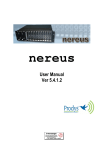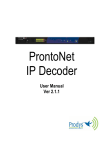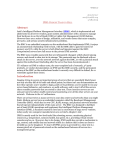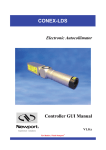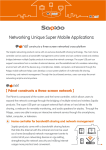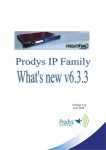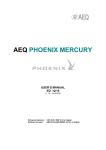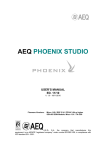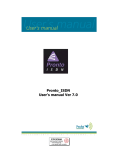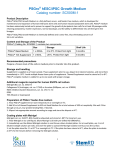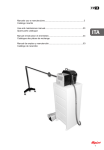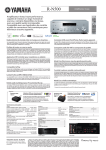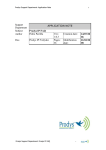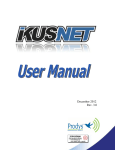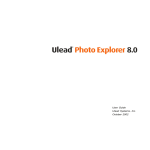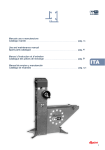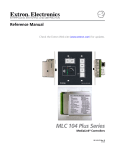Download Prodys ProntoNet IP Decoder manual
Transcript
ProntoNet IP Decoder User Manual ProntoNet IP Decoder User Manual Ver 5.4.1.1 interstage Phistersvej 31, 2900 Hellerup, Danmark Telefon 3946 0000, fax 3946 0040 www.interstage.dk - pro audio with a smile Index Index ............................................................................... 2 CE Declaration of Compliance.................................................. 5 Introduction....................................................................... 6 Installation Guide ................................................................ 7 II.1 Initial checks ........................................................................ 7 II.2 Installation .......................................................................... 7 II.3 The rear panel ...................................................................... 7 II.3.1 Power.............................................................................. 8 II.3.2 Ethernet port – the LAN Connector ........................................... 9 II.3.3 RS 232 Port ...................................................................... 10 II.3.4 GPIO Port ........................................................................ 11 II.3.4.1. Inputs ........................................................................ 11 II.3.4.2. Outputs...................................................................... 11 II.3.5 Audio interfaces ................................................................ 12 II.3.5.1. Analog audio Outputs ..................................................... 12 II.3.5.2. AES/EBU Interface ......................................................... 12 II.3.6 Microswitches ................................................................... 12 The Front Panel .................................................................13 Remote Control .................................................................14 IV.1 General Configuration ........................................................... 22 IV.1.1 Interfaces ....................................................................... 23 IV.1.1.1. LAN port .................................................................... 23 IV.1.1.2. RS232 Port ................................................................. 28 IV.1.1.3. GPIO Port................................................................... 28 IV.1.2 Audio Configuration ........................................................... 31 IV.1.3 System Configuration ......................................................... 32 IV.1.3.1. PLL .......................................................................... 32 IV.1.3.2. Redial ....................................................................... 32 IV.1.3.3. Monitor ..................................................................... 32 IV.1.3.4. Reboot System............................................................. 33 IV.1.3.5. IP Codec Mode ............................................................. 33 IV.1.3.6. Buzzer ...................................................................... 33 IV.1.3.7. TimeDate................................................................... 34 IV.1.3.8. Password ................................................................... 34 IV.1.3.9. Software Versions ......................................................... 35 IV.1.3.10. Aux Data .................................................................. 35 IV.1.3.11. Alarms ..................................................................... 36 Prontonet IP Decoder User Manual v5.4.1.1.doc 2 IV.1.4 Phone Book ..................................................................... 37 IV.1.5 Advanced........................................................................ 39 IV.1.5.1. Exporting / Importing the configuration .............................. 39 IV.1.6 Streaming ....................................................................... 40 IV.1.6.1. Rx: Reception parameters. .............................................. 41 IV.1.6.2. Test ......................................................................... 42 IV.1.6.3. Real Time Monitoring..................................................... 45 IV.1.7 Call Log.......................................................................... 46 IV.2 Controlling the ProntoNet IP Decoder ........................................ 47 IV.2.1 Making Calls .................................................................... 47 IV.2.2 Disconnecting the Line........................................................ 49 IV.2.3 Line Status ...................................................................... 49 IV.2.4 Decoder Status ................................................................. 49 IV.3 Alarms .............................................................................. 50 IV.3.1 Selecting Alarms ............................................................... 50 IV.3.2 Monitoring Alarms ............................................................. 52 IV.3.3 Alarms History.................................................................. 52 IV.3.4 Alarms Notification ............................................................ 54 IV.3.4.1. SNMP traps ................................................................. 54 IV.3.4.2. Email........................................................................ 54 IV.4 Scheduler .......................................................................... 55 IV.4.1 Configuration................................................................... 55 IV.4.2 How to enable/disable the Scheduler ...................................... 55 IV.4.3 Automatic and manual call................................................... 56 IV.4.4 Programming the scheduler .................................................. 56 Name ............................................................................ 57 Start ............................................................................. 57 Priority.......................................................................... 57 End .............................................................................. 57 IV.4.5 Scheduled call configuration................................................. 60 IV.4.5.1. Manual configuration ..................................................... 60 IV.4.5.2. Automatic configuration from the phone book ....................... 60 IV.4.6 Modifying existing scheduled calls .......................................... 61 IV.4.7 Deleting existing scheduled calls............................................ 61 IV.4.8 Copying and pasting scheduled calls........................................ 61 IV.4.9 Monitoring scheduled calls ................................................... 61 How does the ProntoNet IP Decoder work?................................62 V.1 ProntoNet IP Decoder working as a “DUAL DECODER” over IP.............. 62 V.2 About how the Decoder works and automatic searching .................... 63 V.3 The ProntoNet IP Decoder operation modes (Proprietary Protocols) ...... 63 V.3.1 UNICAST communications ..................................................... 63 V.3.1.1. Establishing a UNICAST connection from the ProntoNet IP Decoder .......................................................................................... 63 Prontonet IP Decoder User Manual v5.4.1.1.doc 3 V.3.1.2. Establishing a MULTICAST Rx communication from the ProntoNet IP Decoder ................................................................................ 65 V.4 Prodys Proprietary set of protocols............................................. 66 V.5 Proprietary (set of protocols) v2 ................................................ 67 V.6 PRODYS PORTS for Prodys Proprietaty protocols (v1 & v2) ................. 69 V.7 SIP ................................................................................... 70 V.8 SAP .................................................................................. 72 Problem-solving guide .........................................................74 VI.1 Audio problems ................................................................... 74 VI.1.1 The program line is connected but there is no audio on the outputs.. 74 VI.1.2 There is no audio output at either end..................................... 75 VI.1.3 Audio distortion ................................................................ 75 VI.2 IP communication problems..................................................... 75 VI.2.1 Prodys Codec’s Web Page cannot be accessed ............................ 75 VI.2.2 When connecting two audiocodecs in unicast, there is no audio at one end. .................................................................................... 79 VI.2.3 No audio when connecting two audiocodecs using Multicast............ 79 VI.2.4 Interruptions to audio when connecting two Prody Codecs. ............ 79 Technical Specifications.......................................................82 VII.1 Audio Interfaces.................................................................. 82 VII.2 Compression algorithms (Decoding)........................................... 82 VII.2.1 BANDWIDTH (KHz)............................................................. 83 IP Protocols and compatibility ....................................................... 86 Communications Ports ................................................................. 86 LAN port ............................................................................... 86 GPIO Port .............................................................................. 86 RS232 Port............................................................................. 86 VII.3 Power Supply ..................................................................... 86 Main ...................................................................................... 86 Secondary (Optional) .................................................................. 87 VII.4 Dimensions and Weight ......................................................... 87 VII.5 Environment ...................................................................... 87 Disconnection Codes ...........................................................88 Updating the firmware.........................................................89 Prontonet IP Decoder User Manual v5.4.1.1.doc 4 CE Declaration of Compliance Procesamiento Digital y Sistemas S.L., hereby declares that ProntoNet IP Decoder bearing the CE168X parking are in comliance with Electromagnetic Compatibility Directive (89/336/EEC), and the Low Voltage Directive (72/23/EEC) of the European Union. A “Declaration of conformity” for ProntoNet IP Decoder is available on file at Prodys offices in Spain. To obtain this information, contact with [email protected]. CAUTION ProntoNet IP Decoder uses a Lithium battery. Danger of explosion if battery is incorrectly replaced. Replace only with the same or equivalent type recommended by the manufacturer. Dispose of used batteries according to the manufacturers instructions. Your product is designed and manufactured with high quality materials and components, which can be recycled and reused. When this crossed-out wheeled bin symbol with black bar underneath is attached to a product it means that product is covered by the European Directive 2002/96/EC. Please, inform yourself about the local separate collection system for electrical and electronic products. Please act according to your local rules and do not dispose of your old products with your normal household waste. The correct disposal of your old product will help prevent potential negative consequences for the environment and human health. Prontonet IP Decoder User Manual v5.4.1.1.doc 5 Chapter I Introduction ProntoNet IP Decoder expands the PRODYS IP range of audio codecs family. It is based on the features provided in ProntoNet. ProntoNet IP Decoder is a multi-algorithm stereo audio decoder over IP, supporting many industry standard coding algorithms such as; G722, MPEG1/2 LayerII, MPEG1/2 LayerIII, MPEG2/4 AAC LC, MPEG4 AAC LD & HE, apt-X (enhanced and standard) as well as uncompressed linear audio (PCM). Each ProntoNet IP Decoder fully supports IP (TCP and UDP), connecting via a 10BaseT/100Base-TX Ethernet port (RJ45 connector). This enables remote monitoring/configuring and data/audio transportation over data communication links (LAN, Wan, Internet…). About this manual The information is arranged in the following sections: Chapter I – Installation Guide. This chapter provides hardware requirements and instructions for installing the ProntoNet IP Decoder unit. Chapter I – The front panel. Chapter III – The remote control. ProntoNet IP Decoder can be controlled from a Web Browser. This chapter describes how to start it and how to use it. Chapter IV – How does the ProntoNet IP Decoder work? This chapter is a practical guide to help in understanding just how the ProntoNet IP Decoder unit works under different configurations, especially the more unusual ones. Appendix A – Technical Specifications. Appendix B – Disconnection Codes. This appendix describes the meaning of the disconnecting codes showed on the display. Appendix C – Updating ProntoNet IP Decoder firmware. Prontonet IP Decoder User Manual v5.4.1.1.doc 6 Chapter II Installation Guide This chapter describes the ProntoNet IP Decoder hardware and user installation. The installation and servicing instructions in this manual are for use by qualified personal. II.1 Initial checks Before unpacking unit check its packaging for any signs of damage or mishandling during transportation, report any damage to the shipping company immediately. Unpack the unit carefully, if you find any damage or the unit does not work correctly, you should contact Prodys or its distributor as soon as possible. II.2 Installation The ProntoNet IP Decoder is designed to be housed in a standard 19” rack. The unit is 44.45mm high (1U, or 1.75 inches). When choosing a suitable place for installation, please bear the following in mind: The position must allow for easy connection of cables to the back of the unit. The front panel must also be accessible, both for connections and to be able to see the Display, keyboard and LED indicators. The air vents must not be obstructed. We do not recommended that the unit is mounted directly above other equipment, especially ones that generate a lot of heat. II.3 The rear panel The majority of the connections of the ProntoNet IP Decoder are found on the back panel. They are grouped together according to their function, as below: Prontonet IP Decoder User Manual v5.4.1.1.doc 7 II.3.1 Power On the back panel you will find the main power inlet. You will also find the main power switch and the fuse holder. The ProntoNet IP Decoder unit is designed to take AC universal power, from 100 to 240 VAC with frequency between 50Hz and 60Hz. You will also find a fuse holder that holds two fuses, one for each phase of input. When it is necessary to replace either fuse, it is important to make sure that it complies with the technical specifications outlined below that will ensure adequate protection. Fuse requirements: Fuse type: Amps Power Type T 2A 250V ATTENTION – CHANGING THE FUSE Disconnect the power cable BEFORE changing the fuse. VDC SECONDARY POWER SOURCE THIS IS OPTIONAL AND DOES NOT COME FITTED AS STANDARD. IT CAN BE 12, 24 OR 48 VDC. The unit will switch automatically from the primary power source to the back-up power source in the event of a cut in the primary power supply. Prontonet IP Decoder User Manual v5.4.1.1.doc 8 II.3.2 Ethernet port – the LAN Connector The LAN socket is an standard 100Base-Tx (10/100 Mbps) Ethernet connection that takes the typical RJ45 plug. Through this Ethernet port it is possible to transmit and receive audio, as well as manage the equipment. Next to the socket there are three LEDs that indicate different states for the connection and these are very useful in problem-solving situations. LAN LED’s: Connection to a Hub or Switch In the majority of cases you can simply connect the unit’s LAN port to your Ethernet network’s Hub or Switch using an Ethernet cable (CAT5). In this case you should use a standard ‘straight-through’ Ethernet cable (not a ‘cross-over’ cable). This kind of cable can normally be found in any IT shop. In any case, this cable is described in more detail below: Connection to a PC In some cases, such as when you configure the equipment, it is possible that you will want to connect the unit directly to a PC. In this case the PC must have a free Ethernet port to connect to and you must use a ‘crossover’ Ethernet cable. Again, any good IT shop will stock these cables. This time the wiring is as follows: Prontonet IP Decoder User Manual v5.4.1.1.doc 9 II.3.3 RS 232 Port There is one RS232 port for use as auxiliary data port. This port allows the reception of data along with encoded audio. Note that this socket is RJ45 connection, as opposed to the typical sub-D 9 ways connectors. To make the conversion between RJ45 and RS232 there are modular connectors available that should be wired as follows: S-Cluster RJ45 Connector 1 (NC) 2 (Rx) 3 (GND) 4 (NC) 5 (NC) 6 (GND) 7 (Tx) 8 (NC) 9-pin female D-sub Connector 1 3 5 4 6 7 2 8 1,4,5,8 must be unconnected The port is always set to 8 DATA bits, NO parity, 1 START bit and 1 STOP bit. The bit rate can be adjusted to between 300 and 9600 bps via software. The ProntoNet IP Decoder acts as a DCE device, therefore the connection to each of the RS232 ports is wired in the following way: ProntoNet IP Decoder – Pin 7 connector RJ45.........................Pin 2 PC ProntoNet IP Decoder – Pin 2 connector RJ45.........................Pin 3 PC ProntoNet IP Decoder – Pin 3,6 connector RJ45......................Pin 5 PC The ProntoNet IP Decoder ignores hardware handshaking signals. Prontonet IP Decoder User Manual v5.4.1.1.doc 10 II.3.4 GPIO Port IN4 IN6 VCC 2 1 24 23 22 21 20 19 Pin 1 2 18 17 16 15 14 IN7 25 IN5 IN2 3 IN3 NC 4 IN1 NC 5 NC GND 6 NC OUT7 7 GND 8 OUT6 9 OUT4 OUT5 OUT3 OUT1 10 OUT2 11 NC 12 NC 13 NC NC A sub-D 25 ways connector provides a general purpose connection with 7 inputs and 7 outputs. The connections must be wired according to the following diagram: Function +5VDC IN 6 Pin 14 15 Function IN 7 IN 5 3 IN 4 16 IN 3 4 IN 2 17 IN 1 5 NC 18 NC 6 NC 19 NC 7 GND 20 GND 8 OUT 7 21 OUT 6 9 OUT 5 22 OUT 4 10 OUT 3 23 OUT 2 11 OUT 1 24 NC 12 NC 25 NC 13 NC Pin 1 is connected to +5 volts. If you need it , run this power supply through your device with a resistor in series to limit the maximum current to 300 mA. II.3.4.1. Inputs The inputs are active for grounding (active low). II.3.4.2. Outputs The outputs are “open collector”. They allow an output of 5VDC on one pin to facilitate interconnection with the outputs. Each output supports up to a maximum of 40VDC / 40 mA and will require a pull-up resistor to function with other logic inputs. An appropriate value is 2.2 Kohms. Prontonet IP Decoder User Manual v5.4.1.1.doc 11 II.3.5 Audio interfaces II.3.5.1. Analog audio Outputs The analog audio outputs are connected through the XLR connections on the rear panel. The wiring conforms to the following scheme: Pin 1 2 3 Función Ground Audio+ Audio- These outputs are electronically balanced with a maximum level of +22 dBu1. II.3.5.2. AES/EBU Interface An AES/EBU interface is available via the sub-D 9 ways connector on the rear panel of the unit. This connector provides the option to connect an externally synchronised signal. The user can select via software if the digital output is to synchronise with an external sync signal. The connector is wired in the following way: Pin 1 2 Function X GND Pin 6 7 Function X SYNC + 3 4 SYNC GND 8 9 GND AES/EBU OUT + 5 AES/EBU OUT - II.3.6 Microswitches There are 8 microswitches on the back panel which are reserved for special functions. Before turning on the unit the user must check that they are configured according to the following diagram, which is the standard start-up configuration: Switch number 7 will restore the default factory configuration. The IP address is changed to 192.168.100.100 and the netmask to 255.255.255.0. 1 This is the default factory configuration. It ca be selected from the following values: +4,+18 and +22dBu 22dBu by setting some jumpers on the audio boards. Contact [email protected] for more information. Prontonet IP Decoder User Manual v5.4.1.1.doc 12 Chapter III The Front Panel The front panel of the ProntoNet IP Decoder has two arrays of VU meters and leds that allow you to monitor the status of the unit. There are two VU meters in dBFs, one for each input channel. The leds are laid out in the following manner: CON led: When this led is on, It indicates that the unit is connected. FRM led: This led informs about the synchronization status of the decoder. LAN: LAN physical connection. It goes on when the unit is connected to a LAN. SYS: System led. It blinks during the start phase. It will light fixed at soon as the unit is ready. Prontonet IP Decoder User Manual v5.4.1.1.doc 13 Chapter IV Remote Control ProntoNet IP Decoder can be controlled remotely by using an Internet Explorer web browser connected through the LAN port. The computer can be locally connected directly via a crossover CAT-5 cable, or remotely from a computer connected to the LAN. To access the ProntoNet IP Decoder from the Internet Explorer, enter the IP address of the unit in the address bar. Keep in mind that the ProntoNet IP Decoder factory IP address is 192.168.100.100 and it could be necessary to modify the network configuration of the computer on which the web browser is running. Installation Requirements 1.- Pentium 166 or higher. 2.- 64MB RAM minimum. 3.- Operating Systems: Microsoft Windows XP, Microsoft Windows 2000, Microsoft Windows NT 4.0 Service Pack 6 or higher, Microsoft Windows Millennium Edition (ME), Microsoft Windows 98. Microsoft Windows Vista Home, Premium and Business. 4.- Microsoft Internet Explorer 5.0 or higher. The screen resolution must be 1024x768 minimum. The first time that the computer accesses the ProntoNet IP Decoder it is necessary to install the software. The computer will show the following window: The unit is supplied with the following IP address: 192.168.100.100 Prontonet IP Decoder User Manual v5.4.1.1.doc 14 The first time the user accesses the ProntoNet IP Decoder web page, an OCX file has to be downloaded and installed on the computer. Microsoft Internet Explorer can be configured to block OCX objects installation and/or execution. So, depending on the configuration of the web browser, the following message can appear when first accessing the ProntoNet IP Decoder web page: Go to Internet Options in IExplorer, click on ‘Security’ tab, and set ‘prompt’ when downloading ActiveX signed and unsigned controls at Local and Internet zones. Prontonet IP Decoder User Manual v5.4.1.1.doc 15 Each firmware version might have a different OCX file, so the new OCX should be installed as it is done for the first access to the web page of the unit. If the unit was upgraded and, depending on the ‘cache’ configuration of the Internet explorer, there might be problems when accessing the web page, given that the old web page might be offered by the browser instead of the real one, which should be installed to replace the old one. In this case, a message indicating ‘Incorrect Versions’ will appear as soon as the user click on ‘Control’ or ‘Monitor’ on the login page. Click on F5 to skip the cache entries, and access to the ‘real’ web page. Even after pressing F5 and, depending on the IExplrorer configuration and/or version, this situation might continue. In that case, go to Internet Options in IExplorer, click on ‘General’ tab, and delete temporary files. Windows Vista: Should the user experience a problem when downloading the OCX file when first accessing the web page of the unit, please disable UAC (User Access Control) on Windows Vista. Once the OCX file has been installed in the computer, UAC can be enabled again. Prontonet IP Decoder User Manual v5.4.1.1.doc 16 To access the ProntoNet IP Decoder from the Internet Explorer enter the IP address of the unit in the address bar as shown here: User can choose whether to monitor or to control ProntoNet IP Decoder from the Web Page. Bear in mind that only one web browser at a time can control the unit. However, it is possible to monitor the unit from several web browsers simultaneously. If a unit is already being controlled by a web page and we try to get the control from another web browser, a message will appear. This message will indicate that the unit is already being controlled from another PC and the IP address of this computer. Prontonet IP Decoder User Manual v5.4.1.1.doc 17 It is possible to get the control by pressing OK. Then, the connection of the old owner will be closed and the unit will be blocked for new controller. This system is fully integrated with the ProdysControl. In that way, the control from/to ProdysControl can be revoked. It is possible to have a unit being controlled by ProdysControl and at the same time, web browsers monitoring the same unit, etc… When entering the web page, the user can set the time-out period for the connection between the PC running the web browser and the unit2. By default, this period is set to 5 seconds. To modify this parameter, click on the advance features button of the login window: and specify the new value from the following window: The user should take into account that the longer the time-out, the less likely it is that the connection between the PC and the unit will be lost. It is very important to differentiate between this time-out value, and the one for audio streaming connections. Base Port: When ProntoNet IP Decoder ports have been modified, it will be necessary to change this parameter according to the new port configuration in order to get to access to the ProntoNet IP Decoder web browser. 2 This option is available from version 4.8.1 onwards. Prontonet IP Decoder User Manual v5.4.1.1.doc 18 MORE ABOUT THE PRONTONET IP DECODER PORTS Changing ProntoNet IP Decoder Ports: The ProntoNet IP Decoder configuration menu allows the user to configure which ports the unit will use for its TCP/UDP/IP communications from the web page. There are two different groups: Web Server Port: By default, it is TCP port 80. This is the internal web server port. Base Port: By default, it is 50011 for TCP and UDP ports. This is the first port of the range of ports used by the unit. From this base port on, up to 30 ports should be opened/forwarded. That is, if the base port is set to 50011, the range of ports goes from 50011 to 50041, both for UDP and TCP, should be opened/forwarded in the corresponding router/firewall (when required). IMPORTANT The following should be taken into consideration when changing the base port: To access the web page of the unit, the new port has to be indicated in the http address bar of the web browser after the IP address, separated by a colon: http://<IP>:<Port> Example: 192.168.0.10:8080 Prontonet IP Decoder User Manual v5.4.1.1.doc 19 Once the page is entered correctly, the web browser will display the “Home Page”: The ProntoNet IP Decoder Web page is arranged in three main areas: General Configuration area. Control area. Monitor area. Prontonet IP Decoder User Manual v5.4.1.1.doc 20 By clicking on any button on the menu bar or any highlighted zone, individual configuration pages are displayed. Clicking on the ‘Call Log’ button brings up the Call Log: A history report has been included to record the input and output calls according to the following information: telephone/IP, audio modes, date and start/end time, length of each call, etc… Prontonet IP Decoder User Manual v5.4.1.1.doc 21 IV.1 General Configuration Clicking on the ‘Config’ button brings up the configuration page: The factory default configuration can be restored from the web page. This option allows the user to restore the factory default configuration, except those parameters related to the LAN configuration: IP address, netmask and gateway. To apply the changes, the user can press either the OK button or the Apply button3. By pressing the Apply button the changes will be applied but the configuration window will remain. There are the following options: 3 Ports: To configure the ProntoNet IP Decoder Ports. Audio: To configure the audio settings. Sys: System configuration. Book: To edit the phone book. Scheduler: To schedule calls. Advanced: Special options. Streaming: To configure IP related parameters and to test the quality of the IP connection between units. Apply button available from version 5.0.0 onwards. Prontonet IP Decoder User Manual v5.4.1.1.doc 22 IV.1.1 Interfaces By clicking on the Interfaces icon the port configuration dialog appears. In the left side the ports can be selected. The right window shows the window dialog to configure the selected port. For example, if we select the LAN interface: IV.1.1.1. LAN port ProntoNet IP Decoder allows the assigning of the IP parameters both manually and automatically (DHCP). 1. 2. 3. Manually User must enter the following IP parameters manually: IP address. Mask. Gateway IP address Automatically Check “Obtain an IP address automatically” option to get the configuration automatically from a DHCP Server. By setting DHCP, the unit will receive its IP parameters when starting. These IP settings might be different from time to time, that is why ProntoNet IP Decoder supports RIP2 protocol. This protocol allows the user to set an ‘internal’ IP address, in order that the unit can be identified regardless of the IP settings provided by the DHCP server. Prontonet IP Decoder User Manual v5.4.1.1.doc 23 • DNS support: By specifying the IP address of a DNS Server, the user can make calls to ‘names’ instead of IP addresses. This new feature is available in any place where an IP address has to be entered. For example: the dial window, the phone book, SNTP IP server address…This is the DNS configuration windows: As can be seen from the picture, the DNS information can be obtained from a DHCP Server. Ports4 It is possible to configure which ports the unit will use when selecting Prodys proprietary protocols for IP communications5. There are two different groups: 1. Web Server Port: By default, it is TCP port 80. This is the internal web server port. 2. Base Port: By default, it is 50011 for TCP and UDP ports. This is the first port of the range of ports used by the unit. From this base port, up to 30 ports should be opened/forwarded. That is, if the base port is set to 50011, the range of ports goes from 50011 to 50041, both for UDP and TCP, should be opened/forwarded in the corresponding router/firewall (when required). 4 Ports configuration available from version 4.8.1 onwards. 5 For more information, please read chapter V.4– Prodys Proprietary Protocols. Prontonet IP Decoder User Manual v5.4.1.1.doc 24 The following things should be taken into consideration when changing the base port: 1. To access the web page of the unit, the new port has to be indicated in the http address bar of the web browser after the IP address, separated by a colon: http://<IP>:<Port> Example: 192.168.0.10:8080 2. To log into the unit, click on the advance features button of the login window: Prontonet IP Decoder User Manual v5.4.1.1.doc 25 …and specify the base port which we want to connect to: 3. When establishing a call, the new base port must be entered after the IP address, separated by a colon. Example: When calling to a unit which IP address is 192.168.1.2, and base port 40011, the following call destination should be entered into the ‘Dial’ window: 192.168.1.2:40011. 4. When establishing a bidirectional call with Prodys IP codecs, two connections are made automatically, one for each direction. For the receiver to call properly to the caller (only in case the base port in the caller is not the default one), it should have an entry on its phone book with the IP address of the caller and the base port of the caller. Example: if the caller has the IP address 10.1.5.0 and its base port is 40011, in the receiver, the following entry should be configured in its phone book: Prontonet IP Decoder User Manual v5.4.1.1.doc 26 SNMP configuration6 It is possible to set the SNMP community. Ethernet Port Configuration It is possible to set speed and duplex configuration to the following values: 6 This option is available from version 5.2.1 onwards. Prontonet IP Decoder User Manual v5.4.1.1.doc 27 IV.1.1.2. RS232 Port There is one RS232 port for use as auxiliary data port. This port allows the reception of data along with encoded audio. This port is always set to 8 DATA bits, NO parity, 1 START bit and 1 STOP bit. The bit rate can be adjusted to between 300 and 9600 bps via software. IV.1.1.3. GPIO Port From this option the inputs and outputs of the GPIO port are configured. INPUTS Connect From Book Disconnect Line 1 Disconnect Line 2 Mute Left Mute Right Acknowledge alarms Answer Line18 Answer Line28 7 When this input is activated, the ProntoNet IP Decoder will proceed automatically to connect the line 1 or line 2 (as configured). The user can select which entry of the book will be used for this purpose7. When this input is activated, the ProntoNet IP Decoder will proceed automatically to disconnect the line 1. When this input is activated, the ProntoNet IP Decoder will proceed automatically to disconnect the line 2. When this input is activated, the left audio output will be muted. When this input is activated, the right audio output will be muted. When this input is activated, the alarms will be acknowledged. Line 1 will be picked up when receiving a call. Line 2 will be picked up when receiving a call. Before version 5.0.0, only entries 1 and 2 of the phone book were used for calling line 1 and line 2. 8 From version 5.2.1 onwards. Prontonet IP Decoder User Manual v5.4.1.1.doc 28 The inputs are activated by grounding Transparent configuration only works with audio algorithms that support ancillary data and have been previously activated. OUTPUTS Transparent Line 1 Connected Line 1 Disconnected Line 2 Connected Line 2 Disconnected Decoder 1 Framed Decoder 1 NOT framed Decoder 2 Framed Decoder 2 NOT framed Alarm Active Alarm NOT Active DTMF detected Line 1/2 Status Under this configuration, the state of the output will be the same as the corresponding input of the ProntoNet IP Decoder connected on the other end. The output will be activated when the line 1 is connected. The output will be activated when the line 1 is disconnected. The output will be activated when the line 2 is connected The output will be activated when the line 2 is disconnected The output will be activated when the Decoder 1 is Framed. The output will be activated when the Decoder 1 is NOT Framed. The output will be activated when the Decoder 2 is Framed. The output will be activated when the Decoder 2 is NOT Framed. The output will be activated when one Alarm is activated. The output will be activated when there are NOT Alarms activated. DTMF is detected by the Decoder. Line Disconnected: GPO set to ‘0’. Line Connected: GPO set to ‘1’. Trying/receiving a call: GPO blinking (1 second period). Transparent configuration only works with audio algorithms that support ancillary data and have been previously activated. Prontonet IP Decoder User Manual v5.4.1.1.doc 29 When a GPO is configured to monitor alarms (“Alarm active”), it is possible to select which alarms will enable this output. Temperature out of range alarm will arise when the temperature goes over 50ºC. Lan traffic alarm will come up when more than 90% of the LAN bandwidth is in use. This GPO will be activated when one or more of the selected alarms arise. In addition, it is possible to program a GPO to be enabled when a DTMF is detected in either Decoder. The decoder number and the DTMF which will enable the GPO must be defined by the user9. 9 From version 4.5.0 onwards. Prontonet IP Decoder User Manual v5.4.1.1.doc 30 IV.1.2 Audio Configuration Herewith the user can apply different options to the digital audio output or different gains to the analog audio outputs. AES / EBU : the digital output carries plain audio information in digital PCM coding. AES / EBU transparent : the digital output may carry any information as received from the network. The information structure is not manipulated. (for example this mode is applicable for transmission of Dolby E information.) AES / EBU U-Bit : makes available on the digital interface the U-Bit supplied by the remote Prodys encoder. Output Sync Audio : the digital output takes its sync from the embedded clock signal supplied of any balanced AES/EBU signal using pin 5 en pin 9 of the rear DB9 connector.10 Output Sync External : the digital output is synchronized with an external balanced clock supplied using pin 3 en pin 7 of the rear DB9 connector. Audio gain adjustment: Audio outputs can be adjusted, even when lines are connected, and each audio channel independently11. 10 Only the clock information is taken into account from the digital input, any other information from the digital input is neglected. 11 From version 5.2.1 onwards, it is possible to select Digital Audio Output synchronization to ‘external’ when the audio input is set to analog. Prontonet IP Decoder User Manual v5.4.1.1.doc 31 IV.1.3 System Configuration Grouped here are functions that affect the general operation of the unit. IV.1.3.1. PLL This is a special option that allows you to select the PLL reference clock when NET = IP. IV.1.3.2. Redial It is possible to configure a number of redials. The ProntoNet IP Decoder will try the connection in the following cases: 1.- The unit is trying the connection for the first time. 2.- The unit was connected and lost the connection because the line dropped or the line was disconnected from the other end. IV.1.3.3. Monitor This option allows the user to hide or display additional information on the main window: - 12 VU meters: Indicates audio levels. System: Monitor voltages, temperatures, and fan operation. Streaming: Shows clock-sync algorithm operation and Buffer Occupation Buffer (Real Time Network Analyzer)12. This algorithm comes into scene when receiving audio over IP. This display is active when the audio data is "framed" - Under normal circumstances the indicator should be in the middle Green area. For more information please read chapter V.5 – Prodys Proprietary Protocol v2. Prontonet IP Decoder User Manual v5.4.1.1.doc 32 IV.1.3.4. Reboot System A new option to reset remotely a unit was included in the SYS configuration menu13. IV.1.3.5. IP Codec Mode There are two different operation modes: SIMPLE and DOUBLE mode14. In SIMPLE mode, the unit will work as usual, that means, it can only establish one independent communication (Rx) via IP. In DOUBLE mode, the unit can establish two independent communications via IP. In DOUBLE mode over IP, the following restrictions will be applied: 1.- Encoder 1 and Encoder 2 can only be set in MONO. 2.- Encoder 2 (assigned to line 2) can only be set in G722. IV.1.3.6. Buzzer It is possible to enable/disable the buzzer from this option. 13 Available from version 4.7.1 onwards. 14 From version 4.5.0 onwards. Prontonet IP Decoder User Manual v5.4.1.1.doc 33 IV.1.3.7. TimeDate This option allows to synchronize time and date by using the SNTP protocol (Simple Network Time Protocol). SNTP operates always in the client-server model and for this reason, ProntoNet IP Decoder can work as SNTP server or SNTP client. IV.1.3.8. Password Whenever the web browser is started, it is necessary to enter a security password. This is the dialog to program it. Prontonet IP Decoder User Manual v5.4.1.1.doc 34 IV.1.3.9. Software Versions It is possible to obtain the global version and the version of the sound module, BACO. IV.1.3.10. Aux Data RS232: There is one RS232 port for use as auxiliary data port. This port allows the reception of data along with the encoded audio. When one option is checked, the corresponding decoder will allow the reception of ancillary data. The auxiliary data can be received via a different path, different from the audio one (Aux. data embedded in audio). This method has 3 big advantages: less delay independent from the audio codification delay; the possibility to send/receive auxiliary data regardless of the compression mode used for the audio communication; and the possibility to send/receive the User bit of the AES/EBU frame. The drawback is that the audio and data delay won’t be the same15. 15 Before version 4.8.1, auxiliary data could only be sent embedded into the audio frame, for those compression modes which accept it. From version 4.8.1 to version 5.2.1, the auxiliary data could only be sent on a different IP path, and from version 5.2.1 onwards, it is possible to select between both ways of operation. Prontonet IP Decoder User Manual v5.4.1.1.doc 35 o GPO: Under ‘transparent’ configuration, the state of the input in the encoder end will be present in its homologous output in the ProntoNet IP Decoder connected at this end. Since there is only one GPO connector, user must select whether to select GPO information coming from Decoder1 or from Decoder2, or none. IV.1.3.11. Alarms From this option it is possible to select the IP address where the SNMP traps will be sent. An SNMP manager located at this IP address will receive and process the information according to the SNMP protocol. These SNMP traps will notify alarm information, that is, an SNMP trap will be sent when an alarm is activated or deactivated, with the time and type of alarm. For this to happen, alarms have to be enabled (see Alarms). ProntoNet IP Decoder can be fully monitored though SNMP protocol. It is also possible to notify alarm events via email. The user can send alarm information to several email addresses at the same time16. 16 This option is available from version 4.5.0 onwards. Prontonet IP Decoder User Manual v5.4.1.1.doc 36 IV.1.4 Phone Book When the BOOK option is selected, the phone book window is showed on the right side. The Phone Book records the user name and an IP address. There are up to 64 indexes. The proceeding to edit a phone book index is as follows: 1. To select one index by clicking on its area. 2. To enter the IP address according to the before selection. 3. To configure the encoder is optional. In case of that it is not entered, the unit will proceed to call in the current encoder configuration. Prontonet IP Decoder User Manual v5.4.1.1.doc 37 It is only possible to configure a multicast Rx call or a unicast unidirectional Rx call. It is possible to Export / Import the Book in XML format. It is also possible to create an html report allowing the user to preview and print. Prontonet IP Decoder User Manual v5.4.1.1.doc 38 IV.1.5 Advanced Streaming Multicast Rejoin On Timeout: IGMP protocol functionality. Enable Hangup Confirmation: If the value is “1”, the application will ask confirmation before of disconeccting the line. Streaming Control Protocol Timeout: When the link is down for the specified number of seconds, the audio connection is finished automatically by the unit. This avoid situations where the connection is lost, and the unit still shows ‘connected’ on the screen. IV.1.5.1. Exporting / Importing the configuration It is possible to export and import the whole system configuration: Prontonet IP Decoder User Manual v5.4.1.1.doc 39 IV.1.6 Streaming Streaming parameters objectives: -Provide a ‘test’ tool to check in real time the bandwidth, delay and jitter of the IP connection between two Prodys IP codecs. -To allow adjustment of the various reception parameters to optimize the unit to provide the best quality real-time audio streaming for a particular network connection. These tools are grouped in the following manner: 1 – Protocol. 2.- Reception parameters. 3.- Test tool. Streaming Protocol: This option allows the user to configure the streaming protocol to use for transmission over IP. There are five choices; • Proprietary: Prodys proprietary IP streaming protocol. • Proprietary v2: Prodys proprietary IP streaming protocol version 2. • SIP17: SIP is a signaling protocol for creating, modifying, and terminating sessions with one or more participants. For more information about this protocol and compatibility with other units please contact [email protected]. 17 SIP protocol is available from version 4.7.1. Prontonet IP Decoder User Manual v5.4.1.1.doc 40 • SAP18: SAP is a protocol for broadcasting multicast session information. • CCS NetStart/AudioStar. IV.1.6.1. Rx: Reception parameters. A decisive factor in real time audio streaming is the ‘jitter’, or delay variation. To deal with the jitter in the connection, ProntoNet IP Decoder provides a tool which allows the user to modify the size of the reception buffer, and so, to compensate the jitter. The maximum value for this buffer is 10 sc19. 18 SAP protocol is available from version 4.9.0. 19 Before version 4.7.1, the maximum value for this buffer was 500msc. Prontonet IP Decoder User Manual v5.4.1.1.doc 41 This value can be changed during the audio connection20. IV.1.6.2. Test This tool allows to check in real time the bandwidth, delay, jitter and packet loss in an IP link between two Prodys IP codecs, such us ProntoNet and ProntoNet IP Decoder. This information will be used to adjust the streaming parameters in order to achieve the best quality in the audio streaming connection. 20 This option is available from version 4.8.1 onwards. Prontonet IP Decoder User Manual v5.4.1.1.doc 42 Lost packets This tool is only available when lines are disconnected. How to run the test: 1.- First of all the user must enter the IP address of the remote IP device. This dialog stores the last used IP addresses. 2.- To run the test just press the test button: Prontonet IP Decoder User Manual v5.4.1.1.doc 43 3.- The dialog will show a diagram for the download, upload and delay values by clicking on the corresponding tabs: 4.- Press "STOP" to stop the test or "CLEAR" to reset the readings. 5.- The user can limit the bandwidth used by the test tool: By default this test will attempt to send as much IP traffic as possible. If you are using this test on a "live" network then it is desirable to limit the test bandwidth to that which will actually be used. It is also possible to simulate the same packet rate and bandwidth as that configured for the audio connection21. An accurate figure of total bandwidth used (audio data + overhead) can be obtained from the "Audio Configuration" screen. Once the test is finished, it is possible to export the results to an XML file22. 21 Available from version 5.0.0 onwards. 22 This option was introduced on version 4.7.1. Prontonet IP Decoder User Manual v5.4.1.1.doc 44 IV.1.6.3. Real Time Monitoring It is possible to monitor the streaming operation in real time by ticking a checkbox. That indication represents the instant decoder buffer occupation. When indication is green or even yellow means the streaming is working fine. Depending on the algorithm, the variation will be quicker or slower but always should be going up and down from yellow to the center (green). f the bar moves towards the red area, it means that it is getting closer to buffer overflow (red right) or buffer underflow (red left). Of course, if you have buffer overflow or underflow you will have a cut in the audio. If the indication goes to red for an instant, usually doesn't affect the streaming, but of course, if you have a constant red indication you are having problems with the streaming. Buffer underflow might be caused by lost packets or because the clock of the AD converter at the transmitter side which runs slower than the DA converter at the receiver side. Buffer overflow might be caused by the opposite scheme: The clock at the transmitter side is running quicker than the clock at the receiver side. Prodys PPL adjustment mechanism is aimed at dealing with this clock jitter and thus to compensate for this variation and guarantee proper audio over IP. Prontonet IP Decoder User Manual v5.4.1.1.doc 45 IV.1.7 Call Log An history report has been included to record the calls according to the following information: IP, audio modes, date and start/end time, length of each call, etc… A report of the calls in html can be created allowing preview and print. Prontonet IP Decoder User Manual v5.4.1.1.doc 46 IV.2 Controlling the ProntoNet IP Decoder From the Control area it is possible to establish a communication, monitor the status of the decoder and monitor the status of the line. IV.2.1 Making Calls By clicking on right side of the Rx Connection area, the dial menu is shown: Prontonet IP Decoder User Manual v5.4.1.1.doc 47 Call types: Unicast Unidirectional Rx This is a unidirectional point to point communication, where the calling end will be the receiver. Multicast Rx This is point to multipoint communication in which the calling end will join a multicast group as a receiver. The user can enter the IP address or can select an index from the Phone Book. It is possible to discover automatically all Prodys IP codecs connected to the IP network23: In order to make easy the dialling operation over IP networks, a new facility has been included in the Dial window. This new tool allows the discovering of the Prodys IP units connected to the network. There are two options to discover the units on the network: 1.- The ProntoNet IP Decoder sends a broadcast message. This is the default option and it is not necessary to enable anything but the network must support broadcast traffic. 2.- When the broadcast traffic is not allowed over the IP network still it is possible to discover the units on the network. The “IP range search” checkbox must be enabled and a range of IP addresses must be introduced for a quicker search. 23 From version 4.7.1 onwards. Prontonet IP Decoder User Manual v5.4.1.1.doc 48 IV.2.2 Disconnecting the Line The line can be hung up by clicking on the right side of the Rx Connection area. IV.2.3 Line Status The Line status is shown on left side of the Connection area. These are the different status messages which can be displayed: “No physical Line”: The communication line is not physically detected. Most likely the interface is not plugged in. The Display shows “DOWN”. “Connected”: The line is connected. An arrow will indicate that It is an incoming data call (outgoing calls cannot be made from ProntoNet IP Decoder). The duration of the call also is indicated. “Disconnected”: The line is detected physically but no connection is being made. Beside the text appear the disconnection codes. “Calling”: In the process of making a connection. “RING”: Receiving a call on the line. IV.2.4 Decoder Status The Decoder status is shown on the right side of the Audio Mode area: Prontonet IP Decoder User Manual v5.4.1.1.doc 49 The Decoder status: “Searching”: The decoder is not synchronized. “Framed” : The decoder is synchronized. “Idle”: The line is disconnected. IV.3 Alarms The alarm window allows the user to select the alarms that the unit will check. The unit will notify the occurrence of each of the selected alarms. It is possible to configure the unit to send SNMP traps or emails to notify alarms information. See chapter IV.1.3.11– System Configuration: Alarms. IV.3.1 Selecting Alarms The unit allows many different alarms. The selection menu is opened by clicking over the Alarm area. Voltage Out of Range 12 v Main: The voltage from the main power supply (AC/DC) is out of range. Prontonet IP Decoder User Manual v5.4.1.1.doc 50 Voltage Out of Range 12 v Backup: The voltage from the backup power supply is out of range. Voltage Out of Range 3.3 v System: The voltage from the 3.3 DC/DC converter is out of range. Voltage Out of Range 5 v System: The voltage from the 5 DC/DC converter is out of range. Temperature Out of Range: The temperature is out of range24. Fan Failure: The fun is activated if the internal temperature is over 34º. The Fan Failure alarm will be activated if the fun doesn’t work when the temperature is over this threshold. LAN NOT Present: Not physical level detected in the LAN port. LAN Traffic: The LAN traffic is higher than the 90% of the capacity of the network. Decoder 1/2 Framed Lost25: The Line is connected but the decoder is not framed, but it was framed before. The alarm will be activated also if the unit is turned off. In this case, the alarm will indicate the date and time when the decoder lost the synchronization, that is, when the unit was turned off. The alarm will be activated until the unit is framed once the line is connected again. If the connection is not possible, the alarm will be marked as finished. Decoder 1/2 Not Framed: The Line is connected but the decoder is not framed. This new alarm doesn’t require that the decoder was framed previously. For this reason, it is necessary to specify a window time to decide when the alarm will be activated once that the NOT FRAMED condition has been detected. Otherwise, the alarm would come up as soon as the connection is established, given that the Decoder needs some time to detect the incoming compression mode. Line Disconnected: Line 1/2 has been disconnected unexpectedly, manually disconnected or both. General: In internal hardware error was detected by the software. 24 The temperature is above 50ºC. 25 This alarm was introduced on version 4.7.1. Prontonet IP Decoder User Manual v5.4.1.1.doc 51 System Power Down26: This new alarm allows the user to know if the unit was turn off and the time that remained in that condition. IV.3.2 Monitoring Alarms When one of the selected alarms is detected, the alarms window is highlighted By clicking over it, the information will be showed: IV.3.3 Alarms History The alarms are saved on the non volatile memory of the ProntoNet IP Decoder. It means that it is possible to know what happened on the past even if the unit was disconnected of the network. The alarms history can be showed by clicking over the lamp or over “History” option in the alarm selection dialogue. 26 This option is available from version 4.7.1 onwards. Prontonet IP Decoder User Manual v5.4.1.1.doc 52 An historical report of alarms in html allowing preview and print is available. Prontonet IP Decoder User Manual v5.4.1.1.doc 53 IV.3.4 Alarms Notification There are two different ways to notify alarm events: SNMP v1 traps and emails. IV.3.4.1. SNMP traps It is possible to select an IP address where the SNMP traps will be sent. An SNMP manager located at this IP address will receive and process the information according to the SNMP protocol. These SNMP traps will notify alarm information, that is, an SNMP trap will be sent when an alarm is activated or deactivated, with the time and type of alarm. For this to happen, alarms have to be enabled (see chapter IV.3 - Alarms). ProntoNet IP Decoder can be fully monitored though SNMP protocol. IV.3.4.2. Email27 From the alarm dialog the user can enter several e-mail addresses where this information will be sent, to inform about the changes in the status of any alarm. It is also possible to define the sender address of the email28. 27 From version 4.5.0 onwards. 28 From version 5.0.0 onwards. Prontonet IP Decoder User Manual v5.4.1.1.doc 54 IV.4 Scheduler The Scheduler allows the user to program calls to be made automatically. In addition, the duration and the frequency for each call can be defined. IV.4.1 Configuration To access the Scheduler configuration window, the user has to click on ‘Config’ on the web page, and then select “Scheduler” in the general configuration window. IV.4.2 How to enable/disable the Scheduler The Scheduler dialog has a checkbox which allows the activation/deactivation of the Scheduler. When the Scheduler system is disabled, none of the scheduled calls will be made. In addition, each scheduled call can be enabled/disabled individually. Prontonet IP Decoder User Manual v5.4.1.1.doc 55 IV.4.3 Automatic and manual call It is possible to define the precedence between manual and automatic calls. Thus, the user can decide if one automatic call will take precedence over a manual one. The call priority can be set to a number between 1 and 10 (highest priority). The Scheduler will only establish a programmed call when this call has the same or higher priority than the current one. The default priority for automatic calls is 1, and the default one for manual calls is 10. Manuals calls are those made by the user. It is possible to modify the default priority for the manual calls from the Scheduler dialog, by changing the value of the field ‘Manual call priority’. IV.4.4 Programming the scheduler To add a new automatic call, click on the ‘Add’ button in the Scheduler configuration window. The following window will be displayed: Prontonet IP Decoder User Manual v5.4.1.1.doc 56 This dialog allows the user to configure all the parameters related to an automatic call. Name This field allows the user to enter a brief description to identify this call. This name will appear in the call list of the Scheduler. By default, the name will be “Scheduled Call” followed by a number. Start The “Start Date” and “Start Time” fields permit the user to configure the date and time when the scheduled call or pattern will be enabled. Priority By clicking on “Priority” the user can change the priority value assigned to the current entry. End There are two methods to define how long the call will last: “Recurrence and duration” and “End date and Time”. o “Recurrence and duration” This option allows the programming of call repetitions based on time or date: Time recurrence and Date recurrence. To configure the unit for “Date recurrence” mark the corresponding checkbox in the Scheduler configuration window and click on “Recurrence”. The following window will be displayed: Prontonet IP Decoder User Manual v5.4.1.1.doc 57 This window is arranged in two different sections: - “Recurrence pattern”: This part allows the user to configure the dates when the call will be made. It is possible to program daily, weekly, monthly and yearly patterns. - “Range of recurrence”: This section is divided in two different parts: “Starts on”: This option establish the start date and time for the configured pattern. o “Ends on”: It is possible to establish the end of the configured pattern in three different ways: Without end date, after a certain number of repetitions, or in an specific date. o By clicking on “Preview and edit” tab, the user will obtain a calendar wherein those days when this pattern is active will be coloured on red. Prontonet IP Decoder User Manual v5.4.1.1.doc 58 To configure the unit for “Time recurrence” mark the corresponding checkbox in the Scheduler configuration window and click on “Recurrence”. The following window will be displayed: This window is arranged in two different sections: - “Recurrence pattern”: This section permits the user to configure the period of time for this call to be repeated. “Ends on”: From here, it is possible to establish the end of this recurrence. It can be never or after an specific number of occurrences. Prontonet IP Decoder User Manual v5.4.1.1.doc 59 o “End date and time” This option allows the user to establish the duration of a programmed call by defining the end time and date. The call will be established in the date and time defined by the “Start Date” and “Start Time” fields. IV.4.5 Scheduled call configuration It is necessary to configure the numbers and the compression mode that will be used for call establishment. To do that, the user can configure these parameters manually, or automatically, by getting them from one of the entries of the phone book. IV.4.5.1. Manual configuration To configure these parameters manually, clic on “Edit…”. The following dialog will be displayed: From this window the user can enter all the parameters involved in a call establishment. IV.4.5.2. Automatic configuration from the phone book To configure these parameters automatically, click on “Load From Book…” A window with all the entries of the phone book will appear. From this window Prontonet IP Decoder User Manual v5.4.1.1.doc 60 the user can select any of the existing entries by clicking on any of them and on the OK button. The selected entry will be read and its configuration will be stored for the current pattern. IV.4.6 Modifying existing scheduled calls To modify a pattern or scheduled call, the user has to select one scheduled call from the Scheduler list on the Scheduler Configuration Window. Then, by clicking on “Modify”, the user will be able to edit all the parameters related to the select pattern. IV.4.7 Deleting existing scheduled calls To delete a pattern or scheduled call, the user has to select one scheduled call from the Scheduler list on the Scheduler Configuration Window. Then, by clicking on “Delete”, the select pattern will be deleted. IV.4.8 Copying and pasting scheduled calls From the Scheduler configuration window, the user can copy and paste previously configured scheduled calls. To copy a pattern, select one from the list and right-click on it and select the option “Copy Call(s)”. To paste a pattern, select one from the list and right-click on it and select the option “Paste Call(s)”. IV.4.9 Monitoring scheduled calls When one call related to one of the patterns defined in the scheduler of the unit is established, the message “SCHEDULED CALL IN PROGRESS” will be displayed on the web page for the duration of the call. Prontonet IP Decoder User Manual v5.4.1.1.doc 61 Chapter IV How does the ProntoNet IP Decoder work? This chapter is a practical guide to help in understanding just how the ProntoNet IP Decoder unit works. V.1 ProntoNet IP Decoder working as a “DUAL DECODER” over IP29 There are two different operation modes: SIMPLE and DOUBLE mode30. In SIMPLE mode, the unit cannot establish two (Rx) independent communications via IP. In DOUBLE mode, the unit can establish two (Rx) independent communications via IP. In DOUBLE mode over IP, the following restrictions will be applied: 1.- Decoder 1 and Decoder 2 can only be decoding MONO signals. 2.- Decoder 2 (assigned to line 2) can only decode G722. 29 Operation mode only available when selecting Prodys Proprietary Protocols over IP. 30 From version 4.5.0 onwards. Prontonet IP Decoder User Manual v5.4.1.1.doc 62 V.2 About how the Decoder works and automatic searching The Decoder system doesn’t need to be configured as it is totally automatic. The ProntoNet IP Decoder is able to synchronise automatically to the following algorithms under the following condition: IP Decoder Algorithm G722 YES MPEG1,2 LII MPEG1,2 LIII MPEG2,4 AAC YES Standard & Enhanced aptXTM YES Not with SIP/SAP as IP protocols YES PCM Linear Audio V.3 The ProntoNet IP Decoder operation modes (Proprietary Protocols) The operation of the ProntoNet IP Decoder offers two operational modes: UNICAST and MULTICAST. V.3.1 UNICAST communications The term UNICAST is used in the networking world to refer to the connection to a single destination. Applied to the ProntoNet IP Decoder, this is when a pointto-point connection is created between two units. This connection will be always unidirectional, due to the lack of an encoder in the ProntoNet IP Decoder. V.3.1.1. Establishing a UNICAST connection from the ProntoNet IP Decoder The procedure for establishing a connection is very similar to that of making an ISDN call; we enter the call initiation menu in the web page by clicking in the line status bar and enter the IP address of the unit we wish to connect to. Prontonet IP Decoder User Manual v5.4.1.1.doc 63 As we have already mentioned, the audio data connection is unidirectional, and from ProntoNet IP Decoder the user can only establish a call as a receiver, either multicast or unicast. In unicast, the ProntoNet that receives and accepts the call will automatically call back to the originating ProntoNet and establish a reverse connection. So the control connection will be established bi-directionally, whilst the data connection will be unidirectional. This is all represented in the following diagram: The ProntoNet IP Decoder uses two Prodys proprietary protocols: a. Prodys Real Time Control Protocol (P-RTCP): This is a protocol based on TCP that allows for the establishment and termination of a connection as well as for the negotiation of the codec mode (automatic audio synchronisation in all modes) b. Prodys Real Time Protocol (P-RTP): This is a protocol based on UDP used for the transmission of audio. Prontonet IP Decoder User Manual v5.4.1.1.doc 64 To guarantee a constant delay time the units must synchronise clocks. ProntoNet IP Decoder incorporates a clock-sync algorithm that adjusts the PLL. V.3.1.2. Establishing a MULTICAST Rx communication from the ProntoNet IP Decoder With MULTICAST the calls must be made from both ends. Both the sender of the data and all the receivers of the data must call to establish a connection to the multicast group. The multicast operation can be shown in the following diagram: To initiate audio distribution the role of the transmitter unit and the roles of all the receiver units must be set up for the group. The RX mode is selected from the menu call in the IP Decoder web page, wherein the user can select Multicast Rx (receiver). Once this is done, the calls can be established. This can be done in any order, that is, calls can be set up first from the transmitter and then from each of the receivers, or the other way round. The important thing to note is that when the transmitter is connected to the group, it will start the streaming of audio data immediately. If there is no receiver connected, the audio will simply not be received. As soon as receivers are connected to the multicast group they will receive the audio data that is being streamed. Equally, if the receiver is connected to a multicast group where the transmitter is not operating yet, the audio output is muted. Prontonet IP Decoder User Manual v5.4.1.1.doc 65 Multicast considerations: Internet Protocol (IP) multicast is a bandwidth-conserving technology that reduces traffic by simultaneously delivering a single stream of information to thousands of corporate recipients and homes. Multicast is based on the concept of a group. An arbitrary group of receivers expresses an interest in receiving a particular data stream. This group does not have any physical or geographical boundaries—the hosts can be located anywhere on the Internet. Hosts that are interested in receiving data flowing to a particular group must join the group using IGMP. All this is done automatically by ProntoNet IP Decoder when establising a connection. Multicast traffic is rejected when going through the Internet, since most IP servers on the Internet do not currently support the multicasting part of the protocol, except when using VPNs, because VPN’s encapsulates IP packets as unicast frames, so routers simply see an ordinary packet. All IP multicast group addresses will fall in the range of 224.0.0.0 to 239.255.255.255, but some of them are reserved, that’s why the range of addresses from 224.0.1.0 through 238.255.255.255 are called globally scoped addresses. There should only ever be one transmitter connected to a MULTICAST group or else audio reception errors will occur. For transmitting MULTICAST audio the Prodys proprietary protocol “Prodys eXtended Real Time Protocol (PX-RTP) will be used. The ProntoNet transmitter cannot be in automatic encoding mode. To guarantee a constant delay all the units must synchronise their clocks. Each receiver will activate a clock-sync algorithm that adjusts its PLL (Phase-Lock Loop). V.4 Prodys Proprietary set of protocols Prodys has developed this proprietary set of protocols to carry out IP streaming connections, due to the lack of a standard in this regard: • • Prodys Real Time Control Protocol (P-RTCP): This is a protocol based on TCP that allows for the establishment and termination of a connection as well as for the negotiation of the codec mode (automatic audio synchronisation in all modes). Prodys Real Time Protocol (P-RTP): This is a protocol based on UDP used for the transmission of audio. Prontonet IP Decoder User Manual v5.4.1.1.doc 66 • • • • • Prodys eXtended Real Time Protocol (PX-RTP). This is a protocol based on UDP used for the transmission of multicast audio. Prodys Upgrading/Identifying Protocol. This protocol is based on UDP and used to identify/upgrade the units. Prodys External Protocol (P-XP). This protocol is based on TCP and can be used for controlling the units from an application other than the web page or ProdysControl. Prodys Auxiliary Data Protocol (P-AUXP). This protocol is based on UDP and used for transmitting/receiving auxiliary data. Available from version 4.8.0 on. Prodys U-bit Protocol (P-UbP). This protocol is based on UDP and used for transmitting/receiving the User Bit from the AES/EBU frame. Available from version 4.8.0 on. It is worth mentioning here, that at the time of writing, Prodys has a close relationship with the EBU group N\ACIP which have started the first committee in order to define an standard in audio contribution over IP. Prodys work in the definition of the standard along with the members of the EBU group, in accordance with the proposals from the radio stations involved in this project. V.5 Proprietary (set of protocols) v231 This set of protocols is based on the previous one, and it uses the same ports and different protocols. But, with this new protocol, it is possible to obtain network related parameters such as jitter, lost or disordered packets in real time during the audio connection. To be able to get all this information, Proprietary Protocol V2 should be configured as audio protocol. This protocol is not compatible with the previous one (version 1). Proprietary protocol version 1 will allow the user to get information about jitter and buffer usage, but will not allow the user to obtain information about lost and disordered packets. This information will be saved separately for each connection in RAM memory. Up to 24 hours of data can be stored. Once the connection is established, the user can access the ‘real time network analyzer’ by clicking on the ‘buffer occupation graph’, in order to get information related to: 31 This protocol is available from version 5.2.1 onwards. Prontonet IP Decoder User Manual v5.4.1.1.doc 67 -Rx occupation: With average, maximum and minimum usage. Very low percentage of buffer occupation will cause audio interruptions and dropouts. -Jitter: High jitter values will match with low buffer occupation. -Lost and disordered packets. Prontonet IP Decoder User Manual v5.4.1.1.doc 68 All the information is displayed in different graphs, synchronized to each other, so that the user can move through all the data very easily. Data from each connection is stored independently so that it is possible to access data from connections other than the current one. In addition, it is possible to delete, export or import data from any previous call. V.6 PRODYS PORTS for Prodys Proprietaty protocols (v1 & v2) These are the default ports used by Prodys IP Codecs for their IP connections: HeraFlash & Prodys Control UDP:50013 Web Page TCP 80: HTTP TCP 50011: Web Page TCP 50017: ProdysControl Audio Streaming TCP 50019: P-RTCP (Control) UDP 50021: P-RTP Unicast L1 UDP 50023: P-RTP Unicast L2 UDP 50025: PX-RTP Multicast L1 UDP 50027: PX-RTP Multicast L2 UDP 50037: P-AUXP Datos auxiliares (from version 4.8.0 on) UDP 50039: P-UbP U-BITs (from version 4.8.0 on) Test Streaming Tool TCP 50033 UDP 50033 External Protocol (P-XP) TCP 50031: Control Port TCP 50035: Status Port Prontonet IP Decoder User Manual v5.4.1.1.doc 69 An ICMP ‘ping’ packet is sent every 3 seconds in order to check connection integrity. From version 4.8.0 on, this protocol has been removed for security reasons. From version 4.8.0 on, it is also possible to change these ports. For more information about port changing, read chapter IV.1.1.1 – Ports. V.7 SIP The European Broadcast Union (EBU) is promoting the interoperability of audio codecs for any manufacturer. For this purpose the use and the application of a subset of the Internet Protocols has been proposed. This effort will allow to setup in a friendly way audio streaming communications between several vendors of equipment. The deployment of SIP Protocol Servers among the network will support calling remote parties just by invoking their network name regardless of the actual public o private IP addresses. Neither is required to manage the office routers and the firewall’s TCP/IP ports for any new communication path. The physical location, often related to fixed IP addresses or subnets, is not further meaningful. In this sense, specially portable audio codecs will profit with an easy call procedure. Neither is required to agree ahead on the audio compression type and data stream rate, because the SIP Protocol manages by itself to negotiate the convenient communication details with the remote party. For Prodys’ former customers performing a call using SIP is much the same as using Prodys’ proprietary protocols given that the SIP configuration is set. SIP supports up to date only unicast streaming. Any audio compression mode is supported also if SIP protocol is in use.32 For further details please refer to the “Technical Description” at this document. SIP Port: TCP/IP port dedicated to SIP signalling for establishing, updating or finishing a call. Port 5060 is mandatory by the standard if direct calls without gateways are expected. Audio Port: TCP/IP port dedicated to the RTP communication, this is the actual port for the audio streaming payload. By default the number 5004 is reserved. If SIP server support is granted by your network: 32 The apt-X compression is still undefined by the EBU draft. For compatibility reason this mode is not supported if SIP protocol is selected. Prontonet IP Decoder User Manual v5.4.1.1.doc 70 Server IP: IP address of the SIP Server. At this point is registered periodically the proper user information for full protocol support. Timeout: Time in seconds before the user information registered at the previous server is flushed. Therefore the information about the SIP user are updated from time to time. Username: Your alias on the Internet regardless of your current IP address. By this alias you are identified for other SIP participants. Server user & password: Some SIP servers requires authentication before proceeding the register of SIP users. Prontonet IP Decoder User Manual v5.4.1.1.doc 71 V.8 SAP When selecting SAP as communication protocol, only multicast calls will be available (point-to-multipoint). In addition, the user will have to indicate the announcement IP address and port on which the audio streaming is ‘announced’. The default values for these parameters are the default ones defined by the SAP standard (RFC 2974). This address and port will be used by the transmitter to ‘advert’ its audio streaming broadcasting. In the case that these parameters are modified by the user, they should be configured to the same values at both ends, the sender and the receiver. When making a call with SAP as communication protocol, only Multicast Rx call types will be available. To receive this audio streaming, the user shall select the Multicast Rx call type, and will introduce the same Multicast IP address as the transmitter. Prontonet IP Decoder User Manual v5.4.1.1.doc 72 As many receivers as required can join this multicast address and receive the audio, without any increment in the required bandwidth, given that this communication is based on IP multicast technology. Prontonet IP Decoder User Manual v5.4.1.1.doc 73 Problem-solving guide This chapter is aimed at providing some solutions to common problems when using Prodys Codecs. VI.1 Audio problems Audio problems and some possible solutions: VI.1.1 The program line is connected but there is no audio on the outputs In order that audio outputs carry audio, the corresponding decoder must be synchronized, that means, the decoder has to detect the format of the bit stream from the audio data being received. This auto-detection is automatic, and this situation is represented in the screen with the word “FRAMED”. L 1 C O N N E C T E D FRAMED L2:IDLE Thus, when the decoder is not ‘framed’, there is no audio on the outputs. Some things that can cause the decoder not to be synchronized: 1. The communication line is not working properly. 2. The encoder at the other end is not configured in a compatible mode, or it is not encoding properly. 3. The equipment may be faulty. The easiest way to test it is to make a ‘loop call’, by calling from the unit to itself and check if everything works correctly. If the decoder is ‘framed’ but there is still no audio on the outputs: 1. There is no audio present on the inputs of the codec at the other end, or the audio in the other codec is not well configured. 2. The codec at the other end is not working properly. 3. The equipment may be faulty. The easiest way to test it is to make a ‘loop call’, by calling from the unit to itself and check if everything work fine. Prontonet IP Decoder User Manual v5.4.1.1.doc 74 VI.1.2 There is no audio output at either end Some things that can cause these problemse are the following: 1. The communication line is failing. 2. The remote codec is not working properly. 3. The equipment may be faulty. The easiest way to test it is to make a ‘loop call’, by calling from the unit to itself and check if everything work fine. 4. The codecs involved in the communication are not compatible. 5. Both codecs are configured in AUTO mode (automatic encoder mode). 6. The audio settings are wrong configured in both codecs. VI.1.3 Audio distortion It is possible to modify the gains on inputs and outputs, so check if this has been set properly. The audio input and output levels can be monitored from the display by pressing the INF key, or from the web page. Also, the input level for the program line (line 1) is indicated on the vu-meter on the top panel. Another cause could be that the other end is using digital audio such us AES/EBU as an audio source, and no AES/EBU signal is being sent, or the equipment is faulty. VI.2 IP communication problems VI.2.1 Prodys Codec’s Web Page cannot be accessed 1. The cable or the connector are faulty. There are some leds on the rear panel to check the Ethernet link: Green LED LINK STATUS: ON = Connected Orange LED Receiving Data. Prontonet IP Decoder User Manual v5.4.1.1.doc 75 RECEIVE STATUS: On = 2. The IP address of Prodys Codec and the PC from which we are trying to access the web page are not in the same subnet, even although they are connected to the same LAN. The default factory settings for the IP address and netmask are 192.168.100.100 and 255.255.255.0 respectively. The user must change the IP settings in the computer or in Prodys Codec to match the same network. To change the IP address of Prodys Codec, the user can use the control keypad or the web page. In the menu, it is set by selecting CONF-PORTSLAN. The IP settings can be entered manually or they can be obtained automatically when the unit starts from a DHCP server. Once the IP setting on the PC and the Prodys Codec are configured properly, you can check that IP connectivity exists by typing the following command at the command prompt of the operating system: C:>ping 192.168.100.100 ↵. This tool will inform the user whether there is IP connectivity between the PC and Prodys Codec or not. If there is IP connectivity bur the problem still persists go to chapter 4. 3. The PC and Prodys Codec are not connected to the same LAN, but connected through a router. This connection could be, for example, a connection over the Internet with DSL routers. In this case, to access and operate the Prodys Codec, the router should open the a “Web Server Port” (this is by default HTTP port 80) and a range of 30 TCP ports from the “Base Port” on (default from 50011 until 50041) and forward this traffic to the Prodys Codec IP address. See pop up window of section “VIII.2.1.1.1PORTS” for setting these equipment parameters. Router configuration: LAN IP’s: 10.0.0.2 Enable proper TCP Web Server port to 192.168.1.2 ICMP enabled WAN LAN 10.0.0.1/80.50.50.5 0 80.50.50.51/192.168.1.1 192.168.1.2 4. Microsoft Internet Explorer blocks ocx installation when trying to access Prodys Codec web page from microsoft internet explorer. The first time the user accesses the Prodys Codec web page, an OCX file has to be downloaded and installed in the computer. This is done automatically unless the web browser disables it. So, depending on the configuration of the web browser, the following message can appear when first accessing the Prodys Codec web page: Prontonet IP Decoder User Manual v5.4.1.1.doc 76 Go to Internet Options in IExplorer, click on ‘Security’ tab, and set ‘prompt’ when downloading ActiveX signed and unsigned controls at Local and Internet zones. Prontonet IP Decoder User Manual v5.4.1.1.doc 77 Each firmware version might have a different OCX file, so the new OCX should be installed as it is done for the first access to the web page of the unit. If the unit was upgraded and, depending on the ‘cache’ configuration of the Internet explorer, there might be problems when accessing the web page, given that the old web page might be offered by the browser instead of the real one, which should be installed to replace the old one. In this case, a message indicating ‘Incorrect Versions’ will appear as soon as the user click on ‘Control’ or ‘Monitor’ on the login page. Click on F5 to skip the cache entries, and access to the ‘real’ web page. Even after pressing F5 and, depending on the IExplrorer configuration and/or version, this situation might continue. In that case, go to Internet Options in IExplorer, click on ‘General’ tab, and delete temporary files. Windows Vista: Should the user experience a problem when downloading the OCX file when first accessing the web page of the unit, please disable UAC (User Access Control) on Windows Vista. Once the OCX file has been installed in the computer, UAC can be enabled again. Prontonet IP Decoder User Manual v5.4.1.1.doc 78 VI.2.2 When connecting two audiocodecs in unicast, there is no audio at one end. Please check the enabling of the full TCP port range (“Base port” + following 30 ports) of any router or firewall between the audiocodecs. Hint: start checking from the disturbed audiocodec on. Router’s Enable proper TCP port configuration: range to 10.0.0.2 LAN IP’s: 10.0.0.2 WAN Enable proper TCP port range to 192.168.1.2 LAN 10.0.0.1/80.50.50.50 80.50.50.51/192.168.1.1 192.168.1.2 VI.2.3 No audio when connecting two audiocodecs using Multicast 1. Please check the enabling of the full TCP port range (“Base port” + following 30 ports) of any router or firewall between the audiocodecs. Take into account that only a small part of the Internet called Mbone supports multicast traffic, so to send multicast traffic over the Internet, a technique called ‘tunneling’ must be used. VPN networks can be used for this purpose. Multicast enabled Router’s configuration: LAN IP’s: 10.0.0.2 Multicast enabled WAN LAN 10.0.0.1/80.50.50.50 80.50.50.51/192.168.1.1 192.168.1.2 VI.2.4 Interruptions to audio when connecting two Prody Codecs. 1. A decisive factor in real time audio streaming is the ‘jitter’, or delay variation. To deal with the jitter in the connection, PRODYS provides a tool which allows the user to modify the size of the reception buffer, and so, to compensate for the jitter. The maximum value for this buffer is 10 sec. This buffer has to be configured from the web page to, at least, the same value as the ‘jitter’ in milliseconds. Prontonet IP Decoder User Manual v5.4.1.1.doc 79 The ‘jitter’ can be measured from the ‘Test streaming’ tool provided from the web page. Note: With the Real Time Network Analyzer, the user can get information about the jitter during the audio connection in real time. For more information about this, please refer to chapter V.5 – Proprietary protocols v2. 2. The audio interruptions could be due to a reduction on the bandwidth in the IP connection. With the ‘Test Streaming’ tool from the web page, the user can measure the download and upload bandwidth between two Prodys IP Codecs. Once the user knows the available bandwidth, it is possible to select the proper bit rate for the compression mode. The user can obtained information about the delay of the encoder/decoder process for any particular mode, and the actual bandwidth which will be required for that mode, from the web page, in the ‘audio’ tab. Besides, in the non-block modes, like PCM or apt-X, it is possible to modify the size of the frames from 2 to 24 msc. In the rest of the modes, this size is fixed and determined by the corresponding standard. The larger the block size, the higher the delay, but the smaller the required bandwidth (more efficient use of IP packets), and vice versa. Prontonet IP Decoder User Manual v5.4.1.1.doc 80 Prontonet IP Decoder User Manual v5.4.1.1.doc 81 Appendix A Technical Specifications VII.1 Audio Interfaces Stereo Audio Outputs: Balanced Analog Outputs: Maximum output level: +22 dBu. Output Impedance: 50 ohm. Digital Outputs: AES/EBU format: EIAJ CP-340 tipo I/IEC-958 Pro Rate Converter: 1:3 to 3:1. Audio properties*: THD+N<0.0035% S/N > 94 dB typical. Crosstalk > 94 dB. Phase Difference < 0.3º. Quantification: 24 bits. * With a tone of +22 dBu, Fs=48 Khz, 24 bits VII.2 Compression algorithms (Decoding) G722. MPEG 1,2 Layer II (ISO/IEC 11172-3 /13818-3). MPEG 1,2 Layer III (ISO/IEC 11172-3 /13818-3). MPEG 2 AAC LC (ISO/IEC 13818-7). MPEG 4 AAC LC & HE (ISO/IEC 14496-3). Standard and Enhanced aptXTM. PCM. Prontonet IP Decoder User Manual v5.4.1.1.doc 82 VII.2.1 BANDWIDTH (KHz) Legend: x = Not available in the standard. #,*,- = Not implemented MPEG 1,2 LAYER II (ISO/IEC 11172-3 /13818-3) Bit Fs=48KHz Fs = 32 KHz Fs=24 KHz Rate Mono Stereo/Dual JStereo Mono Stereo/Dual JStereo Mono Stereo/Dual JStereo 32 64 128 192 256 384 Bit Rate 32 64 128 192 256 384 4 X X 4,9 x x 7,3 # # 10,7 4 4,8 11,7 4,9 6,1 11,3 7,3 11,3 20 10,7 16,3 15 11,7 13,6 11,3 11,3 11,3 20 14,5 20 15 15 15 x x x x 20 20 x 15 15 x x x x 20 20 x 15 15 x x x Fs=16 KHz Mono Stereo /Dual 7,5 7,5 7,5 x x x # 7,5 7,5 x x x JStereo # 7,5 7,5 X X X MPEG 1,2 LAYER III (ISO/IEC 11172-3 /13818-3) Bit Fs=48KHz Fs = 32 KHz Fs=24 KHz Rate Mono Stereo/Dual JStereo Mono Stereo/Dual JStereo Mono Stereo/Dual JStereo 32 64 128 192 256 8,1 # # 8,2 # # 8,1 # # 15,2 8,1 8,1 18,2 18,2 18,2 20 20 20 20 20 20 15 15 15 15 8,2 15 15 15 8,2 15 15 15 11,3 11,3 x x 8,1 11,3 x x 8,1 11,3 x x Bit Fs=16 KHz Rate Mono Stereo/Dual JStereo 32 64 128 192 256 384 7,5 # # 7,5 7,5 7,5 7,5 7,5 7,5 x x X x x X x x X Prontonet IP Decoder User Manual v5.4.1.1.doc 83 MPEG 2 AAC LC (ISO/IEC 13818-7) Bit Fs=48KHz Fs = 32 KHz Fs=24 KHz Rate Mono Stereo/Dual JStereo Mono Stereo/Dual JStereo Mono Stereo/Dual JStereo 64 128 192 256 384 15,8 7,5 8,3 14 8 12 20 15,8 15,8 15 14 15 20 15,8 15,8 15 14 15 20 20 20 x 15 15 x 20 20 x 15 15 11,3 11,3 x x x 8,3 10,5 11,3 11,3 11,3 11,3 11,3 11,3 x x MPEG 4 AAC LC (ISO/IEC 14496-3) Bit Fs=48KHz Fs = 32 KHz Fs=24 KHz Rate Mono Stereo/Dual JStereo Mono Stereo/Dual JStereo Mono Stereo/Dual JStereo 64 128 192 256 384 18 7,5 8,3 15 8 12 20 18 20 15 15 15 20 18 20 15 15 15 20 20 20 x 15 15 x 20 20 x 15 15 11,3 11,3 x x x 8,3 11,3 11,3 11,3 x 10,5 11,3 11,3 11,3 x Bit Fs=16 KHz Rate Mono Stereo/Dual JStereo 64 128 192 256 384 7,5 7 7 x 7,5 7,5 x x X x x X x x X MPEG 4 AAC LD (ISO/IEC 14496-3) Bit Fs=48KHz Fs = 32 KHz Fs=24 KHz Rate Mono Stereo/Dual JStereo Mono Stereo/Dual JStereo Mono Stereo/Dual JStereo 64 128 192 256 384 10,6 # # 18,4 10,6 13,6 18,4 10,6 13,6 20 18,4 18,4 20 18,4 18,4 11,8 15 15 15 15 # # 15 15 15 15 15 15 15 15 11,3 11,3 11,3 11,3 - MPEG 4 AAC HE (ISO/IEC 14496-3) Bit Rate Mono Fs=24KHz Stereo/Dual JStereo Mono Fs = 16 KHz Stereo/Dual JStereo 24 32 48 56 64 128 12 16,8 16,8 16,8 20 20 #* # 12 12 16,8 20 # # 15 15 20 20 12,3 15 15 15 15 x # # 12,3 12,3 15 15 # # 15 15 15 15 Prontonet IP Decoder User Manual v5.4.1.1.doc 84 # 11,3 11,3 11,3 - # 11,3 11,3 11,3 - aptXTM SD & ENH 16 bits Bit Rate 64 128 192 256 384 Fs=48KHz ST/Dual x x x x Fs = 32 KHz MN ST/Dual X 15 x 7.5 160 320 240 480 192 384 288 576 722 7.5 X Fs=16 KHz ST/Dual X X x X x X X x x X 15 X X x 20 X x X X Fs=48KHz MN ST/Dual Fs = 32 KHz MN ST/Dual x x x x 15 X x 15 20 x X X x 20 X X aptX ENH 24 bits Bit Rate MN 20 aptX ENH 20 bits Bit Rate MN Fs=48KHz MN ST/Dual x x x x Fs = 32 KHz MN ST/Dual 15 X x 15 20 x X X x 20 X X Bit Rate Fs=16KHz MN 64 7.6 Prontonet IP Decoder User Manual v5.4.1.1.doc 85 IP Protocols and compatibility DNS HTTP ICMP IGMPv2 IPv4 /TCP /UDP :RFC 791, RFC 793, RFC 768, RFC 1112 RIPv2 RTP o :RFC 3550, RFC 3551, RFC 2250, RFC 3119, o :RFC 3190, RFC 4184, RFC 3555, RFC 3640 SAPv1 :RFC 2974 SDP :RFC 4566, RFC 3264 (EBU Standard Drafts) SIPv2 :RFC 3261 SNMPv2 SNTP Communications Ports LAN port 10/100 Base-T Ethernet. Connector type: RJ-45 GPIO Port 7 TTL inputs and outputs. Inputs: Closure to ground. Outputs: Open collector. 40 mA Max o 40 VDC max. RS232 Port RS232 bi-directional asynchronous Supports data rates to 38.4 Kbps. Connector Type: DB9F VII.3 Power Supply Main Universal power Supply Operating Voltage: 94-250 V Operating Line frequency: 47-65 Hz. Out Power : 25W Prontonet IP Decoder User Manual v5.4.1.1.doc 86 Secondary (Optional) Nominal input: 12, 24 or 48 VDC. Power: 25 W. VII.4 Dimensions and Weight 1 U Rack Mount. Height: 43.4 mm. Width: 19” RACK (482.5 mm). Depth: 202.25 mm. Weight: 3 Kg. VII.5 Environment Temperature:0– 50ºC. Humidity: 10 to 90% non-condensing. Prontonet IP Decoder User Manual v5.4.1.1.doc 87 Appendix B Disconnection Codes IP Diagnostic Codes: Cause Code Meaning 00 Start Status. 01 No answer from the remote unit. 02 Call rejected. The remote unit can be already busy. 03 Normal Disconnect from the remote unit. 04 Normal Disconnect from the local unit. Prontonet IP Decoder User Manual v5.4.1.1.doc 88 Appendix C Updating the firmware It is posible to update several units at once with the HeraFlashPlus utility. Also, general configuration won’t be lost when updating. From version 5.2.1 and by using HeraFlashPlus version 2.5.0 or higher, the upgrading can be performed over WAN networks, such as Internet. From version 5.4.1 onwards, all Prodys IP codecs will share the same firmware file, making it more easier to upgrade several different units to the latest firmware version. To update the firmware of a defined unit follow these steps: 1. Start up the HERAFlash or HeraFlashPlus application 2. Select the file and click on next: Once the firmware file is selected, this application will detect all the Prodys codecs reachable on the network, and will inform about the type of units and the versions. By clicking on the corresponding unit, the HeraFlashPlus application will proceed to upgrade It. Also, It is possible to add a new device IP address manually to be upgraded. Prontonet IP Decoder User Manual v5.4.1.1.doc 89 Once we have selected which units to upgrade, the following message will appear: • Press OK to start upgrading the selected units. Prontonet IP Decoder User Manual v5.4.1.1.doc 90 • If you go ahead, the update process will begin, the Flash will be erased and a progress bar will tell you more info and alert you when it is finished. You are able to abort the update process until the recording process begins. At this point, the cancel button is disabled. In any case, even if a power failure or a similar failure takes place, it is always possible to return to start the recording process again. If everything has gone correctly, at the end of the recording, you will be shown the following message:“Firmware Update done successfully”. Prontonet IP Decoder User Manual v5.4.1.1.doc 91 interstage Phistersvej 31, 2900 Hellerup, Danmark Telefon 3946 0000, fax 3946 0040 www.interstage.dk - pro audio with a smile