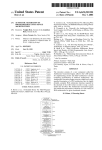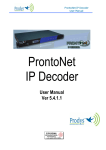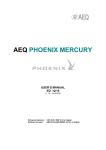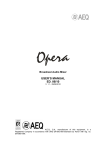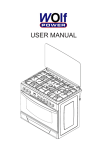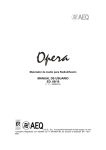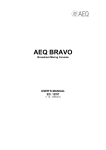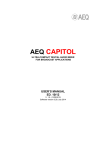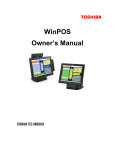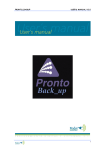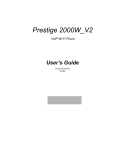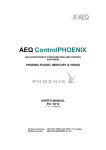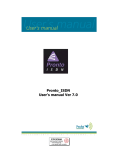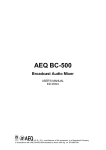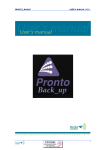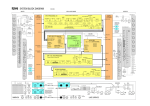Download AEQ PHOENIX STUDIO User Manual
Transcript
AEQ PHOENIX STUDIO USER’S MANUAL ED. 11/10 V. 1.0 - 19/11/2010 Firmware Versions: Micro 1.69 / DSP 2.24 / FPGA 3.04 or higher SGA-03 ISDN Module: Micro 1.01 / TA 6.00 A.E.Q., S.A., the company that manufactures this equipment, is an AENOR “registered company” under number ER-080/1/96, in compliance with ISO standard EN - 9001. CONTENTS 1. INTRODUCTION............................................................................................................. 1.1. General description.......................................................................................... 1.2. Functional specifications.................................................................................. 1.3. Available encoding modes............................................................................... 1.4. Block diagram.................................................................................................. 1.5. Compatibility with other AEQ codecs............................................................... 1.6. Compatibility with other manufacturers’ codecs.............................................. 2. PHYSICAL DESCRIPTION OF THE UNIT...................................................................... 2.1. Description of the front panel and controls...................................................... 2.1.1. Multifunction display…………............................................................. 2.1.2. Screen-associated keys / Contextual buttons…................................. 2.1.3. Browsing encoder………..………........................................................ 2.1.4. ESC button…………………................................................................. 2.1.5. Alphanumeric keypad.......................................................................... 2.1.6. VU meters........................................................................................... 2.1.7. Communication status control information…...................................... 2.1.8. CONFERENCE................................................................................... 2.1.9. Headphones volume…........................................................................ 2.1.10. Monitoring headphones output.......................................................... 2.1.11. Ventilation grille................................................................................. 2.2. Description of the rear panel and connections................................................ 2.2.1. Analog line stereo input....................................................................... 2.2.2. Analog line stereo output.................................................................... 2.2.3. GPIO connector.................................................................................. 2.2.4. AES/EBU inputs/outputs….................................................................. 2.2.5. V.35 interface……............................................................................... 2.2.6. USB port….......................................................................................... 2.2.7. COM1 connector................................................................................. 2.2.8. Ethernet ports...................................................................................... 2.2.9. Fan……...……..................................................................................... 2.2.10. Additional communication module 1................................................. 2.2.11. Additional communication module 2................................................. 2.2.12. Power supply..................................................................................... 2.3. IP interface....................................................................................................... 2.4. SGA interfaces................................................................................................. 2.4.1. SGA-01 communications module: POTS…........................................ 2.4.2. SGA-03 communications module: ISDN.…........................................ 2.4.3. Other SGA communications modules…..…........................................ 3. INTERNAL MENU DESCRIPTION.................................................................................. 3.1. SYSTEM menu…............................................................................................ 3.1.1. CALL REGISTER menu...................................................................... 3.1.2. CONTACTS menu.............................................................................. 3.1.2.1. INSERT.................................................................................... 3.1.2.2. DEL……................................................................................... 3.1.2.3. Editing a contact....................................................................... 3.1.3. AUDIO SETTINGS menu.................................................................... 3.1.3.1. CODEC CHANNEL 1 SETTINGS menu.................................. 3.1.3.2. CODEC CHANNEL 2 SETTINGS menu.................................. 3.1.3.3. SYNC OUT SOURCE menu.................................................... 3.1.3.4. DIG OUT SYNC SOURCE menu............................................. 3.1.4. ANALOG AUDIO SETTINGS menu.................................................... 3.1.5. INTERFACES menu........................................................................... 3.1.5.1. ISDN interface………............................................................... 3.1.5.2. Net1 interface…….................................................................... 3.1.5.2.1. RTP Point to Point............................................................ 3.1.5.2.2. DIRECT SIP…................................................................. 5 5 5 6 7 8 8 9 9 9 9 9 9 10 10 10 10 11 11 11 11 12 12 12 13 13 15 15 15 15 15 16 16 16 16 16 18 18 19 20 21 22 22 24 24 24 25 26 26 27 27 28 28 30 31 31 2 AEQ PHOENIX STUDIO 3.1.5.2.3. PROXY SIP….................................................................. 3.1.5.2.4. NAT TRAVERSAL submenu............................................ 3.1.5.3. Net2 interface…….................................................................... 3.1.5.4. V35 interface……..................................................................... 3.1.6. CHANNELS menu…........................................................................... 3.1.6.1. BACK UP submenu.................................................................. 3.1.7. MAINTENANCE menu........................................................................ 3.1.8. SETTINGS menu....………………………………………………………. 3.1.8.1. Audible call notification.………………...................................... 3.1.8.2. Date and time………...………………........................................ 3.1.8.3. Ethernet ports configuration…….……...................................... 3.1.8.4. GPIOs configuration.………………...………………….............. 3.1.8.5. Remote configuration……………...…………………................. 3.1.9. SIP PROVIDERS menu………………………………………………….. 3.1.10. SIP CODECS PROFILES menu………………………………………. 3.2. HPHONES menu............................................................................................. 3.3. VUMETERS menu........................................................................................... 3.4. CALL menu….................................................................................................. 4. QUICKSTART USER’S GUIDE....................................................................................... 4.1. PHOENIX STUDIO connections...................................................................... 4.1.1. Power Supply...................................................................................... 4.1.2. Audio................................................................................................... 4.1.3. Communications interfaces................................................................. 4.2. Powering up the codec………………............................................................... 4.3. Establishing an ISDN communication.............................................................. 4.4. Finalizing an ISDN communication.................................................................. 4.5. Reception and acceptance of an ISDN communication.................................. 4.6. Establishing a V.35 communication................................................................. 4.7. Finalizing a V.35 communication..................................................................... 4.8. Establishing an IP communication in RTP mode............................................. 4.9. Finalizing an IP communication in RTP mode................................................. 4.10. Establishing an IP communication in PROXY SIP mode............................... 4.11. Finalizing an IP communication in PROXY SIP mode................................... 4.12. Reception and acceptance of an IP communication in PROXY SIP mode... 4.13. Establishing an IP communication in DIRECT SIP mode.............................. 4.14. Finalizing an IP communication in DIRECT SIP mode.................................. 4.15. Reception and acceptance of an IP communication in DIRECT SIP mode... 5. HYPERTERMINAL OVER WEB BROWSER.................................................................. 5.1. Upgrading the equipment firmware......................................................................... 5.2. Configuring the MAC addresses associated with the Ethernet interfaces........ 5.3. Technical Asistanse Service............................................................................ 5.4. On-line manuals............................................................................................... 5.5. Saving and loading configurations................................................................... 6. TECHNICAL SPECIFICATIONS..................................................................................... 7. A.E.Q. WARRANTY......................................................................................................... 32 34 36 36 37 40 40 41 41 41 42 42 42 43 43 44 45 46 48 48 48 48 48 49 49 50 51 52 52 53 54 54 56 56 57 58 58 60 60 62 63 63 63 64 66 ANNEXE A: General characteristics of the encoding modes.............................................. ANNEXE B: Connecting PHOENIX STUDIO to ISDN National-1........................................ B1. Line Identification Numbers (DN’s or Directory Numbers)……………............. B2. SPID’s (Service Profile Identification Numbers)............................................... B3. Line characteristics for the USA. Line request model...................................... B4. Connecting the PHOENIX STUDIO to the ISDN line....................................... ANNEXE C: Associated protocols over IP networks communications................................ C1. Switching circuits vs. packets switching…………………………....................... C1.1. Circuits switching…............................................................................. C1.1.1. Advantages...…................................................................... C1.1.2. Disadvantages…................................................................. C1.2. Packets switching................................................................................ C1.2.1. Switching modes.................................................................. 67 69 70 70 70 70 71 71 71 71 72 72 72 3 AEQ PHOENIX STUDIO C1.2.2. Advantages...…................................................................... C1.2.3. Disadvantages…................................................................. C2. IP Protocol……………………………………………………................................ C2.1. IP addresses……………….................................................................. C2.2. Unicast vs. Multicast………................................................................. C3. RTP Protocol……………………………………………………............................ C3.1 PHOENIX STUDIO default configuration............................................. C4. SIP Protocol…………………………………………………................................. C4.1. Working modes………………………………........................................ C4.2. Possible scenarios…………………..................................................... C4.3 PHOENIX STUDIO default configuration............................................. C5. STUN Protocol...………………………………………………….......................... C6. Summary……………………………………………............................................. 72 73 73 74 74 75 75 75 76 77 78 78 80 4 AEQ PHOENIX STUDIO 1. INTRODUCTION. 1.1. General description. The AEQ PHOENIX STUDIO is a multiformat, multi-algorithm dual channel audiocodec designed for stationary rack-mounted applications, like links between studios or STL. PHOENIX STUDIO is a stationary audiocodec offering the options of working over ISDN and IP networks, among many others. When used over the IP communications interface, it is fully compatible with the EBU-TECH 3326 technical specification issued by the EBU N/ACIP working group. This specification was developed to guarantee compatibility between devices made by different manufacturers for professional quality audio contribution applications over IP networks. In addition to the Ethernet ports, the device has two extra slots for inserting additional ISDN communication modules in this firmware version. This modular design makes the PHOENIX STUDIO easy to upgrade in the future with new communication modules responding to the needs whose satisfaction the market may demand at any time. The PHOENIX STUDIO enables its users to work simultaneously over two channels with professional quality in independent dual mono format or in stereo, or combination of both. The PHOENIX STUDIO is designed to ensure interoperability with existing and future communications equipment developed by AEQ and other manufacturers, thanks to the large number of interfaces and encoding algorithms it implements, and to the possibility of easily bringing them up to date as the market evolves. We recommend your reading this manual carefully and completely before using the unit, although chapter 4 offers a quickstart user’s guide. 1.2. Functional specifications. - - - Management of two full-duplex channels (mono or stereo) over several possible communication interfaces (depending on firmware version): ISDN, POTS, IP, V.35 and those that may be developed in the future for the two optional communication modules. Inputs: • Stereo analog audio input 2 x XLR female. 9Kohm. Electronic balancing. Line level. • Digital audio input. DB15 connector. Dual AES/EBU interface for independent inputs (with possibility of different sampling rates), configurable to a single dual input. Outputs: • Analog audio output. 2 x XLR male. Output impedance <100 ohm. Electronic balancing. Line level. • Digital audio outputs. Two AES/EBU audio outputs with SRC and sampling frecuency of 48KHz by default (variable between 16 and 96KHz by means of an external synchronism source). • Headset output. 1 x ¼” stereo jack with volume control on front panel. Synchronism. 1 x I/O AES/EBU synchronism over DB15 connector. IP Interface. 2 x Ethernet Ports. Independent and configurable audio interfaces over IP and control. LAN 10/100 base T RJ45 connector. PHOENIX STUDIO implements SIPv2 for the IP interface according to RFC-3261 and RFC-3264. To simplify the operation of the unit, AEQ offers the services of its own SIP server at no additional cost. V.35 interface over DB25 connector. USB 2.0 interface. Slave/master working mode. In future FW versions it will enable external devices such as gateways in 3G and GSM communications. Maximum current 500mA. 5 AEQ PHOENIX STUDIO - - Optional POTS communication interface (SGA-01), equipped with a telephone modem that offers a connection like a telephone hybrid or like a data communications device for high quality transmission of audio signals over POTS lines. Includes a frequency extender option. Funcionality available in future firmware versions. Optional ISDN (SGA-03) communication interface with management capacity for two B channels (2 x 64Kbps). 1.3. Available encoding modes. The encoding modes available will vary according to the communication interface or module selected to establish the connection. We recommend consulting ANNEXE A to see a detailed description, as well as additional information on these encoding modes. • • • • • • • • • • • • G.711 A-Law mono G.711 µ-Law mono G.722 o Mode: Mono o Bit rate: 64Kbps AEQ LD EXTENDED o Mode: Mono / Stereo o Bit rate: 64Kbps / 128Kbps / 192Kbps / 256Kbps / 384Kbps o Sampling rate: 16KHz / 32KHz / 48KHz MPEG L2 o Mode: Mono / Stereo / Dual / JStereo o Bit rate: 64Kbps / 128Kbps /192Kbps / 256Kbps / 384Kbps o Sampling rate: 16KHz / 24KHz / 32KHz / 48KHz MPEG L3 o Mode: Mono / Stereo / Dual / MS Stereo o Bit rate: 64Kbps / 128Kbps / 192Kbps / 256Kbps / 320Kbps o Sampling rate: 16KHz / 24KHz / 32KHz / 48KHz AAC-LC o Mode: Mono / Stereo / MS Stereo o Bit rate: 32Kbps / 64Kbps / 96Kbps / 128Kbps / 192Kbps / 256Kbps o Sampling rate: 24KHz / 32KHz / 48KHz AAC-LD: o Mode: Mono / Stereo / MS Stereo o Bit rate: 32Kbps / 64Kbps / 96Kbps / 128Kbps / 192Kbps / 256Kbps o Sampling rate: 48KHz PCM o Mode: Mono / Stereo o Sampling rate: 32Kbps / 48Kbps o Bits per sample: 12 (DAT) / 16 / 20 / 24 Hybrid mode 1 o TX: MPEGL2_64_48 o RX: G722 Hybrid mode 2 o TX: G722 o RX: MPEGL2_64_48 AUTOSYNC 6 AEQ PHOENIX STUDIO 1.4. Block diagram. The internal design of the unit is organized in various functional modules that work together to make the Phoenix Studio audiocodec a complete communications platform. The block diagram below gives a simplified view of the distribution of these modules on the mainboard of the equipment, as well as a brief description of the associated functions. Phoenix Studio internal distribution detail - - The audio board contains all the audio input and output electronics, both analog and digital, as well as the V.35 and USB communication interfaces. It also includes a serial port for high level debugging and maintenance applications. The power supply module is responsible for converting the AC input into the various DC voltages needed inside the device. The board containing the FPGA electronics also provides the interface toward the microprocessor modules (CPU) and DSP, all of which form the processing and real control core of the unit. The IP interface section supports the electronics associated with the two Ethernet ports, with applications in transmission, maintenance, monitoring, upgrading and remote control. The optional communication modules section consists of two slots in which future SGAtype communications modules can be housed to expand the equipment features with POTS (pending development) and ISDN interfaces. New modules and interfaces can be developed and integrated in response to future market needs: Bluetooth, WiFi, etc. The front panel consists of an OLED display showing the control and configuration menu as well as the set of buttons and indicators for operating the equipment, including the alphanumeric keypad and the VU meters. 7 AEQ PHOENIX STUDIO 1.5. Compatibility with other AEQ codecs. Through the use of the additional communication modules, the PHOENIX STUDIO offers its users the option of connecting with other AEQ equipment of earlier generations. The POTS module enables its users to communicate with other devices that include telephone hybrids such as TH02-EXT, TLE02, TLE02D, MPAC, SWING and COURSE hybrid boards, in addition to offering the added possibility of a frequency extender. POTS interface pending development in future firmware versions. The ISDN module allows its users to communicate with other devices equipped with ISDN interfaces, included in TLE02D, SWING, MPAC, EAGLE and COURSE ISDN boards. 1.6. Compatibility with other manufacturers’ codecs. The PHOENIX STUDIO is a stationary encoder over IP, fully compatible with the EBU-TECH 3326 technical specification formulated by the EBU N/ACIP working group. The specification was developed to guarantee compatibility between different manufacturers in applications for contributing professional quality audio over IP networks. Therefore, the PHOENIX STUDIO can be connected with any codec made by another manufacturer with guaranteed connection over IP, provided that the other unit was developed according to N/ACIP (see technical specifications). With the rest of communication modules and interfaces, compatibility will depend essentially on the coding algorithms implemented by the manufacturers of the other equipment, since the signalling part is practically universal. This is why we recommend consulting, before operating with other manufacturers’ equipment, the technical characteristics of that equipment. 8 AEQ PHOENIX STUDIO 2. PHYSICAL DESCRIPTION OF THE UNIT. To understand how the PHOENIX STUDIO unit is wired and installed, you will first need to familiarize yourself with the connectors and other configurable elements that are present on the front and rear panels of the device. 2.1. Description of the front panel and controls. A C B D 2.1.1. Multifunction display. F E I G H K J A High-contrast 256x64-pixel OLED screen in black and yellow. Within the internal menu, the screen gives a generic display of three differentiated areas: - The upper area indicates the name of the menu where you will find the currently displayed options. The central area is associated with the various functions in whatever menu is currently being displayed; it is also the area where notifications and messages are shown. The lower screen area always shows options associated with the four lower keys that function as contextual buttons. 2.1.2. Screen-associated keys / Contextual buttons. B Four multifunction buttons. Contextual operation depending on the menu options being displayed on the last line in the multifunction screen at any moment. 2.1.3. Browsing encoder. C This enables cursor browsing in the various multifunction screen menus. Turning it makes the selection on the cursor or highlighted on the screen of the options shown on the various lines of the display, shifting from up to down and vice versa. Turning the encoder to the right raises the cursor or highlighted element; turning it to the left lowers it. Pressing the button allows you to validate the selection you currently have active on the cursor or highlighted on the screen. 2.1.4. ESC button. D Performs the Escape function, enabling you to shift backward in the various multifunction screen menus or cancel selections. Its operation produces the opposite effect of pressing the browsing encoder; it returns you, in the multifunction screen, to the menu immediately previous to the one currently being displayed. RECOMMENDATION: by repeatedly pressing this key, a relatively untrained user will always return to the initial system screen, regardless of the internal menu being displayed immediately before pressing; no changes will be saved. 9 AEQ PHOENIX STUDIO 2.1.5. Alphanumeric keypad. E Standard 12-keys alphanumeric keypad that enables the user to perform many functions, including the following: - Enter a number when you wish to make a call through the POTS or ISDN interface Enter numbers and letters when you want to make a call through the IP interface, or when you create or edit phone book entries. To change between different letters of the alphabet associated with the same key, press the key repeatedly until the desired letter appears, just as you would with a cell phone. NOTE: The * key lets you switch between lower and upper case. The 1 and # keys enable you to create the space character and the rest of the special characters. 2.1.6. VU meters. F Two stereo monitoring VU meters. These can be configured as stereo input signal, stereo output signal, or as two independent mono signals with their corresponding input and output levels. The serigraphed lettering on the front panel identifies them, from left to right, as “CH1 RX“, “CH1 TX“, “CH2 RX“ and “CH2 TX“. If a stereo connection is made, “CH1 RX“ and “CH2 RX“ represent the L and R received signals, while “CH1 TX“ and “CH2 TX“ correspond to the L and R transmitted signals. For further information, see section “3.3. VUMETERS menu” of this manual. Each of the two VU meters is composed of 14 LEDs, of which the top three are red, the fourth yellow (representing +0dB) and the rest green. Each one of the 14 LEDs represents 2dB; the complete scale of each VU meter ranges from +6dB to -20dB. 2.1.7. Communication status control information. G There are two identical sections offering communication status information; each is associated with a different communication channel (1 or 2). The buttons on the left correspond to communication channel 1 and the buttons on the right correspond to communication channel 2. Each section is composed of three elements. - - CALL button: pressing it allows you to make a call. For further information, see the QUICK OPERATING GUIDE section of this manual. SYNC LED: to indicate the connection status. This LED has three statuses: • Off: no connection. • Red: trying to synchronize. • Green: connected and synchronized. ON AIR button: enables full duplex communication, connecting the signal from the selected input (analog or digital) with the output of the defined communication interface. 2.1.8. CONFERENCE. H Activation of the multiplex mode if the PHOENIX STUDIO is used to establish two independent mono calls. Automatic creation of the MIX-MINUS corresponding to each channel. This feature is pending of development in future firmware versions. 10 AEQ PHOENIX STUDIO I 2.1.9. Headphones volume. Potentiometer to control the output volume in the monitoring headphones. When this knob is turned all the way to the left, the output audio level will be minimal or null; turning it all the way to the right will produce the maximum output level. All the intermediate positions are possible. NOTE: We recommend prudence when adjusting the volume, since excessively high levels can be harmful to the listener’s health. 2.1.10. Monitoring headphones output. J ¼” TRS Jack. Asymmetrical connection. TRS Jack Pinout Configuring the codec by using the menu in the front panel display will let you associate the signals to be monitored independently for the left and right headphone. See section “3.2. HPHONES menu”. K 2.1.11. Ventilation grille. Perforated space to let air pass through to ventilate the unit. Corresponds to the air outlet in the back panel associated with the fan. Because the fan is placed in the back of the unit and there is no moving device in the frontal area, the PHOENIX STUDIO is perfect for silent applications. There are two ventilation grilles in the front panel, one at each end. Both have exactly the same dimensions: 35 x 22 mm 2.2. Description of the rear panel and connections. C A B D E F H G I J K L 11 AEQ PHOENIX STUDIO A 2.2.1. Analog line stereo input. XLR - 3p female connector. Balanced connection. Two connectors for L+R or independent mono channels. XLR 3p Female-panel Pinout Pin 1 Æ Ground Pin 2 Æ + Input Pin 3 Æ - Input 2.2.2. Analog line stereo output. B XLR - 3p male connector. Balanced connection. Two connectors for L+R or independent mono channels. XLR 3p Male-panel Pinout Pin 1 Æ Ground Pin 2 Æ + Output Pin 3 Æ - Output 2.2.3. GPIO connector. C General Purpose Inputs and Outputs connector. Funcionality available in future firmware versions. For further information, see section “3.1.8.4. GPIOs configuration” of this manual. NOTES: - The output signals are open collector and are active at low level. - The input signals are high level and only active in the presence of pulse edges. The connector used is a DB9 female, with the following pin layout: - Pin 1: N/A Pin 2: GPI1 (-) Pin 3: GPI2 (-) Pin 4: GPO1 (emitter) Pin 5: GPO2 (emitter) Pin 6: GPI1 (+) Pin 7: GPI2 (+) Pin 8: GPO1 (collector) Pin 9: GPO2 (collector) 12 AEQ PHOENIX STUDIO 2.2.4. AES/EBU inputs/outputs. D The physical connector used is a DB15 female, with the following pinout: DB15 connector pinout identification - Pin 1: AES1_IN+ Pin 2: AES2_IN+ Pin 3: N/A Pin 4: AES1_OUTPin 5: AES2_OUTPin 6: SYNC_IN_AES+ Pin 7: SYNC_OUT_AES+ Pin 8: GND Pin 9: AES1_INPin 10: AES2_INPin 11: AES1_OUT+ Pin 12: AES2_OUT+ Pin 13: N/A Pin 14: SYNC_IN_AESPin 15: SYNC_OUT_AES- Considerations: - The signals containing audio and synchronizing information (Channel 1 and Channel 2) are compliant with the AES-3 standard. The signals that only contain synchronizing information (Synchronism) are governed by the AES-11 standard. The synchronizing input signal can be used to change the sampling rate of the AES/EBU output signal (set by default at 48 kHz). The synchronizing output signal will either repeat an external synchronizing input signal, or will take the internal 48 kHz signal to the synchronizing input of other AES/EBU equipment items. When both of the two audio codec channels are used independently of each other, the audio carried by each of them will be output through the connector corresponding to channel 1 or 2. 2.2.5. V.35 interface. E DB25 physical connector. DB25 pinout 13 AEQ PHOENIX STUDIO Allows an external terminal adapter (TA) to be connected at speeds of 64/128/256 kbps. Two types of TA can be used: • • V35 (V11) interface: Uses unbalanced asynchronous control signals, while the synchronous clock and data signals are balanced. Interface which, at the physical level, is compatible with X.21 / RS422 protocol levels. The pin-out detail and the signals available in the DB-25 connector are the following: Pins 4 and 5, equivalent to RS232 RTS and CTS signals, are strapped internally. The AEQ PHOENIX STUDIO can be configured to define whether the DCD signal will manage communication (DCD CONTROLLED) or, on the contrary, the connection will be without DCD management (PERMANENT). In the latter case, it will only be necessary to connect the six shaded signals to establish the connection to the terminal adapter. CAUTION: Disconnecting the V.35 interface while the equipment is powered up could cause internal damage. To connect the AEQ PHOENIX STUDIO with an external V35 Terminal Adapter, you will need to search in the TA user's manual for the exact pinout matches. Because the TA equipment currently on the market has a great variety of connectors, AEQ cannot provide details of all the possible connections. The following table shows, as an example, the connection to an ISO-2593 standard terminal adapter in an MRAC-34 connector. Some external terminal adapters are configurable. In this case, you will need to ensure that they have these parameters: • • • • 64kbps, 128kbps or 256kbps Synchronous CD Forced (ON) Ignore DTR 14 AEQ PHOENIX STUDIO 2.2.6. USB Port. F The USB port can be configured as Master or Slave. By default, it leaves the factory configured as Slave. This port can be connected to a USB port in a PC, permitting a data transmission speed of up to 125Mbps (USB 2.0). Additionally, it represents the interface toward external mobile terminals to establish GSM or 3G type communications. This option is pending of development in future firmware versions. 2.2.7. COM1 connector. G Enables remote analysis of the unit in advanced maintenance work. IMPORTANT NOTE: Do not use this connector for any reason without the supervision of AEQ technical service personnel. 2.2.8. Ethernet ports. H The PHOENIX STUDIO is equipped with two Ethernet ports. Using these Ethernet ports will enable you to connect the unit via IP to a LAN or WAN network and send audio over it. These ports can also be used to receive additional data from a PC in remote control operations. The upper IP port is called Eth1 (MAIN), and the lower IP port Eth2 (Streaming). Physically, the two connectors are RJ45 10/100 BT. RJ45 connector pinout. 2.2.9. Fan. I Ventilation output. Ultra-low noise system. Compatible with operation inside studios. Diameter: 34mm. 2.2.10. Additional communication module 1. J While the PHOENIX STUDIO is supplied by default with that slot empty and a blank cover, any additional communications module can be inserted there as an option: SGA-01, SGA-02, SGA03 or any other module AEQ may develop in the future. As of this writing, the SGA-03 ISDN communications module is available. 15 AEQ PHOENIX STUDIO The installation of any additional module presents no difficulty: turn the device off, remove the blank cover, insert the new module and turn the equipment on. The unit will automatically detect the presence of the new communications interface. 2.2.11. Additional communication module 2. K While the PHOENIX STUDIO is supplied by default with that slot empty and a blank cover, any additional communications module can be inserted there as an option: SGA-01, SGA-02, SGA03 or any other module AEQ may develop in the future. As of this writing, the SGA-03 ISDN communications module is available. The installation of any additional module presents no difficulty: turn the device off, remove the blank cover, insert the new module and turn the equipment on. The unit will automatically detect the presence of the new communications interface. 2.2.12. Power supply. L Mains connector, fuse, fuse carrier and power on/off switch. Feed current: 110 - 240 V AC, 50-60Hz. 15 VA. Autorange. 3-pin IEC connector. 2.3. IP interface. The PHOENIX STUDIO is a dual stationary audio encoder offering the possibility of IP connections, fully compatible with the EBU-TECH 3326 technical specification formulated by the EBU N/ACIP working group, which was developed to guarantee compatibility between different manufacturers in applications for contributing professional quality audio over IP networks. For further information, consult: http://www.ebu.ch/CMSimages/en/tec_doc_t3326-2008_tcm6-54427.pdf The connector used for both control and independent audio transmission over IP is an RJ45 for a 10/100 Base T interface. There are two physical LAN ports in the rear panel of the Phoenix Studio; the upper port is called Eth1 and the lower one is called Eth2. Both the control, configuration and remote upgrading part and the SIP signaling and RTP audio transmission part can be configured so that their functions can be performed over Eth1 or Eth2. 2.4. SGA interfaces. In addition to its IP connectivity, the device has two extra slots for inserting additional communication modules, such as POTS or ISDN. This modular design makes the PHOENIX STUDIO easy to upgrade in the future with new communication modules responding to the needs whose satisfaction the market may demand at any time. The PHOENIX STUDIO is designed to ensure interoperability with existing and future communications equipment developed by AEQ and other manufacturers, thanks to the large number of encoding algorithms it implements, and to the possibility of easily bringing them up to date as the market evolves. 2.4.1. SGA-01 communications module: POTS. POTS is the acronym for Plain Old Telephone Service (also known as traditional telephone service), which refers to the way in which analog (or conventional) telephone service is offered over copper wires. In Spanish, this is called RTB (Red Telefónica Básica, Basic Telephone Network). 16 AEQ PHOENIX STUDIO POTS module detail The POTS communications module enables you to use different working modes, depending on your needs: • • POTS modem Telephone hybrid o Normal function o Frequency extension For transmission over traditional telephone networks, using a bandwidth ranging from 300 to 3,400Hz in the normal mode. The frequency extension function allows you to transmit the 50 to 300 Hz frequency range over the telephone line. To accomplish this, the signal is subjected to a 250-Hz frequency shift which improves the quality of the received signal in its lower frequencies at the expense of the higher range. The transmitted bandwidth ranges, then, from 50 to 3150 Hz. The 250 Hz lost in the highest frequencies are not very significant, due to the logarithmic nature of audio frequency response. The frequency shift is accomplished through the encoding of the audio signal before it is sent to the telephone line. On the receiving end the signal is decoded--that is, the reverse frequency shift is performed, an operation that must be carried out by suitable equipment. The decoded signal falls within the original range (50-3150 Hz) without having suffered any sort of interference. In this way, greater depth and clarity is achieved in the voice signal, even in those communications that take place under the worst conditions. The physical interface is a standard RJ11 connector. Detail of RJ11 connector POTS interface pending of development in future firmware versions. 17 AEQ PHOENIX STUDIO 2.4.2. SGA-03 communications module: ISDN. According to the UIT-T, the Integrated Services Digital Network (ISDN) can be defined as a network that has evolved from the Integrated Digital Network (IDN), and which provides end-toend digital connections to deliver a wide range of services, both voice and other types, and which users access through a set of standardized interfaces. ISDN module detail It can thus be said that it is a network that is an outgrowth of the existing telephone network and that, because it offers end-to-end digital connections, enables the integration of a multitude of services in a single access, regardless of the nature of the information to be transmitted and of the terminal device that generates it. The connector employed is a standard RJ45 for the S interface and a standard RJ11 for the U interface. 2.4.3. Other SGA communication modules. In this area, depending on market needs, when the time comes, other communication interfaces will be marketed for GSM, 3G, Wifi/Wimax, Bluetooth, etc. 18 AEQ PHOENIX STUDIO 3. INTERNAL MENU DESCRIPTION. The configuration and operation of the PHOENIX STUDIO unit are accomplished locally on the OLED screen in the front panel. This screen presents all the information and menus associated with the operating mode of the audiocodec. Initially, when the Phoenix Studio is powered up, for 5 seconds a welcome screen with the AEQ logo and the name of the device is displayed. Welcome screen After the welcome screen, the display will show the MAIN STATUS screen indicating the configuration of the various communication interfaces. - - Chn1: indicates the communication interface with which communication channel number 1 is associated and the encoding algorithm used in the connection, among many other details. • Status-several possibilities: - NO MODULE: there is NO communication interface associated with this communication channel. - ISDNx_Ly: communications channel associated with ISDN module number x (channel B y). - V.35: communications channel associated with the V.35 communications interface. - NetX: IP communication channel number X associated with Ethernet interface (by default, number 1 for the upper port and 2 for the lower port on the rear panel of the unit, although the association can be modified through a menu). • Called or calling number: Identifier or Unknown. • Algorithm: NO CODEC, G711, G722, MP2, MP3, AAC, hybrid modules, SIP CODEC PROFILE… Consult complete list in section 1.3 of this manual and also in ANNEXE A. • Bit rate. • Sampling rate. • Mode: Mono, Stereo, Dual, JStereo, MS Stereo. • SIP register status for communications over IP interface. Chn2: indicates the communication interface with which communication channel number 2 is associated and the encoding algorithm used in communication, among many other details. Exact same configuration as for Chn1. Slt1: shows the communications module inserted in optional communications slot number 1 and its current status. Slt2: shows the communications module inserted in optional communications slot number 2 and its current status. Net1: shows a summary of the configuration and status of the IP interface over the Net1 channel. Net2: shows a summary of the configuration and status of the IP interface over the Net2 channel. V35: shows the status of the V35 communications interface. 19 AEQ PHOENIX STUDIO MAIN STATUS screen detail The last line of this MAIN STATUS screen shows three options associated with the contextual buttons located beneath the OLED display. - SYSTEM: internal control, configuration and operating menu. HPHONES: configuration of the headphone output for control monitoring, available on the front panel of the unit. VUMETERS: configuration of the working mode of the two groups of VU meters available in the front panel. 3.1. SYSTEM menu. The SYSTEM menu is the internal control, configuration and operating menu for the PHOENIX STUDIO unit. The internal system menu is organized logically, in a way similar to the internal menu of its portable counterpart, the AEQ PHOENIX MOBILE, with slight modifications. 1. 2. 3. 4. 5. 6. 7. 8. 9. 10. CALL REGISTER: information regarding calls sent or received. CONTACT: Internal phone book listing contacts. Its maximum capacity is 255 records. AUDIO SETTING: Configuration of the audio signals inside the unit. ANALOG AUDIO SETTINGS: Specific configuration of the analog audio inputs and outputs. INTERFACES: Configuration of communication interfaces and modules. CHANNELS: Configuration of the communication channels, indicating the used communication interface and the applied encoding algorithm. MAINTENANCE: Internal maintenance menu for the codec. SETTINGS: Local configuration of the unit, including the IP configuration of its Ethernet ports. SIP PROVIDERS: Menu for configuring various working profiles over SIP interconnection protocol. SIP CODECS PROFILES: Configuration of coding profiles for working over IP communications. SYSTEM menu detail You can shift among the various options by turning the rotary encoder. You can select an option by pressing on the rotary encoder. To quit this menu and return to the immediately previous MAIN STATUS menu, simply press the ESC button or the button associated with the BACK MAIN option located in the lower right-hand corner of the OLED display. 20 AEQ PHOENIX STUDIO 3.1.1. CALL REGISTER menu. Menu displaying information regarding sent or received calls in any communication interface. You can access the CALL REGISTER menu from the SYSTEM MENU, in the first option, by pressing the rotary encoder. CALL REGISTER detail The CALL REGISTER menu contains two submenus: - Dialed List: List of the calls made by the unit. Stores the information associated with the last 10 calls made. Received List: List of the calls received by the unit. Stores the information regarding the last 10 calls received. DIALED CALL REGISTER list You can shift among the various list entries by turning the rotary encoder. You can okay an option by pressing on the rotary encoder. You can delete one of the records stored in these called lists, or all of the records, by using the DEL (delete the selected list entry highlighted in yellow) and DEL ALL (erase all the entries) options in the contextual buttons. The unit will request confirmation of this action. DEL confirmation detail To quit this menu and return to the immediately previous one, simply press the ESC button. Each one of the calls made or received generates a calling or called contact record, as well as the date of the call. 21 AEQ PHOENIX STUDIO Detail of one of the DIALED CALL REGISTER entries - NUMBER / URI: number or IP identifier associated with the contact. CHANNEL: communication channel (1 or 2) over which the connection was made. Start: date and time of the beginning of the communication. End: date and time of the end of the communication. INTERFACE: interface (IP, ISDN or V35) over which the connection was made. To quit this menu and return to the immediately previous one, simply press the ESC button. 3.1.2. CONTACTS menu. Contacts phone book menu. You can access the CONTACTS menu from the SYSTEM MENU, in the second option, by pressing the rotary encoder. The menu shows the internal contacts phone book in the unit, which can store up to 255 different records in alphabetical order. Phonebook detail Each of the stored entries includes an alphanumeric identifier, an associated telephone number and/or an associated IP identifier. You can shift among the various list entries by turning the rotary encoder. You can okay an option by pressing on the rotary encoder. There are two options displayed in the lower part of the screen associated with the contextual buttons located beneath the OLED display. - INSERT. DEL. To quit this menu and return to the immediately previous SYSTEM MENU, simply press the ESC button. 3.1.2.1. INSERT. The INSERT option associated with the second contextual button allows you to create a new entry in the phone book. The first part in the task of creating a new phone book entry is the alphanumeric identifier of the mnemonic type that needs to be assigned to the contact. 22 AEQ PHOENIX STUDIO To compose the identifier, you will use the buttons on the front panel of the unit where, beneath the digit represented, you will find the letters allowed. Its operation is identical to that of a cell phone keypad; you’ll need to press more than once to shift from one letter to another within the same button. - The 1 key enables you to generate the characters: . , _ @ : % 1 The 2 key enables you to generate the characters: a b c 2 The 3 key enables you to generate the characters: d e f 3 The 4 key enables you to generate the characters: g h i 4 The 5 key enables you to generate the characters: j k l 5 The 6 key enables you to generate the characters: m n o 6 The 7 key enables you to generate the characters: p q r s 7 The 8 key enables you to generate the characters: t u v 8 The 9 key enables you to generate the characters: w x y z 9 The 0 key enables you to generate the space character and 0. The * key lets you switch between lower and upper case. The # key does not allow any valid character to be generated. While you are creating the identifier, you will be able to use four options associated with the four contextual buttons. These same options are repeated in numerous menus in the PHOENIX STUDIO with the same functionalities: - DEL: deletes the character placed on the left side of the cursor (except when the cursor is placed at the beggining of the identifier: in that case it deletes the character placed on the right side of the cursor). <: lets you move the writing cursor to the left. >: lets you move the writing cursor to the right. OK: validates the identifier created. By pressing the rotary encoder, you can also validate the identifier created, or you can turn it to perform the same functions as the < and > contextual buttons. To quit this menu and return to the immediately previous one, simply press the ESC button. Depending on the time of its activation, it may be that no change made in the last access to this menu will be validated and stored in memory. Detail of the creation of the alphanumeric identifier in phonebook The second part in the task of creating a new phone book entry is the ISDN number and/or IP identifier that needs to be assigned to the contact. You will access automatically this second step immediately after validating the identifier. First you can insert the ISDN number (“TLF”), then a second number (“TLF2”) for the case of an ISDN link with two B channels (a 128Kbps bit rate) and, finally, the IP identifier (“URI”: it will be of “name_unit@domain_SIP_server” type or “name_unit@IP_address” type depending on the selected working mode, “PROXY SIP” or “DIRECT SIP” respectively). Any of those fields can be left blank. In this second step, the alphanumeric keypad on the front panel of the PHOENIX STUDIO works only as a numeric keypad in order to insert the ISDN number/s and as an alphanumeric keypad in order to insert the IP identifier. During the phase in which you create the number associated with the identifier, the same four options associated with the four contextual buttons will appear, with the same functionality described above: DEL, <, > and OK. 23 AEQ PHOENIX STUDIO Detail of the record number creation screen To quit this menu and return to the immediately previous one, simply press the ESC button. Depending on the time of its activation, it may be that no change made in the last access to this menu will be validated and stored in memory. 3.1.2.2. DEL. The DEL option lets you eliminate one or all of the phone book records stored in the internal memory of the unit. DEL options After pressing the contextual button associated with the DEL option, a screen appears in which confirmation is requested and various options are offered: - REMOVE: only the phone book entry selected in the previous screen when DEL was pressed will be deleted. REM ALL: all of the entries stored in the phone book will be deleted. The unit will request confirmation of this action. BACK: this takes you back to the previous menu, without making any deletion or modification of the previously stored data. Its action is identical to the ESC button located beneath the rotary encoder. 3.1.2.3. Editing a contact. While editing does not expressly appear as an option on screen, you can edit a previously stored phone book record simply by selecting the entry and pressing the rotary encoder. The procedure is identical to the one described above in the INSERT section. 3.1.3. AUDIO SETTINGS menu. This menu is for the configuration of the signals inside the unit, as well as the configuration of the inputs and outputs to/from the equipment. You can access the AUDIO SETTINGS menu from the SYSTEM MENU, in the third option, by pressing the rotary encoder. It is internally divided into a series of submenus. - CODEC CHANNEL 1 SETTINGS. CODEC CHANNEL 2 SETTINGS. SYNC OUT SOURCE. DIG OUT SYNC SOURCE. To quit this menu and return to the immediately previous one, simply press the ESC button. 24 AEQ PHOENIX STUDIO 3.1.3.1. CODEC CHANNEL 1 SETTINGS menu. CODEC CHANNEL 1 SETTINGS menu detail Enables the configuration of the audio signal associated with communications channel number 1, according to the following list of options: - CODEC INPUT MODE: enables you to select the audio input between MONO (L, R or L+R) and STEREO. CODEC INPUT MODE options detail - CODEC OUTPUT MODE: enables you to select the audio output between MONO (L, R o L+R) and STEREO. CODEC OUTPUT MODE menu detail - LOCK L&R IN GAIN: when activated (YES), changes will be applied simultaneously to L and R audio channels of the stereo input signal. In the other case, the changes will affect separately to L and R channels. LOCK L&R IN GAIN menu detail - CODEC INPUT GAIN L (dB): allows you to modify the left channel digital signal input gain. Values in dB. 1 dB steps. Maximum value: 0dB; minimum value: -40dB. CODEC INPUT GAIN L menu detail 25 AEQ PHOENIX STUDIO - CODEC INPUT GAIN R (dB): allows you to modify the right channel digital signal input gain. Values in dB. 1 dB steps. Maximum value: 0dB; minimum value: -40dB. CODEC INPUT GAIN R menu detail - LOCK L&R OUT GAIN: when activated (YES), the gain modifications will be applied equally to both channels of the stereo ouput signal. If not, the changes will affect separately to L and R channels. CODEC OUTPUT GAIN L (dB): allows you to modify the left channel digital signal output gain. Values in dB. 1 dB steps. Maximum value: 0dB; minimum value: -40dB. CODEC OUTPUT GAIN L menu detail - CODEC OUTPUT GAIN R (dB): allows you to modify the right channel digital signal output gain. Values in dB. 1 dB steps. Maximum value: 0dB; minimum value: -40dB. 3.1.3.2. CODEC CHANNEL 2 SETTINGS menu. This menu allows you to configure the audio signal associated with communications channel number 2, according to a list of options identical to the one defined in the previous section. 3.1.3.3. SYNC OUT SOURCE menu. This menu enables you to select the audio synchronization source in the PHOENIX STUDIO unit. The options are: - SYNC IN LOOP: configures the SYNC_OUT output to follow SYNC_IN. CH1: synchronism generation pattern extracted from the signal present in communication channel 1. CH2: synchronism generation pattern extracted from the signal present in communication channel 2. Synchronization reference options 26 AEQ PHOENIX STUDIO 3.1.3.4. DIG OUT SYNC SOURCE menu. This menu enables you to define the reference synchronizing signal for the digital audio outputs available in the DB15 connector in the rear part of the unit. It can be configured as MASTER (uses the internal synchronism of the equipment) or SLAVE (uses external synchronism). DIG OUT SYNC RESOURCE menu detail 3.1.4. ANALOG AUDIO SETTINGS menu. You can access this menu from the SYSTEM MENU, in the fourth option, by pressing the rotary encoder. By contrast with the AUDIO SETTINGS menu, where you configure most of the Phoenix Studio AES/EBU digital audio part, this ANALOG AUDIO SETTINGS menu enables you to adjust all the parameters associated with the analog format audio input and output part. - AUDIO OUT ROUTING: assignment of the analog and digital outputs to one of the two internal working channels of the Phoenix Studio in the following way: • CH1&CH2 (Digital Stereo + Analog Mono): both channels outputs can be stereo in digital mode, but they can only be mono in analog mode (there are only two connectors). This option is suitable when there are two mono communications and we need an analog output, or when we need digital outputs but we want to have a mono monitoring output available per channel. • CH1 Stereo (Analog+digital) CH2 Digital: CH1 output is stereo in analog as well as in digital mode, but CH2 output is only digital (stereo). • CH2 Stereo (Analog+digital) CH1 Digital: CH2 output is stereo in analog as well as in digital mode, but CH1 output is only digital (stereo). AUDIO OUT ROUTING menu options - ANALOG IN1 GAIN (dB): allows you to modify the input gain of analog signal 1 (see section 2.2.: connector A1 on the back panel of the unit). Values in dB. 1 dB steps. Maximum value: 20dB, minimum: 0dB. ANALOG IN1 GAIN menu detail - ANALOG IN2 GAIN (dB): allows you to modify the input gain of analog signal 2 (see section 2.2.: connector A2 on the back panel of the unit). Values in dB. 1 dB steps. Maximum value: 20dB, minimum: 0dB. 27 AEQ PHOENIX STUDIO - ANALOG OUT1 ATT (dB): allows you to modify the output gain of analog signal 1 (see section 2.2.: connector B1 on the back panel of the unit). Values in dB. 1 dB steps. Maximum value: 20dB, minimum: 0dB. ANALOG OUT1 ATT menu options - ANALOG OUT2 ATT (dB): allows you to modify the output gain of analog signal 2 (see section 2.2.: connector B2 on the back panel of the unit). Values in dB. 1 dB steps. Maximum value: 20dB, minimum: 0dB 3.1.5. INTERFACES menu. Menu for configuration of communication interfaces and modules. You can access the INTERFACES menu from the SYSTEM MENU, in the fourth option, by pressing the rotary encoder. The main screen of this menu displays the status information regarding the communication interfaces available in the 2 optional communication slots, as well as the configuration of the Net1, Net2 and V35 interfaces available by default in the PHOENIX STUDIO codec. INTERFACES menu detail The first two entries on the screen indicate the type of module inserted in the communication slots. This menu allows you to check not only the type of interface available, but also its status. Pressing on the rotary encoder will take you to the configuration menu for the currently highlighted communications interface. ISDN interface configuration detail 3.1.5.1. ISDN interface. This SLOT ISDN STATUS submenu enables you to completely configure the SGA-03 optional communication slot. The submenu offers these possibilities: - MODE: lets you choose between working with a single B channel, and thus with a 64Kbps bit rate, or with two B channels and 128Kbps. 28 AEQ PHOENIX STUDIO Bit rate selection detail - INTERFACE: allows you to choose between two connectors available on the SGA-03 module according to your geographic area and the ISDN protocol to be used: S(RJ45) or U(RJ11) connector. ISDN physical interface selection detail The U interface links the telephone exchange to the subscriber; it is a two-wire interface of the type used in analog telecommunications, and permits only a point-to-point connection (a single device connected to the interface). The S/T interface is obtained through the U interface by passing through a Network Terminator (TR1) installed on the subscriber's premises; it is a four-wire interface that permits the multipoint connection of up to seven devices. In USA, telephone companies do not supply the TR1; it is up to users to install these devices if they want them. The most normal situation is for the TR1 not to exist, and for the access to be accomplished through the U interface. In short, in USA the usual solution is access through the U interface unless the subscriber has requested or the telephone company has installed a TR1 of its own volition. (The TR1 is normally a little box secured to the wall with a power supply and a luminous indicator of some type, into which the two-wire outside line enters, offering RJ-45 outputs). - PROTOCOL: this submenu enables you to choose between the two different ISDN communication protocols available in the PHOENIX STUDIO, depending on your geographic area and the connector selected in the previous step. The options are: EURO-ISDN and NATIONAL-1. ISDN protocol options In USA, despite the presence of several protocols that are incompatible with each other, there is, fortunately, one protocol that is relatively standardized (called National-1), and which is usually available in all the telephone exchanges. Selecting NATIONAL-1 enables the SPID (Service Profile Identification Number) option in this same submenu. For further information, see ANNEXE B. 29 AEQ PHOENIX STUDIO In Europe and other geographic areas there is a protocol called EURO ISDN. There are minor differences among the EURO ISDN standards applied in different countries. These differences do not affect the Phoenix Studio. - MSN L1 and MSN L2: acronym for MULTIPLE SUBSCRIBER NUMBER, enables you to independently identify each of the B channels in the same ISDN network. Like the SPID information, this MSN information must be furnished by the service provider where the ISDN line is connected. For further information on this subject, see ANNEXE B. MSN creation detail - TEI MODE: Terminal Equipment Identifier mode, which enables you to select your working mode, FIXED or DYNAMIC. TEI configuration options - RECALL L1: lets you activate/deactivate the recall option in communications channel 1. RECALL TIME L1: lets you define the time interval associated with the recall option in communications channel 1. RECALL L2: lets you activate/deactivate the recall option in communications channel 2. RECALL TIME L2: lets you define the time interval associated with the recall option in communications channel 2. 3.1.5.2. Net 1 interface. IP communications interface number 1 over Ethernet port in the rear panel of the unit. There are three working modes available: - PROXY SIP: when the Phoenix Studio is used working together with an external SIP server that will serve as a “telephone directory” in calls. DIRECT SIP: when you wish to use the SIP communications protocol during the call establishment phase, but are not using any external SIP server. RTP Point to Point: when the connection over IP will be an RTP type link with calling of the IP address to IP address type. Obviously there is no advanced signaling protocol in this scenario. Depending on the selected working mode, the rest of the menu options will vary. 30 AEQ PHOENIX STUDIO 3.1.5.2.1. RTP Point to Point. Submenu for configuring the IP connection when communication is without SIP over audio streaming in RTP where you can configure the following options: - LOCAL MEDIA PORT: value of the IP port selected for transmitting audio at origin over IP. Minimum value 1,024. Maximum value 65,534. DEST MEDIA PORT: value of the IP port selected for transmitting audio at destination over IP. Minimum value 1,024. Maximum value 65,534. RTP INTERFACE: selection of the LAN port on the back panel of the unit where the transmission of audio over IP (Eth1 or Eth2) is physically performed. LOCAL IP: IP address associated with the LAN physical interface through which audio will be transmitted over IP. The fields that appear in italics cannot be modified, and they are shown as additional information with no editing option available here. SYMMETRIC RTP: enables you to configure audio streaming with symmetrical values from those selected at the other end of the communication. For the modifications to become effective, the connection must indispensably be established. For further information on the protocols and technical details involved in communication, we recommend consulting ANNEXE C of this manual. Net1 menu detail for the RTP Point to Point option 3.1.5.2.2. DIRECT SIP. Submenu for configuring IP communication when you have a connection with SIP protocol in the signaling phase prior to connection but without the presence of an external SIP server, where you can configure the following options: - URI: SIP identifier of the equipment in question. This identifier is “name_unit@IP_address” type (for instance, [email protected]). SIP INTERFACE: Selection of the LAN port on the back panel of the unit through which the SIP signaling associated with this audio over IP connection will be physically transmitted. AUDIO INTERFACE. Selection of the LAN port on the back panel of the unit where the transmission of audio over IP is physically performed. NAT TYPE: see section ”3.1.5.2.4 NAT TRAVERSAL submenu”. NOTE: The fields that appear in italics are shown as additional information; they can be modified but not in this submenu. For further information on the protocols and technical details involved in communication, we recommend consulting ANNEXE C of this manual. Net1 menu detail for the DIRECT SIP option 31 AEQ PHOENIX STUDIO The ADVANCED option associated with the fourth contextual button in the lower part of the screen allows you to access the advanced configuration of the IP options of the Phoenix Studio unit, where you can configure the following parameters: - USER: enables you to edit the name of the unit and how it will be reflected in the diverse internal menus of the unit. USER menu options - AUDIO. The “LOCAL INTERFACE” option allows you to select the Ethernet port on the back panel of the unit where the transmisión of audio over IP is physically performed. The “LOCAL PORT” option allows you to configure the value of the IP port selected to transmit audio at origin over IP. Minimum value 1,024. Maximum value 65,534. NOTA: Do not repeat values that were previously associated with SIP signaling. AUDIO menu detail LOCAL INTERFACE submenu of the AUDIO menu - NAT TRAVERSAL: see section ”3.1.5.2.4 NAT TRAVERSAL submenu”. Due to the complexity inherent in most of the parameters involved in this ADVANCED menu and the importance that any modification has in the final operation of the unit, we recommend that only highly qualified personnel in possession of all the technical documentation and manuals work on this advanced configuration menu. 3.1.5.2.3. PROXY SIP. Submenu for configuring IP communication when you have a connection with SIP protocol in the signaling phase prior to connection and with the presence of an external SIP server, where you can configure the following options: - URI: SIP identifier of the equipment in question. This identifier is “name_unit@domain_SIP_server” type (for instance, [email protected]). SIP INTERFACE: selection of the LAN port on the back panel of the unit where the transmission of the SIP signaling associated with this audio over IP connection will be physically accomplished. 32 AEQ PHOENIX STUDIO - AUDIO INTERFACE: selection of the LAN port on the back panel of the unit where the transmission of audio over IP is physically performed. NAT TYPE: see section ”3.1.5.2.4 NAT TRAVERSAL submenu”. NOTE: The fields that appear in italics are shown as additional information; they can be modified but not in this submenu. For further information on the protocols and technical details involved in communication, we recommend consulting ANNEXE C of this manual. Net1 menu detail for the PROXY SIP option The ADVANCED option associated with the fourth contextual button in the lower part of the screen allows you to access the advanced configuration of the IP options of the Phoenix Studio unit, where you can configure the following parameters: ADVANCED menu options - PROVIDER: enables you to select the external SIP server with which the unit will work from a previously stored list. See section “3.1.9. SIP PROVIDERS menu” in this manual. USER: enables you to edit the name of the unit and how it will be reflected in the diverse internal menus of the unit. USER menu detail - AUTHENTICATION: enables you to edit the password and security information for the user profile associated with the Phoenix Studio unit in the previously selected SIP server. AUTHENTICATION menu options 33 AEQ PHOENIX STUDIO - AUDIO. The “LOCAL INTERFACE” option allows you to select the Ethernet port on the back panel of the unit where the transmisión of audio over IP is physically performed. The “LOCAL PORT” option allows you to configure the value of the IP port selected to transmit audio at origin over IP. Minimum value 1,024. Maximum value 65,534. AUDIO menu detail LOCAL INTERFACE submenu of the AUDIO menu - NAT TRAVERSAL: see section ”3.1.5.2.4 NAT TRAVERSAL submenu”. Due to the technical complexity inherent in most of the parameters involved in this ADVANCED menu and the importance that any modification has in the final operation of the unit, we recommend that only highly qualified personnel in possession of all the technical documentation and manuals work on this advanced configuration menu. 3.1.5.2.4. NAT TRAVERSAL submenu. For connections over which the SIP signaling protocol is used, Phoenix Studio offers a total of 6 different operating modes when traversing devices with NAT (routers, firewalls, etc.). For the determination of these modes, we have applied the following criteria: • • • Activated or Deactivated. Within the Activated option, it can be Manual or Automatic. In the case of Automatic configuration: o mechanisms to use regarding SIP: basics (the same as those implemented by Phoenix Mobile), if the SIP proxy already has advanced mechanisms for NAT. advanced, if the SIP proxy does not have any mechanism for NAT. This includes the IP register and the public port of the server in place of the private ones and a keep-alive toward the server to keep the NAT binding alive. o if the audio connection points are left at the present default values (private IP and RTP ports) or, on the contrary, they are shifted to public connection points (on the Internet). In short, whether to use or not a STUN server. Detailed descriptions are given below of the working modes supported by Phoenix Studio: • OFF (Local Network): The unit uses no mechanism to traverse devices with NAT. This mode will be used only to operate in the local network (all of the SIP participants are in the same local network, including the Proxy). 34 AEQ PHOENIX STUDIO • MANUAL (ROUTER CONFIG.): This mode will be used if the Phoenix Studio is configured with NAT (router, firewall, etc.) so that it always has the SIP and audio ports (RTP) open for the specific unit. In this operating mode a pair of ports will be configured (SIP and RTP) in the public IP for each Phoenix Studio unit in the private network. The eight configuration parameters available on screen for this mode are: 1. SIP LOCAL IP: read-only parameter that tells you the IP of the IP interface of the unit as regards SIP, so that the latter can, in turn, convey this to the router or firewall administrator when it is configured. 2. SIP LOCAL PORT: read-only parameter that tells you the port of the IP interface of the unit as regards SIP, so that the latter can, in turn, convey this to the router or firewall administrator when it is configured. NOTE: This parameter, which will normally have the value 5060/5061, can be varied as you change the IP interface from one SIP provider to another. However, when you restart the unit, it will return to its initial value (typically 5060/5061). Therefore, we recommend writing this value down only after restarting the equipment. 3. SIP PUBLIC IP: parameter that will tell the unit which public IP will correspond to it, so that it can include the said IP in its SIP messages. The router or firewall administrator must tell you the value of this parameter. 4. SIP PUBLIC PORT: parameter that will tell the Phoenix Studio which public port it will have corresponding to its local SIP port. The router or firewall administrator must tell you the value of this parameter. 5. RTP LOCAL IP: read-only parameter that tells you the IP of the IP interface of the unit as regards RTP, so that it can, in turn, convey this to the router or firewall administrator when it is configured. 6. RTP LOCAL PORT: read-only parameter that tells you the port of the IP interface of the unit as regards RTP, so that the latter can, in turn, convey this to the router or firewall administrator when it is configured. 7. RTP PUBLIC IP: parameter that will tell the unit which public IP will correspond to the RTP of its IP interface, so that it can send the said IP in its SIP messages. The router or firewall administrator must tell you the value of this parameter. 8. RTP PUBLIC PORT: parameter that will tell the Phoenix Studio which public port will correspond to the RTP of its IP interface, so that it can send the said port in its SIP messages. The router or firewall administrator must tell you the value of this parameter. • AUTO 1 (LOCAL AUDIO). This mode corresponds to the most basic case of NAT Transversal for SIP together with the option of NOT translating the RTP audio connection points, leaving the IPs and ports of the private network. This mode will be used primarily when two units that are in the same local network need to communicate with each other, when the Proxy SIP is on the Internet. This mode will also be valid when the unit is in communication with other units installed directly in public IPs on the Internet and that have the “Symmetrical RTP” option activated. NOTE: in this mode the Phoenix Studio behaves in the exact same way as the Phoenix Mobile unit when it is not using a STUN server. • AUTO 2 (LOCAL AUDIO). This mode corresponds to the most advanced case of NAT Transversal for SIP together with the option of NOT translating the RTP audio connection points, leaving the IPs and ports of the private network. This mode will be used primarily when two units that are in the same local network need to communicate with each other, when a Proxy SIP on the Internet is used that does not implement NAT Transversal mechanisms. This mode will also be valid when the unit is in communication with other units installed directly in public IPs on the Internet and that have the “Symmetrical RTP” option activated. 35 AEQ PHOENIX STUDIO • AUTO 3 (AUDIO THRU INTERNET). This mode corresponds to the most basic case of NAT Transversal for SIP together with the option of YES translating the RTP audio connection points to public connection points (on the Internet). This mode will be used mainly when you wish to put two units in communication with each other through the Internet when the units are in separate private networks. The two configuration parameters available on screen for this mode are: 1. STUN IP: parameter that tells the unit the IP address of the STUN server. On the Internet there is multitude of public STUN servers. 2. STUN PORT: parameter that tells the unit the STUN server port. On the Internet there is multitude of public STUN servers. NOTE: in this mode the Phoenix Studio behaves in the exact same way as the Phoenix Mobile unit when it is using a STUN server. • AUTO 4 (AUDIO THRU INTERNET). This mode corresponds to the most advanced case of NAT Transversal for SIP together with the option of YES translating the RTP audio connection points to public connection points (on the Internet). This mode will be used mainly when you wish to put two units in communication with each other through the Internet when the units are in separate private networks and the Proxy SIP does not use NAT Transversal mechanisms. The two configuration parameters available on screen for this mode are: 1. STUN IP: parameter that tells the unit the IP address of the STUN server. On the Internet there is multitude of public STUN servers. 2. STUN PORT: parameter that tells the unit the server port. Due to the technical complexity inherent in most of the parameters involved in this NAT TRAVERSAL menu and the importance that any modification has in the final operation of the unit, we recommend that only highly qualified personnel in possession of all the technical documentation and manuals work on this NAT configuration menu. For additional information, see ANNEXE C5. 3.1.5.3. Net 2 interface. IP communications interface number 2 over Ethernet port in the back panel of the unit. The options in this menu are exactly the same as those described for the Net1 interface. 3.1.5.4. V35 interface. For the default V35 interface, select this option to access the menu where you can modify the working mode by choosing PERMANENT or DCD CONTROLLED. For further information on the V.35 interface, see section 2.2.5 of this manual. V.35 interface menu detail The option displayed in the lower part of the screen (LOOP) enables you to create a loop in the V.35 communication interface, with applications in the maintenance of the codec unit or tests conducted before installing and evaluating the equipment. 36 AEQ PHOENIX STUDIO V.35 LOOP options menu in V.35 3.1.6. CHANNELS menu. Configuration menu for the two communication channels available in the PHOENIX STUDIO, indicating the communication interface used and the encoding algorithm employed, among many other parameters. You can access the CHANNELS menu from the SYSTEM MENU, in the sixth option, by pressing the rotary encoder. CHANNELS menu detail The PHOENIX STUDIO unit analyzed in the previous image is prepared to transmit communication channel number 1 with the AAC-LC 64-Kbpsy encoding algorithm at a sampling rate of 48KHz over the ISDN1_L1 communication interface, while communication channel 2 has no communication interface associated with it (NO MODULE), and obviously there is no associated encoding algorithm (NO CODEC). To shift between the two entries in this menu, for channels 1 and 2, turn the rotary encoder. Pressing the rotary encoder accesses the configuration of the currently selected channel. To quit this menu and return to the immediately previous one, simply press the ESC button. According to the type of communication interface selected (IP, ISDN or V35), the number of options available in this menu may vary, although all of them are detailed below: CHANNEL 1 configuration detail - INTERFACE: lets you select the communications interface from among the ones available by default in the unit, such as the IP or V.35 interface, and those that are inserted in the optional communications slots, if they are present. 37 AEQ PHOENIX STUDIO Selection options associated with the communication interfaces In the case of ISDN interfaces, the two B channels that comprise them are displayed separately as L1 and L2 for communications at 64Kbps. - CODING / CODING (List): enables you to select the encoding algorithm associated with this communication channel. Depending on the communication interface selected, certain encoding modes may not be available. List of algorithms In the case of a SIP type communication, the isolated encoding concept is replaced by the encoding profile concept, that is, an encoding list to be negotiated between the units at both ends during the SIP phase of signaling. For further information, consult section “3.1.10. SIP CODECS PROFILES menu“ of this manual. - AUDIO IN SOURCE: allows you to select the type of signal that will be transmitted from the two possibilities available in the Phoenix Studio: ANALOG or DIGITAL. Audio input configuration options - BACK UP: this submenu enables you to configure the switching from the currently selected communication interface toward a redundant communication interface in case of connection failure. For a detailed description of this submenu, see section 3.1.6.1 of this manual. Configuración opción BACKUP - RX BUFFER MODE: configuration of the reception buffer as adaptive or fixed; in the former case its size will be variable according to the transmission network conditions, or fixed at value X according to manual configuration. This option will appear only when IP interface is selected. 38 AEQ PHOENIX STUDIO RX BUFFER MODE menu detail - RX BUFFER (MAX): maximum size value of the reception buffer. In the case of an adaptive buffer, from this value upward the Phoenix Studio would begin to adjust itself on the basis of the transmission network status. If BUFFER FIX (fixed) is defined, this maximum value will be the same as the minimum value, since the size will not change during the entire duration of the connection. Value in milliseconds. This option will appear only when IP interface is selected. Configuration of the maximum reception buffer size - - AUTOANSWER / OFF HOOK (for ISDN interface): allows the automatic answer mode to be activated. This option will not appear when V35 interface is selected. AUTOANSWER URI / OFF HOOK NUMBER (for ISDN interface): enables the automatic answer mode to be associated with an IP identifier (URI) of the calling equipment (or with a number in case of an ISDN connection). When calls come in from other URIs (or ISDN numbers), the unit reports their reception and behaves as it world be in manual answering mode, never rejecting any incoming call. NOTE: if you introduce an IP identifier, it should be the name_unit@domain_SIP_server type (for instance, [email protected]). This option will not appear when V35 interface is selected. RTP INACTIVITY MODE: allows you to enable the detection of audio signal absence in audio streaming over IP. This option will appear only when IP interface is selected. RTP INACTIVITY TIME (sec): configures the minimum waiting time that the Phoenix Studio must wait before considering that the absence of audio over RTP is final and irreversible and terminates the call. Values in seconds. The equipment is supplied with a default configuration of 30 seconds. This option will appear only when IP interface is selected. Exclusive configuration options for an IP interface 39 AEQ PHOENIX STUDIO 3.1.6.1. BACK UP submenu. The BACK UP submenu offers the following options: - - - ENABLE: ON or OFF can be selected. Selecting OFF indicates that you do not wish to use this redundancy option. Selecting ON gives meaning to the rest of the parameters that are described below (the ON option is available only when a backup interface is previously selected). INTERFACE: lets you select a free interface as a backup toward which to switch the communication if there is a connection failure. If all the communication interfaces were busy, the “NO INTERFACE FREE” message would be displayed. CODEC / CODING (List): allows you to configure the encoding algorithm (or algorithm list for IP interface configured in “PROXY SIP” or “DIRECT SIP” mode) to be used over the selected backup interface. Obviously you can select a different algorithm in this backup interface from the one selected in the main interface. CALL TIME OUT: defines the minimum time interval for the connection to be considered down and the communication interface switching to be performed. RETRY ATTEMPTS: lets you select the number of retries to be made before considering the communication down. SYNC TIME OUT: defines the minimum time interval for the connection to be considered down if synchronization is not performed, and the communication interface switching to be performed. CONTACT / URI (for IP interface configured in “PROXY SIP” or “DIRECT SIP” mode) / DEST IP (for IP interface configured in “RTP Point to Point” mode): defines the destination toward which the backup connection is to be launched. Depending on the communication interface you have selected as a backup, this destination will be defined by an ISDN subscriber number, a SIP identifier (URI) or an IP address. This option will not appear when V35 interface is selected. 3.1.7. MAINTENANCE menu. Internal maintenance menu for the codec. You can access the MAINTENANCE menu from the SYSTEM MENU, in the seventh option, by pressing the rotary encoder. It is internally divided into a series of submenus: - FW VERSION: enables you to consult the firmware versions of the various PHOENIX STUDIO internal modules (DSP, FPGA and CPU), as well as the versions of the module/s inserted in any of the additional communication slots. More information in section 1.4. FW version detail - - CODEC LOOP TEST CH1: allows you to set up an encoded audio loop in the inputs/outputs of the channel 1 of the unit, to verify that it is operating correctly, with applications in the maintenance of the unit or tests conducted before installing and evaluating it. CODEC LOOP TEST CH2: allows you to set up an encoded audio loop in the inputs/outputs of the channel 2 of the unit, to verify that it is operating correctly, with applications in the maintenance of the unit or tests conducted before installing and evaluating it. 40 AEQ PHOENIX STUDIO - - - HW VERSION: version identifier of the hardware platform on which the Phoenix Studio unit in question is working. At the time this manual was being prepared, the latest available version is V3. BUZZER TEST: pressing the rotary encoder activates the ringing signal, to verify that it is functioning properly. LINEAR AUDIO LOOP CH1: allows you to set up a loop associated with the communications channel 1 audio input/output, with applications in the maintenance of the unit or tests conducted before the unit is installed and evaluated. Similar to the CODEC LOOP TEST feature, but with linear audio. LINEAR AUDIO LOOP CH2: allows you to set up a loop associated with the communications channel 2 audio input/output, with applications in the maintenance of the unit or tests conducted before the unit is installed and evaluated. Similar to the CODEC LOOP TEST feature, but with linear audio. DEFAULTS SETTINGS: allows you to load the default system configuration. 3.1.8. SETTINGS menu. Menu for the local configuration of the unit, including Ethernet configuration. You can access the SETTINGS menu from the SYSTEM MENU, in the eighth option, by pressing the rotary encoder. This menu enables you to configure the following parameters. 3.1.8.1. Audible call notification. The BUZZER submenu lets you activate/deactivate the incoming call notification buzzer. 3.1.8.2. Date and time. The TIME & DATE submenu allows you to configure the time and date of the unit's local system. TIME & DATE submenu The procedure to configure the time in the Phoenix Studio codec is quite simple. Starting from the default start screen, you can use the rotary encoder to select the modification of the information associated with the time or the date. In both cases the lower line on the screen represents actions associated with the contextual buttons. - DEL: deletes the character placed on the left side of the cursor (except when the cursor is placed at the beggining: in that case it deletes the character placed on the right side of the cursor). <: lets you move the writing cursor to the left. >: lets you move the writing cursor to the right. OK: validates the entered value. To create the date or time, simply dial the desired digits using the alphanumeric keypad. For the date, pressing the rotary encoder enables you to modify, in a single round, the data relative to the day, month and year, moving consecutively from one screen to the next. From the default start screen, pressing the ESC key enables you to return to the previous SETTINGS menu. 41 AEQ PHOENIX STUDIO 3.1.8.3. Ethernet ports configuration. The ETHERNET SETTINGS submenu allows you to configure the IP parameters of each of the two Ethernet ports in the unit. Detail of the IP configuration of an Ethernet port Both interfaces offer the same configuration options: - DHCP: enables the activation or deactivation of the automatic configuration option. IP: lets you enter a valid IP address associated with that interface. MASK: allows you to enter a valid subnet mask associated with that interface. GWAY: an abbreviation of GATEWAY, lets you enter a valid gateway or network gateway address associated with that interface. DNS: external server that translates identifiers to IP addresses. If you have any doubts, please consult your IT network technician or directly contact the AEQ or authorized distributors’ technical support department. IMPORTANT NOTE: both interfaces must not be configured within the same network. 3.1.8.4. GPIOs configuration. The GPIOs SETTINGS submenu allows you to read and configure the status of the general purpose inputs and outputs. GPIO configuration submenu Dynamic operation pending of activation in a future firmware version. 3.1.8.5. Remote configuration. The WEB SERVER USERS submenu enables you to configure the name and password associated with the remote control and configuration WebBrowser user. To obtain more information about this WebBrowser, we recommend consulting section “5. HYPERTERMINAL OVER WEB BROWSER“ in this manual. WEB SERVER USERS menu detail 42 AEQ PHOENIX STUDIO 3.1.9. SIP PROVIDERS menu. Configuration menu for the parameters associated with operation over an external SIP server. Accessible from the SYSTEM MENU, in the ninth option, by pressing the rotary encoder. In the SIP PROVIDERS menu you can store up to eight different configurations to work with as many as eight different external SIP servers. As we indicated in chapter one of this manual, AEQ offers, at no additional cost, the services of its dedicated SIP server, and therefore the first entry in the SIP PROVIDERS menu includes the relevant values, leaving the rest of the entries at your disposal for future configurations. For further information, see ANNEXE C4.3. SIP PROVIDERS menu detail - NAME: identifier of the SIP server on the list of suppliers. HOST: IP address where the hosted SIP is located. PORT: IP port where the configuration is performed. Typically 5060/5061. DOMAIN: IP domain under which the Phoenix Studio unit will work when it connects to the external SIP server. REGISTER: enables the option of registering the Phoenix Studio unit in the SIP server. Only highly specific configurations and very particular cases that fall outside the objective of this manual may require the disabling of this option. EXPIRES: length in minutes of the register of the unit in the remote SIP server. Once this period has ended, the unit will renew its register. We recommend using low values in this field. INTERFACE: indicates the physical Ethernet port through which the SIP/IP communication between Phoenix Studio and the remote SIP takes place. SIP PROVIDERS configuration menu options 3.1.10. SIP CODECS PROFILES menu. Menu for configuring the parameters associated with encoding to be used in an audio connection over IP networks. You can access this menu from the SYSTEM MENU, in the tenth and last option, by pressing the rotary encoder. SIP CODECS PROFILES menu detail 43 AEQ PHOENIX STUDIO Each one of the stored entries includes an alphanumeric identifier and a list of algorithms to use, organized in order of preference. You can shift among the various list entries by turning the rotary encoder. You can okay an option by pressing on the rotary encoder. There are four options displayed in the lower part of the screen associated with the four contextual buttons located beneath the OLED display. - INSERT: allows you to create a new encoding profile. The system requests a name and algorithm list to be used in order of preference. DEL: enables you to eliminate a previously created encoding list. The system will request confirmation of this action. VIEW: lets you see, without modifying them, the contents of an encoding list. EDIT: allows you to edit the contents of an encoding list by modifying the list identifier name (EDIT), modifying the algorithms that comprise it (by adding an algorithm with INSERT or eliminating one with DEL) and by changing their order of preference (MOVE). List of algorithms of a SIP CODEC PROFILE and editing options To quit this menu and return to the immediately previous SYSTEM MENU, simply press the ESC button. 3.2. HPHONES menu. From this menu you can assign any of the signals available in the PHOENIX STUDIO to the headphones output available in the front panel. This headphones output for control monitoring enables you to associate different signals in the left and right channels. The HPHONES menu screen, in addition to allowing you to configure this monitoring output, displays the current configuration in the right-hand portion of the screen before making any change. HPHONES menu detail The signals available for this assignment may vary depending on the working mode (MONO or STEREO) selected for input and output signals: - IN_CH1_L: Left audio of the audio input 1 (analogue or digital). OUT_CH1_L: Left audio of the communication channel 1 output. IN_CH2_L: Left audio of the audio input 2 (analogue or digital). OUT_CH2_L: Left audio of the communication channel 2 output. 44 AEQ PHOENIX STUDIO - IN_CH1_R: Right audio of the audio input 1 (analogue or digital). OUT_CH1_R: Right audio of the communication channel 1 output. IN_CH2_R: Right audio of the audio input 2 (analogue or digital). OUT_CH2_R: Right audio of the communication channel 2 output. You can shift among the various options by turning the rotary encoder. You can okay an option by pressing on the rotary encoder. To quit this menu and return to the immediately previous MAIN STATUS menu, simply press the ESC button. 3.3. VUMETERS menu. Menu for configuring the working mode of the two groups of VU meters available in the front panel of the unit. There are three working modes available in the Phoenix Studio: • MONO (L->CH1 R->Ch2), in which the VU meters would look as follows (from left to right): o VU1: Output CH1 o VU2: Input CH1 o VU3: Output CH2 o VU4: Input CH2 • STEREO CH1, in which the VU meters would look as follows (from left to right): o VU1: Input L CH1 o VU2: Input R CH1 o VU3: Output L CH1 o VU4: Output R CH1 • STEREO CH2, in which the VU meters would look as follows (from left to right): o VU1: Input L CH2 o VU2: Input R CH2 o VU3: Output L CH2 o VU4: Output R CH2 1 2 3 4 Identification of the VU meters in the Phoenix Studio front panel The last two working modes are obviously optimized for stereo connections, while the first allows you to monitor two full-duplex mono signals simultaneously. You can change configurations by pressing on the rotary encoder. 45 AEQ PHOENIX STUDIO VUMETERS menu options The VIEW option available in the second contextual button offers you a detailed view of the configuration you have selected at any given moment. 3.4. CALL menu. Menu for configuring the connection to be launched. You can access this menu by pressing either of the two CALL buttons located on the PHOENIX STUDIO front panel. The left-hand CALL button is associated with communication channel 1, while the right-hand CALL button is linked with communication channel 2. CALL menu detail The configuration options available are presented in the following submenus: - - URI (IP interface in “PROXY SIP” or “DIRECT SIP” mode) / DEST IP (IP interface in “RTP Point to Point” mode)/ TLF: depending on the selected interface, enables you to enter the destination IP identifier (URI), IP number or ISDN number. NOTE: in the case of an IP identifier, introduce it as “name_unit@domain_SIP_server” in “PROXY SIP” mode (for instance, [email protected]) and as “name_unit@IP_address” in “DIRECT SIP” mode (for instance, [email protected]); when the unit you’re calling to is registered in the same SIP server as the unit that’s calling, it’s enough just to use “name_unit”. VERY IMPORTANT: the “name_unit” must be no longer than 19 characters. INTERFACE: allows you to define the communication interface. CODING (List) / CODING: lets you choose the algorithms list (IP interface in “PROXY SIP” or “DIRECT SIP” mode) or encoding algorithm. We recommend consulting ANNEXE A to see a detailed description, as well as additional information on these encoding modes. • G.711 A-Law mono • G.711 µ-Law mono • G.722 o Mode: Mono o Bit rate: 64Kbps • AEQ LD EXTENDED o Mode: Mono / Stereo o Bit rate: 64Kbps / 128Kbps / 192Kbps / 256Kbps / 384Kbps o Sampling rate: 16KHz / 32KHz / 48KHz • MPEG L2 o Mode: Mono / Stereo / Dual / JStereo o Bit rate: 64Kbps / 128Kbps /192Kbps / 256Kbps / 384Kbps o Sampling rate: 16KHz / 24KHz / 32KHz / 48KHz 46 AEQ PHOENIX STUDIO • - MPEG L3 o Mode: Mono / Stereo / Dual / MS Stereo o Bit rate: 64Kbps / 128Kbps / 192Kbps / 256Kbps / 320Kbps o Sampling rate: 16KHz / 24KHz / 32KHz / 48KHz • AAC-LC o Mode: Mono / Stereo / MS Stereo o Bit rate: 32Kbps / 64Kbps / 96Kbps / 128Kbps / 192Kbps / 256Kbps o Sampling rate: 24KHz / 32KHz / 48KHz • AAC-LD o Mode: Mono / Stereo / MS Stereo o Bit rate: 32Kbps / 64Kbps / 96Kbps / 128Kbps / 192Kbps / 256Kbps o Sampling rate: 48KHz • PCM o Mode: Mono / Stereo o Sampling rate: 32Kbps / 48Kbps o Bits per sample: 12 (DAT) / 16 / 20 / 24 • Hybrid mode 1 o TX: MPEGL2_64_48 o RX: G722 • Hybrid mode 2 o TX: G722 o RX: MPEGL2_64_48 • AUTOSYNC: enables the auto-configuration of the encoding parameters according to the information in the received signal. BACK UP: enables you to configure the automatic backup option in case of connection failure. The menu and the options included are identical to the ones described previously in section 3.1.6.1 of this manual. RX BUFFER MODE: allows you to define the working mode of the reception buffer. This option will appear only when IP interface is selected. RX BUFFER (MAX): indicates the maximum size of the reception buffer. This option will appear only when IP interface is selected. RTP INTERFACE: indicates the LAN port through which the audio streaming will be done if an IP type connection has been selected. This option will appear only when IP interface is selected and it’s configured in “PROXY SIP” or “DIRECT SIP” mode. LOCAL MEDIA PORT: value of the IP port selected for transmitting audio at origin over IP. Minimum value 1,024. Maximum value 65,534. This option will appear only when IP interface is selected and it’s configured in “RTP Point to Point” mode. DEST MEDIA PORT: value of the IP port selected for transmitting audio at destination over IP. Minimum value 1,024. Maximum value 65,534. This option will appear only when IP interface is selected and it’s configured in “RTP Point to Point” mode. The last line of the menu on the screen displays four options associated with the 4 contextual buttons: - HELP: a help menu. This feature is pending of development in future firmware versions. CALL BOOK: direct access to the internal phone book stored in the unit (see section 3.1.2 in this manual), where you can select a record and, using the DIAL option, make the call. LAST: accesses the record of the last ten calls made over the currently selected communication channel. DIAL: select this option to make a call to the terminal device whose data are visible in the CALL menu. You can get the same result by pressing the CALL button on the front panel a second time. 47 AEQ PHOENIX STUDIO 4. QUICKSTART USER’S GUIDE. To gain a complete grasp of the PHOENIX STUDIO, we recommend reading the previous chapters carefully. The paragraphs below describe the basic actions you will need to take to operate the equipment. If you need more detail, review the information given in the previous sections of this manual or contact the AEQ technical service. 4.1. PHOENIX STUDIO connections. 4.1.1. Power supply. The 3-pin IEC power feed connector is located on the back panel of the codec. 4.1.2. Audio. Section 2.2 of this manual gives a detailed description of the physical connection components of the equipment. A simple approach to the connection procedure follows: • • • • • • Connect the line inputs in analog or digital format that you need, according to the description of the connectors installed in the PHOENIX STUDIO rear panel. XLR connectors for the analog inputs and DB15 connector for the digital inputs. From MAIN STATUSÆCH1 STATUSÆAUDIO IN SOURCE, select the type of signal to be used for channel 1: ANALOG or DIGITAL. Repeat this step for channel 2. Connect the line outputs in analog or digital format that you need, according to the description of the connectors installed in the PHOENIX STUDIO rear panel. XLR connectors for the analog outputs and DB15 connector for the digital outputs. There is no need to define the output type because the PHOENIX STUDIO offers, by default, all the outputs duplicated in analog and digital format. If you need to use headphones for local monitoring, the ¼” Jack with its volume control is available in the right-hand area of the front panel. The configuration of the signal to monitor in this headphones output is performed in the MAIN STATUSÆHPHONES menu. 4.1.3. Communication interfaces. Depending on the type of communication, a certain type of connection will be needed: • • • • IP connection: Connect Ethernet cable (CAT5 or higher) terminated in an RJ45 10/100 BT connector to the connector installed for this purpose in the rear panel of the unit. The selected cable will be the direct type if the connection is made from the unit to a communications device of the switch or router type. For further information on the pinout, see section 2.2.8 of this manual. POTS connection: Connect standard cable terminated in an RJ11 connector to the connector installed for this purpose in the rear section of the POTS module (see section 2.4.1). POTS functionality will be available in future firmware versions. ISDN connection: Connect standard cable terminated in an RJ11 or RJ45 connector to one of the two connectors made available for this purpose in the rear section of the ISDN module, according to the protocol and standard to be used (see section 2.4.2).. V.35 connection: Connect standard cable terminated in a DB25 connector to the connector installed for this purpose in the rear section of the unit (see section 2.2.5). 48 AEQ PHOENIX STUDIO 4.2. Powering up the codec. Once the codec has been connected to the mains, you will need to: • Press the power switch on the back panel of the unit. Verify that the POWER LED associated with the IEC mains connector and fuse carrier is lighted in red. • The OLED screen in the display will turn on, showing the AEQ logo and the name of the unit. • After a few seconds, the MAIN STATUS menu screen will be displayed. Check to see that there is no ERROR message. • The unit is ready to be used. 4.3. Establishing an ISDN communication. • • • • • • • • Ensure that the equipment is powered up. Check that the RJ45 or RJ11 cable is correctly connected and secured. Confirm that the blue indicator lamp in the communications module is blinking regularly. Verify the status of the ISDN SGA-3 communications module. Ensure that no error message appears in the MAIN STATUS menu screen for this communications module. Establish the appropriate audio configuration (analog / digital input mode, gains, routing of inputs to the codec, suitable encoding, analog output modes). Set the VU meters at the most suitable adjustment point and check the input audio. Assign the ISDN interface to be used for the connection. For 64Kbps calls, all the B channels available will appear independently. Press the CALL button associated with the communications channel that will use the ISDN interface as the connection base; this action will open the connection configuration menu. o Check that the assigned ISDN interface is the desired one. o Select the encoding mode. Make sure that the mode you select is compatible with the communications interface selected, especially as regards the associated bit rates. 49 AEQ PHOENIX STUDIO You have the possibility of using the backup option, with its corresponding configuration in BACK UP: Activate or not the backup option. Select the interface to use as a backup. Select the encoding mode. Make sure that the mode you select is compatible with the communications interface selected, especially as regards the associated bit rates. Define the minimum time interval for the connection to be considered down and the communication interface switching to be performed. Select the number of retries to be made before considering the communication down. Define the minimum time interval for the connection to be considered down if synchronization is not performed, and for the communication interface switching to be performed. Define the destination toward which the backup connection is to be launched. Depending on the communication interface you have selected as a backup, this destination will be defined by an ISDN subscriber number, a SIP identifier (URI) or an IP address. o Enter the number of the contact to be called, either manually or from the internal phone book in CALL BOOK. Press the CALL button on the front panel again, or select the DIAL option on screen, to make the call. If you select the number to call from the phone book, you can perform the same action by using the contextual button associated with the DIAL option. You can monitor the status of the call in the OLED screen: o CALLING. o CONNECTING (depending on the communication interface, this may be an extremely brief status). o SYNCHRONIZING (depending on the communication interface, this may be an extremely brief status). o CONNECTED. o • • Detail of Phoenix Studio calling • • • Verify that the SYNC LED beneath the CALL button is lighted in green to indicate that the communication has been successfully established. Press the ON AIR button associated with that communications channel to enable audio to be transmitted over that interface in full duplex mode. Once the connection has been established with the remote end, confirm the presence of transmitted and received audio by checking the VU meters on the Phoenix Studio front panel. o If necessary, adjust the levels in AUDIO SETTINGSÆCODEC CHANNEL1 SETTINGS (or CODEC CHANNEL2 SETTINGS) menu or in ANALOG AUDIO SETTINGS menu, according to the desired signal type. 4.4. Finalizing an ISDN communication. • To finalize the communication, simply press the CALL button associated with the communications currently being used on the unit’s front panel. 50 AEQ PHOENIX STUDIO 4.5. Reception and acceptance of an ISDN communication. If the ISDN interface of the codec is suitably configured and the automatic answering mode is OFF, when a call is received: • • • The unit will emit an audible notification signal. This signal can be disabled in MENU SYSTEM Æ 8-SETTINGS Æ BUZZER. The red CALL button light corresponding to the communications channel that receives the call will blink simultaneously to notify you. The caller’s information will appear on the OLED screen: o The communications interface through which the call is being received. o The communications channel through which the call is being received. The channels and interfaces are associated in MENU SYSTEM Æ 6-CHANNELS Æ Chn1 or Chn2 Æ INTERFACE. o The calling number identifier. Detail of the Phoenix Studio receiving a call • • • • • To accept the call, press the contextual button ACCEPT_C1 (when the call is received through communications channel 1) or ACCEPT_C2 (when the call is received through communications channel 2). You can also accept the call by pressing the CALL button associated with the communications channel that is receiving the incoming call. You can monitor the status of the call in the OLED screen: o CONNECTING (depending on the communication interface, this may be an extremely brief status). o SYNCHRONIZING (depending on the communication interface, this may be an extremely brief status). o CONNECTED. Verify that the SYNC LED beneath the CALL button is lighted in green to indicate that the communication has been successfully established. Press the ON AIR button associated with that communications channel to enable audio to be transmitted over that interface in full duplex mode. Once the connection has been established with the remote end, confirm the presence of transmitted and received audio by checking the VU meters on the Phoenix Studio front panel. o If necessary, adjust the levels in AUDIO SETTINGSÆCODEC CHANNEL1 SETTINGS (or CODEC CHANNEL2 SETTINGS) menu or in ANALOG AUDIO SETTINGS menu, according to the desired signal type. The automatic answering mode can be activated or deactivated in MENU SYSTEM Æ 6CHANNELS Æ Chn1 or Chn2 Æ OFF HOOK. 51 AEQ PHOENIX STUDIO 4.6. Establishing a V.35 communication. • • • • • • • • • • • • • Ensure that the equipment is powered up. Check that the cable is properly connected and secured to the DB25 connector installed in the back panel of the codec. Verify the status of the V.35 communications module. Ensure that no error message appears in the MAIN STATUS menu screen for this communications interface. Establish the appropriate audio configuration (analog / digital input mode, gains, routing of inputs to the codec, suitable encoding, analog output modes). Set the VU meters at the most suitable adjustment point and check the input audio. Assign the V.35 interface to the channel. Press the CALL button associated with the communications channel that will use the V.35 interface as the connection base; this action will open the connection configuration menu. o Check that the V.35 interface is assigned to the channel. o Select the encoding mode. o You have the possibility of using the backup option, with its corresponding configuration in BACK UP: Activate or not the backup option. Select the interface to use as a backup. Select the encoding mode. Make sure that the mode you select is compatible with the communications interface selected, especially as regards the associated bit rates. Define the minimum time interval for the connection to be considered down and the communication interface switching to be performed. Select the number of retries to be made before considering the communication down. Define the minimum time interval for the connection to be considered down if synchronization is not performed, and for the communication interface switching to be performed. Define the destination toward which the backup connection is to be launched. Depending on the communication interface you have selected as a backup, this destination will be defined by an ISDN subscriber number, a SIP identifier (URI) or an IP address. Press the CALL button on the front panel again, or select the DIAL option on screen, to make the call. You can monitor the status of the call in the OLED screen: o CALLING. o SYNCHRONIZING (depending on the communication interface, this may be an extremely brief status). o CONNECTED. Repeat the process above in the unit at the other end. Verify that the SYNC LED beneath the CALL button is lighted in green to indicate that the communication has been successfully established. Press the ON AIR button associated with that communications channel to enable audio to be transmitted over that interface in full duplex mode. Once the connection has been established with the remote end, confirm the presence of transmitted and received audio by checking the VU meters on the Phoenix Studio front panel. o If necessary, adjust the levels in AUDIO SETTINGSÆCODEC CHANNEL1 SETTINGS (or CODEC CHANNEL2 SETTINGS) menu or in ANALOG AUDIO SETTINGS menu, according to the desired signal type. 4.7. Finalizing a V.35 communication. • To finalize the communication, simply press the CALL button associated with the communications currently being used on the unit’s front panel. Repeat the process in the unit at the other end. 52 AEQ PHOENIX STUDIO 4.8. Establishing an IP communication in RTP mode. • • • • • • • • • • • • • • Ensure that the equipment is powered up. Check that the RJ45 cable is correctly connected and secured. Check that the amber indicator lamp integrated into the communications modules is active. Verify the status of the communications interface in the internal menu. Ensure that no error message appears in the MAIN STATUS menu screen for this communications module. Establish the appropriate audio configuration (analog / digital input mode, gains, routing of inputs to the codec, suitable encoding, analog output modes). Set the VU meters at the most suitable adjustment point and check the input audio. Enter the Net1 (or Net2) interface configuration and select the “RTP Point to Point” mode. Select the “LOCAL MEDIA PORT” and “DEST MEDIA PORT”: local IP port (through which the RTP audio is received) and destination IP port (to which the audio will be sent). Ensure that the adjustment is the opposite in the remote unit (or channel). Both ports may be the same. Select the physical interface (Eth1 or Eth2) through which the audio (“RTP interface”) will be sent. Assign the IP interface (Net1 or Net2) to the channel. Press the CALL button associated with the communications channel that is going to use the IP interface as the connection base; this action will open the connection configuration menu. Basically, ensure that all the fields are correct, and that they correspond to what you have configured previously: o Check that the assigned IP interface is the desired one. o Select the encoding profile to be used in the communication. o Select the working mode and the reception buffer size. o You have the possibility of using the backup option, with its corresponding configuration submenu in BACK UP: Activate or not the backup option. Select the interface to use as a backup. Select the encoding mode. Make sure that the mode you select is compatible with the communications interface selected, especially as regards the associated bit rates. Define the minimum time interval for the connection to be considered down and the communication interface switching to be performed. Select the number of retries to be made before considering the communication down. Define the minimum time interval for the connection to be considered down if synchronization is not performed, and for the communication interface switching to be performed. Define the destination toward which the backup connection is to be launched. Depending on the communication interface you have selected as a backup, this destination will be defined by an ISDN subscriber number, a SIP identifier (URI) or an IP address. o Enter manually the IP address to be called. Press the CALL button on the front panel again, or select the DIAL option on screen, to make the call. Repeat the process at the other end (because RTP is connection-oriented, you also need to connect to the IP of the other unit on both ends). You can monitor the status of the call on the OLED screen: o CALLING. o CONNECTING (depending on the communication interface and the network status, this may be a status of extremely brief duration). o SYNCHRONIZING (depending on the communication interface and the network status, this may be a status of extremely brief duration). o CONNECTED. 53 AEQ PHOENIX STUDIO Detail of Phoenix Studio calling • • • Verify that the SYNC LED beneath the CALL button is lighted in green to indicate that the communication has been successfully established. Press the ON AIR button associated with that communications channel to enable audio to be transmitted over that interface in full duplex mode. Once the connection has been established with the remote end, confirm the presence of transmitted and received audio by checking the VU meters on the Phoenix Studio front panel. o If necessary, adjust the levels in AUDIO SETTINGSÆCODEC CHANNEL1 SETTINGS (or CODEC CHANNEL2 SETTINGS) menu or in ANALOG AUDIO SETTINGS menu, according to the desired signal type. 4.9. Finalizing an IP communication in RTP mode. • To finalize the communication, simply press the CALL button associated with the communications channel currently being used on the front panel of the unit. Repeat the process in the unit at the other end. 4.10. Establishing an IP communication in PROXY SIP mode. • • • • • • • • • • Ensure that the equipment is powered up. Check that the RJ45 cable is correctly connected and secured. Check that the amber indicator lamp in the communications module is blinking regularly. Verify the status of the communications interface. Ensure that no error message appears in the MAIN STATUS menu screen for this communications module. Establish the appropriate audio configuration (analog / digital input mode, gains, routing of inputs to the codec, suitable encoding, analog output modes). Set the VU meters at the most suitable adjustment point and check the input audio. Configure the SIP server in the SYSTEMÆIP PROVIDERS menu. From the list, select one that you know is already configured, or one of the empty ones, and fill in the fields: enter the server address (either its IP or URL) and the physical network interface through which you will communicate with it (Eth1 or Eth2). Note that, if you enter the URL of the SIP server and not its IP address, you will have to configure and have connectivity with a DNS server (in SYSTEMÆSETTINGSÆ ETHERNET SETTINGS of the selected network interface). Go into the configuration of Net1 or Net2 logic interface and select the “PROXY SIP” mode. Then press the “ADVANCED” context key. There you’ll be able to select, in “PROVIDER”, the SIP server from the list that you configured in the previous point, in “USER” and “AUTHENTICATION” the data from the SIP account to register yourself in the server (username, display name and password) and, in “AUDIO”, the physical interface for RTP audio (which may or may not be the same as the one used to communicate with the SIP server). Select the NAT resolver working mode (“NAT TRAVERSAL”): the mode configured by default is AUTO1, suitable for most of the cases. Assign the IP logic interface (Net1 or Net2) to the channel. Press the CALL button associated with the communications channel that is going to use the IP interface as the connection base; this action will open the connection configuration menu. Basically, it is a question at this point of ensuring that all the fields are correct, and that they correspond to what you have configured previously: 54 AEQ PHOENIX STUDIO Check that the assigned IP interface is the desired one. Select the encoding profile to be used in the communication. There are several established profiles, each of which contains one or more particular encodings, in order of preference. More profiles can be edited and added. The called unit will accept the call with the first encoding on the list it supports (whether or not it is in the profile that is established at that time). o Select the working mode and the reception buffer size. o Select the LAN connector on the back panel of the unit through which the communication will be made. o You have the possibility of using the backup option, with its corresponding configuration submenu in BACK UP: Activate or not the backup option. Select the interface to use as a backup. Select the encoding mode. Make sure that the mode you select is compatible with the communications interface selected, especially as regards the associated bit rates. Define the minimum time interval for the connection to be considered down and the communication interface switching to be performed. Select the number of retries to be made before considering the communication down. Define the minimum time interval for the connection to be considered down if synchronization is not performed, and for the communication interface switching to be performed. Define the destination toward which the backup connection is to be launched. Depending on the communication interface you have selected as a backup, this destination will be defined by an ISDN subscriber number, a SIP identifier (URI) or an IP address. o Enter the IP identifier (URI) of the contact to be called, either manually or from the internal phone book in CALL BOOK. Enter the IP identifier in the following format: “name_unit@domain_SIP_server” (for instance, [email protected]); when the unit you’re calling to is registered in the same SIP server as the unit that’s calling, it’s enough just to use “name_unit”. VERY IMPORTANT: the “name_unit” must be no longer than 19 characters. Press the CALL button on the front panel again, or select the DIAL option on screen, to make the call. If you select the number to call from the phone book, you can perform the same action by using the contextual button associated with the DIAL option. You can monitor the status of the call on the OLED screen: o CALLING. o CONNECTING (depending on the communication interface and the network status, this may be a status of extremely brief duration). o SYNCHRONIZING (depending on the communication interface and the network status, this may be a status of extremely brief duration). o CONNECTED. o o • • Detail of Phoenix Studio calling • • Verify that the SYNC LED beneath the CALL button is lighted in green to indicate that the communication has been successfully established. Press the ON AIR button associated with that communications channel to enable audio to be transmitted over that interface in full duplex mode. 55 AEQ PHOENIX STUDIO • • Once the connection has been established with the remote end, confirm the presence of transmitted and received audio by checking the VU meters on the Phoenix Studio front panel. o If necessary, adjust the levels in AUDIO SETTINGSÆCODEC CHANNEL1 SETTINGS (or CODEC CHANNEL2 SETTINGS) menu or in ANALOG AUDIO SETTINGS menu, according to the desired signal type. If you register the unit in the SIP server but there is no audio communication, please check the NAT TRAVERSAL configuration (see section 3.1.5.2.4). 4.11. Finalizing an IP communication in PROXY SIP mode. • To finalize the communication, simply press the CALL button associated with the communications channel currently being used on the front panel of the unit. 4.12. Receiving and accepting an IP communication in PROXY SIP mode. If the IP interface of the codec is suitably configured and the automatic answering mode is OFF, when a call is received: • • • The unit will emit an audible notification signal. This can be disabled in MENU SYSTEM Æ 8-SETTINGS Æ BUZZER. The red CALL button light corresponding to the communications channel that receives the call will blink simultaneously to notify you. The caller’s information will appear on the OLED screen: o The communications interface through which the call is being received. o The communications channel through which the call is being received. The channels and interfaces are associated in MENU SYSTEM Æ 6-CHANNELS Æ Chn1 or Chn2 Æ INTERFACE. o The calling unit identifier (URI). Detail of the Phoenix Studio receiving a call • • • • To accept the call, press the contextual button ACCEPT_C1 (when the call is received through communications channel 1) or ACCEPT_C2 (when the call is received through communications channel 2). You can also accept the call by pressing the CALL button associated with the communications channel that is receiving the incoming call. You can monitor the status of the call on the OLED screen: o CONNECTING (depending on the communication interface, this may be an extremely brief status). o SYNCHRONIZING (depending on the communication interface, this may be an extremely brief status). o CONNECTED. Verify that the SYNC LED beneath the CALL button is lighted in green to indicate that the communication has been successfully established. Press the ON AIR button associated with that communications channel to enable audio to be transmitted over that interface in full duplex mode. 56 AEQ PHOENIX STUDIO • Once the connection has been established with the remote end, confirm the presence of transmitted and received audio by checking the VU meters on the Phoenix Studio front panel. o If necessary, adjust the levels in AUDIO SETTINGSÆCODEC CHANNEL1 SETTINGS (or CODEC CHANNEL2 SETTINGS) menu or in ANALOG AUDIO SETTINGS menu, according to the desired signal type. The automatic answering mode can be activated or deactivated in the MENU SYSTEM Æ 6CHANNELS Æ Chn1 or Chn2 Æ AUTOANSWER. 4.13. Establishing an IP communication in DIRECT SIP mode. • • • • • • • • • Ensure that the equipment is powered up. Check that the RJ45 cable is correctly connected and secured. Check that the amber indicator lamp in the communications module is blinking regularly. Verify the status of the communications interface. Ensure that no error message appears in the MAIN STATUS menu screen for this communications module. Establish the appropriate audio configuration (analog / digital input mode, gains, routing of inputs to the codec, suitable encoding, analog output modes). Set the VU meters at the most suitable adjustment point and check the input audio. Go into the Net1 or Net2 logic interface configuration and select the “DIRECT SIP” mode. Then press the “ADVANCED” context key. There you will be able to select the unit name in “USER” and the physical interface for audio in “AUDIO”. Select the NAT resolver working mode (“NAT TRAVERSAL”): the mode configured by default is AUTO1, suitable for most of the cases. Assign the IP logic interface (Net1 or Net2) to the channel. Press the CALL button associated with the communications channel that is going to use the IP interface as the connection base; this action will open the connection configuration menu. Basically, it is a question at this point of ensuring that all the fields are correct, and that they correspond to what you have configured previously: o Check that the assigned IP interface is the desired one. o Select the encoding profile to be used in the communication. There are several established profiles, each of which contains one or more particular encodings, in order of preference. More profiles can be edited and added. o Select the working mode and the reception buffer size. o Select the LAN connector on the back panel of the unit through which the communication will be made. o You have the possibility of using the backup option, with its corresponding configuration submenu in BACK UP: Activate or not the backup option. Select the interface to use as a backup. Select the encoding mode. Make sure that the mode you select is compatible with the communications interface selected, especially as regards the associated bit rates. Define the minimum time interval for the connection to be considered down and the communication interface switching to be performed. Select the number of retries to be made before considering the communication down. 57 AEQ PHOENIX STUDIO • • Define the minimum time interval for the connection to be considered down if synchronization is not performed, and for the communication interface switching to be performed. Define the destination toward which the backup connection is to be launched. Depending on the communication interface you have selected as a backup, this destination will be defined by an ISDN subscriber number, a SIP identifier (URI) or an IP address. o Enter the identifier of the contact to be called, either manually or from the internal phone book in CALL BOOK. Enter the IP identifier in the following format: “name_unit@IP_address” (for instance, [email protected]). VERY IMPORTANT: the “name_unit” must be no longer than 19 characters. Press the CALL button on the front panel again, or select the DIAL option on screen, to make the call. If you select the number to call from the phone book, you can perform the same action by using the contextual button associated with the DIAL option. You can monitor the status of the call on the OLED screen: o CALLING, o CONNECTING (depending on the communication interface, this may be an extremely brief status). o SYNCHRONIZING (depending on the communication interface, this may be an extremely brief status). o CONNECTED. Detail of Phoenix Studio calling • • • Verify that the SYNC LED beneath the CALL button is lighted in green to indicate that the communication has been successfully established. Press the ON AIR button associated with that communications channel to enable audio to be transmitted over that interface in full duplex mode. Once the connection has been established with the remote end, confirm the presence of transmitted and received audio by checking the VU meters on the Phoenix Studio front panel. o If necessary, adjust the levels in AUDIO SETTINGSÆCODEC CHANNEL1 SETTINGS (or CODEC CHANNEL2 SETTINGS) menu or in ANALOG AUDIO SETTINGS menu, according to the desired signal type. 4.14. Finalizing an IP communication in DIRECT SIP mode. • To finalize the communication, simply press the CALL button associated with the communications channel currently being used on the front panel of the unit. 4.15. Receiving and accepting an IP communication in DIRECT SIP mode. If the IP interface of the codec is suitably configured and the automatic answering mode is OFF, when a call is received: • • • The unit will emit an audible notification signal. This can be disabled in MENU SYSTEM Æ 8-SETTINGS Æ BUZZER. The red CALL button light corresponding to the communications channel that receives the call will blink simultaneously to notify you. The caller’s information will appear on the OLED screen: o The communications interface through which the call is being received. 58 AEQ PHOENIX STUDIO o o The communications channel through which the call is being received. The channels and interfaces are associated in MENU SYSTEM Æ 6-CHANNELS Æ Chn1 or Chn2 Æ INTERFACE. The calling number identifier. Detail of the Phoenix Studio receiving a call • • • • • To accept the call, press the contextual button ACCEPT_C1 (when the call is received through communications channel 1) or ACCEPT_C2 (when the call is received through communications channel 2). You can also accept the call by pressing the CALL button associated with the communications channel that is receiving the incoming call. You can monitor the status of the call on the OLED screen: o CONNECTING (depending on the communication interface, this may be an extremely brief status). o SYNCHRONIZING (depending on the communication interface, this may be an extremely brief status). o CONNECTED. Verify that the SYNC LED beneath the CALL button is lighted in green to indicate that the communication has been successfully established. Press the ON AIR button associated with that communications channel to enable audio to be transmitted over that interface in full duplex mode. Once the connection has been established with the remote end, confirm the presence of transmitted and received audio by checking the VU meters on the Phoenix Studio front panel. o If necessary, adjust the levels in AUDIO SETTINGSÆCODEC CHANNEL1 SETTINGS (or CODEC CHANNEL2 SETTINGS) menu or in ANALOG AUDIO SETTINGS menu, according to the desired signal type. The automatic answering mode can be activated or deactivated in the MENU SYSTEM Æ 6CHANNELS Æ Chn1 or Chn2 Æ AUTOANSWER. 59 AEQ PHOENIX STUDIO 5. HYPERTERMINAL OVER WEB BROWSER. The PHOENIX STUDIO includes a WebServer that enables you to execute numerous functions remotely over the Ethernet interface included in the back panel of the unit; with the aid of a standard web browser (compatibility is guaranteed with Internet Explorer running on Microsoft Windows operating system). 5.1. Upgrading the equipment firmware. The PHOENIX STUDIO is supplied from the factory with the latest firmware versions available. However, firmware versions with new features may be released in the future, making it necessary to upgrade the equipment to be able to make use of these new functionalities. Because the upgrading process must be handled with caution, we recommend having it done by an authorized distributor, or under the instructions of the AEQ Technical Assistance Service. If questions or problems arise, consult the Technical Assistance Service via electronic mail ([email protected]). IMPORTANT NOTE: If the MICRO (CPU) of the equipment is upgraded, part of its configuration may be modified, specifically the part having to do with the MAC and URI addresses, the SIP Proxy Server Users and the associated Passwords. It is important to make a note of these codec parameters before upgrading in order to reconfigure them afterwards. The entire PHOENIX STUDIO firmware versions upgrading process is done through the IP interface of the unit, with the aid of a standard web browser (compatibility is guaranteed with Internet Explorer running on Microsoft Windows operating system). By default, user and password is “aeq”. To upgrade the firmware, you must follow the steps detailed below: 1. From MAIN STATUS Æ SYSTEM Æ 8-SETTINGS Æ ETHERNET SETTINGS Æ ETHERNET MODULE 1 or 2, check the IP address associated with the Ethernet interface. Either of the two Ethernet interfaces can be used to upgrade the firmware versions. The selection you make at this point will condition the physical condition of the rear panel RJ-45 cable that enables the connection. 2. Power down the PHOENIX STUDIO. 3. Connect PHOENIX STUDIO to the PC from which you are going to perform the upgrading process using a crossed cable. 4. Power up the PHOENIX STUDIO. 5. Open the Internet Explorer web browser and, in the address bar, enter HTTP://<IP address obtained in point 1>. Press ENTER and the main screen will be displayed. 60 AEQ PHOENIX STUDIO Main screen detail 6. To upgrade the codec, click on the UPGRADE option. 7. A user ID and password are requested (by default, both are aeq). After you have correctly entered these two items, the firmware upgrading screen will be displayed. Firmware upgrading screen detail. 8. Check to see whether the versions displayed are the same as the firmware that is currently in effect. If they do not match, upgrade the firmware as indicated below. 9. Select the module you want to upgrade in “Upgrade” column. NOTE: Each upgrading file is specifically designed to upgrade a specific module within the unit: CPU, DSP, FPGA or optional communication modules (Upper Mod or Lower Mod). 10. In “Select file” enter the access route to the upgrading file containing the new firmware version, using the “Examinar” button. 61 AEQ PHOENIX STUDIO 11. Press the “Upgrade“ button in the lower part of the screen. 12. Wait for on-screen confirmation that the operation has been successfully completed. NOTE: the recommended order for the upgrading is: MICRO (CPU), DSP, FPGA followed by the optional communication modules (SGA-0x). The process is iterative. 13. In the Internet browser, go to the UPGRADE section and ensure that all the firmware versions installed in your codec are now the correct ones. 14. Power the unit down. 5.2. Configuring the MAC addresses associated with the Ethernet interfaces. From this menu the MAC addresses associated with the two Ethernet interfaces can be edited; because of the consequences this action could have, the addresses should only be edited if the codec use situation requires it. The editing should be performed by highly qualified personnel or under the supervision of AEQ authorized technical services, and always in possession of the required network information. 1. From MAIN STATUS Æ SYSTEM Æ 8-SETTINGS Æ ETHERNET SETTINGS Æ ETHERNET MODULE 1 or 2, check the IP address associated with the Ethernet interface. Either of the two Ethernet interfaces can be used to configure the MAC addresses. The selection you make at this point will condition the physical condition of the rear panel RJ-45 cable that enables the connection. 2. Power down the PHOENIX STUDIO. 3. Connect PHOENIX STUDIO to the PC from which you are going to perform the upgrading process using a crossed cable. 4. Power up the PHOENIX STUDIO. 5. Open the Internet Explorer web browser and, in the address bar, enter HTTP://<IP address obtained in point 1>. Press ENTER and the main screen will be displayed. Selecting the MAINTENANCE option will enable you to modify the MAC addresses of the Ethernet interfaces of the unit. MAC change screen detail 6. 7. 8. 9. Modify the value in the MAC field associated with the desired Ethernet interface. Press the “Apply” button. Wait for on-screen confirmation that the operation has been successfully completed. In the Internet browser, go to the MAINTENANCE section and ensure that the MAC addresses are now the correct ones. 10. Power the unit down. 62 AEQ PHOENIX STUDIO 5.3. Technical Assistance Service. Clicking on the “Support” tab in the upper part of the screen will take you to http://www.aeq.es/eng/soporte.htm, where you will find all the information you need to directly contact the AEQ Technical Assistance Service. 5.4. On-line manuals. Clicking on the “Manual” tab in the upper part of the screen will take you to http://www.aeq.es/eng/pr_phoenixstudio.htm, where you will find all the on-line technical information regarding the unit. 5.5. Saving and loading configurations. In the MAINTENANCE section in the lower part of the screen, you will see the CONFIGURATION MEMORY option, from which you can save the current configuration of the unit (by means of “DOWNLOAD” button) or load a configuration previously created and saved (by selecting the corresponding file and pressing then the “Save configuration” button). The extension of the files used in this process is .AFU. 63 AEQ PHOENIX STUDIO 6. TECHNICAL SPECIFICATIONS* Audio Inputs and Outputs Analog line input Digital line input Analog line output Digital line output Monitored headphone output Synchronism Audio Characteristics Nominal output level Maximum output level Maximum input level Digital audio interface. Output impedance Distortion Dynamic range Crosstalk Bit rate Mode Frequency response Sampling rate Analog I/O A/D D/A converter ISDN sampling rate Communication interfaces Standard IP interface SGA-01 POTS interface SGA-03 ISDN interface Satellite 3G telephone Backup Compression Algorithm IP SGA-01 POTS SGA-03 ISDN 2 x XLR female. 9Kohm. Electronic balancing. Line level. DB15 connector. Dual AES/EBU interface for independent inputs (accepts different sampling rates: 32, 48 and 96KHz), configurable to a single dual input by channel. 2 x XLR male. Output impedance < 100 ohm. Electronic balancing. Line level. Two AES/EBU audio outputs with SRC through DB15 connector. Output sampling frecuency of 48KHz (variable between 16 and 96KHz by means of an external synchronism source). Headphones 1 x 1/4" Jack ST with volume control. Independent assignment of left and right headphones. 1 x I/O synchronism over DB15 connector. +0dBu +22dB over nominal +22dBu AES/EBU <100 ohm 0.008% (depends on encoding algorithm selected) > 125dB for digital signals < -70dB 64 / 128Kbps Mono, Estereo, Dual, JStereo, MS Stereo +/-0.2dB @ 20Hz-20KHz 24 bit Sigma-Delta 48 kHz max. 24 kHz, 32kHz, 48 kHz Configurable via software 2 x RJ-45 Ethernet Ports (Net1 and Net2) POTS modem module and telephone hybrid with frequency extender. RJ-11 connector. Pending upgrading in future firmware versions ISDN module with National-1 and EuroISDN interfaces. An external satellite telephone can be connected to the IP interface. Pending upgrading in future firmware versions An external 3G telephone can be connected to the IP interface. Pending upgrading in future firmware versions Selectable by menu G.711, G.722, MPEG Layer 2, AAC, PCM… See ANNEXE A Pending upgrading in future firmware versions G.711, G.722, MPEG Layer 2, MPEG Layer 3, AAC, hybrid modes… See ANNEXE A 64 AEQ PHOENIX STUDIO Data and control interface USB 10 Base / 100 base T LAN GPI: General Purpose Input GPO: General Purpose Output General characteristics Weight Dimensions Display Configurable USB 2.0: slave or master. 2 x RJ-45 connectors 2x 2.7-50 V optocouplers 2 x Open collectors, Max. 50V 50 mA. 3.5 Kgs W x D x H (mm): 486 x 280 x 44 1 x OLED 256x64 pixels. 16 intensity levels. 2 x stereo multicolor VU meters *Characteristics are subject to change without prior notice. Protection and safety standards Marked CE. Electromagnetic compatibility in compliance with the European Union directive: EN 50081-1, EN 50052-2. 65 AEQ PHOENIX STUDIO 7. A.E.Q. WARRANTY. AEQ warrants that this product was designed and manufactured according to a Quality Assurance System that is type approved and certified in accordance with ISO standard 9001/2002. AEQ thus warrants that the required testing protocols were followed and executed to ensure the correct functionality of the product, as well as its specified technical characteristics. Both the general design and manufacturing protocols and the particular protocols applicable to this unit are properly documented. 1.- This warranty does not exclude nor limit any of the customer’s legally recognized rights. 2.- The warranty period is twelve months counted from the date on which the first customer purchases the product. To execute this warranty, the customer must inform the authorized AEQ distributor or, in the absence of such a distributor, an AEQ sales office or the AEQ Technical Assistance Service, within thirty days following the appearance of a defect in a product that is under warranty, and provide a copy of the purchase invoice and the serial number of the product. The AEQ Technical Assistance must, moreover, give its prior express approval of the shipment to AEQ of products to be repaired or replaced in application of this warranty. No product returns that do not comply with these terms will be accepted. 3.- AEQ will repair a factory defective product, to include the labour required to perform the repair work, provided that the failure is caused by defects in the materials, design or labour. The repair shall be done in AEQ’s Technical Assistance Service offices. This warranty does not include transport or shipment to the offices, nor return shipment. 4.- No extension of the warranty period shall be applied to products that are repaired or replaced as part of its execution. 5.- This warranty shall not be applicable in the following situations: use that contravenes the instructions given in the user’s manual; violent manipulation; exposure to damp or to extreme heat or atmospheric conditions, or sudden changes in such conditions; lightning; rust; unauthorized modifications or connections; unauthorized openings or repairs of the product; misuse; spillage of liquids or chemical products. 6.- AEQ shall under no circumstance and in no case be responsible for any type of damages, whether direct or indirect, derived from the use or the impossibility of using the product. A.E.Q. will not be liable for the loss of information on disks that have been altered or are inaccurate, nor for any accidental damage attributable to the user or to persons handling the product. 66 AEQ PHOENIX STUDIO ANNEXE A: General characteristics of encoding modes. G.711: ITU encoding standard for processing audio signals in the human voice frequency band, through the compression of digital audio samples obtained at 8KHz, and typically used in telephone systems. Bandwidth: 3.5KHz For further information on this subject, consult: http://www.itu.int/rec/T-REC-G.711/e G.722: ITU encoding standard, based on ADPCM algorithms, for processing audio signals in the human voice frequency band, through the compression of digital audio samples obtained at 16KHz, for greater audio quality and clarity. This is the internationally accepted mode for two-way communication because of its low delay, which is why it is the most used standard in commentator and sports broadcasting applications. For further information on this subject, consult: http://www.itu.int/rec/T-REC-G.722/e MPEG LAYER II: Well known, widely accepted encoding mode that is used when the delay is not important, since MPEG modes always have a greater delay than G.722 modes. There are 64kbps encoding modes with sampling rates of 48, 32 or 24KHz, and 128kbps encoding modes with sampling rates of 32 and 48KHz. Bandwidth: 10KHz to 15KHz. For further information on this subject, consult: ISO/IEC 11172-3 and ISO/IEC 13818-3. MPEG LAYER III: A well known and widely accepted encoding mode that offers greater bandwidth to transmit than Layer II, at the expense of having a greater encoding and decoding delay. Bandwidth: 13.5KHz to 20KHz. For further information on this subject, consult: ISO 11172-3 Only available by special order. AEQ LD-2: AEQ proprietary mode (based on the previous AEQ-LD Extend mode) that combines the low delay offered by G.722 with the greater bandwidth of the MPEG modes, optimizing these two aspects. AAC-LD: The MPEG-4 Low Delay Audio Codec was designed to combine the benefits of perceptual audio encoding with the low delay needed in two-way communications. It is a variant of the MPEG-2 Advance Audio Coding (AAC) format. For further information on this subject, consult: ISO/IEC 13818-7:1997 and ISO/IEC 13818-3. PCM (12/16/20/24 bits): Linear audio without any compress process. For further information on this subject, consult http://www.digitalpreservation.gov/formats/fdd/fdd000016.shtml 67 AEQ PHOENIX STUDIO List of available coding algorithms in Phoenix Studio depending on the selected communication interface: CODEC G.711 A Law G.711 u Law G.722 AEQ-LD MPEG-1 Layer II MPEG-2 Layer II MPEG-1 Layer III MPEG-2 Layer III RATE (Kbps) Fs (KHz) Mode IP (RTP) IP (SIP) ISDN V35 64 8 MONO YES YES YES - 64 8 MONO YES YES YES - 64 16 MONO YES YES YES YES 64 128 128 192 256 384 64 128 192 256 384 64 16 16 32 48 32 48 32 / 48 32 / 48 32 / 48 32 / 48 48 16 / 24 MONO STEREO MONO MONO STEREO STEREO MONO M / ST /JST M / ST / JST / D ST STEREO MONO YES YES YES YES YES YES YES YES YES YES YES YES YES YES YES YES YES YES YES YES YES YES YES YES YES YES YES YES YES YES YES YES YES YES 128 24 MONO YES YES - - 64 128 256 64 32 / 48 32 / 48 32 / 48 16 / 24 M / ST / JST / D M / ST / JST / D STEREO MONO - - YES YES - YES YES YES YES 64 16 / 24 ST / MST - - YES YES YES YES - - YES YES YES YES YES YES - - YES YES YES YES YES YES - - YES YES YES YES YES YES YES YES YES YES YES YES YES YES YES YES YES YES YES YES YES YES YES YES YES YES YES YES YES YES YES YES - YES YES YES YES - 24 / 32 MONO / 48 24 / 32 64 M / ST / MST /48 24 / 32 96 M / ST / MST AAC-LC / 48 24 / 32 M / ST 128 / 48 24 / 32 M / ST 192 / 48 256 48 M / ST 32 48 MONO 64 48 M / ST / MST 96 48 M / ST / MST AAC-LD 128 48 M / ST 192 48 M / ST 256 48 M / ST <768 32 M / ST <1152 48 M / ST <1024 32 M / ST PCM <1536 48 M / ST <1280 32 M / ST <2M 48 M / ST <1536 32 M / ST <2.4M 48 M / ST Check availability for other algorithms. 32 68 AEQ PHOENIX STUDIO ANNEXE B: Connecting PHOENIX STUDIO to ISDN National-1. The following paragraphs offer some practical notes for configuring the ISDN TERMINAL ADAPTER (TA) in the UNITED STATES OF AMERICA and OTHER COUNTRIES using the NATIONAL-1 ISDN PROTOCOL: The ISDN (Integrated Services Digital Network) is a telephonic connection system that enables its users to establish completely digital end-to-end communication. According to the number of 64-Kbps channels, there are two types of ISDN links: Basic Rate links (BRI) Primary Rate links (PRI): - The Basic links enable two data connections or channels to be established simultaneously, each with a capacity of 64Kbps. - The Primary links make it possible to establish 23 64-kbps channels in the United States of America and 31 64-Kbps channels in Europe. To access ISDN services, the would-be user must subscribe to an ISDN telephone line to which a device can be connected, such as an audio encoder which is equipped with an ISDN Terminal Adapter that will perform all the connection establishment and maintenance management through ISDN digital telephone lines. The PHOENIX STUDIO has an ISDN Terminal Adapter for Basic links (BRI), which gives it a communication capacity of two independent 64-kbps data channels. We can find two types of physical connections to the ISDN: connection to a U type interface and connection to an S/T type interface: - - The U interface links the telephone exchange to the subscriber; it is a two-wire interface of the type used in analog telecommunications, and permits only a point-topoint connection (a single device connected to the interface). The S/T interface is obtained through the U interface by passing through a Network Terminator (TR1) installed on the subscriber's premises; it is a four-wire interface that permits the multipoint connection of up to seven devices. In USA, telephone companies do not supply the TR1; it is up to users to install these devices if they want them. The most usual situation is for the TR1 not to exist, and for the access to be accomplished through the U interface. In short, in USA the normal solution is access through the U interface unless the subscriber has requested or the telephone company has installed a TR1 of its own volition. (The TR1 is normally a little box secured to the wall with a power supply and a luminous indicator of some type, into which the two-wire outside line enters, offering RJ-45 outputs). The universal TA (Terminal Adapter) included in the PHOENIX permits both types of connection. For that purpose, it is equipped with two ISDN connectors, one marked ETSI (RJ45, 8 pins) for connection through an S/T interface, and the other marked ANSI (RJ-11, 6 pins) for connection through a U type interface. The type of connection used must be configured during the equipment set-up procedure. Although the ISDN is intended to be a uniform standard, differences can be found among the protocols used in different countries. In USA, despite the presence of several protocols that are incompatible with each other, there is, fortunately, one protocol that is relatively standardized (called National-1), and which is usually available in all the telephone exchanges. The Universal Terminal Adapter integrated into the PHOENIX STUDIO can operate with the NATIONAL-1 protocol (the most frequently used protocol in the USA). The choice of the desired protocol, in this case NATIONAL-1, must be configured during the equipment set-up. In Europe and other geographic areas there is a protocol called EURO ISDN. There are minor differences among the EURO ISDN standards applied in different countries. These differences do not affect the PHOENIX STUDIO. 69 AEQ PHOENIX STUDIO B1. Line Identification Numbers (DN’s or Directory Numbers). These are the telephone directory numbers assigned to the line. In the National-1 protocol there will be two numbers, each of which will be associated with one of the line channels. These numbers have to be programmed in the PHOENIX STUDIO unit so that it will work properly (“NUMBER LINE X” option), and thus each channel will only respond to the number associated with it (NOTE: In the United States the identification number that must be programmed in the terminal cannot contain the area code; it must contain only the seven digits of the local number). If the identification numbers are incorrectly programmed in the codec, the unit may make outgoing calls but will not respond to incoming calls. B2. SPID’s (Service Profile Identification Numbers). In the case of the NATIONAL-1 protocol, in addition to the line identification numbers (DNs), you will need to program SPIDs (Service Profile Identification Numbers) in the terminal. These are numbers that the service provider assigns in association with each of the two line channels. If the SPIDs are not configured correctly, the terminal will not work. B3. Line characteristics for the USA. Line request model. In the US, ISDN lines have many configurable parameters such as the protocol used, number of channels, type of call accepted by the channels (analog and digital, only analog...), etc. To ensure that the line characteristics are properly suited to their use with the PHOENIX STUDIO codec, we recommend using the following form for requesting the line: LINE REQUEST FORM: We request an ISDN Basic Rate Interface (BRI) line for an Audio Codec device. We will provide the NT1 and need a U 2B1Q interface on a standard RJ-11 jack. We support only the National ISDN-1 Protocol. We need clear 64Kbps access. (56Kbps is not acceptable) Long distance prefix (10XXX) must be enabled. Long distance carriers: MCI, AT&T, Sprint If you use IOC Capability Packages, please use Bellcore Capability Package M. If you do not use IOCs, use the following information: - Two B channels. - Circuit Switched data (CSD) and Circuit Switched Voice (CSV) on both channels - Dynamic TEI assignment. - No features or special services such as packed mode data on D channel, CACH EKTS, call forwarding, hunt groups, etc. Please provide: - Two SPID numbers. - Two DNs B4. Connecting the PHOENIX STUDIO to the ISDN line. If the interface to be used is of the U type (the most common type in the US), connect the line to the 6-pin RJ-11 base connector marked ISDN-ANSI in the back panel, using a 6-pin modular telephone cable (RJ-11 to RJ-11). Note that the point of connection to the U interface delivered by the telephone company may be a 6-pin RJ-11 type base or an 8-pin RJ-45 base (the standard accepts both types). If the connector provided is of the RJ-45 type, you can insert the 6-pin RJ-11 connector terminating the cable in the center of the 8-pin RJ-45 base. 70 AEQ PHOENIX STUDIO ANNEXE C: Protocols associated with communications over IP networks. Communication over IP networks differs notably from the communications traditionally used to date in broadcast environments, whether they are POTS or ISDN, in that IP networks do not have dedicated resources or qualities of service implemented in most systems, with the associated problems this involves in terms of communication signaling, establishment, maintenance and cleardown. This set of problems originates in the technical characteristics that are intrinsic to the definition and operation of communications systems based on IP protocols. The EBU-TECH 3326 standard developed by the N/ACIP working group provides certain tools for attempting to simplify work by making use of many protocols associated with IP communication, and which will be described below. N/ACIP • Signaling, understood as connection initiating and finalizing procedures, as well as negotiation of connection parameters (encoding algorithms, ports, etc.) o SDP (Session Description Protocol) to describe the parameters of the connection o SAP (Session Announcement Protocol) for multicast type unidirectional links o SIP (Session Initiation Protocol) simulates the working system in traditional telephone networks • Transport: defines the transport protocols over IP networks o RTP (Real-Time Transport Protocol) over UDP and IPv4 o RTCP (Real-Time Control Transport Protocol) for synchronization and active retrieval functions o IP ports defined: 5004 (RTP) and 5005 (RTCP) While this appendix is not intended to be a reference document for all the relevant technical matters, it should at least serve to give its readers an initial contact with these subjects that will ease the assimilation of the new working method over IP networks for the PHOENIX STUDIO user and, as a result, the use of this equipment. The user interested in expanding his or her knowledge of some or all of these subjects is encouraged to turn to the extensive, excellent technical material currently available regarding the IP realm and the technologies associated with it. C1. Circuit switching versus packet switching. The communications systems traditionally used in the broadcast environment for applications with portable codecs have been mostly telephone or ISDN networks—that is, circuit switching networks; PHOENIX STUDIO, on the other hand, uses a packet switching network in its IP interface. C1.1. Circuit switching. In a circuit switching network, the switching equipment must establish a physical path between the communication media prior to the connection between users. This path remains active during the communication between the users, and is cleared down or released when the communication ends. Example: Switched telephone network. Its operation passes through the following stages: request, establishment, file transfer and connection cleardown. C1.1.1. Advantages: • • The transmission is made in real time. Dedicated resources. The nodes that are involved in the communication use the established circuit exclusively as long as the session lasts. 71 AEQ PHOENIX STUDIO • • • Once the circuit has been established, the parties can communicate with each other at the highest speed that the medium allows, without having to share the bandwidth nor the use time. The circuit is fixed. Because a physical circuit is specifically dedicated to the communication session in question, once the circuit is established there are no losses of time for calculation and decision-making regarding routing through the intermediate nodes. Each intermediate node has a single route for the incoming and outgoing packets that belong to a specific session, which means it is impossible for the packets to be disordered. Simplicity in the management of intermediate nodes. Once the physical circuit has been established, no further decisions need to be made to route the data from origin to destination. C1.1.2. Disadvantages: • • • • Delay in initiating communication. A time interval is required to make the connection, which entails a delay in the transmission of the information. Blockage of resources. No use is made of the circuit during the moments when there is no transmission between the parties. Bandwidth is wasted while the parties are not communicating with each other. The circuit is fixed. The communication route is not readjusted; it is not adapted at each opportunity to the least costly path between the nodes. Once the circuit has been established, no use is made of the alternative, less expensive pathways that may become available during the session. Poor fault tolerance. If an intermediate node fails, the entire circuit crashes. The connections then have to be re-established from zero. C1.2. Packet switching. The sender divides the message to be sent into an arbitrary number of packets of the same size, to which a header and the originating and destination addresses are added, as well as control data that will then be transmitted through different communication media between temporary nodes until they reach their destination. This switching method is the one that is used in today's IP networks. It has emerged to optimize transmission capacity through existing lines. The temporary nodes store the packets in queues in their memories, which need not be very large. C1.2.1. Switching Modes: • • Virtual circuit: Each packet is routed through the same virtual circuit as the preceding ones. Therefore the order of arrival of the packets to their destination is controlled and ensured. Datagram: Each packet is routed independently from the rest. Thus the network cannot control the path followed by the packets, nor ensure the order in which they reach their destination. C1.2.2. Advantages: • • • • • In case of error in a packet, only that packet will be resent, without affecting other packets that arrived without errors. Interactive communication. Limiting the maximum packet size ensures that no user can monopolize a transmission line for very long (microseconds), which means that packet switching networks can handle interactive traffic. Packet switching increases network flexibility and profitability. The pathway a communication takes can be altered from one moment to the next (for example, in case one or more of the routers breaks down). Theoretically, priorities can be assigned to the packets in a given communication. Thus, a node can select, from its queue of packets waiting to be transmitted, the ones that have higher priority. 72 AEQ PHOENIX STUDIO C1.2.3. Disadvantages: • • • • Greater complexity of the intermediate switching devices, which need to have higher speed and greater calculating capacity to determine the appropriate route for each packet. Packet duplication. If a packet takes too long to reach its destination, the receiving device may conclude that it has been lost, in which case it will send a packet retransmission request to the sender, which gives rise to the arrival of duplicate packets. If the routing calculations account for an appreciable percentage of the transmission time, the channel throughput (useful information / transmitted information) decreases. Variations in the mean transit delay of a packet in the network. Parameter known as jitter. C2. IP Protocol. The Internet Protocol (IP) is a non-connection oriented protocol used both by the origin and the destination in data transmission over a switched packet network. The data in an IP-based network are sent in blocks known as packets or datagrams (in the IP protocol these terms are used interchangeably). In particular, in IP there is no need for configuration before a device attempts to send packets to another with which it has not communicated previously. The Internet Protocol provides an unreliable datagram service called UDP (User Datagram Protocol), also known as “best effort”, a phrase that expresses good intentions but offers few guarantees. IP does not offer any mechanism to determine whether a packet reaches its destination, and only provides security (by means of checksums) to cover its headers, and not the transmitted data. For example, since it gives no guarantee that the packet will reach its destination, it could arrive damaged, in the wrong order with respect to other packets, duplicated, or simply not arrive. If reliability is needed, it is provided by transport layer protocols such as TCP (Transport Control Protocol). Reliability over TCP is obtained through the use of retransmissions. Real-time applications such as an audio link, with the timing requirements inherent in the information contained in the link, do not offer any useful guarantee. Since the data that are not received, and whose retransmission is requested of the sender by the receiver, will in most cases arrive out of order, they will end up as useless information that will have served only to overload the network. For all these reasons, the protocol selected to serve as a communication substrate in real-time applications is UDP. UDP Datagram The protocols for transport over IP, independently of the reliability they offer, add new functionalities to the basic ones provided by IP, such as packet numbering to facilitate, on the receiving end, the detection of losses (although not their correction) and of disorder in the information received; and the advent of the port concept as an identifier of different logic connections over the same IP interface. 73 AEQ PHOENIX STUDIO For complete information on IP protocol, we recommend consulting: http://tools.ietf.org/html/rfc791 http://www.iana.org/assignments/port-numbers C2.1. IP addresses. An IP address is a number that logically and hierarchically identifies an interface of a device in a network that uses the IP protocol. The format used is X.X.X.X, where each X represents a group of eight bits translated into decimal form—that is, whose minimum value is 0.0.0.0 and whose maximum value is 255.255.255.255. IP addresses are classified in two major groups: static and dynamic. • It is typical for a user to connect to the Internet from his or her home using an IP address. This address may change when the user reconnects, and this manner of assigning IP addresses is called a dynamic IP address (normally abbreviated as dynamic IP). • The Internet sites that, by nature, need to be continuously connected generally have a static IP address (as with the dynamic address, a similar abbreviated form is used: static or fixed IP)—that is, an address that does not change over time. Another possible IP address classification can be made according to address validity: • • Public: IP addresses that are valid in the entire Internet network. Currently, due to the poor management that has traditionally been applied to the available IP addresses, they are a scarce, highly costly resource. Private: addresses that are only valid in a closed section of the IP network, typically corporate and not subject to free access, with only one point of connection to the Internet, called a gateway, constituted by a router. C2.2. Unicast vs. Multicast. Unicast is the transmission of information from a single sender to a single receiver. It is distinguished from multicast (transmission to certain specific recipients—more than one—from a single sender), broadcast (in which the recipients are all the stations in the network) and anycast (transmission to a single recipient—any unspecified recipient). The unicast method is the one currently being used on the Internet, and is applied for both live and on-demand transmissions. The multicast method can only be used in corporate environments, despite some isolated efforts to introduce it on the Internet, and is applied only for live transmissions. Graphic Comparison: Unicast vs. Multicast 74 AEQ PHOENIX STUDIO The effect that unicast transmission has on network resources is accumulative consumption. Each user who connects to a multimedia transmission consumes as many kilobits per second as the content encoding will permit. C3. RTP Protocol. RTP are the initials of Real-time Transport Protocol. It is a transport level protocol used for the transmission of information in real time, as occurs with audio and video. Normally it is paired with RTCP (RTP Control Protocol) and is located on UDP. The IP ports defined for its use are 5004 (RTP) and 5005 (RTCP). The functions of the RTP/RTCP protocol are: • • • Management of the reception buffer in order to minimize the jitter effect introduced by the network. Recovery of the reference clock based on information inserted by the transmitting equipment. Test tools to permit the user to verify the bandwidth, the delay and estimated jitter in the connection. RTP Header For complete information on RTP/RTCP protocol, we recommend consulting: http://tools.ietf.org/html/rfc1889 http://tools.ietf.org/html/rfc1890 http://tools.ietf.org/html/rfc3550 http://tools.ietf.org/html/rfc3551 http://tools.ietf.org/html/rfc3711 C3.1. PHOENIX STUDIO default configuration. PHOENIX STUDIO is an IP audio coder that operates by using RTP over UDP in IP version 4. By default, PHOENIX STUDIO is supplied from the factory with the following IP ports defined: 5004 for RTP and 5005 for RTCP if this protocol is used. These values can be modified from its internal menu. C4. SIP Protocol. Session Initiation Protocol (SIP) is a protocol developed by the IETF MMUSIC Working Group with the intention of establishing the standard for initiating, modifying and finalizing interactive user sessions involving multimedia elements such as video, voice and instant messaging. SIP is used simply to initiate and terminate voice and video calls. Once the communication is established, the exchange of voice / video information is conducted only over RTP. 75 AEQ PHOENIX STUDIO One of the objectives of SIP was to contribute a set of processing functions to apply to calls and capacities present in the public switched telephone network. Thus, it implemented typical functions that a common telephone terminal offers, such as: calling a number, making a telephone ring when called, hearing a dial tone or busy tone. The implementation and terminology in SIP are different. SIP requires proxy servers and register elements to give a practical service. Although two SIP terminals can communicate with each other without the mediation of SIP infrastructures through the use of URIs of the name@IP-address type (which is why SIP is defined as a point-to-point protocol), this approach is impracticable for a public service because of the problems inherent in IP addressing, where obtaining static public addresses is nearly impossible and extremely costly. To simplify the operation of the unit, AEQ offers, at no additional cost, the services of its own SIP server, although it cannot guarantee its operation 100% of the time, nor be held responsible for the inconveniences that this may produce for the end user. The unit leaves the factory preconfigured with the parameters required to work with the resources of this SIP server. SIP makes use of elements called proxy servers to help route the requests toward the user’s current location, authenticate users to give them service, enable call routing policies to be implemented, and contribute added capabilities to the user. SIP also contributes register functions that enable the user to inform the proxy servers of his or her location. For complete information on the SIP protocol, we recommend consulting: http://tools.ietf.org/html/rfc3261 C4.1. Working modes. With the PROXY SIP option activated in the PHOENIX STUDIO, when the unit is started up it will automatically connect and register itself in the SIP Proxy server configured in its memory, indicating its name (URI: name@domain) and position (IP address). To establish any communication, the unit that wishes to establish the connection will search the SIP Proxy server register for the information regarding the called device and will redirect the call—in a way that is transparent to the user—toward the real physical place where the device is located. 76 AEQ PHOENIX STUDIO SIP protocol operation diagram. Phase 1: Registration. Phase 2: Search for the called device in the SIP server database. Phase 3: Establishment of the connection This working method, supported by external SIP servers, enables the physical position of a device to be made independent from its logic identifier and, through the use of the SIP protocol, makes it unnecessary to know more data regarding the called device than its URI. During the establishment of the communication phase, the encoding algorithm is negotiated simultaneously, based on the Link Profiles / SIP Codec Profiles defined in each of the devices at the two ends of the connection circuit. C4.2. Possible work scenarios. Depending on the type of network to which the PHOENIX STUDIO is connected, the codec will have one or another type of IP address available to it. • Static public IP addresses offer the ideal situation, since they guarantee that the IP interface of the codec will always be assigned to a fixed address (regardless of whether it is turned off and then powered up again) and directly accessible to the rest of the network users. PHOENIX STUDIO operates perfectly with an associated SIP server and equipment identifiers of the name@domain type, and even without an associated SIP server with a URI of the name@IP-address type if the device on the opposite end of the communication circuit also has an IP address of the same type. 77 AEQ PHOENIX STUDIO • • This situation, as we have remarked earlier, is unusual due to the high cost and scant number of available public IP addresses. Dynamic public IP addresses allow the use of URIs of the name@domain or name@IPaddress type, but it is advisable always to work with an associated SIP server, since the IP address assigned to the equipment may change each time the user powers up the unit. Private IP addresses, both static and dynamic, do not allow the use of URIs of the name@IP-address type because the IP address of the identifier is not public, and is only valid in the section of the network to which it has been assigned; it lacks a universal meaning. In this case the use of an associated SIP server is imperative to get past the NAT (Network Address Translation) implemented in the router that acts as an interface between the private network and the public one. C4.3. PHOENIX STUDIO default configuration. To simplify operating the unit, AEQ offers, at no additional cost, the services of its own SIP server. PHOENIX STUDIO is supplied from the factory with the following configuration: • URIs: 2 for each unit, of the “[email protected]” type • IP interfaces configuration: Net1 in PROXY SIP mode and Net2 in RTP Point to Point mode • PROXY SIP Address: 88.2.202.39 • PROXY SIP Authentication Users: phxst_XXX and phxst_XXY (where Y=X+1) • PROXY SIP Authentication Passwords: 8 digits alphanumerics passwords • PROXY SIP Authentication Realm.: sip.aeq.es • PROXY SIP Register Domain: sip.aeq.es • PROXY SIP Register Expires: 60 min. This configuration is the right one for working with AEQ’s SIP server. C5. STUN protocol. STUN (Simple Transversal of UDP over NATs) is a network protocol of the client /server type that allows NAT clients to find their public IP address, the type of NAT where it is located and the Internet port associated with the local port through NAT. This information is used to configure a UDP communication between two hosts located behind NAT routers. NAT (Network Address Translation) is a mechanism used by IP routers to exchange packets between two networks that assign each other incompatible addresses. It consists of converting, in real time, the addresses used in the transported packets. It is also necessary to edit the packets to enable the operation of protocols that include address information within the protocol conversation. It is most commonly utilized to enable the use of private addresses and still provide connectivity with the rest of the Internet. PHOENIX STUDIO includes a STUN client that sends a request to a STUN server. The STUN server then informs the client of its public IP and which port has been opened by NAT to permit incoming traffic to enter the client’s network. This information enables the PHOENIX STUDIO to identify its position within the SIP server. 78 AEQ PHOENIX STUDIO Registration in a STUN Server Notification from the server of the corresponding NATs detected 79 AEQ PHOENIX STUDIO The response further enables the STUN client to determine the type of NAT being used, since different NAT types handle incoming UDP packets in different ways. STUN supports three of the four main existing types of NAT: Full Cone, Restricted Cone and Port Restricted Cone. It does not, however, support Symmetric NAT, also known as bidirectional NAT, although PHOENIX STUDIO allows it to be detected and reports its presence to the user. Once the client has discovered its public address, it can advise its peers of that address. STUN is useful as a complement to protocols like SIP. SIP uses UDP packets to signal sound, video and text traffic over the Internet, but does not enable communication to be established when the devices at the ends of the communication circuit are behind NAT routings. This is why STUN is customarily used in these applications, to permit communication to be established. The connection with the STUN server is normally made through port 3478 by means of UDP. The STUN server can then provide the client with an alternate IP and communication port. For complete information on the STUN protocol, we recommend consulting: http://tools.ietf.org/html/rfc3489 C6. Summary. We recommend activating the SIP and STUN options because they greatly simplify the operation of the unit, so that when the PHOENIX STUDIO is powered up and is connected to an IP network, it will automatically perform the following actions: • • Search for the STUN server and register itself, thereby succeeding in discovering the available NATs. Look for the SIP server and register itself there with its name and position (by using the information obtained in the previous step), thus succeeding in making its position independent from its URI when connections are established. AEQ always has a Phoenix unit available with audio at 212.170.163.189 or [email protected] for testing, and its SIP server is also available (at 88.2.202.39) and offers the guarantee of working according to the official standard, 80 AEQ PHOENIX STUDIO