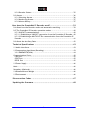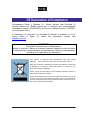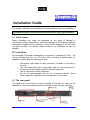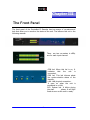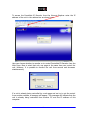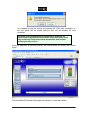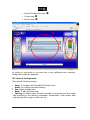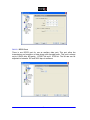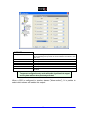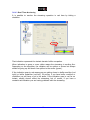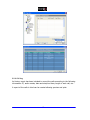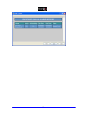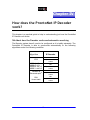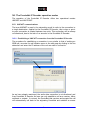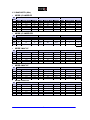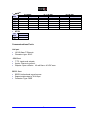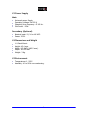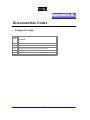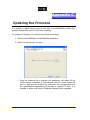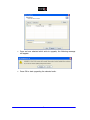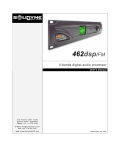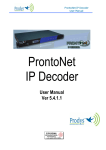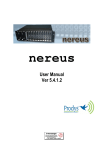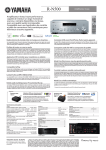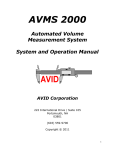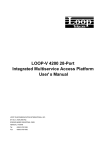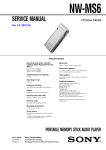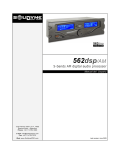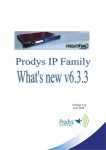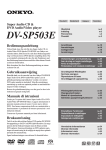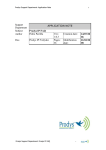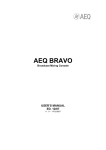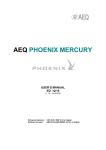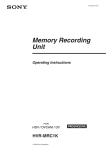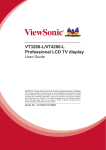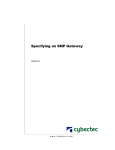Download Prontonet IP Decoder User Manual v211
Transcript
ProntoNet IP Decoder User Manual Ver 2.1.1 Index Index......................................................................................2 CE Declaration of Compliance ......................................................4 Introduction ............................................................................5 Installation Guide .....................................................................6 II.1 Initial checks ........................................................................6 II.2 Installation...........................................................................6 II.3 The rear panel.......................................................................6 II.3.1 Power .............................................................................7 II.3.2 Ethernet port – the LAN Connector ...........................................8 II.3.3 RS 232 Port .......................................................................9 II.3.4 GPIO Port....................................................................... 10 II.3.4.1. Inputs ......................................................................... 10 II.3.4.2. Outputs....................................................................... 10 II.3.5 Audio interfaces ............................................................... 11 II.3.5.1. Analog audio Outputs ...................................................... 11 II.3.5.2. AES/EBU Interface .......................................................... 11 II.3.6 Microswitches.................................................................. 11 The Front Panel ..................................................................... 12 Remote Control ...................................................................... 13 IV.1 General Configuration ........................................................... IV.1.1 Ports: .......................................................................... IV.1.1.1. LAN port: .................................................................... IV.1.1.2. RS232 Port: ................................................................. IV.1.1.3. SNMP Traps: ................................................................ IV.1.1.4. GPIO Port: .................................................................. IV.1.2 Audio Output: ................................................................. IV.1.3 System Configuration ........................................................ IV.1.3.1. Exporting / Importing the configuration ................................ IV.1.4 Streaming:..................................................................... IV.1.4.1. Rx: Reception parameters. ............................................... IV.1.4.2. Test .......................................................................... IV.1.4.3. Real Time Monitoring ...................................................... IV.1.5 Phone Book: ................................................................... IV.1.6 Call Log ........................................................................ 16 17 17 18 19 19 22 22 26 26 27 27 30 31 32 IV.2 Controlling the ProntoNet ...................................................... IV.2.1 Making Calls: .................................................................. IV.2.2 Disconnecting the Line: ..................................................... IV.2.3 Line Status: ................................................................... 33 33 34 34 Prontonet IP Decoder User Manual v211.doc 2 IV.2.4 Decoder Status: ............................................................... 35 IV.3 Alarms ............................................................................. IV.3.1 Selecting Alarms .............................................................. IV.3.2 Monitoring Alarms ............................................................ IV.3.3 Alarms History ................................................................ 36 36 37 37 How does the ProntoNet IP Decoder work?...................................39 IV.4 About how the Decoder works and automatic searching ................... 39 IV.5 The ProntoNet IP Decoder operation modes.................................. 40 IV.5.1 UNICAST communications ................................................... 40 IV.5.1.1. Establishing a UNICAST connection from the ProntoNet IP Decoder 40 IV.5.1.2. Establishing a MULTICAST Rx communication from the ProntoNet IP Decoder .............................................................................. 41 IV.6 About the Ancillary Data ........................................................ 42 Technical Specifications .......................................................... 43 V.1 Audio Interfaces .................................................................. 43 V.2 Compression algorithms (Decoding) ............................................ 43 V.2.1 BANDWIDTH (KHz) ............................................................ 44 Communications Ports................................................................ LAN port.............................................................................. GPIO Port ............................................................................ RS232 Port ........................................................................... 45 45 45 45 V.3 Power Supply ...................................................................... 46 Main..................................................................................... 46 Secondary (Optional) ................................................................. 46 V.4 Dimensions and Weight .......................................................... 46 V.5 Environment ....................................................................... 46 Disconnection Codes ............................................................... 47 Updating the firmware ............................................................ 48 Prontonet IP Decoder User Manual v211.doc 3 CE Declaration of Compliance Procesamiento Digital y Sistemas S.L., hereby declares that ProntoNet IP Decoder bearing the CE168X parking are in comliance with Electromagnetic Compatibility Directive (89/336/EEC), and the Low Voltage Directive (72/23/EEC) of the European Union. A “Declaration of conformity” for ProntoNet IP Decoder is available on file at Prodys offices in Spain. To obtain this information, contact with [email protected]. CAUTION ProntoNet IP Decoder uses a Lithium battery. Danger of explosion if battery is incorrectly replaced. Replace only with the same or equivalent type recommended by the manufacturer. Dispose of used batteries according to the manufacturers instructions. Your product is designed and manufactured with high quality materials and components, which can be recycled and reused. When this crossed-out wheeled bin symbol with black bar underneath is attached to a product it means that product is covered by the European Directive 2002/96/EC. Please, inform yourself about the local separate collection system for electrical and electronic products. Please act according to your local rules and do not dispose of your old products with your normal household waste. The correct disposal of your old product will help prevent potential negative consequences for the environment and human health. Prontonet IP Decoder User Manual v211.doc 4 Chapter I Introduction ProntoNet IP Decoder supplements the PRODYS IP range of audio codecs family. It is based on the features provided in ProntoNet. ProntoNet IP Decoder is a multi-algorithm stereo audio decoder over IP, supporting many industry standard coding algorithms such as; G722, MPEG1/2 LayerII, MPEG1/2 LayerIII, MPEG2/4 AAC LC, MPEG4 AAC LD, apt-X (enhanced and standard) as well as uncompressed linear audio (PCM). Each ProntoNet IP Decoder fully supports IP (TCP and UDP), connecting via a 10BaseT/100Base-TX Ethernet port (RJ45 connector). This enables remote monitoring/configuring and data/audio transportation over data communication links (LAN, Wan, Internet…). About this manual The inform ation is arranged in the following sections: § Chapter II – Installation Guide. This chapter provides hardware requirements and instructions for installing the ProntoNet IP Decoder unit. § Chapter III – The remote control. ProntoNet IP Decocer can be controlled from a Web Browser. This chapter describes how to start it and how to use it. § Chapter IV – How does the ProntoNet IP Decoder work? This chapter is a practical guide to help in understanding just how the ProntoNet IP Decoder unit works under different configurations, especially the more unusual ones. § Appendix A – Technical Specifications. § Appendix B – Disconnection Codes. This appendix describes the meaning of the disconnecting codes showed on the display. § Appendix C – Updating ProntoNet IP Decoder firmware. Prontonet IP Decoder User Manual v211.doc 5 Chapter II Installation Guide This chapter describes the ProntoNet IP Decoder hardware and user installation. The installation and servicing instructions in this manual are for use by qualified personal. II.1 Initial checks Before unpacking unit check its packaging for any signs of damage or mishandling during transportation, report any damage to the shipping company immediately. Unpack the unit carefully, if you find any damage or the unit does not work correctly, you should contact Prodys or its distributor as soon as possible. II.2 Installation The ProntoNet IP Decoder is designed to be housed in a standard 19” rack. The unit is 44.45mm high (1U, or 1.75 inches). When choosing a suitable place for installation, please bear the following in mind: § § § § The position must allow for easy connection of cables to the back of the unit. The front panel must also be accessible, both for connections and to be able to see the Display, keyboard and LED indicators. The air vents must not be obstructed We do not recommended that the unit is mounted directly above other equipment, especially ones that generate a lot of heat. II.3 The rear panel The majority of the connections of the ProntoNet IP Decoder are found on the back panel. They are grouped together according to their function, as below: Prontonet IP Decoder User Manual v211.doc 6 II.3.1 Power On the back panel you will find the main power inlet. You will also find the main power switch and the fuse holder. The ProntoNet IP Decoder unit is designed to take AC universal power, from 100 to 240 VAC with frequency between 50Hz and 60Hz. You will also find a fuse holder that holds two fuses, one for each phase of input. When it is necessary to replace either fuse, it is important to make sure that it complies with the technical specifications outlined below that will ensure adequate protection. Fuse requirements: Fuse type: Amps Power Type T 2A 250V ATTENTION – CHANGING THE FUSE Disconnect the power cable BEFORE changing the fuse. VDC SECONDARY POWER SOURCE § THIS IS OPTIONAL AND DOES NOT COME FITTED AS STANDARD. IT CAN BE 12, 24 OR 48 VDC. § The unit will switch automatically from the primary power source to the back-up power source in the event of a cut in the primary power supply. Prontonet IP Decoder User Manual v211.doc 7 II.3.2 Ethernet port – the LAN Connector The LAN socket is an standard 100Base-Tx (10/100 Mbps) Ethernet connection that takes the typical RJ45 plug. Through this Ethernet port it is possible to transmit and receive audio, as well as manage the equipment. Next to the socket there are three LEDs that indicate different states for the connection and these are very useful in problem-solving situations. LAN LED’s: § Connection to a Hub or Switch In the majority of cases you can simply connect the unit’s LAN port to your Ethernet network’s Hub or Switch using an Ethernet cable (CAT5). In this case you should use a standard ‘straight-through’ Ethernet cable (not a ‘cross-over’ cable). This kind of cable can normally be found in any IT shop. In any case, this cable is described in more detail below: § Connection to a PC In some cases, such as when you configure the equipment, it is possible that you will want to connect the unit directly to a PC. In this case the PC must have a free Ethernet port to connect to and you must use a ‘crossover’ Ethernet cable. Again, any good IT shop will stock these cables. This time the wiring is as follows: Prontonet IP Decoder User Manual v211.doc 8 II.3.3 RS 232 Port There is one RS232 port for use as auxiliary data port. These port allow the reception of data along with encoded audio. Note that this socket is RJ45 connection, as opposed to the typical 9-pin subD connections. To make the conversion between RJ45 and RS232 there are modular connectors available that should be wired as follows: S-Cluster RJ45 Connector 1 (NC) 2 (Rx) 3 (GND) 4 (NC) 5 (NC) 6 (GND) 7 (Tx) 8 (NC) 9-pin female D-sub Connector 1 3 5 4 6 7 2 8 1,4,5,8 must be unconnected The port is always set to 8 DATA bits, NO parity, 1 START bit and 1 STOP bit. The bit rate can be adjusted to between 300 and 9600 bps via software. The ProntoNet IP Decoder acts as a DCE device, therefore the connection to each of the RS232 ports is wired in the following way: ProntoNet IP Decoder – Pin 7 connector RJ45.........................Pin 2 PC ProntoNet IP Decoder – Pin 2 connector RJ45.........................Pin 3 PC ProntoNet IP Decoder – Pin 3,6 connector RJ45......................Pin 5 PC The ProntoNet IP Decoder ignores hardware handshaking signals. Prontonet IP Decoder User Manual v211.doc 9 II.3.4 GPIO Port IN4 IN6 VCC 2 1 24 23 22 21 20 19 Pin 1 18 17 16 15 14 IN7 25 IN5 IN2 3 IN3 NC 4 IN1 NC 5 NC GND 6 NC OUT7 7 GND 8 OUT6 9 OUT4 OUT5 OUT3 OUT1 10 OUT2 11 NC 12 NC 13 NC NC A subD 25 pin socket provides a general purpose connection with 7 inputs and 7 outputs. The connections must be wired according to the following diagram: Function +5VDC Pin 14 Function IN 7 2 IN 6 15 IN 5 3 IN 4 16 IN 3 4 IN 2 17 IN 1 5 NC 18 NC 6 NC 19 NC 7 GND 20 GND 8 OUT 7 21 OUT 6 9 OUT 5 22 OUT 4 10 OUT 3 23 OUT 2 11 OUT 1 24 NC 12 NC 25 NC 13 NC Pin 1 is connected to +5 volts. If you need it , run this power supply through your device with a resistor in series to limit the maximum current to 300 mA. II.3.4.1. Inputs The inputs are active for grounding (active low). II.3.4.2. Outputs The outputs are “open collector”. They allow an output of 5VDC on one pin to facilitate interconnection with the outputs. Each output supports up to a maximum of 40VDC / 40 mA and will require a pull-up resistor to function with other logic inputs. An appropriate value is 2.2 Kohms. Prontonet IP Decoder User Manual v211.doc 10 II.3.5 Audio interfaces II.3.5.1. Analog audio Outputs The analog audio outputs is connected through the XLR connections on the rear panel. The wiring conforms to the following scheme: Pin 1 Función Ground 2 Audio+ 3 Audio- These outputs are electronically balanced with a maximum level of +22 dBu. II.3.5.2. AES/EBU Interface An AES/EBU interface is available via the subD 9 pin connector on the rear panel of the unit. This connector provides the option to connect an externally synchronised signal. The user can select via software if the digital output is to synchronise with an external sync signal. The connector is wired in the following way: Pin 1 Function X Pin 6 Function X 2 GND 7 SYNC + 3 SYNC - 8 GND 4 GND 9 AES/EBU OUT + 5 AES/EBU OUT - II.3.6 Microswitches There are 8 microswitches on the back panel which are reserved for special functions. Before turning on the unit the user must check that they are configured according to the following diagram, which is the standard start-up configuration: Prontonet IP Decoder User Manual v211.doc 11 Chapter III The Front Panel The front panel of the ProntoNet IP Decoder has two arrays of vu-meters and leds that allow you to monitor the status of the unit. The leds are laid out in the following manner: There are two vu-meters in dBFs, one for each input channel. CON led: When this led is on, It indicates that the unit is connected. FRM led: This led informs about the synchronization status of the decoder. LAN: LAN physical connection. It goes on when the unit is connected to a LAN. SYS: System led. It blinks during the start phase. It will light fixed at soon as the unit is ready. Prontonet IP Decoder User Manual v211.doc 12 Chapter IV Remote Control ProntoNet IP Decoder can be controlled remotely by using an Internet Explorer web browser connected through the LAN port. The computer can be locally connected directly via a crossover CAT-5 cable, or remotely from a computer connected to the LAN. To access the ProntoNet IP Decoder from the Internet Explorer, enter the IP address of the unit in the address bar. Keep in mind that the ProntoNet IP Decoder factory IP address is 192.168.100.100 and it could be necessary to modify the network configuration of the computer on which the web browser is running. Installation Requirements 1.- Pentium 166 or higher. 2.- 64MB RAM minimum. 3.- Operating Systems: Microsoft Windows XP, Microsoft Windows 2000, Microsoft Windows NT 4.0 Service Pack 6 or higher, Microsoft Windows Millennium Edition (ME), Microsoft Windows 98. 4.- Microsoft Internet Explorer 5.0 or higher. The screen resolution must be 1024x768 minimum. The first time that the computer accesses the ProntoNet IP Decoder it is necessary to install the software. The computer will show the following window: The unit is supplied with the following IP address: 192.168.100.100 Prontonet IP Decoder User Manual v211.doc 13 To access the ProntoNet IP Decoder from the Internet Explorer enter the IP address of the unit in the address bar as shown here: User can choose whether to monitor or to control ProntoNet IP Decoder from the Web Page. Bear in mind that only one page at the same time can control the unit. However, It is possible to monitor the unit from several web browsers simultaneously. If a unit is already being controlled by a web page and we try to get the control from another website, a message will appear. This message will indicate that the unit is already being controlled from another PC and the IP address of this computer. Prontonet IP Decoder User Manual v211.doc 14 It is possible to get the control by pressing OK. Then, the connection of the old owner will be closed and the unit will be blocked for new controller. This system is fully integrated with the ProdysControl. In that way, the control from/to ProdysControl can be revoked. It is possible to have a unit being controlled by ProdysControl and at the same time, we b browsers monitoring the same unit, etc… Once the password is entered correctly, the web browser will display the “Home Page”: The ProntoNet IP Decoder Web page is arranged in three main areas: Prontonet IP Decoder User Manual v211.doc 15 § General Configuration area. § Control area. § • Monitor area. Ž Œ • Œ Ž By clicking on any button on the menu bar or any highlighted zone, individual configuration pages are displayed. IV.1 General Configuration There are the following options: § § § § § Ports: To configure the ProntoNet IP Decoder Ports. Audio: To configure the audio settings. Sys: System configuration. Book: To edit the phone book. Call Log: An history report has been included to record the input and output calls according to the following information: telephone/IP, audio modes, date and start/end time, length of each call, etc… Prontonet IP Decoder User Manual v211.doc 16 IV.1.1 Ports: By clicking on the PORTS icon the port configuration dialog appears. In the left side the ports can be selected. The right window shows the window dialog to configure the selected port. For example, if we select the LAN port: IV.1.1.1. LAN port: ProntoNet IP Decoder allows to assign the IP parameters both manually and automatically (DHCP). Ø 1. 2. 3. Manually à User must enter the following IP parameters manually: IP address. Mask. Gateway IP address Ø Automatically à Check “Obtain an IP address automatically” option to get the configuration automatically from a DHCP Server. By setting DHCP, the unit will receive its IP parameters when starting. These IP settings might be different from time to time, that is why ProntoNet IP Decoder supports RIP2 protocol. This protocol allows the user to set an ‘internal’ IP address, in order that the unit can be identified regardless of the IP settings provided by the DHCP server. Prontonet IP Decoder User Manual v211.doc 17 IV.1.1.2. RS232 Port: There is one RS232 port for use as auxiliary data port. This port allow the transmission and reception of data along with encoded audio. This port is always set to 8 DATA bits, NO parity, 1 START bit and 1 STOP bit. The bit rate can be adjusted to between 300 and 9600 bps via software. Prontonet IP Decoder User Manual v211.doc 18 IV.1.1.3. SNMP Traps: From this option it is possible to select the IP address where the SNMP traps will be sent. An SNMP manager located at this IP address, will receive and process the information according to the SNMP protocol. These SNMP traps will notify alarm information, that is, an SNMP trap will be sent when an alarm is activated or deactivated, with the time and type of alarm. For this to happen, alarms have to be enabled (see Alarms). ProntoNet IP Decoder can be fully monitored though SNMP protocol. IV.1.1.4. GPIO Port: From this option the inputs and outputs of the GPIO port are configured. INPUTS Connect Line 1 Disconnect Line 1 Mute Left Mute Right Acknowledge alarms § When this input is activated, the ProntoNet will proceed automatically to connect the line 1. When this input is activated, the ProntoNet will proceed automatically to disconnect the line 1. When this input is activated, the left audio output will be muted. When this input is activated, the right audio output will be muted. When this input is activated, the alarms will be acknowledged. The inputs are activated by grounding Prontonet IP Decoder User Manual v211.doc 19 OUTPUTS Transparent Line 1 Connected Line 1 Disconnected Decoder 1 Framed Decoder 1 NOT framed Alarm Active Alarm NOT Active § Under this configuration, the state of the output will be the same that its homologous input has in the ProntoNet connected in the other end. The output will be activated when the line 1 is connected. The output will be activated when the line 1 is disconnected. The output will be activated when the Decoder 1 is Framed. The output will be activated when the Decoder 1 is NOT Framed. The output will be activated when one Alarm is activated. The output will be activated when there are NOT Alarms activated. Transparent configuration only works with audio algorithms that support ancillary data and have been previously activated. When a GPO is configured to monitor alarms (“Alarm active”), It is posible to select which alarms will enable this output. Prontonet IP Decoder User Manual v211.doc 20 Temperature out of range alarm will arise when the temperature goes over 39 ºC. Lan traffic alarm will come up when more than 90% of the LAN bandwidth is in use. This GPO will be activated when one or more of the selected alarms arises. Prontonet IP Decoder User Manual v211.doc 21 IV.1.2 Audio Output: Audio gain adjustment: Audio outputs can be adjusted, even when lines are connected, and each audio channel independently. IV.1.3 System Configuration Grouped here are functions that affect the general operation of the unit. § Redial:It is possible to configure a number of redials. The ProntoNet IP Decoder will try the connection in the following cases: 1.- The unit is trying the connection for the first time. 2.- The unit was connected and lost the connection because the line dropped or the line was disconnected from the other end. § Monitor: This option allows the user to hide or display additional information on the main window: - § Vumeters: Indicates audio levels. System: Monitor voltages, temperatures, and fan operation. Streaming: Shows clock-sync algorithm operation. This algorithm comes into scene when receiving audio over IP. This display is active when the audio data is "framed" - Under normal circumstances the indicator should be in the middle Green area. TimeDate: This option allows to synchronize time and date by using the SNTP protocol (Simple Network Time Protocol). SNTP operates always in the client-server model and for this reason, ProntoNet IP Decoder can work as SNTP server or SNTP client. Prontonet IP Decoder User Manual v211.doc 22 § Password: Whenever the web browser is started, it is necessary to enter a security password. This is the dialog to program it. Prontonet IP Decoder User Manual v211.doc 23 § Software Versions: It is possible to obtain the global version and the version of the sound module, BACO. § Aux Data: - - RS232: There is one RS232 port for use as auxiliary data port. This port allow the reception of data along with the encoded audio. When one option is checked, the decoder will allow the reception of ancillary data. GPO: Under ‘transparent’ configuration, the state of the input will be present in its homologous output in the ProntoNet IP Decoder connected at the other end. The user can select whether to enable GPO information coming from the Decoder or not. Prontonet IP Decoder User Manual v211.doc 24 § Advanced: Streaming Multicast Rejoin On Timeout : IGMP protocol functionality. Enable Hangup Confirmation: If the value is “1”, the application will ask confirmation before of disconeccting the line. Prontonet IP Decoder User Manual v211.doc 25 IV.1.3.1. Exporting / Importing the configuration It is possible to export and import the whole system configuration: IV.1.4 Streaming: Streaming parameters objectives: -Provide a ‘test’ tool to check in real time the bandwidth, delay and jitter of the IP connection between two Prodys IP codecs. -To allow adjustment of the various reception parameters to optimize the unit to provide the best quality real-time audio streaming for a particular network connection. These tools are grouped in the following manner: 1.- Reception parameters. 2.- Test tool. Prontonet IP Decoder User Manual v211.doc 26 IV.1.4.1. Rx: Reception parameters. A decisive factor in real time audio streaming is the ‘jitter’, or delay variation. To deal with the jitter in the connection, ProntoNet IP Decoder provides a tool which allows the user to modify the size of the reception buffer, and so, to compensate the jitter. The maximum value for this buffer is 500 msc. IV.1.4.2. Test This tool allows to check in real time the bandwidth, delay, jitter and packet loss in an IP link between two Prodys IP codecs, such us ProntoNet and ProntoNet IP Decoder. This information will be used to adjust the streaming parameters in order to achieve the best quality in the audio streaming connection. Prontonet IP Decoder User Manual v211.doc 27 Lost packets This tool is only available when lines are disconnected. How to run the test: 1.- First of all the user must enter the IP address of the remote IP device. This dialog stores the last used IP addresses. 2.- To run the test just press the test button: Prontonet IP Decoder User Manual v211.doc 28 3.- The dialog will show a diagram for the download, upload and delay values by clicking on the corresponding tabs: 4.- Press "STOP" to stop the test or "CLEAR" to reset the readings. 5.- The user can limit the bandwidth used by the test tool: By default this test will attempt to send as much IP traffic as possible. If you are using this test on a "live" network then it is desirable to limit the test bandwidth to that which will actually be used. An accurate figure of total bandwidth used (audio data + overhead) can be obtained from the "Audio Configuaration" screen. Prontonet IP Decoder User Manual v211.doc 29 IV.1.4.3. Real Time Monitoring It is possible to monitor the streaming operation in real time by ticking a checkbox. That indication represents the instant decoder buffer occupation. When indication is green or even yellow means the streaming is working fine. Depending on the algorithm, the variation will be quicker or slower but always should be going up and down from yellow to the center (green). If the indication goes to red means you are getting closer to buffer overflow (red right) or buffer underflow (red left). Of course, if you have buffer overflow or underflow you will have a cut in the audio. If the indication goes to red for an instant, usually doesn't affect the streaming, but of course, if you have a constant red indication you are having problems with the streaming. Prontonet IP Decoder User Manual v211.doc 30 IV.1.5 Phone Book: When the BOOK option is selected, the phone book window is showed on the right side. The Phone Book records the user name and an IP address. There are up to 32 indexes. The proceeding to edit a phone book index is as follows: 1. To select one index by clicking on its area. 2. To enter the IP address according to the before selection. 3. To configure the encoder is optional. In case of that it is not entered, the unit will proceed to call in the current encoder configuration. It is only possible to configure a multicast Rx call or a unicast unidirectional Rx call. It is possible to Export / Import the Book in XML format. It is also possible to create an html report allowing to preview and print. Prontonet IP Decoder User Manual v211.doc 31 IV.1.6 Call Log An history report has been included to record the calls according to the following information: IP, audio modes, date and start/end time, length of each call, etc… A report of the calls in html can be created allowing preview and print. Prontonet IP Decoder User Manual v211.doc 32 IV.2 Controlling the ProntoNet From the Control area it is possible to establish a communication, monitor the status of the decoder and monitor the status of the line. IV.2.1 Making Calls: By clicking on right side of the Connection area, the dial menu is shown: Prontonet IP Decoder User Manual v211.doc 33 Call types: Ø Unicast Unidirectional Rx à This is a unidirectional point to point communication, where the calling end will be the receiver. Ø Multicast Rx à This is point to multipoint communication in which the calling end will join a multicast group as a receiver. The user can enter the IP address or can select an index from the Phone Book. The encoder can be configured from this dialog as well. IV.2.2 Disconnecting the Line: By clicking in the right side of the Connection area. IV.2.3 Line Status: The Line status is shown on left side of the Connection area. Prontonet IP Decoder User Manual v211.doc 34 These are the different status messages which can be displayed: § § § § § “No physical Line”: The communication line is not physically detected. Most likely the interface is not plugged in. The Display shows “DOWN”. “Connected”: The line is connected. An arr ow will indicate that It is an incoming data call (outgoing calls cannot be made from ProntoNet IP Decoder). The duration of the call also is indicated. “Disconnected”: The line is detected physically but no connection is being made. Beside the text appear the disconnection codes. “Calling”: In the process of making a connection. “RING” : Receiving a call on the line. IV.2.4 Decoder Status: The Decoder status is shown on the right side of the Audio Mode area: The Decoder status: § § § § “Searching”: The decoder is not synchronized. “Framed” : The decoder is synchronized. Idle: The line is disconnected. Not available: Decoder not available. Prontonet IP Decoder User Manual v211.doc 35 IV.3 Alarms The alarm window allows to select the alarms that the unit will check. The unit will notify the occurrence of each of the selected alarms. It is possible to configure the unit to send SNMP traps to notify alarms information. See chapter V.1.1.5. IV.3.1 Selecting Alarms The unit allows many different alarms. The selection menu is opened by clicking over the Alarm area. § § § § § § Voltage Out of Range 12 v Main: The voltage from the main power supply (AC/DC) is out of range. Voltage Out of Range 12 v Backup: The voltage from the backup power supply is out of range. Voltage Out of Range 3.3 v System: The voltage from the 3.3 DC/DC converter is out of range. Voltage Out of Range 5 v System: The voltage from the 5 DC/DC converter is out of range. Temperature Out of Range: The temperature is out of range Fan Failure: The fun is activated if the internal temperature is over 35º. The Fan Failure alarm will be activated if the fun doesn’t work when the temperature is over this threshold. Prontonet IP Decoder User Manual v211.doc 36 § § § § LAN NOT Present: Not physical level detected in the LAN port. LAN Traffic: The LAN traffic is higher than the 90% of the capacity of the network. Decoder 1 Framed Lost: The Line 1 is connected but the decoder 1 is not framed, that is it is not able to receive audio. Line 1 Disconnected: Line 1 has been disconnected in a non appropriate way. IV.3.2 Monitoring Alarms When one of the selected alarms is detected, the alarms window is highlighted By clicking over it, the information will be showed: IV.3.3 Alarms History The alarms are saved on the non volatile memory of the ProntoNet IP Decoder. It means, that it is possible to know what happened on the past even if the unit was disconnected of the network. The alarms history can be showed by clicking over the lamp or over “History” option in the alarm selection dialogue. An historical report of alarms in html allowing preview and print has been added. Prontonet IP Decoder User Manual v211.doc 37 Prontonet IP Decoder User Manual v211.doc 38 Chapter IV How does the ProntoNet IP Decoder work? This chapter is a practical guide to help in understanding just how the ProntoNet IP Decoder unit works. IV.4 About how the Decoder works and automatic searching The Decoder system doesn’t need to be configured as it is totally automatic. The ProntoNet IP Decoder is able to synchronise automatically to the following algorithms under the following condition: IP Decoder Algorithm YES Only with Prodys IP codecs G722 MPEG1,2 LII MPEG1,2 LIII MPEG2,4 AAC LC MPEG 4 AAC LD YES Only with Prodys IP codecs Standard & Enhanced aptXT M YES Only with Prodys IP codecs PCM Linear Audio YES Prontonet IP Decoder User Manual v211.doc Only with Prodys IP codecs 39 IV.5 The ProntoNet IP Decoder operation modes The operation of the ProntoNet IP Decoder offers two operational modes: UNICAST and MULTICAST. IV.5.1 UNICAST communications The term UNICAST is used in the networking world to refer to the connection to a single destination. Applied to the ProntoNet IP Decoder, this is when a pointto-point connection is created between two units. This connection will be always uni-directional, due to the lack of an encoder in the ProntoNet IP Decoder. IV.5.1.1. Establishing a UNICAST connection from the ProntoNet IP Decoder The procedure for establishing a connection is very similar to that of making an ISDN call; we enter the call initiation menu in the web page by clicking in the line status bar and enter the IP address of the unit we wish to connect to. As we have already mentioned, the audio data connection is uni-directional, and from ProntoNet IP Decoder the user can only establish a call as a receiver, either multicast or unicast. In unicast, the ProntoNet that receives and accepts the call will automatically call back to the originating ProntoNet and establish a reverse Prontonet IP Decoder User Manual v211.doc 40 connection. So the control connection will be established bi-directionally, whilst the data connection will be unidirectional. This is all represented in the following diagram: § The ProntoNet uses two Prodys proprietary protocols: a. Prodys Real Time Control Protocol (P-RTCP): This is a protocol based on TCP that allows for the establishment and termination of a connection as well as for the negotiation of the codec mode (automatic audio synchronisation in all modes) b. Prodys Real Time Protocol (P-RTP): This is a protocol based on UDP used for the transmission of audio. § To guarantee a constant delay time the units must synchronise clocks. ProntoNet incorporates a clock-sync algorithm that adjusts the PLL of the unit that receives the IP call. IV.5.1.2. Establishing a MULTICAST Rx communication from the ProntoNet IP Decoder With MULTICAST the calls must be made from both ends. Both the sender of the data and all the receivers of the data must call to establish a connection to the multicast group. The multicast operation can be shown in the following diagram: Prontonet IP Decoder User Manual v211.doc 41 To initiate audio distribution the role of the transmitter unit and the roles of all the receiver units must be set up for the group. The RX mode is selected from the menu call in the IP Decdoer web page, wherein the user can select Multicast Rx (receiver). Once this is done, the calls can be established. This can be done in any order, that is, calls can be set up first from the transmitter and then from each of the receivers, or the other way round. The important thing to note is that when the transmitter is connected to the group, it will start the streaming of audio data immediately. If there is no receiver connected, the audio will simply not be received. As soon as receivers are connected to the multicast group they will receive the audio data that is being streamed. Equally, if the receiver is connected to a multicast group where the transmitter is not operating yet, the audio output is muted. § There should only ever be one transmitter connected to a MULTICAST group or else audio reception errors will occur. § For transmitting MULTICAST audio the Prodys proprietary protocol “Prodys eXtended Real Time Protocol (PX-RTP) will be used. § The ProntoNet transmitter cannot be in automatic mode. § To guarantee a constant delay all the units must synchronise their clocks. Each receiver will activate a clock-sync algorithm that adjusts its PLL. IV.6 About the Ancillary Data In MPEG modes and aptX it is possible to receive ancillary data along with the bits of audio compressed. There is one port to use with the ancillary data: § RS232 Port: Any data terminal, a PC for example, can be connected to this port in order to receive auxiliary data rec eived from the ProntoNet IP Decoder. The format of the ancillary data is compatible with other codecs. The user can select the bit rate from the Ports configuration menu. It is not advisable to select high speed rates when the audio compression rate is high, that is, when the audio speed transmission is low because the ancillary data are included in the compressed audio frame at the expense of replacing audio bits. Prontonet IP Decoder User Manual v211.doc 42 Appendix A Technical Specifications V.1 Audio Interfaces Stereo Audio Outputs: § Balanced Analog Outputs: Maximum output level: +22 dBu. Output Impedance: 50 ohm. § Digital Outputs: AES/EBU format: EIAJ CP-340 tipo I/IEC-958 Pro Rate Converter: 1:3 to 3:1. Audio properties*: THD+N<0.0035% S/N > 94 dB typical. Crosstalk > 94 dB. Phase Difference < 0.3º. Quantification: 24 bits. * With a tone of +22 dBu, Fs=48 Khz, 24 bits V.2 Compression algorithms (Decoding) § § § § § § § § G722. MPEG 1,2 layer II (ISO/IEC 11172-3 /13818-3). MPEG 1,2 Layer III (ISO/IEC 11172-3 /13818-3). MPEG 2 AAC LC (ISO/IEC 13818-7). MPEG 4 AAC LC (ISO /IEC 14496-3). MPEG 4 AAC LD (ISO/IEC 14496-3). aptXTM. PCM. Prontonet IP Decoder User Manual v211.doc 43 V.2.1 BANDWIDTH (KHz) § MPEG 1,2 LAYER II Bit Fs=48KHz Fs = 32 KHz Fs=24 KHz Rate Mono Stereo/Dual JStereo Mono Stereo/Dual JStereo Mono Stereo/Dual JStereo 64 128 192 256 384 § 10,7 4 4,8 11,7 4,9 6,1 11,3 7,3 11,3 20 10,7 16,3 15,1 11,7 13,6 11,3 11,3 11,3 20 X 14,5 20 20 20 15,1 x 15,1 15,1 15,1 15,1 x x x x x x X 20 20 x 15,1 15,1 x x x MPEG 1,2 LAYER III Bit Fs=48KHz Fs = 32 KHz Fs=24 KHz Rate Mono Stereo/Dual JStereo Mono Stereo/Dual JStereo Mono Stereo/Dual JStereo 64 128 192 256 § 15,2 8,1 8,1 18,2 20 18,2 20 18,2 20 20 20 20 15,1 15,1 15,1 15,1 8,2 15,1 15,1 15,1 8,2 15,1 15,1 15,1 11,3 11,3 x x 8,1 11,3 x x 8,1 11,3 x x MPEG 2 AAC LC Bit Fs=48KHz Fs = 32 KHz Fs=24 KHz Rate Mono Stereo/Dual JStereo Mono Stereo/Dual JStereo Mono Stereo/Dual JStereo 64 128 192 256 384 § 15,8 11,3 11,3 15 7,3 15,1 15,8 15,8 15,8 15 15 15,1 15,8 15,8 15,8 15 15,1 15,1 15,8 15,8 15,8 x 15,1 15,1 X 15,8 15,8 x 15,1 15,1 11,3 11,3 x x x 7,6 9,9 11,3 11,3 11,3 11,3 11,3 11,3 x x MPEG 4 AAC LC Bit Fs=48KHz Fs = 32 KHz Fs=24 KHz Rate Mono Stereo/Dual JStereo Mono Stereo/Dual JStereo Mono Stereo/Dual JStereo 128 192 256 384 § 15,8 7,6 15,8 15,4 15,4 15,4 15,8 15,8 15,8 15,4 15,4 15,4 15,8 15,8 15,8 15,4 15,4 15,4 15,8 15,8 15,8 x 15,4 15,4 X 15,8 15,8 x 15,4 15,4 11,3 11,3 x x x 11,3 11,3 11,3 11,3 x 11,3 11,3 11,3 11,3 x MPEG 4 AAC LD Bit Fs=48KHz Fs = 32 KHz Fs=24 KHz Rate Mono Stereo/Dual JStereo Mono Stereo/Dual JStereo Mono Stereo/Dual JStereo 64 128 192 256 384 12,6 X X 12,6 12,6 15,7 12,6 15,7 15,7 12,6 15,7 15,7 12,6 15,7 15,7 Prontonet IP Decoder User Manual v211.doc 15,1 15,1 15,1 15,1 15,1 15,1 15,1 15,1 15,1 15,1 44 15,1 15,1 15,1 15,1 15,1 11,3 11,3 11,3 11,3 x 5,3 11,3 11,3 11,3 x 7,6 11,3 11,3 11,3 x § aptXTM Bit Rate MN 64 128 192 256 384 § Fs=48KHz ST/Dual Fs = 32 KHz MN ST/Dual MN X X x x x 15 x 7.5 7.5 x x x 20 x x x x x X x x 15 x x X 20 x x x x G722 Bit Rate Fs=16KHz MN 64 7.6 Communications Ports LAN port § § 10/100 Base-T Ethernet. Connector type: RJ-45 GPIO Port § § § 7 TTL inputs and outputs. Inputs: Closure to ground. Outputs: Open collector. 40 mA Max o 40 VDC max. RS232 Port § § § Fs=16 KHz ST/Dual RS232 bi-directional asynchronous Supports data rates to 38.4 Kbps. Connector Type: DB9F Prontonet IP Decoder User Manual v211.doc 45 V.3 Power Supply Main § § § § Universal power Supply Operating Voltage: 94-250 V Operating Line frequency: 47 -65 Hz. Out Power : 25W Secondary (Optional) § § Nominal input: 12, 24 or 48 VDC. Power: 25 W. V.4 Dimensions and Weight § § § § § 1 U Rack Mount. Height: 43.4 mm. Width: 19” RACK (482.5 mm). Depth: 202.25 mm. Weight: 3 Kg. V.5 Environment § § Temperature:0– 50ºC. Humidity: 10 to 90% non-condensing. Prontonet IP Decoder User Manual v211.doc 46 Appendix B Disconnection Codes § IP Diagnostic Codes: Cause Code Meaning 00 Start Status. 01 No answer from the remote unit. 02 Call rejected. The remote unit can be already busy. 03 Normal Disconnect from the remote unit. 04 Normal Disconnect from the local unit. Prontonet IP Decoder User Manual v211.doc 47 Appendix C Updating the firmware It is posible to update several units at once with the HeraFlashPlus utility. Also, general configuration won’t be lost when updating. To update the firmware of a defined unit follow these steps: 1. Start up the HERAFlash or HeraFlashPlus application 2. Select the file and click on next: § Once the firmware file is selected, this application will detect all the Prodys codecs reachable on the network, and will inform about the type of units and the versions. By clicking on the corresponding unit, the HeraFlashPlus application will proceed to upgrade It. Also, It is possible to add a new device IP address manually to be upgraded. Prontonet IP Decoder User Manual v211.doc 48 § Once we have selected which units to upgrade, the following message will appear: • Press OK to start upgrading the selected units. Prontonet IP Decoder User Manual v211.doc 49 • If you go ahead, the update process will begin, the Flash will be erased and a progress bar will tell you more info and alert you when it is finished. § You are able to abort the update process until the recording process begins. At this point, the cancel button is disabled. In any case, even if a power failure or a similar failure takes place, it is always possible to return to start the recording process again. § If everything has gone correctly, at the end of the recording, you will be shown the following message:“Firmware Update done successfully”. Prontonet IP Decoder User Manual v211.doc 50