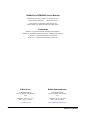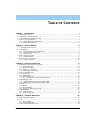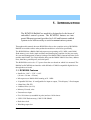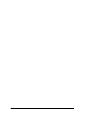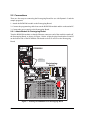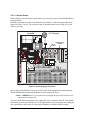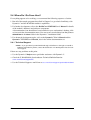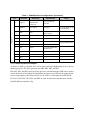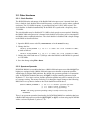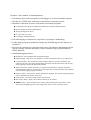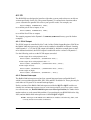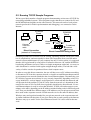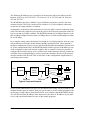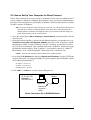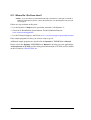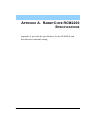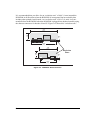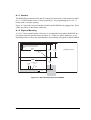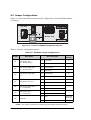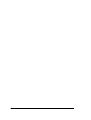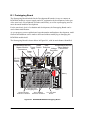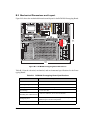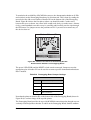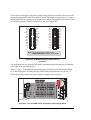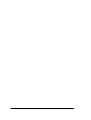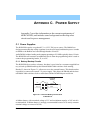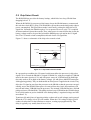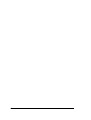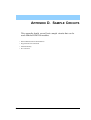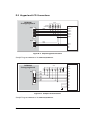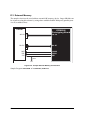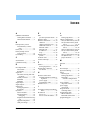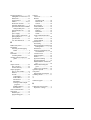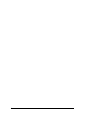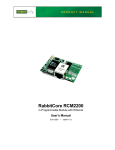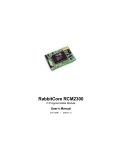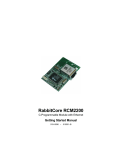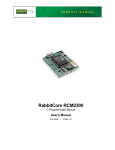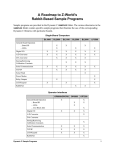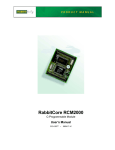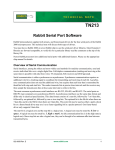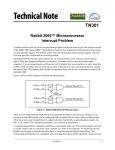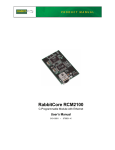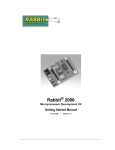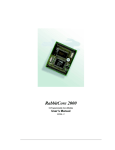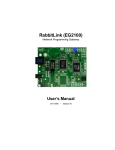Download Rabbit RCM2200 User`s manual
Transcript
RabbitCore RCM2200 C-Programmable Module with Ethernet User’s Manual 019–0097 • 050615–D RabbitCore RCM2200 User’s Manual Part Number 019-0097 • 050615–D • Printed in U.S.A. ©2001–2005 Z-World Inc. • All rights reserved. Z-World reserves the right to make changes and improvements to its products without providing notice. Trademarks Rabbit is a registered trademark of Rabbit Semiconductor. RabbitCore and Rabbit 2000 are trademarks of Rabbit Semiconductor. Z-World is a registered trademark of Z-World Inc. Dynamic C is a registered trademark of Z-World Inc. Z-World, Inc. Rabbit Semiconductor 2900 Spafford Street Davis, California 95616-6800 USA 2932 Spafford Street Davis, California 95616-6800 USA Telephone: (530) 757-3737 Fax: (530) 757-3792 Telephone: (530) 757-8400 Fax: (530) 757-8402 www.zworld.com www.rabbitsemiconductor.com RabbitCore RCM2200 TABLE OF CONTENTS Chapter 1. Introduction 1 1.1 RCM2200 Features ...............................................................................................................................1 1.2 Advantages of the RCM2200 ...............................................................................................................2 1.3 Development and Evaluation Tools......................................................................................................2 1.4 How to Use This Manual ......................................................................................................................3 1.4.1 Additional Product Information ....................................................................................................3 1.4.2 Online Documentation ..................................................................................................................3 Chapter 2. Getting Started 5 2.1 Development Kit Contents....................................................................................................................5 2.2 Connections ..........................................................................................................................................6 2.2.1 Attach Module to Prototyping Board............................................................................................6 2.2.2 Connect Programming Cable ........................................................................................................7 2.2.3 Connect Power ..............................................................................................................................8 2.3 Run a Sample Program .........................................................................................................................9 2.3.1 Troubleshooting ............................................................................................................................9 2.4 Where Do I Go From Here? ...............................................................................................................10 2.4.1 Technical Support .......................................................................................................................10 Chapter 3. Hardware Reference 11 3.1 RCM2200 Digital Inputs and Outputs ................................................................................................11 3.1.1 Dedicated Inputs .........................................................................................................................12 3.1.2 Dedicated Outputs.......................................................................................................................12 3.1.3 Memory I/O Interface .................................................................................................................12 3.1.4 Other Inputs and Outputs ............................................................................................................14 3.2 Serial Communication ........................................................................................................................15 3.2.1 Serial Ports ..................................................................................................................................15 3.2.2 Ethernet Port ...............................................................................................................................15 3.2.3 Programming Port .......................................................................................................................16 3.2.3.1 Alternate Uses of the Programming Port ........................................................................... 16 3.3 Programming Cable ............................................................................................................................17 3.3.1 Changing from Program Mode to Run Mode .............................................................................17 3.3.2 Changing from Run Mode to Program Mode .............................................................................17 3.4 Memory...............................................................................................................................................18 3.4.1 SRAM .........................................................................................................................................18 3.4.2 Flash EPROM .............................................................................................................................18 3.4.3 Dynamic C BIOS Source Files ...................................................................................................18 3.5 Other Hardware...................................................................................................................................19 3.5.1 Clock Doubler .............................................................................................................................19 3.5.2 Spectrum Spreader ......................................................................................................................19 Chapter 4. Software Reference 21 4.1 More About Dynamic C .....................................................................................................................21 4.2 I/O .......................................................................................................................................................23 4.2.1 PCLK Output ..............................................................................................................................23 4.2.2 External Interrupts.......................................................................................................................23 4.3 Serial Communication Drivers ...........................................................................................................24 User’s Manual 4.4 TCP/IP Drivers................................................................................................................................... 24 4.5 Sample Programs................................................................................................................................ 25 4.6 Upgrading Dynamic C ....................................................................................................................... 26 4.6.1 Upgrades..................................................................................................................................... 26 Chapter 5. Using the TCP/IP Features 27 5.1 TCP/IP Connections ........................................................................................................................... 27 5.2 Running TCP/IP Sample Programs.................................................................................................... 29 5.3 IP Addresses Explained...................................................................................................................... 31 5.4 How IP Addresses are Used ............................................................................................................... 32 5.5 Dynamically Assigned Internet Addresses ........................................................................................ 33 5.6 Placing Your Device on the Internet .................................................................................................. 34 5.7 How to Set IP Addresses in the Sample Programs............................................................................. 35 5.8 How to Set Up Your Computer for Direct Connect........................................................................... 36 5.9 Run the PINGME.C Sample Programs .............................................................................................. 37 5.10 Running More Sample Programs With Direct Connect................................................................... 37 5.11 Where Do I Go From Here?............................................................................................................. 38 Appendix A. RabbitCore RCM2200 Specifications 39 A.1 Electrical and Mechanical Characteristics ........................................................................................ 40 A.1.1 Headers ...................................................................................................................................... 43 A.1.2 Physical Mounting..................................................................................................................... 43 A.2 Bus Loading ...................................................................................................................................... 44 A.3 Rabbit 2000 DC Characteristics ........................................................................................................ 46 A.4 I/O Buffer Sourcing and Sinking Limit............................................................................................. 47 A.5 Jumper Configurations ...................................................................................................................... 48 A.6 Conformal Coating ............................................................................................................................ 49 Appendix B. Prototyping Board 51 B.1 Prototyping Board.............................................................................................................................. 52 B.1.1 Prototyping Board Features ....................................................................................................... 53 B.1.2 Prototyping Board Expansion.................................................................................................... 54 B.2 Mechanical Dimensions and Layout ................................................................................................. 55 B.3 Power Supply..................................................................................................................................... 56 B.4 Using the Prototyping Board ............................................................................................................. 56 B.4.1 Adding Other Components ........................................................................................................ 59 Appendix C. Power Supply 61 C.1 Power Supplies .................................................................................................................................. 61 C.1.1 Battery-Backup Circuits ............................................................................................................ 61 C.1.2 Reset Generator.......................................................................................................................... 62 C.2 Chip Select Circuit............................................................................................................................. 63 Appendix D. Sample Circuits D.1 D.2 D.3 D.4 65 RS-232/RS-485 Serial Communication ............................................................................................ 66 Keypad and LCD Connections.......................................................................................................... 67 External Memory............................................................................................................................... 68 D/A Converter ................................................................................................................................... 69 Notice to Users 71 Index 73 Schematics 75 RabbitCore RCM2200 1. INTRODUCTION The RCM2200 RabbitCore module is designed to be the heart of embedded control systems. The RCM2200 features an integrated Ethernet port and provides for LAN and Internet-enabled systems to be built as easily as serial-communication systems. Throughout this manual, the term RCM2200 refers to the complete series of RCM2200 RabbitCore modules unless other production models are referred to specifically. The RCM2200 has a Rabbit 2000 microprocessor operating at 22.1 MHz, static RAM, flash memory, two clocks (main oscillator and timekeeping), and the circuitry necessary for reset and management of battery backup of the Rabbit 2000’s internal real-time clock and the static RAM. Two 26-pin headers bring out the Rabbit 2000 I/O bus lines, address lines, data lines, parallel ports, and serial ports. The RCM2200 receives its +5 V power from the user board on which it is mounted. The RabbitCore RCM2200 can interface with all kinds of CMOS-compatible digital devices through the user board. 1.1 RCM2200 Features • Small size: 1.60" × 2.30" × 0.86" (41 mm × 58 mm × 22 mm) • Microprocessor: Rabbit 2000 running at 22.1 MHz • 26 parallel I/O lines: 16 configurable for input or output, 7 fixed inputs, 3 fixed outputs • 8 data lines (D0–D7) • 4 address lines (A0–A3) • Memory I/0 read, write • External reset input • Five 8-bit timers (cascadable in pairs) and two 10-bit timers • 256K–512K flash memory, 128K–512K SRAM • Real-time clock • Watchdog supervisor User’s Manual 1 • Provision for customer-supplied backup battery via connections on header J5 • 10/100-compatible RJ-45 Ethernet port with 10Base-T interface (Ethernet jack not installed on all models) • Raw Ethernet and two associated LED control signals available on 26-pin header • Three CMOS-compatible serial ports: maximum asynchronous baud rate of 691,200 bps, maximum synchronous baud rate of 5,529,600 bps. One port is configurable as a clocked port. • Six additional I/O lines are located on the programming port, can be used as I/O lines when the programming port is not being used for programming or in-circuit debugging—one synchronous serial port can also be used as two general CMOS inputs and one general CMOS output, and there are two additional inputs and one additional output. Appendix A, “RabbitCore RCM2200 Specifications,” provides detailed specifications for the RCM2200. In addition, three different RCM2200 models are available. A variant of the RCM2200, the RCM2300, omits the Ethernet connectivity but offers a much smaller footprint, onehalf the size of the RCM2200. 1.2 Advantages of the RCM2200 • Fast time to market using a fully engineered, “ready to run” microprocessor core. • Competitive pricing when compared with the alternative of purchasing and assembling individual components. • Easy C-language program development and debugging, including rapid production loading of programs. • Generous memory size allows large programs with tens of thousands of lines of code, and substantial data storage. • Integrated Ethernet port for network connectivity, royalty-free TCP/IP software. 1.3 Development and Evaluation Tools A complete Development Kit, including a Prototyping Board and Dynamic C development software, is available for the RCM2200. The Development Kit puts together the essentials you need to design an embedded microprocessor-based system rapidly and efficiently. See the RabbitCore RCM2200 Getting Started Manual for complete information on the Development Kit. 2 RabbitCore RCM2200 1.4 How to Use This Manual This user’s manual is intended to give users detailed information on the RCM2200 module. It does not contain detailed information on the Dynamic C development environment or the TCP/IP software support for the integrated Ethernet port. Most users will want more detailed information on some or all of these topics in order to put the RCM2200 module to effective use. 1.4.1 Additional Product Information Introductory information about the RCM2200 and its associated Development Kit and Prototyping Board will be found in the printed RabbitCore RCM2200 Getting Started Manual, which is also provided on the accompanying CD-ROM in both HTML and Adobe PDF format. We recommend that any users unfamiliar with Z-World products, or those who will be using the Prototyping Board for initial evaluation and development, begin with at least a read-through of the Getting Started manual. In addition to the product-specific information contained in the RabbitCore RCM2200 Getting Started Manual and the RabbitCore RCM2200 User’s Manual (this manual), several higher level reference manuals are provided in HTML and PDF form on the accompanying CD-ROM. Advanced users will find these references valuable in developing systems based on the RCM2200 modules: • Dynamic C User’s Manual • An Introduction to TCP/IP • Dynamic C TCP/IP User’s Manual • Rabbit 2000 Microprocessor User’s Manual 1.4.2 Online Documentation The online documentation is installed along with Dynamic C, and an icon for the documentation menu is placed on the workstation’s desktop. Double-click this icon to reach the menu. If the icon is missing, use your browser to find and load default.htm in the docs folder, found in the Dynamic C installation folder. The latest versions of all documents are always available for free, unregistered download from our Web sites as well. User’s Manual 3 4 RabbitCore RCM2200 2. GETTING STARTED This chapter describes the RCM2200 hardware in more detail, and explains how to set up and use the accompanying Prototyping Board. NOTE: This chapter (and this manual) assume that you have the RCM2200 Development Kit. If you purchased an RCM2200 module by itself, you will have to adapt the information in this chapter and elsewhere to your test and development setup. 2.1 Development Kit Contents The RCM2200 Development Kit contains the following items: • RCM2200 module with 10/100-compatible Ethernet port, 256K flash memory, and 128K SRAM. • RCM2200 Prototyping Board. • Wall transformer power supply, 12 V DC, 1 A. (Included only with Development Kits sold for the North American market. Overseas users will have to substitute a power supply compatible with local mains power.) • 10-pin header to DE9 programming cable with integrated level-matching circuitry. • Dynamic C CD-ROM, with complete product documentation on disk. • This Getting Started manual. • Rabbit 2000 Processor Easy Reference poster. • Registration card. User’s Manual 5 2.2 Connections There are four steps to connecting the Prototyping Board for use with Dynamic C and the sample programs: 1. Attach the RCM2200 module to the Prototyping Board. 2. Connect the programming cable between the RCM2200 module and the workstation PC. 3. Connect the power supply to the Prototyping Board. 2.2.1 Attach Module to Prototyping Board C1 EGND ACT DS2 JP5 LNK JP1 C30 JP2 U8 U7 JP6 C7 GND C29 GND Turn the RCM2200 module so that the Ethernet connector end of the module extends off the Prototyping Board, as shown in Figure 1 below. Align the pins from headers J4 and J5 on the bottom side of the RCM2200 with header sockets J1 and J2 on the Prototyping Board. RCM2200 Y2 C2 U3 DS1 Y3 R16 R19 Q4 Q3 Prototyping Board J2 CAUTION Q2 Q5 R21 R22 C13 R20 J1 C12 R17 U1 R15 BT1 C8 R9 R11 R13 Line up the mounting holes Battery R18 R37 Y1 C4 R1 C17 R2 J1 C14 C25 R8 R36 D2 R7 U6 C27 C3 U2 R38 C28 RT1 D3 D1 R41 J2 JP3 JP4 R39 Figure 1. Installing the RCM2200 on the Prototyping Board 6 RabbitCore RCM2200 Although you can install a single module into either the MASTER or the SLAVE position on the Prototyping Board, all the Prototyping Board features (switches, LEDs, serial port drivers, etc.) are connected to the MASTER position. We recommend you install the module in the MASTER position. NOTE: It is important that you line up the pins on headers J4 and J5 of the RCM2200 exactly with the corresponding pins of header sockets J1 and J2 on the Prototyping Board. The header pins may become bent or damaged if the pin alignment is offset, and the module will not work. Permanent electrical damage to the module may also result if a misaligned module is powered up. Press the module’s pins firmly into the Prototyping Board headers. 2.2.2 Connect Programming Cable The programming cable connects the RCM2200 module to the PC running Dynamic C to download programs and to monitor the RCM2200 for debugging. Connect the 10-pin connector of the programming cable labeled PROG to header J1 on the RCM2200 module as shown in Figure 2. Be sure to orient the marked (usually red) edge of the cable towards pin 1 of the connector. (Do not use the DIAG connector, which is used for a normal serial connection.) Connect the other end of the programming cable to a COM port on your PC. Make a note of the port to which you connect the cable, as Dynamic C needs to have this parameter configured when it is installed. Figure 2. Connect Programming Cable to RCM2200 NOTE: COM 1 is the default port used by Dynamic C. NOTE: Some PCs now come equipped only with a USB port. It may be possible to use an RS-232/USB converter with the programming cable supplied with your RCM2200 module. An RS-232/USB converter is available through the Z-World Web store. User’s Manual 7 2.2.3 Connect Power When all other connections have been made, you can connect power to the RCM2200 Prototyping Board. Hook the connector from the wall transformer to header J5 on the Prototyping Board as shown in Figure 3 below. The connector may be attached either way as long as it is not offset to one side. AC Adapter EGND LNK JP1 C1 ACT DS2 JP5 C30 JP2 U8 U7 JP6 C7 GND C29 GND RCM2200 Y2 C2 U3 DS1 Switch R18 Y3 R16 C13 R20 R19 Q4 Q3 Q2 C12 R17 R15 U1 BT1 C8 R9 R11 R13 Q5 R21 R22 R37 Y1 C4 R1 C17 R2 J1 PROG C14 C25 R8 R36 D2 R7 C3 U6 C27 U2 R38 C28 D3 RT1 D1 R41 J2 JP3 JP4 R39 Prototyping Reset Board DIAG Figure 3. Power Supply Connections Plug in the wall transformer. The power LED on the Prototyping Board should light up. The RCM2200 and the Prototyping Board are now ready to be used. NOTE: A RESET button is provided on the Prototyping Board to allow hardware reset without disconnecting power. To power down the Prototyping Board, unplug the power connector from J5. You should disconnect power before making any circuit adjustments in the prototyping area, changing any connections to the board, or removing the RabbitCore module from the board. 8 RabbitCore RCM2200 2.3 Run a Sample Program If you already have Dynamic C installed, you are now ready to test your programming connections by running a sample program. If you are using a USB port to connect your computer to the RCM2200 module, choose Options > Project Options and select “Use USB to Serial Converter” under the Communications tab. Find the file PONG.C, which is in the Dynamic C SAMPLES folder. To run the program, open it with the File menu (if it is not still open), then compile and run it by pressing F9 or by selecting Run in the Run menu. The STDIO window will open and will display a small square bouncing around in a box. 2.3.1 Troubleshooting If Dynamic C appears to compile the BIOS successfully, but you then receive a communication error message when you compile and load the sample program, it is possible that your PC cannot handle the higher program-loading baud rate. Try changing the maximum download rate to a slower baud rate as follows. • Locate the Serial Options dialog in the Dynamic C Options > Project Options > Communications menu. Select a slower Max download baud rate. If a program compiles and loads, but then loses target communication before you can begin debugging, it is possible that your PC cannot handle the default debugging baud rate. Try lowering the debugging baud rate as follows. • Locate the Serial Options dialog in the Dynamic C Options > Project Options > Communications menu. Choose a lower debug baud rate. If there are any other problems: • Check to make sure you are using the PROG connector, not the DIAG connector, on the programming cable. • Check both ends of the programming cable to ensure that they are firmly plugged into the PC and the programming port on the RCM2200. • Ensure that the RCM2200 module is firmly and correctly installed in its connectors on the Prototyping Board. • Select a different COM port within Dynamic C. From the Options menu, select Project Options, then select Communications. Select another COM port from the list, then click OK. Press <Ctrl-Y> to force Dynamic C to recompile the BIOS. If Dynamic C still reports it is unable to locate the target system, repeat the above steps until you locate the active COM port. User’s Manual 9 2.4 Where Do I Go From Here? If everything appears to be working, we recommend the following sequence of action: 1. Run all of the sample programs described in Chapter 3 to get a basic familiarity with Dynamic C and the RCM2200 module’s capabilities. 2. For further development, refer to the RabbitCore RCM2200 User’s Manual for details of the module’s hardware and software components. A documentation icon should have been installed on your workstation’s desktop; click on it to reach the documentation menu. You can create a new desktop icon that points to default.htm in the docs folder in the Dynamic C installation folder. 3. For advanced development topics, refer to the Dynamic C User’s Manual and the Dynamic C TCP/IP User’s Manual, also in the online documentation set. 2.4.1 Technical Support NOTE: If you purchased your RCM2200 through a distributor or through a Z-World or Rabbit Semiconductor partner, contact the distributor or Z-World partner first for technical support. If there are any problems at this point: • Use the Dynamic C Help menu to get further assistance with Dynamic C. • Check the Z-World/Rabbit Semiconductor Technical Bulletin Board at www.zworld.com/support/bb/. • Use the Technical Support e-mail form at www.zworld.com/support/questionSubmit.shtml. 10 RabbitCore RCM2200 3. HARDWARE REFERENCE Chapter 2 describes the hardware components and principal hardware subsystems of the RCM2200. Appendix A, “RabbitCore RCM2200 Specifications,” provides complete physical and electrical specifications. 3.1 RCM2200 Digital Inputs and Outputs Figure 4 shows the subsystems designed into the RCM2200. PA0PA7 Port A PC0, PC2 PC1, PC3 PC6 + 1 more output PB1, PC7, RES_IN + 2 more inputs 4 Ethernet signals 2 LED outputs /RESET Port C (+Serial Ports C & D) Programming Port PB0, PB2PB5 PB7 Misc. I/O RAM Port D Port B (+Serial Port B) (+synch Serial Port B) Port E RABBIT 2000 (Serial Port A) Ethernet Port PD3PD5 PE0PE1, PE4PE5, PE7 Address Lines A0A3 I/O Control IORD IOWR Data Lines D0D7 Real-Time Clock Watchdog 7 Timers Slave Port Clock Doubler Backup Battery Support Flash Figure 4. Rabbit Subsystems User’s Manual 11 The RCM2200 has 26 parallel I/O lines grouped in five 8-bit ports available on headers J4 and J5. The 16 bidirectional I/O lines are located on pins PA0–PA7, PD3–PD5, and PE0– PE1, PE4, PE5, and PE7. The pinouts for headers J4 and J5 are shown in Figure 5. J4 GND PC0 PC2 TPOUTLNK PD4 /IORD PE0 TPINPE4 ACT A3 A1 J5 VCC PC1 PC3 TPOUT+ PD3 PD5 /IOWR PE1 TPIN+ PE5 PE7 A2 A0 PA0 PA2 PA4 PA6 /RES PB2 PB4 PB7 D6 D4 D2 D0 VCC PA1 PA3 PA5 PA7 PB0 PB3 PB5 D7 D5 D3 D1 VBAT GND Note: These pinouts are as seen on the Bottom Side of the module. Figure 5. RCM2200 I/O Pinouts 3.1.1 Dedicated Inputs PB0 is a general CMOS input when the Rabbit 2000 is either not using Serial Port B or is using Serial Port B in an asynchronous mode. Four other general CMOS input-only pins are located on PB2–PB5. These pins can also be used for the slave port. PB2 and PB3 are slave write and slave read strobes, while PB4 and PB5 serve as slave address lines SA0 and SA1, and are used to access the slave registers. PC1 and PC3 are general CMOS inputs only. These pins can instead be selectively enabled to serve as the serial data inputs for Serial Ports D and C. 3.1.2 Dedicated Outputs One of the general CMOS output-only pins is located on PB7. PB7 can also be used with the slave port as the /SLAVEATTN output. This configuration signifies that the slave is requesting attention from the master. PC0 and PC2 are also output-only pins; PC0 and PC2 can instead serve as the serial data outputs for Serial Ports D and C. 3.1.3 Memory I/O Interface Four of the Rabbit 2000 address lines (A0–A3) and all the data lines (D0–D7) are available. I/0 write (/IOWR) and I/0 read (/IORD) are also available for interfacing to external devices. The ports on the Rabbit 2000 microprocessor used in the RCM2200 are configurable, and so the factory defaults can be reconfigured. Table 1 lists the Rabbit 2000 factory defaults and the alternate configurations. 12 RabbitCore RCM2200 Table 1. RCM2200 Pinout Configurations Pin Pin Name Default Use Alternate Use 1 GND 2 VCC 3 PC0 Output TXD 4 PC1 Input RXD 5 PC2 Output TXC 6 PC3 Input RXC 7 TPOUT– 8 TPOUT+ 9 LNK 10 PD3 11 PD4 12 PD5 13 /IORD Input (I/O read strobe) 14 /IOWR Output (I/O write strobe) 15 PE0 Notes Header J4 Ethernet transmit port Ethernet link (LNK) LED indicator Bitwise or parallel programmable I/O ARXB input Bitwise or parallel programmable I/O 16 PE1 17 TPIN– 18 TPIN+ 19 PE4 ATXB output I0 control or INT0A input I1 control or INT1A input Ethernet receive port Bitwise or parallel programmable I/O 20 PE5 21 ACT 22 PE7 23–26 A[3:0] User’s Manual I4 control or INT0B input I5 control or INT1B input Ethernet active (ACT) LED indicator Bitwise or parallel programmable I/O I7 control or slave port chip select /SCS Rabbit 2000 address bus 13 Table 1. RCM2200 Pinout Configurations (continued) Header J5 Pin Pin Name Default Use Alternate Use 1–8 PA[0:7] Bytewide programmable parallel I/O Slave port data bus SD0–SD7 9 /RESET Reset output Reset input 10 PB0 Input Serial port clock CLKB input or output 11 PB2 Input Slave port write /SWR 12 PB3 Input Slave port read /SRD 13 PB4 Input SA0 14 PB5 Input SA1 15 PB7 Output Slave port attention line /SLAVEATTN 16–23 D[7:0] Input/Output 24 VBAT 3 V battery input 25 VCC 26 GND Notes This weak output can be driven externally Slave port address lines Rabbit 2000 data bus 3.1.4 Other Inputs and Outputs As shown in Table 1, pins PA0–PA7 can be used to allow the Rabbit 2000 to be a slave to another processor. The slave port also uses PB2–PB5, PB7, and PE7. PE0, PE1, PE4, and PE5 can be used for up to two external interrupts. PB0 can be used to access the clock on Serial Port B of the Rabbit microprocessor. PD4 can be programmed to be a serial output for Serial Port B. PD5 can be used as a serial input by Serial Port B. PC4, PC5, PD0, PD1, PE2, PE3, and PE6 are used for internal communication with the RealTek Ethernet interface chip. 14 RabbitCore RCM2200 3.2 Serial Communication The RCM2200 board does not have an RS-232 or an RS-485 transceiver directly on the board. However, an RS-232 or RS-485 interface may be incorporated on the board the RCM2200 is mounted on. For example, the Prototyping Board supports a standard RS-232 transceiver chip. 3.2.1 Serial Ports There are four serial ports designated as Serial Ports A, B, C, and D. All four serial ports can operate in an asynchronous mode up to the baud rate of the system clock divided by 64. An asynchronous port can handle 7 or 8 data bits. A 9th bit address scheme, where an additional bit is sent to mark the first byte of a message, is also supported. Serial Ports A and B can also be operated in the clocked serial mode. In this mode, a clock line synchronously clocks the data in or out. Either of the two communicating devices can supply the clock. When the Rabbit 2000 provides the clock, the baud rate can be up to 80% of the system clock frequency divided by 128, or 138,240 bps for a 22.1 MHz clock speed. Serial Port A is available only on the programming port, and so is likely to be inconvenient to interface with. 3.2.2 Ethernet Port Figure 6 shows the pinout for the RJ-45 Ethernet port (J2). Note that some Ethernet connectors are numbered in reverse to the order used here. ETHERNET 1 8 1. 2. 3. 6. RJ-45 Plug E_Tx+ E_Tx E_Rx+ E_Rx RJ-45 Jack Figure 6. RJ-45 Ethernet Port Pinout Two LEDs are placed next to the RJ-45 Ethernet jack, one to indicate an Ethernet link (LNK) and one to indicate Ethernet activity (ACT). The Ethernet signals are also available on header J4. The ACK and LNK signals can be used to drive LEDs on the user board the RCM2200 is connected to. The transformer/connector assembly ground is connected to the RCM2200 printed circuit board digital ground via a 0 Ω resistor, R29, as shown in Figure 7. User’s Manual RJ-45 Ethernet Plug R29 Board Ground Chassis Ground Figure 7. Isolation Resistor R29 15 The RJ-45 connector is shielded to minimize EMI effects to/from the Ethernet signals. ZWorld recommends that an equivalent RJ-45 connector be used on the user board if the customer wishes to have an RJ-45 connector on the user board. NOTE: The RCM2210 is available without the LEDs and the RJ-45 connector if you plan to use your own RJ-45 connector on your user board. 3.2.3 Programming Port Serial Port A has special features that allow it to cold-boot the system after reset. Serial Port A is also the port that is used for software development under Dynamic C. The RabbitCore RCM2200 has a 10-pin program header labeled J1. The Rabbit 2000 startup-mode pins (SMODE0, SMODE1) are presented to the programming port so that an externally connected device can force the RCM2200 to start up in an external bootstrap mode. The Rabbit 2000 Microprocessor User’s Manual provides more information related to the bootstrap mode. The programming port is used to start the RabbitCore RCM2200 in a mode where it will download a program from the port and then execute the program. The programming port transmits information to and from a PC while a program is being debugged in-circuit. The RabbitCore RCM2200 can be reset from the programming port via the /RESET_IN line. The Rabbit 2000 status pin is also presented to the programming port. The status pin is an output that can be used to send a general digital signal. The clock line for Serial Port A is presented to the programming port, which makes synchronous serial communication possible. 3.2.3.1 Alternate Uses of the Programming Port The programming port may also be used as an application port with the DIAG connector on the programming cable. All three clocked Serial Port A signals are available as • a synchronous serial port • an asynchronous serial port, with the clock line usable as a general CMOS input • two general CMOS inputs and one general CMOS output. Two startup mode pins, SMODE0 and SMODE1, are available as general CMOS inputs after they are read during the initial boot-up. The logic state of these two pins is very important in determining the startup procedure after a reset. /RES_IN is an external input used to reset the Rabbit 2000 microprocessor. The status pin may also be used as a general CMOS output. 16 RabbitCore RCM2200 3.3 Programming Cable The RCM2200 is automatically in program mode when the PROG connector on the programming cable is attached, and is automatically in run mode when no programming cable is attached. The DIAG connector of the programming cable may be used on header J1 of the RCM2200 with the board operating in the run mode. This allows the programming port to be used as a regular serial port. Run Mode Program Mode To PC COM port RESET RCM2200 when changing mode: Short out pins 9 and 26 on header J5, OR Press RESET button (if using Prototyping Board), OR Remove, then reapply power after removing or attaching programming cable. Figure 8. Switching Between Program Mode and Run Mode 3.3.1 Changing from Program Mode to Run Mode 1. Disconnect the programming cable from header J1 of the RCM2200. 2. Reset the RCM2200. You may do this as explained in Figure 8. The RCM2200 is now ready to operate in the run mode. 3.3.2 Changing from Run Mode to Program Mode 1. Attach the programming cable to header J1 on the RCM2200. 2. Reset the RCM2200. You may do this as explained in Figure 8. Figure 9. Location of Reset Button on Prototyping Board The RCM2200 is now ready to operate in the program mode. User’s Manual 17 3.4 Memory 3.4.1 SRAM The RCM2200 is designed to accept 32K to 512K of SRAM packaged in an SOIC case. 3.4.2 Flash EPROM The RCM2200 is also designed to accept 128K to 512K of flash EPROM packaged in a TSOP case. NOTE: Z-World recommends that any customer applications should not be constrained by the sector size of the flash EPROM since it may be necessary to change the sector size in the future. Writing to arbitrary flash memory addresses at run time is also discouraged. Instead, define a “user block” area to store persistent data. The functions writeUserBlock and readUserBlock are provided for this. A Flash Memory Bank Select jumper configuration option based on 0 Ω surface-mounted resistors exists at JP2, JP3, and JP5 (corresponding to the flash memory chips at U8 [second flash on RCM2250], U3 [RCM2200], and U7 [no flash installed on existing RCM2200 versions]). This option, used in conjunction with some configuration macros, allows Dynamic C to compile two different co-resident programs for the upper and lower halves of the 256K flash in such a way that both programs start at logical address 0000. This is useful for applications that require a resident download manager and a separate downloaded program. See Technical Note 218, Implementing a Serial Download Manager for a 256K Flash, for details. NOTE: Only the Normal Mode, which corresponds to using the full code space, is supported at the present time. 3.4.3 Dynamic C BIOS Source Files The Dynamic C BIOS source files handle different standard RAM and flash EPROM sizes automatically. 18 RabbitCore RCM2200 3.5 Other Hardware 3.5.1 Clock Doubler The RCM2200 takes advantage of the Rabbit 2000 microprocessor’s internal clock doubler. A built-in clock doubler allows half-frequency crystals to be used to reduce radiated emissions. The 22.1 MHz frequency is generated using an 11.0592 MHz crystal. The clock doubler is disabled automatically in the BIOS for crystals with a frequency above 12.9 MHz. The clock doubler may be disabled if 22.1 MHz clock speeds are not required. Disabling the Rabbit 2000 microprocessor’s internal clock doubler will reduce power consumption and further reduce radiated emissions. The clock doubler is disabled with a simple change to the BIOS as described below. 1. Open the BIOS source code file, RABBITBIOS.C in the BIOS directory. 2. Change the line #define CLOCK_DOUBLED 1 // set to 1 to double the clock if XTAL<=12.9MHz, to read as follows. #define CLOCK_DOUBLED 0 // set to 1 to double the clock if XTAL<=12.9MHz, 3. Change the serial baud rate to 57,600 bps when the RabbitCore RCM2200 is operated at 11.05 MHz. 4. Save the change using File > Save. 3.5.2 Spectrum Spreader RCM2200 RabbitCore modules that have a Rabbit 2000 microprocessor labeled IQ4T (or higher) are equipped with a Rabbit 2000 microprocessor that has a spectrum spreader, which helps to mitigate EMI problems. By default, the spectrum spreader is on automatically for RCM2200 modules that carry the IQ4T (or higher) marking when used with Dynamic C 7.30 or later versions, but the spectrum spreader may also be turned off or set to a stronger setting. The means for doing so is through a simple change to the following BIOS line in a way that is similar to the clock doubler described above. #define ENABLE_SPREADER 1 // Set to 0 to disable spectrum spreader // 1 to enable normal spreading, or // 2 to enable strong spreading. NOTE: The strong spectrum-spreading setting is usually not necessary for the RCM2200. There is no spectrum spreader functionality for RCM2200 RabbitCore modules that have a Rabbit 2000 microprocessor labeled IQ1T, IQ2T, or IQ3T, or when using any RCM2200 with a version of Dynamic C prior to 7.30. User’s Manual 19 20 RabbitCore RCM2200 4. SOFTWARE REFERENCE Dynamic C is an integrated development system for writing embedded software. It runs on an IBM-compatible PC and is designed for use with Z-World single-board computers and other single-board computers based on the Rabbit microprocessor. Chapter 4 provides the libraries and function calls related to the RCM2200. 4.1 More About Dynamic C Dynamic C has been in use worldwide since 1989. Dynamic C is specially designed for programming embedded systems, and features quick compile and interactive debugging in the real environment. A complete reference to Dynamic C is contained in the Dynamic C User’s Manual. You have a choice of doing your software development in the flash memory or in the static RAM included on the RCM2200. The flash memory and SRAM options are selected with the Options > Project Options > Compiler menu. The advantage of working in RAM is to save wear on the flash memory, which is limited to about 100,000 write cycles. The disadvantage is that the code and data might not both fit in RAM. NOTE: An application can be developed in RAM, but cannot run standalone from RAM after the programming cable is disconnected. All standalone applications can only run from flash memory. NOTE: Do not depend on the flash memory sector size or type. Due to the volatility of the flash memory market, the RCM2200 and Dynamic C were designed to accommodate flash devices with various sector sizes. Developing software with Dynamic C is simple. Users can write, compile, and test C and assembly code without leaving the Dynamic C development environment. Debugging occurs while the application runs on the target. Alternatively, users can compile a program to an image file for later loading. Dynamic C runs on PCs under Windows 95, 98, 2000, NT, Me, and XP. Programs can be downloaded at baud rates of up to 460,800 bps after the program compiles. User’s Manual 21 Dynamic C has a number of standard features: • Full-feature source and/or assembly-level debugger, no in-circuit emulator required. • Royalty-free TCP/IP stack with source code and most common protocols. • Hundreds of functions in source-code libraries and sample programs: X Exceptionally fast support for floating-point arithmetic and transcendental functions. X RS-232 and RS-485 serial communication. X Analog and digital I/O drivers. X I2C, SPI, GPS, file system. X LCD display and keypad drivers. • Powerful language extensions for cooperative or preemptive multitasking. • Loader utility program to load binary images into Z-World targets in the absence of Dynamic C. • Provision for customers to create their own source code libraries and augment on-line help by creating “function description” block comments using a special format for library functions. • Standard debugging features: X Breakpoints—Set breakpoints that can disable interrupts. X Single-stepping—Step into or over functions at a source or machine code level, µC/OS-II aware. X Code disassembly—The disassembly window displays addresses, opcodes, mnemonics, and machine cycle times. Switch between debugging at machine-code level and source-code level by simply opening or closing the disassembly window. X Watch expressions—Watch expressions are compiled when defined, so complex expressions including function calls may be placed into watch expressions. Watch expressions can be updated with or without stopping program execution. X Register window—All processor registers and flags are displayed. The contents of general registers may be modified in the window by the user. X Stack window—shows the contents of the top of the stack. X Hex memory dump—displays the contents of memory at any address. X STDIO window—printf outputs to this window and keyboard input on the host PC can be detected for debugging purposes. printf output may also be sent to a serial port or file. 22 RabbitCore RCM2200 4.2 I/O The RCM2200 was designed to interface with other systems, and so there are no drivers written specifically for the I/O. The general Dynamic C read and write functions allow you to customize the parallel I/O to meet your specific needs. For example, use WrPortI(PEDDR, &PEDDRShadow, 0x00); to set all the port E bits as inputs, or use WrPortI(PEDDR, &PEDDRShadow, 0xFF); to set all the Port E bits as outputs. The sample programs in the Dynamic C SAMPLES\RCM2200 directory provide further examples. 4.2.1 PCLK Output The PCLK output is controlled by bits 7 and 6 of the Global Output Register (GOCR) on the Rabbit 2000 microprocessor, and so can be enabled or disabled in software. Starting with Dynamic C v 7.02, the PCLK output is disabled by default at compile time to minimize radiated emissions; the PCLK output is enabled in earlier versions of Dynamic C. Use the following code to set the PCLK output as needed. PCLK output driven with peripheral clock: WrPortI(GOCR, &GOCRShadow, (GOCRShadow&~0xc0)); PCLK output driven with peripheral clock ÷ 2: WrPortI(GOCR, &GOCRShadow, ((GOCRShadow&~0xc0)| 0x40)); PCLK output off (low): WrPortI(GOCR, &GOCRShadow, ((GOCRShadow&~0xc0)| 0x80)); PCLK output on (high): WrPortI(GOCR, &GOCRShadow, (GOCRShadow | 0xc0)); 4.2.2 External Interrupts The Rabbit 2000 microprocessor has four external interrupt inputs on Parallel Port E, which is accessed through pins PE0, PE1, PE4, and PE5 on header J4. These pins may be used either as I/O ports or as external interrupt inputs. Earlier versions of the Rabbit 2000 microprocessor labeled IQ1T or IQ2T would occasionally lose an interrupt request when one of the interrupt inputs was used as a pulse counter. See Technical Note 301, Rabbit 2000 Microprocessor Interrupt Problem, for further information on how to work around this problem if you purchased your RCM2200 before July, 2002, and the Rabbit 2000 microprocessor is labeled IQ1T or IQ2T. NOTE: Interrupts on RCM2000 series RabbitCore modules sold after July, 2002, work correctly and do not need this workaround. User’s Manual 23 4.3 Serial Communication Drivers Library files included with Dynamic C provide a full range of serial communications support. The RS232.LIB library provides a set of circular-buffer-based serial functions. The PACKET.LIB library provides packet-based serial functions where packets can be delimited by the 9th bit, by transmission gaps, or with user-defined special characters. Both libraries provide blocking functions, which do not return until they are finished transmitting or receiving, and nonblocking functions, which must be called repeatedly until they are finished. For more information, see the Dynamic C User’s Manual and Technical Note 213, Rabbit 2000 Serial Port Software. 4.4 TCP/IP Drivers The TCP/IP drivers are located in the TCPIP directory. Complete information on these libraries and the TCP/IP functions is provided in the Dynamic C TCP/IP User’s Manual. 24 RabbitCore RCM2200 4.5 Sample Programs Sample programs are provided in the Dynamic C SAMPLES folder. The various folders contain specific sample programs that illustrate the use of the corresponding Dynamic C libraries. For example, the sample program PONG.C demonstrates the output to the Dynamic C STDIO window. Two folders contain sample programs that illustrate features unique to the RCM2200. • RCM2200—Demonstrates the basic operation and the Ethernet functionality of the RCM2200. • TCPIP—Demonstrates more advanced TCP/IP programming for Z-World’s Ethernetenabled Rabbit-based boards. Follow the instructions included with the sample program to connect the RCM2200 and the other hardware identified in the instructions. To run a sample program, open it with the File menu (if it is not still open), then compile and run it by pressing F9 or by selecting Run in the Run menu. The RCM2200 must be in Program Mode (see Section 3.3, “Programming Cable”), and must be connected to a PC using the programming cable. The sample programs for the RCM2200 are described in detail in the RCM2200 Getting Started Manual. User’s Manual 25 4.6 Upgrading Dynamic C Dynamic C patches that focus on bug fixes are available from time to time. Check the Web sites • www.zworld.com/support/supportcenter.html or • www.rabbitsemiconductor.com/support.html for the latest patches, workarounds, and bug fixes. The default installation of a patch or bug fix is to install the file in a directory (folder) different from that of the original Dynamic C installation. Z-World recommends using a different directory so that you can verify the operation of the patch without overwriting the existing Dynamic C installation. If you have made any changes to the BIOS or to libraries, or if you have programs in the old directory (folder), make these same changes to the BIOS or libraries in the new directory containing the patch. Do not simply copy over an entire file since you may overwrite a bug fix; of course, you may copy over any programs you have written. Once you are sure the new patch works entirely to your satisfaction, you may retire the existing installation, but keep it available to handle legacy applications. 4.6.1 Upgrades Dynamic C installations are designed for use with the board they are included with, and are included at no charge as part of our low-cost kits. Dynamic C is a complete software development system, but does not include all the Dynamic C features. Z-World also offers add-on Dynamic C modules containing the popular µC/OS-II real-time operating system, as well as PPP, Advanced Encryption Standard (AES), and other select libraries. In addition to the Web-based technical support included at no extra charge, a one-year telephonebased technical support module is also available for purchase. 26 RabbitCore RCM2200 5. USING THE TCP/IP FEATURES 5.1 TCP/IP Connections Programming and development can be done with the RCM2200 RabbitCore modules without connecting the Ethernet port to a network. However, if you will be running the sample programs that use the Ethernet capability or will be doing Ethernet-enabled development, you should connect the RCM2200 module’s Ethernet port at this time. Before proceeding you will need to have the following items. • If you don’t have Ethernet access, you will need at least a 10Base-T Ethernet card (available from your favorite computer supplier) installed in a PC. • Two RJ-45 straight through Ethernet cables and a hub, or an RJ-45 crossover Ethernet cable. The Ethernet cables and Ethernet hub are available from Z-World in a TCP/IP tool kit. More information is available at www.zworld.com. 1. Connect the AC adapter and the programming cable as shown in Chapter 2, “Getting Started.” 2. Ethernet Connections There are four options for connecting the RCM2200 module to a network for development and runtime purposes. The first two options permit total freedom in selecting network addresses and use of the “network,” as no action can interfere with other users. We recommend one of these options for initial development. • No LAN — The simplest alternative for desktop development. Connect the RCM2200’s Ethernet port directly to the PC’s network interface card using an RJ-45 crossover cable. A crossover cable is a special cable that flips some connections between the two connectors and permits direct connection of two client systems. A standard RJ-45 network cable will not work for this purpose. • Micro-LAN — Another simple alternative for desktop development. Use a small Ethernet 10Base-T hub and connect both the PC’s network interface card and the RCM2200’s Ethernet port to it, using standard network cables. User’s Manual 27 The following options require more care in address selection and testing actions, as conflicts with other users, servers and systems can occur: • LAN — Connect the RCM2200’s Ethernet port to an existing LAN, preferably one to which the development PC is already connected. You will need to obtain IP addressing information from your network administrator. • WAN — The RCM2200 is capable of direct connection to the Internet and other Wide Area Networks, but exceptional care should be used with IP address settings and all network-related programming and development. We recommend that development and debugging be done on a local network before connecting a RabbitCore system to the Internet. TIP: Checking and debugging the initial setup on a micro-LAN is recommended before connecting the system to a LAN or WAN. The PC running Dynamic C through the serial port on the RCM2200 does not need to be the PC with the Ethernet card. 3. Apply Power Plug in the AC adapter. The RCM2200 is now ready to be used. 28 RabbitCore RCM2200 5.2 Running TCP/IP Sample Programs We have provided a number of sample programs demonstrating various uses of TCP/IP for networking embedded systems. These programs require that the user connect his PC and the RCM2200 board together on the same network. This network can be a local private network (preferred for initial experimentation and debugging), or a connection via the Internet. RCM2200 Board User’s PC Ethernet crossover cable Direct Connection (network of 2 computers) RCM2200 Board Ethernet cables Hub To additional network elements Direct Connection Using a Hub Obtaining IP addresses to interact over an existing, operating, network can involve a number of complications, and must usually be done with cooperation from your ISP and/or network systems administrator (if your company has one). For this reason, it is suggested that the user begin instead by using a direct connection between a PC and the RCM2200 board using an Ethernet crossover cable or a simple arrangement with a hub. (A crossover cable should not be confused with regular straight through cables.) The hub and a wide variety of cables can also be purchased from a local computer store. In order to set up this direct connection, the user will have to use a PC without networking, or disconnect a PC from the corporate network, or install a second Ethernet adapter and set up a separate private network attached to the second Ethernet adapter. Disconnecting your PC from the corporate network may be easy or nearly impossible, depending on how it is set up. Mobile PCs, such as laptops, are designed to be connected and disconnected, and will present the least problem. If your PC boots from the network or is dependent on the network for some or all of its disks, then it probably should not be disconnected. If a second Ethernet adapter is used, be aware that Windows TCP/IP will send messages to one adapter or the other, depending on the IP address and the binding order in Microsoft products. Thus you should have different ranges of IP addresses on your private network from those used on the corporate network. If both networks service the same IP address, then Windows may send a packet intended for your private network to the corporate network. A similar situation will take place if you use a dial-up line to send a packet to the Internet. Windows may try to send it via the local Ethernet network if it is also valid for that network. User’s Manual 29 The following IP addresses are set aside for local networks and are not allowed on the Internet: 10.0.0.0 to 10.255.255.255, 172.16.0.0 to 172.31.255.255, and 192.168.0.0 to 192.168.255.255. The RCM2200 board uses a 10Base-T type of Ethernet connection, which is the most common scheme. The RJ-45 connectors are similar to U.S. style telephone connectors, except they are larger and have 8 contacts. An alternative to the direct connection using a crossover cable is a direct connection using a hub. The hub relays packets received on any port to all of the ports on the hub. Hubs are low in cost and are readily available. The RCM2200 board uses 10 Mbps Ethernet, so the hub or Ethernet adapter must be either a 10 Mbps unit or a 10/100 unit that adapts to either 10 or 100 Mbps. In a corporate setting where the Internet is brought in via a high-speed line, there are typically machines between the outside Internet and the internal network. These machines include a combination of proxy servers and firewalls that filter and multiplex Internet traffic. In the configuration below, the RCM2200 board could be given a fixed address so any of the computers on the local network would be able to contact it. It may be possible to configure the firewall or proxy server to allow hosts on the Internet to directly contact the controller, but it would probably be easier to place the controller directly on the external network outside of the firewall. This avoids some of the configuration complications by sacrificing some security. Hub(s) T1 in Adapter Ethernet Firewall Proxy Server Network Ethernet Typical Corporate Network RCM2200 Board If your system administrator can give you an Ethernet cable along with its IP address, the netmask and the gateway address, then you may be able to run the sample programs without having to setup a direct connection between your computer and the RCM2200 board. You will also need the IP address of the nameserver, the name or IP address of your mail server, and your domain name for some of the sample programs. 30 RabbitCore RCM2200 5.3 IP Addresses Explained IP (Internet Protocol) addresses are expressed as 4 decimal numbers separated by periods, for example: 216.103.126.155 10.1.1.6 Each decimal number must be between 0 and 255. The total IP address is a 32-bit number consisting of the 4 bytes expressed as shown above. A local network uses a group of adjacent IP addresses. There are always 2N IP addresses in a local network. The netmask (also called subnet mask) determines how many IP addresses belong to the local network. The netmask is also a 32-bit address expressed in the same form as the IP address. An example netmask is: 255.255.255.0 This netmask has 8 zero bits in the least significant portion, and this means that 28 addresses are a part of the local network. Applied to the IP address above (216.103.126.155), this netmask would indicate that the following IP addresses belong to the local network: 216.103.126.0 216.103.126.1 216.103.126.2 etc. 216.103.126.254 216.103.126.255 The lowest and highest address are reserved for special purposes. The lowest address (216.103.126.0) is used to identify the local network. The highest address (216.103.126.255) is used as a broadcast address. Usually one other address is used for the address of the gateway out of the network. This leaves 256 - 3 = 253 available IP addresses for the example given. User’s Manual 31 5.4 How IP Addresses are Used The actual hardware connection via an Ethernet uses Ethernet adapter addresses (also called MAC addresses.) These are 48-bit addresses and are unique for every Ethernet adapter manufactured. In order to send a packet to another computer, given the IP address of the other computer, it is first determined if the packet needs to be sent directly to the other computer or to the gateway. In either case, there is an IP address on the local network to which the packet must be sent. A table is maintained to allow the protocol driver to determine the MAC address corresponding to a particular IP address. If the table is empty, the MAC address is determined by sending an Ethernet broadcast packet to all devices on the local network asking the device with the desired IP address to answer with its MAC address. In this way, the table entry can be filled in. If no device answers, then the device is nonexistent or inoperative, and the packet cannot be sent. IP addresses are arbitrary and can be allocated as desired provided that they don’t conflict with other IP addresses. However, if they are to be used with the Internet, then they must be numbers that are assigned to your connection by proper authorities, generally by delegation via your service provider. 32 RabbitCore RCM2200 5.5 Dynamically Assigned Internet Addresses In many instances, there are no fixed IP addresses. This is the case when, for example, you are assigned an IP address dynamically by your dial-up Internet service provider (ISP) or when you have a device that provides your IP addresses using the Dynamic Host Configuration Protocol (DHCP). The RCM2200 can use such IP addresses to send and receive packets on the Internet, but you must take into account that this IP address may only be valid for the duration of the call or for a period of time, and could be a private IP address that is not directly accessible to others on the Internet. These private address can be used to perform some Internet tasks such as sending e-mail or browsing the Web, but usually cannot be used to participate in conversations that originate elsewhere on the Internet. If you want to find out this dynamically assigned IP address, under Windows XP you can run the ipconfig program while you are connected and look at the interface used to connect to the Internet. Many networks use private IP addresses that are assigned using DHCP. When your computer comes up, and periodically after that, it requests its networking information from a DHCP server. The DHCP server may try to give you the same address each time, but a fixed IP address is usually not guaranteed. If you are not concerned about accessing the RCM2200 from the Internet, you can place the RCM2200 on the internal network using a private address assigned either statically or through DHCP. User’s Manual 33 5.6 Placing Your Device on the Internet In many corporate settings, users are isolated from the Internet by a firewall and/or a proxy server. These devices attempt to secure the company from unauthorized network traffic, and usually work by disallowing traffic that did not originate from inside the network. If you want users on the Internet to communicate with your RCM2200, you have several options. You can either place the RCM2200 directly on the Internet with a real Internet address or place it behind the firewall. If you place the RCM2200 behind the firewall, you need to configure the firewall to translate and forward packets from the Internet to the RCM2200. 34 RabbitCore RCM2200 5.7 How to Set IP Addresses in the Sample Programs We have provided a number of sample programs demonstrating various uses of TCP/IP for networking embedded systems. These programs require that you connect your PC and the Coyote together on the same network. This network can be a local private network (preferred for initial experimentation and debugging), or a connection via the Internet. With the introduction of Dynamic C 7.30 we have taken steps to make it easier to run many of our sample programs. You will see a TCPCONFIG macro. This macro tells Dynamic C to select your configuration from a list of default configurations. You will have three choices when you encounter a sample program with the TCPCONFIG macro. 1. You can replace the TCPCONFIG macro with individual MY_IP_ADDRESS, MY_NETMASK, MY_GATEWAY, and MY_NAMESERVER macros in each program. 2. You can leave TCPCONFIG at the usual default of 1, which will set the IP configurations to 10.10.6.100, the netmask to 255.255.255.0, and the nameserver and gateway to 10.10.6.1. If you would like to change the default values, for example, to use an IP address of 10.1.1.2 for the Coyote board, and 10.1.1.1 for your PC, you can edit the values in the section that directly follows the “General Configuration” comment in the TCP_CONFIG.LIB library. You will find this library in the LIB\TCPIP directory. 3. You can create a CUSTOM_CONFIG.LIB library and use a TCPCONFIG value greater than 100. Instructions for doing this are at the beginning of the TCP_CONFIG.LIB library in the LIB\TCPIP directory. There are some other “standard” configurations for TCPCONFIG that let you select different features such as DHCP. Their values are documented at the top of the TCP_CONFIG.LIB library in the LIB\TCPIP directory. More information is available in the Dynamic C TCP/IP User’s Manual. IP Addresses Before Dynamic C 7.30 Most of the sample programs use macros to define the IP address assigned to the board and the IP address of the gateway, if there is a gateway. Instead of the TCPCONFIG macro, you will see a MY_IP_ADDRESS macro and other macros. #define #define #define #define MY_IP_ADDRESS "10.10.6.170" MY_NETMASK "255.255.255.0" MY_GATEWAY "10.10.6.1" MY_NAMESERVER "10.10.6.1" In order to do a direct connection, the following IP addresses can be used for the Coyote: #define MY_IP_ADDRESS "10.1.1.2" #define MY_NETMASK "255.255.255.0" // #define MY_GATEWAY "10.10.6.1" // #define MY_NAMESERVER "10.10.6.1" In this case, the gateway and nameserver are not used, and are commented out. The IP address of the board is defined to be 10.1.1.2. The IP address of your PC can be defined as 10.1.1.1. User’s Manual 35 5.8 How to Set Up Your Computer for Direct Connect Follow these instructions to set up your PC or notebook. Check with your administrator if you are unable to change the settings as described here since you may need administrator privileges. The instructions are specifically for Windows 2000, but the interface is similar for other versions of Windows. TIP: If you are using a PC that is already on a network, you will disconnect the PC from that network to run these sample programs. Write down the existing settings before changing them to facilitate restoring them when you are finished with the sample programs and reconnect your PC to the network. 1. Go to the control panel (Start > Settings > Control Panel), and then double-click the Network icon. 2. Select the network interface card used for the Ethernet interface you intend to use (e.g., TCP/IP Xircom Credit Card Network Adapter) and click on the “Properties” button. Depending on which version of Windows your PC is running, you may have to select the “Local Area Connection” first, and then click on the “Properties” button to bring up the Ethernet interface dialog. Then “Configure” your interface card for a “10Base-T Half-Duplex” or an “Auto-Negotiation” connection on the “Advanced” tab. NOTE: Your network interface card will likely have a different name. 3. Now select the IP Address tab, and check Specify an IP Address, or select TCP/IP and click on “Properties” to assign an IP address to your computer (this will disable “obtain an IP address automatically”): IP Address : 10.10.6.101 Netmask : 255.255.255.0 Default gateway : 10.10.6.1 4. Click <OK> or <Close> to exit the various dialog boxes. RCM2200 Board IP 10.10.6.101 Netmask 255.255.255.0 User’s PC Ethernet crossover cable Direct Connection PC to RCM2200 Board 36 RabbitCore RCM2200 5.9 Run the PINGME.C Sample Programs Connect the crossover cable from your computer’s Ethernet port to the RCM2200 board’s RJ-45 Ethernet connector. Open this sample program from the SAMPLES\TCPIP\ICMP folder, compile the program, and start it running under Dynamic C. When the program starts running, the green LNK light on the RCM2200 board should be on to indicate an Ethernet connection is made. (Note: If the LNK light does not light, you may not have a crossover cable, or if you are using a hub perhaps the power is off on the hub.) The next step is to ping the board from your PC. This can be done by bringing up the MSDOS window and running the pingme program: ping 10.10.6.100 or by Start > Run and typing the entry ping 10.10.6.100 Notice that the red ACT light flashes on the RCM2200 board while the ping is taking place, and indicates the transfer of data. The ping routine will ping the board four times and write a summary message on the screen describing the operation. 5.10 Running More Sample Programs With Direct Connect The sample programs discussed here are in the Dynamic C SAMPLES\RCM2200\ folder. • CONSOLE.C—Demonstrates the features of ZCONSOLE.LIB command-oriented console library. This program is also run in conjunction with SERDCLIENT.C or SPCLIENT.C. • ETHCORE1.C—Creates two “devices” (lights) and two “buttons” in the Web browser to toggle them. Users can change the status of the lights. If the RCM2200 is plugged into the MASTER slot on the Prototyping Board, the lights on the Prototyping Board will track the ones in the Web browser. As long as you have not modified the TCPCONFIG 1 macro in the sample program, enter the following server address in your Web browser to bring up the Web page served by the sample program. http://10.10.6.100 Otherwise use the TCP/IP settings you entered in the TCP_CONFIG.LIB library. • MYECHO.C—Operates RCM2200 as a basic server. When a client connects, echoes back any data sent by the client. • SERDCLIENT.C—Demonstrates the ability of a Rabbit-based target board to update files on the Web server of the RCM2200 board it is connected to via Serial Port D. This program is run in conjunction with CONSOLE.C. • SPCLIENT.C—Demonstrates the ability of a Rabbit-based target board to update files on the Web server of the RCM2200 board it is connected to via the slave port. This program is run in conjunction with CONSOLE.C. User’s Manual 37 5.11 Where Do I Go From Here? NOTE: If you purchased your RCM2200 through a distributor or through a Z-World or Rabbit Semiconductor partner, contact the distributor or Z-World partner first for technical support. If there are any problems at this point: • Use the Dynamic C Help menu to get further assistance with Dynamic C. • Check the Z-World/Rabbit Semiconductor Technical Bulletin Board at www.zworld.com/support/bb/. • Use the Technical Support e-mail form at www.zworld.com/support/questionSubmit.shtml. If the sample programs ran fine, you are now ready to go on. Additional sample programs are described in the Dynamic C TCP/IP User’s Manual. Please refer to the Dynamic C TCP/IP User’s Manual to develop your own applications. An Introduction to TCP/IP provides background information on TCP/IP, and is available on the CD and on Z-World’s Web site. 38 RabbitCore RCM2200 APPENDIX A. RABBITCORE RCM2200 SPECIFICATIONS Appendix A provides the specifications for the RCM2200, and describes the conformal coating. User’s Manual 39 A.1 Electrical and Mechanical Characteristics Figure A-1 shows the mechanical dimensions for the RCM2200. 2.300 (58.4) 1.060 (3.3) C3 U8 U7 C1 RT1 J2 U2 C30 JP2 JP1 R15 R18 R20 R19 R21 R22 C14 R16 DS2 DS1 Y3 GND 0.625 (15.7) EGND ACT 0.602 (15.3) (6.2) 0.245 0.245 (2.5) (22) (6.2) J4 (2.5) (40.6) (1.6) 1.600 0.062 J5 0.86 (14) 0.55 (58.4) 0.10 2.300 0.10 (1.6) 0.062 (22) 0.86 (14) 0.55 (4.0) 0.156 Q5 LNK Q4 C13 JP6 C25 Q3 C29 GND JP5 C28 Q2 (40.6) U1 1.600 JP3 JP4 R11 D3 C12 R17 C7 D1 R37 C8 R13 BT1 R36 U3 R41 R9 R8 R38 Y1 C4 R1 C17 C27 U6 Y2 C2 (20.3) D2 R7 R39 R2 0.800 J1 Please refer to the RCM2200 footprint diagram later in this appendix for precise header locations. 0.130 dia (26.9) Figure A-1. RCM2200 Dimensions NOTE: All measurements are in inches followed by millimeters enclosed in parentheses. All dimensions have a manufacturing tolerance of ±0.01" (0.25 mm). 40 RabbitCore RCM2200 It is recommended that you allow for an “exclusion zone” of 0.04" (1 mm) around the RCM2200 in all directions when the RCM2200 is incorporated into an assembly that includes other printed circuit boards. An “exclusion zone” of 0.16" (4 mm) is recommended below the RCM2200 when the RCM2200 is plugged into another assembly using the shortest connectors for headers J4 and J5. Figure A-2 shows this “exclusion zone.” 2.38 (4) 0.16 (15 0.60 (60.4) 2.300 (58.4) 1.68 (42.6) (4) 0.16 (15) 0.60 Exclusion Zone J5 1.600 J4 (40.6) Figure A-2. RCM2200 “Exclusion Zone” User’s Manual 41 Table A-1 lists the electrical, mechanical, and environmental specifications for the RCM2200. Table A-1. RabbitCore RCM2200 Specifications Parameter RCM2200 RCM2210 RCM2260 Rabbit 2000® at 22.1 MHz Microprocessor Ethernet Port (10/100-compatible with 10Base-T interface) RCM2250 RJ-45, 2 LEDs Raw signals only One 256K Two 256K Two 256K SRAM 128K 512K 512K Backup Battery Connection for user-supplied backup battery (to support RTC and SRAM) Flash Memory General-Purpose I/O Additional Inputs Additional Outputs Memory, I/O Interface Serial Ports Serial Rate Slave Interface Real-Time Clock Timers Watchdog/Supervisor Power Operating Temperature Humidity RJ-45, 2 LEDs Raw signals only 26 parallel I/0 lines grouped in five 8-bit ports (shared with serial ports): • 16 configurable I/O • 7 fixed inputs • 3 fixed outputs 2 startup mode, reset Status, reset 4 address lines, 8 data lines, I/O read/write Four 5 V CMOS-compatible ports. Two ports are configurable as clocked ports, one is a dedicated RS-232 programming port. Maximum burst rate = CLK/32 Maximum sustained rate = CLK/64 A slave port allows the RCM2200 to be used as an intelligent peripheral device slaved to a master processor, which may either be another Rabbit 2000 or any other type of processor Yes Five 8-bit timers cascadable in pairs, one 10-bit timer with 2 match registers that each have an interrupt Yes 4.75 V to 5.25 V DC, 134 mA –40°C to +70°C 5% to 95%, noncondensing Connectors Two IDC headers 2 × 13, 2 mm pitchs Board Size 1.60" × 2.30" × 0.86" (41 mm × 59 mm × 22 mm) 42 RabbitCore RCM2200 A.1.1 Headers The RCM2200 uses headers at J4 and J5 for physical connection to other boards. J4 and J5 are 2 × 13 SMT headers with a 2 mm pin spacing. J1, the programming port, is a 2 × 5 header with a 2 mm pin spacing. Figure A-3 shows the layout of another board for the RCM2200 to be plugged into. These values are relative to the header connectors. A.1.2 Physical Mounting A 9/32” (7 mm) standoff with a 4-40 screw is recommended to attach the RCM2200 to a user board at the hole position shown in Figure A-3. Either use plastic hardware, or use insulating washers to keep any metal hardware from shorting out signals on the RCM2200. J4 J1 0.935 0.646 (23.7) 0.130 dia (16.4) 0.715 (18.2) RCM2200 Footprint (3.3) 0.960 (24.4) 0.079 0.604 0.020 sq typ (15.3) (0.5) (2.0) J5 0.079 (2.0) Figure A-3. User Board Footprint for RCM2200 User’s Manual 43 A.2 Bus Loading You must pay careful attention to bus loading when designing an interface to the RCM2200. This section provides bus loading information for external devices. Table A-2 lists the capacitance for the various RCM2200 I/O ports. Table A-2. Capacitance of Rabbit 2000 I/O Ports Input Capacitance (pF) Output Capacitance (pF) Parallel Ports A to E 12 14 Data Lines BD0–BD7 10 12 Address Lines BA0–BA12 4 8 I/O Ports 44 RabbitCore RCM2200 Figure A-4 shows a typical timing diagram for the Rabbit 2000 microprocessor external I/O read and write cycles. External I/O Read (no extra wait states) T1 Tw T2 CLK A[15:0] valid Tadr /CSx /IOCSx TCSx TCSx TIOCSx TIOCSx /IORD TIORD TIORD /BUFEN TBUFEN Tsetup TBUFEN D[7:0] valid Thold External I/O Write (no extra wait states) T1 Tw T2 CLK A[15:0] valid Tadr /CSx /IOCSx /IOWR /BUFEN D[7:0] TCSx TCSx TIOCSx TIOCSx TIOWR TIOWR TBUFEN TBUFEN valid TDHZV TDVHZ Figure A-4. External I/O Read and Write Cycles—No Extra Wait States Tadr is the time required for the address output to reach 0.8 V. This time depends on the bus loading. Tsetup is the data setup time relative to the clock. Tsetup is specified from 30%/70% of the VDD voltage level. User’s Manual 45 Table A-3 lists the parameters shown in these figures and provides minimum or measured values. Table A-3. Memory and External I/O Read/Write Parameters Write Parameters Read Parameters Parameter Description Value Tadr Time from CPU clock rising edge to address valid Max. 7 ns @ 20 pF, 5 V 14 ns @ 70 pF, 5 V Tsetup Data read setup time Min. 2 ns @ 5 V Thold Data read hold time Min. 0 ns Tadr Time from CPU clock rising edge to address valid Max. 7 ns @ 20 pF, 5 V 14 ns @ 70 pF, 5 V Thold Data write hold time from /WEx Min. or /IOWR ½ CPU clock cycle A.3 Rabbit 2000 DC Characteristics Table A-4 outlines the DC characteristics for the Rabbit 2000 at 5.0 V over the recommended operating temperature range from Ta = –40°C to +85°C, VDD = 4.5 V to 5.5 V. Table A-4. 5.0 Volt DC Characteristics Symbol Parameter Test Conditions Min IIH Input Leakage High VIN = VDD, VDD = 5.5 V IIL Input Leakage Low (no pull-up) VIN = VSS, VDD = 5.5 V -10 IOZ Output Leakage (no pull-up) VIN = VDD or VSS, VDD = 5.5 V -10 VIL CMOS Input Low Voltage VIH CMOS Input High Voltage VT CMOS Switching Threshold VDD = 5.0 V, 25°C Max Units 10 µA µA 10 µA 0.3 x VDD V 0.7 x VDD CMOS Output Low Voltage VOH IOH = See Table A-5 CMOS Output High Voltage (sourcing) VDD = 4.5 V V 2.4 IOL = See Table A-5 (sinking) VDD = 4.5 V VOL 46 Typ 0.2 0.7 x VDD 4.2 V 0.4 V V RabbitCore RCM2200 A.4 I/O Buffer Sourcing and Sinking Limit Unless otherwise specified, the Rabbit I/O buffers are capable of sourcing and sinking 8 mA of current per pin at full AC switching speed. Full AC switching assumes a 25.8 MHz CPU clock and capacitive loading on address and data lines of less than 100 pF per pin. Address pin A0 and data pin D0 are rated at 16 mA each. Pins A1–A12 and D1–D7 are each rated at 8 mA. The absolute maximum operating voltage on all I/O is VDD + 0.5 V or 5.5 V. Table A-5 shows the AC and DC output drive limits of the parallel I/O buffers when the Rabbit 2000 is used in the RCM2200. Table A-5. I/O Buffer Sourcing and Sinking Capability Output Drive Pin Name Sourcing*/Sinking† Limits (mA) Output Port Name Full AC Switching SRC/SNK Maximum‡ DC Output Drive SRC/SNK PA [7:0] 8/8 12/12 PB [7:6] 8/8 12/12 PC [6, 2, 0] 8/8 12/12 PD [5:4] 8/8 12/12 PD [3:0]** 16/16 25/25 PE [7, 5, 4, 1, 0] 8/8 12/12 * The maximum DC sourcing current for I/O buffers between VDD pins is 112 mA. † The maximum DC sinking current for I/O buffers between VSS pins is 150 mA. ‡ The maximum DC output drive on I/O buffers must be adjusted to take into consideration the current demands made my AC switching outputs, capacitive loading on switching outputs, and switching voltage. The current drawn by all switching and nonswitching I/O must not exceed the limits specified in the first two footnotes. ** The combined sourcing from Port D [7:0] may need to be adjusted so as not to exceed the 112 mA sourcing limit requirement specified in Note 1. User’s Manual 47 A.5 Jumper Configurations Figure A-5 shows the header locations used to configure the various RCM2200 options via jumpers. Top Side Flash EPROM JP3 JP4 JP7 JP2 JP5 JP1 JP6 SRAM Bottom Side Figure A-5. Location of RCM2200 Configurable Positions Table A-6 lists the configuration options. Table A-6. RCM2200 Jumper Configurations Header JP1 JP2 JP3 JP4 JP5 JP6 JP7 Description Pins Connected Factory Default × Flash Memory Size (U8—RCM2250 only) 1–2 128K/256K 2–3 512K Flash Memory Bank Select (U8—RCM2250 only) 1–2 Normal Mode 2–3 Bank Mode Flash Memory Bank Select (U3) 1–2 Normal Mode 2–3 Bank Mode 1–2 128K/256K 2–3 512K Flash Memory Bank Select (U7—not installed) 1–2 Normal Mode 2–3 Bank Mode Flash Memory Size (U7—not installed) 1–2 128K/256K 2–3 512K 1–2 128K RCM2200 RCM2210 2–3 512K RCM2250 × × × Flash Memory Size (U3) SRAM Size — — NOTE: The jumper connections are made using 0 Ω surface-mounted resistors. 48 RabbitCore RCM2200 A.6 Conformal Coating The areas around the 32 kHz real-time clock crystal oscillator has had the Dow Corning silicone-based 1-2620 conformal coating applied. The conformally coated area is shown in Figure A-6. The conformal coating protects these high-impedance circuits from the effects of moisture and contaminants over time. Conformally coated area J1 C3 D2 R7 R39 R2 R37 JP3 JP4 U1 U2 J2 C30 JP2 JP1 R15 R19 R20 C13 Q5 R21 R22 C14 R16 Y3 JP6 DS2 DS1 Q4 LNK Q3 R18 GND C25 Q2 C29 GND JP5 C28 C12 R17 C7 RT1 D3 R11 R13 BT1 R36 U8 U7 C1 R41 R9 R8 C8 U3 D1 R38 Y1 C4 R1 C17 C27 U6 Y2 C2 EGND ACT Figure A-6. RCM2200 Areas Receiving Conformal Coating Any components in the conformally coated area may be replaced using standard soldering procedures for surface-mounted components. A new conformal coating should then be applied to offer continuing protection against the effects of moisture and contaminants. NOTE: For more information on conformal coatings, refer to Technical Note 303, Conformal Coatings. User’s Manual 49 50 RabbitCore RCM2200 APPENDIX B. PROTOTYPING BOARD Appendix B describes the features and accessories of the Prototyping Board, and explains the use of the Prototyping Board to demonstrate the RCM2200 and to build prototypes of your own circuits. User’s Manual 51 B.1 Prototyping Board The Prototyping Board included in the Development Kit makes it easy to connect an RCM2200 module to a power supply and a PC workstation for development. It also provides some basic I/O peripherals (switches and LEDs), as well as a prototyping area for more advanced hardware development. For the most basic level of evaluation and development, the Prototyping Board can be used without modification. As you progress to more sophisticated experimentation and hardware development, modifications and additions can be made to the board without modifying or damaging the RCM2200 module itself. The Prototyping Board is shown below in Figure B-1, with its main features identified. RCM2200/RCM2300 User Reset RCM2200/RCM2300 Slave Module Power Switches Switch Master Module Voltage Connectors Input Connectors Regulator Power User LED LEDs Through-Hole Prototyping Area Master Module Extension Headers Slave Module Extension Headers Battery CAUTION RS-232 Signal Header Battery SMT Prototyping Area Vcc and GND Buses Figure B-1. RCM2200/RCM2300 Prototyping Board 52 RabbitCore RCM2200 B.1.1 Prototyping Board Features • Power Connection—A 3-pin header is provided for connection to the power supply. Note that it is symmetrical, with both outer pins connected to ground and the center pin connected to the raw V+ input. The cable of the wall transformer provided with the North American version of the development kit ends in a connector that is correctly connected in either orientation. Users providing their own power supply should ensure that it delivers 8–24 V DC at not less than 500 mA. The voltage regulator will get warm while in use. (Lower supply voltages will reduce thermal dissipation from the device.) • Regulated Power Supply—The raw DC voltage provided at the POWER IN jack is routed to a 5 V linear voltage regulator, which provides stable power to the RCM2200 module and the Prototyping Board. A Shottky diode protects the power supply against damage from reversed raw power connections. • Power LED—The power LED lights whenever power is connected to the Prototyping Board. • Reset Switch—A momentary-contact, normally open switch is connected directly to the RCM2200’s /RES pin. Pressing the switch forces a hardware reset of the system. • I/O Switches and LEDs—Two momentary-contact, normally open switches are connected to the PB2 and PB3 pins of the master RCM2200 module and may be read as inputs by sample applications. Two LEDs are connected to the PE1 and PE7 pins of the master module, and may be driven as output indicators by sample applications. The LEDs and switches are connected through JP1, which has traces shorting adjacent pads together. These traces may be cut to disconnect the LEDs, and an 8-pin header soldered into JP1 to permit their selective reconnection with jumpers. See Figure B-4 for details. • Expansion Areas—The Prototyping Board is provided with several unpopulated areas for expansion of I/O and interfacing capabilities. See the next section for details. • Prototyping Area—A generous prototyping area has been provided for the installation of through-hole components. Vcc (5 V DC) and Ground buses run around the edge of this area. An area for surface-mount devices is provided to the right of the through-hole area. (Note that there are SMT device pads on both top and bottom of the Prototyping Board.) Each SMT pad is connected to a hole designed to accept a 30 AWG solid wire. • Slave Module Connectors—A second set of connectors is pre-wired to permit installation of a second, slave RCM2200 or RCM2300 module. This capability is reserved for future use, although the schematics in this manual contain all of the details an experienced developer will need to implement a master-slave system. User’s Manual 53 B.1.2 Prototyping Board Expansion The Prototyping Board comes with several unpopulated areas, which may be filled with components to suit the user’s development needs. After you have experimented with the sample programs from the RabbitCore RCM2200 Getting Started Manual, you may wish to expand the board’s capabilities for further experimentation and development. Refer to the Prototyping Board schematic (090–0122) for details as necessary. • Module Extension Headers—The complete pin sets of both the Master and Slave RabbitCore modules are duplicated at these two sets of headers. Developers can solder wires directly into the appropriate holes, or, for more flexible development, 26-pin header strips can be soldered into place. See Figure B-5 for the header pinouts. • RS-232—Two 2-wire or one 4-wire RS-232 serial port can be added to the Prototyping Board by installing a driver IC and four capacitors. The Maxim MAX232CPE driver chip or a similar device is recommended for the U2. Refer to the Prototyping Board schematic for additional details. A 10-pin 0.1-inch spacing header strip can be installed at J6 to permit connection of a ribbon cable leading to a standard DE-9 serial connector. All RS-232 port components mount to the underside of the Prototyping Board, between the Master module connectors. NOTE: The RS-232 chip, capacitors and header strip are available from electronics distributors such as Digi-Key. • Prototyping Board Component Header—Four I/O pins from the module are hardwired to the Prototyping Board LEDs and switches. 54 RabbitCore RCM2200 B.2 Mechanical Dimensions and Layout 4.25 (108) Battery CAUTION Figure B-2 shows the mechanical dimensions and layout for the RCM2200 Prototyping Board. 5.25 (133) Figure B-2. RCM2200 Prototyping Board Dimensions Table B-1 lists the electrical, mechanical, and environmental specifications for the Prototyping Board. Table B-1. RCM2200 Prototyping Board Specifications Parameter Specification Board Size 4.25" × 5.25" × 1.00" (108 mm × 133 mm × 25 mm) Operating Temperature –40°C to +70°C Humidity 5% to 95%, noncondensing Input Voltage 7.5 V to 25 V DC Maximum Current Draw 1 A at 12 V and 25°C, 0.7 A at 12 V and 70ºC (including user-added circuits) Prototyping Area 2.4" × 4.0" (61 mm × 102 mm) throughhole, 0.1" spacing, additional space for SMT components Standoffs/Spacers 4, accept 6-32 × 3/8 screws User’s Manual 55 B.3 Power Supply The RCM2200 requires a regulated 5 V ± 0.25 V DC power source to operate. Depending on the amount of current required by the application, different regulators can be used to supply this voltage. The Prototyping Board has an onboard 7805 or equivalent linear regulator that is easy to use. Its major drawback is its inefficiency, which is directly proportional to the voltage drop across it. The voltage drop creates heat and wastes power. A switching power supply may be used in applications where better efficiency is desirable. The LM2575 is an example of an easy-to-use switcher. This part greatly reduces the heat dissipation of the regulator. The drawback in using a switcher is the increased cost. The Prototyping Board itself is protected against reverse polarity by a Shottky diode at D2 as shown in Figure B-3. LINEAR POWER SUPPLY Vcc POWER IN J5 1 2 3 +RAW D2 1N5819 DCIN C1 10 mF 1 7805 U1 3 2 C2 100 nF Figure B-3. Prototyping Board Power Supply B.4 Using the Prototyping Board The Prototyping Board is actually both a demonstration board and a prototyping board. As a demonstration board, it can be used to demonstrate the functionality of the RCM2200 right out of the box without any modifications to either board. There are no jumpers or dip switches to configure or misconfigure on the Prototyping Board so that the initial setup is very straightforward. The Prototyping Board comes with the basic components necessary to demonstrate the operation of the RCM2200. Two LEDs (DS2 and DS3) are connected to PE1 and PE7, and two switches (S2 and S3) are connected to PB2 and PB3 to demonstrate the interface to the Rabbit 2000 microprocessor. Reset switch S1 is the hardware reset for the RCM2200. 56 RabbitCore RCM2200 To maximize the availability of RCM2200 resources, the demonstration hardware (LEDs and switches) on the Prototyping Board may be disconnected. This is done by cutting the traces below the silk-screen outline of header JP1 on the bottom side of the Prototyping Board. Figure B-4 shows the four places where cuts should be made. Cut the traces between the rows as shown. An exacto knife would work nicely to cut the traces. Alternatively, a small standard screwdriver may be carefully and forcefully used to wipe through the PCB traces.Use jumpers across the positions on JP1 if you need to reconnect any of the devices later on. JP1 Bottom Side JP1 Cut PA7 PB0 PB3 PB5 D7 D5 D3 D1 VBAT PA5 PA4 PA6 /RES PB2 PB4 PB7 D6 D4 D2 D0 Vcc Vcc PC3 PC1 PC0 PD1/TPO+ PD3 PD5 /IOWR J8 GND PC2 /PD0TPO LNK PE1 PE3/TPIN+ PE5 J9 PD4 /IORD PE0 PE4 TPIN PE6/ACT PE7 GND MASTER Figure B-4. Where to Cut Traces to Permanently Disable Demonstration Hardware on Prototyping Board The power LED (PWR) and the RESET switch remain connected. Jumpers across the appropriate pins on header JP1 can be used to reconnect specific demonstration hardware later if needed. Table B-2. Prototyping Board Jumper Settings Header JP1 Pins Description 1–2 PE1 to LED DS2 3–4 PE7 to LED DS3 5–6 PB2 to Switch S2 7–8 PB3 to Switch S3 Note that the pinout at location JP1 on the bottom side of the Prototyping Board (shown in Figure B-4) is a mirror image of the top-side pinout. The Prototyping Board provides the user with RCM2200 connection points brought out conveniently to labeled points at headers J7 and J8 on the Prototyping Board. Small to medium User’s Manual 57 circuits can be prototyped using point-to-point wiring with 20 to 30 AWG wire between the prototyping area and the holes at locations J7 and J8. The holes are spaced at 0.1" (2.5 mm), and 40-pin headers or sockets may be installed at J7 and J8. The pinouts for locations J7 and J8, which correspond to headers J1 and J2, are shown in Figure B-5. J7/J9 GND PC0 PC2 TPOUTLNK PD4 /IORD PE0 TPINPE4 ACT A3 A1 J8/J10 VCC PC1 PC3 TPOUT+ PD3 PD5 /IOWR PE1 TPIN+ PE5 PE7 A2 A0 PA0 PA2 PA4 PA6 /RES PB2 PB4 PB7 D6 D4 D2 D0 VCC PA1 PA3 PA5 PA7 PB0 PB3 PB5 D7 D5 D3 D1 VBAT GND Note: These pinouts correspond to the MASTER/SLAVE positions respectively. Figure B-5. RCM2200 Prototyping Board Pinout (Top View) The small holes are also provided for surface-mounted components that may be installed to the right of the prototyping area. Battery CAUTION There is a 2.4" × 4" through-hole prototyping space available on the Prototyping Board. VCC and GND traces run along the edge of the Prototyping Board for easy access. A GND pad is also provided at the lower right for alligator clips or probes. VCC trace GND trace GND pad Figure B-6. VCC and GND Traces Along Edge of Prototyping Board 58 RabbitCore RCM2200 B.4.1 Adding Other Components There is room on the Prototyping Board for a user-supplied RS-232 transceiver chip at location U2 and a 10-pin header for serial interfacing to external devices at location J6. A Maxim MAX232 transceiver is recommended. When adding the MAX232 transceiver at position U2, you must also add 100 nF charge storage capacitors at positions C3–C7 as shown in Figure B-7. 32 2 MAX ry ON 100 nF storage capacitors Figure B-7. Location for User-Supplied RS-232 Transceiver and Charge Storage Capacitors on Back Side of Prototyping Board NOTE: The board that is supplied with the DeviceMate Development Kit already has the RS-232 chip and the storage capacitors installed, and is called the DeviceMate Demonstration Board. There are two sets of pads that can be used for surface mount prototyping SOIC devices. The silk screen layout separates the rows into six 16-pin devices (three on each side). However, there are pads between the silk screen layouts giving the user two 52-pin (2×26) SOIC layouts with 50 mil pin spacing. There are six sets of pads that can be used for 3- to 6-pin SOT23 packages. There are also 60 sets of pads that can be used for SMT resistors and capacitors in an 0805 SMT package. Each component has every one of its pin pads connected to a hole in which a 30 AWG wire can be soldered (standard wire wrap wire can be soldered in for point-to-point wiring on the Prototyping Board). Because the traces are very thin, carefully determine which set of holes is connected to which surface-mount pad. There is also a space above the space for the RS-232 transceiver that can accommodate a large surface-mounted SOIC component. User’s Manual 59 60 RabbitCore RCM2200 APPENDIX C. POWER SUPPLY Appendix C provides information on the current requirements of the RCM2200, and includes some background on the chip select circuit used in power management. C.1 Power Supplies The RCM2200 requires a regulated 5 V ± 0.25 V DC power source. The RabbitCore design presumes that the voltage regulator is on the user board, and that the power is made available to the RabbitCore board through headers J4 and J5. An RCM2200 with no loading at the outputs operating at 22.1 MHz typically draws 134 mA. The RCM2200 will consume an additional 10 mA when the programming cable is used to connect the programming header, J1, to a PC. C.1.1 Battery-Backup Circuits The RCM2200 does not have a battery, but there is provision for a customer-supplied battery to back up SRAM and keep the internal Rabbit 2000 real-time clock running. Header J5, shown in Figure C-1, allows access to the external battery. This header makes it possible to connect an external 3 V power supply. This allows the SRAM and the internal Rabbit 2000 real-time clock to retain data with the RCM2200 powered down. External Battery D0 23 24 VBAT VCC 25 26 GND Figure C-1. External Battery Connections at Header J5 A lithium battery with a nominal voltage of 3 V and a minimum capacity of 165 mA·h is recommended. A lithium battery is strongly recommended because of its nearly constant nominal voltage over most of its life. User’s Manual 61 The drain on the battery by the RCM2200 is typically 16 µA when no other power is supplied. If a 950 mA·h battery is used, the battery can last more than 6 years: 950 mA·h ------------------------ = 6.8 years. 16 µA The actual life in your application will depend on the current drawn by components not on the RCM2200 and the storage capacity of the battery. Note that the shelf life of a lithium ion battery is ultimately 10 years. The RCM2200 does not drain the battery while it is powered up normally. The battery-backup circuit serves three purposes: • It reduces the battery voltage to the SRAM and to the real-time clock, thereby limiting the current consumed by the real-time clock and lengthening the battery life. • It ensures that current can flow only out of the battery to prevent charging the battery. • A voltage, VOSC, is supplied to U6, which keeps the 32.768 kHz oscillator working when the voltage begins to drop. VRAM and Vcc are nearly equal (<100 mV, typically 10 mV) when power is supplied to the RCM2200. Figure C-2 shows the RCM2200 battery-backup circuit. VBAT-EXT D3 R39 VRAM 2 kW External Battery T RT1 thermistor 22 kW R41 47 kW Vcc D2 D1 VBAT R38 10 kW R37 22 kW C17 10 nF R36 47 kW C27 10 nF U6 pin 5 Figure C-2. RCM2200 Battery-Backup Circuit C.1.2 Reset Generator The RCM2200 uses a reset generator, U1, to reset the Rabbit 2000 microprocessor when the voltage drops below the voltage necessary for reliable operation. The reset occurs between 4.50 V and 4.75 V, typically 4.63 V. The RCM2200 has a reset output, pin 9 on header J5. 62 RabbitCore RCM2200 C.2 Chip Select Circuit The RCM2200 has provision for battery backup, which kicks in to keep VRAM from dropping below 2 V. When the RCM2200 is not powered, the battery keeps the SRAM memory contents and the real-time clock (RTC) going. The SRAM has a powerdown mode that greatly reduces power consumption. This powerdown mode is activated by raising the chip select (CS) signal line. Normally the SRAM requires Vcc to operate. However, only 2 V is required for data retention in powerdown mode. Thus, when power is removed from the circuit, the battery voltage needs to be provided to both the SRAM power pin and to the CS signal line. The CS control switch accomplishes this task for the CS signal line. Figure C-3 shows a schematic of the chip select control switch. VRAM R28 /CSRAM 100 kW Q4 /CS1 Q3 VRAM SWITCH /RESET_OUT Figure C-3. Chip Select Control Switch In a powered-up condition, the CS control switch must allow the processor’s chip select signal /CS1 to control the SRAM’s CS signal /CSRAM. So, with power applied, /CSRAM must be the same signal as /CS1, and with power removed, /CSRAM must be held high (but only needs to be as high as the battery voltage). Q3 and Q4 are MOSFET transistors with opposing polarity. They are both turned on when power is applied to the circuit. They allow the CS signal to pass from the processor to the SRAM so that the processor can periodically access the SRAM. When power is removed from the circuit, the transistors will turn off and isolate /CSRAM from the processor. The isolated /CSRAM line has a 100 kΩ pullup resistor to VRAM (R28). This pullup resistor keeps /CSRAM at the VRAM voltage level (which under no power condition is the backup battery’s regulated voltage at a little more than 2 V). Transistors Q3 and Q4 are of opposite polarity so that a rail-to-rail voltages can be passed. When the /CS1 voltage is low, Q3 will conduct. When the /CS1 voltage is high, Q4 will conduct. It takes time for the transistors to turn on, creating a propagation delay. This delay is typically very small, about 10 ns to 15 ns. User’s Manual 63 64 RabbitCore RCM2200 APPENDIX D. SAMPLE CIRCUITS This appendix details several basic sample circuits that can be used with the RCM2200 modules. • RS-232/RS-485 Serial Communication • Keypad and LCD Connections • External Memory • D/A Converter User’s Manual 65 D.1 RS-232/RS-485 Serial Communication RS-232 1 RCM2200 Prototyping Board V+ V C1+ 100 nF J7 3 C1 4 C2+ 5 C2 VCC 100 nF 2 6 100 nF 100 nF 3 PC0 11 T1IN 4 PC1 12 R1OUT 5 PC2 10 T2IN 6 PC3 9 3 PC0 4 D 4 PC1 1 R R2OUT T1OUT 14 TXD R1IN 13 RXD T2OUT 7 TXC R2IN 8 RXC RCM2200 Prototyping Board J7 RS-485 VCC 680 W A 10 PD3 47 kW 3 2 B DE 6 7 485+ 220 W 485 680 W RE SP483EN Figure D-1. Sample RS-232 and RS-485 Circuits Sample Program: PUTS.C in SAMPLES\RCM2200. 66 RabbitCore RCM2200 D.2 Keypad and LCD Connections RCM2200 Prototyping Board J8 VCC 10 kW resistors PB0 PB2 PB3 PB4 PB5 10 11 12 13 14 J7 Keypad Row 0 Row 2 Row 3 Row 4 Row 5 Row 1 PC1 PD3 PD4 4 10 11 Col 0 Col 1 NC NC Figure D-2. Sample Keypad Connections Sample Program: KEYLCD.C in SAMPLES\RCM2200. RCM2200 Prototyping Board 2 3 4 5 6 7 8 PA1 PA2 PA3 PA4 PA5 PA6 PA7 100 nF 680 W 3 470 W 1 kW 2.2 kW 4.7 kW 10 kW 20 kW J8 2x20 LCD VLC 2 6 4 5 11 12 13 14 7 8 9 10 VLC VCC /CS C/D /WR D4 D5 D6 D7 D0 D1 D2 D3 Figure D-3. Sample LCD Connections Sample Program: KEYLCD.C in SAMPLES\RCM2200. User’s Manual 67 D.3 External Memory The sample circuit can be used with an external 64K memory device. Larger SRAMs can be written to using this scheme by using other available Rabbit 2000 ports (parallel ports A to E) as address lines. SRAM RCM2200 Prototyping Board A0A3 A0A3 D0D7 D0D7 /WE /OE /CE /IOWR /IORD PE7 10 kW Vcc Figure D-4. Sample External Memory Connections Sample Program: EXTSRAM.C in SAMPLES\RCM2200. 68 RabbitCore RCM2200 D.4 D/A Converter The output will initially be 0 V to -10.05 V after the first inverting op-amp, and 0 V to +10.05 V after the second inverting op-amp. All lows produce 0 V out, FF produces 10 V out. The output can be scaled by changing the feedback resistors on the op-amps. For example, changing 5.11 kΩ to 2.5 kΩ will produce an output from 0 V to -5 V. Op-amps with a very low input offset voltage are recommended. HC374 649 kW 22 pF 22 pF 5.11 kW 10 kW – 10 kW 324 kW 162 kW CT0CT7 PA0PA7 20 kW +5 V E V+ > 12 V V < 12 V Vo 4.99 kW 5.11 kW 47 kW CLK 1.19 kW 10 kW +5 V 47 kW PE4 + 80.6 kW 40.2 kW – + PE2 Figure D-5. Sample D/A Converter Connections User’s Manual 69 70 RabbitCore RCM2200 NOTICE TO USERS Z-WORLD PRODUCTS ARE NOT AUTHORIZED FOR USE AS CRITICAL COMPONENTS IN LIFESUPPORT DEVICES OR SYSTEMS UNLESS A SPECIFIC WRITTEN AGREEMENT REGARDING SUCH INTENDED USE IS ENTERED INTO BETWEEN THE CUSTOMER AND Z-WORLD PRIOR TO USE. Life-support devices or systems are devices or systems intended for surgical implantation into the body or to sustain life, and whose failure to perform, when properly used in accordance with instructions for use provided in the labeling and user’s manual, can be reasonably expected to result in significant injury. No complex software or hardware system is perfect. Bugs are always present in a system of any size. In order to prevent danger to life or property, it is the responsibility of the system designer to incorporate redundant protective mechanisms appropriate to the risk involved. All Z-World products are 100 percent functionally tested. Additional testing may include visual quality control inspections or mechanical defects analyzer inspections. Specifications are based on characterization of tested sample units rather than testing over temperature and voltage of each unit. Z-World products may qualify components to operate within a range of parameters that is different from the manufacturer’s recommended range. This strategy is believed to be more economical and effective. Additional testing or burn-in of an individual unit is available by special arrangement. User’s Manual 71 72 RabbitCore RCM2200 INDEX A E J additional information Getting Started manual ....... 3 online documentation .......... 3 EMI spectrum spreader feature . 19 Ethernet cables ...................... 27 Ethernet connections ....... 27, 30 10Base-T ........................... 30 10Base-T Ethernet card .... 27 additional resources .......... 38 Ethernet cables .................. 30 Ethernet hub ...................... 27 IP addresses ................. 29, 31 steps ............................ 27, 28 Ethernet port ......................... 15 pinout ................................ 15 exclusion zone ...................... 41 external interrupts ................. 23 JP1 Prototyping Board ............. 54 jumper configurations ........... 48 JP1 (U8 flash memory size) 48 JP2 (U8 flash memory bank select) ...................... 18, 48 JP3 (U3 flash memory bank select) ...................... 18, 48 JP4 (U3 flash memory size) 48 JP5 (U7 flash memory bank select) ...................... 18, 48 JP6 (U7 flash memory size) 48 JP7 (SRAM size) .............. 48 jumper locations ................ 48 B backup-battery circuit external battery connections .............................. 61 battery life ............................. 62 battery-backup circuit reset generator ................... 62 bus loading ............................ 44 C clock doubler ........................ 19 conformal coating ................. 49 D Development Kit ..................... 5 DeviceMate ....................... 59 RCM2200 ............................ 2 digital I/O .............................. 11 I/O buffer sourcing and sinking limits ....................... 47 memory interface .............. 12 SMODE0 .......................... 16 SMODE1 .......................... 16 digital inputs ......................... 12 digital outputs ....................... 12 dimensions Prototyping Board ............. 55 RCM2200 .......................... 40 Dynamic C ............................ 21 add-on modules ................. 26 standard features ............... 22 debugging ...................... 22 telephone-based technical support ................................ 26 upgrades and patches ........ 26 USB port settings ................ 9 User’s Manual F features ................................ 1, 2 Prototyping Board ....... 52, 53 flash memory addresses user blocks ........................ 18 H hardware connections install RCM2200 on Prototyping Board ........................ 6 power supply ....................... 8 programming cable ............. 7 hardware reset ......................... 8 I I/O buffer sourcing and sinking limits ............................. 47 IP addresses .......................... 31 how to set .......................... 35 how to set PC IP address ... 36 M manuals ................................... 3 P PCLK output ......................... 23 physical mounting ................. 43 pinout Ethernet port ..................... 15 Prototyping Board ............. 58 RCM2200 ......................... 12 alternate configurations ............................... 13, 14 power supplies ...................... 61 chip select circuit .............. 61 power supply connections ......................... 8 Program Mode ...................... 17 switching modes ............... 17 programming cable PROG connector ............... 17 RCM2200 connections ....... 7 programming port ................. 16 73 Prototyping Board .................52 adding RS-232 transceiver 59 dimensions .........................55 expansion area ...................54 features ........................52, 53 header JP1 location ............57 mounting RCM2200 ............6 optional connections to Rabbit 2000 parallel ports .........57 optional header JP1 ...........54 pinout .................................58 power supply .....................56 power supply connections ...8 prototyping area .................58 specifications .....................55 Vcc and GND traces ..........58 R Rabbit subsystems .................11 RCM2200 mounting on Prototyping Board ...............................6 reset .........................................8 Run Mode ..............................17 switching modes ................17 running TCP/IP sample programs .............................29 S sample circuits .......................65 D/A converter ....................69 external memory ................68 sample programs how to set IP address .........35 PONG.C ..............................9 TCP/IP ...............................29 CONSOLE.C .................37 ETHCORE1.C ...............37 MYECHO.C ..................37 PINGME.C ....................37 running TCP/IP sample programs .....................29 SERDCLIENT.C ...........37 SPCLIENT.C .................37 serial communication ............15 serial ports .............................15 Ethernet port ......................15 programming port ..............16 74 software I/O drivers .........................23 libraries PACKET.LIB ................24 RS232.LIB .....................24 TCP/IP ...........................24 PCLK output .....................23 readUserBlock ...................18 sample programs ...............25 PONG.C ........................25 RCM2200 ......................25 TCPIP ............................25 serial communication drivers ..................................24 TCP/IP drivers ...................24 writeUserBlock .................18 specifications .........................39 bus loading ........................44 digital I/O buffer sourcing and sinking limits .................47 dimensions .........................40 electrical, mechanical, and environmental ...............42 exclusion zone ...................41 header footprint .................43 headers ...............................43 physical mounting .............43 Prototyping Board .............55 Rabbit 2000 DC characteristics .................................46 Rabbit 2000 timing diagram ..............................45 relative pin 1 locations ......43 spectrum spreader .................19 subsystems digital inputs and outputs ..11 switching modes ....................17 T technical support ...................10 U USB/serial port converter ........7 Dynamic C settings .............9 RabbitCore RCM2200 SCHEMATICS 090-0120 RCM2200 Schematic www.rabbitsemiconductor.com/documentation/schemat/090-0120.pdf 090-0122 RCM2200 Prototyping Board Schematic www.rabbitsemiconductor.com/documentation/schemat/090-0122.pdf 090-0128 Programming Cable Schematic www.rabbitsemiconductor.com/documentation/schemat/090-0128.pdf The schematics included with the printed manual were the latest revisions available at the time the manual was last revised. The online versions of the manual contain links to the latest revised schematic on the Web site. You may also use the URL information provided above to access the latest schematics directly. Getting Started 75