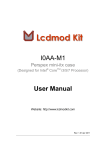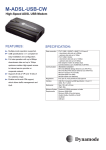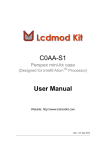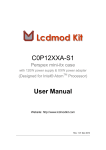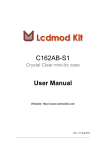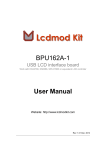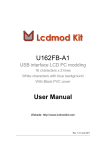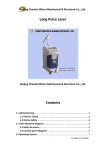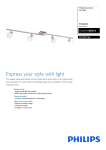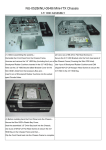Download I0AA-H1 User Manual
Transcript
I0AA-H1 Perspex mini-itx case (Designed for Intel® CoreTM i3/5 Processor) (Internal height can fit half profile PCI/PCIe card) User Manual Website: http://www.lcdmodkit.com Rev: 1.01 Nov 2011 CHAPTER 1 INTRODUCTION.................................................................................................. 2 CHAPTER 2 HARDWARE SETUP .................................................................................................... 3 Chapter 1 Introduction 1.1 Package Contents 1.2 Specifiaction Case Color Corner Stand Foot Stand Dimensions HDD Bays Foam Factor Internal Height Exhaust Fan Fan cable Case No color crystal clear (Acrylic) 94mm height Silver White (Surface treated sandblasted aluminium) M5 Screw (Aluminium , 4.5mm height) 202 x 181 x 100mm (WxLxH, box height only, not included the height of food stand) [2x] 2.5" HDD (under the motherboard) mini itx Total 94mm (Can fit half profile PCI/PCIe card) Accessories 8cm 8010 Pulse width modulation control Two way fan out PWM cable 2 Chapter 2 Hardware Setup 2.1 Installing hard disk to the bottom crystal clear plate 2.1.1 Place red fiber liners on mounting holes of hard disk 2.1.2 Place bottom crystal clear plate on the top of hard disk and install screws (If you only use one hard drive, please cover the exhausted holes of the another drive bay) 2.2 Installing corner stands to the bottom crystal clear plate 3 2.3 Installing rear panel and nylon studs and cables 2.4 Installing Mainboard and PCI card (by the upper and lower fixture) 4 2.5 Installing power cable and Wifi connector (if you have) 2.6 Exhausted fan installation (Please remind the arrows sign which marked on the fan, the air flow arrow point to outward.) 5 2.7 Connecting the 2-way PWM fan cable to CPU fan connector of motherboard 2.8 Connecting the 2-way PWM fan cable (4-cable one for detecting the CPU fan speed) to CPU fan 6 2.9 Connecting the 2-way PWM fan cable (3-cable one for controlling speed only) to exhaust fan 2.10 Install the power button module (Rotate the screw lightly and mare sure the button can be pressed and released freely) 7 2.11 Connecting ON/OFF switch cable 2.11.1 Main board side 2.11.2 Switches and indicators side 2.12 Installing front/ side/ crystal clear plat 8 2.11 Installing the top crystal clear plate 9