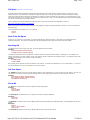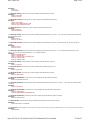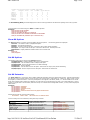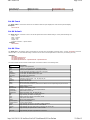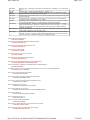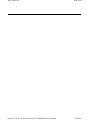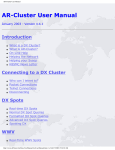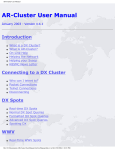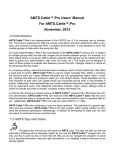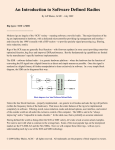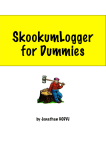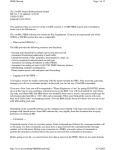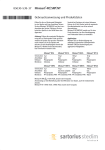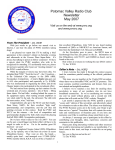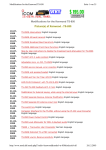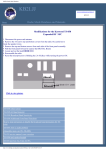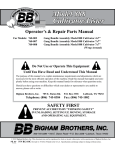Download AR-Cluster Filter Co..
Transcript
AR-Cluster DX
DX Spots
Page 1 of 8
AR-Cluster V6 Telnet User Manual
DX spots share important information about amateur radio stations such as their callsign, operating frequency, date, time and an
optional comment. This information is valuable for amateurs chasing rare countries or operating in contests. DX Spots are shared
across the various DX clusters and users connected to the clusters. By being connected into a DX Cluster you will get DX spots in realtime as they are spotted. You can also query the cluster for past DX spots. Note if you have DX filters active, they will also be applied
to both the real-time spots and past spot queries.
For the ultimate in DX spot presentation and filtering, check out the new AR-Cluster Client application. Demo at:
http://www.youtube.com/watch?v=7tq5j20kXuo
Please use DX spots to spot information relating to real propagation reports of operating stations or beacons.
pass comments.
Do not use DX spots to
Command delimiters can either be a “/” or a space as:
show/dx
show dx
Real-Time DX Spots
As soon as you connect into a DX Cluster you will automatically start receiving DX spots. These spots can be filtered based on
individual preferences. The Set/DX commands allow the optional filtering of the spots and control of the spots display.
Spotting DX
The DX command is used to post a DX spot. The syntax options are shown below.
Example:
dx frequency callsign (optional comment)
dx callsign frequency (optional comment)
The frequency parameter can be in megahertz or kilohertz and is the frequency that the station is operating on. The callsign is the
callsign of the station you have worked or heard. The maximum length of characters in a callsign is twelve. The optional comment can
be user to tell the stations name, location or QSL information.
Example:
dx 14088.8 ja1abc
dx ja1bn 14088.8
Once posted, the DX spot will be sent to all stations in the network. It will also be echoed back to you as a confirmation.
the spot confirmation even if you have filters set to remove the spot.
You will get
DX Test Spots
The DXTEST command is used to send a DX test spot that only gets echoed back to you and not send over the network. This way you
can generate a test spot for that P5 and test software alarms in your logging program without the spot going to other users.
Example:
dxtest frequency callsign (optional comment)
dxtest callsign frequency (optional comment)
dxtest P5RV 14.195 Listing up
Show DX
The SHow Dx command can be used to output the last DX spots posted.
Example:
show/dx
show/dx Callsign
show/dx VP6T
The Show/DX/nn command allows you to specify the number of DX spots displayed.
Examples:
show/dx/20
show dx 30
The Show/DX – command can be used to display past DX spots while disabling the applied DX Filters. See Set/DX/Filter for DX Filter
options.
Examples:
Show dx –
Show dx – Spotter=K3LR-#
show/dx/30 –
The Show/DX @ command can be used to display past DX spots in the real-time format.
http://64.128.19.154/ArcDocsVer6%5CUserManual%5CArcDx.htm
23-Feb-15
AR-Cluster DX
Page 2 of 8
Examples:
Show dx @
show/dx/30 @
The Show/DX callsign command can be used to display DX spots filtered by DX call.
Examples:
Show dx call=v73aq
show/dx call=cyoa
The Show/DX frequency command can be used to display DX spots filtered by frequency.
Examples:
Show dx freq=14000
Show dx freq>=7000 and freq<=7100
show/dx freq>=133 and freq<=139
The Show/DX band command can be used to display DX spots filtered by band.
Examples:
Show dx band=15
show/dx band=160
The Show/DX country command can be used to display DX spots filtered by CTY country. The country list is based off the wpxloc.dat
file maintained by AD1C.
Examples:
Show dx cty=v7
show/dx cty= 3D2/c
The Show/DX continent command can be used to display DX spots filtered by continent. Valid continents are: AF, AS, EU, NA, OC
and SA.
Examples:
Show dx cont=eu
show/dx cont= as
The Show/DX comment command can be used to display DX spots filtered by comment.
match. You can use the wildcard character "*" to do partial matches.
Examples:
Show dx
Show dx
Show dx
show/dx
show/dx
The command executes using an exact
comment=via buro
comment=*cq*
comment=*qsl* or comment=*via*
comment=*iota*
comment=*rtty*
The Show/DX CqZone command can be used to display DX spots filtered by CQ zone.
Examples:
Show dx cqzone=14
The Show/DX ItuZone command can be used to display DX spots filtered by ITU zone.
Examples:
Show dx ituzone=12
The Show/DX Spotter command can be used to display DX spots filtered by spotter.
Examples:
show/dx spotter=k5xh
The Show/DX SpotterNode command can be used to display DX spots filtered by spotter.
Examples:
Show dx spotternode=K1TTT-14
The Show/DX SpotterCty command can be used to display DX spots filtered by spotter CTY country.
cty.dat file.
Examples:
The country list is based off the
Show dx spottercty=k
The Show/DX SpotterState command can be used to display DX spots filtered by spotter state.
Examples:
show/dx spotterstate=tx
show/dx spotterstate=tx or spotterstate=nm
The Show/DX SpotterCont command can be used to display DX spots filtered by spotter continent.
Examples:
show/dx spottercont=na
The Show/DX DTS command can be used to display DX spots filtered by the date-time stamp.
Examples:
show/dx dts>2011-12-11 03:04:55
The Show/Skimmer command displays a list of all Skimmers that are currently reporting, along with CT1BOH algorithm totals. The command can also be limited to a single band by
Examples:
show/skimmer
http://64.128.19.154/ArcDocsVer6%5CUserManual%5CArcDx.htm
23-Feb-15
AR-Cluster DX
Page 3 of 8
Skimmer Configuration based on CT1BOH algorithms:
Call
FreqQSY% TotCnt
?Cnt ValidCnt QsyCnt BustCnt
G3BJ-#
0.0
9
2
7
0
0
NC7J-#
0.0
6
1
5
0
0
RZ3DVP-#
0.0
13
1
12
0
0
DK9IP-#
9.1
11
0
9
1
1
SV8RV-#
11.1
9
2
6
1
0
K1FC-#
20.0
5
1
3
1
0
F4DXW-#
33.3
3
1
1
1
0
The ShowSkimCty [Band] command displays the countries recently spotted and the Skimmers spotting each country by band.
Compound filter can be build using the “AND” and “OR” operators.
Examples:
show/dx
show/dx
show/dx
show/dx
show/dx
band=12 and call=vk0hi
band=12 and cty=ja
call=dx0dx and (band=12 or band=15)
dts>2011-12-17 03:04:55 and dts<2011-12-18 03:04:55
call=dx0dx and (comment=*qsl* or comment=*via*)
Show DX Options
The SHow Dx Options command is used to display the DX spot options. The following options are displayed:
DX Count – The default number of displayed DX spots.
DX Filter – The DX filter parameters
DX Mode – The filter mode for DX spots. Values are: Open, Filter, Needs and Debug
DX Output – The output mode for DX spots. Values are: OFF and On. Normally set to On.
DX Extension – Display additional extension data in the comment field
Example:
show dx op
show/dx/options
Set DX Options
The following options can be set using the Set/DX command:
Set/DX/Extension – Displays addition values in the comment field
Set/DX/Count – Set the default number of displayed DX spots
Set/DX/Default - Set the DX options back to the default settings.
Set/DX/Filter – Sets the DX filter
Set/DX/Mode – Sets the filter mode for DX spots. Valid modes are: Open, Filter, Needs and Debug
Set/DX/Output – Sets the output mode for DX spots. Valid modes are: Off and On.
Set DX Extension
The SEt Dx EXTension command is used to display additional information about the station being spotted. This data is displayed in
the right side of the comment field only if there is room in the comment field. Valid modes are: LOTW, CTY, State, Section, County,
Grid, CQZone, ITUZone and Name. If the user participates in the Logbook of the World, LOTW, a “+” will be indicated. For normal
DXing and contesting where states are multipliers you might want to see the LOTW and the state. For a state QSO party or county
hunting you might want to see the LOTW, state and county. For contests that exchange ARRL sections, you may want to display the
ARRL section.
Examples:
set/dx/extension
set/dx/extension
set/dx/extension
set/dx/extension
set/dx/extension
set/dx/extension
LOTW State
LOTW Grid
LOTW State County
Section
LOTW CTY State Section County CQZone ITUZone Name
Sample DX spot with all comment options active:
DX de AD5YJ:
14222.2 K5NA
+W-TX-STX-Travis -4-7-Richard 1801Z
Common settings for normal activities, DXing and major contests:
Activity
Ragchewing
DX Chasing
ARRL 10 Meter Contest
CQWW Contests
IARU Contests
ARRL Sweepstakes Contests
DX Spot Comment Extension
Display the operators name
Display the CTY and LOTW status
Display the CTY and State
Display the CTY and CQ Zone
Display the CTY and ITU Zone
Display the ARRL Section
Command
set/dx/extension Name
set/dx/extension LOTW CTY
set/dx/extension CTY State
set/dx/extension CTY CQZone
set/dx/extension CTY ITUZone
set/dx/extension Section
http://64.128.19.154/ArcDocsVer6%5CUserManual%5CArcDx.htm
23-Feb-15
AR-Cluster DX
Page 4 of 8
State QSO Parties
County Hunting
Display the county
Display the county
set/dx/extension County
set/dx/extension County
Set DX Count
The SEt Dx COUnt command is used to set the default number of spots displayed for real-time and past DX display.
Examples:
set dx count 15
Set DX Default
The SEt Dx Default command is used to set the DX options back to the default settings. Factory default settings are:
Count – 20
Filter – Cleared
Mode – Filter
Output – On
Comment extension - options cleared
Example:
set dx default
Set DX Filter
The SEt Dx Filter command is used to set the filters for the real-time and playback of past DX spots. A empty “set dx filter” command
clears the filter. The “Set DX Mode Debug” command can be used to test complex filters to insure they are working correctly.
Examples:
set dx filter
set dx filter SpotterCont=na
set/dx/filter SpotterCty=k
set/dx/filter Spotterstate=tx or Spotterstate=ok or Spotterstate=nm
The fields available for the DX Filter and Show/DX commands are listed in the following table.
Field
Call
Freq
Cty
State
County
ArrlSection
Comment
DTS
Cont
CqZone
ItuZone
Band
Mode
Spotter
SpotterNode
SpotterCty
SpotterState
SpotterCont
Bob
CQ
Lotw
Grid
Name
SpotterCqZone
SpotterItuZone
Master
InCb
Top100
FOC
Description
Callsign of the spotted DX
Frequency of the spotted DX – Example 14195.0
Country of the spotted DX – follows wpxloc.dat file
If a US or VE spot, the state or province of the spot
If a US spot, the county of the spot
If a US spot, the ARRL Section of the spot
Comment in the spotted DX
Date-Time-Stamp
Continent of the DX spot – AS, EU, NA, OC, SA
CQ zone for the spot ITU zone for the spot
Band for the spot – Example 20
Not recommended to filter by mode since its based of normal operating frequencies which
change during contests
Spotter callsign
Callsign of the spotting node
Country of the spotter – per the wpxloc.dat file
Spotter state if US or VE
Spotter Continent– AS, EU, NA, OC, SA
Bottom of the band spots – usually comments
Flag indicating the station is calling CQ
Station uses the Logbook of the World, LOTW
Grid square of the station
Name of the spotted station
CQ zone of the spotter
ITU zone of the spotter
Flag indicating the call is in the Master callsign database
Flag indicating the call is in the US or VE callbook
Flag indicating the CTY of the spot is in the top 100 country list
Flag indicating the spotted call is a FOC member
Skimmer
Flag indicating the spot originated from a skimmer
http://64.128.19.154/ArcDocsVer6%5CUserManual%5CArcDx.htm
23-Feb-15
AR-Cluster DX
SkimWpm
SkimDb
Unique
SkimCq
SkimDupe
SkimValid
SkimQsy
SkimBusted
SkimUnknown
SkimCtyCnt
Page 5 of 8
Skimmer spot - Words per minute, filter by CW speed like: SKimWpm > 35 or SkimWpm
< 25
Skimmer spot – DB, filter by signal strength: SkimDb > 10
Count of the times the call has been spotted, great filter to remove bad skimmer spots
Flag indicating there is a CQ in the comment field
Flag that lets the first spot fal thru as a non-dupe and other spots are flaged as dupe, reset
every 10 minutes
CT1BOH Valid flag: assigned by looking back to see if there are two more spots of the
same call, on the same frequency (+/- 0.3 KHz).
CT1BOH QSY flag: assigned because the call was found to have been previously verified
but the new spot frequency is +/- 0.4 KHz different from that last reported.
CT1BOH Busted flag: assigned by looking back and determining that there is a similar
spot already tagged as V, spotted on the same frequency as the new spot, +/- 0.1 KHz. A
“similar” call is one which can be transformed into the new spot by character insertion,
deletion or substitution.
CT1BOH Unknown flag: Any spot that is not given a Valid, Busted or QSY tag is tagged “?”
until/unless it qualifies for one of the other tags.
The number of Skimmers currently spotting stations in a given country or (in the case of
the USA) ITU zone. This filter is useful in determining which areas do not have adequate
Skimmer coverage for effective working of the CT1BOH algorithm.
Want to filter out skimmer spots:
Set dx filter not skimmer
Want to only see spots that originate from North America:
set/dx/filter spottercont=na
Want to only see spots that originate from the US:
set/dx/filter spottercty=k
Want to only see spots for HF:
set/dx/filter Freq<30000
Don’t want those bottom of the band comment spots:
set/dx/filter not BOB
Only want to see spots from the state of Texas:
set/dx/filter SpotterState=TX
Only want to see spots from the state of Texas and Oklahoma:
set/dx/filter SpotterState=TX OR SpotterState=OK
Want to see skimmer spots that are validated by the CT1BOH algorithm
set/dx/filter SkimValid
Contesters, want to only see non-US spots plus spots for your own call. Use the following filter:
set/dx/filter Cty<>k or Call=AB5K
Don’t want to see and DX spots from AA1A:
set/dx/filter Spotter<>AA1A
Don’t want to see any DX spots from the DX Cluster AA2A:
set/dx/filter SpotterNode<>AA2A
Don’t want to see any DX spots with the work BUST in them:
set/dx/filter Call <> *BUST*
Only want spots for 20 15 and 10
set/dx/filter band=20 or band=15 or band=10
Only want US spots for 20 15 and 10
set/dx/filter band=20 or band=15 or band=10 AND SpotterCty=k
Only want US HF spots
Set dx filter SpotterCty=k and freq<30000
Only want spots for CQ zone 2
set/dx/filter CqZone=2
Only want spots for that DX-Expedition
set/dx/filter Call=KH8SI
Only want to see spots with the key word “IOTA” in the comment
set/dx/filter Comment=*IOTA*
Only want to see spots for countries in Europe and Asia
set dx filter Cont=EU or Cont=AS
http://64.128.19.154/ArcDocsVer6%5CUserManual%5CArcDx.htm
23-Feb-15
AR-Cluster DX
Page 6 of 8
Only want to see spots for stations that QSL via the ARRL Logbook of the World, LOTW?
set dx filter Lotw
Only want to see spots for FOC members
set dx filter FOC
Only want to see TOP 100 spots
set dx filter Top100
Compound Filters
Most of the above filters are very simple. You can combine filter terms into compound filters. When building compound filters, keep in
mind the AR-Cluster filter engine processes terms from left to right. It processes the "and" operator before it processes the "or"
operator. To change this order, group terms that belong together with parentheses. Anything enclosed in parentheses is evaluated
first. Parentheses indicate relationships between filter terms. They force the filter processing to process your search terms in the order
you intend and to combine them in the way you want. Here is an example of a compound filter that uses parentheses to control the
relationship between filter terms:
I do not want to see spots about US stations. I only want to see spots that originate from the Texas and Arkansas.
about my call.
I want to see spots
set/dx/filter Call=AB5K or (Cty<>k and (SpotterState=TX or SpotterState=TX))
Filter example: I want to set up a Filter to pass:
1. Cluster Spots, originated by only K & VE Stations, and between 1800 & 54000 Mhz
2. Skimmers Spots but only those originated by K1TTT-# or W3LPL-#
A good way to design the filter is to break the filter into the pieces per the requirements:
1. A not skimmer part where we qualify non skimmer spots = ((SPOTTERCTY=K OR SPOTTERCTY=VE) AND (Freq >=1800 or
Freq <=54000) AND Not Skimmer)
2. A skimmer part where we qualify skimmer spots = (Skimmer AND (SPOTTER = K1TTT-# OR SPOTTER = W3LPL-#))
Then we OR the two pieces together to get:
SET DX FILTER ((SPOTTERCTY=K OR SPOTTERCTY=VE) AND (Freq >=1800 or Freq <=54000) AND Not Skimmer) or (Skimmer
AND (SPOTTER = K1TTT-# OR SPOTTER = W3LPL-#))
Show only FOC legacy ( no skimmer) world-wide spots:
Set DX Filter FOC AND NOT Skimmer
Show FOC legacy and skimmer world-wide spots but do not show skimmer dupes:
Set DX Filter FOC AND (NOT Skimmer or (Skimmer and NOT SkimDupe))
DX Filter Shortcuts
The SEt Dx Filter allows for the user of braces to define multiple commands. This can be applied to DX filter terms of: Call, Cty,
State, County, ArrlSection, Cont, CqZone, ItuZone, Band, Mode, Spotter, SpotterNode, SpotterCty, SpotterState, SpotterCont, Grid,
Name, SpotterCqZone, and SpotterItuZone.
set/dx/filter spotterstate=[ME,NH,NJ]
spotterstate=NJ
can be used in place of the longer form command set/dx/filter spotterstate=ME or spotterstate=NH or
Set DX Filter Macros
DX Filter Macros. The Set/DX/Filter command also has several build in macros to simplify setting up filters for contests. Macro
commands have to be in upper case.
Examples:
set dx filter {ARRL-CW}
set/dx/filter {ARRL-SSB}
set/dx/filter {CQWW-CW}
set/dx/filter {CQWW-SSB}
Contest Macro
{EQUAL}
{ARRL-CW}
{ARRL-SSB}
{CQWW-CW}
Macro Expansion
=
(Used on N1MM where the “=” character is already used
Cty<>K AND Cty<>VE AND {CW-CONTEST-FREQ}
Cty<>K AND Cty<>VE AND {SSB-CONTEST-FREQ}
Cty<>K AND {CW-CONTEST-FREQ}
http://64.128.19.154/ArcDocsVer6%5CUserManual%5CArcDx.htm
23-Feb-15
AR-Cluster DX
{CQWW-SSB}
{CW-CONTEST-FREQ}
{SSB-CONTESTFREQ}
Page 7 of 8
Cty<>K AND {SSB-CONTEST-FREQ}
(Freq >= 1800 AND Freq <= 2000 OR Freq >= 3500 AND Freq <= 3600 OR Freq >= 7000 AND Freq <= 7100 OR
(Freq >= 1800 AND Freq <= 2000 OR Freq >= 3500 AND Freq <= 3600 OR Freq >= 7000 AND Freq <= 7100 OR
Set DX Mode
The SEt Dx Mode command is used to set filter mode for real-time DX spots. The Debug mode prints all DX spots with a leading "-" in
from of spots that would get rejected and a leading "+" in front of spots that pass the filters. Valid modes are: Open, Filter, Needs and
Debug. Settings are defined as:
Open – Turn off the current DX filter and display all spots.
Filter – Activate the spot filter based on the SET/DX/FILTER settings
Needs – Filter by DX needs
Debug – Activate the spot filter based on the SET/DX/FILTER settings. Show filtered spots with a “-” and unfiltered spots with a
“+”. Excellent tool for filter debug.
Examples:
set dx mode open
set/dx/mode filter
set/dx/mode debug
Set DX Output
The SEt Dx Output command is used to set output mode for real-time DX spots. Valid modes are: OFF, ON.
Off – Turn off real-time spots.
On – Display the normal user spot format. Default setting.
Examples:
set/dx/output on
set/dx/output off
set dx output off
Testing DX Filters
Here is a typical example of a common DX filter and how we can test it. In this example we want to only see spots that originate in
North America so first we enter:
set dx filter SpotterCont=na
Next we want to debug to make sure we have the correct filter. We enter:
set dx mode debug
Now we monitor the spots that are displayed. The spots that pass the filter gets a “+” in front of it and the spots rejected by the filter
gets a “-“ in front of it. See example below. When we are thru testing we can exit the debug mode with the following command:
set dx mode filter
http://64.128.19.154/ArcDocsVer6%5CUserManual%5CArcDx.htm
23-Feb-15
AR-Cluster DX
http://64.128.19.154/ArcDocsVer6%5CUserManual%5CArcDx.htm
Page 8 of 8
23-Feb-15