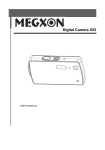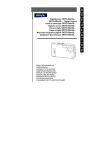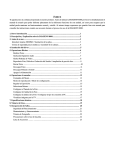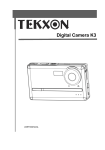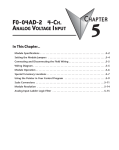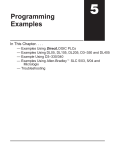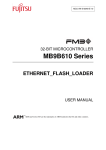Download Recovering a Wired Ethernet Device`s Firmware Via TFTP
Transcript
ICC 1600 Aspen Commons, Suite 210 Middleton, WI, USA 53562 Tel: (608) 831-1255 Fax: (608) 831-2045 Email: [email protected] INDUSTRIAL CONTROL COMMUNICATIONS, INC. Recovering A Wired Ethernet Device’s Firmware Via TFTP This document details the method for recovering a wired Ethernet device’s application firmware image via TFTP. This document only applies to those ICC wired Ethernet devices that use the Finder utility for network discovery. This document is not applicable for wireless Ethernet devices. Recovering an application firmware image via TFTP is typically only necessary when a device’s on-board application firmware has become corrupted. The most common reason for a device’s application firmware to become corrupted is due an error during FTP transfer of a new firmware image: if the firmware upload FTP session experiences a problem and is prematurely terminated, the application image in the device’s on-board flash memory will be only partially updated, resulting in an invalid firmware image that will fail its checksum calculation upon the next subsequent reboot of the device. If a device’s application firmware is not corrupt, then FTP is the preferred method of updating the application firmware (refer to the applicable user’s manual for more information on FTP transfers). Items Required 1. A DHCP server with the ability to set options 66 and 67 2. A TFTP server 3. The device’s desired application firmware image file General Procedure This general procedure is intended for advanced users already familiar with the configuration and operation of DHCP and TFTP servers. For a specific example, refer to the “Example” section below. 1. Configure the DHCP server options. a. Set option 66 to the IP address of the TFTP server. b. Set option 67 to the filename (including extension) of the desired firmware image. 2. Configure the TFTP server. The TFTP server may also reside on the same machine hosting the DHCP server. a. Confirm that the IP address of the TFTP server matches DHCP option 66. b. Confirm that the name of the desired firmware image file matches DHCP option 67 and that the file is located in the base directory designated by the TFTP server. 3. Reboot the device. If the application firmware image is corrupt, the device will automatically attempt to contact the DHCP server in order to obtain the settings of options 66 and 67. If DHCP server contact is successful, the device will then begin downloading the application firmware image file from the TFTP server. Refer to the TFTP server’s activity log to confirm that the application firmware image file has indeed been downloaded by the device. Once the firmware image has been fully downloaded, it will then be used to reprogram the device’s flash memory. Allow ample time (possibly up to 1 minute) for the device to then automatically reboot. Example This step-by-step example is intended for personnel unfamiliar with either DHCP or TFTP servers, or those that desire a specific example. Various commercial and freeware DHCP and TFTP servers are available, and some (such as the one that will be used in this example) combine both DHCP and TFTP functionality in the same package. For simplicity, this example uses the Tftpd32 software tool to implement the TFTP and DHCP servers. 1. Download and install the latest Tftpd32 software from http://tftpd32.jounin.net/. 2. Ensure that no other DHCP servers are running on the network. Page 1 of 4 ICC 1600 Aspen Commons, Suite 210 Middleton, WI, USA 53562 Tel: (608) 831-1255 Fax: (608) 831-2045 Email: [email protected] INDUSTRIAL CONTROL COMMUNICATIONS, INC. 3. Download and store the desired application firmware file into a working folder on your computer (for example, C:\Temp). In a TFTP scenario, it is OK to change the application firmware image filename from its default value for convenience if desired (for example, an application firmware file with filename “10610a_eth_v2100_image.bin” can be renamed to simply “image.bin”). 4. Open Tftpd32 (refer to Figure 1). 5. Click the Settings button to view the settings window (refer to Figure 2). a. Set the Base Directory field to the folder containing the application firmware image to be downloaded (refer to step 3). b. Ensure that the TFTP Server and DHCP Server checkboxes are enabled. The remaining settings can remain at their default values. c. Click OK. You may be prompted to restart the program in order for changes to become effective. Figure 1: Tftpd32 Opening Screen 6. Verify that the Current Directory field is set to the same path as the Base Directory field in the settings window. 7. The Server interfaces drop-down is the IP address of the computer in use. If the computer being used has multiple Ethernet interfaces installed, ensure that the correct interface is selected. 8. Select the DHCP server tab to configure the DHCP server settings (refer to Figure 3). a. Enter IP pool starting address and Size of pool settings that do not conflict with any existing devices on the Ethernet subnet. b. Enter the name of the application firmware image in the Boot File field (refer to step 3). c. Enter a Mask of 255.255.255.0 d. Click Save. 9. Reboot the device. If the application firmware image is corrupt, the device will automatically begin downloading the designated application firmware image file. Navigate to the Log viewer tab to observe the status of the file transfer (refer to Figure 4). 10. While the file transfer itself should occur very quickly (the example screen in Figure 4 shows Page 2 of 4 Figure 2: Tftpd32 Settings Window ICC 1600 Aspen Commons, Suite 210 Middleton, WI, USA 53562 Tel: (608) 831-1255 Fax: (608) 831-2045 Email: [email protected] INDUSTRIAL CONTROL COMMUNICATIONS, INC. that only 2s was required to transfer the 830kB file), the device will need considerably longer (perhaps up to 1 minute) to write the transferred file into its flash memory. Do not remove power from the device or otherwise reset the equipment that the device is installed on during this time, or the application firmware image will once again become corrupted. When the device has completed updating its flash memory, it will automatically reboot on its own (refer to Figure 5). 11. The device should now be fully operational. Tftpd32 can now be terminated. Contact ICC Support if problems are encountered. Figure 3: DHCP Server Configuration Figure 4: Log Viewer Tab after Successful File Retrieval Page 3 of 4 ICC 1600 Aspen Commons, Suite 210 Middleton, WI, USA 53562 Tel: (608) 831-1255 Fax: (608) 831-2045 Email: [email protected] INDUSTRIAL CONTROL COMMUNICATIONS, INC. Figure 5: Log Viewer Tab after Device Has Rebooted Page 4 of 4