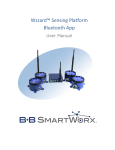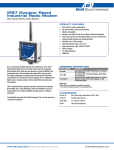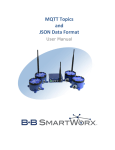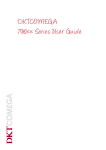Download Wzzard SmartMesh IP Quick Start Guide
Transcript
1 2 3 4 5 6 7 9 Product Overview External Antenna Port (Some Models) Mounting Flanges Case Screws Internal Magnet (in the base) Brown Red Pink Yellow Green Blue White Gray Connect your sensor to the wires running from the node’s conduit. Consult the chart on the other side of this page for wiring instructions. 1 = Thermocouple input #1 positive (+) 2 = Thermocouple input #1 negative (-) 3 = Thermocouple input #2 negative (-) 4 = Thermocouple input #2 positive (+) 2 Install Your Batteries Use (2) 3.6V 2400 mAH Lithium Thionyl Chloride AA batteries. M12 Models: Analog and Digital with Accessory Cable LED Configuration Button 1 You can use your own M12 cable or order B&B Electronics accessory WSCAM12-6 Conduit or M12 Connect Your Sensor Remove the (4) black screws that hold the top of the node in place. Connect your sensor. Consult the chart on the other side of this page for wiring instructions. B&B M12 Accessory Cable 1 2 3 4 5 6 7 9 Conduit Models: Analog and Digital Thread the included wire harness through the conduit and into the node. Plug it into the circuit board inside the node. White Brown Green Yellow Gray Pink Blue Red Replace the cover and tighten the (4) screws. Screws must be tightened to 5 in-lb torque in order to maintain IP67 rating. (This can be accomplished via hand tightening.) 3 Check LEDs After you have installed the batteries the LED will begin to blink. This indicates that the Node is attempting to establish a network connection. The LED will cease blinking when a connection is made. Status LED Solid On Terminal Block Connections: Thermocouple Thread the thermocouple wires through the conduit and attach them to the terminal block. Data Slow Blink (1 per sec.) Fast Blink (10 per sec. OFF Module startup initialization, approx. 10 sec. Attempting to establish connection with SmartMesh IP network Firmware Update in progress Unit is connected to wireless network 4 Install the Wzzard App on Your Handheld Device Install the Wzzard app on your Android or IOS handheld device. Your handheld device must be compatible with Bluetooth LE 4.0. The Wzzard app can be downloaded from: -- http://bb-smartsensing.com/ -- Playstore (Android) or -- Apple (Itunes) app store. Search stores for “Wzzard Sensor Application.” 1. Open the Wzzard App. 2. Press the “Configuration’ button on the Node to wake up Bluetooth. 3. Select the device you would like to view from the list. Note that the list may take a few moments to populate. (This screen lets the user view Bluetooth advertisements from the Nodes.) 4. Press the “Configure Device” button. 5. Pair with the device. Defaults are admin/admin. 6. Press the “Radio Setup’ button to set the Network ID and Network Join Key. (These must be the same values that you enter in the corresponding network gateway.) Wiring Chart Abbreviations 7. Press the ‘Save’ button to save the new settings. Wiring for Units with Conduit Connectors and Attached Wiring Harness Model 1 Brown 6 Blue 7 White 8 Gray WSD2CTJ 3.3V 2 Red 3 Pink 4 Yellow 5 Green DO GND GND WSD1CTJ 3.3V DO GND GND WSD2CTK 3.3V DO GND GND WSD1CTK 3.3V DO GND GND WSD2CA2 3.3V AIN1 GND AIN2 GND DO 3.3REF GND WSD1CA2 3.3V AIN1 GND AIN2 GND DO 3.3REF GND WSD2CD2 3.3V DIN1 DIN2 D01 D02 GND GND GND WSD1CD2 3.3V DIN1 DIN2 D01 D02 GND GND GND WSD2CA3 3.3V AIN1 GND AIN2 GND AIN3 GND GND WSD1CA3 3.3V AIN1 GND AIN2 GND AIN3 GND GND WSB1CTJ 3.3V DO GND GND WSB1CTK 3.3V DO GND GND WSB1CA2 3.3V AIN1 GND AIN2 GND DO 3.3REF GND WSB1CD2 3.3V DIN1 DIN2 D01 D02 GND GND GND Wiring for Units with M12 Connectors and B&B M12 Accessory Cable 3.3V = 3.3V power input 3.3REF= 3.3V output reference AIN1= Analog Input #1 AIN2= Analog Input #2 AIN3= Analog Input #3 DO = Digital Output DIN1= Digital Input #1 DIN2= Digital Input #2 D01= Digital Output #1 D02= Digital Output #2 5 Refer to the Intelligent Edge Node User manual for further details and the App Configuration Manual for detailed configuration instructions. 6 Model 1 White 2 Brown 3 Green 4 Yellow 5 Gray 6 Pink 7 Blue 8 Red WSD2MA2 3.3V AIN1 GND AIN2 GND DO 3.3REF GND WSD1MA2 3.3V AIN1 GND AIN2 GND DO 3.3REF GND WSD2MD2 3.3V DIN1 DIN2 D01 D02 GND GND GND WSD1MD2 3.3V DIN1 DIN2 D01 D02 GND GND GND WSD2MA3 3.3V AIN1 GND AIN2 GND AIN3 GND GND WSD1MA3 3.3V AIN1 GND AIN2 GND AIN3 GND GND WSB1MTJ 3.3V DO GND GND WSB1MTK 3.3V DO GND GND WSB1MA2 3.3V AIN1 GND AIN2 GND DO 3.3REF GND WSB1MD2 3.3V DIN1 DIN2 D01 D02 GND GND GND Configure the Node Mount the Node Flange Mounting Wzzard nodes may be mounted via their mounting ears. (M5, #10) Magnetic Mounting Wzzard nodes contain a powerful, internal mounting magnet. (Pull force 4.7 lbs, 2.13 kg) The magnet is in the base of the Wzzard node. 7 Resetting the Node When you press and hold the “Configuration” button on the Node for more than 5 seconds it will: -- Restore the BLE login and password/ encryption key/encryption enable. -- Restart the device. It will not reset the device back to factory settings. Q uick Start Guide Recommended Accessories ZXTMT Cable Gland/Conduit Kit http://www.bb-elec.com/ Products/Wireless-Cellular/ Wireless-Accessories/ZlinxXtreme-Accessories.aspx 371-9000-001G 001G Rubber Duck Magnetic Mount Antenna with 5’ Cable with RPSMA Plug http://www.bb-elec.com/ Products/Wireless-Cellular/ Wireless-Accessories/Wireless-Accessories.aspx Fast, Easy Answers You can use your smart phone to access complete documentation on our website. Simply scan the code to the right. Wzzard™ Intelligent Edge Node with SmartMesh IP and Bluetooth LE First Things First... Before you begin, be sure you have the following: Wzzard Intelligent Edge Node Wire harness Two Lithium Thionyl Chloride AA batteries External Antenna (Some models) 1-800-346-3119 | Europe: +353 91 792444 www.bb-elec.com 707 Dayton Road | PO Box 1040 | Ottawa, IL 61350 Phone: 815-433-5100 | Fax: 815-433-5109 www.bb-elec.com | E-mail: [email protected] Doc. Number – 710-10263-00_R0_ Wzzard Smartmesh IP_4214qsg © 2014 B&B Electronics Manufacturing Company Fast and easy on the web: www.bb-elec.com Wzzard Configuration Charts Configuration Screen Parameter Network ID Join Duty Cycle RADIO Configuration Screen 94.1% Enabled Advertise Rate 10 - 86400 seconds Enables sensor broadcast messages over the Bluetooth LE interface while the node is asleep. 10 Interval between broadcast messages. Username 16 characters admin Login name for configuring the node Password 16 characters admin Password for configuring the node Parameter Exception-based Measurement Interval Parameter Longitude Parameter Range 0 - 40 characters 128-bit encryption key for the network Default Value User-defined text field 0, 10-86400 0 seconds Determines how frequently the node will wake up to check for an exception 10 seconds to 23:59:59 hours Determines the interval between publishes to the broker. Parameter Range -90 to 90 degrees -180 to 180 degrees -999999.9 to 999999.9 60 Default Value Description 0.0 Geographical location of the sensor 0.0 Geographical location of the sensor 0.0 Elevation of the sensor Parameter Default Value Description Sensor Enable On/Off ON Enables publishing of the sensor data to the broker Analog Input Type 0-20mA, 4-20mA, 0-5V, 1-5V 0 - 5V The type of sensor connected to the input Sensor Label 32 characters ainx User-defined text field to describe the sensor Measurement Unit 8 characters Sensor Zero Point Enable Exception -999999.9 to 999999.9 -999999.9 to 999999.9 On/Off Alert High -999999.9 to 999999.9 Alert Low -999999.9 to 999999.9 BLE Advertisement Enable On/Off Internal Temperature 0.0 On On Parameter Range Default Value Description Sensor Enable On/Off On Enables publishing of the sensor data to the broker Sensor Label 32 characters tempint User-defined text field to describe the sensor Measurement Unit Cel/[degF] Cel Enable Exception On/Off On Alert High -999999.9 to 999999.9 Alert Low -999999.9 to 999999.9 BLE Advertisement Enable Configuration Screen Battery Voltage Configuration Screen Engineering unit of measure 5.0 Parameter On/Off On Configuration Screen Engineering unit of measure Enables publishing of the sensor data to the broker when an alert level is reached The node will send an update to the broker when the input exceeds this value. The node will send an update to the broker when the input falls below this value. When enabled, the node will broadcast the sensor value over the Bluetooth interface. Digital Inputs Description Parameter Range Sensor Span Point Analog Inputs 0.2 - 99.8 On/Off Elevation Configuration Screen 1248 Configuration Screen Unique identifier for the sensor network. This ID must match the gateway. The percent of time that the node will be awake. A higher value allows the node to connect to the gateway faster but uses more battery current. Advertise During Sleep Latitude GEO LOCATION 1 - 65534 Description Network Join Key Publish Interval Configuration Screen Default Value 32 hexadecimal characters Description DEVICE CONFIG Parameter Range The value that is reported when the input is at the maximum value. The value that is reported when the input is at the minimum value Enables publishing of the sensor data to the broker when an alert level is reached The node will send an update to the broker when the input exceeds this value. The node will send an update to the broker when the input falls below this value. When enabled, the node will broadcast the sensor value over the Bluetooth interface. Accelerometer Parameter Parameter Range Default Value Description Sensor Enable On/Off ON Enables publishing of the sensor data to the broker Sensor Label 32 characters vbatt User-defined text field to describe the sensor Measurement Unit Cel/[degF] Cel Engineering unit of measure Enable Exception On/Off On Alert High -999999.9 to 999999.9 Alert Low -999999.9 to 999999.9 Enables publishing of the sensor data to the broker when an alert level is reached The node will send an update to the broker when the input exceeds this value. The node will send an update to the broker when the input falls below this value. When enabled, the node will broadcast the sensor value over the Bluetooth interface. BLE Advertisement Enable On/Off On Parameter Parameter Range Default Value Description Sensor Enable On/Off ON Enables publishing of the sensor data to the broker Sensor Label 32 characters ainx User-defined text field to describe the sensor Measurement Unit 8 characters BLE Advertisement Enable On/Off On Accelerometer Granularity 2G, 4G, 8G 4G Accelerometer Interval 12.5, 25, 50, 100, 200, 400Hz 100Hz Engineering unit of measure When enabled, the node will broadcast the sensor value over the Bluetooth interface. Measurement range of the accelerometer. A lower value will increase the sensitivity of the accelerometer. Frequency Response of the accelerometer. A higher value will allow the accelerometer to capture faster events. Configuration Screen Digital Outputs Parameter Parameter Range Default Value Sensor Enable On/Off ON Sensor Label 32 characters dinx Measurement Unit 8 characters Digital Input Type Boolean, Count, Rate Boolean Enable Exception On/Off On Alert High -999999.9 to 999999.9 Alert Low -999999.9 to 999999.9 Invert Input On/Off On BLE Advertisement Enable On/Off On True Message 8 characters False Message 8 characters Minimum On Time seconds Period seconds 0.5 Update frequency for the rate meter. Multiplier -999999.9 to 999999.9- 1 The scale factor for the counter and rate meter. Parameter Parameter Range Default Value Description Sensor Enable On/Off ON Sensor Label 32 characters doutx Invert Output On/Off Off Inverts the level of the output. BLE Advertisement Enable On/Off On When enabled, the node will broadcast the sensor value over the Bluetooth interface. Description Enables publishing of the sensor data to the broker User-defined text field to describe the sensor Engineering unit of measure 0.001 The type of sensor connected to the input - either a boolean input, a counter/totalizer, or a rate meter. Enables publishing of the sensor data to the broker when an alert level is reached The node will send an update to the broker when the input exceeds this value. The node will send an update to the broker when the input falls below this value. Changes the input from an active high input to an active low input When enabled, the node will broadcast the sensor value over the Bluetooth interface. Message that is displayed when the boolean input is true. Message that is displayed when the boolean input is false. The minimum amount of time that the input signal must be low or high before it is registered as a valid pulse. Enables publishing of the sensor data to the broker User-defined text field to describe the sensor