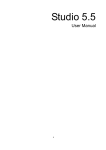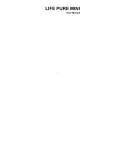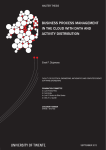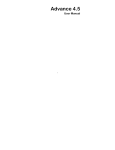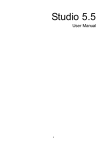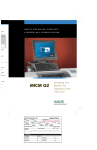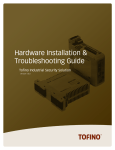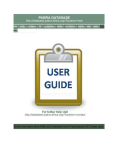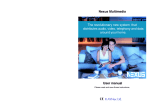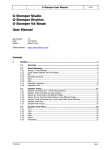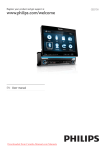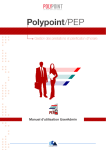Download Amour user manual
Transcript
Amour user manual 1 Table of Contents Phone Safety Information ............................................. 3 Appearance and Functions........................................... 5 Introduction................................................................... 6 Lock Screen.................................................................. 8 Personalization ............................................................. 9 Application Menu .........................................................11 Call Functions............................................................. 12 Call Logs....................... Error! Bookm ark not defined. Contacts ....................... Error! Bookm ark not defined. Messaging .................... Error! Bookm ark not defined. Internet Browser ........... Error! Bookm ark not defined. Music .......................................................................... 16 Google Play .................. Error! Bookm ark not defined. Gallery .......................... Error! Bookm ark not defined. 2 Phone Safety Information Failure to comply with the f ollowing precautions may be dangerous or illegal. Use Safely Do not use y our mobile phone where prohibited or where it might cause danger. Transportation Safety Please observ e all transportation laws and regulations. Please driv e with both hands – DO NOT TEXT AND DRIVE Hospitals Please turn of f your mobile phone when near medical instruments. Airports Please f ollow all Federal f light saf ety regulations and do not use y our phone during f light. 3 Toxic Chemicals Do not use y our mobile phone around f uels or chemicals. Accessories and Batteries Please use only Blu authorized accessories and batteries. Waterproof Your mobile phone is not waterproof . Please keep it away f rom water. Backup Please remember to make a backup or keep a written record of all important inf ormation sav ed in y our mobile phone. SOS Emergency Calls Make sure y our mobile phone is switched on and in a serv ice area. In home screen, click the phone key and dial 911. 4 Appearance and Functions Headset Front Camera Volume Menu Rear Camera Power USB Home Speaker Back 5 Introduction Insert the SIM Card 1. Power off the mobile phone and remov e the battery cov er and battery. 2. Insert the SIM card correctly in the card slot(s) 1 or 2. SIM 2 SIM1 3. Insert the battery and battery cov er of the mobile phone. Insert the Memory Card 1. Power off the mobile phone and remov e the batter cov er and battery. 2. Insert the Micro SD card into the slot. 3. Insert the battery and the battery cov er of the mobile phone. 6 (Insert memory card as f igure below) Memory Card Charging the Battery Charge y our battery by plugging the charge r to the USB port of the phone. Note: Please use only BLU authorized products Lock Screen 7 1. Press power button to enter Sleep Mode 2. Press power button to bring phone out of Sleep Mode. Drag the lock icon UP to unlock the phone. Personalization Home Screen 8 The home screen display s application icons, widgets , shortcuts, and other f eatures. Notification Bar At the top of the screen, the notif ication bar display s the time, status, and notif ications. If there is a new message or missed call y ou may drag the bar down to open notif ication panel and click on any notif ications pending. Application Menu Click the application menu icon at the bottom of the screen to v iew all installed applications. Home Screen Notification Bar Application Menu Adding Widgets and Icons Enter the application menu and long press an application icon until the screen appears. Then, select which screen where the icon will be placed, and release f inger. 9 Editing Widgets and Icons Long press and hold the widget or icon that will be mov ed. Once the phone v ibrates, drag the widget or icon to a new location on the screen. Long press and hold the widget or icon that will be deleted. Once the phone v ibrates, drag the widget or icon to the top of the screen so it may be remov ed. Application Menu The application menu display s icons f or all of the applications on y our phone. From the Home screen, click the application menu icon to enter. Slide the menu lef t or right to display more icons 10 Press and hold the Home key to open the recent applications menu. Click to open the application Call Functions To make a call, click the dial key on the home screen to open the call interf ace. You may place a call the following ways: Click the number key s to enter a telephone number and press the dial key to place a phone call. 11 Call a telephone number or contact f rom the call log. Place a Call End Call Call Log Ev ery telephone number called and receiv ed will be sav ed in the phone’s call log. All numbers in the call log can be dialed directly by clicking the phone icon on the right side of the screen. When the number appears on the list, click it to v iew details. You may also long press a number in the call log to edit, delete, sav e number and do other operations. 12 Click the phone icon to dial Contacts Home » Application Menu » Contacts Click the add contact icon to add a new contact to either the phone or the SIM card. (See f igure below) 13 Messaging You may use this f unction to exchange text messages and multimedia messages with your family and friends. The messages to and f rom the same contact or phone number will be saved into a single conversation so you may see the entire message history conv eniently. Home » Application Menu » Messaging » New message 14 1. Click contact icon to enter recipient (You may enter contacts from the address book or enter a new number) 2. Compose Message Click to add attachments such as Pictures, Videos and Audio Add Contact Message Section Internet Browser Menu Functions Backward Af ter browsing through multiple pages, this option will return the user to the prev ious page. Forward Af ter browsing through multiple pages, this option will mov e to a 15 web page af ter the current page. Windows You may v iew all windows open. Bookmarks Click the “Bookmarks” option to make the current URL as a sav ed bookmark. Click the bookmark under the bookmarks list, will open the URL. More Add bookmarks: Sav e the current URL as bookmark. Find on page: Search current page. Select text: Click and drag to select a piece of text. Page inf o: Display page address and other inf ormation of the current browsing. Share page: Select the Bluetooth or SMS to share the current page. History : Show y our browsing history and v iew the most v isited pages. Setting: Contains a v ariety of browser settings. Music Music Player Open Music Home » Application Menu » Music Search Music 16 You may choose to search f or music f rom media f older through artist name, song name, album name. Party Shuffle • Press Menu, and select Party Shuf f le. The music will start play ing f rom a randomly selected song. • To turn off the Party Shuff le, press Menu and press the Party Shuf f le option. Click to view artist, albums, songs, or play lists that hav e been sav ed Music Play er Google Play Google Play giv es y ou an easy way to install applications in y our Android dev ice. The serv ice allows users to browse and download music, magazines, books, mov ies and TV programs. 17 Enter the Play Store and create an account to download apps. Gallery Open Images Home » Applications Menu » Gallery Share Pictures 18 You may share pictures by sending them through Gmail or the E-mail application. You may also send pictures through the MMS by composing a message and attaching the picture. Any image can also be sent v ia the Bluetooth f unction by selecting Bluetooth phones that hav e been paired. Adjust Image Edit Light: Fill Light, Highlights, Shadows, Auto-Fix Edit Image Effects: Cross-process, Posturize, Logo, Documentary, Vignette, Film Grain, and Fishey e. Color Effects: Warmth, Saturation, B&W, Sepia, Negativ e, Tint, Duo-tone, and Doodle Crop: Crop, Red Ey e, Straighten, Rotate, Flip, Sharpen. 19