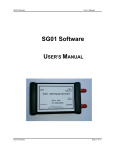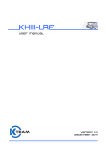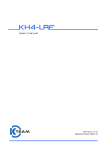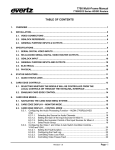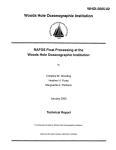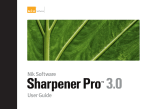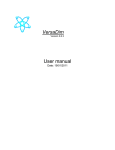Download UGSimple USB-GPIB Controller User Manual
Transcript
UGSimple USB-GPIB Controller User’s Manual UGSimple USB-GPIB Controller USER’S MANUAL LQ Electronics Corp Page 1 of 8 UGSimple USB-GPIB Controller User’s Manual UGSimple USB-GPIB Controller USER’S MANUAL TABLE OF CONTENTS Page # 1.0 GENERAL INFORMATION ......................................................................................................... 3 1.1 UGSimple USB-GPIB Controller and UGSimple Software Overview ................................ 3 1.2 Authorized Use Permission....................................................................................................... 3 1.3 Points of Contact ....................................................................................................................... 3 1.3.1 Information.............................................................................................................................. 3 2.0 UGSIMPLE SOFTWARE .............................................................................................................. 4 2.1 UGSimple GUI........................................................................................................................... 4 2.2 UGSimple API – cdecl............................................................................................................... 6 2.3 UGSimple API - stdcall ........................................................................................................... 6 2.4 Visual Basic (VB) and Visual Basic Application (VBA) Modules ........................................ 7 2.5 UGSimple API vs LabView ...................................................................................................... 7 3.0 UGSIMPLE HARDWARE ............................................................................................................. 7 4.0 GETTING STARTED..................................................................................................................... 8 4.1 Installing UGSimple Software ................................................................................................. 8 4.2 Starting the Application............................................................................................................ 8 LQ Electronics Corp Page 2 of 8 UGSimple USB-GPIB Controller User’s Manual 1.0 GENERAL INFORMATION 1.1 UGSimple USB-GPIB Controller and Software Overview UGSimple USB-GPIB Controller is a simplified version of UG01 USB-GPIB Controller. UGSimple is the smallest USB-GPIB controller in the world at present. It is very easy for use. The software is pretty simple, only two functions for calling. We already compact everything you need for driving the equipment with GPIB interface. Therefore, you can eliminate the complicated VISA library. The software for UGSimple USB-GPIB Controller is UGSimple Software, which includes three main elements: 1) One is the UGSimple control panel (UGSimple.exe), which is user friendly Graphic User Interface (GUI). User can control GPIB interface equipment by inputting GPIB command and read data or test result from the GPIB equipment by just clicking the Data read button after you sent GPIB query command. 2) Second is Application Programmable Interface (API) for cdecl calling convention, which includes static library (LQUGSimple_c.lib) and dynamic -link library (LQUGSimple_c.dll). Users can write your own programs to realize remote control of the GPIB interface equipment in any languages except VB/VBA. 3) Third is Application Programmable Interface (API) for stdcall calling convention, which includes static library (LQUGSimple_s.lib) and dynamic -link library (LQUGSimple_s.dll). This is for VB and VBA client since VB/VBA only take stdcall calling convention. Users can write your own programs to realize remote control of the GPIB interface equipment, even in Windows Office software, such as Excel (VBA). The API examples have been installed with the software together. The examples are built by Visual Studio 2005 at 32bit OS of Windows XP with SP3. UGSimple Software has been tested on 32bit OS of Windows XP with SP3, 32bit OS of Windows 7 with SP1, 64bit OS of Windows Vista with SP1 and 64bit OS of Windows 7 with SP1. Detailed functioning of the software will be covered in Section 2 in this document. 1.2 Authorized Use Permission Usage of this software is limited to its owner via the terms of its development. UGSimple Software is wholly owned by LQ Electronics Corp, and may not be used or referenced without their express consent. 1.3 Points of Contact 1.3.1 Information For additional information, please email: [email protected]. LQ Electronics Corp Page 3 of 8 UGSimple USB-GPIB Controller User’s Manual 2.0 UGSIMPLE SOFTWARE 2.1 UGSimple GUI UGSimple GUI (UGSimple.exe) is installed in the folder of C:\Program Files\LQElectronics\UGSimple\UGSimpleGUI for 32bit Windows OS, or in the folder of C:\Program Files x(86)\LQElectroncis\UGSimple\UGSimpleGUI for 64bit Windows OS. It is a user friendly GUI and very easy for user to control UGSimple USB-GPIB Controller. UGSimple USB-GPIB Controller control Panel If you plug an UGSimple USB-GPIB Controller on your computer, you will see the Icon as shown in Fig.1 when you run UGSimple.exe. Fig. 1 UGSimple Control Panel Fig.2 illustrates the items which are shown in the Fig.1. The functions of each item is explained as below, 1. Button “Find” Click this button to find all the GPIB interface equipment connected on the GPIB bus. 2. GPIB address window Input GPIB address for the equipment you want to connect or click the GPIB address shown in item 6 3. Information window All information will be shown in this window 4. GPIB command window Input GPIB command you want to send to specific equipment LQ Electronics Corp Page 4 of 8 UGSimple USB-GPIB Controller User’s Manual 5. Data read button Read test result or data from a equipment after you sent query command 6. Display GPIB addresses for the equipment connected on the GPIB bus All the GPIB addresses of the equipment connected on the GPIB bus are displayed here after clicking “Find” button or when control panel is launched. 7. GPIB command write button Writing GPIB command to specific equipment, GPIB address is shown in GPIB address window. Fig.2 Items appeared on the UGSimple Control Panel Using the UGSimple Control Panel • Find equipment connected on the GPIB bus By clicking “Find” button, the GPIB addresses of the equipment will be shown at item 6. Click a GPIB address at item 6, the address will be shown in item 2 so as to avoid input GPIB address at GPIB address window (item 2). • Write GPIB command to equipment Input or click the GPIB address at item 6, and input GPIB command, then click “Command Write” button • Read data or result from equipment Click “Data read” button to read data or result from the equipment, after you sent query command. LQ Electronics Corp Page 5 of 8 UGSimple USB-GPIB Controller 2.2 User’s Manual UGSimple API - cdecl UGSimple API – cdecl is comprised of header file LQUGSimple_c.h, static library LQUGSimple_c.lib and dynamic-link library LQUGSimple_c.dll. The files are installed in the folder of C:\Program Files\LQElectronics\UGSimple\UGSimpleAPI for 32bit Windows OS or C:\Program Files (x86)\LQElectronics\UGSimple\UGSimpleAPI for 64bit Windows OS. The static library and dynamic library are written of Visual Studio 2005 C++ and can be called by user’s programs in any languages (except VB/VBA) at Windows OS, such as C/C++. It is very convenient to call the functions in the libraries. UGSimple API -cdecl functions Function A: Write GPIB command to specific equipment int Gwrite(int address, char* scpi); The input variables of the function are integer address and character pointer scpi, where store the GPIB address of specific equipment and GPIB command respectively. The return value should be 0 if function is successful. Otherwise, the return value is -1. Function B: Read data or test result from equipment Char* Gread(int address); The input variable is integer address, which stores the address of the equipment you want to read after you wrote query command to the equipment. The return value is the character pointer of the data read back if it is successful, otherwise return decimal 10 (Hex 0xA). If first character returned is Linefeed (0xA), maybe USB or GPIB equipment is not connected or GPIB address error. 2.3 UGSimple API - stdcall UGSimple API – stdcall is comprised of header file LQUGSimple_s.h, static library LQUGSimple_s.lib and dynamic-link library LQUGSimple_s.dll. The files are installed in the folder of C:\Program Files\LQElectronics\UGSimple\UGSimpleAPI for 32bit Windows OS or C:\Program Files (x86)\LQElectronics\UGSimple\UGSimpleAPI for 64bit Windows OS. The static library and dynamic library are written of Visual Studio 2005 C++ and can be called by user’s programs in any languages at Windows OS, such as VB/VBA or C/C++. It is very convenient to call the functions in the libraries. UGSimple API -stdcall functions Function A: Write GPIB command to specific equipment int _stdcall Gwrite(int address, char* scpi); LQ Electronics Corp Page 6 of 8 UGSimple USB-GPIB Controller User’s Manual The input variables of the function are integer address and character pointer scpi, where store the GPIB address of specific equipment and GPIB command respectively. The return value should be 0 if function is successful. Otherwise, the return value is -1. Function B: Read data or test result from equipment Char* _stdcall Gread(int address); The input variable is integer address, which stores the address of the equipment you want to read after you write query command to the equipment. The return value is the character pointer of the data read back if it is successful, otherwise return decimal 10 (Hex 0xA). If first character returned is Linefeed (0xA), maybe USB or GPIB equipment is not connected or GPIB address error. 2.4 Visual Basic (VB) and Visual Basic Application (VBA) Modules UGSimpleVB32.bas, UGSimpleVB32.vb, UGSimpleVB64.bas and UGSimpleVB64.vb are VB modules. UGSimpleVB32.bas is for VBA on 32bit Window OS and UGSimpleVB64.bas is for VBA on 64bit Windows OS. When you write a VBA program, you can add or import the module to your program so as to call the functions from UGSimple_s.dll. UGSimpleVB32.vb is for VB in Visual studio 2005 or other version Visual studio on 32bit Windows OS and UGSimpleVB64.vb is for VB in Visual studio 2005 or other version Visual Studio on 64bit Windows OS. When you write a VB program, you can add the module to your program so as to call the functions from UGSimple_s.dll. 2.5 UGSimple API vs LabView It is possible for UGSimple API –cdecl to be loaded by LabView because LabView is a C compiler and Functions in lbrary of LQUGSimple_c.dll are exported by standard C format. All function is exported with extern “C”. For detailed information of calling functions of third party library into LabView, please refer to link at: http://www.ni.com/white-paper/3341/en/#toc5 or http://www.ni.com/tutorial/3009/en/ 3.0 UGSIMPLE HARDWARE The USB interface of UGSimple USB-GPIB Controller is full speed USB 2.0. UGSimple USB-GPIB Controller is not a full function of GPIB Controller. It can drive five or less GPIB interface equipment only. Only one UGSimple USB-GPIB Controller can be installed at a computer. UGSimple USB-GPIB Controller is a low cost version of UG01 USB-GPIB Controller. If you want to control more than five GPIB interface equipment, please consider UG01 USB-GPIB Controller. It has more features and can drive 14 GPIB interface equipment. For product details, Please visit http://www.lqelectroncis.com/products/USBUG/USBUG.html to compare both models. LQ Electronics Corp Page 7 of 8 UGSimple USB-GPIB Controller 4.0 User’s Manual GETTING STARTED Installing UGSimple Software and starting Application 4.1 Installing UGSimple Software UGSimple Software is properly compressed in an installation file, which is called UGSimple_setup.exe. All the files are included in UGSimple_setup.exe. UGSimple_setup.exe is stored on a CDR, which is attached with the UGSimple USB-GPIB Controller when you buy the product. In addition, you can download it from website: http://www.lqelectronics.com/support/USBUG/download.html When you start to install the UGSimple USB-GPIB Controller, follow the steps below, 1. Plug the UGSimple USB-GPIB Controller to a computer; ignore all reminders of the computer. 2. Insert the CDR to DVD/CD drive, double-click the file of UGSimple_setup.exe 3. Follow the instruction appeared on the screen of your monitor, the software will be installed automatically. We strongly recommend you plug UGSimple USB-GPIB controller to the computer before install UGSimple Software to avoid window assigns wrong USB driver. 4.2 Starting the Application The application of UGSimple GUI is installed into the LQElectronics\UGSimple\. Just click it, the UGSimple GUI starts up. startup program menu at LQ Electronics Corp Tel: (408)836-8112 Email: [email protected] http://www.lqelectronics.com LQ Electronics Corp Page 8 of 8