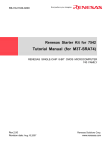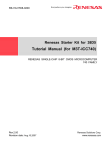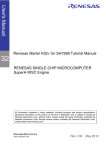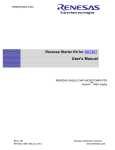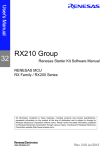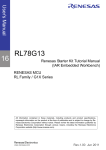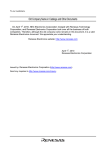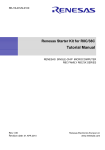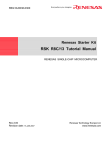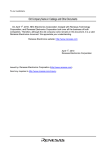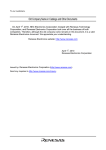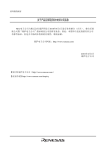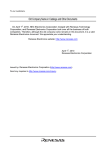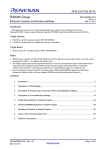Download Renesas Starter Kit for 38D5 Tutorial Manual (for M3T
Transcript
To our customers, Old Company Name in Catalogs and Other Documents On April 1st, 2010, NEC Electronics Corporation merged with Renesas Technology Corporation, and Renesas Electronics Corporation took over all the business of both companies. Therefore, although the old company name remains in this document, it is a valid Renesas Electronics document. We appreciate your understanding. Renesas Electronics website: http://www.renesas.com April 1st, 2010 Renesas Electronics Corporation Issued by: Renesas Electronics Corporation (http://www.renesas.com) Send any inquiries to http://www.renesas.com/inquiry. Notice 1. 2. 3. 4. 5. 6. 7. All information included in this document is current as of the date this document is issued. Such information, however, is subject to change without any prior notice. Before purchasing or using any Renesas Electronics products listed herein, please confirm the latest product information with a Renesas Electronics sales office. Also, please pay regular and careful attention to additional and different information to be disclosed by Renesas Electronics such as that disclosed through our website. Renesas Electronics does not assume any liability for infringement of patents, copyrights, or other intellectual property rights of third parties by or arising from the use of Renesas Electronics products or technical information described in this document. No license, express, implied or otherwise, is granted hereby under any patents, copyrights or other intellectual property rights of Renesas Electronics or others. You should not alter, modify, copy, or otherwise misappropriate any Renesas Electronics product, whether in whole or in part. Descriptions of circuits, software and other related information in this document are provided only to illustrate the operation of semiconductor products and application examples. You are fully responsible for the incorporation of these circuits, software, and information in the design of your equipment. Renesas Electronics assumes no responsibility for any losses incurred by you or third parties arising from the use of these circuits, software, or information. When exporting the products or technology described in this document, you should comply with the applicable export control laws and regulations and follow the procedures required by such laws and regulations. You should not use Renesas Electronics products or the technology described in this document for any purpose relating to military applications or use by the military, including but not limited to the development of weapons of mass destruction. Renesas Electronics products and technology may not be used for or incorporated into any products or systems whose manufacture, use, or sale is prohibited under any applicable domestic or foreign laws or regulations. Renesas Electronics has used reasonable care in preparing the information included in this document, but Renesas Electronics does not warrant that such information is error free. Renesas Electronics assumes no liability whatsoever for any damages incurred by you resulting from errors in or omissions from the information included herein. Renesas Electronics products are classified according to the following three quality grades: “Standard”, “High Quality”, and “Specific”. The recommended applications for each Renesas Electronics product depends on the product’s quality grade, as indicated below. You must check the quality grade of each Renesas Electronics product before using it in a particular application. You may not use any Renesas Electronics product for any application categorized as “Specific” without the prior written consent of Renesas Electronics. Further, you may not use any Renesas Electronics product for any application for which it is not intended without the prior written consent of Renesas Electronics. Renesas Electronics shall not be in any way liable for any damages or losses incurred by you or third parties arising from the use of any Renesas Electronics product for an application categorized as “Specific” or for which the product is not intended where you have failed to obtain the prior written consent of Renesas Electronics. The quality grade of each Renesas Electronics product is “Standard” unless otherwise expressly specified in a Renesas Electronics data sheets or data books, etc. “Standard”: 8. 9. 10. 11. 12. Computers; office equipment; communications equipment; test and measurement equipment; audio and visual equipment; home electronic appliances; machine tools; personal electronic equipment; and industrial robots. “High Quality”: Transportation equipment (automobiles, trains, ships, etc.); traffic control systems; anti-disaster systems; anticrime systems; safety equipment; and medical equipment not specifically designed for life support. “Specific”: Aircraft; aerospace equipment; submersible repeaters; nuclear reactor control systems; medical equipment or systems for life support (e.g. artificial life support devices or systems), surgical implantations, or healthcare intervention (e.g. excision, etc.), and any other applications or purposes that pose a direct threat to human life. You should use the Renesas Electronics products described in this document within the range specified by Renesas Electronics, especially with respect to the maximum rating, operating supply voltage range, movement power voltage range, heat radiation characteristics, installation and other product characteristics. Renesas Electronics shall have no liability for malfunctions or damages arising out of the use of Renesas Electronics products beyond such specified ranges. Although Renesas Electronics endeavors to improve the quality and reliability of its products, semiconductor products have specific characteristics such as the occurrence of failure at a certain rate and malfunctions under certain use conditions. Further, Renesas Electronics products are not subject to radiation resistance design. Please be sure to implement safety measures to guard them against the possibility of physical injury, and injury or damage caused by fire in the event of the failure of a Renesas Electronics product, such as safety design for hardware and software including but not limited to redundancy, fire control and malfunction prevention, appropriate treatment for aging degradation or any other appropriate measures. Because the evaluation of microcomputer software alone is very difficult, please evaluate the safety of the final products or system manufactured by you. Please contact a Renesas Electronics sales office for details as to environmental matters such as the environmental compatibility of each Renesas Electronics product. Please use Renesas Electronics products in compliance with all applicable laws and regulations that regulate the inclusion or use of controlled substances, including without limitation, the EU RoHS Directive. Renesas Electronics assumes no liability for damages or losses occurring as a result of your noncompliance with applicable laws and regulations. This document may not be reproduced or duplicated, in any form, in whole or in part, without prior written consent of Renesas Electronics. Please contact a Renesas Electronics sales office if you have any questions regarding the information contained in this document or Renesas Electronics products, or if you have any other inquiries. (Note 1) “Renesas Electronics” as used in this document means Renesas Electronics Corporation and also includes its majorityowned subsidiaries. (Note 2) “Renesas Electronics product(s)” means any product developed or manufactured by or for Renesas Electronics. User’s Manual 8 Renesas Starter Kit for 38D5 Tutorial Manual (for M3T-SRA74) RENESAS SINGLE-CHIP 8-BIT CMOS MICROCOMPUTER 740 FAMILY Rev.2.00 2007.08 Table of Contents Chapter 1. Preface .................................................................................................................................................. 1 Chapter 2. Introduction............................................................................................................................................ 2 Chapter 3. Tutorial Project Workspace ................................................................................................................... 3 Chapter 4. Project Workspace ................................................................................................................................ 4 4.1. Introduction................................................................................................................................................... 4 4.2. Creating a new Project Workspace .............................................................................................................. 4 4.3. Build Configurations and Debug Sessions ................................................................................................... 5 4.3.1. Build Configuration ................................................................................................................................ 5 4.3.2. Debug Session ...................................................................................................................................... 5 Chapter 5. Building the Tutorial Project .................................................................................................................. 6 5.1. Building Code ............................................................................................................................................... 6 5.2. Connecting the debugger ............................................................................................................................. 7 5.3. Connecting to the target with the E8a .......................................................................................................... 7 Chapter 6. Downloading and Running the Tutorial ................................................................................................. 9 Chapter 7. Project Files......................................................................................................................................... 14 7.1. Standard Project Files ................................................................................................................................ 14 7.1.1. Main tutorial code (main.a74 / main.inc).............................................................................................. 14 7.1.2. Board initialisation code (hwsetup.a74) ............................................................................................... 15 Chapter 8. Additional Information ......................................................................................................................... 16 ii Chapter 1. Preface Cautions This document may be, wholly or partially, subject to change without notice. All rights reserved. Duplication of this document, either in whole or part is prohibited without the written permission of Renesas Solutions Corporation. Trademarks All brand or product names used in this manual are trademarks or registered trademarks of their respective companies or organisations. Copyright © Renesas Solutions Corporation. 2007. All rights reserved. © Renesas Technology Europe Ltd. 2007. All rights reserved. © Renesas Technology Corporation. 2007. All rights reserved. Renesas Global Website: http://www.renesas.com/ Renesas Europe Website: http://eu.renesas.com/ Glossary ASM Assembler MCU Microcontroller CPU Central Processing Unit PC Program Counter E8a E8a On-chip debugger module PCB Printed Circuit Board LCD Liquid Crystal Display RSK Renesas Starter Kit LED Light Emitting Diode 1 Chapter 2. Introduction This manual is designed to answer, in tutorial form, the most common questions asked about using the Renesas Starter Kit: The tutorials help explain the following: • How do I compile, link, download, and run a simple program on the Renesas Starter Kit? • How do I build an embedded application? • How do I use Renesas’s development tools? The project generator will create a tutorial project with two selectable build configurations: • ‘Debug’ is a project built with the debugger support included. • ‘Release’ build demonstrating code suitable for release in a product. Files referred to in this manual are installed using the project generator as you work through the tutorials. The tutorial examples in this manual assume that installation procedures described in the Renesas Starter Kit Quick Start Guide have been completed. Please refer to the Quick Start Guide for details of installation and configuration of the Renesas Starter Kit. NOTE: These tutorials are designed to show you how to use the Renesas Starter Kit and are not intended as a comprehensive introduction to the High-performance Embedded Workshop debugger, the compiler tool-chains or the E8a Emulator – please consult the relevant user manuals for more in-depth information. 2 Chapter 3. Tutorial Project Workspace The workspace includes all of the files for two build configurations. The tutorial code is common to both the Debug and the Release build configurations. The tutorial is designed to show how code can be written, debugged then downloaded in a ‘Debug’ situation. The build configuration menu in High-performance Embedded Workshop allows the project to be configured such that certain files may be excluded from each of the build configurations. This allows the inclusion of the debug monitor within the Debug build, and its exclusion in the Release build. Contents of common ASM files are controlled with defines set up in the build configuration options and #ifdef statements within the same files. Maintaining only one set of project files means that projects are more controllable. 3 Chapter 4. Project Workspace 4.1. Introduction High-performance Embedded Workshop is an integrated development tool that allows the user to write, compile, program and debug a software project on any of the Renesas Microcontrollers. High-performance Embedded Workshop will have been installed during the installation of the software support for the Renesas Starter Kit product. This manual will describe the stages required to create and debug the supplied tutorial code. 4.2. Creating a new Project Workspace Start High-performance Embedded Workshop from the Windows Start Menu, Start ¦ All Programs ¦ Renesas ¦ High-Performance Embedded Workshop Open a new tutorial workspace from the [File -> New Workspace…] menu or select ‘Create a new project workspace’ when presented with the ‘Welcome!’ dialog. The example above shows the New Project Workspace dialog with the RSKM38D5 selected. • Select the 740 CPU Family and “Renesas 740 Family Standard” Toolchain. • Select the “RSKM38D5” Project type from the left-hand Projects list. • Enter a Workspace Name; all your files will be stored within a folder called c:\WorkSpace\<your_name> • The project name field will be pre-filled to match the workspace name above; you can change this name if you wish. Note: High-performance Embedded Workshop allows you to add multiple projects to a workspace. You may add the sample code projects later so you may wish to choose a suitable name for the Tutorial project now. • Click <OK> to start the Renesas Starter Kit Project Generator wizard. 4 The next dialog presents the three types of example project available: 1. Tutorial: This is the one of interest at this time; the code is explained later in this manual. 2. Sample code: this provides examples for using various peripherals. If you select this and click <Next> it will open a new dialog allowing the selection of many code examples for the peripheral modules of the device. 3. Application: where the debugger is configured but there is no program code. This project is suitable for the user to add code without having to configure the debugger. • Select “Tutorial” as the type of project to generate and then click <Next>. • Click <Finish> to create the project The project generator wizard will display a confirmation dialog. Press <OK> to create the project and insert the necessary files. A tree showing all the files in this project will appear in High-performance Embedded Workshop. • To view the file ‘main.a74’, double click on the file in the Workspace window, ‘main.a74’ will appear in the code window. 4.3. Build Configurations and Debug Sessions The workspace that has been created contains two build configurations and two debug sessions. The Build Configuration allows the same project to be built but with different compiler options. The options available to the user are fully described in the High-performance Embedded Workshop User’s Manual. 4.3.1. Build Configuration The build configurations are selected from the left hand drop down list on the toolbar. The options available are Debug and Release. The debug build is configured for use with the debugger. The Release build is configured for final ROM-able code. A common difference between the two builds may be the optimisation settings. With Optimisation turned on the Debugger may seem to execute code in an unexpected order. To assist in debugging it is often helpful to turn optimisation off on the code being debugged. • Select the ‘Debug Build’ Configuration. 4.3.2. Debug Session The debug sessions are selected from the right hand drop down list on the toolbar. The options vary between Renesas Starter Kit types however one will always start Debug and include the type of debug interface, the alternate selection is the ‘DefaultSession’. The purpose of the debug sessions is to allow the use of different debugger tools or different debugger settings on the same project. • Select the ‘Session740_E8a_SYSTEM’ debug session. 5 Chapter 5. Building the Tutorial Project The tutorial project build settings have been pre-configured in the tool-chain options. To view the tool chain options select the ‘Build’ menu item and the relevant tool-chain. This should be the first option on the drop down menu. The dialog that is displayed will be specific to the tool-chain selected. The Configuration pane on the left hand side will exist on all the tool-chain options. It is important when changing any setting to be aware of the current configuration that is being modified. If you wish to modify multiple or all build configurations this is possible by selecting ‘All’ or ‘Multiple’ from the ‘Configuration’ drop down list. • Review the options on each of the tabs and ‘Category’ drop down lists to be aware of the options available. Note: For the purposes of the tutorial, leave all options at default. When complete close the dialog box by clicking <OK>. 5.1. Building Code There is a choice of three shortcuts available for building the project. 1. Selecting the ‘Build All’ tool bar button. This will build everything in the project that has not been excluded from the build. This includes the standard library. 2. Selecting the ‘Build’ tool bar button. This will build all files that have changed since the last build. The standard library will not be built unless an option has been changed. 3. Pressing <F7> This is equivalent to pressing the ‘Build’ button described above. • Build the project now by pressing <F7> or pressing one of the build icons as shown above. During the build each stage will be reported in the Output Window. The build will complete with an indication of any errors and warnings encountered during the build. 6 5.2. Connecting the debugger For this tutorial it is not necessary to provide an external power supply to the board. The power will be obtained from the USB port. Please be aware that if you have too many devices connected to your USB port it may be shut down by Windows. If this happens remove some devices and try again. Alternatively provide an external power source taking care to ensure the correct polarity and voltage. The Quick Start Guide provided with the Renesas Starter Kit board gives detailed instructions on how to connect the E8a to the host computer. The following assumes that the steps in the Quick Start Guide have been followed and the E8a drivers have been installed. • Fit the LCD module to J8 on the Renesas Starter Kit ensuring that pin 1 on the module corresponds to the indication on the Renesas Starter Kit PCB. • Connect the E8a debugger to the USB port on your computer. • Connect the E8a Debugger to the target hardware ensuring that it is plugged into the connector marked J6 which is nearest the power connector. • If supplying external power to the board this can be turned on now. 5.3. Connecting to the target with the E8a This section will take you through the process of connecting to the device, programming the Flash and executing the code. • Select the ‘Session740_E8a_SYSTEM’ debug session. • Click the <Connect> button on the debug toolbar. • The “Emulator Setting” dialog will be shown. Select the correct MCU group and device type (38D5 Group and M38D59FF for RSKM38D5 as illustrated) • Select ‘Erase Flash and Connect’. • If the E8a is to provide power to the CPU board, select ‘Power Target from Emulator’ and choose the ‘5.0V’ option. Otherwise connect a 5V centre positive supply. • Press <OK> 7 • The Flash Memory write program will be downloaded to the target. • The Output window in High-performance Embedded Workshop will show ‘Connected’ Note: The connection to the target will activate the debugger buttons on the High-performance Embedded Workshop toolbar. Now is a good time to save the High-performance Embedded Workshop session. • Select ‘File’ | ‘Save Session’. If you have changed any workspace settings now is a good time to save the workspace. • Select ‘File’ | ‘Save Workspace’. 8 Chapter 6. Downloading and Running the Tutorial Once the code has been built in High-performance Embedded Workshop it needs to be downloaded to the Renesas Starter Kit itself. There will now be an additional category in the workspace view for ‘Download Modules’. • Right click on the download module listed and select ‘Download’. Note: The output display will show “Flash memory write end” to confirm the completion of the download. On completion of the download the debugger is ready for the code to be executed. To start debugging it is necessary to reset the debugger and target. • Press ‘Reset CPU’ on the debug toolbar. The File window should open the Tutorial code at the entry point. An arrow marks the current position of the program counter. We will now skip over the initialisation code and proceed to the main tutorial. 9 • Place a breakpoint at the call to InitialiseDisplay subroutine. Breakpoints can only be set when the E8a is connected to the target and the module is downloaded. Breakpoints can be set by double-clicking in the grey column containing the PC arrow next to the line to break at; or selecting the line and pressing F9; or right click on the line and select ‘Toggle breakpoint’. Alternatively set an eventpoint, by double-clicking in the column to the left of the breakpoint column. Up to 2 eventpoints can be set. Eventpoints do not require programming the flash memory and so are faster to use. • Press ‘Reset Go’ on the debug toolbar. The code will execute to the breakpoint. At this point all the device initialisation will have been completed. The code window will show the new position of the program counter. • Insert a breakpoint on the call to the TimerADC subroutine. • Right click on the call to FlashLEDs subroutine and select ‘Go To Cursor’ as illustrated. 10 The code will execute to the selected line and stop. An automatic breakpoint was inserted in the code and then removed after calling the break. • Press ‘Step Over’ on the debug toolbar. The code will run and flash the LEDs 200 times. The debugger will not exit until all 200 flashes have completed or a button is pressed on the Renesas Starter Kit. • To stop the LEDs flashing press the SW1 button on the Renesas Starter Kit to exit the FlashLEDs subroutine. The code will run to the breakpoint we previously set on the TimerADC subroutine, note that the yellow PC arrow will now be superimposed on the breakpoint indicator, this confirms the breakpoint has been reached. The TimerADC subroutine initialises an interrupt on an available internal timer. On a compare match in the timer module, an interrupt is generated. In the TimerADC code version the interrupt reads the last ADC conversion from the external potentiometer and uses the result to set the next compare match value. The ADC conversion is then re-started. The interrupt initialisation is completed as part of the hardware setup. This is contained in the file ‘interrupts.a74’. • Open the file ‘interrupts.a74’ by double clicking on the file in the Workspace window. • Review this file and find the interrupt function that changes the LED pins; Timer2_Handler(). • Set a breakpoint on the line where the LED pins are modified (ToggleLEDs subroutine). • Press <Go> or <F5> to run the code from the current PC position. The code will stop in the interrupt routine. It is now possible to step through the interrupt function. • Remove the breakpoint in the interrupt by double clicking again before exiting the function. • Press <Go>to run the code from the current PC position. The code will now run to the infinite loop at the end of Main. The user LEDs will now be flashing. You can modify the flashing rate by adjusting the potentiometer on the Renesas Starter Kit. • Press <Stop> on the debug toolbar. 11 • Press ‘CTRL-B’ to open the breakpoint window. This dialog is not available if user debugged using eventpoints as suggested at top of page 10. ‘CTRL-E’ will open the eventpoint window. Eventpoints can be viewed in Breakcondition tab of event window. • Press <Remove All>. • Press <OK>. • Open the file ‘main.a74’ • Insert a breakpoint on Statics_Test subroutine. The Statics_Test is used to demonstrate that the initialisation has successfully copied all initialised variables from storage in flash to RAM. • Press <Reset Go> on the debug toolbar. The code will stop at the breakpoint. (Press one of the Renesas Starter Kit buttons to bypass the flashing LED test.) • Press <Step In> on the debug toolbar. It is possible to monitor variables during debugging of the code. To set up a ‘watch’ on a variable place the mouse over the variable. If the variable is available in the current context a tooltip will be displayed with the current value of the variable. • Hover the mouse over the ‘STR_DISP’ variable and its value will appear as a tooltip. Now right click on the variable name and select ‘Instant Watch’. A dialog will open showing the variable and allowing further details to be explored. • Press <Add> 12 The dialog will close and a new pane will open in the workspace containing the variable. • Press <Go To Memory> In the ASCII column on a Memory Window, it is possible to see that the string has been successfully initialised to ‘ STATIC ‘. • Set a breakpoint on the call to DisplayString subroutine inside the for loop. • Press ‘Go’ to run the code from the current PC position. • Press ‘Step Over’ on the debug toolbar. When the program stops you can see the modified string displayed on the second line of the LCD. Inspection of the watch pane and Memory Window will show that the first character of the variable string has been replaced with the first character of the constant replacement string. • Remove the breakpoint • Right click on the ‘DisplayString;’ subroutine call after the loop and select ‘Go To Cursor’. This shows that the variable was initialised at program start up and can be overwritten with ‘TESTTEST’. You have now run the tutorial code and used many of the common features of the debugger. We suggest that you review the rest of the tutorial code as many functions have important information on the operation of the code, the assembler directives and comments on when they should or must be used. Please refer to Chapter 7 for more information on the project files. 13 Chapter 7. Project Files 7.1. Standard Project Files Each of the tutorial files has detailed comment text describing the function of each code entry. Please refer to the source code for greater detail on the purpose and operation of the assembler specific details. 7.1.1. Main tutorial code (main.a74 / main.inc) This is the entry point of the main tutorial code. The call to InitRAM(Do-While Zero Setting), ConfigurePortPins, EnablePeripheraModules and ConfigureInterrupts will initialise the device hardware and peripherals ready for the tutorial software. The display initialisation and string display functions operate on the LCD display module. Check compatibility with ks0066u controller and pin connection on the schematic before connecting an LCD module not supplied by Renesas. 14 7.1.2. Board initialisation code (hwsetup.a74) There are two stages to the configuration of the microcontroller device. The code to demonstrate this is therefore split into two functions. Each function is written specifically for the device supported. The function calls are shown below. 15 Chapter 8. Additional Information For details on how to use High-performance Embedded Workshop, refer to the High-performance Embedded Workshop manual available on the CD or from the web site. Further information available for this product can be found on the Renesas website at: http://www.renesas.com/renesas_starter_kits General information on Renesas Microcontrollers can be found at the following websites. Global: http://www.renesas.com/ Regional (English language) sites can be accessed from the Global site, or directly by going to: Europe: http://eu.renesas.com Americas: http://america.renesas.com Asia: http://sg.renesas.com 16 Renesas Starter Kit for 38D5 Tutorial Manual (for M3T-SRA74) Publication Date Rev.2.00 Aug.10,2007 Published by: Renesas Solutions Corp. 4-1-6, Miyahara, Yodogawa-ku, Osaka City, 532-0003, Japan ©2007 Renesas Solutions Corp., Renesas Technology Europe Ltd. and Renesas Technology Corp., All Rights Reserved. Renesas Starter Kit for 38D5 Tutorial Manual (for M3T-SRA74) 1753, Shimonumabe, Nakahara-ku, Kawasaki-shi, Kanagawa 211-8668 Japan REJ10J1337-0200