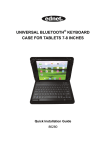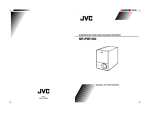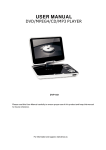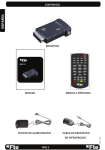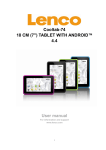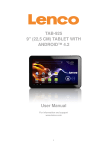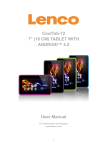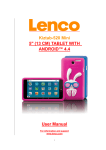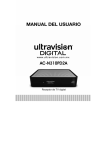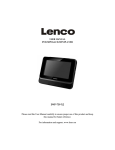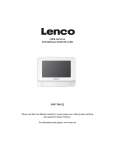Download 无EPG-DP9501 English Usermanual (ZORAN36966P)
Transcript
USER MANUAL PORTABLE DVD PLAYER DVP-9411 www.lenco.com Please read this User Manual carefully to ensure proper use of this product and keep this manual for future reference. Important Safety Instructions Content * Warning: To reduce the risk of electric shock, do not remove the cover or back. There are no user-serviceable parts inside. Refer servicing to qualified personnel. * Warning: To prevent fire or electric shock hazard, do not expose the unit to rain or moisture. * Do not expose the Adaptor and product to water (dripping or splashing) and no objects filled with liquids, such as vases, should be placed on the unit. * Keep the product away from direct sunlight and heat source such as radiators or stoves. * Do not block the ventilation openings. Slots and openings on the unit are provided for ventilation. The openings should never be blocked by placing your product on a cushion, sofa or other similar surface. * Do not place the product on unstable cart, stand, tripod, bracket or table. * The unit may fall, resulting in possible damage or injury. * Never place heavy or sharp objects on the LCD panel or frame. * Only use the AC adapter included with product. Using any other adapter will void your warranty. * Unplug the power from the outlet when the unit is not in use. * Attention should be drawn to the environmental aspects of battery disposal. * No naked flame sources, such as lighted canles, should be placed on the apparatus. * WARNNING: The battery (battery or batteries or battery pack) shall not be exposed to excessive heat such as sunshine, fire or the like. * WARNNING: Excessive sound pressure from earphones or headphones can cause hearing loss. * WARNNING: Only use attachments/accessories specified provided by the manufacturer, the product is supplied by AC adapter, the AC adapter is used as disconnect device, the disconnect device shall remain readily operable. Important Safety Instructions ................................................1 Panel Illustration........................................................................2 Connecting to the USB................................................................2 Remote Control......................................................................... 3 Connecting to a TV set................................................................4 MP3/WMA/MPEG4 playing.........................................................4 PICTURE CD PLAYBACK ...........................................................5 SYSTEM SETUP.......................................................................6 Trouble-shooting.......................................................................7 DVB-T PART............................................................................8 Specifications............................................................................9 Other.......................................................................................10 Warning: The USB memory stick should be plug in the unit directly. USB extension cable should not be used to avoid failing of data transferring and interference caused. For the electrostatic discharge (ESD) test of EN55020 , It was found that manual operation (by switch power ON/OFF switch ) is need to resume normal operation as intended after the test . 1 WARNING: Prolonged exposure to loud sounds from personal music players may lead to temporary or permanent hearing loss. Panel Illustration Connect to the USB Press the SOURCE key on the remote control until you switched into USB work mode. LCD DISPLAY SPEAKER USB DISC TOP PLAY/PAUSE PREV NEXT STOP SETUP EXIT MENU SOURCE USB interface This unit have a USB IN jack to play the MP3 music or and JPEG files or other files. Press the <SOURCE> button to choose USB IN mode. All the function is the same to play a disc. Note: the USB IN port is compatible with flash memories, it is not warranted the compatibility with MP3 players using owner software. MOVE( , , , ) OK OPEN DISC TOP NOTE: When using USB function. Please do not insert in the wrong direction, or it will be corrupted. POWER.IR.CHG DVB-T This unit have DVB-T function press the <SOURCE>button to choose DVB-T mode. POWER ( ON/OFF) DC 12V INPUT JACK(power supply) PHONE JACK(Maximum output voltage AV OUT 150mV) USB ANT IN (75 Ohm) ANT IN 2 Remote Control 14 15 16 1 2 17 3 18 19 20 21 4 VOL- 22 23 24 25 26 27 28 VOL+ 5 6 7 8 9 10 11 12 13 Preparation of the Remote Control Place the remote control on an even surface and insert the supplied button cell into the remote control as follows. 1. TFT on/off 2. MUTE 3. NUMBER KEYS 4. GOTO 5. STOP 6. PLAY/PAUSE 7. TV/RADIO 8. V+ , V- ,CH+ ,CH9. ZOOM 10. EXIT 11. NEXT 12. PREV 13. TITLE 14. POWER 15. INFO 16. MENU 17. SUBTITLE 18. AUDIO 19. REPEAT/FAV 20. RECALL 21. SETUP 22. OK 23. SOURCE 24. REV 25. FWD 26. RANDOM/ADD 27. PROG/DEL 28. ANGLE 1. Push the button towards left. 2. Pull the battery loader out. 3. Insert the battery into the receptacle make sure the polarity matches the marks inside the component. 4. Insert the receptacle into the remote control. CR2025 1 2 Cell data Battery type: 1x CR2025 , 3 V Service life: approximately 1 year (for normal use and room temperature). Using Of Remote Control Point the remote control towards the main unit when operating. The remote control works best at a distance less than 5 m and at an angle of up to 30 to the front of the unit. No obstacles may stand in the way between remote control and infrared sensor and do not place the remote control in direct sunlight. If the remote control unit fails to work even when it is operated near the player, replace the battery. Notes on batteries If the remote control is not used for a long period of time, please remove the battery from the compartment. Do not heat batteries or dispose of them in fires. Do not dismantle, deform or modify batteries. 3 Connecting to a TV set MP3/WMA/MPEG4 PLAYING AVI Mp3 Mp4 Photo WMA XVID EARPHONE 1/7 1 2 101 102 Filter Repeat off Mode Normal JPEG Preview Audio 00:00:15 Filter Repeat off Mode Normal Music Playing 103 104 105 Yellow The MP3/WMA/MPEG4 disc has such a directory structure as shown picture above. Press Direction key to choose the root directory and then press OK button to enter into the sub directory. Press Direction key to choose the desired track and then press OK or PLAY to enjoy the music or movie. If you want to return to the upper menu, press Direction key to choose the icon and press OK button. Filter: Allows selecting the categories of files displayed in the browser list. This selection is done among the 3 categories: Audio, Photo and Video. Repeat: To switch different repeat playing mode. Mode: Select different playing mode. CVBS VIDEO IN AUDIO IN Green L Red R TV ADAPTOR 4 PICTURE CD PLAYBACK The PICTURE CD disc has such a directory structure structure as shown in the following picture. Normal: Shuffle mode is cancelled. Shuffle: Shuffle mode enabled. When playback reaches the end of the current chapter/track, playback jumps to a random chapter/track. As the end of each chapter/track is reached, another random chapter/ track will be played until all tracks/chapters have been played or the Shuffle mode is cancelled by toggling to a different Mode Option. Music Intro: In this mode, the media will play 10 seconds then skip to next media Edit Mode: To enable programmed playback mode. When you select the mode, press LEFT Direction key to directory and press OK to choose the desired track and press Add to program to add in programmed playbac . Program view: Display program track. Brower view: Display track directory. Add to program: Choice the track press Add to program to add the track of the program play directory. Clear program: In the complete stop state(press the STOP button twice), choose the track press Clear program to delete the track of the program play directory. 1/7 Photo 1 2 100 102 Filter Repeat off Mode Normal JPEG Preview 103 104 105 Press Direction key to choose the root directory and then press OK button to enter into the sub directory. Press Direction key to choose the desired picture and then press OK or PLAY to enjoy the picture. If you want to return to the upper menu, press Direction key to choose the icon and press OK button. Image rotation In picture play state, press Direction key to rotation the picture, press ANGLE button to change the picture scan mode. 5 SYSTEM SETUP MENU OPERATION DVD Menu This option provides the film s menu language options. Follow the operating instructions stated in DVD MENU SETUP In combination with the desired option. Press the SETUP button on the remote control, the SETUP MENU(main)will be displayed. After accessing the setup menu, press the direction buttons for up and down movement to select an item desired, then press the OK button to confirm. Press LEFT direction button return to the menu of upper level. To exit the setup, press the SETUP button again. In the SETUP MENU, you may choose any of the following options as you like. VIDEO SETUP Select Video in the setup menu, and display the Video submenu: LANGUAGE SETUP Select Language in the setup menu, and display the Language submenu: Language Language Video Rating Video OSD Language Subtitle MPEG4 Subtitle Audio DVD Menu Aspect Ratio TV System Smart Picture Rating Misc Aspect Ratio The image display ratio is related to the recorded disc format. Some disc can not display images in the aspect ratio you choose. If you play a disc recorded in 4:3 format on a widescreen TV, black bars will appear on the left and right side of the screen. You must adjust the screen setting depending on the type of the television you have. Misc OSD Language Use this item to select the language of the setup menu and screen display. Subtitle This option provides the preset subtitle language. Follow the operating instructions stated in DVD MENU SETUP In combination with the desired option. TV System This product supports output of various system, including NTSC, PAL. If your TV set has only NTSC or PAL system, the screen will blink and become colorless when a wrong system is selected. Note: For more information of output format, refer to the instructions or your TV set. MPEG4 Subtitle Choice different MPEG4 subtitle encoding option. Smart picture Adjust display effect for video output: Standard: default effect. Bright: internal setting for bright view effect. Soft: internal setting for soft view effect. Dynamic: user adjust brightness, contrast, color etc. Audio Follow the operating instructions stated in DVD MENU SETUP In c ombination with the desired option. This option provides the built-in disc dubbing language options. 6 Trouble-shooting Carry out the problem-solving measures described in the following section before contacting Customer Support. Turn off the DVD player immediately as soon as you suspect a malfunction. Unplug the power plug and check whether the DVD player is unusually warm or whether smoke is rising from it. RATING SETUP Select Rating in the setup menu, and display the Rating submenu: Note: Not all DVD support ratings. Language Video Problem Parental Control Set Password Rating Misc Remedy Close disc cover Insert disc Insert disc with label facing up Clean disc, or insert other disc Purchase DVD with corresponding regional code Moisture on lens Remove disc and turn off DVD player for at Device not properly connected Check connexions and connect device in the correct way least two hours Parental Control Selecting a Rating allows the user to set the parental control feature of the player Select Parental Control, and press OK to change the different mode. Note: Unlock the password before setting Parental Control. No audio Set Password Use the 0-9 keys to input four digits(password), then press OK to confirm. Note: If you forget your password, please use the universal password 6666 to unlock. No video Headphones connected (loudspeaker off) Pull out the headphones DVD sound settings incorrect Check sound settings and set sound correctly Disc dirty or deformed Clean disc, or insert other disc TV screen is off or in the incorrect Turn on LCD screen and/or set correct video mode video mode Device not properly connected MISC SETUP Select MISC in the setup menu, and display the submenu: * Use Default Settings Reset setup data to factory default and re-load disc. Language Possible cause The DVD player Disc cover not closed No disc inserted does not work Disc inserted the wrong way Disc dirty or deformed Regional code of the player does not match the regional code of the DVD Use Default Settings Poor video and/or Disc dirty or deformed audio quality Repeated playback of a section Loop mode is switched on Disc dirty or deformed Check connexions and connect device in the correct way Clean disc, or insert other disc Exit the loop mode Clean disc, or insert other disc Remote control Obstacle between remote control Remove obstacle does not work and DVD player Remote control not pointed at DVD Point remote control directly at DVD player player Remote control battery inserted the Check the battery's polarity and, if necessary, insert battery correctly wrong way Video Rating Misc Battery too low or completely Insert new battery discharged 7 DVB-T PART 1. First Time Installation If you are using the receiver for the first time, a First Time Installation menu will be displayed to guide you through the initial setup. Use the remote controller to finish the setup. Init Install OSD Language : English Area : Germany Time Zone : GMT+1 FTA Default setting English Fraccais Espanol Deutsch Nederlands Polski A. At the First time installation menu, You can select your regional settings, include your Language,Country, TimeZone . B. Then Select <OK> to start the automatic channel search. C. Wait to complete the scanning.In case you want to stop the scanning, press the <EXIT> button. The channels already found will still be stored. D. When finished, all active channels found will be stored automatically. The last found channel will be played. E. If you want to reset your regional settings and clear all the stored channel , you can select<FTA Default Setting>and confirm to reset it. A. Auto Search Choose the Automatic Search options, This operation same the First Time Installation. Refer to First time Installation. B. Manual Search If any channel is missing after auto search, or you want to add newly launched channels, you can use Manual Search to scan the desired channels. To manually search the target channel, you must know its parameters, e.g., the Frequency and Bandwidth. Select <OK> button to start manual search After thechannel is found, it is appended to the current channel list If no signal is found, a message indicating no signal will appear. Otherwise scanned channel will be saved and appended to the current channel list. C. System Setup 1) Language Press the <DOWN> button to highlight the Language options, then Press the <RIGHT>button to into the Language setup. 2) Area Press the <DOWN> button to highlight the Area options, In the Area options, you can choose a kinds of the Countries. As: England Germany, Italy, France, Spain etc. 3) Time Zone Select an appropriate time zone to display the local time correctly. 2. DVB Mode of Main Menu Press the <SETUP> or < MENU>button, the DVB main setup menu appears the screen, then press the <DOWN> button to highlight the DVB Menu option. 4) FTA Default Setting If you want to reset your regional settings and clear all the stored channel , you can select<FTA Default Setting>and confirm to reset it. Installation Auto search Manual Search System setup 8 Specifications 3.Favorite Function In the DVBT mode, Press the <OK> button , you will see the channel list, then select your favorite channel, then press the <RANDOM/ADD> button to add the favorite channel. Or press the <PROG/DEL> button to remove the favorite channel. And then you can find the favorite list by press the <REPEAT/FAV> button . Play mode NTSC/PAL Disc mode DVD,VCD, CD, MP3, CD-R, CD-RW, JPEG, DVD+ -R/W, MPEG4, Video S/N ratio 4.Trouble Shooting If you have any questions, please consult the troubleshooting guide below. 1) Unit Not Working Turn off the power, and then turn it on again. 2) Remote Not Working Ensure the remote batteries are working. Point the remote control directly at the player's IR sensor. Remove any obstacles between the remote and the IR sensor. 3) No picture, no sound Improper connection with AC adapter or Car adapter. Use of unauthorized power supply. Power Switch is on OFF position. 4) No image Whether antenna adjusted correctly; Whether the correct Channel or Country selected. May need to reset or search. 5) No sound Whether the sound is turned to the end. Whether earphone plugged in. Whether press speaker button? Whether press mute button? 6) Diamonds in picture Whether antenna adjusted correctly; Maybe too weak signal at the receiving place. 7) No signal Whether the correct Country selected; Maybe signal too weak. 8) Dark picture Adjust Brightness, Contrast correctly 9) Diamonds in picture orinferior sound during driving. The signal too weak at that place Resolution Frequency response Audio S/N ratio Dynamic range 65dB. 500 lines. fs 96KHz: 20Hz-20KHz:+/-1dBI 90dB 80dB Distortion < 0.01% D/A Converter 96KHz/24bit Output characteristic Input Frequency VHF 177.5MHz~226.5MHz UHF 474 MHz~858 Mhz Display Device Color TFT-LCD Screen Size 9 inches Video output 1Vp-p(75 Audio output 2CH Power Voltage DC IN 12V Power consumption 12W Specifications are subject to change without notice. 9 Other Power supply adaptor : Output: 12V 1A Input: 100-240V~50-60Hz 0.3A The helpdesk is accessible from Monday till Friday from 9 AM till 6 PM. When contacting Lenco, you will always be asked for the model and serial number of your product. The serial number can be found on the back of the device. Please write down the serial number below: Manufacturer:SHENZHEN MTC CO.,LTD Model: DVP-9411 Serial number:_________________________________ Model number :DC 120100110 Lenco offers service and warranty in accordance to European law, which means that in case of repairs (both during and after the warranty period) you should contact your local dealer. Important note: It is not possible to send products that need repairs to Lenco directly. Adapter type: AC Adapter Use only original AC adaptor Use only the power supply listed in the user instructions. Important note: If this unit is opened or accessed by a non-official service center in any way, the warranty expires. This device is not suitable for professional use. In case of professional use, all warranty obligations of the manufacturer will be voided. This symbol indicates that the relevant electrical product or battery should not be disposed of as general household waste in Europe. To ensure the correct waste treatment of the product and battery, please dispose them in accordance to any applicable local laws of requirement for disposal of electrical equipment or batteries. In so doing, you will help to conserve natural resources and improve standards of environmental protection in treatment and disposal of electrical waste (Waste Electrical and Electronic Equipment Directive). Other possible causes for problems: Static discharges or other external interferences can cause the DVD player to malfunction. When this happens, disconnect the power plug from the mains socket and plug it back in. If the problem persists, disconnect the device from the mains again and contact Customer Service or a repair shop. Service and support Products with the CE marking comply with the EMC Directive (2004/108/EC) and the Low Voltage Directive (2006/95/EC) issued by the Commission of the European Community. For information: www.lenco.com For support: http://lencosupport.zendesk.com Lenco helpdesk: Germany The Netherlands Belgium France 0900-1520530 0900-23553626 02-6200115 03-81484280 (Local charges) (Local charges + 1ct p/min) (Local charges) (Local charges) ®All rights reserved 10 I Lenco II DVP-9411 9 22,86 13 9