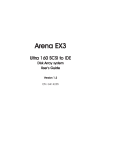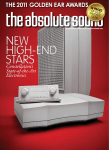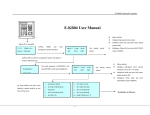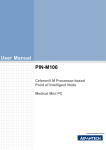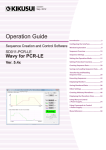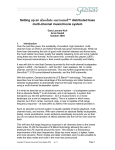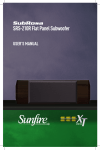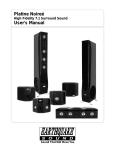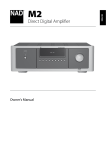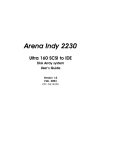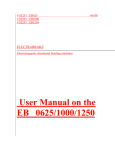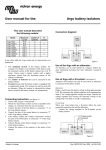Download Owners Manual
Transcript
CAUTION To reduce risk of electric shock, do not remove any of the integrated amplifier’s cover plates or screws. There are no user serviceable parts inside. Contact qualified service personnel. WARNING To reduce risk of fire or electric shock, do not expose this integrated amplifier to moisture, rain, or excessive humidity. The lightning flash with arrowhead, within an equilateral triangle, is intended to alert the user to the presence of uninsulated “dangerous voltage” within the product’s enclosure that may be of sufficient magnitude to constitute a risk of electrical shock to persons. The exclamation point within an equilateral triangle is intended to alert the user to the presence of important operating maintenance (servicing) instructions in the literature accompanying the appliance. 2 LIMITED WARRANTY DEAR PURCHASER This product has been designed and manufactured to the highest quality standards. However, if something does go wrong with this product, Constellation Audio and its national distributors warrant the replacement of defective parts including labor (exclusions may apply) in any country served by an official Constellation Audio distributor. This limited warranty is valid for a period of 3 years from the date of purchase. TERMS AND CONDITIONS 1. The warranty is limited to the repair of the equipment. In the event that your equipment requires service, the customer must first obtain a return authorization from Constellation Audio or its authorized distributor. The customer is responsible for returning the equipment to Constellation Audio or its authorized distributor. In the event that the repair is determined to be under warranty, Constellation Audio will return the equipment to the customer at no charge. Except as indicated, neither transportation, shipping, nor any other costs, nor any risk for removal, transportation and installation of products are covered by this warranty. 2. With the exception explained below, this warranty is only valid for the original owner. It is not transferable. It is valid only when purchased from an authorized Constellation Audio dealer or distributor. A valid receipt showing the purchaser’s name, date of purchase, and dealer information must be submitted with all warranty claims. 2A. In the event that this equipment is purchased as a used or trade-in equipment from an authorized Constellation Audio dealer or distributor, the second owner shall receive the balance of the original warranty based upon the original date of purchase. Valid receipts showing the purchaser’s name, date of purchase, and dealer information for the current owner and the original purchase must be submitted with all warranty claims. 3. This warranty will not be applicable in cases other than defects in materials and/or workmanship at the time of purchase and will not be applicable for damages caused by incorrect installation, connection or packing; for damages caused by any use other than correct use described in the user manual; for damages caused by negligence, modifications, or use of parts that are not made or authorized by Constellation Audio, LLC; for damages caused by faulty or unsuitable ancillary equipment; for damages caused by accidents, lightning, water, fire, heat, extreme weather condition, war, public disturbances or any other cause beyond the reasonable control of Constellation Audio and its appointed distributors; for products whose serial number has been altered, deleted, removed or made illegible; or if repairs or modifications have been executed by an unauthorized person. 4. This guarantee complements any national/regional law obligations of dealers or national distributors and does not affect your statutory rights as a customer. 5. Unauthorized dismantling of this product will render this warranty void. 6. Constellation Audio strives to manufacture the very finest possible equipment, and therefore reserves the right to make changes or improvements without notice. 3 Thank you for purchasing the Constellation Audio Argo integrated amplifier. We engineered the Argo to combine our numerous groundbreaking audio technologies—such as our Balanced Bridged amplifier circuit, our Line Stage Gain Module, and the nearly impermeable shielding of our machined aluminum chassis—into a relatively compact and convenient form factor. Argo works almost exactly like our Altair II and Virgo integrated amps, but with no power supply or line-level output connections required. It also offers a couple of new features never before found on Constellation Audio components. As with all of our components, the advanced design and unique engineering demand a somewhat different setup and operating process compared with most other integrated amplifiers. By reading this manual before you install or operate the Argo, you assure that you get maximum performance from your system. Contents Page Topic 5 Before you install the Argo Unpacking Installation notes In the event of malfunction 6 Input and output connections XLR inputs RCA inputs Speaker outputs Headphone output XLR output AC power input USB / control Trigger output Expansion slots 11 Controls / displays / indicators Front panel knobs and buttons Rear panel controls 13 14 15 18 18 20 4 Remote control Control screens Step-by-step operating procedure Maintenance Troubleshooting For more information Before you install the Argo Unpacking Take care when you remove the Argo from its packaging. Because of its machined aluminum chassis components and large transformer and heat sinks, it is heavier than most other integrated amps. Have an extra person nearby to help if you need it. You may wish to use gloves to protect your fingers and avoid leaving fingerprints on the surface. Installation notes To avoid noise, the Argo uses passive cooling with no internal fans. While the Argo does not generate as much heat our larger, dedicated amplifiers, it still must be located in an area with adequate ventilation so that cool air can flow through its heat sinks. There should be at least 6 in/15 cm of clearance between the sides and top of the integrated amp and the nearest wall or cabinet. If the Argo is installed in a cabinet or an equipment closet, ensure the cabinet/closet has adequate ventilation. Installation in an unventilated cabinet or closet may cause the Argo to overheat, significantly reducing its lifespan. The Argo requires a room-temperature environment to operation properly. Ambient temperature should be about 70°F/21°C, plus or minus 10°F/5°C. Never install the Argo in a place where it may be exposed to direct sunlight, and do not install it next to a room heater, radiator, air conditioner, etc. Make sure that the Argo will not be exposed to moisture. Do not locate it in an area where it might be spilled on, and do not place it in a humid location (such as an unfinished basement). When you connect or disconnect the AC cord, always grasp it by the plug, not by the cord itself. Pulling the plug out by the cord can damage the cord, the AC socket, and/or the Argo. The light-dependent resistors used in the Argo’s volume control need 8 hours of continuous operation to reach maximum linearity. We recommend leaving the Argo on all the time to ensure maximum performance. If the Argo has not warmed up for 15 to 30 minutes from a cold start, you may notice a slight left-to-right channel imbalance. This may be corrected temporarily using the balance control. Installing the Argo in a place where it will be exposed to direct sunlight or moisture, or where it will not have adequate ventilation, will void your warranty. Use of external amplifiers and subwoofers The Argo is equipped with XLR line-level outputs. These allow you to connect a separate, more powerful amplifier, such as our Hercules or Centaur amps; to connect a second amplifier to drive a second speaker system in another room; or to connect a powered subwoofer. Should the device you’re connecting to have only RCA line-level inputs, you’ll have to use XLR-to-RCA adapters between the Argo and the connected device. Please consult your Constellation Audio dealer if you need adapters. 5 Source components The Argo integrated amplifier has four analog audio inputs—two balanced (XLR) and two unbalanced (RCA)— and can be used with any audio component with line-level analog outputs. An XLR connection will provide the highest quality signal, and should be used when possible. If you are using a record turntable, you will need to connect a high-quality phono preamp, such as the Constellation Audio Perseus, between the turntable and the Argo integrated amp. In the event of malfunction Do not under any circumstances open the chassis of the Argo. There are no user-serviceable parts inside. Opening the chassis can present a shock hazard even if the AC power is disconnected. Any alteration or modification of the Argo’s internal parts or circuit will immediately void your warranty. If your Argo does not function correctly, refer to the Troubleshooting section at the end of this manual. If you are still unable to resolve the problem, contact your Constellation Audio dealer. If liquid is spilled on the Argo, or if any metal object (such as a staple or a paper clip) is inadvertently forced inside, immediately disconnect the AC power and contact your Constellation Audio dealer. Input and output connections 1. XLR inputs On the rear of the Argo integrated amp are four XLR inputs, two on each side. As you are looking at the rear panel, the left two XLR inputs are for the right channel, the right two inputs are for the left channel. Underneath each jack is the corresponding input number. Use of XLR connections is recommended for the best possible audio quality. To remove an XLR plug, push on the tab above the jack and pull the plug out. IMPORTANT NOTE: To preserve true dual-mono operation, the Argo uses a symmetrical circuit layout. This configuration requires that the Argo’s back panel connections be laid out a little differently from those on most integrated amps. For example, the left-channel connection for Input 1 is on the right side of the back panel, and the right-channel connection is at the left side. Connecting the cables in the usual side-by-side fashion will result in an incorrect installation and the mixing of sounds from different source devices. The input numbers from left to right, looking at the back of the Argo are: 1right, 2right—2left, 1left. 6 2. RCA inputs These unbalanced inputs are provided as a convenience for use with unbalanced signal sources. Whenever possible, we recommend using XLR connections instead. Connecting to an unbalanced source is handled in the same way an XLR balanced source. The input numbers from left to right, looking at the back of the Argo are: 1right, 2right—2left, 1left. IMPORTANT NOTE: To preserve true dual-mono operation, the Argo uses a symmetrical circuit layout. This configuration requires that the Argo’s back panel connections be laid out a little differently from those on most integrated amps. For example, the left-channel connection for RCA Input 1 is on the right side of the back panel, and the right-channel connection is at the left side. Connecting the cables in the usual side-by-side fashion will result in an incorrect installation and the mixing of sounds from different source devices. 3. Speaker outputs The Argo offers one set of Argento speaker cable binding posts for each channel. Connect the marked connector or cable conductor for the left speaker cable to the left positive (+ or red) binding post and the unmarked connector to the negative (- or black) binding post underneath. Repeat with the right speaker cable. Make sure the speaker cables on both channels are connected identically, with the marked cable conductor or connector to red, unmarked conductor or connector to black. Do not allow the speaker cable terminals to touch each other. 7 4. Headphone output The Argo offers a single headphone output on a 1/4-inch/6.2mm jack. To activate this output (and mute the speaker outputs), you must use the front-panel controls. The Argo’s headphone amplifier has enough power to drive any dynamic or planar magnetic headphones. If your headphones have a 1/8-inch/3.5mm plug, use a 1/8-inch to 1/4-inch adapter. Many headphones come with the adapter. 5. XLR outputs The two inner XLR connections on the rear of the Argo are outputs. These can be connected to a larger, more power amplifier such as the Constellation Audio Hercules or Centaur. They can also be connected to a system in a second room, or to a powered subwoofer. Be sure to match the output to the correct channel on your amp. As you are looking at the back of the Argo, the output on the left side is for the right channel, and the output on the right side is for the left channel. To remove an XLR plug, push on the tab on the connector body and pull the plug out. 8 6. AC power input This connector accepts a standard 15-amp IEC AC connector. You can use the AC cord supplied with the Argo, or substitute your own cord. Before making this connection, turn the power switch above the AC input off. Connect the AC cord to the Argo, then plug the AC cord into the wall or your power conditioner, then turn the Argo’s power switch on. 7. USB / control This USB jack is used to interface the Argo with third-party control systems such as those from AMX, Crestron and Control4, and also to update the Argo’s firmware. For more information, contact your dealer. 9 8. Trigger output This 1/8-inch/3.5mm jack outputs a 12-volt DC trigger signal when the Argo is powered on. This signal can be used to automatically turn on a connected amplifier (if the amp has a DC trigger input), or to trigger home automation systems. 9. Expansion slots These two slots are intended for future upgrade and expansion of the Argo’s capabilities and are currently inactive. Please do not remove the covers—you will be exposing the Argo’s internal circuits to potential contamination from dust and debris. 10 Controls / displays / indicators 10 – 16. Front panel controls The front panel includes an LCD touchscreen and two knobs plus five buttons positioned underneath the display. These buttons allow you to control the Argo without its remote. The functions of the buttons are shown using icons on the touchscreen. Here are the functions of the buttons and knobs: 10. Balance This knob adjusts left-to-right balance when an input screen is displayed—i.e., when an input is selected. Turn the knob counterclockwise to shift the balance to the left, clockwise to shift the balance to the right. An onscreen indicator will indicate if the balance is centered or how far it is shifted to one side or the other. 11. Volume The volume control is always active when the Argo is powered up and the mute is deactivated. Note that the control is calibrated in negative decibels (-dB), reaching maximum volume at 0.0 dB and minimum at -99.0 dB. Thus, when you turn the volume up (clockwise), the number on the front display will decrease. When you turn the volume down (counterclockwise), the number will increase. The adjustments steps are in 1 dB increments between -99.0 dB and -50.0 dB, and 0.5 dB increments from -49.5 dB to 0.0 dB. 12. Home This button brings you to the input select screen no matter which control screen you are currently viewing. 11 13. Return/back This button brings you back to the previous control screen. For example, from any input’s screen, such as XLR 1, it will take you back to the input selector screen. 14. Standby/power Push this button to turn the Argo on and off. When you turn the unit on, it will take a few seconds for the power supply and integrated amp to warm up. When the integrated amp is ready for use, its LCD screen will show the most recently selected input. To put the unit in Standby mode, press this button again after turning on the power. Hold this button down for 5 seconds to turn the Argo off. The unit will enter cool-down mode for 10 seconds. During cool-down, no buttons on the unit or remote will operate. 15. Multifunction button The multifunction button serves different functions depending on which control screen is shown. A label on the LCD display will show the function of the button. Note that when an input screen is shown, this button switches between speaker and headphone output. 16. Mute Press this to button to silence the Argo temporarily. The numerical volume readout will flash. Press again to restore the audio. Because the Argo uses a relay to perform the mute function, it may take a second or so for this control to respond. 17. Rear-panel power switch This is the master power switch for the Argo. The power/standby buttons on the front panel and remote control will not function when this switch is flipped down. To power up the Argo, first flip this switch up, then either press the Standby button on the remote, or press the front of the touchscreen and hit the onscreen Power button or the middle button under the touchscreen. 12 Remote control The remote operates the basic functions of the Argo. It does not operate other Constellation Audio source devices, such as the Perseus phono preamp and the Cygnus digital file player. 18. Standby Push this button to turn the Argo on and off. When you turn the unit on, it will take a few seconds for the power supply and integrated amp to warm up. When the integrated amp is ready for use, its LCD screen will show the most recently selected input. To put the unit in Standby mode, press this button again after turning on the power. Hold this button down for 5 seconds to turn the integrated amp off. The unit will enter cool-down mode for 10 seconds. During cool-down, no buttons on the unit or remote will operate. 19. Mute Press this to button to silence the Argo temporarily. The numerical volume readout will flash. Press again to restore the audio. Because the Argo uses a relay to perform the mute function, it may take a second or so for this control to respond. 20. Volume up/down Press these buttons to raise or lower the volume. Each press changes volume by 1 dB at volumes below -50.0 dB, and 0.5 dB at volumes above -50.0 dB. Holding the buttons down raises or lowers the volume quickly. 21. Balance left/right Press these buttons to shift the balance to the left or right. Each press changes the balance by 0.1 dB. 13 22. Input Press this button to select among the Argo’s XLR and RCA inputs. You will have to wait a second or so between pushes of this button, because for best sound quality the Argo uses relays to switch inputs. 23. Phase Push this to flip the phase of the Argo’s output signal for the selected input. Use whichever setting sounds best. Control screens Many Argo functions are controlled through the LCD touchscreen. Here is how the control screens function: Standby screen This screen appears if you touch the touchscreen when the rear-panel master power switch is flipped up. Pushing the onscreen Power button (or the Standby button on the remote) will power up the Argo and put it into warmup mode. Powering on screen This screen appears after you press the onscreen Power button or the Standby button on the remote while the Argo is powered down. It indicates that the Argo is in warmup mode. No buttons will function when this screen appears. After about 10 seconds, the Argo will become active and an input screen will appear. Powering off screen This screen appears for about 10 seconds if you push the Standby button under the middle of the front touchscreen or on the remote while the Argo is powered on. It indicates that the Argo is powering off and going into Standby mode. No buttons will function when the screen appears. 14 Input selector (or home) screen This screen appears when the power is on and the unit is warmed up. Touching any input button onscreen will switch to that input. The setup screen can be accessed from this screen using the multifunction button below the display. Input screen When you select an input, this screen will appear. It provides a large volume display as well as the display for the balance control. The balance control functions only when this screen is shown. Pushing the multifunction button under the Setup label enters the input setep screen. Note that when the input screen is displayed, the output of the Argo can be set for speakers or headphones. The fourth indicator on the lower part of the touchscreen (identified by the red arrow in the screen at right) shows whether speakers or headphones are selected. 15 Input setup screen When you press the multifunction button labeled Setup on the input screen, this screen will appear. It allows you to set up a home theater bypass input, and set minimum and maximum output levels. To set minimum and/or maximum levels: Adjust the Argo’s volume to the desired minimum or maximum level, and press either the Set Min or Set Max button, depending on which function you want, and hit Apply to accept the setting. To clear the setting, press either CLR Min or CLR Max as appropriate, or press Default to clear both settings. To set up a home theater bypass input: First select the input you want to use for this function, then adjust the volume on the Argo to the desired level. Push the Set Min button, then the Set Max button, then the Apply button. To clear these settings, press CLR Min then CLR Max, or press Default. Screen setup screen To adjust LCD brightness: Press the + and – buttons on the left side of the screen, on either side of the dark dot. To adjust LCD contrast: Press the + and – buttons on the right side of the screen, on either side of the half-dark/half-light dot. To adjust LCD backlight timeout: Press the Timeout button in the lower left corner to keep the screen lit for 15 sec., 30 sec., 1 min., 5 min., 10 min., and always on. To accept or cancel screen setting changes: Press the Apply or Cancel button, respectively. To return to the factory default settings: Press the Default button. This will bring up a screen asking “Are you sure you want to set this device to its default settings?” Hit the Yes button to go to default settings, the No button to cancel. Info screen This screen is accessed using the multifunction button labeled Info on the screen setup screen. It is for servicing use only. 16 Step-by-step operating process We’ve covered all of the basic controls and indicators of the Argo. Here’s how you use them to perform the basic operations of turning the unit on, selecting a source, adjusting the sound, and turning the unit off. STEP 1: To turn on the Argo from the front panel, first make sure the power switch on the back of the unit is flipped up. Now touch the touchscreen. It will illuminate and a power button will appear onscreen. To power up the Argo, press the onscreen Power button, the middle button under the touchscreen or the Standby button on the remote When you turn on the power, you will hear the Argo’s internal relays click as the unit goes into warm-up mode. The touchscreen will read Powering On and the Power button will be blacked out. After about 10 seconds, an input screen will appear and the most recently used input will be selected. STEP 2: To change to a different input from the front panel, press the button under the Home icon. This will bring up the input select screen. Push an onscreen button (XLR-1, RCA-1, etc.) to select the input you want. The screen for that input will appear. Alternatively, you can scroll through the available inputs using the Input button on the remote. Enable playback on the chosen source device. STEP 3: Adjust listening volume with the volume knob on the front of the unit or the volume up/down buttons on the remote. Note that the control is calibrated in negative decibels (-dB), reaching maximum volume at 0.0 dB and minimum at -99.0 dB. Thus, when you turn the volume up (clockwise), the number on the front display will decrease. When you turn the volume down (counterclockwise), the number will increase. STEP 4: To adjust left-to-right balance, turn the balance knob. Counterclockwise shifts the balance to the left, clockwise shifts it to the right. Or use the buttons on the remote; left shifts the balance to the left, right shifts to right. The onscreen indicator will show you the balance setting in 0.1 dB increments. STEP 5: You may wish to set a maximum output level to prevent damage to your speakers if the level is accidentally turned up too high, and a minimum output level so that the Argo always delivers an audible volume. To do this, adjust the Argo’s volume to the desired minimum or maximum level. Push the multifunction button labeled Setup. Press either the Set Min or Set Max button, depending on which function you want. Hit Apply to accept the setting, or Cancel to return to the original setting. To clear the setting, press either CLR Min or CLR Max as appropriate, or press Default to clear both settings. STEP 6: If you want to use the Argo in a home theater system, in conjunction with a surround-sound processor, you should set up one input for home theater bypass. When you switch to this input, volume and balance will be at fixed settings and your channel balance adjustments in the surround processor will be preserved. To do this, first select the input you want to use for this function. Now adjust the volume on the Argo to the desired level. Push the multifunction button labeled Setup. Push the Set Min button, then the Set Max button, then the Apply button. To clear these settings, press CLR Min then CLR Max, or press Default. STEP 7: To turn the system off, stop playback on the source device. Hold the Standby button in the middle under the LCD touchscreen or on the remote down for 5 seconds. The unit will enter cool-down mode for 10 seconds, during which no buttons will work. After cool-down mode finishes, you can turn the unit back on again as described in Step 1 above. Maintenance The Argo requires no regular maintenance. 17 If the unit’s surface becomes dusty, simply wipe it off with a soft dry cloth. Do not spray cleaners on the surface. To clean fingerprints from the surface of the integrated amplifier, spray a small amount of mild window cleaner such as Windex onto a soft dry cloth, then use the cloth to remove the fingerprints. Do not spray the cleaner directly onto the integrated amplifier. Troubleshooting Unit will not turn on 1. First, check to see if the rear master power switch is flipped up. If it is, try the following steps in order. After you perform each step, touch the touchscreen on the front of the unit. If it illuminates, the unit is functioning correctly and there is no need to continue to the next steps. A. Check power cable connections between the wall and the Argo. Push the wall plug and the connector at the power supply in firmly. B. If the Argo is plugged into an AC line conditioner, make sure the line conditioner is turned on. C. Flip the master power switch off and on again. This will reset the Argo's internal circuit breaker. D. Check the circuit breaker for the AC circuit that the Argo is plugged into. If the breaker is tripped, flip it back on. If it will not turn on, there is likely a short circuit somewhere in the lines or in a device connected to this AC circuit. Check the power cords for your components to make sure none have been damaged. E. If none of these conditions restores power, it is possible one of the Argo's internal fuses is blown. Do not attempt to change the fuse yourself—the Argo requires the use of special high-voltage fuses that are not commonly available. Contact your Constellation Audio dealer for service. Unit is on but no sound is produced 1. If the front touchscreen is blank, touch it. If it illuminates and shows anything other than the onscreen Power button, the unit is on. If it shows the onscreen Power button, touch the button to power up the unit. 2. If the front touchscreen shows the message “Powering On,” wait about 10 seconds. Once the unit is warmed up, an input screen should appear and the sound should come from the speakers or headphones. 3. If the volume numbers on the LCD panel are flashing, hit the Mute button on the front panel or on the remote to restore sound. 4. Make sure the correct output mode (speakers or headphone) is selected. This can be set only from an input screen (see page 14). With an input screen selected, the fourth icon from the left, along the bottom of the touchscreen, will show you if the unit it in speakers or headphone output mode. Press the button under the icon to change the mode. 5. If none of the above steps restores the sound, try the following steps in order. If any one of the steps restores the sound, there is no need to continue to the next steps. A. Check you are on the correct input. Cycle through available inputs using the front touchscreen controls, or select the desired input using the remote. B. Check that the source component is on and playing back—i.e., if it is a CD player, make sure that the CD is playing and not in pause mode. C. Check the connections between the Argo and your speakers or headphones, and between the Argo and the audio source device. If a cable is disconnected, reconnect it. If this does not restore sound, try substituting a different set of cables in order to make sure the original set was functioning properly. D. Check that the volume is at a sufficient level. Do not turn the volume all the way up to check this, as if sound is reestablished while the Argo is set to output maximum volume, damage can be done to your speakers and amplifiers. E. If none of these actions restores the sound, contact your Constellation Audio dealer. Sound seems unfocused 1. Play a CD of typical pop vocals and sit in front of your speakers at an equal distance from both (at least 8 feet away from each speaker). If the vocals seem to come from between the speakers, they are connected correctly. Alternatively, you can use the “barking dog” test from the Stereophile Test CD or a similar phase check test from another test CD. 18 2. If the vocals seem to come from all around you, make sure that the cables between the Argo and your speakers are connected properly, with the marked connector or cable connected to the positive (red or +) binding post on the amplifier, and the unmarked connector or cable connected to the negative (black or -) binding post. 3. If you need to change the speaker cable connection, turn the Argo off first. To avoid possible electrical shock or damage to the amplifier, you must discharge the energy stored in the power supply. To discharge the power supply, turn the power off with music playing. It may take up to a minute or so for the sound to die out. After the sound dies out, it is OK to change or adjust the cables. Sound comes from the wrong speaker If left-channel sounds are coming from the right or vice-versa (i.e., the violins in an orchestral recording come from the right speaker, not the left), check the cable connections between the source and the Argo, and the Argo and your speakers. Make sure left-channel cables are connected to the left channels of the Argo and amp, and right to the right channels. Only one speaker is working, or one speaker is playing a different piece of music 1. Check each cable between the Argo and the source components. Make sure the left channel of the source goes to the left input on the Argo (which is on the right side, as you're looking at the back panel), and the right channel to the right input (which is on the left side). On the back of the Argo, the left and right inputs are NOT next to each other. They are on opposite sides of the unit. In other words, the XLR and RCA input numbers are 1, 2, 2, 1. 2. If you’re listening to your speakers, check to make sure both speaker cables are firmly connected. 3. If you’re listening to headphones, check to make sure the headphone plug is pushed all the way into the Argo’s headphone jack. If you’re using an adapter, make sure the headphone plug is fully inserted into the adapter, that the adapter is fully inserted into the Argo’s headphone jack, and that the connection between the headphone cable and the headphones are secure. Remote control does not work 1. Move the remote a few feet away to a different location and try again. The remote requires a clear line-ofsight to the infrared detector on the Argo’s front panel. 2. If the remote still doesn’t work, use a 3/32” Allen wrench to remove the remote’s battery compartment cover, then replace the remote’s two AAA batteries and replace the cover. Balance and volume controls do not function 1. If you are using the input configured for home theater bypass, this situation is normal—volume and balance controls do not function in this mode. 2. If you are not using an input configured for home theater bypass, you need to clear out the minimum and maximum volume settings for the input you are using. Press the multifunction button labeled Setup on the screen, then press the Default button. For more information Your Argo integrated amplifier should give you many years of trouble-free, maintenance-free service. If you encounter any problems you cannot solve or have technical questions, please contact your Constellation Audio dealer. For more information about Constellation Audio products, please visit our website: www.constellationaudio.com 19 20