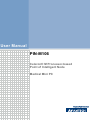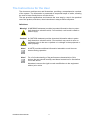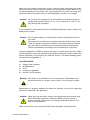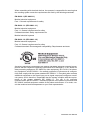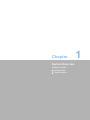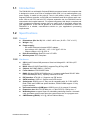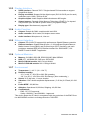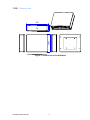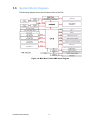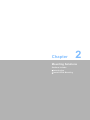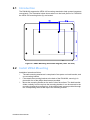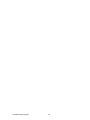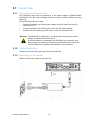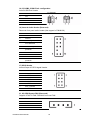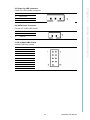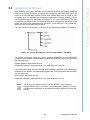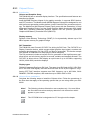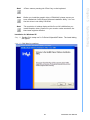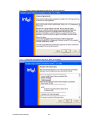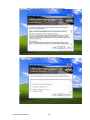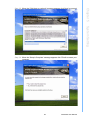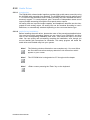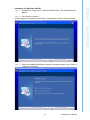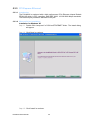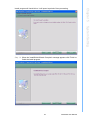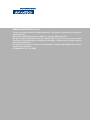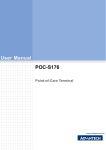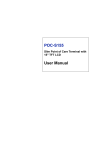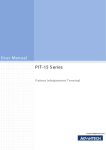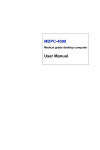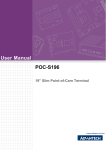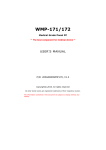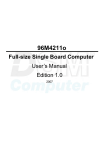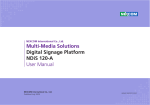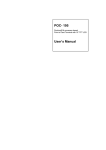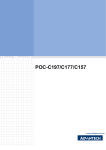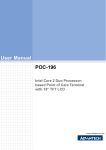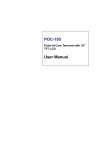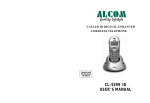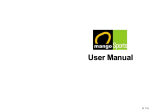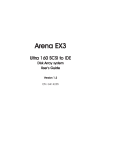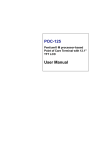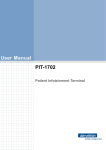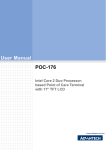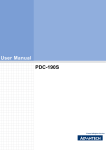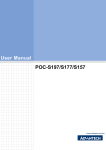Download User Manual PIN-M106
Transcript
User Manual PIN-M106 Celeron® M Processor-based Point of Intelligent Node Medical Mini PC The Instructions for the User The document combines text and illustrations, providing a comprehensive overview of the system. The information is presented as sequential steps of action, allowing the user to learn directly how to use the device. The text provides explanations and instructs the user step by- step in the practical use of the product, with short, clear instructions in easy-to-follow sequence. Definitions Warning! A WARNING statement provides important information about a potentially hazardous situation which, if not avoided, could result in death or serious injury. Caution! A CAUTION statement provides important information about a potentially hazardous situation which, if not avoided, may result in minor or moderate injury to the user or patient or in damage to the equipment or other property. Note! A NOTE provides additional information intended to avoid inconveniences during operation. Note! For a full understanding of the performance characteristics of this device, the user should carefully read these Instructions for Use before use of the device. Advantech reserves the right to make modifications to the equipment without prior notice. PIN-M106 User Manual ii Safety Instructions Strictly follow these Instructions for Use, please read these safety instructions carefully. Remind to keep this User's Manual for later reference, and any use of the product requires full understanding and strict observation of all portions of these instructions. Observe all WARNINGS and CAUTIONS as rendered throughout this manual and on labels on the equipment. Repair of the device may also only be carried out by trained service personnel. Advantech recommends that a service contract be obtained with Advantech Service and that all repairs also be carried out by them. Otherwise the correct functioning of the device may be compromised. Warning! Because of the danger of electric shock, never remove the cover of a device while it is in operation or connected to a power outlet. If one of the following situations arises, get the equipment checked by service personnel: a. The power cord or plug is damaged. b. Liquid has penetrated into the equipment. c. The equipment has been exposed to moisture. d. The equipment does not work well, or you cannot get it to work according to the user's manual. e. The equipment has been dropped and damaged. f. The equipment has obvious signs of breakage. g. Disconnect this equipment from any AC outlet before cleaning. Use a damp cloth. Do not use liquid or spray detergents for cleaning and keep this equipment away from humidity. Caution! To avoid short-circuiting and otherwise damaging the device, do not allow fluids to come in contact with the device. If fluids are accidentally spilled on the equipment, remove the affected unit from service as soon as possible and contact the service personnel to verify that patient safety is not compromised Put this equipment on a reliable surface during installation. Dropping it or letting it fall may cause damage. For plug-in equipment, the power outlet socket must be located near the equipment and must be easily accessible. Caution! To prevent overheating, do not cover the openings and place the device in direct sunlight or near radiant heaters. iii PIN-M106 User Manual Make sure the voltage of the power source is correct before connecting the equipment to the power outlet. Position the power cord so that people cannot step on it. Do not place anything over the power cord. If the equipment is not used for a long time, disconnect it from the power source to avoid damage by transient over voltage. Caution! Do not leave this equipment in an uncontrolled environment where the storage temperature is below -20 °C (-4 °F) or above 60 °C (140 °F). this may damage the equipment. If your computer is losing dramatic time or the BIOS configuration reset to default, the battery has no power. Caution! Do not replace battery yourself. Please contact a qualified technician or your retail. The computer is provided with a battery-powered real-time clock circuit. There is a danger of explosion if battery is incorrectly replaced. Replace only with same or equivalent type recommended by the manufacture. Discard used batteries according to the manufacturer’s instructions. Improper installation of VESA mounting can result in serious personal injury! VESA mount installation should be operated by professional technician, please contact the service technician or your retail if you need this service. The detail operating procedure specified on Appendix A. CLASSIFICATION: Supply Class I adapter No applied part IPX1 Continuous Operation Not AP or APG category Warning! This device is not suitable for use in the presence of flammable anesthetic mixture with air, oxygen, nitrous oxide, or for life support system. Maintenance: to properly maintain and clean the surfaces, use only the approved products or clean with a dry applicator. Caution! When servicing the device, always use replacement parts that are qualified to Advantech standards. Advantech Medical cannot warrant or endorse the safe performance of third-party replacement parts for use with our medical device. Make sure the user not to contact SIP/SOPs and the patient at the same time. PIN-M106 User Manual iv When networking with electrical devices, the operator is responsible for ensuring that the resulting system meets the requirements set forth by the following standards: EN 60601-1 (IEC 60601-1) Medical electrical equipment Part 1: General requirements for safety EN 60601-1-1 (IEC 60601-1-1) Medical electrical equipment Part 1-1: General requirements for safety Collateral standard: Safety requirements for Medical electrical systems EN 60601-1-2 (IEC 60601-1-2) Medical electrical equipment Part 1-2: General requirements for safety Collateral standard: Electromagnetic compatibility; Requirements and tests Accessory equipment connected to the analog and digital interfaces must be in compliance with the respective nationally harmonized IEC standards (i.e. IEC 60950 for data processing equipment, IEC 60065 for video equipment, IEC 61010-1 for laboratory equipment, and IEC 60601-1 for medical equipment.) Furthermore all configurations shall comply with the system standard IEC 60601-1-1. Everybody who connects additional equipment to the signal input part or signal output part configures a medical system, and is therefore, responsible that the system complies with the requirements of the system standard IEC 60601-1-1. The unit is for exclusive interconnection with IEC 60601-1 certified equipment in the patient environment and IEC 60XXX certified equipment outside of the patient environment. If in doubt, consult the technical services department or your local representative. v PIN-M106 User Manual FCC Class B This equipment has been tested and found to comply with the limits for a Class B digital device, pursuant to Part 15 of the FCC Rules. These limits are designed to provide reasonable protection against harmful interference when the equipment is operated in a residential environment. This equipment generates uses and can radiate radio frequency energy. If not installed and used in accordance with this user's manual, it may cause harmful interference to radio communications. Note that even when this equipment is installed and used in accordance with this user's manual, there is still no guarantee that interference will not occur. If this equipment is believed to be causing harmful interference to radio or television reception, this can be determined by turning the equipment on and off. If interference is occurring, the user is encouraged to try to correct the interference by one or more of the following measures: Reorient or relocate the receiving antenna Increase the separation between the equipment and the receiver Connect the equipment to a power outlet on a circuit different from that to which the receiver is connected Consult the dealer or an experienced radio/TV technician for help Warning! Any changes or modifications made to the equipment which are not expressly approved by the relevant standards authority could void your authority to operate the equipment. PIN-M106 User Manual vi List of Accessories Before installing your Mini PC, ensure that the following materials have been received: PIN-M106 Mini PC Accessories for PIN-M106 DVI-VGA adaptor External DC adapter (Manufacturer: Sinpro, Model no.: MPU100-107) Document for instruction "Drivers and Utilities" CD-ROM disc Mounting kits and packet of screws Note! Note A power cord is not included with this product, but is available for purchase as a separate option. Warning! No user serviceable parts inside, refer servicing to qualified personnel. Only the accessories indicated on the list of accessories above have been tested and approved to be used with the device. Accordingly it is strongly recommended that only these accessories be used in conjunction with the specific device. Otherwise the correct functioning of the device may be compromised. vii PIN-M106 User Manual Cleaning and Disinfecting Caution! Do not use sharp tools. Never immerse electrical connectors in water or other liquids. Such actions may damage the device. If you accidentally spill liquid on a device, disconnect the unit from the power source. Contact your service personnel regarding the continued safety of the unit before placing it back in operation. Do not spray cleaning agent on the chassis. Do not use disinfectants that contain phenol. Do not autoclave or clean the device or its peripherals with strong aromatic, chlorinated, ketone, ether, or Esther solvents, sharp tools or abrasives. Note! Before cleaning, take the device out of operation. During normal use of the PIN-M106 may become soiled and should, therefore, be cleaned regularly. The following agents can be used for cleaning the device, Green tinctured soap Enzymatic detergents Cleaning instructions follow: 1. Wipe the PIN-M106 with a clean cloth that has been moistened in the cleaning solution. 2. Prepare agent per manufacturer’s instructions or hospital protocol. Wipe thoroughly with a clean cloth. PIN-M106 User Manual viii Additional Information and Assistance Contact your distributor, sales representative, or Advantech's customer service center for technical support if you need additional assistance. Please have the following information ready before you call: Product name and serial number Description of your peripheral attachments Description of your software (operating system, version, application software, etc.) A complete description of the problem The exact wording of any error messages This equipment is a source of electromagnetic waves. Before use please, make sure that there are not EMI sensitive devices in its surrounding which may malfunction therefore. Manufacturer Advantech Co., Ltd. No.1, Alley 20, Lane 26, Reuiguang Road Neihu District, Taipei, Taiwan 114, R.O.C. TEL: (02)27927818 Distributed in European by Advantech Europe GmbH Kolberger Straße 7 D-40599 Düsseldorf, Germany Tel: 49-211-97477350 Fax: 49-211-97477300 Visit the Advantech websites at www.advantech.com or www.advantech.com.tw if you need more information. ix PIN-M106 User Manual PIN-M106 User Manual x Contents Chapter 1 System Overview .................................1 1.1 1.2 Introduction ............................................................................................... 2 Specifications ............................................................................................ 2 1.2.1 General ......................................................................................... 2 1.2.2 Hardware ...................................................................................... 2 1.2.3 Display Interface ........................................................................... 3 1.2.4 Audio Function .............................................................................. 3 1.2.5 Ethernet Interface ......................................................................... 3 1.2.6 Optional Modules .......................................................................... 3 1.2.7 Environment.................................................................................. 3 1.2.8 Dimensions ................................................................................... 4 Figure 1.1 Dimensions of the PIN-M106...................................... 4 Figure 1.2 PIN-M106 front panel ................................................. 5 Figure 1.3 PIN-M106 back panel ................................................. 5 System Block Diagram.............................................................................. 6 Figure 1.4 MCD Box PC 945 GME block diagram....................... 6 1.3 Chapter 2 Mounting Solutions .............................7 2.1 Introduction ............................................................................................... 8 Figure 2.1 VESA Mounting dimension diagram (100 x 100 mm ) 8 Install VESA Mounting .............................................................................. 8 Figure 2.2 PIN-M106 VESA mount figure.................................... 9 2.2 Chapter Chapter Chapter 3 Operating Concept ............................11 3.1 Quick Tour............................................................................................... 12 3.1.1 Connecting the Power Cord........................................................ 12 3.1.2 Power On/Off Key ....................................................................... 12 3.1.3 Switching on the Power .............................................................. 12 Figure 3.1 Connecting the power cord....................................... 12 3.1.4 Power LED Status....................................................................... 13 Table 3.1: Power LED Status .................................................... 13 3.1.5 Operation Information ................................................................. 13 4 Jumper and Connector .....................15 4.1 4.2 Jumper and Connector............................................................................ 16 Table 4.1: Jumpers and Connectors ......................................... 16 Special Connector/Header Information ................................................... 17 5 System Setting...................................21 5.1 5.2 5.3 Introduction ............................................................................................. 22 Installing System Applications................................................................. 22 Installing the Drivers................................................................................ 23 Figure 5.1 The file directory on "Drivers and Utilities" CD-ROM 23 5.3.1 Chipset Driver ............................................................................. 24 5.3.2 Audio Driver ................................................................................ 30 5.3.3 PCI Express Ethernet ................................................................. 32 xi PIN-M106 User Manual PIN-M106 User Manual xii Chapter 1 System Overview Sections include: Introduction Specifications 1 1.1 Introduction The PIN-M106 is a multimedia Celeron® Mobile processor-based mini computer that is designed to serve as a Point of Intelligent Node (PIN.) It is a medical-grade computer making it usable at the point-of- care in the patient vicinity., on-board PCI express Ethernet controller, multi-COM port interfaces and 24-bit stereo audio controller. With a mini PCI and mini PCI- express expansion slot, the PIN-M106 can be connected to the hospital network.. For system integrators, this simple, complete and highly integrated multimedia system lets you easily build a integrated system into your applications. It also can be placed on a flat surface or mounted to a wall.The PIN-M106 is a reliable, cost-effective solution to your application's processing requirements. 1.2 Specifications 1.2.1 General Dimensions (W x H x D): 261 x 184.5 x 66.2 mm (10.28” x 7.26” x 2.61”) Weight: 4 kg Power supply: – DC model: External universal AC/DC adapter, – Input voltage 100 ~240 VAC, 1.25 ~ 0.5 A @ 47~ 63 Hz – Output voltages +18 V @ 5.55 A. Disk drive housing: Space for one 2.5" HDD. Whole system: IPX1 compliant 1.2.2 Hardware CPU: Intel® Celeron M® processor Ultra low Voltage 423 1.06 GHz (uFC BGA479) BIOS: Award 512 KB Flash BIOS, supports Plug & Play, APM Chipset: 945 GME GMCH, ( ICH7M ) Front side bus: FSB 533/667 MHz RAM: 200 pins DDR2 SO-DIMM slots x 2, supports unbuffered 533/667 MHz DDR2-SDRAM(Non ECC), capacity maximum to 4 GB IDE interface: ATA/100 x1. Supports one IDE device. SATA interface: SATA x1. Support one SATA device. Serial ports: RS232 port x 2, they are all compatible with 16 C 550 UARTs. Both COM1 and COM2 has optical isolation; COM1/COM2 support +5 V by jumper selection Universal serial bus (USB) port: USB2.0 port x 6 (4 external, 2 internal) Expansion slot: Mini PCI/33 MHz slot x 1, Mini PCI-E(2.5 Gb/s) slot x 1 Watchdog timer: support Super IO embedding watchdog function. Automatically generates system reset when the system stops due to a program error. CMOS battery (BIOS): 3.0 V @ 195 mA lithium battery PIN-M106 User Manual 2 1.2.4 Audio Function Chipset: Realtek ALC888, compliant with Intel HDA. Audio controller: 24-bit codec, full-duplex stereo codec Audio interface: Microphone-in, Line-out 1.2.5 Ethernet Interface Chipset: RTL8111B PCI express high performance Gigabit Ethernet controller Ethernet interface: Gigabit Ethernet port x 3, full integrated Gigabit Ethernet Media Access Control (MAC) and Physical Layer (PHY) functions, and each provides a standard IEEE 803.3 Ethernet interface for 1000 BASE-T, 100 BASE-TX and 10 BASE-T application. 1.2.6 Optional Modules Memory: 512 MB/1 GB/2 GB, DDR2-533/667 MHz SDRAM HDD: 2.5", 40 GB/80 GB, 5400 rpm, SATA HDD Mini PCI WLAN module: 802.11 b/g/n WLAN Mini PCI-E WLAN module: 802.11 a/b/g/n WLAN 1.2.7 Environment Temperature: 0 ~ 40° C (32 ~ 104° F) Relative humidity: – 10° C to 40° C / 20% RH to 90% RH operating – -20° C to 50° C/ 10% RH to 95% RH Storage ( Non-condensing ) Shock: 30 G, half sine, 11 msec duration Vibration: 0.047 double amplitude displacement ( 5~32 Hz) 2 G Peak (32 -500 Hz ) Power MTBF: 100,000 hrs Altitudes: Operational: 6,000 feet; Shipping : 40,000 feet Certifications: – EMC: CE, FCC approved – Safety: UL60601-1 and EN60601-1 approved. This device bears the CE label in accordance with the provisions of the EMC Directive 89/336/EMC and the Low Voltage Directive 73/23/EEC. 3 PIN-M106 User Manual System Overview SDVO interface: Chrontel 7307 C Single channel DVI transmitter to support Single/Dual display Display resolution: Support 24 bits digital output (DVI-I & DVI-D port for each) resolutions up to 1600 x 1200 at 60 Hz Graphic chipset: Intel® Graphics Media Accelerator 950 engine Shared memory: Dynamic Video Memory Technology (DVMT) 3.0 to dynamically allocate up to 224 MB of system memory for graphics usage. Display type: Simultaneously supports CRT Chapter 1 1.2.3 Display Interface 1.2.8 Dimensions 184.5 66.9 261 Figure 1.1 Dimensions of the PIN-M106 PIN-M106 User Manual 4 Chapter 1 Figure 1.2 PIN-M106 front panel A B C E F D D G I H K J L I Figure 1.3 PIN-M106 back panel A: On/Off key B: DC jack C: Ground pin D: USB 2.0 Ports E: RJ45 Gigabit LAN port (third LAN and not easy to remove, for back up use) F: DVI-I port G: DVI-D port H: Isolated RS-232 COM port (COM2) I: Isolated RJ-45 Gigabit LAN Port J: Isolated RS-232 COM port (COM1) K: Line Out L: Microphone-in 5 PIN-M106 User Manual System Overview Power On/Off indicator 1.3 System Block Diagram The following diagram shows the functional block of the PIN: Figure 1.4 MCD Box PC 945 GME block diagram PIN-M106 User Manual 6 Chapter 2 2 Mounting Solutions Sections include: Introduction Install VESA Mounting 2.1 Introduction The PIN-M106 supports the VESA 100 mounting standard to help system integrators conveniently. The illustration below shows where on the back panel of a PIN-M106 the VESA 100 mounting holes (A) are located. Figure 2.1 VESA Mounting dimension diagram (100 x 100 mm ) 2.2 Install VESA Mounting Installation instructions follow: 1. The wall-mounting attachment is comprised of two parts: one back bracket, and one mounting bracket. 2. First attach the mounting bracket to the back of the PIN-M106, securing it in place with four of the philips-head screws provided. 3. Mount the mounting bracket on the wall or other flat surface. The back bracket slides vertically from the top into the mounting bracket. It can be secured to the mounting bracket by screwing four of the philips-head screws provided through the corresponding holes at the tops of the mounting bracket. PIN-M106 User Manual 8 Chapter 2 Mounting Solutions Figure 2.2 PIN-M106 VESA mount figure Never use the mounting brackets except for providing by Advantech to prevent the unreliable fixing of PIN-M106. VESA mount installation should be operated by professional technician, please contact the service technician or your retail if you need this service. Warning! Be sure to secure the screws of the mounting bracket tightly. Loose jointed between POC-S195 and mounting bracket could be damaged to human life. Caution! Follow the VESA safety instructions for the safe installation of each PINM106. 9 PIN-M106 User Manual PIN-M106 User Manual 10 Chapter 3 3 Operating Concept Sections include: Quick Tour 3.1 Quick Tour 3.1.1 Connecting the Power Cord The PIN-M106 could only be powered by a DC power adapter (SINPRO Model no.MPU100-107). Be sure to always handle the power cords by holding the plug ends only. Follow these procedures in order: 1. Connect the female end of the power adapter to the DC jack of the box PC. (See Figure 2-3.) 2. Connect the female end of the power cord to the DC power adapter 3. Connect the 3-pin male plug of the power cord to an electrical outlet. Warning! ThePIN-M106 is supplied by a 100 Watt power supply and a special adapter as depicted as above model. If medical adaptor is connected to the PIN-M106, the customer must ensure legal and regulatory compliance and that the device meets the law and standards compliance requirements of this hardware. 3.1.2 Power On/Off Key This key is located in the upper left corner of the back I/O. 3.1.3 Switching on the Power Switch on the power switch on the back I/O. Figure 3.1 Connecting the power cord PIN-M106 User Manual 12 Chapter 3 3.1.4 Power LED Status LED LED Color/State Description Power On LED Does not light up when system off Solid green System on 3.1.5 Operation Information Plug in the Power Adapter Always leave space around your power adapter. Do not use this equipment in a location where airflow around the power adapter or computer is confined. Always disconnect the power adapter before opening the computer to perform procedures such as installing memory or removing the hard disk. Warning! Use only the power adapter that came with your PIN system. Adapters for other electronic devices may look similar, but they may damage your computer. Thermal When using your PIN system, it is normal for the top and bottom of the case to get warm. For prolonged use, place your PIN system on a flat, stable surface. The top and bottom of the PIN case functions as a cooling surface that transfers heat from inside the computer to the cooler air outside. The bottom of the case is raised slightly to allow airflow that keeps the unit within normal operating temperatures. Warning! Do not place your PIN system on a pillow or other soft material when it is on, as the material may block the airflow and cause the computer to overheat. Never place anything on system case before turn off computer. Never turn on your computer unless all of its internal and external parts are in place. Operating the computer when it is open or missing parts can be dangerous and can damage your computer. 13 PIN-M106 User Manual Operating Concept Table 3.1: Power LED Status Disconnect the Power The only way to disconnect power completely is to unplug the power cord. Make sure at least one end of the power cord is within easy reach so that you can unplug the computer when you need to. Warning! Your AC cord came equipped with a three-wire grounding plug (a plug that has a third grounding pin). This plug will fit only a grounded AC outlet. If you are unable to insert the plug into an outlet because the outlet is not grounded, contact a licensed electrician to replace the outlet with a properly grounded outlet. Do not defeat the purpose of the grounding plug Warning! Never push objects of any kind into this product through the openings in the case. Doing so may be dangerous and result in fire or a dangerous electric shock. General Safety Guide For your own safety and that of your equipment, always take the following precautions. Disconnect the power plug (by pulling the plug, not the cord) if any of the following conditions exists: You want to remove any parts The power cord or plug becomes frayed or otherwise damaged You spill something into the case Your computer has been dropped or the case has been otherwise damaged You suspect that your computer needs service or repair You want to clean the case PIN-M106 User Manual 14 Chapter 4 4 Jumper and Connector Sections include: Jumper and Connector Special Connector/Header Information 4.1 Jumper and Connector 1 10 9 19 11 2 3 12 4 27 5 20 6 13 22 23 16 7 14 21 8 15 24 17 25 18 26 Table 4.1: Jumpers and Connectors No. Description No. Description 1 Adapter In Jack 2 Dual USB Jack 3 Dual USB & RJ45 (LAN 3)Jack 4 Dual DVI Jack (Upper: DVI-I/Lower: DVI-D) 5 RJ45 Jack (LAN 2) 6 RJ45 Jack (LAN 1) 7 Serial Port Jack (Upper: COM2; Lower: COM1) 8 Audio Jack (Upper: Line-Out; Lower: Mic-In) 9 Main Battery Connector (Reserved) 10 IDE Connector 11 USB Header 12 BIOS Socket 13 COM2 Pin 9 configuration 14 COM1 Pin 9 configuration 15 Internal Audio Header (Reserved) 16 GPIO Header 17 Clear CMOS button 18 RTC Battery 19 CPU FAN (Reserved) 20 Power On LED Connector 21 Mini PCI-E Socket 22 SATA Power Connector 23 SATA Connector 24 System FAN Connector (Reserved) 25 COM3 Header 26 COM4 Header 27 System Reset Header PIN-M106 User Manual 16 9) Power Button Connector Short these two pins to power on PIN-M106 system. Pin Define 1 Pull up 2 Power Button Pin Define 1 Battery Power 2 Battery Power 3 Battery Power 4 SMB CLOCK 5 SMB DATA 6 BAT THERMAL 7 Ground 8 Ground 9 Ground 10 Battery Detection 11) IDE Connector Support Standard 2.5" IDE Device. 12) USB Header Internal USB Port Header Pin Define 1 USB 5V 2 USB 5V 3 USB_P6- 4 USB_P7- 5 USB_P6+ 6 USB_P7+ 7 Ground 8 Ground 9 N/A 10 No Connect 17 PIN-M106 User Manual Jumper and Connector 10) Main Battery Connector (Reserved) Reserved main Li-Ion Battery Connector (Not support in PIN-M106) Chapter 4 4.2 Special Connector/Header Information 14,15) COM2, COM1 Pin 9 configuration Internal USB Port Header Pin Define 1 +5V 2 No Connect 3 RI 4 RI R1 (Default) +5V 0.1 A 16) Internal Audio Header (Reserved) Reserved front panel audio header (Not support in PIN-M106) Pin Define 1 Mic In Left 2 Ground 3 Mic In Right 4 Front Panel board presence detection 5 Line Out Right 6 Mic In Jack Detection pull down 7 Jack Detection 8 N/A 9 Line Out Left 10 Line Out Jack Detection pull down 17) GPIO Header Internal Super IO GPIO signal Header. Pin Define 1 SIO_0_GPIO0 2 Ground 3 SIO_0_GPIO1 4 Ground 5 SIO_0_GPIO2 6 Ground 7 SIO_0_GPIO3 8 Ground 21, 26) CPU/System FAN (Reserved) Support 4 Pins 5V FAN. PIN-M106 not uses FAN. Pin Define 1 Ground 2 +5V 3 TACH 4 PWM PIN-M106 User Manual 18 Pin Define 1 LED Power 2 Power On LED 3 No Connect Chapter 4 22) Power On LED Connector Power On LED Indicator connector. Pin Define 1 +5V 2 Ground Jumper and Connector 24) SATA Power Connector Provide 2.5” SATA HDD Power. 27,28) COM3/COM4 Header Internal COM Port Header. Pin Define 1 DCD 2 DSR 3 RXD 4 RTS 5 TXD 6 CTS 7 DTR 8 RI 9 Ground 10 N/A 19 PIN-M106 User Manual PIN-M106 User Manual 20 Chapter 5 5 System Setting Sections include: Introduction Installing System Applications Installing the Drivers 5.1 Introduction Your PIN-M106 is likely to have been properly set up and configured by your dealer prior to delivery. You may still find it necessary to use the BIOS (Basic Input-Output System) setup program to change system configuration information, such as the current date and time or your type of hard drive. The setup program is stored in readonly memory. It can be accessed either when you turn on or reset the device, by pressing the " Crtl+Alt+Del " key on your keyboard immediately after powering on the computer. The settings you specify with the setup program are recorded in a special area of memory called CMOS RAM. This memory is backed up by a battery so that it will not be erased when you turn off or reset the system. Whenever you turn on the power, the system reads the settings stored in CMOS RAM and compares them to the equipment check conducted during the power on self-test (POST). If an error occurs, an error message will be displayed on screen, and you will be prompted to run the setup program. Note! Installation files are typically shipped with a Microsoft installer package. However, the actual use may vary with each program. Consult the documentation for the software that is being installed. 5.2 Installing System Applications Recent releases of operating systems from major vendors include setup programs which load automatically and guide you through hard disk preparation and operating system installation. The guidelines below will help you determine the steps necessary to install your operating system on the PIN-M106 PC hard drive. Note! Some distributors and system integrators may have already preinstalled system software prior to shipment of your PIN-M106 PC. If required, insert your operating system's installation or setup diskette into the optical drive until the release button pops out. The BIOS supports system boot-up directly from the CD-ROM drive. You may also insert your system installation CD-ROM disk into the CD-ROM drive. Power on or reset the system by pressing the "Ctrl"+"Alt"+"Del" keys simultaneously. The PIN-M106 Terminal will automatically load the operating system from the diskette or CD-ROM. If you are presented with the opening screen of a setup or installation program, follow the instructions on screen. The setup program will guide you through preparation of your hard drive, and installation of the operating system. PIN-M106 User Manual 22 Figure 5.1 The file directory on "Drivers and Utilities" CD-ROM For further information about the Audio interface installation in your PIN-M106, included Driver updates, troubleshooting guides and FAQ lists please visit the following web resources. Realtek website: www.realtek.com.tw Advantech websites: www.advantech.com, www.advantech.com.tw For further information about the Chipset and Graphics installation in your PIN-M106, included Driver updates, troubleshooting guides and FAQ lists please visit the following web resources. Intel website: www.intel.com.tw Advantech websites: www.advantech.com, www.advantech.com.tw Note! The drivers and utilities used for the PIN-M106 PCs are subject to change without notice. If in doubt, check Advantech's website or contact our application engineers for the latest information regarding drivers and utilities. 23 PIN-M106 User Manual System Setting After installing your system software, you will be able to set up the Chipset, Graphics, Ethernet and audio functions. All the drivers except the CD-ROM drive driver are stored in a CD-ROM disc entitled "Drivers and Utilities which can be found in your accessory box. The standard procedures for installing the Chipset, Graphics, Ethernet and audio drivers are described in Chapters 3, 4, 5 and 6 respectively. The various drivers and utilities in the CD-ROM disc have their own text files which help users install the drivers and understand their functions. These files are a very useful supplement to the information in this manual. For your reference, the directory of drivers on the "Drivers and Utilities" CD-ROM is: Chapter 5 5.3 Installing the Drivers 5.3.1 Chipset Driver 5.3.1.1 Introduction Chipset and Graphics Setup The PIN-M106 has an onboard display interface. The specifications and features are described as follows, Intel® 945GME Express chipset for its graphic controller. It supports SDVO device, and CRT monitors. The Mobile Intel® 945GM Express Chipsets are designed for use with Intel’s next generation mobile platform, Intel® Centrino® Duo processor technology. The Mobile Intel 945 Express Chipset Family come with the Generation 3.5 Intel Integrated Graphics Engine, and the Intel® Graphics Media Accelerator 950 (Intel® GMA 950), providing enhanced graphics support over the previous generation Graphics and Memory Controller Hubs (GMCH’s). Display memory Dynamic Video Memory Technology (DVMT) 3.0 to dynamically allocate up to 224 MB of system memory for graphics usage. DVI Transmitter The PIN-M106 uses Chrontel CH7307C for driving its DVI Ports. The CH7307C is a Display Controller device, which accepts digital graphics input signal, encodes and transmits data through a DVI link (DFP can also be supported). The device accepts one channel of RGB data over three pairs of serial data ports. The DVI processor includes a low jitter PLL for generation of the high frequency serialized clock, and all circuitry required to encode, serialize and transmit the data. The CH7307C is able to drive a DVI display at a pixel rate of up to 165 MHz, supporting UXGA (1600x1200) resolution displays. Display types PIN-M106 supports Dual layer DVI jack. The upper level DVI Jack is DVI-I (DVI Digital I/F and CRT RGB signal), the lower level DVI Jack is DVI-D (DVI Digital I/F only). Analog CRT DAC interface supports max DAC frequency up to 400 MHz, 24-bit RAMDAC, DDC2B compliant, and resolution up to QXGA 2048 x 1536. 5.3.1.2 Chipset Driver Installation Complete the following steps to install the Chipset driver. Follow the procedures in the flow chart that apply to the operating system that you are using within your PINM106. Note! The following windows illustrations are examples only. You must follow the flow chart instructions and pay attention to the instructions which appear on your screen. Note! The CD-ROM drive is designated as “D” throughout this chapter. PIN-M106 User Manual 24 Note! Before you install the graphic driver of PIN-M106, please ensure you have installed the “Intel Chipset Software Installation Utility”. You can find this driver in the Utility CD-ROM. Note! The resolution of window display will be fix on 640 x 480 before you install Graphics driver. Depend on your monitor native resolution, the black area might be different. Installation for Windows XP Step 1.1. Double Click “setep.exe” in D:\Driver\Chipset\INF folder. The Install dialog will appear. step 1.2. Click 'Next' to continue. 25 PIN-M106 User Manual System Setting <Enter> means pressing the “Enter” key on the keyboard. Chapter 5 Note! Step 1.3. Read License Agreement and click “Yes” to proceed. Step1.4. Read file information and click ”Nex” to proceed. PIN-M106 User Manual 26 Chapter 5 Step 1.5. When the 'Setup COMPLETE' message appears click 'Finish' to restart your computer. System Setting Step 2.1. Double Click “setep.exe” in D:\Driver\GRAPHICS folder. The Install dialog will appear. Step 2.2. Click 'Next' to continue. 27 PIN-M106 User Manual Step 2.3. Read License Agreement and click “Yes” to proceed. Step 2.4. Read file information and click “Next” to proceed. PIN-M106 User Manual 28 Chapter 5 Step 2.5. When the 'Click Next to continue” message appears click 'Next' to proceed. System Setting Step 2.6. When the 'Setup Is Complete' message appears click 'Finish' to restart your computer. 29 PIN-M106 User Manual 5.3.2 Audio Driver 5.3.2.1 Introduction The PIN-M106's onboard audio interface provides high-quality stereo sound by using the ALC888 audio controller from Realtek. The ALC888 series are high performance 7.1+2 channel High Definition Audio Codecs providing ten DAC channels that simultaneously support 7.1 sound playback, plus 2 channels of independent stereo sound output (multiple streaming) through the front panel stereo outputs. All analog Jack are input and output capable, and headphone amplifier are also integrated at each analog output. All analog IOs can be re-tasked according to user’s definitions, or automatically switched depending on the connected device type. 5.3.2.2 Audio Driver Installation Before installing the audio driver, please take note of the procedures detailed below. You must know which operating system you are using in your PIN-M106, and then refer to the corresponding installation flow chart. Just follow the steps in the flow chart. You can quickly and successfully complete the installation, even though you are not familiar with instructions for Windows. This setup program will install the audio driver and Realtek utility into your system. Note! The following windows illustrations are examples only. You must follow the flow chart instructions and pay attention to the instructions which appear on your screen. Note! The CD-ROM drive is designated as “D” throughout this chapter. Note! <Enter> means pressing the “Enter” key on the keyboard. PIN-M106 User Manual 30 Step 1.2. Click 'Next' to continue. Install program will install driver and utility. It will spend a period of time processing. Chapter 5 Installation for Windows 2000/XP Step 1.1. Double Click “setep.exe” in D:\Driver\AUDIO folder. The Install dialog will appear. System Setting Step 1.3. When the 'InstallShield Wizard Complete' message appears click 'Finish' to restart your computer. 31 PIN-M106 User Manual 5.3.3 PCI Express Ethernet 5.3.3.1 Introduction The PIN-M106 is equipped with a high performance PCIe Ethernet chipset Realtek RTL8111B which is fully compliant with IEEE 802.3 10/100/1000 Mbps standards. The Ethernet port provides a standard RJ-45 jack. 5.3.3.2 Ethernet Driver Installation Installation for Windows XP Step 1.1. Double Click “setep.exe” in D:\Driver\ETHERNET folder. The Install dialog will appear. Step 1.2. Click 'Next' to continue. Step 1.3. Click 'Install' to continue. PIN-M106 User Manual 32 Chapter 5 Install program will install driver. It will spend a period of time processing. System Setting Step 1.4. When the 'InstallShield Wizard Complete' message appears click 'Finish' to finish the install program. 33 PIN-M106 User Manual www.advantech.com Please verify specifications before quoting. This guide is intended for reference purposes only. All product specifications are subject to change without notice. No part of this publication may be reproduced in any form or by any means, electronic, photocopying, recording or otherwise, without prior written permission of the publisher. All brand and product names are trademarks or registered trademarks of their respective companies. © Advantech Co., Ltd. 2008