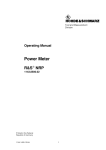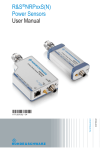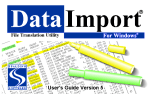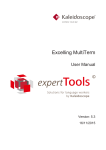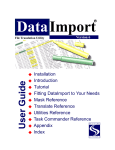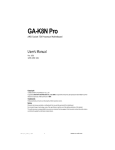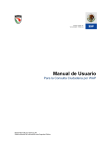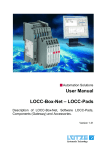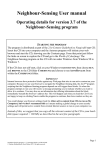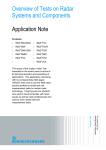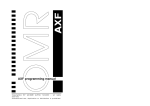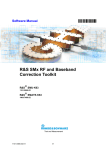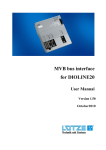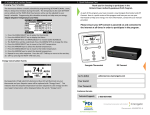Download R&S®NRPV Virtual Power Meter
Transcript
R&S® NRPV Virtual Power Meter User Manual (;×3>2) User Manual Test & Measurement 1173.0314.02 ─ 05 This document describes the R&S®NRPV Virtual Power Meter Software, stock no. 1173.0314.02. The software makes use of several valuable open source software packages. For information, see the R&S®NRPV "Open Source Acknowledgement" provided on the R&S website http://www.rohde-schwarz.com/product/NRPZ.html. Rohde & Schwarz would like to thank the open source community for their valuable contribution to embedded computing. © 2015 Rohde & Schwarz GmbH & Co. KG Mühldorfstr. 15, 81671 München, Germany Phone: +49 89 41 29 - 0 Fax: +49 89 41 29 12 164 Email: [email protected] Internet: www.rohde-schwarz.com Subject to change – Data without tolerance limits is not binding. R&S® is a registered trademark of Rohde & Schwarz GmbH & Co. KG. Trade names are trademarks of the owners. The following abbreviations are used throughout this manual: R&S®NRPV is abbreviated as R&S NRPV, the R&S ®NRPxxS(N) Power Sensors are abbreviated as R&S NRPxxS(N) and the R&S ®NRP-Zxx Power Sensors are abbreviated as R&S NRP-Zxx. R&S® NRPV Contents Contents 1 Preface.................................................................................................... 5 2 Welcome to R&S®NRPV.........................................................................7 3 System Setup......................................................................................... 9 4 Quick Start Guide.................................................................................24 5 Operating Concept...............................................................................47 6 Settings - GUI Reference..................................................................... 69 7 Appendix.............................................................................................169 Index....................................................................................................171 User Manual 1173.0314.02 ─ 05 3 R&S® NRPV User Manual 1173.0314.02 ─ 05 Contents 4 R&S® NRPV Preface Documentation Map 1 Preface 1.1 Documentation Map The user documentation describes the virtual power meter software R&S NRPV, comprising the following topics: ● Installation software ● Release Notes for the most current information ● Manual in pdf format ● Online help system in html format ● Data sheet, including brochure and specification in printable form ● Getting started and user manual of the R&S NRPxxS(N) power sensors ● Getting started and operating manuals of the R&S NRP-Zxx power sensors ● Links to different useful sites on the R&S website Versions for pdf and chm It is recommended that you use Adobe® Reader® for pdf files. The latest Adobe® Reader® version for Windows is provided on the Website http://www.adobe.com. Manual - Chapter Overview ● chapter 2, "Welcome to R&S®NRPV...", on page 7 introduces to the virtual power meter software R&S NRPV. ● chapter 3, "System Setup", on page 9 provides information required to prepare the application for power measurement. The chapter covers soft- and hardware requirements, describes how to install the software on a personal computer and how to get the application started. ● chapter 4, "Quick Start Guide", on page 24 covers a short description of the application and some basic information about power measurement. To quickly get started, a step-by step procedure describes how to perform a continuous average measurement. ● chapter 5, "Operating Concept", on page 47 introduces the operating concept with the basic components of the graphical user interface and how to operate. ● chapter 6, "Settings - GUI Reference", on page 69 describes menus and functions of the application in detail. ● chapter 7, "Appendix", on page 169 provides an index and makes familiar with the conventions used in this manual. It covers information on warning messages and R&S information for customer support and service. User Manual 1173.0314.02 ─ 05 5 R&S® NRPV Preface Typographical Conventions 1.2 Typographical Conventions The following text markers are used throughout this documentation: Convention Description "Graphical user interface elements" All names of graphical user interface elements on the screen, such as dialog boxes, menus, options, buttons, and softkeys are enclosed by quotation marks. KEYS Key names are written in capital letters. File names, commands, program code File names, commands, coding samples and screen output are distinguished by their font. Input Input to be entered by the user is displayed in italics. Links Links that you can click are displayed in blue font. "References" References to other parts of the documentation are enclosed by quotation marks. User Manual 1173.0314.02 ─ 05 6 R&S® NRPV Welcome to R&S®NRPV... Introduction 2 Welcome to R&S®NRPV... … the power meter software application for R&S Instruments This chapter gives an introduction to the Virtual Power Meter, including main features, scope and system overview. 2.1 Introduction The power meter software application R&S NRPV represents power measurement for the most relevant frequency bands and power classes. By communicating with R&S NRP-Zxx and R&S NRPxxS(N) sensors the program covers a wide range of applications. Besides the basic continuous average measurement function, R&S NRPV also includes the measurement modes timeslot, burst and scope measurement. The R&S NRP-Zxx and the R&S NRPxxS(N) are highly accurate standalone measuring instruments. With their internal CPU the power sensors process the measurement results and communicate directly with a PC via an USB connection. Additionally, the R&S NRPxxSN, the so called network sensors, are equipped with a Gigabit Ethernet interface with Power-over-Ethernet (PoE) power supply. With a high dynamic range and automatic error correction the power sensors are suitable for nearly every measurement task. As an example, among other duties, the NRPZ81 is able to measure pulse parameters automatically, and the R&S NRPV software represents the results. For measurements with any number of power sensors the graphical user interface of R&S NRPV offers functionality and operation comparable to a multi-channel oscilloscope. 2.2 Main Features R&S NRPV supports all sensor features and settings in the following measurement modes: ● Trace measurement for representing signal power in the time domain. If you are working with an NRP-Z8x power sensor, for example, the R&S NRPV also supports pulse analysis. ● Numerical measurement modes as: – Continuous mode to measure the average power of continuous signals – Burst mode to analyze pulsed signals. R&S NRPV automatically recognizes the start and end of a burst. It is possible to exclude pulse build up and decay phases, for example to omit signal overshoots. – Timeslot mode to display the values in a defined time segment. The start and stop of a pulse signal can be excluded optionally, for example to fade out slow User Manual 1173.0314.02 ─ 05 7 R&S® NRPV Welcome to R&S®NRPV... Scope of Applications edges. It is also possible to exclude time domains during measurements, for example if power fails in certain ranges. – Gates mode to exclude time segments during measurement – Statistics measurements to evaluate the ratio of the signal density/distribution versus power You can view the measurement results directly, or represent ratios of various traces, and even record and store measurements over a long term. R&S NRPV indicates the measurement results numerically as well as graphically. In addition, you can setup several measurements in parallel. While a measurement is active, the others are in standby state, and you can quickly and easily switch between them. 2.3 Scope of Applications The R&S NRPV covers apart from other functions the following fields of application: ● Test setups and procedures for power amplifiers ● Measurement of the frequency and/or level response ● Fast measurement of the transmission characteristics of filters, amplifiers and frequency converters over a large frequency and dynamic range ● Measurement of radar systems and their components ● Measurements compliant with major communication base station standards such as GSM, WCDMA, etc. User Manual 1173.0314.02 ─ 05 8 R&S® NRPV System Setup Hardware 3 System Setup System setup provides information required to prepare the application for power measurement. The chapter contains soft- and hardware requirements, describes how to install the software on a personal computer and how to get started. The Virtual Power Meter is provided free of charge on the internet at the download site of Rohde & Schwarz: http://www.rohde-schwarz.com/product/NRPV.html For using the R&S NRPV with the R&S NRPxxS(N) no license key is needed. You can use the R&S NRPV and all its functions for free. Power measurements with an R&S NRP-Zxx series power sensor are activated by purchasing a license key for each sensor. Contact the R&S sales department for purchase. The license key comes with an instruction to activate the power sensor in the Virtual Power Meter. 3.1 Hardware For controlling the sensors by a PC the following hardware prerequisites must be fulfilled Table 3-1: Hardware requirements Minimum requirement CPU Pentium IV 1 GHz or higher RAM 1 Gbyte Hard disk 50 Mbyte free space Monitor XGA monitor (1024 x 768) Interfaces USB 1.1 or USB 2.0 3.1.1 Accessories (optionally) ● High-speed hubs for USB 2.0 with own power supply for connecting several power sensors. For information on recommended USB hubs refer to chapter 3.4.3, "R&S NRP-Zxx Multiple Measurement Setup", on page 15 ● NRP-Z3, active USB adapter cable 3 (only for R&S NRP-Zxx Power Sensors) Supports applications that require external triggering of the power sensor, and provides separate power supply. ● NRP-Z4, passive USB adapter cable (only for R&S NRP-Zxx Power Sensors) Supports all basic functions of the sensors like transmission of settings, measurement data and provides power supply of the sensor via the USB bus. ● NRP-Z2, extension cable (only for R&S NRP-Zxx Power Sensors) User Manual 1173.0314.02 ─ 05 9 R&S® NRPV System Setup Software Cables of various lengths support test setups with distant sources of up to 10 meters. ● NRP-Z5, 4 port USB hub adapter box The NRP-Z5 Sensor Hub covers a high-speed USB 2.0 hub. This sensor hub allows to connect up to four R&S NRP-Zxx Power Sensors, and supports various trigger modes, such as: – bidirectional triggering from a host, like a PC or an R&S instrument – internal triggering – external synchronous triggering – triggering in master mode together with the NRP-Z8x sensors. Connection to a sensor is possible with the USB adapter cable NRP-Z4 and with cable extension NRP-Z2. The NRP-Z5 can be connected to a PC either with the NRP-Z4 adapter cable, or with a standard USB cable. Separate power supply is not required. ● NRP-ZKU cable with a USB connector (only for R&S NRPxxS(N)) Cables of various lengths for connecting the R&S NRPxxS(N) power sensors to USB devices. ● NRP-ZK6 cable with a push-pull type connector (only for R&S NRPxxS(N)) Cables of various lengths for connecting the R&S NRPxxS(N) power sensors to supported Rohde & Schwarz instruments. 3.2 Software The Virtual Power Meter software runs on PCs with Microsoft®Windows operating system. R&S NRPV is available free of charge. You can find the program file NRPV_SetupV1.x.y.exe for download on the Rohde & Schwarz website: http://www.rohde-schwarz.com/product/NRPV.html x and y are sub-version and build numbers. 3.2.1 R&S NRPV Software Components The setup program contains all components required for installation and operation of the R&S NRPV. ● RS_NRPV.exe the executable application file ● ReleaseNotes.txt with up-to date notes on the individual components and software versions. ● Microsoft® Runtime vcredist_x86.exe User Manual 1173.0314.02 ─ 05 10 R&S® NRPV System Setup Installing R&S NRPV Virtual Power Meter Software 3.2.2 Power Sensors Firmware Since R&S NRPV works closely leant on the functionality of the power sensors, the program checks the firmware version of every connected sensor, and returns a list of the sensors that require a firmware update. To update the sensor firmware, use the R&S NRP-Toolkit. You find the latest firmware version in the download area of the R&S website: http://www.rohde-schwarz.com/en/product/nrpz.html http://www.rohde-schwarz.com/en/product/nrp_s_sn.html Table 3-2: Required firmware versions Minimum NRP-Z1x V4.13 or later NRP-Z2x V4.13 or later NRP-Z3x V4.13 or later NRP-Z5x V4.13 or later NRP-Z8x V1.31.04 or later NRP-Z9x V4.13 or later NRPxxS/ NRPxxSN V14.12 or later 3.3 Installing R&S NRPV Virtual Power Meter Software This section describes the installation of the R&S NRPV software on a Microsoft®Windows based PC. Additionally, the section contains information on the software packages, prerequisites and uninstalling. User Manual 1173.0314.02 ─ 05 11 R&S® NRPV System Setup Installing R&S NRPV Virtual Power Meter Software Prerequisites ● Use the latest version of the R&S NRPV software. It is provided at the R&S website http://www.rohde-schwarz.com/product/NRPV.html. ● Close all running applications before installing. 3.3.1 Installing R&S NRPV R&S NRPV requires at least 50 MB of free disk space. 1. Download the latest version of the R&S NRPV setup program from the R&S website http://www.rohde-schwarz.com/product/NRPV.html. 2. Execute NRPV_SetupV1.x.y.exe, and follow the instructions of the setup wizard. During installation, the setup program: ● Installs the "Microsoft VC Runtime libraries", which may take some time ● Provides selection of the destination directories for the R&S NRPV application files ● Checks whether a current version of the NRP-Toolkit is installed on the computer. If this is not the case a message will appear: The NRP-Toolkit can be downloaded for free on the R&S website: http://www.rohde-schwarz.com/en/software/nrp_s_sn/ User Manual 1173.0314.02 ─ 05 12 R&S® NRPV System Setup Connecting an R&S Power Sensor to the PC 3.3.2 Uninstalling R&S NRPV Uninstall a version of R&S NRPV with the aid of the PC´s control panel: 1. In the Windows task bar, "Start > Settings > Control Panel" 2. Select "Add or Remove Programs". 3. In the dialog, select Virtual Power Meter V1.x.y (x.y. represents the version). 4. To uninstall the program, select "Uninstall". 3.4 Connecting an R&S Power Sensor to the PC This section shows some basic test setups and the cabling. Putting the Power Sensors into Operation ● Functions and features your power sensors are described in the corresponding operating manual of the sensor, included in delivery. ● To prevent damage to the sensor, follow closely the instructions, how to put the sensor into operation. ● Make sure that all sensors are connected to the PC (either directly or via USB hubs) when starting R&S NRPV. For Information on how to check that a power sensor is working properly see chapter 3.7.2, "Check if a power sensor is working properly", on page 22 If an R&S NRP-Zxx Power Sensors is being connected to the PC the first time, the application installs the USB driver for the sensor automatically. USB drivers for the power sensors are provided with the R&S NRP-Toolkit. 3.4.1 Connecting the R&S NRPxxS(N) to a PC There are different ways for connecting the R&S NRPxxS(N) power sensors to a PC. For a description of this setups refer to the user manual of your sensor. User Manual 1173.0314.02 ─ 05 13 R&S® NRPV System Setup Connecting an R&S Power Sensor to the PC 3.4.2 R&S NRP-Zxx Single Measurement Setup Fig. 3-1: Measurement setup with a passive adapter cable NRP-Z4 Fig. 3-2: Measurement setup with an active adapter cable NRP-Z3 1. Connect the R&S NRP-Zxx Power Sensors with the USB port of the PC using the NRP-Z3 or NRP-Z4 adapter cables. 2. Connect the signal source (DUT - Device Under Test) and the power sensor. User Manual 1173.0314.02 ─ 05 14 R&S® NRPV System Setup Connecting an R&S Power Sensor to the PC 3.4.3 R&S NRP-Zxx Multiple Measurement Setup Fig. 3-3: Multiple measurement setup with a USB 2.0 hub If an application works with more than one R&S NRP-Zxx Power Sensors, you probably need a USB hub. It is recommended that you use an NRP-Z5 Sensor Hub which perfectly fits to R&S power sensors. 1. Connect the R&S NRP-Zxx Power Sensors and the USB hub using the NRP-Z3 or NRP-Z4 adapter cables 2. Connect the USB hub's upstream port with a USB port of the PC. 3. Connect the signal sources and the power sensors The following section provides additional information related to the USB interface and information on operating multiple sensors simultaneously. Multiple Sensors If multiple sensors need to be connected to one computer, make sure that the USB device can provide the required amount of current for all sensors. A sensor may need between 300 mA and 500 mA. Example: The NRP-Z81 sensor needs up to 500 mA supply current. Using 4 sensors simultaneously on one USB hub requires a total current of at least 2 Amperes. Even if the rated current values are given in the data sheets, commercially available USB hubs often do not reliably provide this amount of supply current over a long period of time. User Manual 1173.0314.02 ─ 05 15 R&S® NRPV System Setup Connecting an R&S Power Sensor to the PC It is recommended that you use the NRP-Z5 sensor hub, a 4 port USB hub adapter box, which perfectly fits to R&S NRP-Zxx Power Sensors. Otherwise, for industrial-grade applications USB hubs for DIN rail mount can provide up to 1 Ampere per USB port and run off a 24 V power supply. The following manufacturers provide such devices: ● Beckhoff http://www.beckhoff.com CU8005 ● Luetze http://www.luetze.de 745581 DIOHUB USB 4 3.4.4 R&S NRP-Zxx Complex Measurement Setup Fig. 3-4: Complex measurement setup with a 4 port USB hub adapter box NRP-Z5 1. Connect the plug in power supply 2. Connect the external trigger source 3. Connect the R&S NRP-Zxx Power Sensors and the USB hub using the NRP-Z3 or NRP-Z4 adapter cables 4. Connect the signal sources and the power sensors User Manual 1173.0314.02 ─ 05 16 R&S® NRPV System Setup Starting the R&S NRPV Software 3.5 Starting the R&S NRPV Software License required For using the R&S NRPV with the R&S NRPxxS(N) no license key is needed. You can use the R&S NRPV and all its functions for free. Power measurement with R&S NRP-Zxx Power Sensors and R&S NRPV requires a license key for activating the sensor. Contact the R&S sales department for purchase. If you have already purchased license(s), refer to chapter 3.6.1, "Activating with License", on page 19 for activating your sensor in the R&S NRPV. If a sensor is connected without a license, you can activate the sensor temporarily, for example, to explore the functionality of the software. See chapter 3.6.2, "Activating without License for Temporary Use", on page 20. To start the R&S NRPV perform one of the following: ● In the Windows taskbar, select "Start > Programs > NRPV Virtual Power Meter > NRPV Virtual Power Meter" Fig. 3-5: Start R&S NRPV ● On the desktop, select the "R&S NRPV" icon. Fig. 3-6: R&S NRPV Desktop icon The icon has been automatically created during installation. ● In the Windows Explorer, select %PROGRAMFILES%\Rohde-Schwarz\RS_NRPV.exe, where %PROGRAMFILES% is a system variable and refers to the directory, programs are installed in. Immediately after turning on the start screen appears until the application is ready for operation. The application opens in a specific preset configuration, see chapter 6.2.2, "Startup Configuration", on page 72. User Manual 1173.0314.02 ─ 05 17 R&S® NRPV System Setup Activate an R&S NRP-Zxx Power Sensors in R&S NRPV Fig. 3-7: Startup Screen R&S NRPV Startup Configuration In this dialog you can select the following startup configuration: ● The last active state ● A user definable mode, specified in a task file. ● Default settings 3.6 Activate an R&S NRP-Zxx Power Sensors in R&S NRPV While the R&S NRPxxS(N) series of USB power sensors contain an activation key for the NRPV as a factory default, the R&S NRP-Zxx series power sensors need to be activated for the use with NRPV. If you have already purchased a license key for your R&S NRP-Zxx sensor, proceed as described in the following section. Alternatively, you can activate a sensor without a license temporarily, to explore the functionality and scope of the Virtual Power Meter. User Manual 1173.0314.02 ─ 05 18 R&S® NRPV System Setup Activate an R&S NRP-Zxx Power Sensors in R&S NRPV 3.6.1 Activating with License In the delivery you find a license key that unlocks your NRP-Zxx sensor in the R&S NRPV. If you want to perform tasks with several power-sensors, you need a license key for each sensor. To activate the sensor, proceed as follows: 1. Start R&S NRPV and first connect the sensor. 2. In the "File" menu, select "File > Licensing" Fig. 3-8: File > Sensor licensing The "Licensing NRP-Z Power Sensors for NRPV" dialog opens. Fig. 3-9: Licensing NRP-Z Power Sensor for R&S NRPV The dialog indicates all currently connected sensors for selection. 3. Select the sensor. 4. Select "Enter License". The "License Activation" dialog opens. Fig. 3-10: License Activation User Manual 1173.0314.02 ─ 05 19 R&S® NRPV System Setup Activate an R&S NRP-Zxx Power Sensors in R&S NRPV 5. Enter the license key either manually or with the key code file. 6. Confirm with "OK" to return to the "Licensing NRP-Z Power Sensors for NRPV" dialog. Fig. 3-11: Licensing NRP-Z Power Sensor for R&S NRPV > completed Are there still sensors listed, repeat the process for each one, provided you have the appropriate number of licenses. The "<No unknown sensor found>" message confirms that no unlicensed sensor is connected. All sensors are enabled and ready for operation with R&S NRPV 3.6.2 Activating without License for Temporary Use If you want to evaluate the R&S NRPV before buying a license for your R&S NRP-Zxx Power Sensors: 1. In the "File" menu, select "File > Licensing" The "Licensing NRP-Z Power Sensors for NRPV" dialog opens. 2. Select "Evaluate Without License…" Fig. 3-12: Licensing NRP-Z Power Sensor for R&S NRPV > evaluate without license The "Input Text" dialog opens and displays a code sequence for activation. User Manual 1173.0314.02 ─ 05 20 R&S® NRPV System Setup Troubleshooting for Setup Related Problems Fig. 3-13: Licensing NRP-Z Power Sensor for R&S NRPV > code without license The code is generated randomly and changes with each new call. 3. Enter the displayed "Code" string exactly as shown in the "Input Text" dialog box. The coding is case sensitive. 4. Confirm with ok. This function activates your power sensor for a period of time. Power sensors which are enabled temporarily show a thin red bar beneath their icon in the program’s status bar. The length of this bar decreases until the evaluation period is expired. 3.7 Troubleshooting for Setup Related Problems This chapter contains information to possibly arising problems concerning restrictions, the USB interface or if several sensors are attached. 3.7.1 Known Restrictions Only one instance of R&S NRPV can run at a time, multiple program invocation is not supported. At program start, a test routine checks if any other instance is already running. If the program is started twice, a warning message appears. Fig. 3-14: Single instance warning A simultaneous operation of R&S NRPV with other software using the R&S power sensors (for example R&S Power Viewer Plus) is also not supported. User Manual 1173.0314.02 ─ 05 21 R&S® NRPV System Setup Troubleshooting for Setup Related Problems 3.7.2 Check if a power sensor is working properly 1. On the desktop, select "Start > Settings > Control Panel". Fig. 3-15: Settings > Control Panel 2. Select the "System Properties" dialog. Fig. 3-16: System Properties 3. In Hardware tab select "Device Manager." User Manual 1173.0314.02 ─ 05 22 R&S® NRPV System Setup Troubleshooting for Setup Related Problems Fig. 3-17: Device Manager If the power sensor and its drivers are installed and working properly, it is listed in the "R&S NRP-Z Power Sensors" section of the "Device Manager". If an unknown device is shown instead, check the items listed in the chapter 3.7.3, "USB Related Problems", on page 23. 3.7.3 USB Related Problems Hardware ● Use only high-speed hubs with own power supply. ● Disconnect the power supply of the hub when switching off the computer. Connect the hub's power supply before starting Microsoft®Windows. ● Do not cascade hubs unnecessarily. ● Use only connection cables of high speed USB 2.0 hubs. ● Exchange hub if all points above are not successful. Software ● ● Use one of the supported Microsoft®Windows operating systems: – Microsoft Windows XP with the latest available service pack for Microsoft®Windows XP, i.e. SP2 – Microsoft Windows Vista – Microsoft Windows 7 – Microsoft Windows 8/8.1 Use the latest version of the R&S NRP-Toolkit software (version 4.4.0 or higher, available at http://www.rohde-schwarz.com/en/software/nrp_s_sn/ under Downloads > Firmware/Software). User Manual 1173.0314.02 ─ 05 23 R&S® NRPV Quick Start Guide GUI Overview 4 Quick Start Guide This section introduces the graphical user interface and contains some basics to power measurement. An instruction to perform a standard continuous average power measurement takes you step-by-step through the information required, to get used to the R&S NRPV basic modes of operation. The Quick Start Guide contains: ● chapter 4.1, "GUI Overview", on page 24 Describes briefly the main components of the user interface. In general, the menus, dialogs and functions are largely self-explanatory. Characteristics to specific applications or settings are explicitly stated. For detailed information on every item of the GUI refer to chapter 5.1, "Graphical User Interface (GUI)", on page 47. ● chapter 4.2, "Basic Information on Power Measurement", on page 29 Contains some information on power measurement for RF and microwave signals. ● chapter 4.3, "Performing a Measurement with R&S NRPV", on page 31 Describes how to get started by selecting the power sensor, the signal channel, configuring the test signal and results display. 4.1 GUI Overview Starting the R&S NRPV software the main application window opens. The appearance is based on the Microsoft®Windows layout. Measurements are displayed in additional windows. The appearance of those windows varies, depending on the measurement mode and the required settings. User Manual 1173.0314.02 ─ 05 24 R&S® NRPV Quick Start Guide GUI Overview 4.1.1 Windows Main Application window Fig. 4-1: Main application window of R&S NRPV The main window of the application covers a menu bar with several pull-down menus and a toolbar with icons of the most important functions. Similar to Microsoft®Office functionality, the icon buttons are the alternative possibility for starting a function. The status bar informs about the connected power sensors and the currently active tasks. Measurement windows Measurement windows look different depending on the measurement mode. It is distinguished between numerical and graphic measurement windows. User Manual 1173.0314.02 ─ 05 25 R&S® NRPV Quick Start Guide GUI Overview Fig. 4-2: Numeric measurement window of R&S NRPV Fig. 4-3: Trace window of R&S NRPV Measurement windows are tiled in several sections. In the display area, you can graphically display the measurement results. On the right the control panel provides softkeys for accessing further dialogs and entry fields with measurement related settings. In the lower area of the window, measurement panels indicate numerical measurement results. Additionally, you can open a context-sensitive menu within each results display, also providing access to further functions. User Manual 1173.0314.02 ─ 05 26 R&S® NRPV Quick Start Guide GUI Overview 4.1.2 Dialogs Configuration dialogs are designed in Microsoft®Windows format, covering the same main elements, as e.g. tabs, entry fields, check boxes or buttons. Each dialog provides buttons to apply, confirm or cancel the entered settings Configuration dialog Fig. 4-4: Configuration dialog Configuration dialogs cover entry fields for measurement related settings. 4.1.3 Menus The menu bar of R&S NRPV contains the main menu items. Some items include submenus with additional functions. Fig. 4-5: Menu bar The following main menus are available: ● File: Contains all functions that belong to file management. ● Configure: Contains basic parameters for configuring a measurement, such as frequency, channel settings or predefined digital communication signals. In addition, you can determine the colors for displays and curves individually. ● Trigger: Contains the functions for setting the parameters of externally connected trigger sources. ● Measure: Menu for selecting the measurement mode. ● Zero: Menu for zero error correction. ● Window: Menu containing the functions for window handling. User Manual 1173.0314.02 ─ 05 27 R&S® NRPV Quick Start Guide GUI Overview ● Help: R&S NRPV Help. ► To access a menu use the mouse or the ALT+<KEY> combination on the keyboard. Fig. 4-6: Standard menu Within the results display of a measurement window, you can also access the configuration dialogs or additional functions via context-sensitive menus. ► To access a context-sensitive menu, right click in a measurement window. Fig. 4-7: Context-sensitive menu See chapter 5.1.4.2, "Context-sensitive Menus", on page 60 for detailed information. User Manual 1173.0314.02 ─ 05 28 R&S® NRPV Quick Start Guide Basic Information on Power Measurement 4.1.4 Toolbar Fig. 4-8: Toolbar The toolbar of the main application window covers icons of the most important functions. ► To start a function of the R&S NRPV toolbar, perform one of the following: ● ● In the toolbar, select the corresponding icon. On the keyboard, use the associated shortcut. Each icon features a corresponding item in the menu lists. For detailed assignment on icons and shortcuts to the corresponding functions see chapter 5.1.5, "Icons, Toolbar and Shortcuts", on page 61. 4.2 Basic Information on Power Measurement The following sections contain some basics to power measurement for RF and microwave signals. Some contents of the following sections are taken from the R&S brochure 'Voltage and Power Measurements - Fundamentals, Definitions, and Products'. You can find the brochure for download on the R&S Website http://www.rohde-schwarz.com/en/product/ nrpz.html . 4.2.1 Introduction The intensity of RF and microwave signals is given in terms of power. Therefore, measuring electrical power is significant for RF and microwave applications. User Manual 1173.0314.02 ─ 05 29 R&S® NRPV Quick Start Guide Basic Information on Power Measurement With the development of carrier-based telecommunications also the measurement of power, voltage and current has improved. Mainly based on converting electrical energy into heat, direct voltage and current measurement can be made up into the GHz range. Voltage and current are less appropriate because they depend on the physical characteristics of the transmission medium and field strength. They differ for the same transmitted power. Also, voltage and current can not directly be measured in waveguides and for standing waves large measurement errors occur. The rate of energy flow, power, is the absolute measurable value of the wave intensity. In high frequencies ranges the wavelength of the electromagnetic field affects the wave properties and characteristics, caused by lines and subassemblies. To be taken into account for power measurement, wavelength and magnitude of the electromagnetic field are of the same order as the signal wavelength. Additionally, all components in a power transmitter or amplifier, e.g. the AC line connector, the cooling system or coaxial RF output, depend on the magnitude of the RF power. Besides the effects mentioned above, several critical factors may cause errors in the measurement of RF power. For instance, the loading effects of measuring equipment on the DUT, inherent physical factors or unsuitable probes may increase measurement uncertainty. To carry out a power measurement correctly, it is essential to assort the most appropriate measurement equipment for the respective application. For a wide variety of tasks Rohde & Schwarz provides suitable power meters and power sensors. 4.2.2 Definition of Electrical Power Power is defined as the amount of energy absorbed or transferred in a system per unit of time. The power transmitted across an interface is then the product of the instantaneous values of current and voltage at that interface. p(t) = v(t) x I(t) For sinusoidal signals encountered in RF and microwave engineering, the instantaneous power p(t) oscillates about the average power at a frequency that is twice that of the original waveform. Only the average power can be measured in practice and is referred to as power P. P is referred to as active power and is related to the RMS voltage V, the RMS current I and the phase φ by the following equation: P = V x I x cosφ For modulated sinusoidal signals the average of P over the modulation period is called the average power Pavg This power e.g. is indicated by a thermal power meter (sensor). 4.2.3 Units and Power Level Electrical power is measured in W [Watt]. Because of the large power ranges that have to be measured, values are usually expressed as the log of a power ratio. A relative User Manual 1173.0314.02 ─ 05 30 R&S® NRPV Quick Start Guide Performing a Measurement with R&S NRPV power level Ly is expressed in terms of the log of the ratio of a power P to an arbitrary reference power P0. The units of the power ratios are dB. Ly = 10 log10 (P/P0) dB Labs = 10 log10 (P/P0) dB The absolute power level Ly refers to 1 mW and is measured in dBm: Labs = 10 log10 (P/1 mW) dB P = 1 x 10 Labs/10dBm mW See the following list of the corresponding absolute and relative power level values in the range 1018: Table 4-1: Units and power level Power P Level Labs [dBm] Power Ratio 1 pW -90 10-9 1 nW -60 10-6 1 µW -30 10-3 0.1 µW -10 0.1 0.25 mW -6 0.25 0.5 mW -3 0.5 1 mW 0 1 2 mW +3 2 4 mW +6 4 10 mW +10 10 100 mW +20 100 1W +30 103 1 kW +60 106 1 MW +90 109 4.3 Performing a Measurement with R&S NRPV This section describes briefly how to basically set up a power measurement, by using an R&S signal generator as signal source and a power sensors as the measuring instrument. Because the power measurement system is to be terminated, the power sensor also acts as the load, set up without external triggering and power supply. Source and load are connected to a standard coaxial transmission line with the characteristic impedance. The signal source generates an RF test signal. The R&S NRPV indicates the signal power measured by the power sensor. The sensor runs with continuous initiali- User Manual 1173.0314.02 ─ 05 31 R&S® NRPV Quick Start Guide Performing a Measurement with R&S NRPV zation enabled and thus sends measurement results without waiting for any trigger events. In continuous average mode the average signal power is continuously measured without the measurement window and the signal being synchronized. During the measurement period, samples are measured at equal intervals. The results of two adjacent measurement windows are combined. The average of both is either output as the final result or used as an intermediate result for further averaging. Not all power sensors support all of the examples described below. 4.3.1 Setting up the measurement 1. Check that the required system components are available as listed below: ● ● ● ● PC R&S Power Sensor (e.g. R&S NRP-Z81) R&S Signal Generator passive adapter cable R&S NRP-Z4 for the R&S NRP-Zxx sensors or NRPZKU cable for the R&S NRPxxS(N) sensors 2. Check that the system is setup as required. For the R&S NRP-Zxx power sensors set up the measurement system as described in chapter 3.4.2, "R&S NRP-Zxx Single Measurement Setup", on page 14 For the R&S NRPxxS(N) power sensors set up the measurement system as described in the user manual of the sensor. 3. Check that the PC is ready for operation. It is assumed that all software components are installed as described in chapter 3.3, "Installing R&S NRPV Virtual Power Meter Software", on page 11. 4. Switch on the R&S Signal Generator. 5. To start R&S NRPV on the PC, select "Start > Programs > RS-NRPV > Virtual Power Meter" 6. Check if the power sensor has reached its operating temperature. 4.3.2 Generating the Test Signal An RF signal with 1 GHz and 0 dBm level is generated, in accordance with the digital signal standard GSM, a worldwide used TDMA standard for cellular mobile radio networks. For setting the signal parameters on your generator, proceed as follows: 1. Activate default (preset) state for starting from a known position. User Manual 1173.0314.02 ─ 05 32 R&S® NRPV Quick Start Guide Performing a Measurement with R&S NRPV 2. Select and activate digital standard signal. 3. Set the signal level and frequency. 4. Activate the signal output. 4.3.3 Measuring the Average Power 4.3.3.1 Configuring the Channel, Sensor and Signal Frequency Configure the channel settings To configure the channel settings, perform the following steps: 1. Select "Configure > Channel Assignment" Fig. 4-9: Context-sensitive menu Fig. 4-10: Channel assignment dialog 2. In the "Channel Assignment" dialog, assign a short name to a channel By default, each channel is denoted by capital letters. Fig. 4-11: Channel assignment > assigned name User Manual 1173.0314.02 ─ 05 33 R&S® NRPV Quick Start Guide Performing a Measurement with R&S NRPV At a maximum you can assign three letters, as for example "IN" or "OUT". Right next, to the channel, R&S NRPV shows the sensor type, its serial number and connectivity of the connected sensor. Note: With one power sensor connected R&S NRPV automatically assigns the power sensor to channel A. In case more sensors are connected, proceed as follows: a) Select the channel intended for measurement. b) Assign the short name OUT. c) Select "Apply" to assign the selection. Skip these steps if the channel is already activated. d) Close the dialog with "OK". Initializing the power sensor To prevent any previous settings from causing incorrect results always run a new measurement with reset of the sensor. To initialize the power sensor, proceed as follows: 1. Turn off the test signal before zeroing. An active test signal during zeroing causes an error because the measured power is too high. 2. Select "Zero > Select > OUT" (channel short name) Fig. 4-12: Zero channel Zeroing starts in channel "OUT". This procedure checks the confidence level of the sensor results. Zeroing takes several seconds. At run time a "Zeroing in progress..." message pops up. When completed the message terminates zeroing successfully or reports an error (Success / Failed). Fig. 4-13: Zeroing in process Setting the frequency The carrier frequency of the applied signal must be set for reaching the specified measurement accuracy. User Manual 1173.0314.02 ─ 05 34 R&S® NRPV Quick Start Guide Performing a Measurement with R&S NRPV 1. To set the frequency, select "Configure > Signal Frequency...". Fig. 4-14: Configure > Signal frequency Fig. 4-15: Signal frequency dialog The "Signal Frequency" dialog opens, where you can determine the signal frequency. The frequency value of the selected channel is indicated. 2. Select the channel. 3. Enter 1.0 GHz signal frequency. Tip: Use a dot as decimal separator. 4. Select "Apply" to assign the entry. 5. Close the dialog with "OK". 4.3.3.2 Configuring the Measurement Window Setting up the measurement window A measurement comprises at least two measurement windows, i.e. 2 x aperture time and a sensor specific dead time of up to 100 µs. By default a power sensor is set to an aperture time of a few microseconds to minimize the inherent noise component in the measurement result. For an unmodulated signal, as it is in this example, the default setting of 10 µs in conjunction with chopper stabilization provides optimum noise suppression. To set up a continuous average measurement window, proceed as follows: 1. In the menu bar, select "Configure > Continuous". User Manual 1173.0314.02 ─ 05 35 R&S® NRPV Quick Start Guide Performing a Measurement with R&S NRPV Fig. 4-16: Configure > Continuous Opens the Continuous Average dialog to enter the aperture time and to activate smoothing. Fig. 4-17: Configure Continuous > Aperture time 2. Select the channel. 3. In the "Aperture" entry field, enter 10 µs. The aperture time defines the size of the measurement window. The aperture time of the selected channel is indicated. 4. Select "Apply" to assign the entry. 5. Close with "OK." 4.3.3.3 Execute Measurement 1. Start the measurement a) To start the measurement, switch on the test signal of the signal source. User Manual 1173.0314.02 ─ 05 36 R&S® NRPV Quick Start Guide Performing a Measurement with R&S NRPV b) In the menu bar, select "Measure > Continuous". Fig. 4-18: Measure menu The "Continuous" measurement window appears. It is shows the measurement results numerically, and the control panel for accessing further dialogs with parameters for measurement, evaluation and display. Fig. 4-19: Continuous window The measurement result is displayed in dBm as the default unit setting for continuous average power measurement. 2. Change the unit of the measurement result. User Manual 1173.0314.02 ─ 05 37 R&S® NRPV Quick Start Guide Performing a Measurement with R&S NRPV a) In the "Continuous Window", select "Meas..." to open the "Measurement Configuration" dialog. Fig. 4-20: Configuration > Continuous window b) Select the "Unit" tab in the lower area of the dialog. c) Select "W" in the "Absolute" selection list. d) Click "Apply" to assign your entry and confirm with "OK". Fig. 4-21: Continuous window > results in [Watt] The measurement result is displayed in [W]. 3. Set a fixed offset correction. If the signal level is higher than the permissible input level of the sensor, an attenuator is connected between the signal source and the sensor, to prevent the sensor from damage. In order to adjust the attenuation, an offset correction value must be set. This value compensates the difference between the real signal level and the level at the sensor´s input. The indicated value corresponds to the real signal level. User Manual 1173.0314.02 ─ 05 38 R&S® NRPV Quick Start Guide Performing a Measurement with R&S NRPV a) In the menu bar, select "Configure > Channel Settings". Fig. 4-22: Configure > Channel settings b) Select the channel. Fig. 4-23: Channel settings dialog c) In the "Offset" section, select "Global". d) Enter the associated attenuation value. e) Select "Apply" to assign your entry and confirm with "OK". Note: To make sure, that the devices perfectly match, it is recommended that you only use an R&S attenuator. 4. Measure power relative to a reference value. The R&S NRPV calculates and displays relative differences between a measured value and a reference value. As a reference, you can use a previously stored value, or you can specify it directly. User Manual 1173.0314.02 ─ 05 39 R&S® NRPV Quick Start Guide Performing a Measurement with R&S NRPV a) In the "Continuous Window", select "Meas..." to open the "Measurement Configuration" dialog. Fig. 4-24: Configuration > Continuous > Unit b) In the "Unit" tab, select "dBm" for the absolute value. c) In the "Relative" tab, activate the "Relative". d) Enter -10 dBm "Ref. Value". Fig. 4-25: Configuration > Continuous > Relative User Manual 1173.0314.02 ─ 05 40 R&S® NRPV Quick Start Guide Performing a Measurement with R&S NRPV e) Select "Apply" to assign your entry and confirm with "OK". Fig. 4-26: Continuous window > reference value indication The diagram indicates the set reference value and the measured value relative to this reference, in this example -10 dBm. That means, the level of the applied signal is -26 dBm. The relative difference between the measured value and the -10 dBm reference value is -16 dBm. 5. Configure the display a) In the "Continuous Window", select "Display..." to open the "Display Configuration" dialog. Fig. 4-27: Display Configuration > continuous window name In this dialog, you can assign a name window name. b) Enter the name, for example 1 GHz, GSM - Continuous Av. c) Select "Apply" and confirm with "OK". Fig. 4-28: Continuous window > window renamed User Manual 1173.0314.02 ─ 05 41 R&S® NRPV Quick Start Guide Performing a Measurement with R&S NRPV 4.3.3.4 Graphically representing power versus time Trace and statistics modes represent graphically the measured power versus time. Displaying the signal graphically as with an oscilloscope, trace mode is particularly suitable for recognizing stable triggering of modulated signals during measurement. Set the trace mode 1. Apply an amplitude-modulated or pulsed signal with a modulation or pulse frequency of 1 kHz and 0 dBm signal level. 2. To configure trace mode, select " Measure > Trace" in the menu bar. User Manual 1173.0314.02 ─ 05 42 R&S® NRPV Quick Start Guide Performing a Measurement with R&S NRPV Fig. 4-29: Select trace mode Fig. 4-30: Trace window User Manual 1173.0314.02 ─ 05 43 R&S® NRPV Quick Start Guide Performing a Measurement with R&S NRPV Opens the "Trace" window . It is shows the measured signal power graphically. The control panel provides access to settings dialogs for configuring the trace, mathematic functions, the diagram and marker. Additionally, you can configure the display settings like scale, power, time and trigger. In the lower area of the window, the measurement panel indicates numerical measurement results. For detailed description on trace measurement and the associated functions see chapter 6.4.2, "Trace", on page 95. 4.3.3.5 Math Configuration "Math Configuration" includes operands selection for math measurement of maximum of four math channels, math operation selection, math channel selection for view, relative measurement option and reference value, Selection of units and resolution, and the parameters that shall be displayed as auxiliary. Fig. 4-31: Math configuration dialog Fig. 4-32: Continuous window > math results indication The R&S NRPV automatically tiles the window and shows the math results. User Manual 1173.0314.02 ─ 05 44 R&S® NRPV Quick Start Guide Performing a Measurement with R&S NRPV 4.3.4 Numerical Burst Average Measurement The burst average mode is used to measure the average power of pulsed signals. In this example, a pulsed RF signal with a pulse repetition frequency not exceeding 10 kHz is used. The sensor automatically detects start and end of a burst and the trigger point from the measured signal. An external trigger is not required. 1. Set the measurement window. a) Select "Configure > Burst Average..." in the menu bar. Fig. 4-33: Configure > Burst Average Opens the "Burst Average" dialog for configuring the burst mode parameters. Exclude from start and Exclude from end exclude pulse build-up and decay phases of a pulse. Dropout increases the reliability of the end of the modulated burst signal. The values of the selected channel are indicated. Fig. 4-34: Configure > Burst Average dialog b) Select the measurement channel. c) Enter "Exclude From Start" 0.001 s. This parameter excludes initial peaks of the signal from the measurement. d) Enter "Exclude From Start" 0.002 s. This parameter excludes fluctuations at the falling edge of the burst from the measurement. e) Select "Apply" to assign you entries and confirm with "OK". User Manual 1173.0314.02 ─ 05 45 R&S® NRPV Quick Start Guide Performing a Measurement with R&S NRPV 2. To start the measurement, select "Measure > Burst Average" in the menu bar. Fig. 4-35: Continuous window > Burst Av results indication User Manual 1173.0314.02 ─ 05 46 R&S® NRPV Operating Concept Graphical User Interface (GUI) 5 Operating Concept Operating concept describes the layout of the application windows, display, controls and how to operate R&S NRPV. 5.1 Graphical User Interface (GUI) Starting the R&S NRPV software opens the main application window. The appearance is based on the Microsoft®Windows layout. At the top the window covers a menu bar with several pull-down menus and a toolbar with icons of the significant functions. Similar to Microsoft®Office functionality, the icon buttons are the alternative possibility for starting a function. A status bar at the bottom covers information on the connected power sensors and the currently active tasks. Fig. 5-1: Operating concept > Graphical User Interface Operation corresponds to windows user interfaces. All menus, dialogs and tables are made up of known elements, such as selection lists, check boxes and entry fields. A frame indicates an active item. Highlighted elements are in edit mode. User Manual 1173.0314.02 ─ 05 47 R&S® NRPV Operating Concept Graphical User Interface (GUI) 5.1.1 Particular Features 5.1.1.1 Zoomed out results display Convenient monitoring of individual readings By double-clicking a value in a measurement panel, you can zoom out the value and leave it permanently indicated on the display. Fig. 5-2: Operating concept >values zoomed out You can zoom out a measured value arbitrarily and place it somewhere in the R&S NRPV window. The panes of these readings are transparent, so that the overlapping area remains visible. User Manual 1173.0314.02 ─ 05 48 R&S® NRPV Operating Concept Graphical User Interface (GUI) 5.1.1.2 Sensor Info Quick and convenient reading of information on the power sensor ● Move the cursor on a sensor image in the status bar to get quick information on the sensor type and its serial number, as shown in the figure below. Fig. 5-3: Operating concept > Status bar ● Double-click the sensor icon to open an information window with detailed information to the sensor. Fig. 5-4: Operating concept > Sensor Info You can readout or even copy this info, for example to have it at hand for service purposes. 5.1.1.3 Print or Copy to Clipboard Using the right mouse button, you can open a context-sensitive menu within each measurement window. Apart from the main functions, you can print out the current readings or measurement curves, or store them in the clipboard, for example to copy the data to an external program for further documentation Print Displays a print preview of the corresponding measurement result. User Manual 1173.0314.02 ─ 05 49 R&S® NRPV Operating Concept Graphical User Interface (GUI) Table 5-1: Printout examples Trace measurement Statistics measurement Numerical measurement Timeslot measurement Copy to Clipboard Creates a screenshot of the current result window and temporarily stores it on the clipboard. You can now insert this hardcopy in a document. User Manual 1173.0314.02 ─ 05 50 R&S® NRPV Operating Concept Graphical User Interface (GUI) Table 5-2: Printout examples Trace measurement Statistics measurement Numerical measurement Timeslot measurement 5.1.2 Application Window This section describes the specific R&S NRPV window components. Besides the main application window additional windows are opened according to the selected measurement. In general the application distinguishes between "Graphical measurement mode" and "Numerical measurement mode", represented in results windows. Results are displayed digitally and graphically. A results window contains several areas, for example a display area, a control panel on the right, and, depending on the measuring mode, a results table (measurement panel) which contains specific parameters. The numeric measurement modes display the results digitally. In the graphic measurement mode R&S NRPV displays the results graphically, including relevant information in the upper range of the window. With the functions in the right panel you can configure the respective measurement window. A graphical measurement window also contains a table that represents the values numerically. User Manual 1173.0314.02 ─ 05 51 R&S® NRPV Operating Concept Graphical User Interface (GUI) Menu bar The menu bar provides the menus of the application. Fig. 5-5: Operating concept > Menu bar Menu A menu displays a list of functions, with some of them visualized by icons. Find an overview of functions with associated icons in chapter 5.1.5, "Icons, Toolbar and Shortcuts", on page 61. Fig. 5-6: Operating concept > Menu Toolbar Contains buttons and options to execute the functions. Most of the toolbars' functions are also listed in a menu. Fig. 5-7: Operating concept > Toolbar Status bar The status bar displays the connected sensors, the channel they are assigned to (or short name), and the current activity. The background color of the sensor symbol represents the activity: Indicates the active channel. Indicates that the measurement in this channel is currently not active. 5.1.2.1 Numerical Measurement Window Numerical measurement windows indicate the measurement results numerically. On the right side a control panel provides buttons for accessing further dialogs, entry fields User Manual 1173.0314.02 ─ 05 52 R&S® NRPV Operating Concept Graphical User Interface (GUI) for measurement related settings, and the "Snapshot" button for storing current settings. Fig. 5-8: Operating concept > Numerical measurement window 5.1.2.2 Graphical Measurement Window Graphical measurement windows, as for example in trace or timeslot mode, are divided into three sections: ● the display area, containing the graph and a diagram description bar ● the control panel on the right side with softkeys and entry fields ● the measurements panel underneath the graph User Manual 1173.0314.02 ─ 05 53 R&S® NRPV Operating Concept Graphical User Interface (GUI) Fig. 5-9: Operating concept > Numerical measurement window Several parameters as grid, reference arrows, scale labels, trigger, marker and level information are provided to configure the diagram, depending on the selected measurement mode. Refer to the respective descriptions to the results windows: 5.1.2.3 ● chapter 6.4.2.2, "Graph in Trace Mode", on page 98 ● chapter 6.4.3.2, "Graph in Statistics Mode", on page 125 ● chapter 6.4.4.2, "Results in Numerical Mode", on page 138 and chapter 6.4.4.3, "Graph in Timeslot Mode", on page 139 Measurement panels Fig. 5-10: Operating concept > Measurement panels User Manual 1173.0314.02 ─ 05 54 R&S® NRPV Operating Concept Graphical User Interface (GUI) A measurement panel is arranged underneath the diagram. It consists of several tabs which contain the significant parameters of the measurement. R&S NRPV displays the current readings. Convenient adjusting of the measurement panel size The width of the panel is fixed. However, you can change the height of the measurement panel individually by dragging the frame accordingly. 5.1.3 Configuration Dialogs This section describes the structure of the application dialogs. The dialogs are also designed in window format, covering the same main elements, as e.g. entry fields, check boxes or buttons. Some entry fields are partially structured in tabs. Each dialog provides buttons to apply, confirm or cancel the entered settings. The application mainly distinguishes between the measurement, math and display or diagram configuration dialogs. Some measurement modes additionally contain sub menus and dialogs for setting special parameters, as e.g. markers. 5.1.3.1 Measurement Configuration Dialogs Table 5-3: Operating concept > Measurement configuration dialogs Measurement configuration dialogs contain the entry fields for setting the parameters of the currently selected measurement mode. User Manual 1173.0314.02 ─ 05 55 R&S® NRPV Operating Concept Graphical User Interface (GUI) 5.1.3.2 Math Configuration Dialogs Table 5-4: Operating concept > Math configuration dialogs Math configuration dialogs contain math parameters and operands. Depending on the selected measurement, the math configuration dialogs vary. 5.1.3.3 Display Configuration Dialogs Fig. 5-11: Operating concept > Display configuration dialog A display dialog covers entry fields for configuring diagram parameters in numerical measurement modes. User Manual 1173.0314.02 ─ 05 56 R&S® NRPV Operating Concept Graphical User Interface (GUI) 5.1.3.4 Diagram Configuration Dialogs Table 5-5: Operating concept > Diagram configuration dialog A diagram dialog covers entry fields for configuring diagram parameters in graphical measurement modes. Depending on the selected measurement, the diagram configuration dialogs vary. 5.1.4 Menus This section describes the menu structure of the application. Menus are designed in window format and display a list of functions. Menus are opened with the aid of the mouse or by using the ALT+<KEY> combination on the keyboard. The following figure shows the available main menus of the application. For detailed description of the several menu items refer to chapter 6, "Settings - GUI Reference", on page 69. 5.1.4.1 Main Menus and Submenus The main menus are located in the menu bar at the top of the screen. Fig. 5-12: Operating concept > Menu bar User Manual 1173.0314.02 ─ 05 57 R&S® NRPV Operating Concept Graphical User Interface (GUI) A list item of a menu marked with an arrow, represents a general term and covers a submenu. Fig. 5-13: Operating concept > Submenus R&S NRPV contains the following menus: File Fig. 5-14: Operating concept > File menu Contains all functions that belong to task management. Create, save or recall measuring data or print the measuring results. Configure Fig. 5-15: Operating concept > Configure menu Contains functions for setting the startup configuration, channel configuration and signal frequency. Additionally, the menu provides dialogs to specify basic parameters for User Manual 1173.0314.02 ─ 05 58 R&S® NRPV Operating Concept Graphical User Interface (GUI) all measurement modes and dialogs for loading settings of digital standard communication signals. Trigger Fig. 5-16: Operating concept > Trigger menu This menu is used for setting the parameters of an external connected trigger source. Measure Fig. 5-17: Operating concept > Measure menu Menu for selecting the measurement mode. Zero Fig. 5-18: Operating concept > Zero menu Menu for zero error correction. User Manual 1173.0314.02 ─ 05 59 R&S® NRPV Operating Concept Graphical User Interface (GUI) Window Fig. 5-19: Operating concept > Window menu A Windows menu contains functions for window handling. Help Fig. 5-20: Operating concept > Help menu The help menu with access to the online help and information about the R&S NRPV software version. 5.1.4.2 Context-sensitive Menus R&S NRPV provides special context-sensitive menus for each area of a measurement window, with the exception of measurement panels. Open a context menu by pressing the right mouse button. A context-sensitive menu within the graphic range mainly contains the functions of the control panel. The following figure gives an example of context-sensitive menus. Fig. 5-21: Operating concept > Context-sensitive menus User Manual 1173.0314.02 ─ 05 60 R&S® NRPV Operating Concept Graphical User Interface (GUI) For detailed description of the available menus refer to ● chapter 6.4.2.4, "Context-sensitive Menu in Trace Mode", on page 99 ● chapter 6.4.3.4, "Context-sensitive Menu in Statistics Mode", on page 126 ● chapter 6.4.4.4, "Context-sensitive Menu for Numerical Measurement Modes", on page 140 ● chapter 6.4.4.5, "Context-sensitive Menu in Timeslot Mode", on page 141 5.1.5 Icons, Toolbar and Shortcuts 5.1.5.1 Toolbar The toolbar of the main application window contains icons for quickly starting the main functions. Fig. 5-22: Operating concept > Toolbar Each icon features a corresponding item in the menu lists. For assignment on the icons to the corresponding functions see chapter 5.1.5.2, "Icons", on page 61. 5.1.5.2 Icons To execute a task the application provides icons for main and frequently used functions. ► To start a measurement, perform one of the following: ● ● ● icon. Select the Select "Measure > Continuous" in the menu bar. Press "F4". User Manual 1173.0314.02 ─ 05 61 R&S® NRPV Operating Concept Graphical User Interface (GUI) Fig. 5-23: Operating concept > Icons The following table lists the functions that can be started quickly by an icon, function key or a specified keyboard sequence (shortcut): Table 5-6: Icons and the corresponding functions Icon 5.1.5.3 Function Corresponding Menu item Shortcut New Task File > New Task Starting With - Load Task File > Open Task CTRL+O Save Task File > Save Task CTRL+S Trace Measure > Trace F2 Statistics Measure > Statistics F3 Continuous Measure > Continuous F4 Gated Measure > Gated F5 Burst Average Measure > Burst F6 Timeslot Measure > Timeslot F7 Start Measurement Measure > Start All F10 Stop Measurement Measure > Stop All F11 Open data recorder Measure > Data Recorder F12 Trigger Settings Trigger > Settings … - Channel Settings Configure > Channel Settings … - Index Help > Index F1 Shortcuts Shortcuts are a combination of keystrokes that provide quick access to commands, functions or operations. User Manual 1173.0314.02 ─ 05 62 R&S® NRPV Operating Concept Graphical User Interface (GUI) Like the icons in the toolbar, the R&S NRPV has predefined key combinations that invoke particular functions. Fig. 5-24: Operating concept > Shortcuts in menus The following table lists the functions that can be started quickly by a shortcut: Table 5-7: Shortcuts and the corresponding functions Shortcut Function Corresponding Menu item ALT+C Cascade "Window > Cascade" ALT+LEFT Active Previous "Window > Active Previous" ALT+RIGHT Active Next "Window > Active Next" ALT+T Tile "Window > Tile" CTRL+A Channel Assignment "Configure > Channel Assignment" CTRL+B Burst Average "Configure > Burst Average" CTRL+C Continuous "Configure > Continuous Average" CTRL+G Gates "Configure > Gates" CTRL+I Statistics "Configure > Statistics" CTRL+O Open Task "File > Open Task" CTRL+S Save Task "File > Save Task" CTRL+T Timeslots "Configure > Timeslots" CTRL+U Pulse Measurement "Configure > Pulse Measurement" CTRL+X Exit "File > Exit" CTRL+Z All Channels "Zero > All Channels" User Manual 1173.0314.02 ─ 05 63 R&S® NRPV Operating Concept Graphical User Interface (GUI) 5.1.6 Diagrams Several parameters as grid, reference arrows, scale labels, trigger, marker and level information are provided to configure the diagram, depending on the selected measurement mode. Refer to the respective descriptions to the graphs: 5.1.6.1 ● chapter 6.4.2.2, "Graph in Trace Mode", on page 98 ● chapter 6.4.3.2, "Graph in Statistics Mode", on page 125 ● chapter 6.4.4.2, "Results in Numerical Mode", on page 138 and chapter 6.4.4.3, "Graph in Timeslot Mode", on page 139 Info and Symbols According to channel, measurement and math operation the diagram description bar, or the result fields in numerical measuring modes may contain various information, some shown as symbols. The indicated parameters, and values and symbols, representing, for example, measurement mode, numeric and auxiliary values, trigger, marker or filter values or even warnings are activated for display in the respective configuration dialogs of the measurement. They are each identified by their assigned colors, i.e. the color of a value in a description box corresponds to the color of the measurement and the graph. Refer to the following table to get an overview on some individual symbols: Table 5-8: Special symbols Icon Function Duty cycle correction active Offset correction active S-Parameter correction active Trigger on rising slope Trigger on falling slope Waiting for trigger event Info User Manual 1173.0314.02 ─ 05 64 R&S® NRPV Operating Concept Operating Icon Function Error occurred Warning for example out of range 5.2 Operating R&S NRPV operating is similar to the operation of the Microsoft®Windows user interface. All menus and dialogs are in the form of windows and can be operated in the same way. Mouse or, in some cases alternatively keys allow direct access to entries and settings. Selected items are blue highlighted, a yellow frame indicates that a selected button or tab is active. 5.2.1 Enter and Confirm Settings Enter values, units and text by activating the entry field with the mouse and then use the keyboard. Numerous help functions, called by F1 function key support the user in measurement configuration. Apply Apply the settings to the current measurement without closing the active window. Ok Apply the settings and close the active window Cancel Aborts the active window without applying the settings or saving the changes. 5.2.2 Elements All menus, dialogs and diagrams are made up of known elements, e.g. User Manual 1173.0314.02 ─ 05 65 R&S® NRPV Operating Concept Operating Table 5-9: GUI Elements User interface element Description Menu items In a menu a selection can be made from a list. The selection list folds down by clicking the menu name. Dialog header The header line contains the name of the menu and a button closing the menu. The button can be operated with the mouse. Dialog area Several fields of associated but separately set parameters are organized in an area. The dialog areas are separated from each other with a frame. Tab Settings fields structured in separate tabs within a dialog. Selection field The button indicates that a selection can be made from a list. The fold-down selection list is displayed below the selection field. One entry at a time can be selected from the list. If an item is not available for selection, it is grayed out and cannot be accessed. Check box If the check box is ticked, the associated parameter setting is active (switched on). Tool tip Help function indicating an explanation to the currently selected element. Numerical entry field A numeric value can be entered. Alphanumerical entry field An alphanumeric value can be entered. Color selection field Opens a dialog for selecting a color. Buttons A button either triggers a single action or calls the next menu. User Manual 1173.0314.02 ─ 05 66 R&S® NRPV Operating Concept Operating User interface element Description Selecting field Area for selecting the channel and the sensor, respectively. Status field Indicates the state of either the currently running task or the state of a connected sensor. Scroll bars When a window cannot be shown completely then the window will get scroll arrows on the right side and bottom for scrolling. Hide/Show control in the splitter bar Shows / hides a control panel or measurement panel by mouse click on the striped bar. 5.2.3 Mouse Operation Basically the mouse as pointing device is similar to every computing system. This section only touches information on some special features of the application. Clicking the right mouse button performs context-sensitive menus for the following controls: ● Channel traces ● Math traces ● Marker symbols ● Limit lines ● Trigger levels and symbols ● Vertical reference position symbol ● Residual screen area ● Trace window 5.2.4 Splitter bar The control and measurement panels are separated from the diagram by splitter bars. Each splitter bar contains a button to hide or show each panel. Fig. 5-25: Operating concept > Splitter bar User Manual 1173.0314.02 ─ 05 67 R&S® NRPV Operating Concept Data Management The width of the control panel is fixed, whereas the height of the measurement panel is flexible. Therefore the space between the diagram and the measurement table can be shared by moving the splitter bar with the mouse. 5.3 Data Management R&S NRPV provides basic measurement settings, which are already stored in the application. It also supports saving user-defined settings and measurement data. Usually drive C:\ is intended to save user-defined data, but you can also select any directory structure. Some default directories are predefined, as for example TaskFiles that is recommended by the application. The filenames and directories are user-selectable and can be changed. The user data is divided into the following data types: ● Signal template This file contains samples with basic measurement parameters predefined in the application. See chapter 6.2.13, "Load Template", on page 88 to call predefined settings. Note: Templates refer to the default application settings and cannot be changed. ● Tasks Task files contain settings of a measurement. See chapter 6.1, "File Menu", on page 69 for handling with task files. For tasks files the directory %APPDATA%\Rohde-Schwarz\NRPV\TaskFiles\*.tsk is selected by default. User Manual 1173.0314.02 ─ 05 68 R&S® NRPV Settings - GUI Reference File Menu 6 Settings - GUI Reference "Settings" describes all dialogs and functions of the application in detail. 6.1 File Menu Fig. 6-1: File menu > New task The "File" menu contains all functions that belong to file management, like creating, saving or recalling measurement data or printing the measurement results. Task files are stored in the default directory %APPDATA%\Rohde-Schwarz\NRPV\Taskfile\<taskname.tsk>. In addition the R&S NRPV application can be closed with the "Exit" function. New Task Starting With... Opens the sub menu for selecting a measurement task. Trace Window ← New Task Starting With... Creates a new task for measurement mode chapter 6.4.3, "Statistics", on page 123. Statistics Window ← New Task Starting With... Creates a new task for measurement mode chapter 6.4.3, "Statistics", on page 123. Continuous, Gated, Burst Average or Timeslot Window ← New Task Starting With... Creates a new task for a numerical measurement mode. The measurement windows of these modes are almost similar. The description in chapter 6.4.4, "Numerical", on page 136 applies to all modes. Special features are described explicitly. Open, Close, Save, Save As Tasks Manages task files. These functions are self-explanatory and very similar to the Microsoft®Windows file dialog. User Manual 1173.0314.02 ─ 05 69 R&S® NRPV Settings - GUI Reference Configure Note: The extension of a measurement task is *.tsk and cannot be changed. By default, the file storage location is %APPDATA%\Rohde-Schwarz\NRPV\Taskfile\<taskname.tsk> Licensing Opens the "Licensing NRP-Z Power Sensors for NRPV" dialog. In this dialog, you can enable an R&S NRP-Zxx Power Sensors for use with R&S NRPV, see chapter 3.6, "Activate an R&S NRP-Zxx Power Sensors in R&S NRPV", on page 18. Recent Task Files Lists the recently used task files. Select a task to reopen it. Exit Closes the application. R&S NRPV requires a prompt for storing modified tasks, in order to save the last changes in the task file. 6.2 Configure Fig. 6-2: Configure menu The "Configure" menu contains functions for setting the startup configuration and functions to configure channel assignment, channel settings and signal frequency settings. Additionally, the menu provides dialogs to specify basic parameters for all measurement modes, as well as defined R&S values and settings of digital standard communication signals. User Manual 1173.0314.02 ─ 05 70 R&S® NRPV Settings - GUI Reference Configure 6.2.1 Functions Startup Configuration Opens the dialog for selecting the chapter 6.2.2, "Startup Configuration", on page 72. You can select between user-defined settings, settings of the last measurement, or default settings for starting up the application. Color Settings Opens a dialog for setting the colors, see chapter 6.2.3, "Color Settings", on page 73. In this dialog you can design your measurement windows, that means you can arbitrarily assign colors to the traces, curves and markers, as well as to background and grid lines of diagrams. Channel Assignment Opens the dialog for selecting and assigning the channel, see chapter 6.2.4, "Channel Assignment", on page 74. This dialog covers information on the connected power sensors and its connectivity. Signal Frequency Opens the "Signal Frequency" dialog for setting the carrier frequencies of the signals, see chapter 6.2.6, "Signal Frequency", on page 80. Channel Settings Opens the dialog for configuring a channel, see chapter 6.2.5, "Channel Settings", on page 74. Channel settings include offset, video bandwidth, gamma and S-Parameter correction, ranging, and averaging. Measurement Modes The following topics provide dialogs to configure basic signal parameters that are independent of the used power sensor. These parameters represent the global settings and are needed in principle with the respective measuring modes. Changes of these settings are saved in task files. Note: See also chapter 6.2.13, "Load Template", on page 88 to recall predefined settings based on a measurement mode or based on a digital standard communication signal. Fig. 6-3: Configure menu > load template Continuous... Continuous opens the dialog for configuring the measurement window settings as aperture time, sampling frequency and smoothing. User Manual 1173.0314.02 ─ 05 71 R&S® NRPV Settings - GUI Reference Configure Note: For trace and statistics measurement mode, signal frequency is displayed in the chapter 6.4.2.3, "Diagram Description Bar", on page 99. Burst Average... The Burst Average contains excluding times and dropout. Statistics... Opens the Statistics for setting the aperture time. Timeslots... Opens the dialog Timeslots for configuring timeslot and fence parameters. Gates... Gates opens the dialog for configuring gate and fence parameters. Pulse Measurement... Selects the algorithm for evaluating pulse signals and set the threshold parameters in the dialog Pulse Measurement. Load Template... Opens the dialog Load Template for loading predefined settings of or CW signals, or digital standard communication signals like GSM. 6.2.2 Startup Configuration This function enables you to determine the initial configuration of R&S NRPV at startup. Fig. 6-4: Configure > Startup Configuration dialog NRPV Configuration for Startup Opens the dialog for selecting how the R&S NRPV starts. "Last Active Settings" Starts in the same mode, which was active during the last measurement. "User Defined Settings" Starts in a user defined mode, which was previously specified and saved in a task file. User Manual 1173.0314.02 ─ 05 72 R&S® NRPV Settings - GUI Reference Configure "Default Settings" Starts with preset values. 6.2.3 Color Settings In this dialog you can individually assign colors to traces and curves, including the associated markers, and to background and grid lines of diagrams.. Fig. 6-5: Configure > Color Settings dialog In "Color Settings" select individual colors for your measurements, or set all colors to default Color Settings... Opens a dialog to set the colors. User Manual 1173.0314.02 ─ 05 73 R&S® NRPV Settings - GUI Reference Configure 6.2.4 Channel Assignment The "Channel Assignment" dialog displays all connected sensors with information on the sensor type, serial number and connectivity. Fig. 6-6: Configure > Channel Assignment dialog Note: With one power sensor connected the R&S NRPV program automatically assigns the power sensor to channel A. Channel Name Lists the connected channels. Fig. 6-7: Configure > Channel assignment > rename The R&S NRPV detects all connected sensors automatically and applies capitals to each channel in alphabetical order. You can assign a short name to a channel. The maximum length is three characters in capital letters, as for example "IN" or "OUT". Sensor Type, Serial Number & Connectivity Displays information on the connected sensors. "Current" Displays information on the currently connected sensor. "Previous" Displays information on the previously connected sensor. 6.2.5 Channel Settings The "Channel Settings" dialog covers entry fields for setting sensor related channel parameters. User Manual 1173.0314.02 ─ 05 74 R&S® NRPV Settings - GUI Reference Configure Fig. 6-8: Configure > Channel settings dialog The dialog contains sensor related parameters. The parameters are grouped by functionality, such as Offset, Video bandwidth, SParameter and Gamma correction, Ranging and Averaging. If a sensor does not support a certain functionality, the corresponding controls are disabled. Channel Selects the channel. Offset Note: If the signal level is higher than the permissible input level of the sensor, it is recommended that you connect an attenuator between the signal source and the sensor. The attenuator prevents the sensor from damage due to high input power. The offset correction compensates the difference between the real signal level and the level at the sensor input. The indicated value corresponds to the real signal level. Enter and activate correction factors to increase or decrease the measurement result value. Correct only factors, which do not or only minimally depend on frequency or level. For example, use this function to adjust attenuators, directional couplers or amplifiers that are connected between the signal source and the sensor. Positive offset values correspond to external losses, negative values to external gains. The symbol indicates that offset correction is active. User Manual 1173.0314.02 ─ 05 75 R&S® NRPV Settings - GUI Reference Configure Global ← Offset Activates the offset correction globally for all frequencies with the entered value. 0.000 ← Offset Sets the global offset value. That means, the offset for all frequencies. R&S NRPV automatically adjusts the trigger level when the offset correction values vary. A prompt requires the adjustment to be confirmed. Fig. 6-9: Configure > Channel settings > automatic trigger level update File ← Offset Selects a file with offset correction data. A file contains a table with frequency/offset pairs. The extension of a correction file is *.s1p, or *.txt. In case of an *.s1p, the file content must conform with the touchstone file specification, see http://en.wikipedia.org/ wiki/Touchstone_file. The correction files are stored in the application data directory %APPDATA%\Rohde-Schwarz\NRPV\<*.s1p>. Video Bandwidth Sets the video filter bandwidth This parameter is supported by NRP-Z8x wideband power sensors. You can use this value to reduce the video bandwidth in trace and statistics measurement modes. As a result, the trigger sensitivity is increased and the display noise reduced. In order not to distort the signal, the video bandwidth must be smaller than the RF bandwidth of the measurement signal. A limited video bandwidth also reduces the sampling rate. Therefore, in trace mode, the effective time resolution is reduced accordingly. In statistics mode, the measurement time must be increased appropriately to keep the required sample size. The following table shows the video bandwidth and the resulting sampling rate and sampling interval by the example of an NRP-Z81 power sensor. Table 6-1: Video bandwidth and sampling rate Video Bandwidth Sampling rate Sampling interval FULL 8 x 107 s-1 12.5 ns 5 MHz 4 x 107 s-1 25 ns 1.5 MHz 1 x 107 s-1 100 ns 300 kHz 2.5 x 107 s-1 100 ns User Manual 1173.0314.02 ─ 05 76 R&S® NRPV Settings - GUI Reference Configure "FULL" For frequencies from 500 MHz on, FULL corresponds to a video bandwidth of at least 30 MHz. For frequencies below 500 MHz, the video bandwidth is automatically reduced to approx. 7.5 MHz. "x MHz" The video bandwidth is set to the selected value. S-Parameter Correction Selects and applies a data set of S-Parameters (available only for sensors that support S-parameter correction). Fig. 6-10: Configure > Channel settings > S-parameter In the Info line of the measurement window the symbol correction has been activated. indicates that S-Parameter S-Parameters are used to correct measurement results that are influenced by a twoport connection. Provided that a complete set of S-Parameters is available in the R&S power sensor, the measurement can be corrected by way of calculation. Note that a reference impedance of 50 Ohms must be used for the S-Parameters. For information on how to use the S-Parameters table refer to the operating manual of your NRP-Z8x power sensor. Gamma Correction Increases the measurement accuracy by either setting the magnitude and phase of the source's reflection coefficient, or alternatively, the real and imaginary source. The gamma correction value sets the complex reflection coefficient of the source. A magnitude value of 0 is equivalent to an ideally matched source, and 1 corresponds to total reflection. The phase angle can be set between -360.0 and +360.0 degrees. Apply ← Gamma Correction Save gamma correction settings. Single Frequency ← Gamma Correction Activate/deactivate gamma correction with the set values. Re. source ← Gamma Correction Set the real part, i.e. the magnitude of the source reflection coefficient. Im. source ← Re. source ← Gamma Correction Set the imaginary part, i.e. the phase of the source reflection coefficient. Magn. source ← Gamma Correction Set the magnitude of the source reflection coefficient directly. Phase source ← Magn. source ← Gamma Correction Set the phase of the source reflection coefficient directly. User Manual 1173.0314.02 ─ 05 77 R&S® NRPV Settings - GUI Reference Configure File ← Gamma Correction Select the file with gamma correction data and activate the gamma correction with data from that file. A file contains a table with magnitude/phase pairs. The extension of a correction file is *.s1p or *.txt. By default correction files are stored in application data directory. Ranging Select the measurement path for multipath power sensors (NRPxxS(N), NRP-Z11, NRP-Z21/22/23/24/28/31/41/61 and NRP-Z91/98 multipath power sensors only). Multipath power sensors are equipped with several paths, providing different sensitivities and therefore different measurement ranges. The measurement paths are simultaneously active. Auto ← Ranging Activate automatic selection of the suitable path, that means paths that are neither overdriven nor underdriven. The measurement result of two partially overlapping measurement paths is derived from the measured values of both paths. For some applications, e.g. test signals with a large peak-to-average ratio, measuring with "Auto Ranging" does not lead to accurate measurement results. Use the crossover function, which lowers the level in the crossover, in order to prevent an overdriven measurement path from distorting the evaluation. Transition Offset ← Ranging Reduce crossover range. To prevent measurement paths which have been overdriven by signal peaks from being included in the evaluation, levels can be reduced in the measurement path crossover. 0.000 dB ← Ranging Enter a negative crossover value as a measure for reducing the crossover levels. For example, setting the level to -6 dB, the crossover is reduced by 6 dB. Drive range increases of the same magnitude, which reduces measurement deviations due to modulation to 25% of the original value. Note: While large signal characteristics improve as the crossover level drops, the effects of zero deviations and intrinsic noise on the result increase, caused by the less sensitive measurement path being under driven. Therefore changing the crossover level by more than 10 dB might deteriorate the measurement result. Manual ← Ranging Activate manual selection of the measurement range. One out of three paths can be selected as measurement range, for example to the drive range of a path. Crossover ← Ranging Reduce crossover range. To prevent measurement paths which have been overdriven by signal peaks from being included in the evaluation, levels can be reduced in the measurement path crossover. User Manual 1173.0314.02 ─ 05 78 R&S® NRPV Settings - GUI Reference Configure For example, if setting the level to -6 dB, the crossover is reduced by 6 dB. The drive range increases by the same magnitude. This reduces measurement deviations due to modulation by 25% of the original value. While large signal characteristics improve as the crossover level drops, the effects of zero deviations and intrinsic noise on the result increase. This is caused by the less sensitive measurement path being under driven. Therefore, changing the crossover level by more than 10 dB might deteriorate the measurement result. path n ← Ranging Define one of three paths as the measurement range, e.g. for testing the drive range of a path. Note: The "Transition Offset" entry disables manual functionality and vice versa. Automatic Averaging Use an averaging filter to reduce fluctuations in the measurement result. Either choose automatic mode or set the averaging factor to a fixed value manually. Note: Check if the auto filter mode is giving satisfactory results. If the power is not constant, adjust a manual optimal filter length setting always manually. "Continuous " Activate continuous mode. This mode finds a balance between measurement time and display noise. "Fixed Noise " Activate fixed noise mode. Choose an averaging factor that the sensors intrinsic noise (2 standard deviations) does not exceed the specified Noise Content. Having low power, limit the averaging factor by the duration of the Max. Settling Time in order to avoid long settling times. In the Info line of the measurement window S/N indicates when the display noise exceeds the preset value. Note: Automatic averaging mode Continuous disables Fixed Noise mode and vice versa. Noise Content ← Automatic Averaging Select the portion of intrinsic noise in the measured result. Specifically, this value gives the permitted relative variation of the result which may not be exceeded for 95% of the observation time. Max. Settl. Time ← Automatic Averaging Enter time value and unit to specify the upper limit for the settling time. If the limit is exceeded, S/N is displayed in the measurement window. User Manual 1173.0314.02 ─ 05 79 R&S® NRPV Settings - GUI Reference Configure 6.2.6 Signal Frequency Fig. 6-11: Configure > Signal frequency dialog Open the chapter 6.2.6, "Signal Frequency", on page 80 for setting the carrier frequencies of applied signals. The following topics provide dialogs to specify basic signal parameters that are independent of the sensor type. These parameters represent the global settings and are needed in principle with the respective measuring modes. Changes of these settings are saved in task files. See also chapter 6.4.2.3, "Diagram Description Bar", on page 99 to call up predefined settings based on a measurement mode or based on a digital standard communication signal. Common Frequency Apply the entered frequency value to all channels. Channel Select a channel. Frequency Enter the frequency value and unit of the signal applied to the selected channel. Valid for all channels disables single frequency settings and vice versa. Note: For trace and statistics mode, signal frequency is displayed in the chapter 6.4.2.3, "Diagram Description Bar", on page 99. User Manual 1173.0314.02 ─ 05 80 R&S® NRPV Settings - GUI Reference Configure 6.2.7 Continuous Fig. 6-12: Configure > Continuous Continuous opens the dialog for configuring the measurement window settings as aperture time, sampling frequency and smoothing. For trace and statistics measurement mode, signal frequency is displayed in the chapter 6.4.2.3, "Diagram Description Bar", on page 99. Channel Select a channel. Aperture Width of the sampling window. Defines the length of the unsynchronized time interval used to measure the average signal power. ● ● ● ● ● For an unmodulated signal the default setting of 10µs in conjunction with chopper stabilization provides optimum noise suppression. Wider sampling windows are required when the measurement result exhibits fluctuations due to modulation. With very low frequency modulation in particular a display with optimum stability is provided by setting the sampling window length exactly equal to the modulation period. If the modulation period varies or is not exactly known, smoothing should also be activated. Approximately five periods within one sampling window are sufficient The overall window length is calculated from the sampling frequency and the number of samples. The number of samples determines the length of the evaluation window. Additionally this parameter sets the length of the unsynchronized time interval for statistical analysis of the signal, see chapter 6.2.9, "Statistics", on page 83. Sampling frequency Defines the number of samples taken over the duration of a measurement window. The sampling frequency is defined in Hertz. ● If a sensor contains a sampling A/D converter, the sampling rate can be adjusted to prevent aliasing effects for particular types of modulation signal. Aliasing can occur with some sensors because the sampling frequency is located within the video bandwidth, which means that spectral components of the modulation signal can fall in this frequency range. Changing the sampling frequency will make the aliasing effects disappear. User Manual 1173.0314.02 ─ 05 81 R&S® NRPV Settings - GUI Reference Configure Smoothing Enables a smoothing filter. The filter reduces result fluctuations caused by modulation, if the aperture time cannot be exactly adjusted to the modulation period. ● Smoothing creates an approximating function to capture important trends in repeat. Relatively slow changes of value result in a close matching of curve fitting. 6.2.8 Burst Average Fig. 6-13: Configure > Burst average The Burst Average dialog, contains excluding times from start/ end and dropout. Channel Select a channel. Exclude from start Defines the time gap to be excluded from measurement at the beginning of the burst. Exclude from end Defines the time gap to be excluded from measurement at the end of the burst. Dropout Define the end of the burst by setting a dropout time in microseconds. Modulation specific power drops that are shorter than the set value are ignored. Note: During the dropout time unwanted trigger signals are rejected. The set dropout time only affects the internal trigger source. User Manual 1173.0314.02 ─ 05 82 R&S® NRPV Settings - GUI Reference Configure 6.2.9 Statistics Fig. 6-14: Configure > Statistics Open the Statistics dialog, for setting the aperture time. Channel Select a channel. Aperture Width of the sampling window. Defines the length of the unsynchronized time interval for statistical analysis of the signal. 6.2.10 Timeslots Fig. 6-15: Configure > Timeslots Opens the dialog Timeslots for configuring timeslot and fence parameters. Number of timeslots Defines the number of subsequent timeslots that belong to one single frame. User Manual 1173.0314.02 ─ 05 83 R&S® NRPV Settings - GUI Reference Configure Timeslot Contains the parameters to configure the time slot. Nominal width ← Timeslot Defines the timeslot length by setting time value and unit. Note: For TDMA signals the nominal timeslot length must be entered here, i.e. the frame length is divided by the number of timeslots. Exclude from start ← Timeslot Defines the time gap to be excluded from measurement at the beginning of the timeslot. Enter time value and unit. Exclude from end ← Timeslot Sets time value and unit for the time gap to be excluded from measurement at the end of the timeslot. Note: Exclude You can also interactively set "Exclude from Start" and "Exclude from End" interactively in the scope display in the timeslot measurement window. Load For various common mobile radio standards you can load the specified parameters under chapter 6.2.13, "Load Template", on page 88. The timeslots can be set interactively in trace measurement mode. Fence Contains the parameters to configure the fence. Active ← Fence Activate the fence function. Fence is a time interval within the measurement period to be excluded from measurement. Start of fence ← Fence Set the start of fence referring to the timeslot and its length. Enter time value and unit. Length of fence ← Fence Define time value and unit for the length of period to be excluded from measurement. Locked ← Fence Block the entry fields. Defines if the timeslot parameters are editable directly or graphically. Protect the settings against accidental changes. User Manual 1173.0314.02 ─ 05 84 R&S® NRPV Settings - GUI Reference Configure 6.2.11 Gates Fig. 6-16: Configure > Gates Gates opens the dialog for configuring gate and fence parameters. Gates Select a gate. Up to four different gates can be configured. Measurement is performed only in one gate at a time. Gate Contains the parameters to configure the gate. Start ← Gate Set the start time of the selected gate. Enter time value and unit. Length ← Gate Define the length of gate for measurement, by setting time value and unit. Active ← Gate Activate fence function. Fence is a time interval within the measurement period to be excluded from measurement. Start ← Gate Define the start of gate fence to exclude from measurement. Enter time value and unit. Length ← Gate Define time value and unit for the length of period to be excluded from measurement. Locked Block the entry fields. Define if the gate parameters are editable directly or by graphical means. Protect the settings against being changed by mistake. User Manual 1173.0314.02 ─ 05 85 R&S® NRPV Settings - GUI Reference Configure 6.2.12 Pulse Measurement Fig. 6-17: Configure > Pulse measurement Select the algorithm for evaluating pulse signals and set the threshold parameters in the dialog Pulse Measurement. Pulse Data NRP-Z Analysis R&S NRPV supports pulse data analysis in cooperation with a power sensors NRPZ81, NRP-Z85 or NRP-Z86 which are working in time measuring mode. Power sensors NRP-Z81, NRP-Z85 or NRP-Z86 enable pulse data analysis in measurement mode time. All important pulse parameters are measured after setting the threshold levels. The following graph shows most of these parameters: Rise Time Fall Time Top Power Distal Power Pulse Period Pulse Width Pulse Off Time Proximal Power Base Power Pule Start Time Pules Stop Time Fig. 6-18: Pulse data analysis diagram User Manual 1173.0314.02 ─ 05 86 R&S® NRPV Settings - GUI Reference Configure The sensor calculates the pulse parameters from each measurement and delivers the results to R&S NRPV. Algorithm Select the analysis algorithm for detecting the pulse top and the pulse base power of a pulsed signal. These two power levels are fundamental for all further signal analysis. Note: NRP-Z81/Z85/Z86 power sensors provide pulse data analysis. "Histogram" Computes the pulse levels by analyzing the histogram of the trace data. By evaluating the probability density of the values of one recorded trace, histogram defines the pulse top and pulse base power level due to fact that these bars contain the maximum number of hits in upper and lower half of the histogram. If the signal has too much noise that there is no maximum bar, the algorithm returns the min and max peak sample values as base level and top level. Note: This algorithm is recommended for analyzing most of the pulse signals. "Integration" Detects the pulse top power by fitting a reference rectangle pulse into the pulse signal. The algorithm approximates the signal by an ideal signal with the same energy content, pulse duration and pulse period by calculating the integral of the pulse power and the according voltages. Note: Use this algorithms for pulse signals with fast rise- and falltimes as well as pulses with amplitude variations, e.g. modulated signals. I.e. use the integration algorithm if the energy content of the complete pulse, including rising and falling edges, is needed and not only the most probable top level. Auto Equivalent-Time Sampling Activate auto equivalent sampling. Thresholds The threshold parameters Distal, Mesial and Proximal define the high, mid and low reference level that are used to determine the pulse timing. All values are specified in percent of the pulse amplitude, i.e. the difference between top and base power. Levels are related to power readings in [Watt]. Voltage/Power related ← Thresholds Select how the threshold parameters are calculated, either voltage related or power related. The voltage related parameters represent the normal case, as the usual representation when defining the pulse parameters (rise/fall time, pulse width) is U(t). To achieve a display with equivalent power related values, the voltage-related threshold values must be converted (squared). The following table compares levels related to Volts, [Watt] and dBW. User Manual 1173.0314.02 ─ 05 87 R&S® NRPV Settings - GUI Reference Configure Table 6-2: Voltage / power related reference level Reference Level Voltage related(%V) Power related (%W) Log. scale (dB) Distal 90 81 -0.9 Mesial 50 25 -6 Proximal 10 1 -20 High Ref Level (Distal) ← Thresholds Set the high reference level in terms of percentage of the overall pulse level. The distal power defines the end of the rising edge and the start of the falling edge of the pulse. Mid Ref Level (Mesial) ← Thresholds Set the medial reference level in terms of percentage of the overall pulse level. This level is used to define the pulse width (τ) and pulse period. Low Ref Level (Proximal) ← Thresholds Set the low reference level in terms of percentage of the overall pulse level. The proximal power defines the start of the rising edge and the end of the falling edge of the pulse. 6.2.13 Load Template Fig. 6-19: Configure > Load template Open the dialog Load Template for loading predefined settings of digital standard communication signals as GSM or CW. Communication and standards Fig. 6-20: Configure > Load template > Select standard Currently the program provides the settings of several communication standards, plus a CW (continuous wave) signal with set frequency and level. User Manual 1173.0314.02 ─ 05 88 R&S® NRPV Settings - GUI Reference Trigger "--Default–" Default values. "<standard>" Selects the preferred from standard communication signal. "CW" Settings from the stored CW signal. Preserve window settings Determine whether the window settings are to be reconfigured. "OFF" Use the window parameters from the template in order to optimize the diagram. "ON" Use already determined parameters. Preserve trigger settings Determine whether trigger settings are to be reconfigured. "OFF" Use the already optimized trigger parameters from the template. "ON" Use the individually determined trigger parameters. Activate Selected Communication Standard Assumes the settings of the selected standard. 6.3 Trigger Fig. 6-21: Trigger menu Trigger signals are used to configure the timing conditions for the start of a measurement. The trigger system is required for the average measurement modes timeslot, gate and burst, as well as for trace and statistics. The Trigger menu contains the items Settings..., used for opening a dialog to configure trigger parameters, and MASTER-Trigger & SYNC, covering a submenu for selecting a device intended for synchronizing trigger signals of several devices or triggering a service request. Settings Settings opens the trigger configuration dialog to apply a trigger source and to set the appropriate parameters. Master MASTER-Trigger & SYNC Configuration opens the dialog to set the trigger master/ slave and configure the synchronisation. User Manual 1173.0314.02 ─ 05 89 R&S® NRPV Settings - GUI Reference Trigger 6.3.1 Settings The trigger settings dialog contains all trigger functions. Fig. 6-22: Trigger settings dialog Channel Select the channel. Trigger source Activate the trigger source. Internal Select internal trigger source. The trigger event is generated by the sensor. External Select external trigger source. The trigger event is executed with the aid of the active edge of the sensor's incoming trigger signal. The active edge is selected under Slope. Trigger slope Activate the trigger slope. "Positive" Set the rising edge of the trigger signal as active slope. The R&S NRPV shows the symbol in the display. "Negative" Set the falling edge of the signal as active slope, indicated by . Trigger level Determine the high/low threshold a trigger signal must exceed or fall short before a trigger event is detected. User Manual 1173.0314.02 ─ 05 90 R&S® NRPV Settings - GUI Reference Trigger "Manual" Enter the power value of the high / low threshold in dBm. For a positive slope, the measurement is triggered when the signal level rises above the threshold. The threshold determines the power level, at which the signal is high (active) or low (inactive). In case a negative slope is set, the trigger event is initiated when the signal level falls below the threshold. Tip: Defining the trigger level manually. Setting the trigger level manually is only possible for internal trigger sources. The setting is irrelevant to all other trigger sources. In order to achieve stable trigger conditions, a trigger level above -20 dBm is advisable. If an S-Parameter device has been activated, the trigger level setting is always referenced to the input of this device. When switching the S-Parameter device on or off, the set trigger level and the entry limits are automatically adjusted. "Auto" Enable triggering automatically. Note: Trigger level Auto disables editing manually and vice versa. Tip: Automatically triggered internal source In the Trace mode, Auto activates the automatic setting of the trigger threshold for internal triggering. The smallest and the largest sample value within the trace length are determined. The trigger threshold is then set exactly to the midpoint of these two values. If no trigger events are initiated for more than 0.3 seconds, an automatic search phase lasting 1 second is activated and then the trigger threshold is reset. Trigger delay Enter the delay value and unit. Setting a positive value delays the effect of the trigger event until the set time has elapsed. Entering negative values provides pretriggering, which is, depending on the sensor type, limited to a few ms. Dropout Set the dropout time in seconds. Enter value and the corresponding unit. This parameter prevents the trigger system from being activated too early if the signal briefly falls below or exceeds the trigger threshold. The parameter is set to a value that is slightly higher than the maximum duration of power fluctuations that are not supposed to execute triggering. Hysteresis Set a hysteresis value of the internal threshold. Use this function to eliminate the noise effects on the edge detector of the trigger system. Hysteresis is a magnitude added to the threshold. The signal level must pass the sum of threshold and hysteresis before the next trigger event can be initiated. Trigger hysteresis prevents the trigger system from being activated too fast while the trigger threshold is just slightly fallen short or exceeded. With hysteresis a trigger event is only initiated if the signal level drops down the trigger level minus hysteresis for positive slopes. For negative slopes, the level must be higher than the trigger level plus hysteresis value. Note: Trigger hysteresis setting only applies to the internal trigger source. User Manual 1173.0314.02 ─ 05 91 R&S® NRPV Settings - GUI Reference Trigger Hold off Set a time value in seconds. Hold off suppresses trigger events within the set hold off time, starting from the last successful triggering. Use this function to exclude unwanted trigger events. Locked Block the entry fields. Determine if the trigger parameters are editable directly or protect the settings against being changed by mistake. 6.3.2 MASTER-Trigger & SYNC Configuration Fig. 6-23: MASTER-Trigger & SYNC dialog The "MASTER-Trigger & SYNC" dialog contains the settings necessary for configuring a trigger master and setting the synchronisation of the sensors. MASTER Selects which one of the available sensors shall be the trigger master. The Rohde & Schwarz USB power sensors can be operated in a master/slave trigger configuration. In such a configuration the user selects one of the available sensors to be the trigger master. The sensor which is configured as the trigger master outputs a digital trigger signal in sync with its own trigger event. This makes it possible to synchronize several sensors (see also SYNC) and to perform measurements in sync with a signal at very low power, which normally would not allow signal triggering. The trigger signal which is output has a length of 10µs and the positive slope coincides with the physical trigger point. This way other sensors which are connected to the trigger line and are configured for external trigger will start their measurement(s) in sync with the trigger event of the master. In case of the traditional R&S NRP-Zxx power sensor series there is only one external trigger line. Hence the master trigger signal can only be emitted via that connection. The newer R&S NRPxxS(N) series are equipped with two external trigger lines. Therefore there is an additional selection for where the master trigger signal shall be emitted ("External 1" or "External 2"). SYNC Selects whether a sensor shall take part in trigger synchronization. User Manual 1173.0314.02 ─ 05 92 R&S® NRPV Settings - GUI Reference Measure In order to avoid spurious triggers in an interconnection of various sensors the trigger synchronization can be used. For a better understanding you should know that the trigger system (by means of external trigger connections) is controlled by edges, not levels. A trigger event is characterized by a positive edge on the trigger line. As a consequence of this a (new) trigger event cannot be produced while the level of the trigger line keeps high. And exactly this is the purpose of the trigger sync mechanism. When the trigger sync function is activated in a sensor, the device holds its trigger line high while it is executing/processing the current measurement. As soon as the sensor becomes ready it releases the trigger line. Since the (externally interconnected) digital trigger line acts as a wired-or logic, the level on the trigger line stays high until the slowest device has finished its measurement. Then the trigger line can return to low level and another trigger event can occur by a transition to high level. 6.4 Measure Fig. 6-24: Measure menu The Measure menu covers all measurement modes that are provided by R&S NRPV. Perform mode specific numerical measurements, trace measurement for pulse analysis and statistically evaluate power density and distribution. Several measurement tasks can be operated simultaneously with data acquisition and evaluation visualized in the graphical areas of the measurement windows. A measurement starts immediately by selecting a measurement mode. Set measurement parameters, mathematical operands, display settings and view the results during measurement. Assign modifications with the "Apply" button provided in each dialog. Select one of the listed measurement modes: 6.4.1 Measure - Functions Trace Trace opens the trace measurement window for pulse analysis. User Manual 1173.0314.02 ─ 05 93 R&S® NRPV Settings - GUI Reference Measure Statistics Statistics opens a measurement window for evaluating the ratio of the signal density and distribution versus power. Determine the density and distribution with the aid of markers. Continuous, Gated, Timeslot or Burst Average Select a numerical measuring mode as e.g continuous, gated, burst or timeslot. For these measuring modes the measurement windows are almost similar, why the description under chapter 6.4.4, "Numerical", on page 136 applies to all modes. Special features are described explicitly. "Continuous" Select the measurement configuration dialog to set the parameters for continuous power measurement. "Gated" Open the configuration dialog for gated power measurement. Measure the power with periodic envelope over defined time gates. Specify time intervals to be excluded from measurement. "Timeslot" Enter the configuration dialog covering parameters for timeslot measurement. Use this mode to measure the power of any complex signal in defined time segments simultaneously. "Burst Average" Pop up a measurement window to measure the burst power of a modulated pulsed signal. Start /Stop Starts or stops measurement, see chapter 6.6, "Start / Stop Measurement", on page 165. User Manual 1173.0314.02 ─ 05 94 R&S® NRPV Settings - GUI Reference Measure 6.4.2 Trace Fig. 6-25: Measure > Trace window In the Trace mode, the R&S NRPV analyzes the power envelope of the test signal and displays the power envelope as a function of time. Displaying the signal graphically as with an oscilloscope, trace mode is particularly suitable for recognizing stable triggering of modulated signals during measurement. Trace measurement is available in many R&S power sensors, e.g. the multipath power sensors R&S NRPxxS(N), NRP-Z1x and NRP-Z2x, except of NRP-Z27 and in the NRP-Z8x wideband power sensors. These sensors provide a graphical display of envelope power versus time. The trace dialog covers the following panels: User Manual 1173.0314.02 ─ 05 95 R&S® NRPV Settings - GUI Reference Measure 6.4.2.1 Trace - Functions Display panel Indicates the measurement result in power versus time. The display is divided into the Graph in Trace Mode, showing the diagram with grid, markers trigger delay and level information, and the Diagram Description Bar with information on the configured traces. Control panel The control panel shows all parameters that are relevant for the display. It contains buttons to call sub dialogs for Trace, Maths, Diagram and Marker configuration as well as entry fields for setting power and time scaling, trigger and some miscellaneous parameters. Trace... Opens the dialog for configuring trace parameters, see chapter 6.4.2.5, "Measurement Configuration ", on page 101. Select trace, color, view, channel and measurand, and apply max hold, averaging and measurement type to the appropriate channels. Math... Open the dialog for configuring math parameters and operands, as described in chapter 6.4.2.6, "Math Configuration", on page 103. Select channel, color, view and mathematical operation and apply max hold and measurement type to the appropriate channels. Diagram... Open the dialog for Diagram Configuration). The configuration dialog is divided in several tabs, which are described in chapter 6.4.2.9, "Diagram Config. > Axes", on page 107, chapter 6.4.2.10, "Diagram Config. > Gates/Timeslots", on page 109, chapter 6.4.2.11, "Diagram Config. > Pulse", on page 110 and chapter 6.4.2.12, "Diagram Config. > Plot", on page 112. Marker... Marker opens the dialog for setting the position of a marker and its value in the display and show or hide delta values. User Manual 1173.0314.02 ─ 05 96 R&S® NRPV Settings - GUI Reference Measure Power, Move/Zoom, Time, Trigger, Other Fig. 6-26: Measure > Trace > Control panel The control panel contains the parameters to configure the trace measurement window. For information on how to set the parameters, refer to: ● chapter 6.4.2.15, "Power Scale", on page 117 ● chapter 6.4.2.16, "Move/Zoom", on page 118 ● chapter 6.4.2.17, "Time Scale", on page 120 ● chapter 6.4.2.18, "Trigger", on page 120 ● chapter 6.4.2.19, "Other Section", on page 121 User Manual 1173.0314.02 ─ 05 97 R&S® NRPV Settings - GUI Reference Measure Measurements panel Fig. 6-27: Measure > Trace > Measurements panel Measurements Panel > Trace Measurement includes tabs with parameters listed for timeslot, gates and pulse measurements. View the values of the currently shown measurement. 6.4.2.2 Graph in Trace Mode Fig. 6-28: Measure > Trace > Graph The results window graphically represents the envelope power versus time. Shaped as an oscilloscope display, the results window indicates: ● diagram description bar ● Y axis, indicating power in dB or W User Manual 1173.0314.02 ─ 05 98 R&S® NRPV Settings - GUI Reference Measure ● X axis with times scale in s ● dotted gridlines ● a white arrow showing the reference power ● a white arrow showing the reference time ● relative labels for the scale ● trigger delay ● trigger level ● markers ● graph, indicating the result ● gates and timeslot lines For detailed information on the symbols refer to chapter 5.1.6.1, "Info and Symbols", on page 64. 6.4.2.3 Diagram Description Bar Fig. 6-29: Measure > Trace > graph description bar The diagram description bar indicates various information on trace configuration. For example, a selected channel or a math operation. The displayed symbols, values and additional information are each identified by their assigned colors. For example, the color of a value in a description box corresponds to the set color for measurement and graph. The arrow at the beginning or at the end of the diagram description bar indicates that not all info on the screen can be displayed. Click the respective arrow to scroll through the description bar. For detailed information on the symbols of the description bar refer to chapter 5.1.6.1, "Info and Symbols", on page 64. 6.4.2.4 Context-sensitive Menu in Trace Mode R&S NRPV provides a context-sensitive menu in the results window of the trace measurement window. Open the context menu by pressing the right mouse button. The context-sensitive menu of the trace measurement window mainly covers configuration functions which alternatively are accessed via the control panel, the menu bar or the toolbar. User Manual 1173.0314.02 ─ 05 99 R&S® NRPV Settings - GUI Reference Measure Fig. 6-30: Measure > Trace > Context sensitive menu The dialogs and parameters are described in the appropriate chapters of this operating manual. The following table lists the context-sensitive menu items and refers to the according descriptions. Menu item Described in section ... Print / Copy To Clipboard chapter 5.1.1.3, "Print or Copy to Clipboard", on page 49 Trace Configuration... chapter 6.4.2.5, "Measurement Configuration ", on page 101 Math Configuration... chapter 6.4.2.6, "Math Configuration", on page 103 Diagram Configuration... chapter 6.4.2.7, "Diagram Configuration", on page 105 Marker Configuration... chapter 6.4.2.13, "Marker", on page 113 Show Focus Values chapter 6.4.2.9, "Diagram Config. > Axes", on page 107 Show Trigger Level chapter 6.4.2.18, "Trigger", on page 120 Move/Zoom chapter 6.4.2.16, "Move/Zoom", on page 118 Move Freely Move Horizontal only Move Vertical only Zoom In Fixed Trace Zoom Out Power Auto Scale chapter 6.4.2.15, "Power Scale", on page 117 Reset Time Axis chapter 6.4.2.17, "Time Scale", on page 120 User Manual 1173.0314.02 ─ 05 100 R&S® NRPV Settings - GUI Reference Measure 6.4.2.5 Measurement Configuration Fig. 6-31: Measure > Trace > Meas configuration The trace configuration dialog provides configuration of up to four channels for sensors that support trace measurement. View selection boxes activate displaying the measurement results of each channel separately. Also, independently of each other, the following parameters are provided for each channel: ● Measurand selection ● Max. Hold measurement ● Averaging settings ● Selection of the measurement modes Pulse, Marker, Gate and Timeslot. Trace 1 - 4 Indicates 4 available trace measurements. Note: Channel Duplication. In case the same trace measurement is assigned to a second trace, an error message pops up. It is possible to perform e.g. an average measurement on one trace and a peak measurement on a second trace within the same channel. User Manual 1173.0314.02 ─ 05 101 R&S® NRPV Settings - GUI Reference Measure Channel Select a particular channel of the signal to be measured and displayed in trace mode. Select one of at maximum 4 channels from the list, containing only channels that provide trace measurements. Note: The view checkbox is enabled automatically, if a channel is selected. Measurand Select a channel specific measurand. Since each point represents a time interval usually comprising many samples, the NRP-Z8x wideband power sensors provide selecting what is to be displayed. "Average" Select the average power for display. Average power features flicker free display and a smooth trace "Peak" Select the highest power measured "Random" Select the power of a randomly selected sample. Random power provides a realistic display with signal details Max Hold Set Max hold functionality. Max hold records the highest value measured for each point, independent from Average, Random or Peak measurement. The maximum measured value is displayed. Note: Click "Hold Reset" button in the control panel to reset the stored values, see also chapter 6.4.2.19, "Other Section", on page 121. Alternatively disable max hold checkbox and enable again to restart maximum value recording. View graphically Activate the trace for indication in the graph. Averaging Enable manually setting of the averaging count. The averaging count sets the number of traces to be evaluated to form the measurement result. In manual mode the sensor uses the averaging factor set in the averaging count entry field. In auto mode the sensor determines the optimum average filter count internally based on the given resolution (0.01 dB). Note: The following averaging count entry field is enabled only, if averaging is activated. Avg. Count Enter the number of values that have to be averaged to form the measurement result. The greater this averaging factor, the less the measured values fluctuate and the longer the measurement time. The entered averaging count value is rounded off to the nearest power of 2. Use the Up & Down arrow buttons to increment / decrement the averaging count, also rounded to the next higher / lower power of 2 values. Increasing averaging count reduces signal variations and noise. The changed averaging count is transferred to the corresponding sensor, featuring the following configurations: ● Avg. count < Min.: Averaging count is set to minimum and the decrement button is disabled. User Manual 1173.0314.02 ─ 05 102 R&S® NRPV Settings - GUI Reference Measure ● Avg. count > Max.: Averaging count is set to maximum and the increment button is disabled. Note: In case of Min or Max count set automatically, no error messages are reported. Measurements Select the modes to be displayed. Pulse ← Measurements Enable the pulse measurement mode, described in chapter 6.4.2.11, "Diagram Config. > Pulse", on page 110. The corresponding pulse parameters are displayed in the trace measurement window. Gate Avg. ← Measurements Enable the gate average measurement. Gate Peak ← Measurements Enable the gated peak measurement mode, see chapter 6.4.2.10, "Diagram Config. > Gates/Timeslots", on page 109. The corresponding measurement configuration is displayed in the measurement window. Gate pk/avg. ← Measurements Enable the gated peak average measurement mode. The corresponding measurement configuration is displayed in the measurement window. Refer to chapter 6.4.2.10, "Diagram Config. > Gates/Timeslots", on page 109. Timeslot Avg. ← Measurements Enable the timeslot measurement mode, described in chapter 6.4.2.10, "Diagram Config. > Gates/Timeslots", on page 109. The corresponding measurement configuration is displayed in the measurement window. 6.4.2.6 Math Configuration Fig. 6-32: Measure > Trace > Math configuration User Manual 1173.0314.02 ─ 05 103 R&S® NRPV Settings - GUI Reference Measure R&S NRPV can combine measured values from several sensors, using mathematical functions. The math configuration dialog provides configuration of up to four math channels for multichannel measurement. Each of the four channels can be assigned to the same or to different sensors. If multiple channels use the same sensor, the measurement is performed only once. The result is reused for the other channels. View selection boxes activate displaying the measured and computed results of each math channels. Additionally, the following parameters are provided for each channel: ● Feed 1 and Feed 2 selection of the available channel traces ● Selection of math operation ● Max. Hold function ● Selection of the measurement modes Pulse, Gate and Timeslot. Math operands can be an absolute channel or a constant that is always interpreted in Watt. Math 1 - 4 Indicates 4 math measurement channels. Feed 1, 2 Select an available trace, a trace memory or a constant channel for the first and for the second operand. Note: Both operands can neither be the same channel nor constant values. "Feed 1" Select the channel to be used to calculate the displayed value "Feed 2" Select the second channel which is to be used for calculation Operation Select a mathematical function to operate the measurement results of feed 1 and feed 2. "SWR" Compute the standing wave ratio from the first and the second measurement by using the following equation: SWR = (1+RC) / (1-RC) The measurement is performed in logarithmic scale. Note: The forward power must be measured in the first channel and the reverse power must be assigned to the second channel. RC is the reflection coefficient, internally calculated from the measured power values P1 in channel 1 and P2 in channel 2. RC = 10(P1 - P2) / 20 "Diff" Subtract the measured power in the second channel from the power of the first channel. The calculation, performed in linear scale is converted to logarithmic scale. Displayed unit is dB. "Ratio" Build the ratio of the power in the first channel to the power in the second channel. Internally the ratio is performed by subtracting the measured power values in logarithmic scale. Displayed unit is dB. User Manual 1173.0314.02 ─ 05 104 R&S® NRPV Settings - GUI Reference Measure View Select the math channels to be viewed on trace display. On selecting a math channel, Math trace plot is displayed in the measurement window. Max Hold Set Max hold functionality. Max hold records the highest value measured for each point, independent from the selected operation. The maximum measured value is displayed. Note: Enable max hold to reset the stored values. Activating again restarts maximum value recording. In the measurement section of the dialog trace measurements are activated. Then the measurement can be indicated in the diagram. In the measurement section of the math configuration dialog measurements are activated. Then the results can be indicated in the diagram. Measurements Assign the math function to the measurement modes. Pulse ← Measurements Enable the pulse measurement mode. The corresponding pulse parameters are displayed in the trace measurement window, as described in chapter 6.4.2.11, "Diagram Config. > Pulse", on page 110. Gate ← Measurements Enable the gate measurement mode. The corresponding parameters are displayed in the trace measurement window, as described in chapter 6.4.2.10, "Diagram Config. > Gates/Timeslots", on page 109. Timeslot ← Measurements Enable the timeslot measurement mode under chapter 6.4.2.10, "Diagram Config. > Gates/Timeslots", on page 109. The corresponding measurement configuration is displayed in the measurement window. 6.4.2.7 Diagram Configuration The diagram configuration dialog provides configuration of the trace measurement result window. All functions directly relate to the graphical data representation and do not affect sensor settings. The dialog covers tabs for parameter settings to: ● Select the unit the results shall be displayed in chapter 6.4.2.8, "Diagram Config. > Unit", on page 106. ● Define scale and resolution of the axes under chapter 6.4.2.9, "Diagram Config. > Axes", on page 107. ● Set gates or timeslots to be viewed on the trace window in chapter 6.4.2.10, "Diagram Config. > Gates/Timeslots", on page 109. ● Select the pulse parameters to be indicated, seechapter 6.4.2.11, "Diagram Config. > Pulse", on page 110. User Manual 1173.0314.02 ─ 05 105 R&S® NRPV Settings - GUI Reference Measure ● 6.4.2.8 Design the trace display window in chapter 6.4.2.12, "Diagram Config. > Plot", on page 112. Diagram Config. > Unit Fig. 6-33: Measure > Trace > Diagram configuration The unit tab of the diagram configuration dialog contains the entry fields for assigning unit and resolution to the y-axis. Trace data can be viewed in linear scale [Watt] or logarithmic scale (dBm). Absolute/Relative Set the unit for the y-axis the result is to be displayed. Electrical power is measured in W and usually converted to logarithmic scale. For a relative power level the measured value is related to a reference power. The ratio is expressed in terms of the log of that ratio. The unit of the power ratio is dB. An absolute power level is referred to 1 mW and expressed in dBm. The units of the displayed parameters of the y-axis change according to the selected unit, i.e. Min power, Max power, Rev power and power/Div are adjusted. "dB, dBm" Assign a logarithmic scale to the y-axis to display power ratio. "Watt, 1" Assign a linear scale to the y-axis for displaying absolute power values. "dBµV, dB" Assign a logarithmic scale to the y-axis to display voltage ratio. Resolution (Table) Set a resolution for the unit of the y-axis. The precision of the displayed result depends on the selected unit. User Manual 1173.0314.02 ─ 05 106 R&S® NRPV Settings - GUI Reference Measure 6.4.2.9 Diagram Config. > Axes Fig. 6-34: Measure > Trace > Diagram > Axes The Axes tab of the diagram configuration dialog provides setting scale, resolution and position of the axes. Set the absolute values, position and grid of the reference markers, and switch on or off their display. The X axis time scale is divided into 10 equal divisions. The same applies to the power scale of the Y axis. Set value and scale directly in the control panel Change Reference Time and Time/Div for the X axis directly by using the entry fields and the plus and minus buttons in the control panel of the trace measurement dialog and, the same way, change Reference power and Power/Div for the Y axis. For additional description refer to chapter 6.4.2.15, "Power Scale", on page 117 and chapter 6.4.2.17, "Time Scale", on page 120. X axis Set Reference time, position and grid of the time axis. In trace measurement X axis represents the measuring time. The X axis features delayed and physical trigger markers, ruler and focus line. Delayed trigger marker always represents the 0 seconds in the X axis, and it is common to all the channels within the trace display. The number of physical trigger markers is equivalent to the number channels within the trace display. The reference time as focus is attached to the grid, graphically depicted as an arrow. The value does not move with trace nor does it move relative to markers, and it is independent of the number of channels. The total length of axis is determined by the Reference time and Time/ div. The scale minimum depends on the trace offset ranges, and the scale maximum depends on the trace measurement time ranges of all sensors that are selected for the measurement. User Manual 1173.0314.02 ─ 05 107 R&S® NRPV Settings - GUI Reference Measure Reference Time ← X axis Specify the reference time of the trace results window. The reference time represents the absolute center of the scale. This setting affects the graphical data representation in the application and also the measurement and sensor configuration. Reference Position ← X axis Set the position of the reference time within the trace results window. Time/Div ← X axis Define the time value of one X axis division. Enter value and unit. R&S NRPV uses a fixed grid of 10 divisions for the X axis. The time resolution is set per division with the lowest possible value of 5 ns/div. Decimal precision more than 3 decimal places is truncated in the display. Note: Not all sensors support the same time resolution. Additional information can be found in the sensor data sheets. R&S NRPV automatically corrects invalid ranges for the current sensor. Based on the X scale range, Time/Div is validated featuring the following configuration: ● Time/Div < Min.: Minimum value is set per division. ● Time/Div > Max.: Maximum value is set per division. Note: In case of start value set automatically, no error messages are reported. Y Axis Set Reference power, position and grid of the level axis. The Y scale is defined by the two parameters reference level and level step per division. The Y-axis shows the unit of measurement selected in the unit tab. Both values can be entered manually in logarithmic or linear scale. Reference Level ← Y Axis Specify the upper limit of the trace results window. This setting only affects the graphical data representation in the application and has no influence on the measurement or sensor configuration. Reference Position ← Y Axis Set the reference position. Power/div ← Y Axis Define the power value of one Y axes division. Enter value and unit. Unit depends on the setting selected in the unit tab. Decimal precision more than 3 decimal places is truncated in the display. Based on the Y scale range, Power/Div is validated featuring the following configuration: ● Pow/Div < Min.: Minimum value is set per division. ● Pow/Div > Max.: Maximum value is set per division. Note: In case of start value set automatically, no error messages are reported. Show reference values Show the numerical values of the reference parameters. The values are displayed right next to the arrows of the reference markers. User Manual 1173.0314.02 ─ 05 108 R&S® NRPV Settings - GUI Reference Measure 6.4.2.10 Diagram Config. > Gates/Timeslots Fig. 6-35: Measure > Trace > Diagram > Gates/Timeslots The Gates/Timeslots tab of the trace diagram configuration dialog provides selecting gates and timeslots for measurement and view. For display in trace mode gates and timeslots parameters are configured at the same time. Gates View and measurement check boxes activate measuring and displaying the measurement results in the trace measurement window. Provides 4 available trace measurements. View ← Gates Enable to view the gate on the trace measurement window. R&S NRPV displays the active gate in the diagram as dashed lines. Gate parameters as start time, length and fence settings are defined in chapter 6.2.11, "Gates", on page 85. Measure ← Gates Activate the gates for measurement. R&S NRPV lists the measured values for each selected gate in the Gates tab of the measurements panel. Timeslots A view checkbox activates the display of timeslots in the trace measurement window. Select a particular timeslot for indicating the measured value. View ← Timeslots Enable to view the timeslot on the trace window. R&S NRPV displays the active timeslots in the diagram as dashed lines. The number of timeslots is defined in chapter 6.2.10, "Timeslots", on page 83. User Manual 1173.0314.02 ─ 05 109 R&S® NRPV Settings - GUI Reference Measure Measure ← Timeslots Select a timeslot for indicating the measured value in this particular time interval. R&S NRPV indicates the measured values of the appropriate channels in the timeslot tab of the measurements panel. 6.4.2.11 Diagram Config. > Pulse Fig. 6-36: Measure > Trace > Diagram > Pulse In the "Pulse" tab of the trace diagram configuration window, you can enable specific pulse measurement values for display. The measurement parameters are grouped as follows: ● Pulse Times, covering duration, period and duty cycle ● Rising Edge, including rise time, pulse start time and overshoot ● Falling Edge, including fall time, pulse stop time and overshoot ● Pulse Power with top, base, distal, mesial and proximal power parameters ● Signal Power, covering peak, average and minimum power Table 6-3: Select the checkbox to enter one of three possible states: Check Show the value in the table of the measurement panel. Show Graphically represent the value in the diagram and show the value in the table. Note: A parameter, which cannot be graphically displayed, supports only check or uncheck. Uncheck Do not show the value. Pulse Times Contains parameters for information on characteristic times of a pulse. User Manual 1173.0314.02 ─ 05 110 R&S® NRPV Settings - GUI Reference Measure "Pulse Duration" (Mesial power) Displays the pulse width. Note: Usually the interval between the 50% points of the final amplitude is used too define pulse duration. "Pulse Period" Displays the time the pulse signal needs to complete one cycle. "Duty Cycle" Indicates the duty cycle of the measured power. If a duty cycle of a pulsed signal is measured, the R&S NRPV displays the average power in the pulse. "Equivalent Sampling Period" Indicates the duty cycle of the equivalent sampling period. Rising Edge Contains falling edge signal parameter to be displayed. "Rise Time" Indicates the time required for the signal to change from low value to high value. "Pulse Start Time" Displays the start point of the current pulse, i.e. the time when the signal crosses the medial reference level. "Overshoot" Indicates when the final value is exceeded. Falling Edge Contains falling edge signal parameter to be displayed. "Fall Time" Indicates the time required for the amplitude of a pulse signal to change from high value to low value. "Pulse Stop Time" Displays the end point of the current pulse, i.e. the time when the signal crosses the medial reference level. "Overshoot" Indicates when the final value is exceeded. Pulse Power Contains pulse power parameters to be displayed. "Top Power" Indicates the power of a complete pulse, including rising and falling edges. Note: This function is provided by NRP-Z81/Z85/Z86 power sensors only. "Base Power" Indicates the base power, computed in the pulse level analysis histogram of the trace data. "Distal Power" Indicates the absolute power value of the high reference level. "Mesial Power" Indicates the absolute power value of the mid reference level. "Proximal Power" Indicates the absolute power value of the high reference level. Signal Power Contains parameters for continuous signals to be indicated. "Peak Power" Indicate the measured peak power. "Average Power" Indicate the measured average power. User Manual 1173.0314.02 ─ 05 111 R&S® NRPV Settings - GUI Reference Measure "Minimum Power" 6.4.2.12 Minimum power value of the signal. Diagram Config. > Plot Fig. 6-37: Measure > Trace > Diagram > Plot The "Plot" tab in the trace diagram configuration dialog covers parameters for designing the trace measurement display. Set screen resolution and grid lines and assign the label to the measurement window in this dialog. Horiz. Resolution Set a number of trace points for the horizontal resolution. This setting is valid for all traces. R&S NRPV synchronizes an updated resolution with the sensor. Based on the minimum trace points, resolution is validated featuring the following configuration: ● Horiz. Resolution < Min.: Minimum resolution is set. ● Horiz. Resolution > Max.: Maximum resolution is set. Note: In case of resolution value set automatically, no error messages are reported. Grid lines Set grid lines to be displayed or hidden. Name Apply a designated name to the trace measurement window. User Manual 1173.0314.02 ─ 05 112 R&S® NRPV Settings - GUI Reference Measure 6.4.2.13 Marker Fig. 6-38: Measure > Trace > Marker dialog In trace mode, any number of markers can be defined. Markers can be assigned to trace points for performing automated measurements. You can use markers quite different, e.g. to define a delta to a level or a frequency value, to refer to a reference value, or to determine the peak. The settings in the marker dialog provide therefore countless variations. Markers can be defined in the "Marker Configuration" dialog, which can be started by pressing in the configuration panel. Initially no markers are defined. Press to add a new marker. (Marker) Name Assign a marker name. View Indicate the marker in the graph. User Manual 1173.0314.02 ─ 05 113 R&S® NRPV Settings - GUI Reference Measure Line, Trace, Math Refer to a marker line, a trace related marker or a math trace related marker. Ref. Marker Determine an additional reference to e.g. an already defined marker, or a function. This reference is used to position the current marker. Function Determine the task of the marker. The possible values depend on the settings of Line, Trace and Math. A table with available combinations can be found below. Result refers to Determine an additional reference to e.g. an already defined marker, or a function. This reference is used to calculate marker results of the current marker relative to. By default, the marker results refer to the reference marker. It is rarely helpful to define separate reference markers for positioning and result evaluation. Add or remove a marker Display the marker's names in the graph that are activated in the "View" checkbox. Name Assign an individual name to the marker dialog. Save/Load Save or Restore a marker configuration. All values and parameter of the markers are shown in the marker panel underneath the diagram. Additionally, you can change the function values directly in the graph by selecting and dragging with the mouse pointer. Marker functions in detail Table 6-4: Marker functions Line, Trace, Math Ref. Marker Function Application Line None Fixed Time Vertical Marker Line Fixed Power Horizontal Marker Line <Any Trace> <Any Marker> Rel. Time. and/or Rel. Marker line relative to another marker value Power depending on reference marker type None Fixed Time Marker showing the power at a dedicated point of time Auto Peak Marker "riding" on the current peak of a trace Rel. Time Marker time shifted to the Ref. marker Rel. Power <- Marker at the next position left to reference marker where relative power is reached Rel. Power -> Marker at the next position right to reference marker where relative power is reached <Any Marker> User Manual 1173.0314.02 ─ 05 114 R&S® NRPV Settings - GUI Reference Measure Line, Trace, Math Ref. Marker Function Application Next Peak <- Marker at the next peak left to reference marker Next Peak -> Marker at the next peak right to reference marker The math traces are handled the same way. 6.4.2.14 Example how to use markers The example deals with two pulse traces. With the marker functionality, the R&S NRPV measures the interval between the two pulses. Fig. 6-39: Marker example > two traces carrying pulses To define the markers: 1. Set the first marker to indicate the peak of "Trace 1" (the blue trace) Fig. 6-40: Marker example > 1st marker 2. Set the second marker similarly for "Trace 2" (the yellow trace with the delayed pulse): User Manual 1173.0314.02 ─ 05 115 R&S® NRPV Settings - GUI Reference Measure Fig. 6-41: Marker example > 2nd marker 3. Set marker number three to detect the pulse start by searching the -3 dB point left to the peak. Fig. 6-42: Marker example > 3rd marker 4. Set the last marker accordingly for the yellow trace. Fig. 6-43: Marker example > 4th marker Note: The reference marker for result evaluation is not the same used for positioning! In this case we want to know the distance to the third marker "Start of Blue". The marker results including the pulse distance are shown below the trace display: User Manual 1173.0314.02 ─ 05 116 R&S® NRPV Settings - GUI Reference Measure Fig. 6-44: Marker example > traces with defined markers The pulse distance is shown in the section of "Start of Yellow > Result refers to > Rel. Time""Rel. Time"The interval between the two pulses is 568.859 µs. 6.4.2.15 Power Scale Fig. 6-45: Measure > Trace > Power scale This section provides to directly set the reference power level and the Y axis power scale division. The Y scale can be represented logarithmic or linear, defined in chapter 6.4.2.8, "Diagram Config. > Unit", on page 106. User Manual 1173.0314.02 ─ 05 117 R&S® NRPV Settings - GUI Reference Measure Reference Power Adjust reference power as the upper limit by either directly entering the value or incrementally shift the level using the plus minus buttons. Alternatively, set the reference power level under Diagram Config. > Axes. Note: This setting only affects the graphical data representation and has no influence on the measurement. Auto Initiate Auto scaling for the Y axis. The lower and upper limit values are computed according to a special algorithm. Considering all viewed traces the algorithm determines the minimum and maximum values of all the signals. R&S NRPV updates the parameters, listed below: ● Y start, Y spread and Y stop ● Reference position marker, based on Y start change ● Trigger bar ● Y min power, Y max power and Y power/ div ● Reference position (grid value) fields in the diagram configuration ● Trace plots Depending on the defined unit and the connected sensors, different routines are computed to determine the scaling automatically. Power / Div Set the power range of one Y axis division. Either directly enter a value or increment / decrement the size in fixed steps using the up and down arrow buttons. Alternatively, set the Y axis division in Diagram Config. > Axes. 6.4.2.16 Move/Zoom Fig. 6-46: Measure > Trace > Move/Zoom Covers a list for configuring the mouse movement and zoom functionality in the trace results window. Power/Div sets the scaling of the Y axis. Changing this value is always done by keeping the reference power constant and adjusting the visible power limits accordingly. Fig. 6-47: Measure > Trace > Move/Zoom list User Manual 1173.0314.02 ─ 05 118 R&S® NRPV Settings - GUI Reference Measure Additional adjustments during Zoom In R&S NRPV does not just graphically perform zoom in operation but reconfigures the sensors and trace parameters to provide more detailed information on the measurement results. Move / Zoom Selects the zoom functionality. "Move Freely" Freely changes the position of traces within the results window. R&S NRPV adjusts affected values automatically, and even provides moving the graphs. How to proceed: ● Set the cursor to the position you want to move. ● Capture a trace by pressing the left-hand mouse button ● Keep the button pressed. ● Move the trace to the requested position. ● Release the mouse button to drop the trace at its new position. "Move Horiz. only" Changes the position of traces within the results window in horizontal direction. Proceed the same way as described. "Move Vert. only" Changes the position of traces within the results window in vertical direction. Proceed as described . "Zoom In" Freely selects any section to be zoomed in the results window. How to proceed: ● Set the cursor to the start point. ● Press the left-hand mouse button, and keep it pressed. ● Drag a rectangular shape around the area to be zoomed in. ● Release the mouse button to execute zooming. Note: In this way, you can zoom in the display in several steps. Using "Zoom out" button, you can return to the previous size. To reset the zoom select the "Zoom Out" button. The R&S NRPV does not just graphically perform zoom in operation but reconfigures the sensors and trace parameters to provide more detailed information on the measurement results. "Fixed Trace" Fix the trace configuration of the currently performed measurement. Moving or zooming the trace with the mouse is disabled. Zoom Out User Manual 1173.0314.02 ─ 05 119 R&S® NRPV Settings - GUI Reference Measure Returns the scaling to the size before zooming in. If zooming in has been performed in several steps, zooming out operates the same way reversely. 6.4.2.17 Time Scale Fig. 6-48: Measure > Trace > Time Scale This section provides to directly set the reference time and the X axis time scale division. Modification of time scale parameters is only possible for linear scale. Reference Time Set reference time by either directly entering the value or by using the up and down arrow buttons. The two buttons increase or decrease the time in fixed steps. The appropriate unit is added automatically to the value. Alternatively, set the reference time under Diagram Config. > Axes. Reset Set reference time and reference position to default values. Time/ Div Set the time span of one X axis division. Either directly enter the value or increment/ decrement the size in fixed steps using the up and down arrow buttons. Alternatively set the X axis division in Diagram Config. > Axes. 6.4.2.18 Trigger Fig. 6-49: Measure > Trace > Trigger Contains a drop down list to select the trigger mode. User Manual 1173.0314.02 ─ 05 120 R&S® NRPV Settings - GUI Reference Measure Free Run Automatically starts a measurement if no trigger event has occurred after 300 ms. Continuous Continuous triggering with regular trigger events. Single This setting disables continuous triggering so that only one trigger event at time is executed. To enable triggering, press the 1Trig key. The symbol Trigger sequence control appears in the display. The trigger sequence control is used to manually control the trigger sequence. 1Trig Initiate a single trigger event manually. 1Trig captures the signal irrespective of the trigger level and applies the trigger event to all channels in the trace window. Depending on the state of the Trigger mode 1Trig initiates different events: ● Single deactivated Stop a running measurement, or a start again a stopped measurement. ● Single active First selection of Trig1 enables triggering and starts measurement. A second stroke initiates one trigger event. The next stroke switches to manual triggering. Show Level Show the trigger level line in the display. Note: Show level only concerns indicating the trigger level line. Trigger level symbols are permanently displayed, even if show trigger level is deactivated. Settings Settings opens the trigger configuration dialog to set the appropriate trigger parameters. 6.4.2.19 Other Section Fig. 6-50: Measure > Trace > Other Contains a reset button for restarting max hold function. Hold Reset Resets the recorded max hold values and then restart Max Hold operation. For information on max hold function see chapter 6.4.2.5, "Measurement Configuration ", on page 101. User Manual 1173.0314.02 ─ 05 121 R&S® NRPV Settings - GUI Reference Measure 6.4.2.20 Measurements Panel > Trace Measurement Fig. 6-51: Measure > Trace > Measurements The measurements panel consists of separate tabs which contain the significant parameters for timeslot, gates and pulse power measurement, and NdB down and marker parameters. R&S NRPV displays the currently measured values. Measurements Contains the parameters for configuring the parameters for timeslot, gates and pulse power measurement. Timeslots ← Measurements Display the currently measured power level of a selected timeslot. Select the timeslot for indicating in Diagram Config. > Gates/Timeslots. Gates ← Measurements Show the currently measured values of the selected gates. Display the values of av (average power), pk (peak power) and the ratio of pk/av. Select the timeslot for indicating in Diagram Config. > Gates/Timeslots. Pulse ← Measurements Display the currently measured values of the incoming pulse signal. Display the parameters selected in Diagram Config. > Pulse. Marker ← Measurements Display the settings of the markers selected for view in Marker. User Manual 1173.0314.02 ─ 05 122 R&S® NRPV Settings - GUI Reference Measure 6.4.3 Statistics Fig. 6-52: Measure > Statistics window In the Statistics mode, the R&S NRPV analyzes the power envelope of the test signal and returns an array of statistic values. Power envelope in its distribution and distribution density function is displayed. Statistically analyzing the envelope power requires trace measurement of the signal. The measurement covers one time interval and is repeated until the desired number of samples is attained. Multiple statistic measurements can be performed simultaneously. The NRP-Z8x wideband power sensors provide to graphically display the amplitude distribution as CCDF, CDF or PDF. 6.4.3.1 Statistics - Functions The "Statistics" dialog covers the following functions. Display panel Displays the results of power measurement statistically, that means the distribution or the distribution density. The display is divided into the chapter 6.4.3.2, "Graph in Statistics Mode", on page 125, showing the diagram with grid, markers and measurement graph, and the chapter 6.4.3.3, "Diagram Description Bar", on page 125 with information on the configured measurements. User Manual 1173.0314.02 ─ 05 123 R&S® NRPV Settings - GUI Reference Measure Control panel Shows all parameters that are relevant for the display. It contains buttons for accessing measurement, diagram and marker configuration sub dialogs, as well as entry fields for directly setting power and distribution scaling, distribution function and some miscellaneous parameters. Meas... Opens the dialog for Measurement Configuration. Select color, view and channel of up to 4 configurable measurements. Set markers and AWGN distribution to be displayed and select acquisition and distribution functions. Diagram... Opens the dialog to configure statistics display. Define the settings of the axes in Diagram Config. > Axes and apply plot settings in Diagram Config. > Plot to design the display and output of the measurement results. Marker... Opens the dialog to set the position of the X and Y markers and their values in the display. For detailed description refer to chapter 6.4.3.8, "Marker", on page 132. Scale, Move/Zoom, Gate, Distribution Function and AWGN Directly enter the values or select settings in the control panel. For description refer to chapter 6.4.3.9, "Scale", on page 133, chapter 6.4.3.10, "Move/Zoom", on page 133 and chapter 6.4.3.11, "Gate, Distribution Function and AWGN", on page 134. User Manual 1173.0314.02 ─ 05 124 R&S® NRPV Settings - GUI Reference Measure 6.4.3.2 Graph in Statistics Mode Fig. 6-53: Measure > Statistics > Graph The diagram area graphically represents the distribution or distribution density of the envelope power. The results window indicates: ● Diagram description bar ● X axis, indicating power in dB or W ● Y axis scaled in % ● Dotted gridlines ● A white arrow showing the average power ● Relative labels for the scale ● Markers ● Graph, indicating the result and the additive white gaussian noise distribution For detailed information on the symbols refer to chapter 5.1.6.1, "Info and Symbols", on page 64. 6.4.3.3 Diagram Description Bar Fig. 6-54: Measure > Statistics > graph description bar User Manual 1173.0314.02 ─ 05 125 R&S® NRPV Settings - GUI Reference Measure The diagram description bar indicates various information on statistics configuration, like a selected channel or a distribution function. The displayed values and additional information are each identified by their assigned colors, that means, the color of a value in a description box corresponds to the color assigned to the measurement and graph. An arrow at the beginning or at the end of the diagram description bar indicates that not all info on the screen can be displayed. Click the respective arrow to scroll through the description bar. For detailed information on the symbols of the results window refer to chapter 5.1.6.1, "Info and Symbols", on page 64. 6.4.3.4 Context-sensitive Menu in Statistics Mode R&S NRPV provides a context-sensitive menu in the results window of the statistics measurement window. Open the context menu by pressing the right mouse button. The context-sensitive menu of the statistics measurement window mainly covers configuration functions which alternatively are accessed via the control panel, the menu bar or the toolbar. The menu also consists of functions as e.g. Show Hide Markers, Move/Zoom or Auto Scale. Show/Hide Markers and Move/Zoom provide submenus for selecting further parameters. Fig. 6-55: Measure > Statistics > Context sensitive menu The dialogs and parameters are described in the appropriate chapters of this operating manual. The following table lists the context-sensitive menu items and refers to the according descriptions. Menu item Described in ... Print / Copy To Clipboard chapter 5.1.1.3, "Print or Copy to Clipboard", on page 49 Measurement Configuration chapter 6.4.3.5, "Measurement Configuration", on page 127 Diagram Configuration... chapter 6.4.3.6, "Diagram Config. > Axes", on page 129 chapter 6.4.3.7, "Diagram Config. > Plot", on page 131 Marker Configuration chapter 6.4.3.8, "Marker", on page 132 Show/Hide Markers Move Marker to Viewing Area User Manual 1173.0314.02 ─ 05 126 R&S® NRPV Settings - GUI Reference Measure Menu item Described in ... Move/Zoom chapter 6.4.3.10, "Move/Zoom", on page 133 Zoom Out Auto Scale 6.4.3.5 chapter 6.4.3.9, "Scale", on page 133 Measurement Configuration Fig. 6-56: Measure > Statistics > Meas configuration In the "Configuration (Statistics Window)", you can configure up to four measurements with sensors that support statistics measurement. View selection boxes activate displaying the measurement results. You can set channel and marker separately for each measurement, as well as general parameters for acquisition, distribution and display of the measurement results. Measurement 1 - 4 Indicates 4 channels for statistics measurements. Channel Selects the channel. The list contains up to for channels, provided that the connected sensors support statistics measurement. Note: The "View" checkbox is enabled automatically, when you select a channel. Note: Channel Duplication. In case the same statistics measurement is assigned twice, an error message appears. User Manual 1173.0314.02 ─ 05 127 R&S® NRPV Settings - GUI Reference Measure It is possible to assign one channel to a measurement only. View Select the measurement result to be viewed on display. Marker Define a marker for either power or for density/distribution and set the positions. With the aid of markers you can calculate scalar values at the marker positions. X Marker ← Marker View the marker, positioned to a power value in the measurement window. The value of the distribution or the distribution density is measured and displayed. Y Marker ← Marker Display the marker, positioned to a value of distribution or distribution density. The power is measured and displayed. Acquisition Configure data acquisition parameters to be performed by the R&S power sensor. Total Samples ← Acquisition Enter a minimum number of samples for statistics measurement. The parameter is used to calculate the measurement time considering the minimum and maximum values of the connected sensors. Measurand ← Acquisition Selects the distribution function for signal measurement and display. R&S NRPV supports the distribution functions CDF, the CCDF and PDF. Distribution Function Measurand Fig. 6-57: Distribution Function > Function list Updates the sensor and the measurement configuration value. The sensor can be set to deliver CCDF statistics data directly. CCDF shows the probability that the mean signal power will be exceeded. The probability is represented as % in the diagram, performed either in logarithmic or linear scale. "CCDF (Log) " Selects the CCDF (complementary cumulative distribution function) function with the results displayed in logarithmic scale. "CDF (Log) " Selects the CDF (cumulative distribution function) in logarithmic scale. The R&S NRPV updates the sensor using the CCDF function and calculates the measurement results internally, by means of: CDF=1-CCDF "CCDF (Lin) " Selects the CCDF function displayed in linear scale. "CDF (Lin) " Selects the CCDF function displayed in linear scale. User Manual 1173.0314.02 ─ 05 128 R&S® NRPV Settings - GUI Reference Measure "PDF (Lin)" Selects the PDF (probability density statistics) function. The graph represents the power histogram in linear scale. AWGN Adds an ideal AWGN curve as reference to the statistics data display. The reference curve relates to the average power and can be used with all statistics modes. Free Run /Gate Activates measurement with an immediately executed trigger event. Note: "Free Run" mode disables "Gate" mode and vice versa. "Free Run" "Gate 1 ...4" 6.4.3.6 ● Active Free run performs continuous measurement during the selected time interval, asynchronously to the waveform. If a measurement is completed, the sensor is immediately set to initiated, waiting for the next trigger event. ● Deactivated A measurement is performed only once. Use free running for the first measurement of signals with unknown timing and level. Select a particular gate to acquire measurement values. The measurement is performed synchronously over the selected gate. R&S NRPV provides up to four gates for measurement. Statistic gate parameters as statistics start time, length and fence settings are defined in Gates. Diagram Config. > Axes Fig. 6-58: Measure > Statistics > Diagram > Axes The "Axes" tab of the diagram configuration dialog covers entry fields for defining scale and reference position for the X axis, and scale in dependency of the distribution function for the Y axis, respectively. In statistics measurement, the X axis represents the User Manual 1173.0314.02 ─ 05 129 R&S® NRPV Settings - GUI Reference Measure power values, and the Y axis indicates the effective frequency of the values. The scales of both axes are divided into 10 equal divisions. X axis Sets a reference position and grid of the power axis and thereby determine the start value of the power scale. Power/Div ← X axis Defines the power value of one division. Enter value and unit. Reference Position ← X axis The scale of the X axis is focused on the reference power, that means the average power that is applied from the sensor of the appropriate channel. Minimum and maximum values of the grid cannot be entered directly. Relating to the reference position and power/Div R&S NRPV calculates the start and end value of the scale, by means of: Start = Reference Power – (Reference position * Power/Div.) The scale values shown in power grid lines are relative values with respect to reference power. Y axis Enters start value and grid of the probability axis referring to the distribution function. For CCDF/CDF function scale unit is % in each case, for PDF function is dimensionless. CCDF & CDF ← Y axis Covers the Y axis settings for the CCDF/CDF distribution function in %. Min ← CCDF & CDF ← Y axis Sets the start value of the probability axis for CCDF/CDF evaluation. Enter value and unit. Prob/Div ← CCDF & CDF ← Y axis Defines the value of one Y axis division. PDF ← Y axis Covers the Y axis settings for the pdf distribution function. Min ← PDF ← Y axis Sets the start value of the probability axis for PDF evaluation. Enter value and unit. Prob/Div ← PDF ← Y axis Defines the value of one Y axis division. Note: Modify Y axis parameters in linear scale only. Displaying the results in logarithmic scale, that means the CCDF or CDF function, the start and "<function>/Div" values are fixed. Modification is only possible for linear scale. User Manual 1173.0314.02 ─ 05 130 R&S® NRPV Settings - GUI Reference Measure 6.4.3.7 Diagram Config. > Plot Fig. 6-59: Measure > Statistics > Diagram > Plot The "Plot" tab in the statistics diagram configuration dialog covers parameters for designing the statistics measurement display. In this dialog, you can configure the screen resolution and grid lines, and assign a name to the measurement window. Horiz. Resolution Sets the number of pixels to specify the horizontal resolution. This setting is valid for all statistics measurements. The R&S NRPV synchronizes an updated resolution with the sensor. Grid lines Sets grid lines to be displayed or hidden. Name Applies a designated name to the statistics measurement window. User Manual 1173.0314.02 ─ 05 131 R&S® NRPV Settings - GUI Reference Measure 6.4.3.8 Marker Fig. 6-60: Measure > Statistics > Marker In statistics mode, you can assign markers to points for performing automated measurements. The marker configuration dialog covers entry fields for setting markers of the x and y axis and to determine the position of marker information in the display. X Marker Position Sets the X marker position in dBm. Y Marker Position Sets the Y marker position in %. Right Position ← Y Marker Position Places the probability marker on the right position, otherwise the marker is positioned on left hand side. Move to viewing area Moves the X and Y markers in the result window when they are outside the limits of the statistics window. Position of values Displays the marker values inside the grid, according to the selected location. "Top left" Displays the marker value list in the top left corner of the display. "Top right" Displays the marker value list in the top right corner. "Bottom left" Displays the marker value list in the bottom left corner. "Bottom right" Displays the marker value list in the bottom right corner. User Manual 1173.0314.02 ─ 05 132 R&S® NRPV Settings - GUI Reference Measure 6.4.3.9 Scale Fig. 6-61: Measure > Statistics > Scale In this section, you can directly set the start value and the scale division of the probability axis, and the X axis power value of a division. The modification of Y axis parameters is only possible in linear scale. Y Start Sets the start value for indicating the probability. Alternatively, you can set the start of the Y axis under Diagram Config. > Axes. CCDF/Div Sets the value of one Y axis division. You can either directly enter a value, or decrease or increase the size in fixed steps using the up and down arrow buttons. Auto Sets automatic scaling for both of the axis. The parameters defining the axes are determined according to the following settings: ● Default start and stop values for the Y axis CCDF/CDF function, and best fit values for the PDF function. ● Default grid and spread values for X axis. Power/Div Sets the power range of one X axis division. Either directly enter a value or increment / decrement the size in fixed steps using the up and down arrow buttons. Alternatively, set the X axis division in Diagram Config. > Axes. 6.4.3.10 Move/Zoom Fig. 6-62: Measure > Statistics > Move/Zoom User Manual 1173.0314.02 ─ 05 133 R&S® NRPV Settings - GUI Reference Measure Covers a list for configuring the mouse movement and zoom functionality in the statistics results window. Power/Div sets the scaling of the X axis. Changing this value is always done by keeping the average power constant and adjusting the visible power limits accordingly. Move / Zoom Selects the functionality for zooming in the statistics measurement window. "Zoom In" Freely selects any section to be zoomed in the results window. How to proceed: ● Set the cursor to the start point. ● Press the left-hand mouse button, and keep it pressed. ● Drag a rectangular shape around the area to be zoomed in. ● Release the mouse button to execute zooming. Note: In this way, you can zoom in the display in several steps. Using "Zoom out" button, you can return to the previous size. To reset the zoom select the "Zoom Out" button. The R&S NRPV does not just graphically perform zoom in operation but reconfigures the sensors and trace parameters to provide more detailed information on the measurement results. "Fixed Trace" Fixes the trace configuration of the currently performed measurement. Moving or zooming the trace with the mouse is disabled. Zoom Out Returns the scaling to the size before zooming in. If zooming in has been performed in several steps, zooming out operates the same way reversely. 6.4.3.11 Gate, Distribution Function and AWGN Selects the parameters for time gates and the distribution function, and activates the AWGN graph in the display. Alternatively, you can define the parameters in the dialog chapter 6.4.3.5, "Measurement Configuration", on page 127. Gate Fig. 6-63: Measure > Statistics > Gate User Manual 1173.0314.02 ─ 05 134 R&S® NRPV Settings - GUI Reference Measure Selects one of four gates. R&S NRPV transmits information to the sensor and updates the measurement configuration. Statistic gate parameters as statistics start time, length and fence settings are defined in Gates. Note: Gate is available only if free run mode is disabled. Distribution Function Fig. 6-64: Measure > Statistics > Distribution function Selects the distribution function. R&S NRPV updates the sensor and the measurement configuration. Set to CDF the application transmits CCDF to the sensor and computes the CDF results internally. Show Ref. Curve Fig. 6-65: Measure > Statistics > Show Ref Activates AWGN reference curve to be displayed. User Manual 1173.0314.02 ─ 05 135 R&S® NRPV Settings - GUI Reference Measure 6.4.4 Numerical Fig. 6-66: Measure > Numerical window Numerical power measurement comprises continuous, gated, timeslot and burst measurements. The R&S NRPV provides for all modes separate measurement windows, which are almost similar, except of the presentation of timeslot measurement. Every result window has its respective tabs for relative, reset and auxiliary reset functions. About the following description In the following description the information is mainly valid for all numerical measurement modes covered. If there is a special feature for a specific mode, it is pointed out. Timeslot mode settings are described separately. The numeric windows for continuous, gated or burst power measurement contain the following sections: 6.4.4.1 Numerical - Functions Results windows Results windows display the results numerically in the Results in Numerical Mode. Timeslot mode features special display, described in Graph in Timeslot Mode. User Manual 1173.0314.02 ─ 05 136 R&S® NRPV Settings - GUI Reference Measure Configuration controls The control panel contains buttons for access to further measurement dialogs, math and diagram configuration. Meas... Opens the dialog for configuring measurement parameters. In this dialog, you can select the measurement, the channel and view, and determine the measurand for display. For description refer to chapter 6.4.4.6, "Measurement Configuration > Continuous / Gate / Burst", on page 142. Timeslot mode features special measurement parameters. These are described in chapter 6.4.4.7, "Measurement Configuration > Timeslot", on page 144. Math... Math Configuration opens the dialog to configure math parameters and to determine operands for related measurements. You can define the unit, set relative measurement and auxiliaries settings and apply styles to the results for display. Display.../ Diagram... Opens the dialog for configuring display settings, as described in chapter 6.4.4.19, "Display Configuration", on page 154. In this dialog, you can rename the measurement window, and define the background color and font settings. In case of timeslot measurement the dialog contains the parameters to configure the axes and plot settings accordingly. Timeslot mode features special display. The characterizing values are described in chapter 6.4.4.20, "Diagram Config. > Timeslot > Axes", on page 155, and chapter 6.4.4.21, "Diagram Config. > Timeslot > Plot", on page 156. Gate Selection Selects one of four gates. The R&S NRPV transmits information to the sensor and updates the measurement configuration. Gate parameters as start time, length and fence settings are defined in Gates. For time gate average mode, the control panel includes an entry file for gate selection. Note: Gate is available only if free run mode is locked. Snapshot ← Gate Selection Stores the current measurement value in a *.csv file. The R&S NRPV automatically creates a new file, assigns the file name, composed of the date, time and an abbreviation for the measurement, and stores it in the application path under %APPDATA%\Rohde-Schwarz\NRPV\Snapshots. %APPDATA% is a system variable, representing drive and path of the application data of your PC. Further snapshots of the same date and measurement are continuously stored in this file. Note: Move the pointer over the button to find a ToolTip with information on directory, path and file name. User Manual 1173.0314.02 ─ 05 137 R&S® NRPV Settings - GUI Reference Measure Table 6-5: Measurement abbreviations: CA Continuous Average TG Time Gate BA Burst Average Measurements Panel Note: Measurements panel refers to "Timeslot" measurement. Displays power values available in a selected timeslot. For detailed description refer to chapter 6.4.4.22, "Measurements Panel > Timeslot", on page 156. 6.4.4.2 Results in Numerical Mode Fig. 6-67: Measure > Numerical > Results window The results field represents a digital meter indicating the main numeric value of measurement and auxiliary values, selected for view under Measurement Config. > Auxiliaries. An analog meter graphically represents the results. One measurement window covers a maximum of 4 result fields, including both, absolute and math measurements. User Manual 1173.0314.02 ─ 05 138 R&S® NRPV Settings - GUI Reference Measure The main numeric result displays either the measurement value or the values resulting from math operations. Based on unit, the result formats depend on absolute or relative measurement. The auxiliary result displays up to three further values of absolute channel or math measurement results. The result formats depend on measurement mode. Resolution is always 0.001 for auxiliary results. According to channel, measurement and math operation, the result designation may contain various information. For detailed information on the symbols refer to chapter 5.1.6.1, "Info and Symbols", on page 64. 6.4.4.3 Graph in Timeslot Mode Fig. 6-68: Measure > Numerical > Graph The graphical timeslot average power view contains information listed below: ● Bar chart with up to 8 active slots ● Nominal width ● Trigger level ● Averaging filter count ● Reference level ● Marker measurement User Manual 1173.0314.02 ─ 05 139 R&S® NRPV Settings - GUI Reference Measure All bars are continuously updated. The update rate depends mainly on the set average filter count. The higher the filter count, the lower the update rate and the noise level. To the left of the timeslot results window a control panel provides entry fields for directly setting the power levels of the scale. If the readings in a bar exceed the upper value of the diagram, the R&S NRPV graphically indicates the overshoot by darkening the color of the respective bar. Max power/ Min power / Sets minimum and maximum power value for display. Both entry fields provide the unit of measurement selected in the unit tab. The control panel shows all parameters that are relevant for the display. It contains buttons to call sub dialogs for measurement, diagram and marker configuration as well as entry fields for directly setting power and distribution scaling, distribution function and some miscellaneous parameters. Auto Initiates auto scaling for the power axis. The lower and upper limit values are computed according to a special algorithm. Considering all viewed timeslots the algorithm determines the minimum and maximum values of all the results. R&S NRPV updates the parameters, listed below: ● Y min power, Y max power and Y power/ div ● Reference position marker, based on Y start change ● Trigger bar ● Reference position (grid value) fields in the diagram configuration Considering the defined unit and the connected sensor, the R&S NRPV determines the scaling automatically. 6.4.4.4 Context-sensitive Menu for Numerical Measurement Modes R&S NRPV provides a context-sensitive menu in the result field of a numerical measurement windows, like continuous, gate or burst. Open the context menu by pressing the right mouse button. Fig. 6-69: Measure > Numerical > Context sensitive menu User Manual 1173.0314.02 ─ 05 140 R&S® NRPV Settings - GUI Reference Measure The context-sensitive menu of the numerical measurement window covers configuration functions, which alternatively can be accessed via the control panel, the menu bar or the toolbar. Additionally the Save Diagram function is included in this menu. The dialogs and parameters are described in the appropriate chapters of this operating manual. The following table lists the context-sensitive menu items and refers to the associated descriptions. 6.4.4.5 Menu item Described in ... Print / Copy To Clipboard chapter 5.1.1.3, "Print or Copy to Clipboard", on page 49 Math Configuration... chapter 6.4.4.14, "Math Configuration", on page 150 Display Configuration... chapter 6.4.4.19, "Display Configuration", on page 154 Context-sensitive Menu in Timeslot Mode The R&S NRPV provides a context-sensitive menu in the result field of a timeslot measurement window. Open the context menu by pressing the right mouse button. The context-sensitive menu of the timeslot measurement window mainly covers configuration functions which alternatively can be accessed via the control panel, the menu bar or the toolbar. The menu also consists of functions as for example "Show/Hide Markers" or "Save Diagram". "Show/Hide Markers" provides a submenu to individually set markers for display. Fig. 6-70: Measure > Numerical > Context sensitive menu Tslot The dialogs and parameters are described in the appropriate chapters of this operating manual. The following table lists the context-sensitive menu items and refers to the according descriptions. User Manual 1173.0314.02 ─ 05 141 R&S® NRPV Settings - GUI Reference Measure Menu item Described in ... Print / Copy To Clipboard chapter 5.1.1.3, "Print or Copy to Clipboard", on page 49 Diagram Configuration... chapter 6.4.4.20, "Diagram Config. > Timeslot > Axes", on page 155 and chapter 6.4.4.21, "Diagram Config. > Timeslot > Plot", on page 156 Show/Hide Markers Right mouse click shows or hides the markers. Marker 1 Marker 2 Marker 3 Marker 4 6.4.4.6 Measurement Configuration > Continuous / Gate / Burst Fig. 6-71: Measure > Numerical > Meas configuration > Continuous / Burst / Gate The "Duty Cycle" tab applies to "Continuous Av" measurement mode. In a numerical measurement "Configuration" dialog, you can define up to four measurements. You can enable the measurement results for display, select the channel and measurand and define additional parameters, like averaging or unit covered in separate tabs. Measurement Indicates the measurement number. User Manual 1173.0314.02 ─ 05 142 R&S® NRPV Settings - GUI Reference Measure View Selects the measurement to be viewed on the main numeric measurement window. R&S NRPV views up to four measurements, including the absolute channel and maths measurement. Note: It is not possible, to check more than 4 views. Channel Selects a channel for numerical measurement. The list indicates all assigned channels supporting numerical measurement. If the connected sensor provides time gate measurement with the specified global parameters, the application evaluates all selected channels. Note: Channel Duplication. In case the same measurement is assigned twice, an error message appears. It is possible to perform for example an average measurement and a peak measurement within the same channel. Measurand Selects the measurement parameter to be displayed. Note: In case the same measurand is assigned to a second measurement in the same channel, an error message pops up. "Average" Selects the average power for display. "Peak" Select the highest power measured. Note: Peak is only available, if the sensor supports this feature. Tabs Besides the settings described above the measurement configuration dialog covers several tabs for setting further parameters, i.e.: ● Average parameters, see chapter 6.4.4.8, "Measurement Config. > Averaging", on page 145. ● Units, see chapter 6.4.4.9, "Measurement Config. > Unit", on page 146. ● Relative measurement options and reference values, see chapter 6.4.4.10, "Measurement Config. > Relative", on page 146. ● Auxiliaries, containing particular measurement values for display, see chapter 6.4.4.11, "Measurement Config. > Auxiliaries", on page 147. ● Duty cycle settings for calculating the pulse power of pulse modulated signals, see chapter 6.4.4.12, "Measurement Config. > Duty Cycle", on page 148. ● Limit values, see chapter 6.4.4.13, "Measurement Config. > Limits", on page 149. User Manual 1173.0314.02 ─ 05 143 R&S® NRPV Settings - GUI Reference Measure 6.4.4.7 Measurement Configuration > Timeslot Fig. 6-72: Measure > Numerical > Meas configuration > Tslot In this dialog, you can select the channel, measurand and timeslot, as well as define additional parameters, like averaging, unit or reference values. Channel Selects a channel for measurement. The list shows all assigned channels supporting timeslot measurement. Note: If the connected sensor provides timeslot measurement with the specified global parameters, the application evaluates all selected channels. Measurand Selects the measurement parameter to be displayed. Note: In case the same measurand is assigned to a second measurement in the same channel, an error message appears. "Average" Selects the average power for display. "Peak" Selects the highest power measured. Note: Peak is only available, if the sensor supports this feature. Display Timeslots Selects the timeslots that are to be displayed in the diagram. Tabs Besides the settings described above, the application provides several tabs for setting further parameters: ● Averaging parameters, see Measurement Config. > Averaging. ● Units, see Measurement Config. > Unit. ● Relative measurement options and reference values, see Measurement Config. > Relative. User Manual 1173.0314.02 ─ 05 144 R&S® NRPV Settings - GUI Reference Measure 6.4.4.8 Measurement Config. > Averaging Fig. 6-73: Measure > Numerical > Meas configuration > Averaging In the "Averaging" tab, you can activate automatic averaging mode and set the average filter count. The "Ref. Timeslot" entry field applies to "Timeslot" measurement mode. Auto Determines the mode the of calculating the average. "On" The sensor determines the optimum average filter count internally based on the given resolution. "Off" The sensor uses an averaging factor manually set by the user. Count Sets the number of measured values, which are averaged. Directly entered, the value is rounded off to the closest power of two. Use the UP and DOWN arrows to increase, or decrease the averaging count. Count is rounded to the next higher or lower power of 2x values. The greater the averaging factor, the less the measured values vary and the measurement time is even longer. The R&S NRPV transmits the changes to the corresponding sensor, featuring the following configuration: ● Avg. count < Min.: sets averaging count to minimum and disables the decrement button. ● Avg. count > Max.: sets averaging count to maximum and disables the increment button. Note: In case of Min or Max count set automatically, no error messages are reported. Ref. Timeslot Defines the timeslot whose power is to be used as reference for automatically calculating the average count (auto averaging). Note: Reference timeslot selection applies to "Timeslot" mode. User Manual 1173.0314.02 ─ 05 145 R&S® NRPV Settings - GUI Reference Measure 6.4.4.9 Measurement Config. > Unit Fig. 6-74: Measure > Numerical > Meas configuration > Unit The "Unit" tab of the numerical configuration dialog contains entry fields for assigning the unit and resolution. You can view measurement and math results in linear scale [Watt] or logarithmic scale [dBm]. Absolute Sets the unit to display the absolute values of measurement. "dBm" Displays the absolute value as logarithmic power ratio. "W" Displays the absolute power value in Watt. "dBµV" Displays the absolute value of logarithmic power ratio, expressed as a voltage. Relative Sets the unit to display the results of relative power measurement. "1" Displays the measured level related to a reference power. "dB" Displays the relative value as logarithmic power ratio. "∆%" Displays the power ratio of result and reference power, expressed %. Note: When using percentages, differentiate between voltage or power quantities, and consider the x% of a quantity, or x% more or less of a quantity. Resolution (dB) Selects a resolution to display the results according to that value. R&S NRPV transmits the changed resolution value to the sensor. 6.4.4.10 Measurement Config. > Relative Fig. 6-75: Measure > Numerical > Meas configuration > Relative User Manual 1173.0314.02 ─ 05 146 R&S® NRPV Settings - GUI Reference Measure The "Ref. Timeslot" selection field applies to "Timeslot" measurement mode. In the "Relative" tab, you can set parameters for relative power measurement. A relative function calculates the power or the power ratio relative to a reference value. This mode is useful for analyzing the stability or drift during power measurement. If you perform a measurement with the math operation "SWR" (Standing Wave Ratio), relative measurement is disabled, see chapter 6.4.2.6, "Math Configuration", on page 103. Relative Contains the parameters to configure relative power measurement. "On" Activates relative measurement. Based on the measured values R&S NRPV calculates the relative values according to the reference value. Relative measurement results as ratio in linear scale. Note: SWR measurement mode disables relative measurement. "Off" Selects absolute measurement or measurement of the power ratio of two measurements. Reset Accepts the currently measured value as reference value. This Reset button is enabled when relative measurement is on. Note: If the measurement result is invalid during reset function, an error message pops up. Ref. Value Sets a new reference value directly, or modifies a previously set value. Ref. Timeslot Selects a particular timeslot for indicating. Note: Reference timeslot selection only affects the settings in timeslot mode. 6.4.4.11 Measurement Config. > Auxiliaries Fig. 6-76: Measure > Numerical > Meas configuration > Auxiliaries User Manual 1173.0314.02 ─ 05 147 R&S® NRPV Settings - GUI Reference Measure The "Auxiliaries" tab applies to "Continuous, Gated and Burst Average" measurement modes. "Timeslot" mode features a special display with settings defined separately. The characterizing values in timeslot mode are described in chapter 6.4.4.3, "Graph in Timeslot Mode", on page 139. In the "Auxiliaries" tab, you can select particular measurement values for display. Besides the main readings, you can additionally display up to three values in the result field. 1st. / 2nd. / 3rd. Selects up to 3 parameters for display. The R&S NRPV calculates the following values during measurement: "Min" The minimum value resulting from the measured samples. "Max" The maximum value resulting from the measured samples. "Mean" The mean value calculated from the measured samples. "StDev" The standard deviation calculated from the samples. "Freq" The frequency of the measured signal. "Count" The counted the number of samples. "Av Count" The number of readings to be averaged for one measured value. "None" none Aux. Reset Assigns the currently measured "Min", "Max", "Mean", "Num" and "StDev" values. The "Reset" button is enabled if any of the auxiliaries entry fields is selected. 6.4.4.12 Measurement Config. > Duty Cycle Fig. 6-77: Measure > Numerical > Meas configuration > Duty cycle This dialog only affects continuous average power measurement of pulse modulated signals. In this tab, you can activate the duty cycle correction. Using duty cycle correction, you can determine the correction value as a percentage for pulse modulated signals. The sensor calculates the pulse power from the duty cycle and the average power. User Manual 1173.0314.02 ─ 05 148 R&S® NRPV Settings - GUI Reference Measure Correction Activates duty cycle correction. "On" Activates duty cycle correction for the corresponding sensor. If the duty cycle is measured, the R&S NRPV displays the average power of the pulse. In the Info line of the measurement window, the symbol indicates that global offset correction has been activated. Note: If the duty cycle correction active, the entry field "Duty Cycle" (%) switches to edit mode, and vice versa. "Off" Switches off duty cycle correction. Duty Cycle (%) Enters the value in percent. This entry field is enabled if duty cycle correction is activated. 6.4.4.13 Measurement Config. > Limits Fig. 6-78: Measure > Numerical > Meas configuration > Limits The "Auxiliaries" tab applies to "Continuous, Gated and Burst Average" measurement modes. In the "Limits" tab, you can set an upper and a lower limit for each measurement result. If one of the limits is exceeded, a warning is issued. Upper / Lower Activates the limit check. "On" Switches on the monitoring function for the upper limit or lower limit, respectively. "Off" Switches off upper/ lower limit check Upper/ Lower Value Specifies an upper/lower limit for the measured values. If a limit is exceeded, the warning message "Limit fail" is displayed. Warning Beep Activates the acoustic alarm. "On" User Manual 1173.0314.02 ─ 05 Activates an acoustic alarm for output if a limit is exceeded. 149 R&S® NRPV Settings - GUI Reference Measure "Off" 6.4.4.14 Turns off the acoustic alarm. Math Configuration Fig. 6-79: Measure > Numerical > Math configuration dialog R&S NRPV provides the "Math" functionality in the measurement modes continuous, gate and burst. R&S NRPV processes the results from several sensors, using mathematical functions. The math configuration dialog provides configuration of up to four math channels for multichannel measurement. Each of the four channels can be assigned to the same or to different sensors. If multiple channels use the same sensor, the measurement is performed only once. The result is reused for the other channels. View selection boxes activate displaying the measured and computed results of each math channels. In this dialog, you can select the channel and measurand, or define additional parameters, as for example the unit, relative measurement option or auxiliaries, which are covered in separate tabs. Math 1 - 4 Indicates 4 available math measurements. View Selects the math channels to be viewed in the result field. R&S provides to display up to four measurements, including absolute channel and math measurements. Feed 1, 2 Selects a measurement for the first and for the second operand. The available absolute channel measurements are listed for selection. "Feed 1" User Manual 1173.0314.02 ─ 05 Selects the channel to be used to calculate the displayed value. 150 R&S® NRPV Settings - GUI Reference Measure "Feed 2" Selects the second channel which is to be used for calculation. Operation Selects a calculation function to operate the measurement results of feed 1 and feed 2. If view is set, the corresponding math measurement results are displayed on the result field. "Ratio" Builds the ratio of the power in the first channel to the power in the second channel. Internally the ratio is performed by subtracting the measured power values in logarithmic scale. Displayed unit is dB. "Diff" Subtracts the measured power in the second channel from the power of the first channel. The calculation, performed in linear scale is converted to logarithmic scale. Displayed unit is dB. "SWR" Calculates the standing wave ratio from the first and the second measurement by using the following equation: SWR = (1 + RC) / (1 - RC) The measurement is performed in logarithmic scale. Note: The forward power must be measured in the first channel and the reverse power must be assigned to the second channel. RC is the reflection coefficient, internally calculated from the measured power values P1 in channel 1 and P2 in channel 2. RC = 10(P1 - P2) / 20 Tabs Besides the settings described above, the math configuration dialog contains several tabs, to set further parameters. The following chapters describe these settings: ● chapter 6.4.4.15, "Math Config. > Unit", on page 151 ● chapter 6.4.4.16, "Math Config. > Relative", on page 152 ● chapter 6.4.4.17, "Math Config. > Auxiliaries", on page 153 ● chapter 6.4.4.18, "Math Config. > Limits", on page 154 6.4.4.15 Math Config. > Unit Fig. 6-80: Measure > Numerical > Math configuration > Unit The "Unit" tab of the math configuration dialog contains the entry fields for assigning unit and resolution to the results. You can view math results in linear scale [Watt] or logarithmic scale [dBm]. Absolute Sets the unit to display the absolute values of measurement. User Manual 1173.0314.02 ─ 05 151 R&S® NRPV Settings - GUI Reference Measure Note: Units for absolute measurement. According to relative measurement, selected with math function ratio, the unit list changes to the appropriate relative units, described in section Relative (see below). "dBm" Displays the absolute value as logarithmic power ratio. "W" Displays the absolute power value in Watt. "dBµV" Displays the absolute value of logarithmic power ratio, expressed as a voltage. Relative Sets the unit to display the results of relative power measurement. Note: SWR measurement mode disables relative measurement. "1" Displays the measured level related to a reference power. "dB" Displays the relative value as logarithmic power ratio. "∆%" Displays the power ratio of result and reference power, expressed %. Note: When using percentages differentiate between voltage or power quantities, and consider the x% of a quantity or x% more or less of a quantity. Resolution (dB) Selects a resolution to display the results according to that value. R&S NRPV transmits the changed resolution value to the sensor. 6.4.4.16 Math Config. > Relative Fig. 6-81: Measure > Numerical > Math configuration > Relative The "Relative" tab provides settings for relative power measurement. Data, resulting from math operation can be related to a reference value. Relative Activates the relative function. "On" Activates relating function. Based on the calculated values R&S NRPV computes the relative values according to the reference value. Relative results are output as ratio in linear scale. Note: SWR measurement mode disables relative measurement. "Off" Selects absolute output of math results. User Manual 1173.0314.02 ─ 05 152 R&S® NRPV Settings - GUI Reference Measure Reset Accepts the currently calculated value as reference value. This "Reset" button is enabled when relative function is on. Note: If the measurement result is invalid during reset function, an error message pops up. Ref. Value Enters a new reference value directly, or modifies a previously set value. 6.4.4.17 Math Config. > Auxiliaries Fig. 6-82: Measure > Numerical > Math configuration > Auxiliaries In the "Auxiliaries" tab, you can determine math results for display. Along with the main numeric value up to three values are displayed in the result field. 1st. / 2nd. / 3rd. Selects up to 3 parameters for display. The R&S NRPV calculates the following values: "Min" The minimum value resulting from the calculated samples. "Max" The maximum value resulting from the calculated samples. "Mean" The mean value calculated from the calculated samples. "StDev" The calculated standard deviation. "Feed 1 / Feed 2" The values of feed 1 or feed 2 are used for calculating. "Count" The counted the number of samples. "None" none Aux. Reset Assigns the currently measured Min, Max, Mean, Feed, Num and StDev values. This Reset button is enabled if any of the auxiliaries entry fields is selected. User Manual 1173.0314.02 ─ 05 153 R&S® NRPV Settings - GUI Reference Measure 6.4.4.18 Math Config. > Limits Fig. 6-83: Measure > Numerical > Math configuration > Limits In the "Limits" tab, you can determine an upper and a lower limit for each calculated result. If one of the values is exceeded, a warning is issued. Upper / Lower Activates the limit check. "On" Switches on the monitoring function for the upper limit or lower limit, respectively. "Off" Switches off upper/ lower limit check. Upper/ Lower Value Specifies an upper/lower limit for the computed values. If a limit is exceeded, the warning message "Limit fail" is displayed. Warning Beep Activates the acoustic alarm. 6.4.4.19 "On" Activates an acoustic alarm for output if a limit is exceeded. "Off" Turns off the acoustic alarm. Display Configuration Fig. 6-84: Measure > Numerical > Display configuration dialog In this dialog, you can assign a name to the measurement window. Name Assigns a designated name to the appropriate measurement window. User Manual 1173.0314.02 ─ 05 154 R&S® NRPV Settings - GUI Reference Measure 6.4.4.20 Diagram Config. > Timeslot > Axes Fig. 6-85: Measure > Numerical > Diagram configuration > Tslot > Axes In the "Axes" tab, you can set the axis division, minimum and maximum power values for the Y axis. The Y axis power scale is divided into 10 equal divisions. The y scale is defined by two parameters, either by minimum and by maximum power or by minimum power and power step per division. The entry fields provide the unit of measurement selected in the unit tab. Alternatively, both values can be entered directly in the results window of the timeslot measurement window. These settings only affect the graphical data representation in the application and have no influence on the measurement or sensor configuration. Y axis Contains the parameters for configuring the diagram axis for timeslot measurement. Min Power ← Y axis Sets the minimum level of the display. Max Power ← Y axis Enables the entry field to directly enter the maximum power value of the display. The value defines the upper limit of the timeslot results window. Power/Div ← Y axis Enables the entry field to enter the power value of one division. The value, multiplied by 10, the predefined number of divisions, defines the upper limit of the timeslot results window. Based on the power range of the sensor, Power/Div is validated featuring the following configuration: ● Pow/Div < Min.: Minimum value is set per division. ● Pow/Div > Max.: Maximum value is set per division. Note: In case of start value set automatically, no error messages are reported. User Manual 1173.0314.02 ─ 05 155 R&S® NRPV Settings - GUI Reference Measure 6.4.4.21 Diagram Config. > Timeslot > Plot Fig. 6-86: Measure > Numerical > Diagram configuration > Tslot > Plot Activates the view of gridlines in the diagram and assign a name to the measurement window in this dialog. Name Applies a designated name to the timeslot measurement window. Grid lines Sets grid lines to be displayed or hidden. 6.4.4.22 Measurements Panel > Timeslot Fig. 6-87: Measure > Timeslot The measurements panel shows power values measured in timeslots. Activate the timeslot for display in the measurement configuration dialog, as described under chapter 6.4.4.7, "Measurement Configuration > Timeslot", on page 144. <channel> Displays the parameters average, peak and the ratio of average to peak of the corresponding channel. M1 (#1) Displays the values of the appropriate channel measured in the selected timeslot. User Manual 1173.0314.02 ─ 05 156 R&S® NRPV Settings - GUI Reference Recording 6.5 Recording It is often useful to record measured data, in order to analyze a signal in more detail after the measurement, or to detect any irregularities that occurred over a longer period. Using the recording function of the R&S NRPV, you can trace numerical measurement data over a period of time. It is especially designed for long-term measurements. A graphical representation allows you to quickly view and check the current signal characteristics. You also can write the readings directly to a file. Each recorded track is stored in a separate file in *.csv format. Since many programs can read *.csv files, in particular spreadsheet programs, you can evaluate your measurement at a later time. You can select up to four parameters from a numerical measurement panel for recording. During long term recording, the function displays data in compressed form. Thus you can monitor the measurement data continuously. Interactions and Characteristics ● Recording can only be started when the associated measurement is running. ● If recording is stopped and restarted, previous values are discarded and get lost if they have not been saved to disk manually before restarting. ● Switching to another measurement window stops the measurement, and consequently the associated recording. ● Prerequisite for the recording is that you have previously configured the measurement. How to setup, for example a continuous average measurement, see chapter 4.3.3, "Measuring the Average Power", on page 33. ● The format of the recorded data is ASCII format, with a semicolon used as delimiter. Preparing for Recording ► To open the recorder window, perform one of the following: ● In the menu bar, select "Measure > Data Recorder" ● In the toolbar, select the recorder icon . The "Recorder" window opens. User Manual 1173.0314.02 ─ 05 157 R&S® NRPV Settings - GUI Reference Recording Fig. 6-88: Recorder window The window is tiled into four panels, according to the four tracks that can be recorded per numerical measurement window. Selecting the parameters to be recorded You can only select a parameter for recording, if the measurement is not running. The following example shows how to perform the recording and how to store the recorded values to the hard disk. To enable a parameter for recording, switch to the associated measurement window: 1. In the "INav" panel of the "Continuous Av" window, open the context sensitive menu. User Manual 1173.0314.02 ─ 05 158 R&S® NRPV Settings - GUI Reference Recording 2. Select "Record" and the respective parameter in the submenu, for example "INav". Each panel provides the appropriate parameters for the recording. Once a parameter is checked, the R&S NRPV assigns this parameter to a panel in the "Recorder" window. 3. Repeat these steps for the parameters you want to record. User Manual 1173.0314.02 ─ 05 159 R&S® NRPV Settings - GUI Reference Recording You can assign up to four parameters to a recorder. The assignment of the panels corresponds to the order of your selection. Fig. 6-89: Recorder > Selected parameters The "Recorder" window assigns the selected parameter to the recorder panel, and indicates the corresponding measurement panel. Start Recording To start recording, perform the following steps: 1. In the toolbar, start the measurement . 2. If you want the R&S NRPV to simultaneously write the recorded measurement results to the hard disk, check in the "Recorder" window. The R&S NRPV indicates a file name that is automatically generated for the storage of the records. "Record to Disk" writes the data of each active recording panel (a so-called track) in ASCII format to the hard disk. When recording is started, the R&S NRPV automatically creates one file per recorder panel in the %APPDATA% path of the computer, that is %APPDATA%\Rohde-Schwarz\NRPV\Recording. The automatically assigned file names have the structure: REC_<year><month><day><timestamp>_Track<1...4>.csv Tip: If you did not activate "Recording to Disk", you can still save the recorded data manually after recording. In this case the R&S NRPV stores the video data, which means the compressed values, as shown in the recorder window. The longer the recording is in progress, the higher the degree of compression. User Manual 1173.0314.02 ─ 05 160 R&S® NRPV Settings - GUI Reference Recording 3. Start recording . In the recorder window, you can see the progress of the measured parameters over time. The R&S NRPV compresses the readings in particular time intervals by grouping several values. This enables the application to continuously show the measurement results in the recorder window. Table 6-6: Displayed progress of the recording Stop Recording You can either stop recording manually, or the R&S NRPV stops recording automatically when there is insufficient storage space on the hard disk. To manually stop recording: ► Select User Manual 1173.0314.02 ─ 05 in the "Recorder" window. 161 R&S® NRPV Settings - GUI Reference Recording Elements and Controls in the Recorder Window You can perform various settings in the "Recorder" window that are not apparent at first glance. This description briefly explains the functional elements. Fig. 6-90: Recorder > controls 1 2 3 4 5 6 7 = = = = = = = measured parameter (measurement panel number) graph Y-axis and unit scrolling, shown when the mouse cursor is in this area time scale in seconds zooming indication of the recorder panel with keyboard focus Table 6-7: Elements and controls in the recorder window Legend Item Interaction via ... Description 1 Name of the panel — Indicates the parameter that is recorded, and the measurement panel it belongs to. 2 Graph (see zooming) Shows the progress of the measured values graphically (over time). User Manual 1173.0314.02 ─ 05 162 R&S® NRPV Settings - GUI Reference Recording Legend Item Interaction via ... Description 3 Y Axes Mouse ( , see scrolling) Scales the axis according to the characteristics of the parameter and shows the unit of the measured values. 4 Scrolling the Y Axis ● ● ● Mouse pointer Cursor keys (UP arrow / DOWN arrow) ● Shift the graphic along the Y axis up and down. When the pointer becomes a , use the mouse to scroll the axis. Scrolling the X Axis ● ● Mouse pointer Cursor keys (LEFT arrow / RIGHT arrow) ● ● 5 X Axis Mouse ( 6 Zoom ● ● – View entire curve POS1 key User Manual 1173.0314.02 ─ 05 , see scrolling) Mouse pointer Cursor keys in combination with the CTRL key: – CTRL+UP arrow – CTRL+DOWN arrow – CTRL+LEFT arrow – CTRL+RIGHT arrow Shift the graphic along the X axis to the left and right. When the pointer becomes , a use the mouse to scroll the axis. Indicates the recording time in seconds. Drag a rectangle to select the region you want to zoom out. Sets the panel display to its original size. 163 R&S® NRPV Settings - GUI Reference Recording Legend Item Interaction via ... Description 7 Panel focused — Indicates that the panel has keyboard focus. Navigation and zooming is enabled. Panel not focused — Indicates that the panel does not have keyboard focus. Navigation and zooming is locked. Evaluating recorded data If you have recorded and saved your measurement, there is at least one *.csv file. You can open a *.csv file with a suitable program, for example with a spreadsheet program. Notes to the program you use for evaluation ● The storage format of the recorded data is ASCII format, with a semicolon ";" as delimiter. Keep in mind that the program you are using may use a different delimiter. ● The R&S NRPV stores the recorded values in the decimal format according to the regional options of your computer. This means if you want to evaluate the data on another computer, for example, the setting of the numerical format may be different. ● The number of columns and rows of the spreadsheet program that you are using could be limited. In particular, if you have performed a long term measurement, the program might not be able to load the *.csv file completely. To fix this problem, open the source file in a text editor. Save the source file as several smaller files that conform to this row and column limit. If you have recorded the measurement to the hard disk by activating "Record to Disk", the R&S NRPV stores one file per recorded track. It automatically assigns a file name consisting of a time stamp and the recorded track. If you have saved the file after recording using "Save Data", no file name is created automatically, but an interactive "Save File" dialog opens and you can assign a suitable filename. The first line in the file provides information on the measured parameter and a time stamp. A file contains the measured value pairs as ASCII strings, separated by a semicolon. Depending on the used program, the values are automatically converted and displayed as a table when you open the file. The following description refers to MS®EXCEL. If you use another program, the names of the mentioned commands and functions may differ slightly. User Manual 1173.0314.02 ─ 05 164 R&S® NRPV Settings - GUI Reference Start / Stop Measurement If the data is not displayed numerically, convert the ASCII strings manually: 1. Select "Data Text to Column", or a similar command, to convert the text format to numerical format. 2. Select the ";" as delimiter and In numerical format, you can display the results in an appropriate graph, for example an X/Y diagram, in order to analyze and evaluate the measurement. 6.6 Start / Stop Measurement Start Starts the measurement in the currently active window. This button is disabled if the measurement is running. Note: The start command activates all the measurements, but only the measurement in the active window is performed. The others are pending. If you switch to another measurement window, the R&S NRPV automatically performs this one. The previously active measurement is now pending. Stop Stops all active measurements. 6.7 Zero Zeroing calibrates the external power sensor by adjusting its reading at zero signal power. For this purpose, the RF power source must be switched off or disconnected from the sensor (see tips below). R&S power sensors automatically detect the presence of any significant input power. This aborts zeroing and generates an error message. Zeroing can take a few seconds, depending on the sensor model; refer to the documentation of your external power sensor for more information. ► To determine the sensor, select "Zero > Select > Channels > <channel>" in the R&S NRPV menu bar. Fig. 6-91: Zero menu User Manual 1173.0314.02 ─ 05 165 R&S® NRPV Settings - GUI Reference Window The selection automatically activates zeroing. The function checks the confidence level of the sensor results. Fig. 6-92: Zero in process This process can take a few seconds. During this time, the R&S NRPV displays the current status of the process in the "Zero" window. When completed the message terminates zeroing successfully or reports an error (succeeded / failed). Tips for Zeroing Zeroing should be performed: ● During warm-up after switching on or connecting the instrument. ● After a substantial variation of the ambient temperature. ● After fastening the power sensor module to an RF connector at high temperature. ● After several hours of operation. ● When very low-power signals are to be measured, like signals with less than 10 dB above the lower measurement limit. Switch off the RF power source for zeroing; do not disconnect it from the sensor. In this way you will maintain the thermal equilibrium, and zeroing will also compensate for the noise superimposed on the measured signal (for example from a broadband amplifier). 6.8 Window Fig. 6-93: Window menu This menu contains functions for window handling. User Manual 1173.0314.02 ─ 05 166 R&S® NRPV Settings - GUI Reference Help Tile Arrange all currently opened windows on the screen. The window being last active continues to hold focus. Tiling maintains the display aspect ratio of the windows. Note: When the measurement windows are tiled the trace window only shows the diagram area. The control panel and the measurement panel are hidden. Cascade Arrange all currently opened windows successively. The window being actually focused remains in the same state. Cascading maintains the display aspect ratio of the windows. Activate Next Sets the following window active. Activate Previous Sets the previous window active. Close Quits the currently active window. Close All Quits all opened windows simultaneously. 6.9 Help Fig. 6-94: Help menu The "Help" menu provides access to the help system of the R&S NRPV. Index... Use for help. Search for specific words or phrases, or choose from a list of keywords. Open the HTML document in a browser, e.g. Microsoft®Windows Internet Explorer. Note: Currently Index is not active. This function is intended for future use. About... Retrieves information about software version and licensing of the R&S NRPV. User Manual 1173.0314.02 ─ 05 167 R&S® NRPV Settings - GUI Reference Help Fig. 6-95: About R&S NRPV User Manual 1173.0314.02 ─ 05 168 R&S® NRPV Appendix Warning Messages 7 Appendix Appendix provides a list of warning messages and makes familiar with the conventions used in this manual. It also covers information on software licensing and R&S information for customer support and service. A step-by-step description for generating a GSM/EDGE signal supports getting started with performing a continuous average measurement. 7.1 Warning Messages Another instance invoked Only one instance of R&S NRPV can run at a time. The program cannot be started twice. Maximum number of viewable channels is 4. More than 4 measurements were activated. Up to four measurements, including the absolute channel and maths measurement are possible. Duplicate channels cannot be selected A channel was assigned to a second measurement using the same measurand. E.g. with one sensor connected, an average measurement cannot be performed parallel on a second channel. Error 89: Record variable duplication. Duplicate variables cannot be recorded The same record variable was assigned to a record trace. User Manual 1173.0314.02 ─ 05 169 R&S® NRPV Appendix Warning Messages Error 91: Channel duplication. Duplicate channels cannot be selected The same trace measurement was assigned to a second trace channel. E.g. with one sensor connected, an average trace measurement cannot be performed parallel on a second trace channel. Reference value cannot be calculated The current measurement result is invalid. Therefore the derived reference value on pressing reset will also be invalid. Recording is in process The application is currently recording the measurement. Prompt with Yes to abort recording. With No recording will proceed. User Manual 1173.0314.02 ─ 05 170 R&S® NRPV Index Index A Absolute/Relative Unit in trace diagram ................................................. 106 Accessories System setup ................................................................ 9 USB adapter cable ........................................................ 9 Activate selected communication standard ....................... 89 Active fence ................................................................. 84, 85 Active power ...................................................................... 30 Add /Remove marker trace diagram ............................................................ 114 Algorithm ........................................................................... 87 Alphanumerical entry field ................................................. 65 Application window ............................................................ 51 Diagram ...................................................................... 53 Menu ........................................................................... 51 Menu bar ..................................................................... 51 Status bar ................................................................... 51 Toolbar ........................................................................ 51 Apply ................................................................................. 65 Auto equivalent sampling .................................................. 87 Auto ranging ...................................................................... 78 Auto trigger level ............................................................... 90 Automatic averaging ......................................................... 79 Continuous .................................................................. 79 Fixed noise ................................................................. 79 Max. settl. time ............................................................ 79 Noise content .............................................................. 79 Average power Trace diagram ........................................................... 111 Averaging count < Min ......................................................................... 102 > Max ........................................................................ 102 Trace ......................................................................... 102 AWGN Statistics ................................................................... 134 B Base power Trace diagram ........................................................... 111 Basics on power measurement ......................................... 29 Burst .................................................................................. 94 Dropout ....................................................................... 82 Exclude from end ........................................................ 82 Exclude from start ....................................................... 82 Burst average Configure .............................................................. 72, 82 Buttons .............................................................................. 65 C Cancel ............................................................................... 65 Channel ....................................................................... 75, 80 Trace ......................................................................... 102 Trigger settings ........................................................... 90 Channel assignment ......................................................... 74 Channel name ............................................................ 74 Connectivity ................................................................ 74 Sensor type ................................................................. 74 Channel duplication trace configuration .................................................... 101 User Manual 1173.0314.02 ─ 05 Channel frequency Frequency ................................................................... 80 Channel name ................................................................... 74 Channel settings ............................................................... 74 0.000 ranging .............................................................. 78 Apply gamma correction ............................................. 77 Auto ranging ............................................................... 78 Automatic averaging ................................................... 79 Channel ...................................................................... 75 Crossover ranging ...................................................... 78 Gamma correction ...................................................... 77 Global offset ........................................................ 76, 149 Global offset value ...................................................... 76 Magn. source .............................................................. 77 Manual ranging ........................................................... 78 Max. settl. time ............................................................ 79 Noise content .............................................................. 79 Offset .......................................................................... 75 Path n ......................................................................... 79 Phase source .............................................................. 77 Re. source .................................................................. 77 Reflection coefficient file ............................................. 78 S-Parameter correction ............................................... 77 Single frequency ......................................................... 77 Video bandwidth ........................................................ 76 Check box ......................................................................... 65 Color selection field ........................................................... 65 Color settings .................................................................... 73 Communication and standards ......................................... 88 CW signal ................................................................... 88 Default ........................................................................ 88 Standard ..................................................................... 88 Configuration dialog .......................................................... 55 Configure ...........................................................................70 Activate selected communication standard ................ 89 Active fence in gates mode ......................................... 85 Active fence in timeslot mode ..................................... 84 Algorithm ..................................................................... 87 Aperture continuous .................................................... 81 Aperture statistics ....................................................... 83 Auto equivalent sampling ............................................ 87 Auto ranging ............................................................... 78 Automatic averaging ................................................... 79 Burst average ....................................................... 72, 82 Channel ...................................................................... 75 Channel assignment ............................................. 71, 74 Channel burst ............................................................. 82 Channel continuous .................................................... 81 Channel frequency ...................................................... 80 Channel name ............................................................ 74 Channel settings ................................................... 71, 74 Channel statistics ........................................................ 83 Color settings ........................................................ 71, 73 Communication and standards ................................... 88 Connectivity ................................................................ 74 Continuous ............................................................ 71, 81 Crossover ranging ...................................................... 78 Distal ........................................................................... 88 Dropout in burst mode ................................................ 82 Dropout trigger settings .............................................. 91 Exclude from end in burst mode ................................. 82 Exclude from end in timeslot mode ............................. 84 Exclude from start in burst mode ................................ 82 171 R&S® NRPV Exclude from start in timeslot mode ............................ 84 Fence length in gates mode ....................................... 85 Fence length in timeslot mode .................................... 84 Fence locked in timeslot mode ................................... 84 Fence start in gates mode .......................................... 85 Fence start in timeslot mode ....................................... 84 Gamma correction ...................................................... 77 Gate length ................................................................. 85 Gate start .................................................................... 85 Gates .................................................................... 72, 85 Global offset ........................................................ 76, 149 Histogram ................................................................... 87 Integration ................................................................... 87 Length of fence in gates mode ................................... 85 Length of fence in timeslot mode ................................ 84 Length of gate ............................................................. 85 load ............................................................................. 88 Load ............................................................................ 72 Locked fence in timeslot mode ................................... 84 Locked in gates mode ................................................. 85 Manual ranging ........................................................... 78 Master ......................................................................... 92 Measurement modes .................................................. 71 Measurement window ................................................. 81 Mesial ......................................................................... 88 Nominal width ............................................................. 84 Number of timeslots .................................................... 83 Offset .......................................................................... 75 Preserve trigger settings ............................................. 89 Preserve window settings ........................................... 89 Proximal ...................................................................... 88 Pulse measurement .............................................. 72, 86 S-Parameter correction ............................................... 77 Sampling frequency .................................................... 81 Sampling window ........................................................ 81 Sensor type ................................................................. 74 Serial number ............................................................. 74 Signal frequency ................................................... 71, 80 Signal frequency channel ........................................... 80 Smoothing ................................................................... 82 Start fence in gates mode ........................................... 85 Start fence in timeslot mode ....................................... 84 Start gate .................................................................... 85 Startup settings ........................................................... 71 Statistics ............................................................... 72, 83 SYNC .................................................................... 89, 92 Thresholds .................................................................. 87 Timeslot ................................................................ 72, 83 Trigger delay ............................................................... 91 Trigger hold off ............................................................ 92 Trigger hysteresis ....................................................... 91 Trigger level ................................................................ 90 Trigger locked ............................................................. 92 Trigger master ............................................................ 89 Trigger settings ............................................. 89, 90, 121 Trigger slope ............................................................... 90 Trigger source ............................................................. 90 Video bandwidth ......................................................... 76 Voltage/Power related ................................................ 87 Configure menu ........................................................... 27, 57 Connectivity ....................................................................... 74 Context-sensitive menu ..................................................... 60 Numerical measurement modes ............................... 140 Timeslot mode .......................................................... 141 Context-sensitive menus Trace mode ................................................................. 99 Continuous ........................................................................ 94 User Manual 1173.0314.02 ─ 05 Index Continuous average measurement Configure channel settings ......................................... 33 Configure measurement window ................................ 35 Configure the display .................................................. 36 Generating the test signal ........................................... 32 Performing the measurement ..................................... 31 Set offset correction .................................................... 36 Set trace mode ........................................................... 42 Set unit ........................................................................ 36 Setting the frequency .................................................. 33 Setting up .................................................................... 32 Start measurement ..................................................... 36 Zeroing the power sensor ........................................... 33 Copy Measurement results .................................................. 50 Copy to chipboard ............................................................. 50 Copy to clipboard .............................................................. 49 Crossover ranging ............................................................. 78 D Data management .............................................................68 Default settings ........................................................... 17, 72 Definition Absolute power ........................................................... 30 Active power ............................................................... 30 Aperture time .............................................................. 35 Arbitrary reference power ........................................... 30 Average power ............................................................ 30 Instantaneous power .................................................. 30 Power .......................................................................... 30 Relative power level .................................................... 30 Delay Trigger settings ........................................................... 91 Diagram .............................................................................53 Diagram configuration Axes in statistics mode ............................................. 129 Axes in trace mode ................................................... 107 Gates in trace mode ................................................. 109 Plot settings in statistics mode .................................. 131 Plot settings in trace mode ....................................... 112 Pulse parameters in trace mode ............................... 110 Timeslot .................................................................... 155 Timeslots in trace mode ............................................ 109 Trace ......................................................................... 105 Unit tab in trace mode ............................................... 106 Diagram configuration dialog ............................................ 57 Diagram configuration timeslot Axes tab .................................................................... 155 Grid lines ................................................................... 156 Max power - Y axis ................................................... 155 Min power - Y axis .................................................... 155 Name ........................................................................ 156 Plot tab ...................................................................... 156 Power/Div - Y axis .................................................... 155 Diagram description bar Trace mode ................................................................. 99 Diagram Description bar ................................................... 64 Diagrams ........................................................................... 64 Dialog Diagram configuration ................................................. 57 Display configuration .................................................. 56 Math configuration ...................................................... 56 Measurement configuration ........................................ 55 Dialog area ........................................................................ 65 Dialog header .................................................................... 65 172 R&S® NRPV Dialogs .............................................................................. 27 Configuration dialog .............................................. 27, 55 Difference Numerical .................................................................. 151 Trace ......................................................................... 104 Display configuration Name ........................................................................ 154 Numerical .................................................................. 154 Display configuration dialog .............................................. 56 Distal ................................................................................. 88 Distal power Trace diagram ........................................................... 111 Distribution Function Statistics ................................................................... 134 Dropout Burst ........................................................................... 82 Trigger settings ........................................................... 91 Duty cycle Symbol ........................................................................ 64 Trace diagram ........................................................... 110 E Electrical power ................................................................. 30 Elements and controls Recording ................................................................. 162 Enter and confirm .............................................................. 65 Equivalent sampling period Trace diagram ........................................................... 110 Error Symbol ........................................................................ 64 Evaluating recorded data Recording ................................................................. 164 Exclude from end ........................................................ 82, 84 Exclude from start ....................................................... 82, 84 F Fall time Trace diagram ........................................................... 111 Falling edge Trace diagram ........................................................... 111 Falling edge in trace diagram .......................................... 111 Fence Active in gates mode .................................................. 85 Active in timeslot mode ............................................... 84 Length in gates mode ................................................. 85 Locked in timeslot mode ............................................. 84 Start ............................................................................ 84 Start in gates mode ..................................................... 85 File .................................................................................... 69 Licensing ..................................................................... 70 Load task .................................................................... 69 New statistics .............................................................. 69 New task starting with... .............................................. 69 New trace .................................................................... 69 Reflection coefficient ................................................... 78 File menu .............................................................. 27, 58, 69 Filter .................................................................................. 79 Frame ................................................................................ 65 Frequency Channel ...................................................................... 80 Functions ...........................................................................71 Corresponding icons: .................................................. 61 Corresponding shortcuts ............................................. 62 Measure ...................................................................... 93 Trace ........................................................................... 96 User Manual 1173.0314.02 ─ 05 Index G Gamma correction ............................................................. 77 Apply ........................................................................... 77 Single frequency ......................................................... 77 Gate ............................................................................ 85, 94 Average in trace mode .............................................. 103 Configure .............................................................. 72, 85 Fence active ............................................................... 85 Fence length ............................................................... 85 Fence start .................................................................. 85 Length ......................................................................... 85 Locked ........................................................................ 85 math in trace mode ................................................... 105 Peak in trace mode ................................................... 103 pk/avg. in trace mode ............................................... 103 Start ............................................................................ 85 Statistics ................................................................... 134 Gates Measure in trace diagram ......................................... 109 Trace diagram ........................................................... 109 View in trace diagram ............................................... 109 Generating the test signal ................................................. 32 Global offset .............................................................. 76, 149 Graphical measurement window ................................. 25, 53 Graphical representation ................................................... 53 Graphical user interface .................................................... 47 Grid lines Trace diagram ........................................................... 112 GUI .................................................................................... 47 GUI elements .................................................................... 65 Alphanumerical entry field .......................................... 65 Buttons ........................................................................ 65 Check box ................................................................... 65 Color selection field .................................................... 65 Dialog area ................................................................. 65 Dialog header ............................................................. 65 Frame ......................................................................... 65 Menu items ................................................................. 65 Numerical entry field ................................................... 65 Scroll bars ................................................................... 65 Selecting field ............................................................. 65 Selection field ............................................................. 65 Status field .................................................................. 65 Tab .............................................................................. 65 Tool tip ........................................................................ 65 GUI overview ..................................................................... 24 H Hardware Components ................................................................. 9 Help ................................................................................... 65 About ........................................................................ 167 Index ......................................................................... 167 Help menu ........................................................... 27, 57, 167 High reference level .......................................................... 88 High-speed USB hub .......................................................... 9 Histogram .......................................................................... 87 Hold off Trigger settings ........................................................... 92 Horiz. resolution trace diagram ............................................................ 112 Hysteresis Trigger settings ........................................................... 91 173 R&S® NRPV I Icons ..................................................................................61 Corresponding menu items ......................................... 61 Im. source ......................................................................... 77 Info Symbol ........................................................................ 64 Installing ............................................................................ 11 Prerequisites ............................................................... 11 R&S NRPV ................................................................. 12 Software components ................................................. 10 Integration ......................................................................... 87 Introduction ......................................................................... 7 L Last active settings ...................................................... 17, 72 Length ......................................................................... 84, 85 Fence in gates mode .................................................. 85 Fence in timeslot mode ............................................... 84 Level Trigger settings ........................................................... 90 License key ....................................................................... 17 Load configure ..................................................................... 88 Configure .................................................................... 72 Load template Activate selected communication standard ................ 89 Communication and standards ................................... 88 Preserve trigger settings ............................................. 89 Preserve window settings ........................................... 89 Locked Gates .......................................................................... 85 Gates mode ................................................................ 85 Timeslot ...................................................................... 84 Trigger settings ........................................................... 92 Low reference level ........................................................... 88 M Magn. source .................................................................... 77 Main application window ................................................... 25 Toolbar ........................................................................ 29 Main menu ........................................................................ 57 Manual ranging ................................................................. 78 Manual trigger level ........................................................... 90 Marker Statistics ................................................................... 132 Trace ......................................................................... 113 Marker example .............................................................. 115 Marker function trace diagram ............................................................ 114 Marker functions .............................................................. 115 Marker Name trace diagram ............................................................ 113 Marker refers to trace diagram ............................................................ 114 Master ............................................................................... 92 Trigger settings ........................................................... 92 MASTER ........................................................................... 92 Math Feed 1,2 in trace mode XE ...................................... 104 View in trace mode ................................................... 105 Math 1-4 .......................................................................... 104 Math configuration Numerical .................................................................. 150 Trace ......................................................................... 103 User Manual 1173.0314.02 ─ 05 Index Math configuration dialog .................................................. 56 Math functions ................................................................. 115 Max hold Math in trace mode ................................................... 105 Trace ......................................................................... 102 Measurand Trace ......................................................................... 102 Measure Averaging count in trace mode ................................. 102 Burst average ............................................................. 94 Channel in trace mode .............................................. 102 Continuous .................................................................. 94 control panel in trace mode ........................................ 96 Diagram configuration in trace mode ........................ 105 Diagram description bar in trace mode ....................... 99 display panel in trace mode ........................................ 96 Feed 1,2 .................................................................... 104 Functions .................................................................... 93 Gate average in trace mode ..................................... 103 gate in trace mode .................................................... 105 Gate peak in trace mode .......................................... 103 Gate pk/avg. in trace mode ....................................... 103 Gated .......................................................................... 94 Gates in trace diagram ............................................. 109 Marker in statistics mode .......................................... 132 Marker in trace mode ................................................ 113 Math 1-4 .................................................................... 104 Math configuration in numerical measurements ....... 150 Math configuration in trace mode ............................. 103 Math operation in trace mode ................................... 104 Max hold in trace mode .................................... 102, 105 Measurand in trace mode ......................................... 102 Measurements panel in trace mode ........................... 98 Menu ........................................................................... 93 Modes ......................................................................... 93 Numerical ............................................................ 94, 136 Pulse in trace mode .......................................... 103, 105 Results window in trace mode .................................... 98 Statistics ................................................................... 123 Timeslot ...................................................................... 94 Timeslot average in trace mode ............................... 103 Timeslot in trace mode ............................................. 105 Timeslots in trace diagram ........................................ 110 Trace ........................................................................... 95 Trace 1-4 .................................................................. 101 Trace configuration ................................................... 101 View graphically in trace mode ................................. 102 View math in trace mode .......................................... 105 Measure menu .................................................................. 57 Measurement configuration dialogs .................................. 55 Measurement panel Timeslot .................................................................... 156 Measurement panel timeslot Channel .................................................................... 156 M1 (#1) ..................................................................... 156 Measurement setup Multiple ....................................................................... 15 Single .......................................................................... 14 Measurement window ....................................................... 25 Aperture time .............................................................. 35 Graph .......................................................................... 53 Numerical .................................................................... 52 Measuring average power ................................................. 33 Measuring window Graphical .................................................................... 25 Numerical .................................................................... 25 174 R&S® NRPV menu Trigger ........................................................................ 57 Menu ........................................................................... 51, 57 Configure .................................................................... 57 Context-sensitive menu .............................................. 60 Help ............................................................................ 57 Main menu .................................................................. 57 Measure ...................................................................... 57 Submenu .................................................................... 57 Window ....................................................................... 57 Zero ............................................................................ 57 Menu bar ........................................................................... 51 Menu items ........................................................................ 65 Corresponding icons ................................................... 61 Corresponding shortcuts ............................................. 62 Menus ............................................................................... 27 Configure .................................................................... 27 File .................................................................. 27, 58, 69 Help .................................................................... 27, 167 Measure ...................................................................... 93 Trigger .................................................................. 27, 89 Window ............................................................... 27, 166 Zero .................................................................... 27, 165 Mesial ................................................................................ 88 Mesial power Trace diagram ........................................................... 111 Mid reference level ............................................................ 88 Minimal power Trace diagram ........................................................... 111 Mouse operation ............................................................... 67 Mov/Zoom Trace ......................................................................... 119 Move ............................................................................... 118 Move/Zoom Statistics ................................................................... 134 Multiple measurement setup ............................................. 15 N Name trace diagram ............................................................ 112 Name marker window trace diagram ............................................................ 114 Negative ............................................................................ 90 Nominal width .................................................................... 84 NRP-Zxx power sensors Firmware version ........................................................ 11 NRPxxS(N) power sensors Firmware version ........................................................ 11 Number of timeslots .......................................................... 83 Numerical .......................................................................... 94 Configuration controls ............................................... 137 Display/Diagram ....................................................... 137 Gate selection ........................................................... 137 Math .......................................................................... 137 Math configuration .................................................... 150 Measurement configuration ...................................... 137 Measurements panel ................................................ 138 Result field ................................................................ 138 Results window ......................................................... 136 Snapshot ................................................................... 137 Timeslot results window ............................................ 139 Numerical burst measurement Apply math functions .................................................. 44 Configure measurement ............................................. 45 Numerical context-sensitive menu continuous/gate/burst ............................................... 141 User Manual 1173.0314.02 ─ 05 Index Numerical entry field ......................................................... 65 Numerical math auxiliaries 1st, 2nd, 3rd .............................................................. 153 Feed ½ ...................................................................... 153 Max ........................................................................... 153 Mean ......................................................................... 153 Min ............................................................................ 153 None ......................................................................... 153 Reset ........................................................................ 153 StDev ........................................................................ 153 Numerical math configuration auxiliary tab ............................................................... 153 Feed 1, 2 ................................................................... 150 Lmit tab ..................................................................... 154 Math 1-4 .................................................................... 150 Operation .................................................................. 151 Relative tab ............................................................... 152 Tabs .......................................................................... 151 Unit tab ..................................................................... 151 View .......................................................................... 150 Numerical math limits Upper/lower on/off .................................................... 154 Upper/lower value ..................................................... 154 Warning beep ........................................................... 154 Numerical math relative .................................................. 152 Ref. value .................................................................. 153 Relative ..................................................................... 153 Numerical math units Absolute .................................................................... 151 Relative ..................................................................... 152 Resolution ................................................................. 152 Numerical measurement auxiliaries 1st /2nd/3rd ............................................................... 148 Reset ........................................................................ 148 Numerical measurement averaging Auto .......................................................................... 145 Count ........................................................................ 145 Ref. timeslot .............................................................. 145 Numerical measurement configuration Auxiliaries ................................................................. 147 Averaging .................................................................. 145 Continuous/gate/burst .............................................. 142 Duty cycle ................................................................. 148 Limits ........................................................................ 149 Relative ..................................................................... 146 Timeslot .................................................................... 144 Unit ........................................................................... 146 Numerical measurement continuous/gate/burst Channel ................................................................... 143 Measurement ........................................................... 142 Tabs .......................................................................... 143 View ......................................................................... 143 Numerical measurement duty cycle Correction ................................................................. 149 Duty cycle ................................................................. 149 Numerical measurement limits Upper/lower .............................................................. 149 Upper/lower value ..................................................... 149 Warning beep ................................................... 137, 149 Numerical measurement relative Ref.timeslot ............................................................... 147 Ref.value ................................................................... 147 Relative ..................................................................... 147 Reset ........................................................................ 147 Numerical measurement timeslot Active timeslots ......................................................... 144 Channel .................................................................... 144 175 R&S® NRPV Numerical measurement unit Absolute .................................................................... 146 Relative ..................................................................... 146 Resolution ................................................................. 146 Numerical measurement window ................................ 25, 52 Numerical timeslot results window Auto .......................................................................... 140 Min/max .................................................................... 140 O Offset ................................................................................. 75 Global ................................................................. 76, 149 Global value ................................................................ 76 Offset correction ................................................................ 75 Symbol ........................................................................ 64 Ok ......................................................................................65 Open task .......................................................................... 69 Look in ........................................................................ 69 Operating .......................................................................... 65 Operation Difference in trace mode ........................................... 104 Math in trace mode ................................................... 104 Ratio in trace mode ................................................... 104 Standing wave ratio in trace mode ........................... 104 Overshoot Trace diagram ........................................................... 111 P Particular features ............................................................. 49 Print ............................................................................ 49 Particular Features ............................................................ 48 Sensor info .................................................................. 49 Zoomed out results display ......................................... 48 Peak power Trace diagram ........................................................... 111 Performing a continuous average measurement .............. 31 Phase source .................................................................... 77 Positive .............................................................................. 90 Power Absolute power level ................................................... 30 Arbitrary reference power ........................................... 30 Ratio ........................................................................... 30 Relative power level .................................................... 30 Units ............................................................................ 30 Power definition ................................................................. 30 Power sensors Connecting .................................................................. 13 Multiple sensors .......................................................... 15 NRP-Z00 ..................................................................... 13 Putting into operation .................................................. 13 Simulation mode sensor ............................................. 13 Power/Div Y axis in trace diagram ............................................. 108 Preserve trigger settings ................................................... 89 Preserve window settings ................................................. 89 Print ................................................................................... 49 Measurement results .................................................. 49 Proximal ............................................................................ 88 Proximal power Trace diagram ........................................................... 111 Pulse Configure .............................................................. 72, 86 Math in trace mode ................................................... 105 Trace ......................................................................... 103 User Manual 1173.0314.02 ─ 05 Index Pulse duration Trace diagram ........................................................... 110 Pulse measurement Algorithm ..................................................................... 87 Auto equivalent sampling ............................................ 87 Distal ........................................................................... 88 Histogram ................................................................... 87 Integration ................................................................... 87 Mesial ......................................................................... 88 Proximal ...................................................................... 88 Thresholds .................................................................. 87 Voltage/Power related ................................................ 87 Pulse period Trace diagram ........................................................... 110 Pulse power Trace diagram ........................................................... 111 Pulse power in trace diagram .......................................... 111 Pulse start time Trace diagram ........................................................... 111 Pulse stop time Trace diagram ........................................................... 111 Pulse times Trace diagram ........................................................... 110 Pulse times in trace diagram ........................................... 110 Q Quick Start Guide .............................................................. 24 R Ranging 0.000 crossover ......................................................... 78 Auto ............................................................................ 78 Crossover ................................................................... 78 Manual ........................................................................ 78 Path n ......................................................................... 79 Ratio Numerical .................................................................. 151 Trace ......................................................................... 104 Re. source ......................................................................... 77 Recording ........................................................................ 157 Characteristics .......................................................... 157 Elements and controls .............................................. 162 Evaluating recorded data .......................................... 164 Interactions ............................................................... 157 Parameters ............................................................... 158 Preparing .................................................................. 157 Start .......................................................................... 160 Stop .......................................................................... 161 Reference level Distal ........................................................................... 88 High ............................................................................ 88 Low ............................................................................. 88 Medial ......................................................................... 88 Mesial ......................................................................... 88 Proximal ...................................................................... 88 Y axis in trace diagram ............................................. 108 Reference position X axis in trace diagram ............................................. 108 Y axis in trace diagram ............................................. 108 Reference time X axis in trace diagram ............................................. 108 Reflection coefficient File .............................................................................. 78 Magn. source .............................................................. 77 Magnitude ................................................................... 77 176 R&S® NRPV Phase .......................................................................... 77 Phase source .............................................................. 77 Resolution(Table) Unit in trace diagram ................................................. 106 Results Copy to clipboard ........................................................ 50 Print ............................................................................ 49 Rise time Trace diagram ........................................................... 111 Rising edge Trace diagram ........................................................... 111 Rising edge in trace diagram .......................................... 111 S S-Parameter correction ..................................................... 77 Symbol ........................................................................ 64 Save/Load marker configuration trace diagram ............................................................ 114 Scope .................................................................................. 8 Scroll bars ......................................................................... 65 Selecting field .................................................................... 65 Selection field .................................................................... 65 Sensor Connectivity ................................................................ 74 Master ......................................................................... 92 Serial number ............................................................. 74 Type ............................................................................ 74 Sensor extension cable NRP-Z2 ......................................... 9 Sensor info ........................................................................ 49 Sensor Type ...................................................................... 74 Serial number .................................................................... 74 Setting up a continuous average measurement ................ 32 Shortcuts ........................................................................... 62 Corresponding functions ....................................... 61, 62 Corresponding icons ................................................... 61 Corresponding menu items ......................................... 62 Show marker names trace diagram ............................................................ 114 Show reference values Trace diagram ........................................................... 108 Signal frequency Channel ...................................................................... 80 Valid for all channels ................................................... 80 Signal power Trace diagram ........................................................... 111 Single measurement setup ............................................... 14 Slope Falling edge ................................................................ 90 Rising edge ................................................................. 90 Trigger settings ........................................................... 90 Snapshot ......................................................................... 137 Software ............................................................................ 10 Configuration for startup ............................................. 72 starting ........................................................................ 17 Software - starting Configuration for startup ............................................. 17 Default settings ........................................................... 17 Last active settings ..................................................... 17 User defined settings .................................................. 17 Software components ....................................................... 10 NRP toolkit package ................................................... 10 NRPV Setup ............................................................... 10 Source external trigger source ................................................ 90 internal trigger source ................................................. 90 Trigger settings ........................................................... 90 User Manual 1173.0314.02 ─ 05 Index Splitter bar ......................................................................... 67 Standing wave ratio Numerical .................................................................. 151 Trace ......................................................................... 104 Start Fence .......................................................................... 84 Fence in gates mode .................................................. 85 Gate ............................................................................ 85 Measurement ............................................................ 165 Start recording ................................................................. 160 Start/Stop Measurement .............................................................. 94 Startup configuration ................................................... 17, 72 Default settings ..................................................... 17, 72 Last active settings ............................................... 17, 72 User defined settings ............................................ 17, 72 Statistics .................................................................... 94, 123 AWGN ............................................................... 134, 135 Configure .............................................................. 72, 83 Context-sensitive menu ............................................ 126 Control panel ............................................................ 124 Diagram .................................................................... 124 Diagram description bar ............................................ 125 Display panel ............................................................ 123 Distribution function .................................................. 135 Distribution Function ................................................. 134 Fixed trace ................................................................ 134 Gate .......................................................................... 134 Marker ............................................................... 124, 132 Measurement ............................................................ 124 Measurement configuration ...................................... 127 Move/Zoom ............................................................... 133 results window .......................................................... 125 Scale ......................................................................... 133 Scaling ...................................................................... 124 Show ref. curve ......................................................... 135 Zoom in ..................................................................... 134 Statistics diagram Axis tab ..................................................................... 129 grid lines ................................................................... 131 Horiz. resolution ........................................................ 131 name ......................................................................... 131 Plot tab ...................................................................... 131 X axis ........................................................................ 130 X axis power/div ........................................................ 130 X axis reference position .......................................... 130 Y axis ........................................................................ 130 Y axis min ................................................................. 130 Y axis prob/div .......................................................... 130 Statistics marker Move to viewing area ................................................ 132 Position of values ...................................................... 132 X marker position ...................................................... 132 Y marker position ...................................................... 132 Y marker right position .............................................. 132 Statistics measurement Acquisition ................................................................ 128 AWGN ....................................................................... 129 Channel .................................................................... 127 Free run acquisition .................................................. 129 Gate acquisition ........................................................ 129 Marker ....................................................................... 128 Measurand ................................................................ 128 Measurement 1-4 ...................................................... 127 Total samples acquisition ......................................... 128 View .......................................................................... 128 177 R&S® NRPV X marker ................................................................... 128 Y marker ................................................................... 128 Statistics move/zoom Zoom out ................................................................... 134 Statistics scale Auto .......................................................................... 133 CCDF/div .................................................................. 133 Power/Div ................................................................. 133 y start ........................................................................ 133 Status bar .......................................................................... 51 Status field ........................................................................ 65 Stop Measurement ............................................................ 165 Stop Measurement .......................................................... 165 Stop recording ................................................................. 161 Submenu ........................................................................... 57 Symbols ............................................................................ 64 Duty cycle ................................................................... 64 Error ............................................................................ 64 Info .............................................................................. 64 Offset correction ......................................................... 64 S-parameter correction .............................................. 64 Trigger on falling slope ............................................... 64 Trigger on rising slope ................................................ 64 Waiting for trigger ....................................................... 64 Warning ...................................................................... 64 SYNC ................................................................................ 92 System setup ...................................................................... 9 Accessories .................................................................. 9 Hardware components .................................................. 9 USB hub ....................................................................... 9 T Tab .................................................................................... 65 Task Close ........................................................................... 69 Exit .............................................................................. 70 new statistics .............................................................. 69 New trace .............................................................. 69, 95 Recent task files ......................................................... 70 Save ............................................................................ 69 Save as ....................................................................... 69 Thermal power meter ........................................................ 30 Thresholds ........................................................................ 87 Distal ........................................................................... 88 Mesial ......................................................................... 88 Proximal ...................................................................... 88 Voltage/Power related ................................................ 87 Time/Div X axis in trace diagram ............................................. 108 Timeslot ............................................................................. 94 Average in trace mode .............................................. 103 Configure .............................................................. 72, 83 Exclude from end ........................................................ 84 Exclude from start ....................................................... 84 Fence active ............................................................... 84 Fence length ............................................................... 84 Fence locked .............................................................. 84 Fence start .................................................................. 84 Math in trace mode ................................................... 105 Nominal length (TDMA) .............................................. 84 Nominal width ............................................................. 84 Number of timeslots .................................................... 83 User Manual 1173.0314.02 ─ 05 Index Timeslots Measure in trace diagram ......................................... 110 Trace diagram ........................................................... 109 View in trace diagram ............................................... 109 Tool tip .............................................................................. 65 Toolbar .................................................................. 29, 51, 61 Top power Trace diagram ........................................................... 111 Trace ........................................................................... 93, 95 activating gate measurement .................................... 105 Activating pulse measurement .................................. 105 Activating timeslot measurement .............................. 105 add/remove marker ................................................... 114 Averaging count ........................................................ 102 Channel .................................................................... 102 Configuration ............................................................ 101 Context-sensitive menus ............................................ 99 control panel ............................................................... 96 Diagram configuration ............................................... 105 Diagram description bar .............................................. 99 display panel ............................................................... 96 Falling edge in diagram ............................................ 111 Feed 1,2 .................................................................... 104 Fixed trace ................................................................ 119 Functions .................................................................... 96 Gate average ............................................................ 103 Gate peak ................................................................. 103 Gate pk/avg. ............................................................. 103 Gates in diagram ...................................................... 109 Marker ....................................................................... 113 marker function ......................................................... 114 marker name ............................................................. 113 marker refers to ........................................................ 114 Math 1-4 .................................................................... 104 Math configuration .................................................... 103 Math operation .......................................................... 104 Max hold ................................................................... 102 Max hold of math operation ...................................... 105 Measurand ................................................................ 102 Measure gates .......................................................... 109 Measure timeslots in diagram ................................... 110 Measurements .......................................................... 122 Measurements panel .......................................... 98, 122 Move freely ............................................................... 119 Move horiz. only ........................................................ 119 move vert.only .......................................................... 119 name marker window ................................................ 114 name of diagram ....................................................... 112 Other section ............................................................ 121 Power scale .............................................................. 117 Pulse ......................................................................... 103 Pulse power in diagram ............................................ 111 Pulse times in diagram ............................................. 110 Results window ........................................................... 98 Rising edge in diagram ............................................. 111 Save/Load marker configuration ............................... 114 show marker names ................................................. 114 Show reference values in diagram ........................... 108 Signal power in diagram ........................................... 111 Time scale ................................................................ 120 Timeslot average ...................................................... 103 Timeslots in diagram ................................................. 109 Trace 1-4 .................................................................. 101 Trigger ...................................................................... 120 View gates in diagram .............................................. 109 View graphically ........................................................ 102 view marker .............................................................. 113 178 R&S® NRPV View math ................................................................. 105 View timeslots in diagram ......................................... 109 Zoom in ..................................................................... 119 Trace 1-4 ......................................................................... 101 Trace configuration ......................................................... 101 Trace diagram Absolute/relative ....................................................... 106 Average power .......................................................... 111 Axes tab .................................................................... 107 Base power ............................................................... 111 Check ........................................................................ 110 Distal power .............................................................. 111 Duty cycle ................................................................. 110 Equivalent sampling period ....................................... 110 Fall time .................................................................... 111 Falling edge .............................................................. 111 Gates ........................................................................ 109 Gates/Timeslots tab .................................................. 109 Grid lines ................................................................... 112 Horiz. resolution ........................................................ 112 Measure gates .......................................................... 109 Measure timeslots ..................................................... 110 Mesial power ............................................................. 111 Minimal power ........................................................... 111 name ......................................................................... 112 Overshoot ................................................................. 111 Peak power ............................................................... 111 Plot tab ...................................................................... 112 Power/Div. ................................................................ 108 Proximal power ......................................................... 111 Pulse duration ........................................................... 110 Pulse period .............................................................. 110 Pulse power .............................................................. 111 Pulse start time ........................................................ 111 Pulse stop time ......................................................... 111 Pulse tab ................................................................... 110 Pulse times ............................................................... 110 Reference position .................................................... 108 Reference time ......................................................... 108 Resolution ................................................................. 106 Rise time ................................................................... 111 Rising edge ............................................................... 111 Show ......................................................................... 110 Show reference values ............................................. 108 Signal power ............................................................. 111 Timeslots .................................................................. 109 Top power ................................................................. 111 Uncheck .................................................................... 110 Unit tab ..................................................................... 106 View gates ................................................................ 109 View timeslots ........................................................... 109 Y axis ................................................................ 107, 108 Y axis reference level ............................................... 108 Y axis reference position .......................................... 108 Trace marker line ............................................................................ 114 math .......................................................................... 114 trace .......................................................................... 114 Trace math configuration Color ......................................................................... 103 Feed .......................................................................... 103 Feed 1, 2 ................................................................... 104 gate ........................................................................... 105 Math 1-4 .................................................................... 104 Max hold ................................................................... 103 Max. hold .................................................................. 105 Operation .......................................................... 103, 104 User Manual 1173.0314.02 ─ 05 Index Pulse ......................................................................... 105 Timeslot avg. ............................................................ 105 View .................................................................. 103, 105 Trace measurements Gates ........................................................................ 122 Marker ....................................................................... 122 Pulse ......................................................................... 122 Timeslots .................................................................. 122 Trace move/zoom Zoom out ................................................................... 119 Trace other section Hold reset ................................................................. 121 Trace power scale Auto .......................................................................... 118 Power/Div ................................................................. 118 Reference power ...................................................... 118 Trace time scale Reference time ......................................................... 120 Reset ........................................................................ 120 Time/Div .................................................................... 120 Trace trigger 1Trig .......................................................................... 121 Show level ................................................................ 121 Trigger ............................................................................... 89 Channel ...................................................................... 90 continuous ................................................................ 121 Delay ........................................................................... 91 Dropout ....................................................................... 91 free run ..................................................................... 121 Hold off ....................................................................... 92 Hysteresis ................................................................... 91 Level ........................................................................... 90 Locked ........................................................................ 92 Menu ........................................................................... 89 Settings ......................................................... 89, 90, 121 single ........................................................................ 121 Slope ........................................................................... 90 Source ........................................................................ 90 Trigger delay ..................................................................... 91 Trigger hold off .................................................................. 92 Trigger level ...................................................................... 90 Trigger menu ............................................................... 27, 57 Trigger on falling slope Symbol ........................................................................ 64 Trigger on rising slope Symbol ........................................................................ 64 Trigger slope ..................................................................... 90 Trigger source ................................................................... 90 Troubleshooting ................................................................ 21 Setup .......................................................................... 21 USB ............................................................................ 23 U Uninstalling R&S NRPV ................................................................. 13 USB Adapter cable NRP-Z3 .................................................. 9 Adapter cable NRP-Z4 .................................................. 9 Hub NRP-Z5 ................................................................. 9 Lemo cable NRP-ZK6 ................................................... 9 USB cable NRP-ZKU .................................................... 9 USB hub ........................................................................ 9, 15 High-speed hub ............................................................ 9 Manufacturers ............................................................. 16 Power high -speed hub ............................................... 23 Power supply .............................................................. 23 179 R&S® NRPV Index User defined settings .................................................. 17, 72 V Valid for all channels ......................................................... 80 Video bandwidth ................................................................76 View Gates in trace diagram ............................................. 109 Math in trace mode ................................................... 105 Timeslots in trace diagram ........................................ 109 View graphically Trace ......................................................................... 102 View marker trace diagram ............................................................ 113 Voltage/Power related ....................................................... 87 W Waiting for trigger Symbol ........................................................................ 64 Warning Symbol ........................................................................ 64 Window Activate next ............................................................. 167 Activate previous ...................................................... 167 Cascade .................................................................... 167 Close ......................................................................... 167 Close all .................................................................... 167 Tile ............................................................................ 167 Window menu ..................................................... 27, 57, 166 X X axis Reference position in trace diagram ......................... 108 Reference time in trace diagram ............................... 108 Time/Div in trace diagram ......................................... 108 Trace diagram ........................................................... 107 XE Chapter overview ......................................................... 5 Y Y axis Power/Div in trace diagram ....................................... 108 Reference level in trace diagram .............................. 108 Reference position in trace diagram ......................... 108 Trace diagram ........................................................... 108 Z Zero ................................................................................. 165 Repeat zeroing ......................................................... 166 Start zeroing ............................................................. 165 Zero menu ........................................................... 27, 57, 165 Zoom ............................................................................... 118 Zoomed out results display ............................................... 48 User Manual 1173.0314.02 ─ 05 180