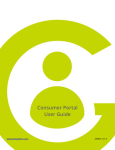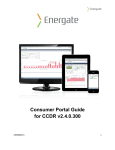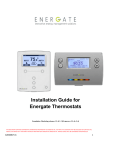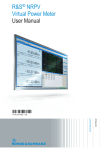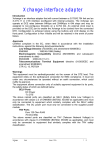Download Please ensure your ZIP Connect is powered on and connected to
Transcript
4. Schedule and Comfort Screen Changing Your Schedule: The thermostat follows a weekly schedule by programming SETPOINTS (Wake, Leave, Return, Sleep) into timeslots during the week. The temperatures for each SETPOINT can be edited and the TIMES that they become active can be adjusted to your family’s schedule. Programming this schedule correctly can help save you energy. Adjust Setpoint Temperature and Time 1. Quick Reference Card Thank you for choosing to participate in the Ontario Power Authority peaksaverPLUS Program. As part of this program, you have received a new Energate thermostat and ZIP Connect. Here is a quick review of the program and how you can use your thermostat to help save energy. For more information, consult the user manual provided. Please ensure your ZIP Connect is powered on and connected to the internet at all times in order to participate in the program. 1. 2. 3. 4. 5. 6. 7. 8. 9. 10. Press the MENU/SELECT key to wake the thermostat. Press the MENU/SELECT key to display the Menu. Use the ARROW KEYS and MENU/SELECT to choose QUICK SCHEDULE. The WAKE time will be underlined, Press the ARROW KEYS to change the time. Press the MENU/SELECT key to move to the HEAT temperature. Press the ARROW keys to select the desired temperature. Press the MENU/SELECT key to move to the COOL temperature. Press the ARROW keys to select the desired temperature. Repeat for any other setpoints. Press the LEFT TAB key to move to the next day. EXIT by pressing the RIGHT TAB menu key. Energy Conservation Events: Energate Thermostat Go To (URL): During periods of high electricity demand, a Blue LED will illuminate on your thermostat and your Setpoint name will be replaced with “Energy Event”. This indicates that the Setpoint temperature has been adjusted to save energy and the new target temperature will be displayed below the words “Energy Event”. ZIP Connect pdiconserves.myenergate.com Your Userid: Your Password: Customer Service Technical Support: 1-866-869-8406 Connecting Conservation with Comfort Document: AW000795-A 2. Thermostat Screen and Controls 3. Adjusting the Temperature and Mode Thermostat Buttons: Manually Setting the Temperature (Temporary Hold): RIGHT TAB Key LEFT TAB Key UP ARROW Key 1. 2. 3. 4. Press the ARROW keys to select the desired target temperature. Press the LEFT TAB key to accept the temporary HOLD. This setting will remain until the next SETPOINT change in your schedule. Cancel a hold by pressing any ARROW key and then RIGHT TAB key. Changing the Thermostat Operating and Fan Modes: MENU/SELECT Key HELP Key DOWN ARROW Key 1. Press the MENU/SELECT key to wake the thermostat. 2. Pressing the LEFT TAB button changes the thermostat mode (COOL/HEAT/AUTO/EMERG/OFF). 3. Pressing the RIGHT TAB button changes the fan mode (ON/AUTO) Home Screen Wireless Indicator Current Time Room Temperature Thermostat Operating Mode Planning Your Schedule: Fan Operation Left Tab Right Tab Fill in the times and temperatures you would like programmed into your thermostat. If you only change your thermostat at night, fill out just the Wake and Sleep sections. Current SETPOINT Name and Value SETPOINT The Home Screen displays the current room temperature. The SETPOINT shows the target heating or cooling temperature. The HEAT, COLD and FAN icons animate when your equipment is running. HEAT° Wake Leave Return Sleep Start Time Cool° Monday - Friday Saturday & Sunday 2. Thermostat Screen and Controls 3. Adjusting the Temperature and Mode Thermostat Buttons: Manually Setting the Temperature (Temporary Hold): RIGHT TAB Key LEFT TAB Key UP ARROW Key 1. 2. 3. 4. Press the ARROW keys to select the desired target temperature. Press the LEFT TAB key to accept the temporary HOLD. This setting will remain until the next SETPOINT change in your schedule. Cancel a hold by pressing any ARROW key and then RIGHT TAB key. Changing the Thermostat Operating and Fan Modes: MENU/SELECT Key HELP Key DOWN ARROW Key 1. Press the MENU/SELECT key to wake the thermostat. 2. Pressing the LEFT TAB button changes the thermostat mode (COOL/HEAT/AUTO/EMERG/OFF). 3. Pressing the RIGHT TAB button changes the fan mode (ON/AUTO) Home Screen Wireless Indicator Current Time Room Temperature Thermostat Operating Mode Planning Your Schedule: Fan Operation Left Tab Right Tab Fill in the times and temperatures you would like programmed into your thermostat. If you only change your thermostat at night, fill out just the Wake and Sleep sections. Current SETPOINT Name and Value SETPOINT The Home Screen displays the current room temperature. The SETPOINT shows the target heating or cooling temperature. The HEAT, COLD and FAN icons animate when your equipment is running. HEAT° Wake Leave Return Sleep Start Time Cool° Monday - Friday Saturday & Sunday 4. Schedule and Comfort Screen Changing Your Schedule: The thermostat follows a weekly schedule by programming SETPOINTS (Wake, Leave, Return, Sleep) into timeslots during the week. The temperatures for each SETPOINT can be edited and the TIMES that they become active can be adjusted to your family’s schedule. Programming this schedule correctly can help save you energy. Adjust Setpoint Temperature and Time 1. Quick Reference Card Thank you for choosing to participate in the Ontario Power Authority peaksaverPLUS Program. As part of this program, you have received a new Energate thermostat and ZIP Connect. Here is a quick review of the program and how you can use your thermostat to help save energy. For more information, consult the user manual provided. Please ensure your ZIP Connect is powered on and connected to the internet at all times in order to participate in the program. 1. 2. 3. 4. 5. 6. 7. 8. 9. 10. Press the MENU/SELECT key to wake the thermostat. Press the MENU/SELECT key to display the Menu. Use the ARROW KEYS and MENU/SELECT to choose QUICK SCHEDULE. The WAKE time will be underlined, Press the ARROW KEYS to change the time. Press the MENU/SELECT key to move to the HEAT temperature. Press the ARROW keys to select the desired temperature. Press the MENU/SELECT key to move to the COOL temperature. Press the ARROW keys to select the desired temperature. Repeat for any other setpoints. Press the LEFT TAB key to move to the next day. EXIT by pressing the RIGHT TAB menu key. Energy Conservation Events: Energate Thermostat Go To (URL): During periods of high electricity demand, a Blue LED will illuminate on your thermostat and your Setpoint name will be replaced with “Energy Event”. This indicates that the Setpoint temperature has been adjusted to save energy and the new target temperature will be displayed below the words “Energy Event”. ZIP Connect pdiconserves.myenergate.com Your Userid: Your Password: Customer Service Technical Support: 1-866-869-8406 Connecting Conservation with Comfort Document: AW000795-A