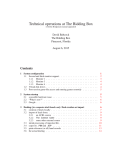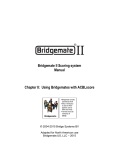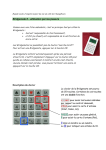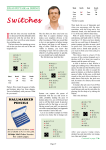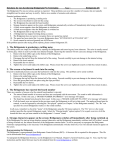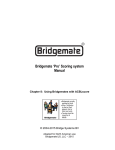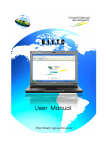Download Lead Card Setup & show on Bridgemate II
Transcript
Lead Card Since the lead card does – so often – affect the results on a board, Bridgemate Control Software (BCS) can be configured to prompt players for the lead card. This lead-card can then be shown a website – and also can be displayed on the Bridgemates II when previous results are available for players to see. Enable BCS to ask for the Lead Card To enable BCS to prompt for the lead card, the “basic” Bridgemate options need to be changed. ACBLscore: F11 BMO BCS: Tools Options Bridgemate In order to prompt players for the lead card, the BCS Bridgemate options need to be changed: 1. For Use Bridgemate settings specified by: Click on Bridgemate Control. With this setting, the “basic” Bridgemate options will now be controlled from the BCS screen – bypassing ACBLscore’s F11 BMO settings. 2. Check the Lead card option: 3. Be sure the other options match the ACBLscore BMO settings. Note: If you do not show Previous results and/or Percentage on own board, the BCS option page will be: To show the “Lead card” when traveler info is displayed on a Bridgemate II, see the next page. Show Lead Card on Bridgemates II Results Overview Summary Bridgemate II has various methods to show an overview of previous board results. Depending on the selected method, different information is shown. This article explains the various methods and how to include the lead card in the overview of previous results using the traveler method. Procedure Bridgemate II has two different methods to show an overview of previous board results. Both are divided in three formats. These methods are: • Frequency list: This method groups identical contract/declarer/result combinations and includes the frequency of each combination. • Traveler: This method shows each board result individually. Each method can be shown in three different formats: • 6 results (smaller font), scores in one column preceded by + or – a. • 6 results (smaller font), scores in two columns. NS positive scores in left column, EW positive scores in right column. • 4 results (larger font), scores in one column preceded by + or –. Frequency list The frequency lists groups the scores together based on Contract – Declarer and Result. Same contract & results – but with different declarer (S instead of N, for example) – are grouped separately. Lead cards are not included in any Frequency-list overview. Scores are ordered from highest N/S score to lowest N/S score. Example: Frequency list, 6 lines, 2 score columns Traveler The traveler method shows each score individually. Lead cards are shown when available. Scores are ordered from highest N/S score to lowest N/S score. Example: Traveler, 6 lines, 1 score column Selecting a method Since ACBLscore (F11 BMO) does not include these selections, make the selection in do so in Bridgemate Control Software. Go to menu Tools Options Bridgemate and select the method from there. Note: The Show previous results display option may be changed – even when “Scoring program” is checked for all other features. Bridgemate Control needs to be checked to enable “Lead card” or “Group sections.” See the User Manual, Chapter 6, page 28.