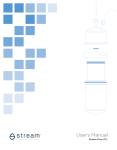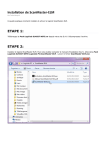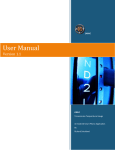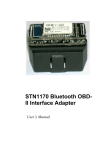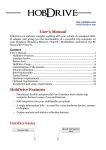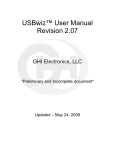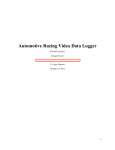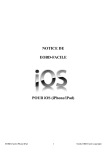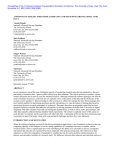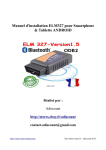Download Vehicle Data Logger User Manual A Sponsored
Transcript
Vehicle Data Logger User Manual A Sponsored Project by Dr. Yiannis Papelis University of Central Florida Kyle Fiducia, Joshua Mahaz, Graham Smith 1 Table of Contents: 1. Device Overview …………………………………….3 2. Placement ……………………………………………3 3. Removable Media …………………………………...4 4. Enclosure ……………………………………………..5 5. User Interface ………………………………………..5 6. Data Output …………………………………………..7 2 1. Device Overview Dr. Papelis’ purpose in sponsoring this project was to provide real world data for his research. His research is motivated by the 45,000 automobile accident deaths each year, of which 90% involve driver error. The device he requested us to design logs extensive amounts of data for studying driver behavior and developing metrics for driver performance. The device is able to log GPS data, OBDII data, video, acceleration, and yaw rate. All polled data is then off loaded to a secure digital (SD) card for the user to interpret. Below is an image of the vehicle data logger (VDL) with the components that will be discussed in this manual. Enclosure OBD Connector Device Motherboard GPS Receiver Camera Module Figure 1.A: Component Overview 2. Placement To increase the accuracy of the VDL, a low & level center of gravity is required. This minimizes invalid accelerometer data caused by automobile suspension play. The device must also be close to the OBD port, which is positioned a few inches from the steering wheel on a majority of vehicles. Also, the GPS on the device must be able to reach the roof of the vehicle and the camera housing needs to be attached to the driver’s head rest. Taking this into consideration, the floor behind the driver’s seat was chosen as the best location for running the 3 GPS, OBD connector, and camera module. Below is the recommended cable routing guide: Figure 2.A: Cable Routing Guide 3. Removable Media The VDL uses a secure digital (SD) card to store data for the user. The size of the SD card is up to the user but 2 GB is recommended to ensure at least fifty hours of data recording before the card reaches maximum capacity. Refer to the image below for the SD modules location. Microcontroller OBD port SD module GPS port Camera port 4 4. Enclosure There are a few important notes on the VDL enclosure. First, the power switch for the enclosure keeps the device cool and prevents malfunctions. Make sure this is switched on during device operation. Second, note the camera module power switch. This is used to shut down the camera and stop picture logging to triple the amount of time the device can log other sensor data. Third, note the commonality of the camera module connector and OBD connector. Never plug the OBD connector directly into the camera module! This will result in permanent damage to the CMOS camera within the module. See the following two figures for the locations of the discussed items. Camera Power Switch Fan Power Switch Cable Routing Hole Camera LED System LED Figure 4.A: Enclosures 5. User Interface For our user interface seven light emitting diodes (LED) are used. One LED corresponds to each device. The GPS, yaw rate gyro, accelerometer, ELM327, uALFAT, and camera LED’s will go solid if a hardware failure is encountered or flash rapidly during proper device usage. The last LED is mounted with the camera in a separate housing and acts as an overall system indicator. This was added so the driver can check the status of the device while driving. All of the other LED’s will be hidden from view while the device is behind the driver’s seat during operation. The system LED will flash during system boot to indicate the completion of each devices test. If any device fails test, the LED goes solid to indicate a non critical error; if the SD module fails it will repeatedly flash till the SD card is inserted or enough room is made on the SD card. If no error is encountered the indicator will turn off post boot up. If during polling the SD card becomes full the system indicator will begin to blink repeatedly. 5 The device signals system status through its seven light emitting diodes (LED). Five reside on the motherboard and are dedicated to the GPS, yaw rate gyro, accelerometer, ELM327, uALFAT, and system with the last two located on the camera module and are dedicated to the camera and system. Upon device power up the system will enter its boot sequence marked by the system LED blinking four times. Next the connection with the ELM327 and vehicles on-board diagnostic (OBD) system is checked. The LED will flash during its boot up. After completion of the ELM327 and OBD the corresponding LED will shut off and the system LED will flash twice to mark the end of the device check. The boot sequence continues in this manner checking the yaw rate gyro, accelerometer, GPS, and camera. Last the VDL tests the uALFAT, if no secure digital (SD) card is detected the system and uALFAT LED will flash repeatedly until a SD card is inserted. With all devices checked and LEDs off, each LED flashes one after the other to allow the user to ensure all LEDs are operational. Then the boot report is provided via illuminating solid the LED of any device that failed testing. Common Causes of Boot Errors GPS: A. Unplug and reconnect GPS module B. Ensure GPS module has a clear unobstructed view of the sky Camera Module: A. Unplug and reconnect camera module B. Ensure camera module power switch is set to on (1) ELM327 & OBD A. Unplug and reconnect OBD cable B. Ensure vehicle is on uALFAT: A. Insert SD card Post boot sequence the VDL will enter its normal polling mode gathering data from all of its sensors and store that data to the SD card. The VDL will proceed in this manner until either its power cable is unplugged from the OBD or the vehicle is shut off. Since all of the devices are powered d by the vehicle’s battery through the OBD connection, unplugging it will shut down the VDL. To prevent excessive power drain the VDL will detect the vehicle has been shut off from the RPM drop and in turn will put the device into standby. This is indicated to the user by all but LEDs shutting off except the accelerometer. The VDL will remain in standby, only monitoring the accelerometer, until a jump in acceleration is detected. If detected, the system will reset itself and begin from the boot sequence and begin the cycle anew. 6 6. Data Output Data polled from the different sensors is constantly off loaded to a file which is created on the SD card upon VDL boot-up. One file is created strictly for sensor data and the other for picture data. The end user can differentiate between the two by the file name’s prefix: DL for data log and PL for picture log. Following this prefix are three sets of numbers. The first set is the day of the month, the second set is the hour of the day, and the last set is minutes. Both files will have the same six digit number. Below is a sample of a data log taken during testing. Figure 6.A: Proper Data Log File In an instance where the date and time cannot be retrieved from the GPS due to no connection or lack of a GPS lock, a random four digit number will be created from the four most significant digits of the microcontroller’s timer. This number will be prefaced with either DLOG (data log) or PLOG (picture log). Below is an example of such a file. Figure 6.B: Data Log File without GPS It should also be noted without GPS data the UTC Time column of the data log will be filled with a second timer. 7 The picture log file is formatted with a time stamp followed by a variable amount of hex digits representing the jpeg image taken by the camera module. As you can see below the format of the picture log is not meant to be reader friendly, but easy for a web based application to crunch the data quickly and easily into jpegs. Figure 6.C: Picture Log File To convert the picture log file into a set of time stamped jpeg images quickly reviewable use the following web application: http://kfiducia.com/SDP07/index.php Simply use the browse button and select the location of the file requiring processing and click submit query. The user will be notified when the file is successfully uploaded and a new link with the files name will be added to the list, selecting process images next to your file will convert the text file into multiple jpegs for the user. The figures below show the end result of the web application. Figure 6.D: Web Application Process 8