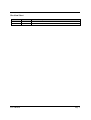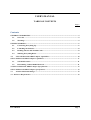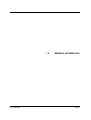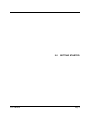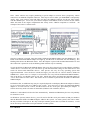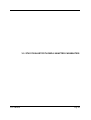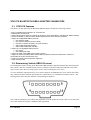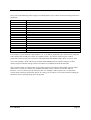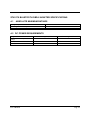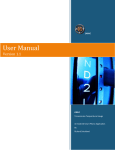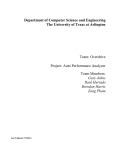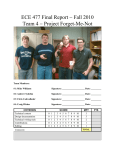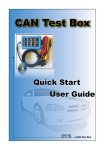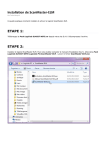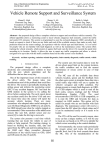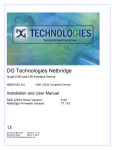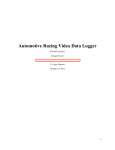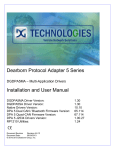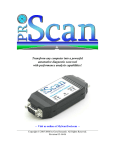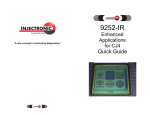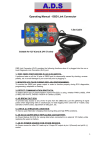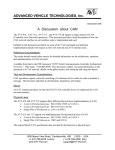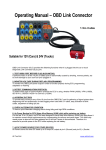Download STN1170 Bluetooth OBD-II Adapter Manual
Transcript
STN1170 Bluetooth OBDII Interface Adapter User’s Manual Revision Sheet Release No. Rev. 1 User’s Manual Date 5/18/2013 Revision Description First revision of the manual Page 1 USER'S MANUAL TABLE OF CONTENTS Page # Contents GENERAL INFORMATION ...................................................................................................................... 4 1.1 Overview .................................................................................................................................... 4 1.2 Warnings .................................................................................................................................... 4 GETTING STARTED.................................................................................................................................. 6 2.1 Connecting Everything Up ....................................................................................................... 6 2.2 Launching the Software............................................................................................................ 8 2.3 Reading Sensors and Trouble Codes ....................................................................................... 8 2.4 Shutting Everything Down ....................................................................................................... 9 3.0 STN1170 Bluetooth OBD-II Adapter Capabilities ...................................................................... 10 STN1170 Bluetooth OBD-II Adapter Capabilities ................................................................................... 11 3.1 STN1110 Features ................................................................................................................... 11 3.2 Determining Vehicle OBD-II Protocol .................................................................................. 11 4.0 STN1170 Bluetooth OBD-II Adapter Specifications ......................................................................... 13 STN1170 Bluetooth OBD-II Adapter Specifications ............................................................................... 14 4.1 Absolute Maximum Ratings ......................................................................................................... 14 4.2 DC Power Requirements ................................................................................................................... 14 User’s Manual Page 2 1.0 User’s Manual GENERAL INFORMATION Page 3 GENERAL INFORMATION 1.1 Overview The STN1170 Bluetooth OBD-II adapter you have just purchased enables you to read and monitor various sensors built into newer (1996-present) cars, light-trucks, and some heavy-trucks too. The adapter also allows you to read and clear trouble codes from the engine computer to assist in repairing your vehicle to pass emissions tests required by some states. The adapter connects to smart phones, tablet computers, laptops, and other devices that support the serial port protocol over a Bluetooth connection. You must have a Bluetooth interface on the device you intend to pair with the Bluetooth OBD-II adapter. Free and licensed OBD-II software is available for Android based devices, PocketPC (Windows CE or Windows Mobile) devices, Microsoft Windows XP/Vista/7, Blackberry, PalmOS and others. Apple devices are not officially supported. All software that supports the ELM327, STN1110, or STN1170 chips will work with this adapter. This particular Bluetooth OBD-II adapter is based on the Scantool.net STN1170 OBD-II interpreter chip, which is an upgrade to the standard ElmElectronics ELM327. The STN1170 supports accessing Ford’s MSCAN and GM’s SWCAN protocols in addition to all the other standard OBDII protocols. 1.2 Warnings Although the Bluetooth OBD-II adapter by itself cannot and will not harm your vehicle, the software that controls the adapter could be used to modify engine and other critical systems’ parameters. The creator of this product cannot be held responsible for any vehicle damage caused by accessing a vehicle’s OBD-II system. Above all, do not operate the software used in conjunction with this product while driving! User’s Manual Page 4 2.0 User’s Manual GETTING STARTED Page 5 GETTING STARTED 2.1 Connecting Everything Up Before opening up your OBD-II software to interact with the STN1170 Bluetooth OBD-II adapter, some setup is required. You will need to locate the OBD-II interface connector inside your vehicle that the STN1170 Bluetooth OBD-II adapter will plug into. In most vehicles, it is found in the driver’s side seating area under the dash. In some vehicles, the connector may be hidden behind an access door or even in the passenger’s side seating area. The connector you will be looking for will be identical (or very similar) to the ones shown below: The following picture shows the OBD-II port that is hidden behind an access door: User’s Manual Page 6 Note: Some vehicles may require purchasing a special adapter to convert from a proprietary vehicle connector to an OBD-II compliant connector. This may be true for older, pre-2000 BMW’s and possibly Audi’s. Also, some vehicles 1996 and older may have the OBD-II connector, but do not fully comply with the OBD-II spec. To be sure your vehicle complies with OBD-II, look for a sticker on the vehicle under the hood in the engine compartment that clearly states “OBD II compliant or certified”. An example of the sticker is shown below: Once the connector is located, insert the STN1170 Bluetooth OBD-II adapter into the OBD-II port. The LEDs on the Bluetooth OBD-II adapter will light up, and then one of the LEDs will start blinking. The blinking LED shows the Bluetooth status. Once the adapter is paired with another Bluetooth device and the connection is opened or used, the blinking LED will then stay lit constantly. To pair the STN1170 Bluetooth OBD-II adapter with your device that will access the adapter (called the “master device” from now on), you will need to go into the Bluetooth settings of the master device and search for discoverable Bluetooth devices. This process will vary for every operating system that supports Bluetooth. Once the device search has begun, you will soon see a device named, “STN1170 OBDII-xxxx” (where xxxx is a unique set of characters for every STN1170 Bluetooth OBD-II Reader). This is the device you should select to pair with. Initiate the pairing, and then enter the PIN number of “1234” when asked to enter a PIN. The master device will then be paired with the STN1170 Bluetooth OBD-II adapter. In Windows XP, an additional step may be required (depends on third-party Bluetooth adapter software) to get a virtual serial port to be added to the system. You may have to query the Bluetooth OBD-II adapter to see what services it offers, and then connect to the “serial port” provided by the adapter. A similar action may need to be taken on PocketPC (Windows CE or Mobile) devices. Windows 7 and Android will do all of this automatically. PalmOS and Blackberry devices will probably be automatic as well. On Windows systems (master device), you will need to find the serial port number (COM port number) that the Bluetooth STN1170 OBD-II adapter added to the system. On most systems, this will be either the only available COM port or the only COM port number greater than 4 (COM6 for instance). It will not be necessary to determine serial port number on other systems. User’s Manual Page 7 2.2 Launching the Software Now that the STN1170 Bluetooth OBD-II adapter is paired to the master device, it is now time to connect to it via your software package of choice. For Windows, OBDWiz, ScanXL, or any of the Scantool.net software packages is recommended. However, other OBD-II software packages that support the ELM327/STN1110/STN1170 can be used also. For Android devices, the app called “Torque” is highly recommended. Palm users can use OBDGauge. Each software package requires its own set of instructions to setup a connection to the STN1170 Bluetooth OBD-II adapter. The user’s manual for the respective software package should be consulted to establish the connection to the STN1170 Bluetooth OBD-II adapter. However, the basic steps needed to establish a connection to the STN1170 Bluetooth OBD-II adapter are similar across the various software packages. You will need to perform something to the effect of: Create a new connection, select paired device to connect to or COM port number (Windows only), select baud rate (any baud rate is acceptable, however 115200 bps is recommended), set the port to 8-N-1 (8 bits, no parity, 1 stop bit), and then open the connection. If there are additional options to change the ELM327 baud rate or have the software automatically change ELM327 baud rates, either disable those options if possible or force the ELM327 baud rate to 500,000 bps. For the Bluetooth OBD-II adapter, the ELM327/STN11xx baud rate must match the baud rate that the RN-42 Bluetooth module is expecting (500,000 bps), or else communications from the Bluetooth module to the STN1170 chip will not work. The connection from the master device to the STN1170 Bluetooth OBD-II adapter can be whatever baud rate you would like as the onboard Bluetooth chip performs the master device <->Bluetooth module and Bluetooth module <- STN1170 baud rate translation. Do not issue any ELM327 commands to change the ELM327/STN170’s baud rate! If you do, the Bluetooth OBD-II adapter will need to be sent back to the manufacturer (AH Design) to reset the baud rates or advanced users can be instructed on how to do so themselves. Once a connection is established, the software on the master device will attempt to connect to the vehicle’s OBD-II bus and communicate with the ECU (Engine Control Unit) and other devices (if supported). For most vehicles, the ignition needs to be in the “Run” position for the STN1170 to talk to the vehicle’s ECU. The engine doesn’t have to be running though, although many sensors may not have data until the engine has been started. The other two orange LEDs will blink when the STN1170 Bluetooth OBD-II adapter is communicating with the vehicle and with the master device. 2.3 Reading Sensors and Trouble Codes For each software package, the methods of reading sensor data and getting trouble codes (called DTCs, or Diagnostic Trouble Codes) are usually intuitive enough to allow the user to set up monitoring of sensors or retrieving trouble codes easily. In the Torque app for Android, the app determines which sensor codes your vehicle supports and allows you view the corresponding sensor data as a graph, dial gauge, or a numerical readout. Trouble codes are easy to access as well and Torque will attempt to describe what the trouble codes mean, although researching the code on the internet for your particular vehicle will lead to more thorough information than what Torque can provide. User’s Manual Page 8 2.4 Shutting Everything Down There aren’t any specific set of instructions that need to be followed to disconnect the STN1170 Bluetooth OBD-II adapter from the vehicle. The disconnect process can be initiated by shutting down the software on the master device, turning the ignition to “off” or to anything besides “run”, or by physically unplugging the Bluetooth OBD-II adapter from the vehicle. However, the ideal shutdown process would be to first shutdown the application on the master device and then turn the vehicle off or remove the STN1170 Bluetooth OBD-II adapter from the vehicle. Warning: The Bluetooth OBD-II adapter may be left plugged into the vehicle for extended periods of time (no more than 4 months) without starting the engine or recharging the vehicle’s battery. The STN1170 Bluetooth OBD-II adapter goes into a very low power state when not connected via Bluetooth (very little power, but not zero power). For a standard 40Ah car battery that is in good condition and fully charged, it has been calculated that it would take nearly a year to discharge the battery with the inactive STN1170 Bluetooth OBD-II reader. Due to other factors that are well out of my control, it is recommended to at least start the vehicle once or twice a month and let it run for a short period of time (15-30 minutes) to maintain the battery’s full state of charge. This not only keeps the battery in a full state of charge, but also keeps the engine in good running order. User’s Manual Page 9 3.0 STN1170 BLUETOOTH OBD-II ADAPTER CAPABILITIES User’s Manual Page 10 STN1170 BLUETOOTH OBD-II ADAPTER CAPABILITIES 3.1 STN1110 Features The STN1170 chip utilized by the Bluetooth OBD-II adapter includes the following features: • Fully compatible with the ELM327 AT command set • Extended ST command set • UART interface (baud rates from 38 bps to 10 Mbps); set to 500,000bps in the Bluetooth OBD-II adapter • Secure bootloader for easy firmware updates (see Scantool.net for firmware updates) • Support for all legislated OBD-II protocols: • ISO 15765-4 (CAN) • ISO 14230-4 (Keyword Protocol 2000) • ISO 9141-2 (Asian, European, Chrysler vehicles) • SAE J1850 VPW (GM vehicles) • SAE J1850 PWM (Ford vehicles) • Support for non-legislated OBD protocols: • ISO 15765 • ISO 11898 (raw CAN) • Support for SAE J1939 OBD protocol (Heavy trucks) • Support for Ford’s proprietary MS-CAN and GM’s proprietary SW-CAN “infotainment” interfaces (accessible via the ST command set only) • Superior automatic protocol detection algorithm • Large memory buffer 3.2 Determining Vehicle OBD-II Protocol Even though the STN1170 chip on the Bluetooth OBD-II adapter supports automatically determining the host vehicle’s interface communication protocol (with the exception of MS-CAN and SW-CAN), there may be times where the user needs to have a better idea of which protocol is in use. To easily determine which protocol(s) your vehicle supports, the OBD-II port in your vehicle most likely only contains the bare minimum pins needed for external devices to communicate with the vehicle. The drawing below shows the pins and their corresponding pin numbers. Now, find out which pins your vehicle has populated (view the picture in section 2 above to see that each one of the connectors only has a handful of pins populated). User’s Manual Page 11 Now, refer to the following table to figure out which protocol your vehicle uses based on the pins that are populated: Pin Number 1 2 3 4 5 6 7 8 9 10 11 12 13 14 15 16 Function Single-Wire CAN, J2411 Bus + of SAE-J1850 PWM or VPW MS-CAN High Chassis Ground Signal Ground CAN High, ISO 15765-4, SAE-J2284 K-line of ISO 9141-2 and ISO 14230-4 Not Used Not Used Bus – of SAE-J1850 only MS-CAN Low Not Used Not Used CAN Low, ISO 15765-4 and SAE-J2284 L-line of ISO 9141-2 and ISO 14230-4 Battery Positive For example, if your vehicle has pin numbers 2, 4, 5, 10, and 14 populated, your vehicle will be using the SAE-J1850 protocol (and your vehicle was made by Ford). All vehicles will have pins 4 and 16 populated as these are the power pins from which the Bluetooth OBD-II adapter draws its power from. As a “rule of thumb”, Ford vehicles use the SAE-J1850 PWM protocol, Japanese vehicles use ISO 14230, Chrysler and other foreign vehicles use ISO 9141, and GM uses SAE-J1850 VPW. The exception to this are vehicles that are year 2005 (some not all vehicles 2005-2008) or newer (2008 and newer for certain as CAN bus was mandated in 2008) as these vehicles all use the CAN bus. However, even if a vehicle uses the CAN bus, there are multiple CAN bus protocols. To determine exactly which CAN bus protocol the STN1170 is using, you will have to rely on the software running on the master device reporting the protocol being used. User’s Manual Page 12 4.0 STN1170 BLUETOOTH OBD-II ADAPTER SPECIFICATIONS User’s Manual Page 13 STN1170 BLUETOOTH OBD-II ADAPTER SPECIFICATIONS 4.1 ABSOLUTE MAXIMUM RATINGS Storage Temperature Operating Ambient Temperature Supply Voltage -65°C to +150°C -20°C to +75°C 7VDC to 40VDC 4.2 DC POWER REQUIREMENTS Adapter State Unpaired, Discovery Mode (sleep) Paired, Inactive on OBD-II Bus Paired, Active on OBD-II Bus User’s Manual Power Consumption, Min. 20mW Power Consumption, Max. 60mW 0.6W 0.8W 1.1W 1.3W Page 14