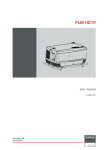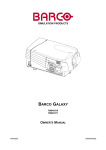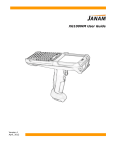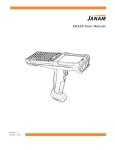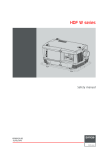Download DML-1200 User Manual
Transcript
DML-1200 User guide R9050120 R59770208/04 06/11/2009 Barco nv Media & Entertainment Division Noordlaan 5, B-8520 Kuurne Phone: +32 56.36.89.70 Fax: +32 56.36.883.86 E-mail: [email protected] Visit us at the web: www.barco.com Printed in Belgium Changes Barco provides this manual ’as is’ without warranty of any kind, either expressed or implied, including but not limited to the implied warranties or merchantability and fitness for a particular purpose. Barco may make improvements and/or changes to the product(s) and/or the program(s) described in this publication at any time without notice. This publication could contain technical inaccuracies or typographical errors. Changes are periodically made to the information in this publication; these changes are incorporated in new editions of this publication. Copyright © All rights reserved. No part of this document may be copied, reproduced or translated. It shall not otherwise be recorded, transmitted or stored in a retrieval system without the prior written consent of Barco. Trademarks Brand and product names mentioned in this manual may be trademarks, registered trademarks or copyrights of their respective holders. All brand and product names mentioned in this manual serve as comments or examples and are not to be understood as advertising for the products or their manufacturers. Federal Communications Commission (FCC Statement) This equipment has been tested and found to comply with the limits for a class A digital device, pursuant to Part 15 of the FCC rules. These limits are designed to provide reasonable protection against harmful interference when the equipment is operated in a commercial environment. This equipment generates, uses, and can radiate radio frequency energy and, if not installed and used in accordance with the instruction manual, may cause harmful interference to radio communications. Operation of this equipment in a residential area may cause harmful interference, in which case the user will be responsible for correcting any interference at his own expense EN55022/CISPR22 Class A ITE (Information Technology Equipment) Class A ITE is a category of all other ITE which satisfies the class A ITE limits but not the class B ITE limits. Such equipment should not be restricted in its sale but the following warning shall be included in the instructions for use: Warning : This is a class A product. In a domestic environment this product may cause radio interference in which case the user may be required to take adequate measures. Disposal Information This equipment has required the extraction and use of natural resources for its production. It may contain hazardous substances for health and environment. In order to avoid the dissemination of those substances in the environment and to diminish the pressure on natural resources, we encourage you to use the appropriate take-back systems. Those systems will reuse or recycle most of the materials of your end of life equipment in a sound way. The crossed-out wheeled bin symbol invites you to use those systems. If you need more information on the collection, reuse and recycling systems, please contact your local or regional waste administrator. You can also contact us for more information on the environmental performances of our products. Software License Agreement You should carefully read the following terms and conditions before using this software. Your use of this software indicates your acceptance of this license agreement and warranty. Terms and Conditions: 1. No redistribution of the software is allowed. 2. Reverse-Engineering. You may not reverse engineer, decompile, disassemble or alter anyhow this software product. Disclaimer of Warranty: This software and the accompanying files are sold “as is” and without warranties as to performance or merchantability or any other warranties whether expressed or implied. In no event shall Barco be liable for damage of any kind, loss of data, loss of profits, business interruption or other pecuniary loss arising directly or indirectly. Any liability of the seller will be exclusively limited to replacement of the product or refund of purchase price. GNU-GPL code If you would like a copy of the GPL source code contained in this product shipped to you on CD, please contact Barco. The cost of preparing and mailing a CD will be charged. Table of contents TABLE OF CONTENTS 1. Safety . .. .. .. .. .. .. .. .. .. .. .. .. .. .. .. .. .. .. .. .. .. .. .. .. .. .. .. .. .. .. .. .. .. .. .. .. .. .. .. .. .. .. .. .. .. .. .. .. .. .. .. .. .. .. .. .. 3 1.1 1.2 1.3 1.4 General . . . . . . . . . . . . . . . . . . . . . . . . . . . . . . . . . . . . . . . . . . . . . . . . . . . . . . . . . . . . . . . . . . . . . . . . . . . . . . . . . . . . . . . . . . . . . . . . . . . . . . . . . . . . . . . . . . . . . . . . . . . . . . . Important safety instructions . . . . . . . . . . . . . . . . . . . . . . . . . . . . . . . . . . . . . . . . . . . . . . . . . . . . . . . . . . . . . . . . . . . . . . . . . . . . . . . . . . . . . . . . . . . . . . . . . . . . . . . . . Important warnings concerning DML flight cases . . . . . . . . . . . . . . . . . . . . . . . . . . . . . . . . . . . . . . . . . . . . . . . . . . . . . . . . . . . . . . . . . . . . . . . . . . . . . . . . . . . Recycling guidelines. . . . . . . . . . . . . . . . . . . . . . . . . . . . . . . . . . . . . . . . . . . . . . . . . . . . . . . . . . . . . . . . . . . . . . . . . . . . . . . . . . . . . . . . . . . . . . . . . . . . . . . . . . . . . . . . . . 3 3 6 6 2. General . .. .. .. .. .. .. .. .. .. .. .. .. .. .. .. .. .. .. .. .. .. .. .. .. .. .. .. .. .. .. .. .. .. .. .. .. .. .. .. .. .. .. .. .. .. .. .. .. .. .. .. .. .. .. .. 9 2.1 2.2 2.3 Installation requirements . . . . . . . . . . . . . . . . . . . . . . . . . . . . . . . . . . . . . . . . . . . . . . . . . . . . . . . . . . . . . . . . . . . . . . . . . . . . . . . . . . . . . . . . . . . . . . . . . . . . . . . . . . . . . 9 Unpacking the device . . . . . . . . . . . . . . . . . . . . . . . . . . . . . . . . . . . . . . . . . . . . . . . . . . . . . . . . . . . . . . . . . . . . . . . . . . . . . . . . . . . . . . . . . . . . . . . . . . . . . . . . . . . . . . . . 9 Projector air inlets and outlets. . . . . . . . . . . . . . . . . . . . . . . . . . . . . . . . . . . . . . . . . . . . . . . . . . . . . . . . . . . . . . . . . . . . . . . . . . . . . . . . . . . . . . . . . . . . . . . . . . . . . . . 12 3. Physical installation . .. .. .. .. .. .. .. .. .. .. .. .. .. .. .. .. .. .. .. .. .. .. .. .. .. .. .. .. .. .. .. .. .. .. .. .. .. .. .. .. .. .. .. .. .. .. . 13 3.1 3.2 3.3 Pan and tilt locking . . . . . . . . . . . . . . . . . . . . . . . . . . . . . . . . . . . . . . . . . . . . . . . . . . . . . . . . . . . . . . . . . . . . . . . . . . . . . . . . . . . . . . . . . . . . . . . . . . . . . . . . . . . . . . . . . . 13 Mounting the DML-1200 upright . . . . . . . . . . . . . . . . . . . . . . . . . . . . . . . . . . . . . . . . . . . . . . . . . . . . . . . . . . . . . . . . . . . . . . . . . . . . . . . . . . . . . . . . . . . . . . . . . . . . 15 Truss mounting of the DML-1200 . . . . . . . . . . . . . . . . . . . . . . . . . . . . . . . . . . . . . . . . . . . . . . . . . . . . . . . . . . . . . . . . . . . . . . . . . . . . . . . . . . . . . . . . . . . . . . . . . . . 15 4. Connections. .. .. .. .. .. .. .. .. .. .. .. .. .. .. .. .. .. .. .. .. .. .. .. .. .. .. .. .. .. .. .. .. .. .. .. .. .. .. .. .. .. .. .. .. .. .. .. .. .. .. .. . 19 4.1 4.2 4.3 4.4 Power connection . . . . . . . . . . . . . . . . . . . . . . . . . . . . . . . . . . . . . . . . . . . . . . . . . . . . . . . . . . . . . . . . . . . . . . . . . . . . . . . . . . . . . . . . . . . . . . . . . . . . . . . . . . . . . . . . . . . 19 Input connections . . . . . . . . . . . . . . . . . . . . . . . . . . . . . . . . . . . . . . . . . . . . . . . . . . . . . . . . . . . . . . . . . . . . . . . . . . . . . . . . . . . . . . . . . . . . . . . . . . . . . . . . . . . . . . . . . . . . 20 Communication connections . . . . . . . . . . . . . . . . . . . . . . . . . . . . . . . . . . . . . . . . . . . . . . . . . . . . . . . . . . . . . . . . . . . . . . . . . . . . . . . . . . . . . . . . . . . . . . . . . . . . . . . . 21 Linking DML-1200’s . . . . . . . . . . . . . . . . . . . . . . . . . . . . . . . . . . . . . . . . . . . . . . . . . . . . . . . . . . . . . . . . . . . . . . . . . . . . . . . . . . . . . . . . . . . . . . . . . . . . . . . . . . . . . . . . . 24 5. Start up of the Adjustment mode.. .. .. .. .. .. .. .. .. .. .. .. .. .. .. .. .. .. .. .. .. .. .. .. .. .. .. .. .. .. .. .. .. .. .. .. .. .. .. . 27 5.1 5.2 5.3 About the adjustment mode . . . . . . . . . . . . . . . . . . . . . . . . . . . . . . . . . . . . . . . . . . . . . . . . . . . . . . . . . . . . . . . . . . . . . . . . . . . . . . . . . . . . . . . . . . . . . . . . . . . . . . . . . 27 Start up of the adjustment mode . . . . . . . . . . . . . . . . . . . . . . . . . . . . . . . . . . . . . . . . . . . . . . . . . . . . . . . . . . . . . . . . . . . . . . . . . . . . . . . . . . . . . . . . . . . . . . . . . . . . 27 Navigation and adjustments. . . . . . . . . . . . . . . . . . . . . . . . . . . . . . . . . . . . . . . . . . . . . . . . . . . . . . . . . . . . . . . . . . . . . . . . . . . . . . . . . . . . . . . . . . . . . . . . . . . . . . . . . 27 6. Input menu .. .. .. .. .. .. .. .. .. .. .. .. .. .. .. .. .. .. .. .. .. .. .. .. .. .. .. .. .. .. .. .. .. .. .. .. .. .. .. .. .. .. .. .. .. .. .. .. .. .. .. .. . 29 6.1 6.2 6.3 6.4 6.5 6.6 6.7 Input selection . . . . . . . . . . . . . . . . . . . . . . . . . . . . . . . . . . . . . . . . . . . . . . . . . . . . . . . . . . . . . . . . . . . . . . . . . . . . . . . . . . . . . . . . . . . . . . . . . . . . . . . . . . . . . . . . . . . . . . . 29 Auto Image Alignment . . . . . . . . . . . . . . . . . . . . . . . . . . . . . . . . . . . . . . . . . . . . . . . . . . . . . . . . . . . . . . . . . . . . . . . . . . . . . . . . . . . . . . . . . . . . . . . . . . . . . . . . . . . . . . . 29 Reset to factory presets . . . . . . . . . . . . . . . . . . . . . . . . . . . . . . . . . . . . . . . . . . . . . . . . . . . . . . . . . . . . . . . . . . . . . . . . . . . . . . . . . . . . . . . . . . . . . . . . . . . . . . . . . . . . . 30 Image load mode . . . . . . . . . . . . . . . . . . . . . . . . . . . . . . . . . . . . . . . . . . . . . . . . . . . . . . . . . . . . . . . . . . . . . . . . . . . . . . . . . . . . . . . . . . . . . . . . . . . . . . . . . . . . . . . . . . . . 30 Aspect ratio . . . . . . . . . . . . . . . . . . . . . . . . . . . . . . . . . . . . . . . . . . . . . . . . . . . . . . . . . . . . . . . . . . . . . . . . . . . . . . . . . . . . . . . . . . . . . . . . . . . . . . . . . . . . . . . . . . . . . . . . . . 31 No input signal . . . . . . . . . . . . . . . . . . . . . . . . . . . . . . . . . . . . . . . . . . . . . . . . . . . . . . . . . . . . . . . . . . . . . . . . . . . . . . . . . . . . . . . . . . . . . . . . . . . . . . . . . . . . . . . . . . . . . . . 32 No source selected . . . . . . . . . . . . . . . . . . . . . . . . . . . . . . . . . . . . . . . . . . . . . . . . . . . . . . . . . . . . . . . . . . . . . . . . . . . . . . . . . . . . . . . . . . . . . . . . . . . . . . . . . . . . . . . . . . 32 7. Lamp menu .. .. .. .. .. .. .. .. .. .. .. .. .. .. .. .. .. .. .. .. .. .. .. .. .. .. .. .. .. .. .. .. .. .. .. .. .. .. .. .. .. .. .. .. .. .. .. .. .. .. .. .. . 35 7.1 7.2 7.3 7.4 7.5 7.6 Overview flow . . . . . . . . . . . . . . . . . . . . . . . . . . . . . . . . . . . . . . . . . . . . . . . . . . . . . . . . . . . . . . . . . . . . . . . . . . . . . . . . . . . . . . . . . . . . . . . . . . . . . . . . . . . . . . . . . . . . . . . . 35 Identification . . . . . . . . . . . . . . . . . . . . . . . . . . . . . . . . . . . . . . . . . . . . . . . . . . . . . . . . . . . . . . . . . . . . . . . . . . . . . . . . . . . . . . . . . . . . . . . . . . . . . . . . . . . . . . . . . . . . . . . . . 35 Status and run time overview lamps . . . . . . . . . . . . . . . . . . . . . . . . . . . . . . . . . . . . . . . . . . . . . . . . . . . . . . . . . . . . . . . . . . . . . . . . . . . . . . . . . . . . . . . . . . . . . . . . 36 High altitude mode. . . . . . . . . . . . . . . . . . . . . . . . . . . . . . . . . . . . . . . . . . . . . . . . . . . . . . . . . . . . . . . . . . . . . . . . . . . . . . . . . . . . . . . . . . . . . . . . . . . . . . . . . . . . . . . . . . . 36 Lamp mode . . . . . . . . . . . . . . . . . . . . . . . . . . . . . . . . . . . . . . . . . . . . . . . . . . . . . . . . . . . . . . . . . . . . . . . . . . . . . . . . . . . . . . . . . . . . . . . . . . . . . . . . . . . . . . . . . . . . . . . . . . 37 Lamp power. . . . . . . . . . . . . . . . . . . . . . . . . . . . . . . . . . . . . . . . . . . . . . . . . . . . . . . . . . . . . . . . . . . . . . . . . . . . . . . . . . . . . . . . . . . . . . . . . . . . . . . . . . . . . . . . . . . . . . . . . . 38 8. Control menu.. .. .. .. .. .. .. .. .. .. .. .. .. .. .. .. .. .. .. .. .. .. .. .. .. .. .. .. .. .. .. .. .. .. .. .. .. .. .. .. .. .. .. .. .. .. .. .. .. .. .. . 39 8.1 8.2 8.3 8.4 8.5 8.6 8.7 8.8 8.9 8.10 8.11 8.12 8.13 8.14 Overview flow . . . . . . . . . . . . . . . . . . . . . . . . . . . . . . . . . . . . . . . . . . . . . . . . . . . . . . . . . . . . . . . . . . . . . . . . . . . . . . . . . . . . . . . . . . . . . . . . . . . . . . . . . . . . . . . . . . . . . . . . 39 Startup . . . . . . . . . . . . . . . . . . . . . . . . . . . . . . . . . . . . . . . . . . . . . . . . . . . . . . . . . . . . . . . . . . . . . . . . . . . . . . . . . . . . . . . . . . . . . . . . . . . . . . . . . . . . . . . . . . . . . . . . . . . . . . . 40 Standby . . . . . . . . . . . . . . . . . . . . . . . . . . . . . . . . . . . . . . . . . . . . . . . . . . . . . . . . . . . . . . . . . . . . . . . . . . . . . . . . . . . . . . . . . . . . . . . . . . . . . . . . . . . . . . . . . . . . . . . . . . . . . . 40 Demo mode . . . . . . . . . . . . . . . . . . . . . . . . . . . . . . . . . . . . . . . . . . . . . . . . . . . . . . . . . . . . . . . . . . . . . . . . . . . . . . . . . . . . . . . . . . . . . . . . . . . . . . . . . . . . . . . . . . . . . . . . . . 41 DMX data . . . . . . . . . . . . . . . . . . . . . . . . . . . . . . . . . . . . . . . . . . . . . . . . . . . . . . . . . . . . . . . . . . . . . . . . . . . . . . . . . . . . . . . . . . . . . . . . . . . . . . . . . . . . . . . . . . . . . . . . . . . . 42 DMX address . . . . . . . . . . . . . . . . . . . . . . . . . . . . . . . . . . . . . . . . . . . . . . . . . . . . . . . . . . . . . . . . . . . . . . . . . . . . . . . . . . . . . . . . . . . . . . . . . . . . . . . . . . . . . . . . . . . . . . . . 42 DMX universe. . . . . . . . . . . . . . . . . . . . . . . . . . . . . . . . . . . . . . . . . . . . . . . . . . . . . . . . . . . . . . . . . . . . . . . . . . . . . . . . . . . . . . . . . . . . . . . . . . . . . . . . . . . . . . . . . . . . . . . . 43 Media player on - off. . . . . . . . . . . . . . . . . . . . . . . . . . . . . . . . . . . . . . . . . . . . . . . . . . . . . . . . . . . . . . . . . . . . . . . . . . . . . . . . . . . . . . . . . . . . . . . . . . . . . . . . . . . . . . . . . 43 LCD contrast . . . . . . . . . . . . . . . . . . . . . . . . . . . . . . . . . . . . . . . . . . . . . . . . . . . . . . . . . . . . . . . . . . . . . . . . . . . . . . . . . . . . . . . . . . . . . . . . . . . . . . . . . . . . . . . . .. . . . . . . . 44 Pan and Tilt encoder . . . . . . . . . . . . . . . . . . . . . . . . . . . . . . . . . . . . . . . . . . . . . . . . . . . . . . . . . . . . . . . . . . . . . . . . . . . . . . . . . . . . . . . . . . . . . . . . . . . . . . . . . . . . . . . . 44 Network . . . . . . . . . . . . . . . . . . . . . . . . . . . . . . . . . . . . . . . . . . . . . . . . . . . . . . . . . . . . . . . . . . . . . . . . . . . . . . . . . . . . . . . . . . . . . . . . . . . . . . . . . . . . . . . . . . . . . . . . . . . . . . 45 Auto shutdown . . . . . . . . . . . . . . . . . . . . . . . . . . . . . . . . . . . . . . . . . . . . . . . . . . . . . . . . . . . . . . . . . . . . . . . . . . . . . . . . . . . . . . . . . . . . . . . . . . . . . . . . . . . . . . .. . . . . . . . 45 Status LEDs . . . . . . . . . . . . . . . . . . . . . . . . . . . . . . . . . . . . . . . . . . . . . . . . . . . . . . . . . . . . . . . . . . . . . . . . . . . . . . . . . . . . . . . . . . . . . . . . . . . . . . . . . . . . . . . . .. . . . . . . . 46 DMX priority. . . . . . . . . . . . . . . . . . . . . . . . . . . . . . . . . . . . . . . . . . . . . . . . . . . . . . . . . . . . . . . . . . . . . . . . . . . . . . . . . . . . . . . . . . . . . . . . . . . . . . . . . . . . . . . . . . . . . . . . . . 47 9. Service menu.. .. .. .. .. .. .. .. .. .. .. .. .. .. .. .. .. .. .. .. .. .. .. .. .. .. .. .. .. .. .. .. .. .. .. .. .. .. .. .. .. .. .. .. .. .. .. .. .. .. .. . 49 9.1 9.2 9.3 Overview flow . . . . . . . . . . . . . . . . . . . . . . . . . . . . . . . . . . . . . . . . . . . . . . . . . . . . . . . . . . . . . . . . . . . . . . . . . . . . . . . . . . . . . . . . . . . . . . . . . . . . . . . . . . . . . . . . . . . . . . . . 49 Identification . . . . . . . . . . . . . . . . . . . . . . . . . . . . . . . . . . . . . . . . . . . . . . . . . . . . . . . . . . . . . . . . . . . . . . . . . . . . . . . . . . . . . . . . . . . . . . . . . . . . . . . . . . . . . . . . . . . . . . . . . 49 Diagnosis . . . . . . . . . . . . . . . . . . . . . . . . . . . . . . . . . . . . . . . . . . . . . . . . . . . . . . . . . . . . . . . . . . . . . . . . . . . . . . . . . . . . . . . . . . . . . . . . . . . . . . . . . . . . . . . . . . . . . . . . . . . . 50 9.3.1 Version table . . . . . . . . . . . . . . . . . . . . . . . . . . . . . . . . . . . . . . . . . . . . . . . . . . . . . . . . . . . . . . . . . . . . . . . . . . . . . . . . . . . . . . . . . . . . . . . . . . . . . . . . . . . . . . . . . . 50 9.3.2 Voltages . . . . . . . . . . . . . . . . . . . . . . . . . . . . . . . . . . . . . . . . . . . . . . . . . . . . . . . . . . . . . . . . . . . . . . . . . . . . . . . . . . . . . . . . . . . . . . . . . . . . . . . . . . . . . . . . . . . . . . . 51 9.3.3 Temperatures . . . . . . . . . . . . . . . . . . . . . . . . . . . . . . . . . . . . . . . . . . . . . . . . . . . . . . . . . . . . . . . . . . . . . . . . . . . . . . . . . . . . . . . . . . . . . . . . . . . . . . . . . . . . . . . . . 51 9.3.4 Fan speeds. . . . . . . . . . . . . . . . . . . . . . . . . . . . . . . . . . . . . . . . . . . . . . . . . . . . . . . . . . . . . . . . . . . . . . . . . . . . . . . . . . . . . . . . . . . . . . . . . . . . . . . . . . . . . . . . . . . . 52 9.3.5 Device status. . . . . . . . . . . . . . . . . . . . . . . . . . . . . . . . . . . . . . . . . . . . . . . . . . . . . . . . . . . . . . . . . . . . . . . . . . . . . . . . . . . . . . . . . . . . . . . . . . . . . . . . . . . . . . . . . . 53 9.3.6 Error logging . . . . . . . . . . . . . . . . . . . . . . . . . . . . . . . . . . . . . . . . . . . . . . . . . . . . . . . . . . . . . . . . . . . . . . . . . . . . . . . . . . . . . . . . . . . . . . . . . . . . . . . . . . . . . . . . . . 53 9.4 Service patterns . . . . . . . . . . . . . . . . . . . . . . . . . . . . . . . . . . . . . . . . . . . . . . . . . . . . . . . . . . . . . . . . . . . . . . . . . . . . . . . . . . . . . . . . . . . . . . . . . . . . . . . . . . . . .. . . . . . . . 54 9.5 Calibration . . . . . . . . . . . . . . . . . . . . . . . . . . . . . . . . . . . . . . . . . . . . . . . . . . . . . . . . . . . . . . . . . . . . . . . . . . . . . . . . . . . . . . . . . . . . . . . . . . . . . . . . . . . . . . . . . . . . . . . . . . . 55 9.5.1 Index delay . . . . . . . . . . . . . . . . . . . . . . . . . . . . . . . . . . . . . . . . . . . . . . . . . . . . . . . . . . . . . . . . . . . . . . . . . . . . . . . . . . . . . . . . . . . . . . . . . . . . . . . . . . . . . . . . . . . . 55 R59770208 DML-1200 06/11/2009 1 Table of contents 9.5.2 9.5.3 Aperture calibration . . . . . . . . . . . . . . . . . . . . . . . . . . . . . . . . . . . . . . . . . . . . . . . . . . . . . . . . . . . . . . . . . . . . . . . . . . . . . . . . . . . . . . . . . . . . . . . . . . . . . . . . . . . 56 Device calibration . . . . . . . . . . . . . . . . . . . . . . . . . . . . . . . . . . . . . . . . . . . . . . . . . . . . . . . . . . . . . . . . . . . . . . . . . . . . . . . . . . . . . . . . . . . . . . . . . . . . . . . . . . . . . 57 10. Moving light control via DMX .. .. .. .. .. .. .. .. .. .. .. .. .. .. .. .. .. .. .. .. .. .. .. .. .. .. .. .. .. .. .. .. .. .. .. .. .. .. .. .. .. . 59 10.1 10.2 10.3 10.4 10.5 10.6 10.7 10.8 10.9 Pan - Tilt . . . . . . . . . . . . . . . . . . . . . . . . . . . . . . . . . . . . . . . . . . . . . . . . . . . . . . . . . . . . . . . . . . . . . . . . . . . . . . . . . . . . . . . . . . . . . . . . . . . . . . . . . . . . . . . . . . . . . . . . . . . . . 59 Intensity . . . . . . . . . . . . . . . . . . . . . . . . . . . . . . . . . . . . . . . . . . . . . . . . . . . . . . . . . . . . . . . . . . . . . . . . . . . . . . . . . . . . . . . . . . . . . . . . . . . . . . . . . . . . . . . . . . . . . . . . . . . . . . 59 Optical zoom - focus. . . . . . . . . . . . . . . . . . . . . . . . . . . . . . . . . . . . . . . . . . . . . . . . . . . . . . . . . . . . . . . . . . . . . . . . . . . . . . . . . . . . . . . . . . . . . . . . . . . . . . . . . . . . . . . . . 59 Shutter - Strobe. . . . . . . . . . . . . . . . . . . . . . . . . . . . . . . . . . . . . . . . . . . . . . . . . . . . . . . . . . . . . . . . . . . . . . . . . . . . . . . . . . . . . . . . . . . . . . . . . . . . . . . . . . . . . . . . . . . . . . 59 Cyan - Magenta - Yellow . . . . . . . . . . . . . . . . . . . . . . . . . . . . . . . . . . . . . . . . . . . . . . . . . . . . . . . . . . . . . . . . . . . . . . . . . . . . . . . . . . . . . . . . . . . . . . . . . . . . . . . . . . . . 60 CTO (Color temperature origin) . . . . . . . . . . . . . . . . . . . . . . . . . . . . . . . . . . . . . . . . . . . . . . . . . . . . . . . . . . . . . . . . . . . . . . . . . . . . . . . . . . . . . . . . . . . . . . . . . . . . . 60 Mode selection. . . . . . . . . . . . . . . . . . . . . . . . . . . . . . . . . . . . . . . . . . . . . . . . . . . . . . . . . . . . . . . . . . . . . . . . . . . . . . . . . . . . . . . . . . . . . . . . . . . . . . . . . . . . . . . . . . . . . . . 60 Iris . . . . . . . . . . . . . . . . . . . . . . . . . . . . . . . . . . . . . . . . . . . . . . . . . . . . . . . . . . . . . . . . . . . . . . . . . . . . . . . . . . . . . . . . . . . . . . . . . . . . . . . . . . . . . . . . . . . . . . . . . . . . . . . . . . . . 61 Control channel . . . . . . . . . . . . . . . . . . . . . . . . . . . . . . . . . . . . . . . . . . . . . . . . . . . . . . . . . . . . . . . . . . . . . . . . . . . . . . . . . . . . . . . . . . . . . . . . . . . . . . . . . . . . . . . . . . . . . . 61 11. Image control via DMX .. .. .. .. .. .. .. .. .. .. .. .. .. .. .. .. .. .. .. .. .. .. .. .. .. .. .. .. .. .. .. .. .. .. .. .. .. .. .. .. .. .. .. .. .. . 63 11.1 11.2 11.3 11.4 11.5 11.6 11.7 Introduction . . . . . . . . . . . . . . . . . . . . . . . . . . . . . . . . . . . . . . . . . . . . . . . . . . . . . . . . . . . . . . . . . . . . . . . . . . . . . . . . . . . . . . . . . . . . . . . . . . . . . . . . . . . . . . . . . . . . . . . . . . 63 Source selection . . . . . . . . . . . . . . . . . . . . . . . . . . . . . . . . . . . . . . . . . . . . . . . . . . . . . . . . . . . . . . . . . . . . . . . . . . . . . . . . . . . . . . . . . . . . . . . . . . . . . . . . . . . . . . . . . . . . . 63 Brightness - Contrast - Saturation . . . . . . . . . . . . . . . . . . . . . . . . . . . . . . . . . . . . . . . . . . . . . . . . . . . . . . . . . . . . . . . . . . . . . . . . . . . . . . . . . . . . . . . . . . . . . . . . . . 63 Orientation . . . . . . . . . . . . . . . . . . . . . . . . . . . . . . . . . . . . . . . . . . . . . . . . . . . . . . . . . . . . . . . . . . . . . . . . . . . . . . . . . . . . . . . . . . . . . . . . . . . . . . . . . . . . . . . . . . . . . . . . . . . 63 Blanking. . . . . . . . . . . . . . . . . . . . . . . . . . . . . . . . . . . . . . . . . . . . . . . . . . . . . . . . . . . . . . . . . . . . . . . . . . . . . . . . . . . . . . . . . . . . . . . . . . . . . . . . . . . . . . . . . . . . . . . . . . . . . . 64 Soft edge. . . . . . . . . . . . . . . . . . . . . . . . . . . . . . . . . . . . . . . . . . . . . . . . . . . . . . . . . . . . . . . . . . . . . . . . . . . . . . . . . . . . . . . . . . . . . . . . . . . . . . . . . . . . . . . . . . . . . . . . . . . . . 65 Warping . . . . . . . . . . . . . . . . . . . . . . . . . . . . . . . . . . . . . . . . . . . . . . . . . . . . . . . . . . . . . . . . . . . . . . . . . . . . . . . . . . . . . . . . . . . . . . . . . . . . . . . . . . . . . . . . . . . . . . . . . . . . . . 65 12. Maintenance. .. .. .. .. .. .. .. .. .. .. .. .. .. .. .. .. .. .. .. .. .. .. .. .. .. .. .. .. .. .. .. .. .. .. .. .. .. .. .. .. .. .. .. .. .. .. .. .. .. .. .. . 67 12.1 12.2 12.3 12.4 Cleaning the lens . . . . . . . . . . . . . . . . . . . . . . . . . . . . . . . . . . . . . . . . . . . . . . . . . . . . . . . . . . . . . . . . . . . . . . . . . . . . . . . . . . . . . . . . . . . . . . . . . . . . . . . . . . . . . . . . . . . . 67 Cleaning the exterior of the DML-1200 . . . . . . . . . . . . . . . . . . . . . . . . . . . . . . . . . . . . . . . . . . . . . . . . . . . . . . . . . . . . . . . . . . . . . . . . . . . . . . . . . . . . . . . . . . . . . 67 Level check of cooling liquid . . . . . . . . . . . . . . . . . . . . . . . . . . . . . . . . . . . . . . . . . . . . . . . . . . . . . . . . . . . . . . . . . . . . . . . . . . . . . . . . . . . . . . . . . . . . . . . . . . . . . . . . 67 Safety cable check . . . . . . . . . . . . . . . . . . . . . . . . . . . . . . . . . . . . . . . . . . . . . . . . . . . . . . . . . . . . . . . . . . . . . . . . . . . . . . . . . . . . . . . . . . . . . . . . . . . . . . . . . . . . . . . . . . 69 13. Servicing . .. .. .. .. .. .. .. .. .. .. .. .. .. .. .. .. .. .. .. .. .. .. .. .. .. .. .. .. .. .. .. .. .. .. .. .. .. .. .. .. .. .. .. .. .. .. .. .. .. .. .. .. .. . 73 13.1 Removal of the front cover . . . . . . . . . . . . . . . . . . . . . . . . . . . . . . . . . . . . . . . . . . . . . . . . . . . . . . . . . . . . . . . . . . . . . . . . . . . . . . . . . . . . . . . . . . . . . . . . . . . . . . . . . . 73 13.2 Opening the top cover on the lamp units side . . . . . . . . . . . . . . . . . . . . . . . . . . . . . . . . . . . . . . . . . . . . . . . . . . . . . . . . . . . . . . . . . . . . . . . . . . . . . . . . . . . . . . 74 13.3 Opening the top cover on the LPS box side . . . . . . . . . . . . . . . . . . . . . . . . . . . . . . . . . . . . . . . . . . . . . . . . . . . . . . . . . . . . . . . . . . . . . . . . . . . . . . . . . . . . . . . . 76 13.4 Remove the yoke covers and shields. . . . . . . . . . . . . . . . . . . . . . . . . . . . . . . . . . . . . . . . . . . . . . . . . . . . . . . . . . . . . . . . . . . . . . . . . . . . . . . . . . . . . . . . . . . . . . . 77 13.5 Remove top cover of base unit. . . . . . . . . . . . . . . . . . . . . . . . . . . . . . . . . . . . . . . . . . . . . . . . . . . . . . . . . . . . . . . . . . . . . . . . . . . . . . . . . . . . . . . . . . . . . . . . . . . . . . 79 13.6 Replacement of the dust filters on the front side . . . . . . . . . . . . . . . . . . . . . . . . . . . . . . . . . . . . . . . . . . . . . . . . . . . . . . . . . . . . . . . . . . . . . . . . . . . . . . . . . . . 80 13.7 Replacement of the dust filter at the inside of the head . . . . . . . . . . . . . . . . . . . . . . . . . . . . . . . . . . . . . . . . . . . . . . . . . . . . . . . . . . . . . . . . . . . . . . . . . . . . 81 13.8 Replacement of the dust filter in the base . . . . . . . . . . . . . . . . . . . . . . . . . . . . . . . . . . . . . . . . . . . . . . . . . . . . . . . . . . . . . . . . . . . . . . . . . . . . . . . . . . . . . . . . . . 82 13.9 Removal of a lamp unit . . . . . . . . . . . . . . . . . . . . . . . . . . . . . . . . . . . . . . . . . . . . . . . . . . . . . . . . . . . . . . . . . . . . . . . . . . . . . . . . . . . . . . . . . . . . . . . . . . . . . . . . . . . . . . 83 13.10 Mounting a new lamp unit . . . . . . . . . . . . . . . . . . . . . . . . . . . . . . . . . . . . . . . . . . . . . . . . . . . . . . . . . . . . . . . . . . . . . . . . . . . . . . . . . . . . . . . . . . . . . . . . . . . . . . . . . . . 85 13.11 Top-up the reservoir with cooling liquid . . . . . . . . . . . . . . . . . . . . . . . . . . . . . . . . . . . . . . . . . . . . . . . . . . . . . . . . . . . . . . . . . . . . . . . . . . . . . . . . . . . . . . . . . . . . . 86 A. DMX chart . .. .. .. .. .. .. .. .. .. .. .. .. .. .. .. .. .. .. .. .. .. .. .. .. .. .. .. .. .. .. .. .. .. .. .. .. .. .. .. .. .. .. .. .. .. .. .. .. .. .. .. .. .. . 91 A.1 A.2 DMX chart, Digital moving luminiere . . . . . . . . . . . . . . . . . . . . . . . . . . . . . . . . . . . . . . . . . . . . . . . . . . . . . . . . . . . . . . . . . . . . . . . . . . . . . . . . . . . . . . . . . . . . . . . . 91 DMX chart, Image . . . . . . . . . . . . . . . . . . . . . . . . . . . . . . . . . . . . . . . . . . . . . . . . . . . . . . . . . . . . . . . . . . . . . . . . . . . . . . . . . . . . . . . . . . . . . . . . . . . . . . . . . . . . . . . . . . . 92 B. Dimensions . .. .. .. .. .. .. .. .. .. .. .. .. .. .. .. .. .. .. .. .. .. .. .. .. .. .. .. .. .. .. .. .. .. .. .. .. .. .. .. .. .. .. .. .. .. .. .. .. .. .. .. .. . 95 B.1 B.2 Dimensions of the DML-1200 . . . . . . . . . . . . . . . . . . . . . . . . . . . . . . . . . . . . . . . . . . . . . . . . . . . . . . . . . . . . . . . . . . . . . . . . . . . . . . . . . . . . . . . . . . . . . . . . . . . . . . . 95 Dimensions flight case . . . . . . . . . . . . . . . . . . . . . . . . . . . . . . . . . . . . . . . . . . . . . . . . . . . . . . . . . . . . . . . . . . . . . . . . . . . . . . . . . . . . . . . . . . . . . . . . . . . . . . . . . . . . . . 96 C. Troubleshooting . .. .. .. .. .. .. .. .. .. .. .. .. .. .. .. .. .. .. .. .. .. .. .. .. .. .. .. .. .. .. .. .. .. .. .. .. .. .. .. .. .. .. .. .. .. .. .. .. .. . 97 C.1 Error list . . . . . . . . . . . . . . . . . . . . . . . . . . . . . . . . . . . . . . . . . . . . . . . . . . . . . . . . . . . . . . . . . . . . . . . . . . . . . . . . . . . . . . . . . . . . . . . . . . . . . . . . . . . . . . . . . . . . . . . . . . . . . . 97 D. Specifications .. .. .. .. .. .. .. .. .. .. .. .. .. .. .. .. .. .. .. .. .. .. .. .. .. .. .. .. .. .. .. .. .. .. .. .. .. .. .. .. .. .. .. .. .. .. .. .. .. .. . 101 D.1 Specifications of the DML-1200 . . . . . . . . . . . . . . . . . . . . . . . . . . . . . . . . . . . . . . . . . . . . . . . . . . . . . . . . . . . . . . . . . . . . . . . . . . . . . . . . . . . . . . . . . . . . . . . . . . . .101 E. Order info . .. .. .. .. .. .. .. .. .. .. .. .. .. .. .. .. .. .. .. .. .. .. .. .. .. .. .. .. .. .. .. .. .. .. .. .. .. .. .. .. .. .. .. .. .. .. .. .. .. .. .. .. . 103 E.1 Spare part order info . . . . . . . . . . . . . . . . . . . . . . . . . . . . . . . . . . . . . . . . . . . . . . . . . . . . . . . . . . . . . . . . . . . . . . . . . . . . . . . . . . . . . . . . . . . . . . . . . . . . . . . . . . . . . . .103 Glossary .. .. .. .. .. .. .. .. .. .. .. .. .. .. .. .. .. .. .. .. .. .. .. .. .. .. .. .. .. .. .. .. .. .. .. .. .. .. .. .. .. .. .. .. .. .. .. .. .. .. .. .. .. .. .. . 105 Index. .. .. .. .. .. .. .. .. .. .. .. .. .. .. .. .. .. .. .. .. .. .. .. .. .. .. .. .. .. .. .. .. .. .. .. .. .. .. .. .. .. .. .. .. .. .. .. .. .. .. .. .. .. .. .. .. .. . 107 2 R59770208 DML-1200 06/11/2009 1. Safety 1. SAFETY 1.1 General Personal protection Take care of the following warnings and cautions: WARNING: Ensure you understand and follow all the safety guidelines, safety instructions, warnings and cautions mentioned in this manual. WARNING: Be aware of suspended loads. WARNING: Wear a hard hat to reduce the risk of personal injury. WARNING: Be careful while working with heavy loads. WARNING: Mind your fingers while working with heavy loads. CAUTION: 1.2 High pressure lamp may explode if improperly handled. Important safety instructions To prevent the risk of electrical shock • This product should be operated from a mono phase AC power source. Power input voltage range must be between 200-240 V,10A 50-60Hz • Warning: This apparatus must be grounded (earthed) via the supplied 3 conductor AC power cable. Mount a plug to the delivered power cord but take care of the local regulations about power cords and power plugs. Do not defeat the purpose of the grounding-type plug. • Do not allow anything to rest on the power cord. Do not locate this product where persons will walk on the cord. To disconnect the cord, pull it out by the plug. Never pull the cord itself. • If an extension cord is used with this product, make sure that the total of the ampere ratings on the products plugged into the extension cord does not exceed the extension cord ampere rating. • Use only the power cord supplied with your device. While appearing to be similar, other power cords have not been safety tested at the factory and may not be used to power the device. For a replacement power cord, contact your dealer. • Never push objects of any kind into this product through cabinet slots as they may touch dangerous voltage points or short out parts that could result in a risk of fire or electrical shock. • Never spill liquid of any kind on the product. Should any liquid or solid object fall into the cabinet, unplug the set and have it checked by qualified service personnel before resuming operations. • Lightning - For added protection for this video product during a lightning storm, or when it is left unattended and unused for long periods of time, unplug it from the wall outlet. This will prevent damage to the device due to lightning and AC power-line surges. • Do not guide the power cord over the base unit of the device. Ensure that the power cord cannot make contact with moving head. R59770208 DML-1200 06/11/2009 3 1. Safety To prevent personal injury • When power is supplied to the device, the device starts a homing procedure which includes a movement of the head. • When opening one of the shell covers of the projector head while power is supplied to the device, the movement of the head (pan and tilt) is blocked by the software. • To reduce the lamp heat of the projector head, switch the device first to standby and let the projector lamp cool down for at least 5 minutes. Then the device may be disconnected from the power outlet. • Isolated electrically before re-lamping. Caution : hot lamps. • The customer should never attempt to disassemble the lamp casing. See "Recycling guidelines", page 6 for more information about handling a used lamp. • To prevent injury and physical damage, always read this manual and all labels on the system before inserting the lamp casing, connecting to the wall outlet or adjusting the projector. • To prevent injury, take note of the weight of the projector. Minimum 2 persons are needed to lift up the device. No twist is allowed. When lifting out of the flight case, a 3rd person has to push away the flight case while the first 2 are lifting up the device. • To prevent injury, ensure that the lens and all cover plates are correctly installed. See installation procedures. • Warning: high intensity light beam. NEVER look into the lens ! High luminance could result in injury to the eye. • Before attempting to remove any of the device’s covers, you must disconnect from the wall outlet. • When performing setup work to a ceiling mounted device, to prevent injury caused by falling objects or the system, set out a keep out area. • Consult a professional structural engineer prior to suspending the device from a structure not intended for that use. Always ensure that the working load limit of the structure can handle the load of the device. • The power input at the base of the device is considered as the disconnect device. When required to switch off the device, to access parts inside, always disconnect the power cord at the base of the device. In case the power input at the base of the device is not accessible (e.g. ceiling mount), the socket outlet supplying the device shall be installed nearby the device and be easily accessible, or a readily accessible general disconnect device shall be incorporated in the fixed wiring. • Do not place this equipment on an unstable cart, stand, or table. The product may fall, causing serious damage to it and possible injury to the user. • When mounting the device to the ceiling or to a rigging system, always mount the delivered security cables and connectors. Before mounting the security cable, inspect the cable and connector. Do not use when visible damage is detected. Stretch the security cable completely. If necessary, turn the security cable a few times around the truss before closing the connection so that the cable is stretched as much as possible. Connector may not be mounted under bending stress. • It is hazardous to operate without lens or shield. Shields, lenses or utra-vilolet screens shall be changed if they have become visible damaged to such an extent that their effectiveness is impaired. For example by cracks or deep scratches. • Mercury Vapor Warnings: Keep the following warnings in mind when using the projector. The lamp used in the projector contains mercury. In case of a lamp rupture, explosion there will be a mercury vapor emission. In order to minimize the potential risk of inhaling mercury vapors: - Replace the lamp module before the end of its operational life. - Promptly ventilate the room after a lamp rupture, explosion has occurred, evacuate the room (particularly in case of a pregnant woman). - Seek medical attention if unusual health conditions occur after a lamp rupture, explosion, such as headache, fatigue, shortness of breath, chest-tightening coughing or nausea. • Cooling liquid circuit. The device head contains a cooling circuit filled with Blue antifreeze diluted 1,2 ethanediol (1/3 ethanediol – 2/3 Demi water). When the cooling circuit leaks, switch off the device and contact a service technician. The liquid is not for household use. Keep out of reach of children. Harmful by oral intake. Avoid exposure to pregnant women. Avoid contact with eyes, skin and clothing. Avoid inhale of the noxious fumes. • Restricted Access Location The DML must be installed in a Restricted Access Location, where access can only be gained by persons who have been instructed about the reasons for the restriction applied to the location and about the precautions that shall be taken. Reasons for the applied restrictions: moving head in all directions, air outlet can reach high temperatures and light output may cause eye injury when looking directly into the lens. • 4 Ensure the projector is installed only in ventilated rooms. - Maximum temperature of enclosure : 90°C (194 °F) R59770208 DML-1200 06/11/2009 1. Safety To prevent device damage • The DML has been designed for use with a specific lamp type. See installation instructions for its correct lamp type. • If the air filters are not regularly replaced, the air flow inside the device (projector head and base) could be disrupted, causing overheating. Overheating may lead to the device shutting down during operation. • In order to ensure that correct airflow is maintained, and that the device complies with electromagnetic compatibility (EMC) requirements, and for safety requirements, it should always be operated with all of it’s covers in place. • Slots and openings in the cabinet are provided for ventilation. To ensure reliable operation of the product and to protect it from overheating, these openings must not be blocked or covered. The openings should never be blocked by placing the product on a bed, sofa, rug, or other similar surface. This product should never be placed near or over a radiator or heat register. The device should not be placed in a built-in installation or enclosure unless proper ventilation is provided. • The device must always be mounted in a manner which ensures free flow of air into its air inlets and unimpeded evacuation of the hot air exhausted from its cooling system. Heat sensitive materials should not be placed in the path of the exhausted air. Leave at least a free safety area of 2 meter (80”) around the projector head. • Ensure that nothing can be spilled on, or dropped inside the device. If this does happen, switch off and unplug the mains supply immediately. Do not operate the device again until it has been checked by qualified service technicians. • Consult a professional structural engineer when you have the intention to use this device as ceiling mounted device. Always ensure the working load limit of the structure supporting the device. • Do not mount the DML on a wall. Use it always in a ceiling mount or floor mount installation. When mounting on a chariot with wheels, always use wheels with brakes. • Moving head. Make sure the head cannot touch any other materials. • Do not use this equipment near water. • Special Care for Laser Beams: Special care should be used when DLP projectors are used in the same room as high power laser equipment. Direct or indirect hitting of a laser beam on to the lens can severely damage the Digital Mirror Devices TM in which case there is a loss of warranty. • Never place a DML in direct sun light. Sun light on the lens can severly damage the Digital Mirror Devices TM in which case there is a loss of warranty. • Save the original packing material; they will come in handy if you ever have to ship your equipment. For maximum protection, repack your set as it was originally packed at the factory. • Unplug this product from the wall outlet before cleaning. Do not use liquid cleaners or aerosol cleaners. Use a damp cloth for cleaning. Never use strong solvents, such as thinner or benzine, or abrasive cleaners, since these will damage the cabinet. Stubborn stains may be removed with a cloth lightly dampened with mild detergent solution. • To ensure the highest optical performance and resolution, the projection lenses are specially treated with an anti-reflective coating, therefore, avoid touching the lens. To remove dust on the lens, use a soft dry cloth. Do not use a damp cloth, detergent solution, or thinner. • Never use the device when not all four lamps are installed. • Rated maximum ambient temperature, t a = 40 °C (104°F).. • The lamps shall be replaced if they have become damaged or thermally deformed. To prevent battery explosion • Danger of explosion if battery is incorrectly installed. • Replace only with the same or equivalent type recommended by the manufacturer. • Dispose of used batteries according to the manufacturer’s instruction. To prevent fire hazard • Internal fuses provided. Contact a service technician to replace. Only replace with the same type and value. • Warning “Risk of fire”. Do not place flammable or combustible materials near the device ! This device radiates heat on its external surfaces and from ventilation ducts during normal operation, which is both normal and safe. Exposing flammable or combustible materials into close proximity of this projector could result in the spontaneous ignition of that material, resulting in a fire. For this reason, it is absolutely necessary to leave an “exclusion zone” around all external surfaces of the projector whereby no flammable or combustible materials are present. 2m • . (Only in light mode) Do not illuminate objects within 2 meter (6.6 feet). Objects within this range can scorch, melt or ignite from the heat projected by the light beam. Leave at least a free safety area of 2 meter (80”) to all combustible parts • Do not cover the device or the lens with any material while the device is in operation. • Mount the device in a well ventilated area away from sources of ignition and out of direct sun light. • Never expose the device to rain or moisture. • In the event of fire, use sand, CO 2, or dry powder fire extinguishers; never use water on an electrical fire. • This product should never be placed near or over a radiator or heat register. • This device should not be placed in a built-in installation or enclosure unless proper ventilation is provided. • The operation room must be well ventilated or cooled in order to avoid build up of heat. R59770208 DML-1200 06/11/2009 5 1. Safety On servicing • Do not attempt to service this product yourself, as opening or removing covers may expose you to dangerous voltage potentials and risk of electric shock. • Refer all servicing to qualified service personnel. • Fence off a restricted area of at least 3 meters around the projector using an eye-catching fence and “KEEP OUT” signs. This to prevent unauthorized persons coming near the projector during servicing. • Unplug this product from the wall outlet and refer servicing to qualified service technicians under the following conditions: - When the power cord or plug is damaged or frayed. - If liquid has been spilled into the equipment. - If the product has been exposed to rain or water. - If the product does not operate normally when the operating instructions are followed. Adjust only those controls that are covered by the operating instructions since improper adjustment of the other controls may result in damage and will often require extensive work by a qualified technician to restore the product to normal operation. - If the product has been dropped or the cabinet has been damaged. - If the product exhibits a distinct change in performance, indicating a need for service. • Replacement parts: When replacement parts are required, be sure the service technician has used original Barco replacement parts. Unauthorized substitutions may result in degraded performance and reliability, fire, electric shock or other hazards. Unauthorized substitutions may void warranty. • Safety check: Upon completion of any service or repairs to this device, ask the service technician to perform safety checks to determine that the product is in proper operating condition. • Lamp replacement: high pressure lamp may explode if improperly handled. 1.3 Important warnings concerning DML flight cases Important warnings concerning stacking/transporting DML rental flight cases 1.4 • Stack maximum two (2) DML rental flight cases high. Never higher. • The surface on which a flight case is standing must be level to ensure that the total load is evenly spread out among the four wheels. The surface must also be able to support the load safely. • Before stacking or transporting flight cases, check the wheels and their fixation screws for wear or defects. • Before stacking or transporting flight cases, check that the six lock handles on each flight case are in good working order and locked securely. • When stacked, make sure the wheels of the upper flight case are precisely positioned in the stacking dishes of the flight case below. • Stacked flight cases may not be moved. Before stacking, the lower flight case must already be in its final resting position before placing the second upon it. • Never stack loaded flight cases in a truck or other transport medium, unless each flight case is rigidly strapped tight. • In the event of a wheel breaking, flight cases must be rigidly strapped tight to prevent a stack collapsing. • Use an appropriate forklift to raise flight cases and take the necessary precautions to avoid personnel injury. Recycling guidelines WARNING: Do not break or crush lamps because this may pose health and environmental risks when mercury vapors are released. CAUTION: To avoid breaking the lamps, repack carefully when storing and transporting them. 6 R59770208 DML-1200 06/11/2009 1. Safety CAUTION: Lamps may not be disposed as normal household trash. Contact your local waste disposal facility for information on the recycling program for HID (High Intensity Discharge ) lamps in your area. Image 1-1 Disposal options for mercury-containing lamps • Recycle through a municipal or solid waste district household hazardous waste collection program in accordance with local regulations. • Direct shipment to lamp recycler • Shipment through a hazardous waste transporter R59770208 DML-1200 06/11/2009 7 1. Safety 8 R59770208 DML-1200 06/11/2009 2. General 2. GENERAL Overview 2.1 • Installation requirements • Unpacking the device • Projector air inlets and outlets Installation requirements Ambient temperature conditions The maximum allowed ambient temperature for an operating DML-1200 may not exceed +40 ºC (+104 ºF). The minimum allowed ambient temperature for an operating DML-1200 may not drop below +10 ºC (+50 ºF). The projector will not operate if the ambient air temperature falls outside this range (+10 ºC → +40 ºC or +50 ºF → +104 ºF). Be aware that room heat rises to the ceiling. Check if the temperature near the installation site is not excessive. The minimum storage temperature is -35 ºC (-31 ºF) and the maximum storage temperature is +65 ºC (+149 ºF). Humidity conditions Storage: 0 to 98% relative humidity, non-condensing. Operation: 0 to 95% relative humidity, non-condensing. High Altitude For an optimal performance of the DML-1200 at high altitude, make sure that sufficient air flow is available (maximum ambient temperature 30°C). Device weight Do not underestimate the weight of one DML-1200, which is about ±75 kg (±166 lb.). Be sure that the table or truss installation on which the device(s) has to be installed is capable of handling five (5) times the complete load of the complete system. Power requirements One DML-1200 requires 200-240 V,10A 50-60Hz Clean air environment A device must always be mounted in a manner which ensures the free flow of clean air into the projectors ventilation inlets. For installations in environments where the projector is subject to airborne contaminants such as that produced by smoke machines or similar (these deposit a thin layer of greasy residue upon the projectors internal optics and imaging electronic surfaces, degrading performance), then it is highly advisable and desirable to have this contamination removed prior to it reaching the projectors clean air supply. Devices or structures to extract or shield contaminated air well away from the projector are a prerequisite, if this is not a feasible solution then measures to relocate the projector to a clean air environment should be considered. Only ever use the manufacturer’s recommended cleaning kit which has been specifically designed for cleaning optical parts, never use industrial strength cleaners on the projector’s optics as these will degrade optical coatings and damage sensitive optoelectronics components. Failure to take suitable precautions to protect the projector from the effects of persistent and prolonged air contaminants will culminate in extensive and irreversible ingrained optical damage. At this stage cleaning of the internal optical units will be noneffective and impracticable. Damage of this nature is under no circumstances covered under the manufacturer’s warranty and may deem the warranty null and void. In such a case the client shall be held solely responsible for all costs incurred during any repair. It is the clients responsibility to ensure at all times that the projector is protected from the harmful effects of hostile airborne particles in the environment of the projector. The manufacturer reserves the right to refuse repair if a projector has been subject to knowingly neglect, abandon or improper use. 2.2 Unpacking the device About the flight case The DML-1200 is shipped in a flight case specifically designed to protect the device during transport. Once the device has arrived at the installation site, take it out of the flight case and inspect the outside of the complete device for physical damage to components. For base stand operation 1. Turn the flight case upside down. R59770208 DML-1200 06/11/2009 9 2. General Image 2-1 Turn flight case upside down 2. Open the 6 locks. 3. Take off the cover with the wheels. Image 2-2 Open flight case 4. Take out the device by its carrying handles and place it on its foot. Caution: Lift it up with 2 persons while a 3rd person pushes away the flight case. 10 R59770208 DML-1200 06/11/2009 2. General Image 2-3 CAUTION: Never use the head as carrying handle to lift up the DML-1200. For rigged operation 1. Leave the flight case on its wheels and open the 6 locks. Image 2-4 Open flight case 2. Take off the L-shaped cover. The DML-1200 hangs in the fight case. 3. Turn in 4 rigging clamps. R59770208 DML-1200 06/11/2009 11 2. General Image 2-5 4. Lower the truss and hook up all rigging clamps. 5. Lift up the device for a few centimeter. 6. Push the flight case away from the device. For more information about how to mount the clamps, see "Truss mounting of the DML-1200", page 15 2.3 Projector air inlets and outlets Air inlet and outlet Image 2-6 Air flow Image 2-7 Air flow base The DML-1200 has an air inlet at the lens side of the head and an air outlet at the back side of the head. The base has an air inlet at the back side and an air outlet at the right side and left side. 12 R59770208 DML-1200 06/11/2009 3. Physical installation 3. PHYSICAL INSTALLATION CAUTION: Do not mount the DML on a wall ! Only ceiling or floor mounted installation are allowed. Overview 3.1 • Pan and tilt locking • Mounting the DML-1200 upright • Truss mounting of the DML-1200 Pan and tilt locking CAUTION: Unlock the tilt and pan lock before operating the DML-1200 ! Tilt lock The projector head can be locked each 45° starting from its packing position (7 lock positions). Image 3-1 Different lock positions To lock the head, turn it in one of the 7 possible lock positions and press the red button on the rotation axis (F). R59770208 DML-1200 06/11/2009 13 3. Physical installation F R Image 3-2 Tilt lock buttons To unlock the head, press the green button (R). Pan lock The panning of the yoke can be locked each 90°, starting from its packing position (4 positions). Image 3-3 Pan lock positions To lock the yoke, rotate it in one of the 4 possible positions and then move the handle from the upper position (U) to the lower positions (L). U L Image 3-4 To unlock the yoke, move the handle from the lower position (L) to the upper position (U). 14 R59770208 DML-1200 06/11/2009 3. Physical installation 3.2 Mounting the DML-1200 upright CAUTION: Always pan and tilt lock the device while handling it. How to mount To mount the DML-1200 upright, place the device on a sturdy, stable surface that will support more than 75 kg (165.4 lbs). If the surface is above floor height, use safety cables to secure the device to the surface. When mounting on a chariot with wheels, always use wheels with brakes. Image 3-5 Mounting upright Restricted Access Location The DML-1200 must be installed in a Restricted Access Location, where access can only be gained by persons who have been instructed about the reasons for the restriction applied to the location and about the precautions that shall be taken. Reasons for the applied restrictions: moving head in all directions, air outlet can reach high temperatures and light output may cause eye injury when looking directly into the lens. 3.3 Truss mounting of the DML-1200 CAUTION: Verify the truss or support if it can handle the combined weight of all the devices on the truss. If necessary, consult a structural engineer. WARNING: Before mounting, disconnect the power to the DML-1200. If it has been operating, allow to cool for five minutes before handling. Rigging points and rigging clamps Four slots are longitudinally (A) oriented and four slots are transversely (B) oriented. Each slot contains a rigging point of which the position in the slot can be adjusted depending on the size of the truss installation. The rigging clamps (C) can be attached to those rigging points, which allows an easy and fast physical setup of the device in a hanging configuration. The 4 corners contains also each a rigging point as well as 2 fixed positions in the middle of two sides. R59770208 DML-1200 06/11/2009 15 3. Physical installation C A B Image 3-6 Rigging points CAUTION: Always pan and tilt lock the device while handling it. Necessary tools 4 Rigging clamps How to mount 1. Measure the distance, center tube as reference, between the two used support bars of the truss. X mm Image 3-7 2. Push the rigging point downwards and slide it at the same time to its place, according the measured distance. Release the rigging point. 16 R59770208 DML-1200 06/11/2009 3. Physical installation X mm N Image 3-8 Distance between rigging points 3. Turn in the rigging clamps (A) into the rigging points (screw thread M10). Secure the rigging clamp by turning the safety nut (B) on the rigging clamp against the rigging point. Warning: Always use four (4) rigging points, equally spread, to suspend the device. A B Image 3-9 Open rigging clamps 4. Place all four rigging clamps in open position. 5. Place the device under the truss installation and lower the truss until the support bars of the truss are nearby the rigging clamps mounted on the device. R59770208 DML-1200 06/11/2009 17 3. Physical installation Image 3-10 Mount to truss 6. Hook the 4 rigging clamps over the support bars of the truss and lock all 4 rigging clamps. 7. Install a safety cable (S) around both sides of the carrying handles and around the truss (close to the rigging clamps). Close the cable with the cable clamp.. - Always use the delivered cable and connector. - Before mounting the security cable, inspect the cable and connector. Do not use when visible damage is detected. - Stretch the security cable completely. If necessary, turn the security cable a few times around the truss before closing the connection so that the cable is stretched as much as possible. - Connector may not be mounted under bending stress. S Image 3-11 Mount safety cable 8. Lift up the truss with attached device to the desired height. 18 R59770208 DML-1200 06/11/2009 4. Connections 4. CONNECTIONS Overview 4.1 • Power connection • Input connections • Communication connections • Linking DML-1200’s Power connection CAUTION: Use only the power cord provided with the projector. How to connect with the local power net 1. Connect the power cord with the power input socket of the projector (P) P H Image 4-1 2. Secure the power plug by locking the plug holder clamp (H). 3. Mount a plug to the delivered power cord but take care of the local regulations about power cords and power plugs. Do not defeat the purpose of the grounding-type plug. Plug this plug into the wall outlet. Caution: Ensure that the power net meets the power requirements of the device, which are 200-240 V,10A 50-60Hz Homing the device When the DML-1200 is connected to an appropriately-rated power source, it automatically begins a homing procedure to verify that the major functions of the device are oriented properly. This homing procedure includes movements of the projector head and yoke. Do not block the device during its homing process to avoid a wrong detection of its end loop for tilt and pan. R59770208 DML-1200 06/11/2009 19 4. Connections 4.2 Input connections Overview A B C D Ext VS HDSDI / SDI VGA OUT 200 V - 240 V 50/60 Hz OUT R/PR G/Y B/PB H/S V IN HDCP DVI IN ENTER DMX IN OUT 10 / 100 / 1000 LMP 1 DMX LMP 2 MP LMP 3 ON LMP 4 ERR EXIT Image 4-2 Input indications (truss view) A B C D 5–cable input SDI / HD-SDI input output HDCP DVI input External sync (on with embedded media player) All inputs have two status LEDs. The green LED lights up if the input is selected as the active input. The yellow LED lights up if the input has detected valid input syncs. 5-cable input, signal connectivity Input signal V R / PR G / Y B / PB H / S R G B H V RGBHV RGBS R G B S — RGsB R Gs B — — sync on green 5-cable input, specifications • • • Data and HD sources RGB and YUV [HS/VS, CS or SOG(Y)]: - Pixel clock maximum 170 MHz - 8 bit/color Video sources RGB - 525i, 625i, 525p, 625p - Macrovision copy protection robust - 8 bit/color Automatic detection of sync inputs but with manual override: - automatic mode : RGB - manual modes : RGB HS/VS - CS, RGB SOG • Sync signals are 75 ohm terminated. • Signal requirements: - RG(s)B o R : 0,7Vpp ±3dB 75 Ohm termination. o G(s) : 1Vpp ±3dB (0,7Vpp G + 0,3Vpp Sync) 75 Ohm termination. o B : 0,7Vpp ±3dB 75 Ohm termination. SDI / HD-SDI, specifications • 20 1 input (BNC), 1 active loop-through output (BNC) • 10 bit/color • SDI: 525/625 interlaced. • Coax (75 Ohm). R59770208 DML-1200 06/11/2009 4. Connections • Supported HDSDI standards: - Progressive: 1280x720/60/1:1/ (SMPTE 296M) o o o o o o o - 1280x720/59.94/1:1/ (SMPTE 296M) 1920x1080/30/1:1/ (SMPTE 274M) 1920x1080/29.97/1:1/ (SMPTE 274M) 1920x1080/25/1:1/ (SMPTE 274M) 1920x1080/24/1:1/ (SMPTE 274M) 1920x1080/23.98/1:1/ (SMPTE 274M) Interlaced: 1920x1035/60/2:1/ (SMPTE 260M) o o o o o o o o 1920x1035/59.94/2:1/ (SMPTE 260M) 1920x1080/60/2:1/ (SMPTE 274M) 1920x1080/59.94/2:1/ (SMPTE 274M) 1920x1080/50/2:1/ (SMPTE 274M) 1920/1080/50/2:1 (1250)/ (SMPTE 295M) 1920x1080/24/Segmented/ (SMPTE 274M) 1920x1080//23.98/Segmented/ (SMPTE 274M) HDCP DVI input, specifications • DVI type: DVI-I (DVI-Integrated), but the analog signals are not supported. Single-link configuration. • Supports UXGA Resolution (1600 x 1200) (Pixel Rates up to 165 MHz) • Digital Visual Interface (DVI) and High-Bandwidth Digital Content Protection (HDCP) Specification Compliant • Vertical frequencies: 24 - 75 Hz • Horizontal frequencies: 20 - 90 kHz • Cable lengths: up to 3 meter at UXGA speed. • Compliance: DDC2B support according to VESA EDID Version 1.2 External Sync Only with embedded media player. External sync signal coming from external source to look the embedded media player on that source. 4.3 Communication connections Overview F G HDSDI / SDI EXT VS E LMP 1 DMX LMP 2 MP LMP 3 ON LMP 4 ERR VGA OUT 200 V - 240 V 50/60 Hz OUT R/PR G/Y B/PB H/S V IN HDCP DVI IN ENTER DMX IN OUT 10 / 100 / 1000 LMP 1 DMX LMP 2 MP LMP 3 ON LMP 4 ERR EXIT A B C D Image 4-3 Communications A B C D E DMX512 data in, data out Ethernet connection LCD communication display Function buttons and jog dial USB inputs R59770208 DML-1200 06/11/2009 21 4. Connections F G Status LEDs VGA out DMX interface The communication interface of the DML-1200 supports DMX. The DML-1200 is DMX512-A protected. DMX is used as communication bus between different devices in the light technic. Each device has an input and a thru, so that the bus can be daisy chained between the different devices. According to the standard a two pair cable with shield and XLR connector is used. The shield must not be connected to or be in contact with the shell or body of either male/female connector. Use cables which are compliant with the DMX512 standard. You can use the DMX input port (A) to connect a DMX device or lighting console. This way you can control the DML-1200 from that lighting console. The DMX output port (G) can be connected to the next device in the daisy chain. The DMX output port is a passive loop through and is functional even when the device is not powered. Pin Description 1 Shield 2 Data 1– 3 Data 1+ 4 NC 5 NC DMX DMX-512 Lighting protocol over RS-485 interface. Carries information of 512 channels from a lighting controller to lighting devices. Standardized by USITT. Ethernet network communication The DML-1200 can be connected to a LAN (local area network) using one of the Ethernet ports (C) on the communication interface. Once connected to the LAN, users are capable of accessing the device from any location, inside or outside (if allowed) their company network using the DML control software: Projector Toolset. This toolset locates the device on the network in case there is a DHCP server or the user can insert the correct IP-address of the projector to access the projector. Once accessed, it is possible to check and manipulate all the projector settings. Remote diagnostics, control and monitoring of the projector can then become a daily and very simple operation. The network connectivity permits to detect potential errors and consequently improve the time to servicing. Both Ethernet ports (C) are equipped with a yellow and green LED. The yellow LED lights up in case the port is connected with a 100/1000Mbit network. The green LED blinks in case there is network activity. The connector used for the Ethernet ports (C) are of rugged Neutrik EtherCon RJ45 type, which is compatible with standard RJ45 cable connector. Straight (most common) as well as cross linked network cables can be used. 10/100 Base-T — RJ45 port 1000 Base-T — RJ45 port Pin Description Description 1 TXD+ TX0+ 2 TXD- TX0- 3 RXD+ RX0+ 4 — TX1+ 5 — TX1- 6 RXD- RX0- 7 — Rx1+ 8 — RX1- It is recommended to use a 1 GigaBit switch to set up the Ethernet connection. Follow also the Networking tips & tricks. 22 R59770208 DML-1200 06/11/2009 4. Connections Networking tips & tricks • Use high quality network equipment • Use CAT 5e or CAT 6 UTP cables • Unless fitted by a professional network installer, do not use handmade cables. If handmade cables are used, make sure they are made with proper tools and are tested on performance. • For UTP cabling, limit the length of the cables to 50 meter. If a bigger distance needs to be covered, it’s adviced to use fiber optics or repeaters (hubs). • Do not pull the cables with brute force • Do not run cables along with or close to electric cabling • Avoid sharp bends in the cabling • If possible, separate the network with the DMLs from any corporate or public network to avoid performance loss, contamination (virus risk), and security breaches. • It is advised to put all DMLs on the same network range (both embedded controller and EMP). This makes the network easier to use and understand, and all components will be reachable for the Projector Toolset For complex and large network setups, we advice to contact a professional network specialist and installer. USB port The communication interface is equipped with two USB ports, type “A” connectors (E). These USB ports are use by service technicians to connect a keyboard and mouse to the available media player or another USB device. VGA out To connect a monitor to the available media player. This VGA out is used in combination with the USB ports to control the media player for service purposes. LED indications The LED indication next to the jog dial have the following function: Yellow LEDs LMP1, LMP2, LMP3, LMP4 : On when the corresponding lamp is on. Off when the corresponding lamp is off. Indication LMP1 Color Description Yellow ON : when lamp 1 is on ON - OFF (blinking): lamp 1 is in after cooling. LMP2 Yellow OFF : when lamp 1 is not ignited. ON : when lamp 2 is on ON - OFF (blinking): lamp 2 is in after cooling. LMP3 Yellow OFF : when lamp 2 is not ignited. ON : when lamp 3 is on ON - OFF (blinking): lamp 3 is in after cooling. LMP4 Yellow OFF : when lamp 3 is not ignited. ON : when lamp 4 is on ON - OFF (blinking): lamp 4 is in after cooling. DMX Green OFF : when lamp 4 is not ignited. ON - OFF (blinking): when the device received DMX data within the last 3 seconds. MP Green OFF : no DMX data received. ON : when the Media Player is on ON - OFF (blinking): when the Media Player software is up and running ON Green OFF : when Media Player is off ON : when the head is on ON - OFF (blinking): when the head is on and ready ERR Red OFF : head is not ready ON : indicates a warning in the head during operation. A warning allows normal operation, but some hardware in the device does not match the required specifications ON - OFF (blinking): indicates a fatal error. Service is required. OFF : no errors detected R59770208 DML-1200 06/11/2009 23 4. Connections LEDs are only active when the LCD panel is activated or when an activation command is sent via Projector Toolset. 4.4 Linking DML-1200’s Standard DMX linking The number of devices on a link will be determined by the combined number of channels required by all devices. One link (universe) contains 512 channels. DMX Universe 1 DMX Universe 2 DMX cable Ethernet cable Image 4-4 DMX linking Therefore, one DMX universe can contain up to 4 DML-1200 devices with a Media Player and up to 10 devices without Media Player. To control a DML-1200 without Media Player, 51 DMX channel are necessary. When the Media Player is available, 128 channels are required. How to make a link: 1. Connect the male connector of a DMX Data cable to the DMX Data Out connector of the console. 2. Connect the female connector to the DMX In connector of the first device. 3. Continue linking the remaining devices connecting a cable from the DMX Out connector of each device to the DMX In connector of the next device on the link. 4. Connect a male terminator (120 Ω) to the DMX Out connector of the last device in the link. DML-1200 devices use an Ethernet network also for controlling. The Ethernet cable can link all devices one after each other, without looking to the DMX universes. DMX over Ethernet If you are using a DMX console and other automated lighting products compatible with Art-Net, the Ethernet network can serve as the link for DMX control. 24 R59770208 DML-1200 06/11/2009 4. Connections DMX Universe 2 DMX Universe 1 Ethernet hub ArtNet Ethernet cable Image 4-5 DMX on Ethernet Alternative setup: DMX Universe 1 DMX Universe 2 ArtNet Ethernet cable Image 4-6 DMX on Ethernet, alternative setup R59770208 DML-1200 06/11/2009 25 4. Connections 26 R59770208 DML-1200 06/11/2009 5. Start up of the Adjustment mode 5. START UP OF THE ADJUSTMENT MODE 5.1 About the adjustment mode Overview As the adjustment mode is the central place to control and align the head, the following functions can be done: • Input setup: the different inputs can be configured for a specific format or input source. • Image adjustment: these adjustments are organized per image source and contain the aspect ratio, timings and image settings. • Lamp: manage the lamp mode, the lamp use, lamp type and history • Alignment: groups all controls necessary during the setup of the device onto a screen. • Control: contains the accessibility settings of the device, such as address and communication setup and the DMX controls for the device. • Service: contains information about how the device is performing. This information will be useful when calling for a service intervention. Some settings are applied (saved) immediately but other are only saved and applied after switching off the lamps (e.g. video related settings). 5.2 Start up of the adjustment mode Start up tools Only the local control panel can be used to start up the Adjustment mode. How to start up 1. Press the Enter button on the local control panel to start up the Adjustment mode. Image 5-1 5.3 Navigation and adjustments How to navigate in the menu structure Once in the menu structure, use the jog dial on the local control panel to scroll through the items in the displayed menu. The selected item will get a background color. To activate a selected submenu or function, press Enter. How to make an adjustment Once a function is selected with the jog dial, press Enter to activate this function. The value behind this selection is highlighted. Use the jog dial to change the value to the desired value. Press Enter to activate this value. and to return to the function selection. Repeat this action when necessary to change the value again. About the menus Both bottom lines on the display are used to indicate the last error or warning which has occurred. The first line of these two indicates the status, warning or error and the second line gives a description of the warning or error. To see an overview of all warnings and errors, see "Error list", page 97. R59770208 DML-1200 06/11/2009 27 5. Start up of the Adjustment mode 28 R59770208 DML-1200 06/11/2009 6. Input menu 6. INPUT MENU Overview 6.1 • Input selection • Auto Image Alignment • Reset to factory presets • Image load mode • Aspect ratio • No input signal • No source selected Input selection How to select an input 1. Press Enter to start up the main menu. 2. Turn the jog dial to select Input and press Enter. The input selection menu opens. 3. Turn the jog dial to select the desired input and press Enter. The corresponding input will be selected. Possible inputs: - No source : no source is selected. - RGBHV - HDSDI/SDI - DVI - Media player : internal built-in media player is selected. Image 6-2 Image 6-1 6.2 Auto Image Alignment What can be done ? An alignment of the preview window is executed for the new source. How to use 1. Press Enter to start up the main menu. 2. Turn the jog dial to select Input and press Enter. The input selection menu opens. 3. Turn the jog dial until the second page of the input menu is displayed and turn further to select Auto image alignment and press Enter. R59770208 DML-1200 06/11/2009 29 6. Input menu An auto alignment of the current source is executed. Image 6-4 Image 6-5 Image 6-3 6.3 Reset to factory presets What can be done ? All internally created image files due to switching from source or using the auto image alignment function can be cleared by a reset to factory presets. Do not use this function during a show as it can delete previous created information necessary for the show. Use this function before the set up of a show. How to reset 1. Press Enter to start up the main menu. 2. Turn the jog dial to select Input and press Enter. The input selection menu opens. 3. Turn the jog dial until the second page of the input menu is displayed and turn further to select Reset to factory presets and press Enter. A reset is executed. Image 6-7 Image 6-6 6.4 Image 6-8 Image load mode What can be done ? When the image lock mode is set to Auto, image files can be created and saved. When the image lock mode is set to Locked, the current image files are immediately saved and locked. No new image files can be created or loaded. Settings can be changed during the show but are not saved. When reconnecting the source, the original settings are restored again. When the source changes in lock mode, in some cases, the projected image can change, can distort or can fully disappear. Once the original source is restored, the projected image returns with the original settings. Example : the lock mode is set to Auto while setting up the show. Once the setup is finished the lock mode is set to Locked so that the show always starts with the original settings. 30 R59770208 DML-1200 06/11/2009 6. Input menu How to set up 1. Press Enter to start up the main menu. 2. Turn the jog dial to select Input and press Enter. The input selection menu opens. 3. Turn the jog dial until the second page of the input menu is displayed and turn further to select Image load mode and press Enter. The option is selected. 4. Press ENTER to toggle between AUTO and LOCKED. Auto: Image files can automatically be loaded. Locked: Current image files are saved and locked. Image 6-10 Image 6-11 Image 6-9 6.5 Aspect ratio Not for EMP source. What can be done ? The aspect ratio setting forces the device to project an image using a defined aspect ratio. Aspect ratio Description 4:3 Standard television format 16:9 Wide screen television format / anamorphic format 5:4 Workstation format How to select an Aspect ratio 1. Press Enter to start up the main menu. 2. Turn the jog dial to select Input and press Enter. The input selection menu opens. 3. Turn the jog dial until the second page of the input menu is displayed and turn further to select Aspects ratio and press Enter. The option is selected. 4. Press ENTER to toggle between 4:3, 16:9 and 5:4 . R59770208 DML-1200 06/11/2009 31 6. Input menu Image 6-13 Image 6-14 Image 6-12 6.6 No input signal What can be done ? When no input signal is available, the output can be set to black or white. How to toggle 1. Press Enter to start up the main menu. 2. Turn the jog dial to select Input and press Enter. The input selection menu opens. 3. Turn the jog dial until the second page of the input menu is displayed and turn further to select No Input Signal and press Enter. The option is selected. 4. Press ENTER to toggle between Black or White. Image 6-16 Image 6-15 6.7 Image 6-17 No source selected What can be done ? When no source is selected, the output can be set to white or black. How to toggle 1. Press Enter to start up the main menu. 2. Turn the jog dial to select Input and press Enter. The input selection menu opens. 3. Turn the jog dial until the second page of the input menu is displayed and turn further to select No Source Select and press Enter. The option is selected. 4. Press ENTER to toggle between Black or White. 32 R59770208 DML-1200 06/11/2009 6. Input menu Image 6-19 Image 6-18 R59770208 DML-1200 06/11/2009 Image 6-20 33 6. Input menu 34 R59770208 DML-1200 06/11/2009 7. Lamp menu 7. LAMP MENU Overview • Overview flow • Identification • Status and run time overview lamps • High altitude mode • Lamp mode • Lamp power 7.1 Overview flow Overview Level 1 Level 2 Level 3 Lamp Identification Serial number Article number Run time Remaining run time Number of strikes Version Status Overview High altitude Disabled Lamp mode 2 lamps Enabled 4 lamps Lamp power Economic Normal 7.2 Identification About The lamp identification menu gives an overview of the most important parameters of the used lamps. It starts with the first lamp. Scrolling to other lamps is possible with the jog dial. These parameters are: • Serial number lamp • Article number of the used lamp • Run time since first start up of the lamp • Remaining run time for a safe operation of the lamp • Number of strikes since the first start up of the lamp • Status of the lamp These parameters are useful when calling for a service intervention. R59770208 DML-1200 06/11/2009 35 7. Lamp menu How to display 1. Press Enter to start up the main menu. 2. Turn the jog dial to select Lamp and press Enter. 3. Turn the jog dial to select Identification. and press Enter. The identification data of the first lamp is displayed. Turn the jog dial to display the identification screen of another lamp. Image 7-2 Image 7-1 Image 7-3 7.3 Status and run time overview lamps Overview 1. Press Enter to start up the main menu. 2. Turn the jog dial to select Lamp and press Enter. 3. Turn the jog dial to select Overview and press Enter. The lamp overview menu appears. The status and the run time for each lamp is indicated. Image 7-6 Image 7-5 Image 7-4 About run time warnings and errors When at least one lamp reaches 1500 hours, an warning is displayed on the local LCD to indicate the replacement of this lamp. When all 4 lamps are running for more than 2000 hours, device will not start up anymore. Replacing all lamps is immediately necessary. 7.4 High altitude mode What can be done ? When using the device on a high altitude (less air density) enabling the high altitude mode will run the fans faster so that the cooling is guaranteed This mode can also be used when increased cooling is required. The speed of the cooling fans will be increased. Switching to high altitude mode will increase the noise level of the device. 36 R59770208 DML-1200 06/11/2009 7. Lamp menu How to toggle 1. Press Enter to start up the main menu. 2. Turn the jog dial to select Lamp and press Enter. 3. Turn the jog dial to select High altitude and press Enter. The high altitude setting is selected. 4. Press ENTER to toggle between Enabled or Disabled. Image 7-8 Image 7-7 Enabled Disabled 7.5 Device is running with higher settings for the cooling fans. A correct cooling is started even when the air density is less (fans are running faster) Device is running with normal settings for the cooling fans. Lamp mode What can be done ? The projector head is equipped with 4 identical lamps. Depending on the lamp mode selection, the menu will show 4 lamps or 2 lamps when starting up the device. In 2 lamps mode, the projector head will always ignite lamp 1 & 4 or 2 & 3 depending on the run time. I will always use those with the lowest run time. Switching from 4 lamps to 2 lamps is done immediately. Switching from 2 lamps to 4 lamps is also done immediately. But, switching from 4 lamps to 2 lamps and immediately again to 4 lamps is only done after respecting a cool down period of 2 minutes. Using the projector in 2 lamps mode will reduce the noise level of the projector as the fan speeds are reduced. How to toggle 1. Press Enter to start up the main menu. 2. Turn the jog dial to select Lamp and press Enter. 3. Turn the jog dial to select Lamp mode and press Enter. The Lamp mode setting is selected. 4. Press ENTER to toggle between 2 lamps or 4 lamps. Image 7-10 Image 7-9 R59770208 DML-1200 06/11/2009 37 7. Lamp menu 2 lamps 4 lamps 7.6 Only 2 lamps will be ignited during start up. That can be the combination of lamp 1 & 4 or lamp 2 & 3. The selection depends on the current run time of the lamps. All 4 lamps will be ignited during start up. Lamp power What can be done ? The lamp power mode can be switched between Normal and Economic. When playing in economic mode, the life time of the active lamps will increase. How to toggle 1. Press Enter to start up the main menu. 2. Turn the jog dial to select Lamp and press Enter. 3. Turn the jog dial to select Lamp power and press Enter. The Lamp power setting is selected. 4. Press ENTER to toggle between Economic or Normal. Image 7-12 Image 7-11 Economic A reduced wattage is fed to the lamps. Reduced light output but a longer life time for the lamps. Lamp power is reduced to 83 %. Normal Maximum allowed power is fed to the lamps. Maximum light output is reached in this way. 38 R59770208 DML-1200 06/11/2009 8. Control menu 8. CONTROL MENU Overview 8.1 • Overview flow • Startup • Standby • Demo mode • DMX data • DMX address • DMX universe • Media player on - off • LCD contrast • Pan and Tilt encoder • Network • Auto shutdown • Status LEDs • DMX priority Overview flow Overview Level 1 Level 2 Level 3 Start up Standby Demo mode Demo mode ON – OFF Demo delay Demo cycles DMX Data DMX channel 1 - 16 DMX address DMX universe Media Player On - Off LCD contrast Pan encoder Tilt encoder Network Select DHCP Select artnet Select preset Auto shutdown Enabled - Disabled Status LEDs Enabled - Disabled R59770208 DML-1200 06/11/2009 39 8. Control menu Level 1 Level 2 Level 3 DMX priority Enabled - Disabled As there are too much items for the LCD display, the menu is split up in two pages. When turning the jog dial over the menu items, the next page is displayed automatically when turning further than the last item in the list. 8.2 Startup What happens When the device is started up, lamps start up and waits until new commands are sent to the device. How to start up 1. Press Enter to start up the main menu. 2. Turn the jog dial to select Control and press Enter. 3. Turn the jog dial to select Startup and press Enter. The device starts up and moves to the homing position. Image 8-2 Image 8-1 When DMX data is applied to the device, it starts up but the head remains in its current position. 8.3 Standby How to switch to standby 1. Press Enter to start up the main menu. 2. Turn the jog dial to select Control and press Enter. 3. Turn the jog dial to select Standby and press Enter. The device goes to standby. The fans are still running for a few minutes to cool down the head. Image 8-3 40 Image 8-4 R59770208 DML-1200 06/11/2009 8. Control menu 8.4 Demo mode What can be done ? Within the DML-1200 a demo run is programmed. When the demo mode is activated, the demo run starts with an interval of x seconds. The number of times the demo run has been started is indicated in Demo cycles. Practical use of the demo mode : for service purposes to verify the normal operation of the device. Demo mode can only be started if no DMX data is applied to the device. How to activate, deactivate the demo 1. Press Enter to start up the main menu. 2. Turn the jog dial to select Control and press Enter. 3. Turn the jog dial to select Demo mode and press Enter. The selection jumps to ON or OFF. 4. Turn the jog dial to select ON or OFF and press Enter. ON Demo mode starts OFF Demo mode stops Image 8-5 Image 8-6 Image 8-7 How to set up the delay 1. Press Enter to start up the main menu. 2. Turn the jog dial to select Control and press Enter. 3. Turn the jog dial to select Demo delay and press Enter. The selection jumps to digit indication. 4. Turn the jog dial until the desired delay is obtained. The delay is expressed in seconds multiplied by 4. Image 8-8 R59770208 DML-1200 06/11/2009 Image 8-9 Image 8-10 41 8. Control menu 8.5 DMX data What can be done ? The local generated DMX data can be used to control the device or to check if all functions are working properly. While changing a DMX value, the device follows immediately. The first 16 channels can be controlled via the local generated DMX data. See see "DMX chart, Digital moving luminiere", page 91 for more information about these channels. How to change a DMX value 1. Press Enter to start up the main menu. 2. Turn the jog dial to select Control and press Enter. 3. Turn the jog dial to select DMX data and press Enter. 4. Turn the jog dial to select a DMX channel and press Enter. The selection jumps to the DMX value. 5. Turn the jog dial until the desired DMX value is reached. While changing the value, the selected function is updated immediately. 6. Press Enter to return to the channel selection. Image 8-11 8.6 Image 8-12 Image 8-13 DMX address What should be done ? Before a device can execute DMX commands, a unique address should be given to the device. That address can vary from 1 to 512. How to set a DMX address 1. Press Enter to start up the main menu. 2. Turn the jog dial to select Control and press Enter. 3. Turn the jog dial to select DMX address and press Enter. The selection jumps to the numeric value. which is the DMX address. 4. Turn the jog dial until the desired address is reached. 5. Press Enter to record that address and to return to the menu selection. Image 8-14 42 Image 8-15 R59770208 DML-1200 06/11/2009 8. Control menu 8.7 DMX universe What can be done ? One DMX universe can contain up to 4 DML-1200 devices with a Media Player and up to 10 devices without Media Player. If you have more devices to control, group them in different DMX universes. How to set a DMX universe 1. Press Enter to start up the main menu. 2. Turn the jog dial to select Control and press Enter. 3. Turn the jog dial to select DMX universe and press Enter. The selection jumps to the numeric value. which is the DMX universe. 4. Turn the jog dial until the desired universe is reached. 5. Press Enter to record that address and to return to the menu selection. Image 8-16 8.8 Image 8-17 Media player on - off What is possible ? If the DML is equipped with an embedded media player, this media player can be switched on or off (enabled or disabled). How to switch the media player 1. Press Enter to start up the main menu. 2. Turn the jog dial to select Control and press Enter. 3. Turn the jog dial until the second page of the control menu is displayed and turn further to select Media player and press Enter. The selection jumps to on or off. 4. Press Enter to toggle the media player setting. Note: It can take a time before the media player responds as it has to start up or closing a windows session. The selection returns to the menu setting. Image 8-18 R59770208 DML-1200 06/11/2009 Image 8-19 Image 8-20 43 8. Control menu 8.9 LCD contrast What is possible ? The contrast of the local LCD can be adapted to the needs of the environment. How to change 1. Press Enter to start up the main menu. 2. Turn the jog dial to select Control and press Enter. 3. Turn the jog dial until the second page of the control menu is displayed and turn further to select LCD contrast and press Enter. 4. Turn the jog dial to adjust the local contrast and press Enter. Image 8-21 Image 8-22 Image 8-23 8.10 Pan and Tilt encoder What is possible ? When the DML-1200 is panned or tilted due to an external intervention, e.g. a push, it can always return to its original position when pan and or tilt encoder is enabled. Pan en tilt encoder can be separately enabled or disabled. This function is handy when servicing the device. Disable pan and tilt encoder and you can turn the device manually in any desired direction. Pan encoder 1. Press Enter to start up the main menu. 2. Turn the jog dial to select Control and press Enter. 3. Turn the jog dial until the second page of the control menu is displayed and turn further to select Pan encoder and press Enter. 4. Turn the jog dial to select Enabled or Disabled. Image 8-24 Image 8-25 Image 8-26 Tilt encoder 1. Press Enter to start up the main menu. 2. Turn the jog dial to select Control and press Enter. 3. Turn the jog dial until the second page of the control menu is displayed and turn further to select Tilt encoder and press Enter. 4. Turn the jog dial to select Enabled or Disabled. 44 R59770208 DML-1200 06/11/2009 8. Control menu Image 8-27 Image 8-28 Image 8-29 8.11 Network What is possible ? A selection can be made how a network can be obtained, via DHCP, via Art-Net or a preset network. When a choice is made, the network settings are given in the 3 last lines. How to make the selection 1. Press Enter to start up the main menu. 2. Turn the jog dial to select Control and press Enter. 3. Turn the jog dial until the second page of the control menu is displayed and turn further to select Network and press Enter. 4. Turn the jog dial to select the desired network setting, DHCP, Art-Net or preset. Image 8-30 Image 8-31 Image 8-32 Image 8-33 About changing the IP address When the network IP address needs to be changed to allow e.g. software upgrade, the power must be removed and reconnected again before Projector Toolset can reconnect to the device. 8.12 Auto shutdown What can be done ? The device can shutdown automatically after 5 minutes when no DMX is sent to its DMX input AND when it is not connected with a Projector Toolset or an Art-Net DMX device. R59770208 DML-1200 06/11/2009 45 8. Control menu How to set up 1. Press Enter to start up the main menu. 2. Turn the jog dial to select Control and press Enter. 3. Turn the jog dial until the second page of the control menu is displayed and turn further to select Auto shutdown and press Enter. The selection jumps to disabled or enabled 4. Press Enter to toggle between Disabled or Enabled. Image 8-35 Image 8-34 Enabled Disabled Image 8-36 Auto shutdown will happen after 5 minutes when no DMX is sent to the input AND no connection is available with a Projector Toolset or an Art-Net DMX device. no auto shutdown possible. About Auto shutdown and video If the DML should not shutdown while video is connected, then the shutdown setting should be set to Disabled. 8.13 Status LEDs What can be done ? Status LEDs for Ethernet connection and inputs can be disabled, as well as the backlight of the LCD panel. When disabled, no indication is on the status LEDs and nothing is displayed on the LCD panel. With the status LEDs setting enabled, the LCD panel lights up when pressing on Enter. When no more action is taken on the menus, the backlight goes out after a certain time. With Exit, it is possible to quit the menu immediately and at the same time the backlight goes out. How to set up 1. Press Enter to start up the main menu. 2. Turn the jog dial to select Control and press Enter. 3. Turn the jog dial until the third page of the control menu is displayed and turn further to select Status LEDs and press Enter. The selection jumps to disabled or enabled 4. Press Enter to toggle between Disabled or Enabled. Image 8-37 46 Image 8-38 Image 8-39 R59770208 DML-1200 06/11/2009 8. Control menu Image 8-40 Enabled Status LEDs are on and LCD panel backlight can light up. Disabled Status LEDs are out and the LCD panel backlight is out.. 8.14 DMX priority What can be done ? DMX control via the DMX input can be set as the priority control input. When DMX priority is enabled, any DMX command sent via Projector Toolset will be overwritten when at the same time a DMX command is sent to the DMX input. How to set up 1. Press Enter to start up the main menu. 2. Turn the jog dial to select Control and press Enter. 3. Turn the jog dial until the third page of the control menu is displayed and turn further to select DMX priority and press Enter. The selection jumps to disabled or enabled 4. Press Enter to toggle between Disabled or Enabled. Image 8-42 Image 8-41 Image 8-43 Image 8-44 Enabled DMX input has the priority Disabled No priority for the DMX input R59770208 DML-1200 06/11/2009 47 8. Control menu 48 R59770208 DML-1200 06/11/2009 9. Service menu 9. SERVICE MENU Overview • Overview flow • Identification • Diagnosis • Service patterns • Calibration 9.1 Overview flow Overview Level 1 Level 2 Level 3 Identification IP address Service Diagnosis Version table Voltages Temperatures Fan speeds Device status Error logging Service patterns Calibration Index delay Pan calibration Tilt calibration Dimmer calibration Zoom calibration Focus calibration Cyan calibration Magenta calibration Yellow calibration CTO calibration Aperture calibration IRIS calibration 9.2 Identification What is possible Via the identification screen, the following items can be consulted: • IP address of the device • Serial number of the device • Run time since first startup • Installed software package R59770208 DML-1200 06/11/2009 49 9. Service menu How to consult 1. Press Enter to start up the main menu. 2. Turn the jog dial to select Service and press Enter. 3. Turn the jog dial to select Identification and press Enter The device typical items are displayed. Image 9-1 9.3 Image 9-2 Image 9-3 Diagnosis 9.3.1 Version table What can be displayed ? The software version of the different components inside the device can be displayed. As the list is too long to be displayed on single LCD display, when reaching the last item in the first page turn the jog dial further in the same direction and the second page is automatically displayed on the LCD display. The following items are given in the list: • Main software • Fan controller software • Lamp info units • FPGA • CPLD • Video FPGA • Fiberlink TX and RX How to display an overview 1. Press Enter to start up the main menu. 2. Turn the jog dial to select Service and press Enter. 3. Turn the jog dial to select Diagnosis and press Enter. 4. Turn the jog dial to select Version table and press Enter. The first page of the version table is displayed. As there are more items than space available on the LCD, when turning the jog dial further than the last item a new page will be displayed. Image 9-4 50 Image 9-5 Image 9-6 R59770208 DML-1200 06/11/2009 9. Service menu Image 9-7 9.3.2 Voltages What can be displayed ? The current value of the different measurement points inside the device. How to display 1. Press Enter to start up the main menu. 2. Turn the jog dial to select Service and press Enter. 3. Turn the jog dial to select Diagnosis and press Enter. 4. Turn the jog dial to select Voltages and press Enter. The first page of the voltage table is displayed. As there are more items than space available on the LCD, when turning the jog dial further than the last item a new page will be displayed. Image 9-8 Image 9-9 Image 9-10 Image 9-11 9.3.3 Temperatures What can be displayed ? The current value of the different sensors inside the device. How to display 1. Press Enter to start up the main menu. 2. Turn the jog dial to select Service and press Enter. 3. Turn the jog dial to select Diagnosis and press Enter. 4. Turn the jog dial to select Temperatures and press Enter. R59770208 DML-1200 06/11/2009 51 9. Service menu The first page of the temperature table is displayed. As there are more items than space available on the LCD, when turning the jog dial further than the last item a new page will be displayed. Image 9-12 Image 9-13 Image 9-14 Image 9-15 9.3.4 Fan speeds What can be displayed ? The current speed of the different fans inside the device. How to display 1. Press Enter to start up the main menu. 2. Turn the jog dial to select Service and press Enter. 3. Turn the jog dial to select Diagnosis and press Enter. 4. Turn the jog dial to select Fan speeds and press Enter. The first page of the fan speeds table is displayed. As there are more items than space available on the LCD, when turning the jog dial further than the last item a new page will be displayed. Image 9-16 52 Image 9-17 Image 9-18 R59770208 DML-1200 06/11/2009 9. Service menu Image 9-19 9.3.5 Device status What can be displayed ? The status of different parts inside the device is given in a table. As the list is too long to be displayed on single LCD display, when reaching the last item in the first page turn the jog dial further in the same direction and the second page is automatically displayed on the LCD display. How to display 1. Press Enter to start up the main menu. 2. Turn the jog dial to select Service and press Enter. 3. Turn the jog dial to select Diagnosis and press Enter. 4. Turn the jog dial to select Device status and press Enter. The first page of the device status table is displayed. As there are more items than space available on the LCD, when turning the jog dial further than the last item a new page will be displayed. Image 9-20 Image 9-21 Image 9-22 Image 9-23 9.3.6 Error logging What can be displayed ? A full logging can be requested since the device is electrically connected. This logging contains info lines, warnings and errors. An info, warning or error is always displayed in two lines. The structure of the logging is as follow: R59770208 DML-1200 06/11/2009 53 9. Service menu First line: • a counter number : the number starts by 1 increments each time something is logged. The counter is reset when the device is powered off. • Type of logging : info, warning, error. An error stops the device. • Absolute time when the logging has taken place. Absolute time is the time since the electrical startup of the device. Second line: • Description line: explanation about the logging. Sometimes followed by a numeric value. 4 Warning 7h32 Fcb analog warning : 57 How to display 1. Press Enter to start up the main menu. 2. Turn the jog dial to select Service and press Enter. 3. Turn the jog dial to select Diagnosis and press Enter. 4. Turn the jog dial to select Error logging and press Enter. The first page of the error logging table is displayed. If there are more error than space available on the LCD, when turning the jog dial further than the last error a new page will be displayed. Image 9-24 Image 9-25 Image 9-26 Image 9-27 9.4 Service patterns What is possible ? Different patterns are available for service purposes. 54 R59770208 DML-1200 06/11/2009 9. Service menu The service patterns: • No pattern • Circular on/off • Full color • Outline • Horizontal sawtooth • Vertical sawtooth • Viewscape • Crosshatch • Horizontal multi burst • Vertical multi burst • Level 50% • Calibration Color patterns for the current selected service pattern • White • Red • Green • Blue • Cyan • Magenta • Yellow • Black A color pattern can be added to each service pattern. Therefore, select first your service pattern and then your color pattern. How to activate a pattern 1. Press Enter to start up the main menu. 2. Turn the jog dial to select Service and press Enter. 3. Turn the jog dial to select Service pattern and press Enter. 4. Turn the jog dial to select a pattern and press Enter. The selected pattern or pattern color is displayed. Image 9-28 9.5 Calibration 9.5.1 Index delay Image 9-29 Image 9-30 Before starting Set the DML in video mode by sending a value between 64 and 95 on DMX channel 13. See "DMX data", page 42 for more information on how to select a channel and set data What should be done ? The index delay value should be adjusted so that the phase of the color wheel is correctly aligned. When correctly align a monochrome red image e.g. will be correctly displayed. When there is a misalignment, this image will show color distortion (discoloration) at the top and the bottom of the image. This setting is normally factory aligned. R59770208 DML-1200 06/11/2009 55 9. Service menu Project e.g. a monochrome red image. How to set 1. Press Enter to start up the main menu. 2. Turn the jog dial to select Service and press Enter. 3. Turn the jog dial to select Calibration and press Enter. 4. Turn the jog dial to select Index delay and press Enter. 5. Turn the jog dial to change the current value and press Enter. Turn the jog dial until a monochrome red image is displayed and no color distortion (discoloration) is visible at the top and the bottom of the image. Image 9-31 9.5.2 Image 9-32 Image 9-33 Aperture calibration Before starting Set the DML in light mode by sending a value between 0 and 31 on DMX channel 13 to the device. See "DMX data", page 42 for more information on how to select a channel and set data. What should be done ? Adjust the aperture so that the center of the aperture is in the middle of light beam. How to check ? Adjust until the width of the de-focused area is equal on the outline of the circular projected spot. Image 9-34 How to adjust 1. Press Enter to start up the main menu. 2. Turn the jog dial to select Service and press Enter. 3. Turn the jog dial to select Calibration and press Enter. 4. Turn the jog dial over the last item to open the second page. 5. Turn the jog dial to select Aperture cal and press Enter. 6. Turn the jog dial to change the current value and press Enter. 56 R59770208 DML-1200 06/11/2009 9. Service menu Image 9-35 Image 9-36 Image 9-37 Image 9-38 9.5.3 Device calibration What is possible ? Via the calibration menu, it is possible to align the different items of one device with another device so that you are sure that their start position is equal. How to calibrate an item 1. Press Enter to start up the main menu. 2. Turn the jog dial to select Service and press Enter. 3. Turn the jog dial to select Calibration and press Enter. 4. Turn the jog dial to select an item or turn the jog dial over the last item to open the second menu and select an item and press Enter. 5. Turn the jog dial to change the current value and press Enter. Image 9-39 R59770208 DML-1200 06/11/2009 Image 9-40 Image 9-41 57 9. Service menu 58 R59770208 DML-1200 06/11/2009 10. Moving light control via DMX 10. MOVING LIGHT CONTROL VIA DMX Overview • Pan - Tilt • Intensity • Optical zoom - focus • Shutter - Strobe • Cyan - Magenta - Yellow • CTO (Color temperature origin) • Mode selection • Iris • Control channel 10.1 Pan - Tilt Channels Channel Description Value Default Action 1 Pan Coarse 0 - 255 128 Left - right movement 2 Pan Fine 0 - 255 0 3 Tilt Coarse 0 - 255 128 4 Tilt Fine 0 - 255 0 Forward - backward movement 10.2 Intensity Channel 5 Adjusts the intensity between 0 and 100% when sending a value between 0 and 255. 10.3 Optical zoom - focus Overview Channel Description Value Default Action 6 Zoom 0 - 255 128 Changes from a wide to a narrow beam 7 Focus 0 - 255 128 Changes from close to distant focus 10.4 Shutter - Strobe Channel 8 Value Default Action 0 - 31 0 Shutter open 32 - 47 Strobe from slow to fast 48 - 255 For future expansion R59770208 DML-1200 06/11/2009 59 10. Moving light control via DMX 10.5 Cyan - Magenta - Yellow Overview Channel Description Value Default Action 9 Cyan 0 - 255 0 Open to full cyan 10 Magenta 0 - 255 0 Open to full magenta 11 Yellow 0 - 255 0 Open to full yellow 10.6 CTO (Color temperature origin) Channel 12 Adjusts the color temperature origin of the projected bean so that native white light of the projection lamp can be changed to a more yellow white to imitate the light of a light bulb. Adjustments are done between 3000°K (DMX value zero) and 6200°K (DMX value 255).. 10.7 Mode selection About mode selection The DML-1200 can be used in: • Light mode : circular light beam that can change in color (monochrome video). • Video mode circular : video image produced with a circular light beam. Content outside the circular area is cropped. • Video mode : normal rectangular video image. Image 10-1 Mode selection A B C Light mode1 Vdieo mode circular1 Video mode Channel 13 Value Default Action 0 - 31 0 Light mode 32 - 63 Video mode circular 64 - 95 Video mode 96 - 255 For future expansion 1. Black area represents the wall 60 R59770208 DML-1200 06/11/2009 10. Moving light control via DMX 10.8 Iris About the Iris When projecting images in light mode, a circular beam is used. As the device is equipped with a rectangular DMD, the corners do not produce light to create the circular beam but it was still possible that for certain contents (darker images) the corners are slightly visible and not really black. To avoid this and to create a really black area around the circular beam an iris is mounted in front of the lens. This iris can be adjusted from fully open to almost closed (± 1 cm remains open). When the projector is on, the small opening should prevent overheating of the lens and the iris mechanism. Channel 14 Adjusts the iris from open to almost closed. Value Default Action 0 - 190 0 190 - 255 Adjusting the iris from open to almost closed Not used 10.9 Control channel Channel 15 Value Default Action 0 - 31 0 Disarmed 32 - 47 Reset (start homing sequence) 48 - 63 Homing without pan and tilt 64 - 79 Homing, pan and tilt only 80 - 95 Homing CMY only 96 - 127 Lamp on 128 - 159 Lamp off 160 - 191 For future expansion 192 - 223 EMP on/off 223 - 255 For future expansion About EMP on/off Before an EMP on/off command can be sent on channel 16, that channel 16 must be disarmed for at least 10 seconds. So nothing will happens when sending e.g. combination Lamp On followed with EMP on/off. The status of the EMP will not change. To change the status you should send the following combination : Lamp On – Disarmed for at least 10 seconds – EMP on/off. R59770208 DML-1200 06/11/2009 61 10. Moving light control via DMX 62 R59770208 DML-1200 06/11/2009 11. Image control via DMX 11. IMAGE CONTROL VIA DMX 11.1 Introduction Overview The projected image can be controlled via DMX using channels 16 to 51. The following functions are available • Source selection • Brightness • Contrast • Orientation • Blanking • Soft edge • Warping 11.2 Source selection Channel 16 Value Default Action 0 - 31 0 No source selected, default white image displayed 32 - 63 RGBHW selected 64 - 95 HD-SDI/SDI selected 96 - 127 DVI selected 128 - 159 Media player selected 160 - 191 No source selected / for future expansion 192 - 223 No source selected / for future expansion 224 - 255 No source selected / for future expansion 11.3 Brightness - Contrast - Saturation Overview Channel 17 adjusts the brightness between 0 and 100% when sending a value between 0 and 255. Channel 18 adjusts the contrast between 0 and 100% when sending a value between 0 and 255. Channel 19 adjusts the saturation between 0 and 100% when sending a value between 0 and 255. 11.4 Orientation Channel 20 Value Default Action 0 - 31 0 Normal 32 - 63 Mirror 64 - 95 Flip 96 -127 Flip + Mirror 128 - 255 For future expansion R59770208 DML-1200 06/11/2009 63 11. Image control via DMX A B C D Image 11-1 Orientation A B C D Normal Flip Mirror Flip + Mirror 11.5 Blanking Overview Blanking can be done on the left, right, top and bottom of the image and affect only the edges of the projected image. Each blanking adjustment is done on two channels, one for a coarse adjustment and one for a fine adjustment. Start with the coarse adjustment until the desired blanking is almost installed and continue with the fine adjustment to exactly adjust the blanking. Image 11-2 Blanking adjustment A B C D Top blanking Bottom blanking Left blanking Right blanking Channels 64 Channel Description Value Default Action 21 Blanking left Coarse 0 - 255 0 Adjust the left blanking 22 Blanking left Fine 0 - 255 0 R59770208 DML-1200 06/11/2009 11. Image control via DMX Channel Description Value Default Action 23 Blanking right Coarse 0 - 255 0 Adjust the right blanking 24 Blanking right Fine 0 - 255 0 25 Blanking top Coarse 0 - 255 0 26 Blanking top Fine 0 - 255 0 27 Blanking bottom Coarse 0 - 255 0 28 Blanking bottom Fine 0 - 255 0 Adjust the top blanking Adjust the bottom blanking To adjust e.g. the top blanking, send first a value to channel 24 for a coarse adjustment and then send a value to channel 25 for a fine adjustment. 11.6 Soft edge Overview When working in a multichannel setup, soft edge possibilities enable an image blending that gives the appearance of a single image view. Without soft edge, the transition between two projected images will be visible. By adding a soft edge value, a smooth transition can be obtained. Image 11-3 Channels Channel Description Value Default Action 29 Soft edge left 0 - 255 0 Adjust the soft edge left side 30 Soft edge right 0 - 255 0 Adjust the soft edge right side 31 Soft edge top 0 - 255 0 Adjust the soft edge top side 32 Soft edge bottom 0 - 255 0 Adjust the soft edge bottom side 11.7 Warping Overview Image warping is the process of digitally manipulating an image to compensate for the distortion of the screen. Consequently, it can also be used to generate an image with irregular shape. While an image can be transformed in various ways, pure warping doesn’t affect the colors. Some examples of warped images, using the warp geometry settings: R59770208 DML-1200 06/11/2009 65 11. Image control via DMX Image 11-4 Example 1 : distorted image Image 11-5 Example 2 : distorted image Hardware Warp and Hardware KeyStone are available for low latency, pixel accurate warp and keystone on any of the live sources. 15 warp files created with Projector Toolset can be recalled. Channel 36 Warp files created with Projector Toolset can be loaded in the DML and can be called for execution via a DMX value on channel 36. 15 different files can be stored on the DML. Value 0-7 Default 0 Action Warp disabled 8 - 15 Load warp file 1 16 - 23 Load warp file 2 24 - 31 Load warp file 3 32 - 39 Load warp file 4 40 - 47 Load warp file 5 48 - 55 Load warp file 6 56 - 63 Load warp file 7 64 - 71 Load warp file 8 72 - 79 Load warp file 9 80 - 87 Load warp file 10 88 - 95 Load warp file 11 96 - 103 Load warp file 12 104 - 111 Load warp file 13 112 - 119 Load warp file 14 120 - 127 Load warp file 15 128 - 135 Load warp parameters 136 - 247 For future expansion 248 - 255 Warp enabled Channel 36 and 37 Warp parameters. Reserved for future expansion. 66 R59770208 DML-1200 06/11/2009 12. Maintenance 12. MAINTENANCE About this chapter This chapter contains detailed maintenance procedures like lens cleaning, etc. These procedures can easily be performed by the operator. Overview • Cleaning the lens • Cleaning the exterior of the DML-1200 • Level check of cooling liquid • Safety cable check 12.1 Cleaning the lens To minimize the possibility of damage to optical coatings, or scratches to lens surfaces, we have developed recommendations for cleaning. FIRST, we recommend you try to remove any material from the lens by blowing it off with clean, dry deionized air. DO NOT use any liquid to clean the lenses. Necessary tools Toraysee TM cloth (delivered together with the lens kit). Order number : R379058. How to clean the lens ? 1. Always wipe lenses with a CLEAN Toraysee TM cloth. 2. Wipe lenses in a one single direction. Warning: Do not wipe back and forwards across the lens surface as this tends to grind dirt into the coating. 3. Do not leave the cleaning cloth in either an open room or lab coat pocket, as doing so can contaminate the cloth. 4. If smears occur when cleaning lenses, replace the cloth. Smears are the first indication of a dirty cloth. CAUTION: Do not use fabric softener when washing the cleaning cloth or softener sheets when drying the cloth. Do not use liquid cleaners on the cloth as doing so will contaminate the cloth. Other lenses can also be cleaned safely with this Toraysee TM cloth. 12.2 Cleaning the exterior of the DML-1200 How to clean the exterior 1. Unplug the power cord. 2. Clean the housing with a damp cloth. Stubborn stains may be removed with a cloth lightly dampened with a mild detergent solution. 12.3 Level check of cooling liquid What should be done ? The projector is liquid cooled. When running with a low liquid cooling level then the cooling capacity is strongly reduced which results in higher temperatures inside the projector. These higher temperatures can cause an interruption of your show as the lamps can be switched off by the software as a preventive step. R59770208 DML-1200 06/11/2009 67 12. Maintenance To avoid this problem, we strongly advise to check at least every 3 months the cooling level in the cooling reservoir of the projector. WARNING: Unplug the device from the power outlet before starting the check procedure ! How to check 1. Standing at the tilt lock side, turn the head horizontally until the lens is pointing to the left. a b Image 12-1 Locking head a b Locking button Lens side 2. Loosen both captive screws. Image 12-2 Captive screws top cover 3. Gently lift up the top cover and press on the indicated part until the arm of the cover is fixed. 68 R59770208 DML-1200 06/11/2009 12. Maintenance Image 12-3 Open cover The software of the projector blocks any movement. 4. Check the cooling liquid level. Image 12-4 Cooling liquid check When the white indication line is in the service area, then the reservoir has to be topped-up again. To top-up the reservoir, see chapter "13. Servicing", "Top-up the reservoir with cooling liquid", page 86 When the white indication is in the good area, no corrective action should be taken. Close the top cover and fasten both captive screws. 12.4 Safety cable check What should be done ? 2 internal safety cables are mounted inside the DML-1200 to protect the audience when some critical parts would break inside the device. To make sure that both cables are always in good condition, it is recommended to inspect these cable each time when checking the liquid cooling level (every 3 months) or at least once a year. Check for : • damage of the insulation around each cable. • damage to the core of the cable. No metal fibres may be broken or visible outside the insulation. When damage is found, contact a qualified service technician to replace the safety cable. R59770208 DML-1200 06/11/2009 69 12. Maintenance WARNING: Unplug the device from the power outlet before starting the check procedure ! How to check 1. Open the covers of the base unit, yoke and projector head (see chapter Service for more information on how to open the device) 2. Execute a visual inspection of the cable. 3. Use a cotton cloud to check if metal fibres are broken. Cable 1 starts at point 1, goes through one side of the yoke to the projector head, through the bridge and back through the other side of the yoke to make a junction in point 4. Cable 2 starts at point 2 and goes to the corner of the base unit (point 3). 1 4 2 3 Image 12-5 Internal safety cable, routing 70 R59770208 DML-1200 06/11/2009 12. Maintenance 1 2 3 4 Start safety cable 1 Start safety cable 2 End safety cable 2 Junction and end point of safety cable 1 R59770208 DML-1200 06/11/2009 71 12. Maintenance 72 R59770208 DML-1200 06/11/2009 13. Servicing 13. SERVICING About this chapter This chapter contains general servicing procedures like lamp replacement, dust filter replacement etc. Note that some of these procedures may only be performed by qualified technical service personnel. These procedure are marked with a warning. Extra service information Extra service information for qualified service technicians can be found on Barco’s Partnerzone (URLhttps:\\my.barco.com). Registration is necessary. If you are not yet registered, click on Partnerzone registration and follow the instructions. With the created login and password, it is possible to enter the partnerzone where you can find extra service information about the projector. CAUTION: When opening one of the shell covers (colored in next drawing) of the projection head of the DML while power is supplied, the movement (pan and tilt) of the head will be blocked by the software. WARNING: Before starting any service actions, unplug the power cord from the wall outlet ! HEPA High Efficiency Particulate Absorbing Overview • Removal of the front cover • Opening the top cover on the lamp units side • Opening the top cover on the LPS box side • Remove the yoke covers and shields • Remove top cover of base unit • Replacement of the dust filters on the front side • Replacement of the dust filter at the inside of the head • Replacement of the dust filter in the base • Removal of a lamp unit • Mounting a new lamp unit • Top-up the reservoir with cooling liquid CAUTION: All HEPA filters of the DML-1200 must be replaced on a regular basis, depending on the environment conditions of the device. 13.1 Removal of the front cover Necessary tools Flat screwdriver R59770208 DML-1200 06/11/2009 73 13. Servicing How to remove the front cover 1. Release both captive screws on each side of the cover. Image 13-1 Release front cover 2. Pull the front cover forward to remove from the projector. Image 13-2 Remove front cover 13.2 Opening the top cover on the lamp units side Necessary tools Flat screwdriver How to open 1. Stand on the side of the locking buttons and turn the head so that the lens points to the right. 74 R59770208 DML-1200 06/11/2009 13. Servicing A B Image 13-3 Filter location A B Locking of the head Lens side The upper cover can now be opened. 2. Lock the head. 3. Loosen both captive screws. Image 13-4 Captive screws top cover 4. Lift up the top cover. R59770208 DML-1200 06/11/2009 75 13. Servicing Image 13-5 Open top cover A hydraulic arm supports the cover. 13.3 Opening the top cover on the LPS box side Necessary tools Flat screwdriver How to open 1. Standing at the tilt lock side, turn the head horizontally until the lens is pointing to the left. a b Image 13-6 Locking head a b Locking button Lens side 2. Loosen both captive screws. 76 R59770208 DML-1200 06/11/2009 13. Servicing Image 13-7 Captive screws top cover 3. Gently lift up the top cover and press on the indicated part until the arm of the cover is fixed. Image 13-8 Open cover 13.4 Remove the yoke covers and shields Necessary tools • Flat screwdriver 4 mm • Allen key 2.5 mm How to remove 1. Turn the 3 indicated captive screws a quarter turn counter clockwise to open the connection. R59770208 DML-1200 06/11/2009 77 13. Servicing 1 2 3 Image 13-9 Remove yoke cover 2. Pull off the yoke cover. 3. Remove the protection shields. Turn out the indicated screws. 1 2 3 Image 13-10 Remove shielding 4. Loosen the 4 indicated screws of the yoke center. Turn the plate a quarter turn and take it off. 78 R59770208 DML-1200 06/11/2009 13. Servicing 1 Image 13-11 Remove center cover 13.5 Remove top cover of base unit How to remove 1. Turn the captive screws a quarter counter clockwise. Image 13-12 Top cover, remove 2. Take off the cover. 3. Repeat both steps for the second half of the cover 4. To remove the protection cover, start with the cover near the input side and loosen the 7 captive screws (1 to 7). R59770208 DML-1200 06/11/2009 79 13. Servicing 2 3 7 1 5 4 6 13 10 9 8 12 11 Image 13-13 5. Take off the plate. 6. Repeat for the other part of the protection cover. Loosen the 6 captive screws (8 to 13) and take off the cover. 13.6 Replacement of the dust filters on the front side Once the front cover is removed, no tools are necessary to replace the dust filter. Necessary parts New HEPA dust filter How to replace the dust filter 1. Unplug the power cord from the device. 2. Remove the front cover, see "Removal of the front cover", page 73. 3. Remove the HEPA filter on the front side by pulling the spring clamp (A) on the upper side away from the filter and then pivot the filter a little (B) and take it out (C). 80 R59770208 DML-1200 06/11/2009 13. Servicing A B C Image 13-14 Front filter replacement 4. Insert a new HEPA filter by pulling the spring clamp away and insert the filter into its position. Point the arrow on the side of the filter to inside of the head. Release the spring clamp. 5. Reinstall the front cover. 13.7 Replacement of the dust filter at the inside of the head Necessary parts HEPA filter How to replace 1. Unplug the power cord from the wall outlet. 2. Open the top cover on the lamp units side, see "Opening the top cover on the lamp units side", page 74. 3. Pull out the HEPA filter. R59770208 DML-1200 06/11/2009 81 13. Servicing Image 13-15 4. Insert a new filter. Point the arrow on the side of the filter to inside of the head. 13.8 Replacement of the dust filter in the base Necessary tools Flat screwdriver Necessary parts New HEPA filter How to replace 1. Loosen the 4 captive screws. A Image 13-16 Captive screws 2. Take off the side panel. 82 R59770208 DML-1200 06/11/2009 13. Servicing Image 13-17 The filter is mounted at the back side of this side panel. 3. Remove the HEPA filter on the side panel by pulling the spring clamp (A) away from the filter and then pivot the filter a little (B) and take it out (C). B C A Image 13-18 4. Insert a new HEPA filter by pulling the spring clamp away and insert the filter into its position. Point the arrow on the side of the filter to outside of the plate. Release the spring clamp. 5. Reinstall the side panel of the base. 13.9 Removal of a lamp unit WARNING: This procedure may only be performed by qualified technical service personnel. CAUTION: Never attempt to disassemble the lamp from its housing or to dispose of it. Due to its high internal pressure, the lamp may explode in either hot or cold states if improperly handled. For recycling guidelines, see "Recycling guidelines", page 6. About the lamps The device head contains 4 lamps, each of them in a separate lamp house. Each lamp can be individually replaced by a spare lamp. Each lamp position has a number. That number is also used in the software to identify the parameters of the corresponding lamp. R59770208 DML-1200 06/11/2009 83 13. Servicing Lamp 1 Lamp 2 Lamp 3 Lamp 4 Image 13-19 Lamp position When servicing a device with exploded lamp Keep the following warning in mind when servicing a device with exploded lamp. Mercury Vapor Warnings: The lamp used in the device contains mercury. In case of a lamp rupture, explosion there will be a mercury vapor emission. In order to minimize the potential risk of inhaling mercury vapors: • Ensure the projector is installed only in ventilated rooms. • Replace the lamp module before the end of its operational life. • Promptly ventilate the room after a lamp rupture, explosion has occurred, evacuate the room (particularly in case of a pregnant woman). • Seek medical attention if unusual health conditions occur after a lamp rupture, explosion, such as headache, fatigue, shortness of breath, chest-tightening coughing or nausea. Necessary tools No tools. How to remove a lamp 1. Unplug the power cord from the wall outlet. 2. Open the top cover on the lamp units side, see "Opening the top cover on the lamp units side", page 74. 3. Unplug the cable of the lamp which must be removed. C C C C Image 13-20 Lamp cables, connection 4. Pull up the fixation handle and rotate it fully upwards. 84 R59770208 DML-1200 06/11/2009 13. Servicing Image 13-21 5. Clasp the lamp and pull upwards. Image 13-22 For recycling guidelines of the lamp, see "Recycling guidelines", page 6. 13.10 Mounting a new lamp unit About the lamp unit All four lamp units are equal. A spare lamp can be inserted in any position without problems. WARNING: This procedure may only be performed by qualified technical service personnel. R59770208 DML-1200 06/11/2009 85 13. Servicing CAUTION: Never attempt to disassemble the lamp from its housing or to dispose of it. Due to its high internal pressure, the lamp may explode in either hot or cold states if improperly handled. For recycling guidelines, see "Recycling guidelines", page 6. CAUTION: Never touch the reflector or the lamp bulb with your fingers. That will reduce the lifetime of the lamp. Never touch the UV filter when a lamp is removed. Necessary tools No tools. How to insert a lamp unit 1. Insert the lamp vertically into the housing, with the front of the lamp facing the middle of the head. Insert the lamp completely. Image 13-23 Mounting a lamp 2. Rotate the fixation handle and close it. Push until it clicks. 3. Insert the cable connector into the lamp unit socket. Starting up the lamps is only possible if all lamps are correctly mounted in the projector head. 13.11 Top-up the reservoir with cooling liquid Access to the reservoir 1. Unplug the device from the power outlet. 2. Standing at the tilt lock side, turn the head horizontally until the lens is pointing to the left. 86 R59770208 DML-1200 06/11/2009 13. Servicing a b Image 13-24 Locking head a b Locking button Lens side 3. Loosen both captive screws. Image 13-25 Captive screws top cover 4. Gently lift up the top cover and press on the indicated part until the arm of the cover is fixed. Image 13-26 R59770208 DML-1200 06/11/2009 87 13. Servicing The software of the projector blocks any movement. Top-up procedure 1. Remove both reservoir holder screws and take off the reservoir holder. Image 13-27 Reservoir holder 2. Turn the bolt to release the pressure (1) . Turn until the white indication line is in the Open area (membrane is at the bottom of the reservoir) or until you feel to much resistance. Image 13-28 Release pressure 3. If you feel to much resistance, rotate the reservoir until it is in a vertical position. Image 13-29 Reservoir up Note: Be careful not to kink the tubing. If necessary, remove the cable tie around the tubing and pull on the tubes while rotating the reservoir (2 on image 13-28). 4. Turn off the main lid on top of the reservoir (A). 88 R59770208 DML-1200 06/11/2009 13. Servicing A B Image 13-30 Open reservoir 5. Loosen the bleed lid a little so that air can enter and close the bleed lid again. Turn the reservoir again in its horizontal position. 6. Turn on the bolt so that the white indication line is in the Open area (membrane is at the bottom of the reservoir). 7. Rotate the reservoir until it is in a vertical position. Note: Be careful not to kink the tubing. If necessary, remove the cable tie around the tubing and pull on the tubes while rotating the reservoir. 8. Turn the bleed lid a little and take it out (B) 9. Turn out the third lid using the back of the main lid. C D Image 13-31 Remove third lid 10.Top-up the reservoir with cooling liquid until the level is somewhat higher than the hole in the reservoir. Image 13-32 Top-up reservoir R59770208 DML-1200 06/11/2009 89 13. Servicing 11. Close the third lid again using the back of the main lid. Use a cloth to dab the residue of cooling liquid. Note: Make sure that no cooling liquid is spilled in the projector. 12.Turn in the bleed lid. 13.Close the main lid. 14.Rotate the reservoir back on its horizontal position. 15.Pressurize the circuit by turning the bolt to the left until there is 2 cm free threat between the bolt and the bottom of the reservoir (the white indication line should be in the good area). 16.Mount the reservoir holder and turn in both screws. 17.Close the projector cover. 90 R59770208 DML-1200 06/11/2009 A. DMX chart A. DMX CHART A.1 DMX chart, Digital moving luminiere Overview Chan-Function nel 1 Pan coarse Type2Value Default Action x 0 - 255 128 2 Pan fine x 0 - 255 0 3 Tilt coarse x 0 - 255 128 Tilt fine x 0 - 255 0 5 Intensity x 0 - 255 0 Adjust the light output between 0 and 100% 6 Optical zoom x 0 - 255 128 From wide to narrow beam 7 Optical focus x 0 - 255 128 Adjust focus from near to far 8 Shutter / strobe 4 0 - 15 16 - 31 Left → right movement (rotation of yoke) Forward movement (rotation of head) Closed 16 Open 32 - 47 Strobe, from slow to fast 48 - 239 For future expansions 240 - 255 Open 9 Cyan x 0 - 255 0 Open → full cyan 10 Magenta x 0 - 255 0 Open → full magenta 11 Yellow x 0 - 255 0 Open → full yellow 12 CTO x 0 - 255 0 Open → full CTO 13 Mode select 0 - 31 0 14 15 Iris Control channel Light mode 32 - 63 Video mode circular 64 - 95 Video mode 96 - 255 For future expansion 0 - 200 Open → close (1 cm remains open) 201 - 255 Not used 0 - 31 32 - 47 0 Disarmed Reset (start homing sequence) 48 - 63 Homing without pan and tilt 64 - 79 Homing, pan and tilt only 80 - 95 Homing CMY only 96 - 127 Lamp on 128 - 159 Lamp off 160 - 191 For future expansion 192 - 223 EMP on/off 224 - 255 For future expansion 2. x indicates XFade R59770208 DML-1200 06/11/2009 91 A. DMX chart A.2 DMX chart, Image Overview ChanFunction nel 16 Source select Type2Value 0 - 31 Default Action 0 32 - 63 RGBHV selected 64 - 95 HD-SDI/SDI selected 96 - 127 DVI selected 128 - 159 Media player selected 160 - 191 No source selected / for future expansion 192 - 223 No source selected / for future expansion 224 - 255 No source selected / for future expansion 17 Brightness 0 - 255 128 Adjust the brightness between 0 and 100 % 18 Adjust the contrast between 0 and 100 % Contrast 0 - 255 128 19 Saturation 0 - 255 128 Adjust the saturation between 0 and 100 % 20 Orientation 0 - 31 0 Normal 32 - 63 21 22 23 24 25 26 27 28 29 Mirror 64 - 95 Flip 96 -127 Flip + Mirror 128 - 255 For future expansion Blanking left Coarse Blanking left Fine Blanking right Coarse Blanking right Fine Blanking top Coarse Blanking top Fine Blanking bottom Coarse Blanking bottom Fine Soft edge left x 0 - 255 0 x 0 - 255 0 x 0 - 255 0 x 0 - 255 0 x 0 - 255 0 x 0 - 255 0 x 0 - 255 0 x 0 - 255 0 x 0 - 255 0 Adjust the soft edge left side Adjust the left blanking Adjust the right blanking Adjust the top blanking Adjust the bottom blanking Soft edge right x 0 - 255 0 Adjust the soft edge right side 31 Soft edge top x 0 - 255 0 Adjust the soft edge top side 32 Soft edge bottom Video function select x 0 - 255 0 Adjust the soft edge bottom side 0-7 0 Disabled 30 33 34 35 92 No source selected Video parameter Coarse Video parameter Fine 8 - 255 For future expansion 0 - 255 128 0 - 255 128 For future expansion R59770208 DML-1200 06/11/2009 A. DMX chart ChanFunction nel 36 Warping function select 37 38 39 40 41 42 43 44 45 46 47 48 49 50 51 Warping parameter Coarse Warping parameter Fine For future expansion For future expansion For future expansion For future expansion For future expansion For future expansion For future expansion For future expansion For future expansion For future expansion For future expansion For future expansion For future expansion Type2Value 0-7 Default Action 0 Warp disabled 8 - 15 Load warp file 1 16 - 23 Load warp file 2 24 - 31 Load warp file 3 32 - 39 Load warp file 4 40 - 47 Load warp file 5 48 - 55 Load warp file 6 56 - 63 Load warp file 7 64 - 71 Load warp file 8 72 - 79 Load warp file 9 80 - 87 Load warp file 10 88 - 95 Load warp file 11 96 - 103 Load warp file 12 104 - 111 Load warp file 13 112 - 119 Load warp file 14 120 - 127 Load warp file 15 128 - 135 Load warp parameters 136 - 247 For future expansion 248 - 255 Warp enabled 0 - 255 128 0 - 255 128 R59770208 DML-1200 06/11/2009 For future expansion 93 A. DMX chart 94 R59770208 DML-1200 06/11/2009 B. Dimensions B. DIMENSIONS Overview B.1 • Dimensions of the DML-1200 • Dimensions flight case Dimensions of the DML-1200 Dimensions 573 10 189 701 792 1089 798 440 109,25 209,25 109,25 237,5 469,9 510 563 320 117,5 526 117,5 M10 (8x) M10 (4x) 469,9 Image B-1 Dimensions given in millimeters R59770208 DML-1200 06/11/2009 95 B. Dimensions 820 388 792 701 541 861 1111 260 320 410 Image B-2 Dimensions, rotation B.2 Dimensions flight case Dimensions 1165 930 1017 745 Image B-3 Dimensions in millimeters 96 R59770208 DML-1200 06/11/2009 C. Troubleshooting C. TROUBLESHOOTING C.1 Error list Overview Description Type Action Fpga status not ok Warning Call qualified service technician Fpga version not ok Warning Call qualified service technician Warp status not ok Warning Call qualified service technician Video fpga status not ok Warning Call qualified service technician Video fpga version not ok Warning Call qualified service technician Init ready Info No action Lamp info status error Warning Call qualified service technician Lamp x run time 2000 h Error Replace lamp with new one Lamp x run time 1500 h Warning Indicated lamp reaches 1500 h or more, think about replacing the lamp before the projector cannot start up anymore. Image load mode locked Info No action Image load mode auto Info No action Auto shutdown enabled Info No action DMX media player on/off Info No action Smps status error Warning Call qualified service technician Fcb sets mode aftercool Info No action Video fpga program OK Info No action Video fpga program failed Warning Call qualified service technician Ctrl fpga program OK Info No action Ctrl fpga program failed Warning Call qualified service technician Request mode normal Info No action Request mode aftercool Info No action Request mode standby Info No action Fcb rs sets mode aftercool Info No action Fcb rs disables formatter Info No action Fcb undefined analog error Warning Call qualified service technician Fcb undef. analog warning Warning Call qualified service technician Fcb undef. digital error Warning Call qualified service technician Fcb undef. digital warning Warning Call qualified service technician Fcb undef. fan speed error Warning Call qualified service technician Fcb undef. fan speed warning Warning Call qualified service technician Frmt start failed Warning Call qualified service technician Frmt start init failed Warning Software init error. Remove and apply power, retry to start. If problem persists, call a qualified service technician Frmt power good failed Warning Remove and apply power, retry to start. If problem persists, call a qualified service technician Frmt read data failed Warning No communication to the formatter. Call qualified service technician Frmt color wheel failed Warning Color wheel does not spin or color wheel not phase locked. Retry to start. If problem persists, call a qualified service technician R59770208 DML-1200 06/11/2009 97 C. Troubleshooting Description Type Action Frmt index delay failed Warning Retry to start Frmt sequence failed Warning Retry to start Frmt orientation failed Warning Retry to start Frmt white peaking failed Warning Retry to start DMD temp low (<10°C) Warning Turning on the lamp(s) will heat up the DMD DMD temp low (≤10°C) Error Take measurements to increase the ambient temperature DMD temp high Warning/Error Check if air slots are free If problem persists, call a qualified service technician If problem persists, call a qualified service technician If problem persists, call a qualified service technician If problem persists, call a qualified service technician Clean air filters Retry to start 98 Ambient temp high Warning/Error Take measurements to decrease the temperature Cooling liquid temp high Warning/Error If problem persists, call a qualified service technician Fan radiator A low Warning/Error If problem persists, call a qualified service technician Fan radiator A high Warning/Error If problem persists, call a qualified service technician Fan radiator B low Warning/Error If problem persists, call a qualified service technician Fan radiator B high Warning/Error If problem persists, call a qualified service technician Fan outlet A low Warning/Error If problem persists, call a qualified service technician Fan outlet A high Warning/Error If problem persists, call a qualified service technician Fan outlet B low Warning/Error If problem persists, call a qualified service technician Fan outlet B high Warning/Error If problem persists, call a qualified service technician Fan power supp A low Warning/Error If problem persists, call a qualified service technician Fan power supp A high Warning/Error If problem persists, call a qualified service technician Fan power supp A low Warning/Error If problem persists, call a qualified service technician Fan power supp B high Warning/Error If problem persists, call a qualified service technician Fan lps A low Warning/Error If problem persists, call a qualified service technician Fan lps A high Warning/Error If problem persists, call a qualified service technician Fan lps B low Warning/Error If problem persists, call a qualified service technician Fan lps B high Warning/Error If problem persists, call a qualified service technician Fan inlet A low Warning/Error If problem persists, call a qualified service technician Fan inlet A high Warning/Error If problem persists, call a qualified service technician Fan inlet B low Warning/Error If problem persists, call a qualified service technician Fan inlet B high Warning/Error If problem persists, call a qualified service technician Fan lamp1 back low Warning/Error If problem persists, call a qualified service technician Fan lamp1 back high Warning/Error If problem persists, call a qualified service technician Fan lamp2 back low Warning/Error If problem persists, call a qualified service technician Fan lamp2 back high Warning/Error If problem persists, call a qualified service technician Fan lamp3 back low Warning/Error If problem persists, call a qualified service technician Fan lamp3 back high Warning/Error If problem persists, call a qualified service technician Fan lamp4 back low Warning/Error If problem persists, call a qualified service technician Fan lamp4 back high Warning/Error If problem persists, call a qualified service technician Fan base speed low Warning/Error If problem persists, call a qualified service technician Fan prism low Warning/Error If problem persists, call a qualified service technician Fan prism high Warning/Error If problem persists, call a qualified service technician Fan optics low Warning/Error If problem persists, call a qualified service technician R59770208 DML-1200 06/11/2009 C. Troubleshooting Description Type Action Fan optics high Warning/Error If problem persists, call a qualified service technician Fan lamp1 front low Warning/Error If problem persists, call a qualified service technician Fan lamp1 front high Warning/Error If problem persists, call a qualified service technician Fan lamp2 front low Warning/Error If problem persists, call a qualified service technician Fan lamp2 front high Warning/Error If problem persists, call a qualified service technician Fan lamp3 front low Warning/Error If problem persists, call a qualified service technician Fan lamp3 front high Warning/Error If problem persists, call a qualified service technician Fan lamp4 front low Warning/Error If problem persists, call a qualified service technician Fan lamp4 front high Warning/Error If problem persists, call a qualified service technician Pump speed low Warning/Error If problem persists, call a qualified service technician Pump speed high Warning/Error If problem persists, call a qualified service technician Smps input range Warning/Error Check if the mains input voltage is within the specified range. DMD temp open Error Call a qualified service technician DMD temp short Error Call a qualified service technician Ambient temp open Error Call a qualified service technician Ambient temp short Error Call a qualified service technician Tec temp open Error Call a qualified service technician Tec temp short Error Call a qualified service technician FCB I2C Warning If problem persists, call a qualified service technician FCB parameters Warning If problem persists, call a qualified service technician FCB monitoring Warning If problem persists, call a qualified service technician Housing switch open Warning/Error Close housing completely. Undefined Warning/Error If problem persists, call a qualified service technician Restore factory defaults Info No action Restart artnet failed Error Disconnect power and reconnect power again. Restart. If problem persists, call a qualified service technician If problem persists, call a qualified service technician R59770208 DML-1200 06/11/2009 99 C. Troubleshooting 100 R59770208 DML-1200 06/11/2009 D. Specifications D. SPECIFICATIONS D.1 Specifications of the DML-1200 Overview AC power 200 - 240 V, 10 A, 50-60 Hz, input via 2m cable without connector Blanking horizontal & vertical, controlled over DMX Color change time 0.3 second, or as timed by control console Color Reproduction System substractive color mix (cyan, magenta, yellow) with dichroic filters Color Temperature native 6200°K - 3000°K with dichroic filters Connections 5-pin XLR (in, through), 2x RJ-45 (1GB in, through), 2x USB and VGA out for media player control Contrast ratio min. 1,200:1 - average 1,400:1 Image generation Single-chip DLP with 3x speed RGBW color wheel Inputs RGBHV - Component - HDSDI/SDI - DVI Intensity control Visually linear and full field operation (0-100%) combined digital mechanical Lamp 4 x 300 W (High Pressure Mercury Lamps) Lamp lifetime (typical) 1,500 hours Lamp replacement Click-in, no alignment needed Lamp warranty 750 actual running hours (proportional refund) Light Output Video mode: 10,000 ANSI lumens Light mode: 12,000 field lumens Media type Any media type that is supported by the Hippotizer (media is converted to MPEG-2, I-frame only) Motion range Pan: 540° - Tilt: 270° Motion speed 68° per second Native image resolution SXGA+ (1,400 x 1,050 pixels) Noise Level 49 dB(A) (at +25°) Number of image layers Matte layer, layer1, layer2 (both A+B mixing), mask layer, master layer Operating temperature max. 40° Operation mode selection Video mode: Native (rectangular) or circular Light mode: Circular Optical effects Effects per media layer, effects on the master layer Output image manipulation H & V keystone, rotation (+15%), pincushion/barrel distortion, extensive freeform warping (max. 825 points) Playback Device Based on Hippotizer V3 technology - Developed by Green Hippo Ltd. Position accuracy and repeatability 0.375° on encoders (error correction); <0.1° in normal movement Power consumption max. 1832 W Protocol DMX512 / Artnet Scenergics horizontal & vertical edge blending, controlled over DMX Video input synchronisation genlock through additional BNC connector Weight 75 kg (fixture only) Zoom range defocused: 11°-40° - focused: 12°-38° R59770208 DML-1200 06/11/2009 101 D. Specifications 102 R59770208 DML-1200 06/11/2009 E. Order info E. ORDER INFO E.1 Spare part order info Order info This list contains only customer serviceable spare parts. Order info Description R98610206 Dust filter kit, 6 pack R986102012 Dust filter kit, 12 pack R9861030 Lamp kit, single lamp R9861040 Lamp kit, two lamps R9861050 Lamp kit, four lamps R59770208 DML-1200 06/11/2009 103 E. Order info 104 R59770208 DML-1200 06/11/2009 Glossary GLOSSARY DMX DMX-512 Lighting protocol over RS-485 interface. Carries information of 512 channels from a lighting controller to lighting devices. Standardized by USITT. HEPA High Efficiency Particulate Absorbing R59770208 DML-1200 06/11/2009 105 Glossary 106 R59770208 DML-1200 06/11/2009 Index INDEX A F Adjustment mode 27 Navigation 27 Start up 27 Air inlet 12 Air outlet 12 Front cover Removal G General 9 Guidelines 6 Recycling 6 Lamp 6 B Base unit 79 Remove 79 Top cover 79 Top cover 79 Remove 79 H High altitude mode 36 Housing shell 74, 76 LPS box side 76 Opening 76 Opening 74 C cleaning 67 lens 67 Cleaning 67 Exterior 67 Communication 22–23 Ethernet 22 USB port 23 Connections 19–21, 24 Communication 21 Inputs 20 Linking 24 Power 19 Control 39–47 Auto shutdown 45 Demo mode 41 DMX address 42 DMX data 42 DMX priority 47 DMX universe 43 LCD contrast 44 Media player 43 Network 45 Overview flow 39 Pan encoder 44 Standby 40 Startup 40 Status LEDs 46 Tilt encoder 44 Cooling liquid 67, 86 Level check 67 Top-up reservoir 86 Cooling liquid circuit warning I 4 D Dimensions 95–96 DML-1200 95 Flight case 96 DMX chart 91–92 Digital moving luminiere Image 92 Dust filter 80–82 Base 82 Replacement 82 Front side 80 Replacement 80 Inside side 81 Replacement 81 Image control via DMX 63–65 Blanking 64 Brightness 63 Contrast 63 Introduction 63 Orientation 63 Saturation 63 Soft edge 65 Source selection 63 Warping 65 Input 29–32 Aspect ratio 31 Auto image alignment 29 Image load mode 30 No input signal 32 No source selected 32 Reset to factory presets 30 Selection 29 Installation 9, 13, 15 Mounting upright 15 Pan locking 13 Requirements 9 Tilt locking 13 Truss mounting 15 Installation requirements 9 Ambient temperature 9 Clean air 9 Humidity 9 Projector weight 9 L 91 E Error list Ethernet 73 73 Lamp 35–38 High altitude mode 36 Identification 35 Lamp mode 37 Lamp power 38 Overview 35 Overview run time 36 Lamp mode 37 Lamp power 38 Lamp unit 83, 85 Mount 85 Removal 83 Laser Beams 5 lens 67 cleaning 67 97 22 R59770208 DML-1200 06/11/2009 107 Index M Maintenance 67 Mercury vapor warnings 4 Mount 85 Lamp 85 Moving light control via DMX 59–61 Color temperature origin 60 Control channel 61 CTO 60 Cyan - Magenta - Yellow 60 Intensity 59 Iris 61 Mode selection 60 Optical focus 59 Optical zoom 59 Pan 59 Shutter - Strobe 59 Tilt 59 O Order info 103 Spare parts 103 P Prevent 3–5 Battery explosion 5 Device damage 5 Electrical shock 3 Fire hazard 5 Personal injury 4 T Top cover 74, 76 LPS box side 76 Opening 76 Opening 74 Troubleshooting 97 Error list 97 R Recycling 6 Remove 83 Lamp 83 Replacement 80–82 Dust filter 80–82 Base 82 Front side 80 Inside side 81 Restricted access location U 4 S Safety 3–6 Cooling liquid circuit 4 Device damage 5 Electrical shock 3 Fire hazard 5 Flight cases 6 General 3 Important instructions 3 Mercury vapor warnings 4 Personal injury 4 Replacement parts 6 Restricted access location 4 108 Servicing 6 Safety cable 69 Check 69 Service 49–57 Calibration 55–57 Aperture calibration 56 Device calibration 57 Index delay 55 Diagnosis 50 Version table 50 Diagnostics 51–53 Device status 53 Error logging 53 Fan speeds 52 Temperatures 51 Voltages 51 Identification 49 IP address 49 Package 49 Run time 49 Serial number 49 IP address 49 Overview flow 49 Package 49 Run time 49 Serial number 49 Service patterns 54 Servicing 73 Specifications 101 DML-1200 101 Unpacking 9 Base stand operation USB port 23 9 W Warning 4 Restricted access location 4 Warnings 4 Cooling liquid circuit 4 Mercury vapor warnings 4 Y Yoke cover 77 Remove 77 R59770208 DML-1200 06/11/2009 Revision Sheet To: Barco nv Media & Entertainment Division/Documentation Noordlaan 5, B-8520 Kuurne Phone: +32 56.36.89.70, Fax: +32 56.36.88.24 E-mail: [email protected], Web: www.barco.com From: Date: Please correct the following points in this documentation (R59770208/04): page R59770208 wrong DML-1200 06/11/2009 correct

















































































































![DML-1200 [v04]](http://vs1.manualzilla.com/store/data/005824987_1-7e9516eac06e792a0e8f27802b417a45-150x150.png)
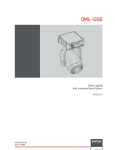
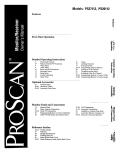
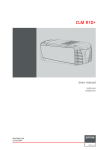
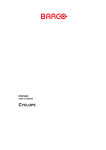
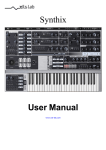
![FLM HD18 [v08]](http://vs1.manualzilla.com/store/data/005664321_1-9e0d84f2b9cac33a4ebfb5904f0dafa1-150x150.png)