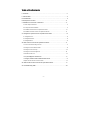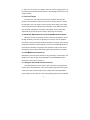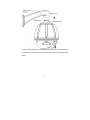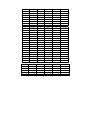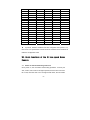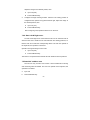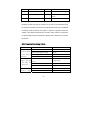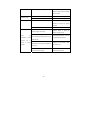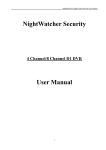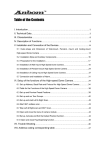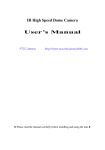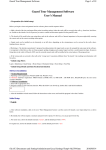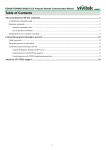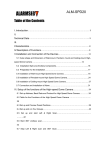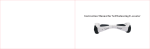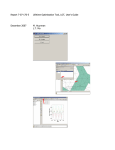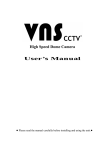Download User`s Manual - CCTV DISCOVER
Transcript
IR Low Speed Dome Camera User’s Manual ● Please read the manual carefully before installing and using the unit.● Table of the Contents I. Introduction………………………………………………………………..……………………….. 3 II. Technical Data…………………………………………………………..………………………….3 III. Characteristics……………………………………………………………..……………………….4 IV. Description of Functions………………………………………………………..………………..4 V. Installation and Connection of the Device…………………………………………..………….6 5.1 Outer-shape and Dimension………………………………………………………………………………………8 5.2 Preparation for the Installation………………………………………………………………..………….….....9 5.3 Installation of Wall-mount IR Low-speed Dome Camera……………………………………….….………..10 5.4 Installation of Pendant-mount IR Low-speed Dome Camera………………………………………….…...13 VI. Configure the system of the IR Low-speed Dome Camera…………………………………13 6.1 Configure Protocol………………………………………………………...………………………………………13 6.2 Configure Baud Rate………………………………………………...……………………………………………13 6.3 Configure Address…………………………………………………...……………………………………………13 VII. Basic functions of the IR Low-speed Dome Camera………………………………………17 7.1 Power on and self-examining of the unit………………………………………………………………………..17 7.2 Configure and invoke Preset Positions…………………………………………………………..……………..19 7.3 Configure and run Tour Group…………………………………………………..………………………………20 7.4 Configure and start Left & Right scan………………………………………………………..…………….…20 7.5 Start 360° endless scan…………………………………………………………………………………………22 7.6 Stop Left & Right scan and 360° scan………………………………………………………………………22 7.7 Configure, Activate and Idle the Default Position function………………………………………………22 7.8 Open and close the menu of camera module…………………………………………………………………22 VIII. Table for the Functions of the IR Low-speed Dome Camera……………………………………25 VIV. Trouble Shooting Table………………………………………………………………………..26 -1- Important Safeguards 1. During the course of transportation and storage, the product should be avoided from incorrect operations such as heavy pressing, strong vibration, soaking etc, which may cause damage to the unit. 2. The product is designed for Wall-mount and Pendant-mount installation, so it can not be installed upside-down. And the module should be handled properly so as not to bring about mechanical problems affecting the integrative functions of it. 3. Do not let any foreign objects or liquid infiltrate into the unit, which may damage the unit. 4. Please follow all electrical standards for safety when the unit is being connected and please adopt the particular power supply which is provided with the unit. The product’s RS-485 and video signal adopt TVS-class lightning damage preventing technology, which can effectively prevent such pulse signal damage caused by lightning under 500W or electric surge. RS-485 and video signal should be kept enough distance from high voltage equipments and cables when they are in transmission, and necessary steps should be taken to prevent lightning damage or power surge. 5. No matter the unit is runing or not, the camera module should never be aimed at the sun or other object with extremely bright light. Otherwise, the camera module’s CCD might be permanently damaged. 6. There are no parts inside the unit which can be repaired by the users themselves. When mechanical problems arise, do not be in a haste to do any repairing, please refer to the User’s Manual to find the trouble. If causes can not be located, please refer servicing to qualified professionals. All servicing must be done by authorized personnel. -2- I. Introduction Adopting latest technological achievements and cutting-edge manufacturing techniques, the IR Low-speed Dome Camera is created with many years of accumulated experience. Equiped with a high performance DSP camera module with zooming lens, integrating built-in Pan/tilt and digital decoder, it represents the future trend of hi-tech monitoring products. The unit is capable of freely positioning, consecutively tracing and scanning, which realizes real all-directional monitoring. The unit can automatically adapt to ambient brightness and object distance. Its digital control and elegantly simple design maximally reduces the connection between differnent parts in the system, which improves the reliability of the system and facilitate the installation and maintenance. Driven by a stepper electric motar, the unit runs smoothly, reacts quickly and locates positions accurately. At the same time, the unit has multiple intelligent functions such as: Preset Position, Tour, Left & right scan, 360° scan, Default Position etc. The IR lamp of the IR Low-speed Dome Camera adopts the latest LED Array technology, LED Array features higher brightness, longer visible distance, more evenly distributed light field, much longer lifespan and very little attenuation, with which the night-vision effect is greatly improved. With varieties of high-performances, the IR Low-speed Dome Camera can be applied in every walk of life to monitor moving objects in large areas, such as monitoring smart buildings, bank, city streets, power system, airports, bus/railway stations etc. II. Technical Data Power Supply DC15V (4A) (Adapter should be within 2 meters to the unit) Working Temperature -30℃~+60℃ -3- Relative Humidity 0~90% Power Consumption Communication Protocol 30W PELCO_D / PELCO_P / PELCO_D1 Communication System RS485 bus cable Communication Bardrate 1200/2400/4800/9600bps Address range 001~255 Horizental Moving Speed 6º~14º/S Vertical Moving Speed 6º~14º/S Movement range Pan 360º endless / Tilt 0º~90º Preset Positions 64 Left & Right Scan Beginning and end position can be set freely Tour Group 4 groups / 16 Preset Positions for each/dwelling time at each preset position can be set. 360º Scan IR Lamp IR Lamp Triggering Vertical Angle can be set freely LED Array / 2 Groups / Visible distance reaches 100m Triggered by photosensitive resistor (Default) / triggered by camera module (IR Lamp turned on when camera module turns to Black & White mode) Protecting Grade IP66 Weight 6.1Kg III. Characteristics Latest LED Array technology adopted for IR lamps, LED Array has higher brightness, longer visible distance (over 100m), more evenly distributed light field and much longer lifespan. In-built module programme can automatically identify 5 brands of camera modules including LG, SONY, HITACHI, CNB, KPC. Adopting multi-functional high-performance DSP design with stable performance Integrated design with compact structure and high reliability Precise electric motor driver ensuring smooth running and agile reaction The internally saved data will not lose within a short period of time (1 -4- year) since power off 64 preset positions for random storage and accurate locating 4 tour groups, 16 preset positions can be included in each tour group Support Left & Right scan and 360° scan function Support Default Position function Support round-the-clock (24hours per day) monitoring, at night, the unit automatically converts to Black&White mode, and the IR lamp automatically turns on. Power-off operation resuming function Automatic Iris, Focus and White Balance IV. Description of Functions 1. IR Lamp ⑴ The latest LED Array technology is adopted for this IR Low-speed Dome Camera. LED Array is highly integration of traditional LED. Comparing with traditional LED, it has some advantages as below. A. Higher brightness: Since LED Array is integration of LED, the brightness and the viewing distance are greatly increased, the visible distance for this unit is up to 100m or so. B. Longer lifespan, due to the difference of the transparent material and the heat-dispersion effect, the life span of the LED Array is about 10 times as the traditional LED and the attenuation is far less than traditional LED. C. More evenly distributed light: The half-intensified beam angle of the traditional LED is about 10°, well it is 10°-120° (variable angle) for LED Array, which together with multi-angle disposal make the light evenly distributed and can light the whole room without “Flashlight” effect. -5- ⑵ There are two groups of IR lamps, users can set the triggering factor of the IR lamps as Photosensitive Resitance or the Day/night Conversion of the camera module. 2. Trace the Target The users can control the movement of the pan/tilt by operating the joystick of the keyboard so that they can trace the moving object or change the monitoring area. The angle of view or the size of the image of the object can be changed through adjusting the focal length. In the default Auto-focus, Auto Iris state, following the movement of the pan/tilt, the lens will quickly adjust itself to get clear image according to the change of the object. 3. Automatic Adjustment of Focal Length/Movement Speed When the focus is long and the unit is in under manual operation, due to the high sensitivity of the IR Low-speed Dome Camera, even the slightest movement of the joystick would make the image move quickly, which causes image losses. Based on human design, the unit can automatically adjust the horizontal and vertical moving speed of the pan/tilt according to the current focal-length, which makes the manual target-tracing operation much easier. 4. Color/B&W auto conversion Designed for round-the-clock (24hours a day) monitoring. In the daytime, the image is color, well, at night, it automatically turns to Black&White, at the same time, the IR Lamp is turned on. 5. Configure and Invoke Preset Positions The preset position function works in this way: the IR Low-speed Dome Camera saves the parameters of the current pan/tilt angel and zooming ratio of the lens under a representing number, quickly invoke those parameters when needed, the unit will turn to the corresponding position and be adjusted -6- to corresponding zooming ratio. The user can quickly and conveniently invoke the preset position with the controlling keyboard. The IR Low-speed Dome Camera supports 64 preset positions. 6. Automatic Tours The automatic tour function is a built-in function of the IR Low-speed dome camera. According to actual requirement, the user can arrange the preset positions into the automatic tour in the desired order, then, the user can use such equipment as controlling keyboard to make the IR Low-speed dome camera automatically move as per the order of the preset positions set in the tour with stipulated time intervals. ● Automatic tour among preset positions can be realized through grouping together the preset positions into the tour. ● The tour order is programmable. The staying time at each preset position can be configured. ● Sixteen preset positions can be stored in one tour. Altogether 4 tours can be configured with the speed dome. 7. Left & Right Scan Left/right limiting positions can be set through controlling keyboard, and the IR Low-speed Dome Camera can automatically scan horizontally between the left limiting position and the right limiting position, at the pre-set speed. 8. 360º Scan 360º Scan is available with the IR Low-speed Dome Camera. After adjusting the vertical angle and the zooming times well, the user can run the 360º endless Scan through invoking easy command. 9. Default Position Function -7- The unit supports default position function. The user can configure default position for a key monitoring area according to actual conditions. If not operated after 2 minutes, the IR Low-speed Dome Camera will automatically turn to the default position and monitor. 10. Power-off Operation resuming function If the unit is carrying out Preset Position, Default Position, Left & Right Scan, Tour, 360º Scan etc functions, when the power is off, then, when the power is on, the unit will resume carrying out the functions after it finishes the self-examining. 11. Control the lens of the Camera Module Focal Length Control Users can adjust the Focal-length through controlling the keyboard to get panoramic view or close view that they desire. Focus Control The system takes auto-focus as the default. While moving, the camera module can automatically focus on the center of the object view to get clear image. Under special circumstances, the user can manually adjust the focus to achieve desired image effect. ● Manual focus can be realized through controlling the keyboard or matrix. For details, please refer to the operation manual of the controlling keyboard or matrix. ● In the state of manual focus, the user can control focal–length to make the lens focus on the object. If the IR Low-speed Dome Camera is configured to automatically resume auto-focus upon joystick operation, when there is operating on the joystick, the IR Low-speed Dome Camera will automatically focus. If a period of time is configured for auto-focus resuming, once there is -8- no controlling order received, after the period of time, the IR Low-speed Dome Camera will resume auto-focus. Under the following circumstances, the camera module can not carry out auto-focus: ● When the object is not in the center of the view. ● When simultaneously observe a far object and a near one, clarity for both of the images can not be guaranteed at the same time. ● When observing objects with extreme brightness, such as neon lights, spotlight, etc ● When the object is behind the glass with water drops or dust ● When the object moves very fast ● When the object is large-sized and drab, such as wall ● When the object is too dark or fuzzy Iris Control ● The system takes auto-iris as the default. The iris can automatically sense the change of the environmental light and make quick adjustment, so that the brightness of the image is stable. ● The user can manually adjust the iris through controlling the keyboard to obtain desired brightness for the image. 12. Automatic Back Light Compensation (BLC) Automatic Back Light Compensation can be realized via district dividing. In extremely bright background, the camera module can compensate the brightness of the relatively dark objects, while adjust the light of the bright background, avoiding that the whole image is too bright to watch due to the too high brightness of the background while the object is too dark to be distinguished, so that the clear image can be got. -9- 13. Automatic White Balance According to the ambient brightness, the camera module can automatically adjust the White Balance to re-display the real color. V. Installation and Connection of the device 5.1 Outer-shape and Dimension 5.2 Preparation for the Installation: - 10 - 1. To avoid mistakes, installation must be done by qualified personnel conforming to related regulations. 2. Please check whether the attachments are all ready, and whether the installing location and style of installation are compatible. 3. The IR Low-speed dome camera is composed of bracket, housing, module, power adaptor, installing screws etc. 4. When the IR Low-speed dome camera leaves factory, it has undergone installation testing, so the user can directly carry out the installation. 5. Before installation, please carefully read the instruction for installation in the User’s Manual which is enclosed with the unit. 5.3 5.3.1 Installation of Wall-mount IR Low-speed Dome Camera Installation of Wall-mount Bracket Attention: The wall for the selected installation location must be firm without peeling. To avoid quivering images resulting from unstable installation, make sure the place for installation can sustain five times the total weight of the IR Low-speed Dome Camera, the bracket and the base. A. Use the bottom installation board of the bracket as template and draw the positions of the installing holes on the desired wall locus; - 11 - Wall Bracket Installation Dimensions B. Use an electrical drill to make four holes for M6 screws on the above-drawn positions, and drive in the expansion M6 screws; C.Fix the installation board of the bracket firmly on the wall with four M6 screw nuts and washers. D. Push the power cable, communication cable and video cable through the bracket tube, then push the installing port on the top of the outer housing into the installing hole of the bracket, tighten the 3 M6 screws and fix well. Make sure the M6 screws just fit in the screw slot of the installing port of the housing. (See the picture below) - 12 - E. Put the power adaptor into the wall bracket and pin the power adaptor with the adaptor pinning board, lest the power adaptor slides out. (See the figure below) - 13 - Attention: The adaptor equiped can only be placed indoor or in water-proof box or other water-proof spaces, it can not be placed directly outdoor, otherwise water may seep in and damage the adaptor. F. Put up the wall bracket assembled with IR Low-speed dome on the ancillary hooks: Pull the power cable, video cable and controlling cable out through the wire-out-going hole of the bracket, then put the assembled on the two corresponding pegs on the installed peg-board, then push the bracket downward until it locks in place. Make sure the wall bracket is well fixed with the installation board, then direct the screw on the bracket to the corresponding hole on the lower part of the installation board and tighten the screw. 5.3.2 Connection of Exterior Cables Connect BNC video outlet of the IR Low-speed Dome Camera with the already disposed video cable, the power cable with the already disposed power cable (DC15V) and RS485 controlling cable with already disposed RS485 controlling cable. The cables of IR Low-speed dome camera is shown below: Cable Application Connecting Objects - 14 - Remarks Power cable 485 cable Video Cable DC15V IR Low-speed dome--- Inner power supply power supply adaptor negative 485 controlling IR Low-speed dome Green (A), white(B) signal --- controlling device video signal IR Low-speed dome Inner ---monitoring device negative Black cable Earth Connecting the IR Low-speed dome connecting earth for --- the earth port lightening proof positive, positive, outer outer When connecting, make sure the polarity of RS485 controlling cable is ◆ correct: A: RS485 positive, B: RS485 negative. If wrongly connected, the IR Low-speed Dome Camera will be out of ◆ control. 5.3.3 Switch on Power a Make sure the polarity of plugs, sockets and the connection of cables is correct, then switch on power b The IR Low-speed Dome Camera begins to do the self-check: it moves pan 360°, tilt 90°, then moves to its original position, then zooms in and zooms out once. Through the self-check, the unit checks the mechanical moving performance of the pan/tilt, the electrical performance of the controlling system, the controlling of the camera module. After the IR Low-speed Dome Camera finishes self-check, it stays at the original position and is ready to receive controlling instructions. c Use controlling device to control the IR Low-speed Dome Camera, checking whether it can perform the functions of the pan/tilt and the lens of the camera module. If not, please check the configuration of communication protocol, Baud rate and address, and the connection of 485 controlling cable. - 15 - 5.4 Installation of Pendant-mount IR Low-speed Dome Camera 5.4.1 Installation of Pendant-mount Bracket Remarks: The ceiling for the selected installation location must be firm without peeling. To avoid quivering images resulting from unstable installation, make sure the place for installation can sustain five times the total weight of the IR Low-speed Dome Camera, the bracket and the base. A Use the bracket as template and draw the positions of the installing holes on the desired ceiling locus; B Use an electric drill to make three holes for M6 screws on the above-drawn positions, and drive in the special M6 screws; C Push the power cable, communication cable and video cable through the bracket tube, then push the installing port on the top of the outer housing of the unit into the installing hole of the bracket, tighten the 3 M6 screws and fix well. Make sure the M6 screws just fit in the screw slot of the installing port of the housing; D Put the power adaptor into some installing box, fix the adaptor well lest it slides out. Attention: The adaptor equiped can only be placed indoor or in water-proof box or other water-proof spaces, it can not be placed directly outdoor, otherwise water may seep in and damage the adaptor E Pull the power cable, video cable and controlling cable out through the cable slot of the bracket, leaving long enough cables for connection; F Fix the bracket firmly on the ceiling with three M6 screw nuts and washers. - 16 - 5.4.2 Connection of Exterior Cables Connect BNC video outlet of the IR Low-speed Dome Camera with the already disposed video cable, the power cable with the already disposed power cable (DC15V) and RS485 controlling cable with already disposed RS485 controlling cable. The cables of IR Low-speed dome camera is shown below: Cable Power cable 485 cable Video Cable Application Connecting Objects Remarks DC15V IR Low-speed dome--- Inner power supply power supply adaptor negative 485 controlling IR Low-speed dome Green (A), white(B) signal --- controlling device video signal IR Low-speed dome Inner ---monitoring device negative Black cable Earth Connecting the IR Low-speed dome connecting earth for --- the earth port lightening proof ◆ positive, positive, outer outer When connecting, make sure the polarity of RS485 controlling cable is correct: A: RS485 positive, B: RS485 negative. - 17 - If wrongly connected, the IR Low-speed Dome Camera will be out of ◆ control. 5.4.3 Switch on Power a Make sure the polarity of plugs, sockets and the connection of cables is correct, then switch on power b The IR Low-speed Dome Camera begins to do the self-check: it moves pan 360°, tilt 90°, then moves to its original position, then zooms in and zooms out once. Through the self-check, the unit checks the mechanical moving performance of the pan/tilt, the electrical performance of the controlling system, the controlling of the camera module. After the IR Low-speed Dome Camera finishes self-check, it stays at the original position and is ready to receive controlling instructions. c Use controlling device to control the IR Low-speed Dome Camera, checking whether it can perform the functions of the pan/tilt and the lens of the camera module. If not, please check the configuration of communication protocol, Baud rate and address, and the connection of 485 controlling cable. VI. Configure the system of the IR Low-speed Dome Camera Before the installation of the IR Low-speed Dome Camera, you must confirm if the protocol, the Baud rate of the controlling system and the address code of the IR Low-speed dome camera is right (the factory default is: Pelco_D for protocol, 4800bps for baudrate, 001 for address code). You must make sure that the configuration of them must be identical to that of the - 18 - controlling device. The corresponding switches for configuration is shown in the following figure: 6.1 Configure Protocol The DIP-1 and DIP-2 of the 4-button switch on the PCB board is for communication protocol configuration. Please refer to the following table: NO. 2 1 PROTOCOL 1 0 0 PELCO_D 2 0 1 PELCO_P 3 1 0 JCO 4 1 1 PELCO_D1 If the controlling device could only support the preset position numbers below 128, please use PELCO_D1 controlling protocol. 6.2 Configure Baud Rate DIP-3 and DIP-4 of the 4-button switch on the PCB board is used to - 19 - configure Baudrate of communication, the default configuration is 4800BPS. Following table shows states of coding switches and cosrresponding Baudrate. No. 43 Baudrate 1 00 1200 BPS 2 01 2400 BPS 3 10 4800 BPS 4 11 9600 BPS Remark: If the IR Low-speed Dome Camera is used at the farthest terminal, there should be a parallel connection of a 120Ω terminal matching resistor between A, B lines of RS485. 6.3 Configure Address Before actual operating of the unit, the address of the IR Low-speed dome camera should be configured. The buttons from DIP-1 to DIP-8 of the 10-button Switch are used to set address of the IR Low-speed Dome Camera from 1 to 255. The coding switches from DIP-1 to DIP-8 are equivalent to a 8-bit binary figure. The state “ON” of each bit means “1” while ”OFF” means ”0”. Corresponding state of coding switches and address is shown in the table below:. Correspondence of Address and Coding Switch (DIP1-DIP8 of the 10-button switch) NO 87654321 NO 87654321 NO 87654321 1 00000001 32 00100000 63 00111111 2 00000010 33 00100001 64 01000000 3 00000011 34 00100010 65 01000001 - 20 - 4 00000100 35 00100011 66 01000010 5 00000101 36 00100100 67 01000011 6 00000110 37 00100101 68 01000100 7 00000111 38 00100110 69 01000101 8 00001000 39 00100111 70 01000110 9 00001001 40 00101000 71 01000111 10 00001010 41 00101001 72 01001000 11 00001011 42 00101010 73 01001001 12 00001100 43 00101011 74 13 00001101 44 00101100 75 14 00001110 45 00101101 76 01001100 15 00001111 46 00101110 77 01001101 16 00010000 47 00101111 78 01001110 17 00010001 48 00110000 79 01001111 18 00010010 49 00110001 80 01010000 19 00010011 50 00110010 81 01010001 20 00010100 51 00110011 82 01010010 21 00010101 52 00110100 83 01010011 22 00010110 53 00110101 84 01010100 23 00010111 54 00110110 85 01010101 24 00011000 55 00110111 86 01010110 25 00011001 56 00111000 87 01010111 26 00011010 57 00111001 88 01011000 27 00011011 58 00111010 89 01011001 28 00011100 59 00111011 90 01011010 29 00011101 60 00111100 91 01011011 30 00011110 61 00111101 92 01011100 31 00011111 62 00111110 93 01011101 01001010 01001011 NO 87654321 NO 87654321 NO 87654321 94 01011110 125 01111101 156 10011100 95 01011111 126 01111110 157 10011101 96 01100000 127 01111111 158 10011110 97 01100001 128 10000000 159 10011111 - 21 - 98 01100010 129 10000001 160 10100000 99 01100011 130 10000010 161 10100001 100 01100100 131 10000011 162 10100010 101 01100101 132 10000100 163 10100011 102 01100110 133 10000101 164 10100100 103 01100111 134 10000110 165 10100101 104 01101000 135 10000111 166 10100110 105 01101001 136 10001000 167 10100111 106 01101010 137 10001001 168 10101000 107 01101011 138 10001010 169 10101001 108 01101100 139 10001011 170 10101010 109 01101101 140 10001100 171 10101011 110 01101110 141 10001101 172 10101100 111 01101111 142 10001110 173 10101101 112 01110000 143 10001111 174 10101110 113 01110001 144 10010000 175 10101111 114 01110010 145 10010001 176 10110000 115 01110011 146 10010010 177 10110001 116 01110100 147 10010011 178 10110010 117 01110101 148 10010100 179 10110011 118 01110110 149 10010101 180 10110100 119 01110111 150 10010110 181 10110101 120 01111000 151 10010111 182 10110110 121 01111001 152 10011000 183 10110111 122 01111010 153 10011001 184 10111000 123 01111011 154 10011010 185 10111001 124 01111100 155 10011011 186 10111010 NO 87654321 NO 87654321 NO 87654321 187 10111011 210 11010010 233 11101001 188 10111100 211 11010011 234 11101010 189 10111101 212 11010100 235 11101011 190 10111110 213 11010101 236 11101100 191 10111111 214 11010110 237 11101101 - 22 - ◆ 192 11000000 215 11010111 238 11101110 193 11000001 216 11011000 239 11101111 194 11000010 217 11011001 240 11110000 195 11000011 218 11011010 241 11110001 196 11000100 219 11011011 242 11110010 197 11000101 220 11011100 243 11110011 198 11000110 221 11011101 244 11110100 199 11000111 222 11011110 245 11110101 200 11001000 223 11011111 246 11110110 201 11001001 224 11100000 247 11110111 202 11001010 225 11100001 248 11111000 203 11001011 226 11100010 249 11111001 204 11001100 227 11100011 250 11111010 205 11001101 228 11100100 251 11111011 206 11001110 229 11100101 252 11111100 207 11001111 230 11100110 253 11111101 208 11010000 231 11100111 254 11111110 209 11010001 232 11101000 255 11111111 If protocol, address and Baud rate are configured when power is on, then the IR Low-speed dome camera must be switched off and restarted to make the configuration valid. VII. Basic functions of the IR Low-speed Dome Camera 7.1 Power on and self-examining of the unit Once power on, the unit enters self-checking procedure: it moves pan 360°, tilt 90°, then moves to its original position, then the lens zoom from far to near, then from near to far. Through the self-check, the unit checks - 23 - the mechanical moving performance of the pan/tilt, the electrical performance of the controlling system, the controlling of the camera module. After the IR Low-speed Dome Camera finishes self-check, it stays at the original position and is ready to receive controlling instructions. 7.2 Configure and Invoke Preset Positions The function of preset positions works in this way: the IR Low-speed Dome Camera saves the parameters of the current pan/tilt angel and zooming ratio of the lens under a representing number, quickly invoke those parameters when needed, the unit will turn to the corresponding position and be adjusted to corresponding zooming ratio. Users can use such devices as controlling keyboard to save and invoke preset positions quickly and conveniently. The IR Low-speed Dome Camera can support up to 64 preset positions. 7.2.1 Configure Preset Positions After turning the IR Low-speed Dome Camera to desired position and adjusting to desired zooming ratio, through the keyboard, enter the number that is to represent the preset position, press the “PRESET” key. Now you have configured one preset position. Example: Configure preset position No.1 a. Use the joystick to move the IR Low-speed Dome Camera to the desired position and adjust the lens of the camera module well. b. Enter “1” c. Press the “PRESET” key ◆ Manual focus approach can be adopted to configure preset positions for - 24 - distant objects, that is, after adusting the lens to focus on distant place, control the keys “FOCUS+”and “FOCUS-”on the controlling keyboard to configure optimal focal image storage to avoid fuzzy images resulting from the interference of other distant objects. 7.2.2 Invoke Preset Positions The function enables the IR Low-speed Dome Camera to quickly return to the preset position. Enter the number(1~64) key for preset position number which you need to invoke, the LED displays the preset position number. Then, press the “PREVIEW” key. The IR Low-speed Dome Camera will return to the preset position. e.g. Invoke the No.1 preset position a. Enter “1” b. Press “PREVIEW” key 7.3 Configure and run tour groups The tour group function is to group some preset positions together, if the user wants to invoke these preset positions, with only one external order, the IR Low-speed Dome Camera will automatically invoke the preset positions in the group one by one. The dwelling time at each preset position can be set within 1-255 seconds. Up to 16 preset positions can be saved in each tour group. And at most 4 tour groups can be configured. The operation is as below: A. In the keyboard initial state, enter number “140”(110) and press the “PREVIEW” key to enter the tour configuration. - 25 - B. After entering the configuration, add preset position number to the tour. Enter the first desired preset position number and press the “PREVIEW” key, and the first preset position is successfully added. Then goes the second one. Enter the second desired preset position number and press the “PREVIEW” key, and the second preset position is successfully added. More preset positions can be added in the same way. C. After all the required preset positions having been added in the tour, enter the number “141”(111) on the keyboard and press the “PREVIEW” key to exit the tour configuration. D. Start Running a Tour: In the keyboard initial state, enter number “142”(112) and press the “PREVIEW” key to start running the preset tour. Example: Configure the tour order to be 1→2→5→3→4→6 (please configure preset positions before tour configuration) 1. Invoke “preset position” 140(110) to enter tour configuration (Enter number “140”(110) and press the “PREVIEW” key) 2. Invoke preset position 1 to configure the first tour position (Enter number “1” and press the “PREVIEW” key) 3. Invoke preset position 2 to configure the second tour position (Enter number “2” and press the “PREVIEW” key) 4. Invoke preset position 5 to configure the third tour position (Enter number “5” and press the “PREVIEW” key) 5. Invoke preset position 3 to configure the fourth tour position (Enter number “3”and press the “PREVIEW” key) 6. Invoke preset position 4 to configure the fifth tour position (Enter number “4”and press the “PREVIEW” key) - 26 - 7. Invoke preset position 6 to configure the sixth tour position (Enter number “6”and press the “PREVIEW” key) 8. Invoke “preset position” 141(111) to finish tour configuration (Enter number “141”(111) and press the “PREVIEW” key) 9. Invoke “preset position” 142(112) to start running the tour, and the IR Low-speed Dome Camera runs the tour and begins to cruise in the order of 1→2→5→3→4→6. If other devices are used to control the IR Low-speed Dome Camera, due to the protocol limitation, some special functions of the IR Low-speed Dome Camera may be not operational. 7.4 Configure and start Left & Right scan The IR Low-speed Dome Camera has Left/Right scan function. The user can configure the left and right limiting positions for the required left&right scanning area. When running the left&right scan, the unit will scan forwards and backwards between the left and right limiting positions consecutively. 7.4.1 Configure Left & Right limiting positions The user can freely set a beginning point as the Left Limiting Position, an end point as the Right Limiting Position (Attention: If the beginning point is the same as the end point, the unit will scan 360° endlessly). Meanwhile, the unit will automatically record the zooming ratio of the lens at the beginning point and take this data as the constant zooming ratio of the lens when scanning, also, the unit will record the vertical angle of the beginning point and take this angle as the constant vertical angle when scanning. The operation of configuring Left & right limiting position is as below: 1. Configure the Left Limiting Position: Operate the joystick towards left, - 27 - adjust the image to the desired postion, then: 2. A. Input 130(100) B. Press PREVIEW key Configure the Right Limiting Position: After the Left Limiting position is configured well, operate the joystick towards right, adjust the image to the desired postion, then: A. Input 131(101) B. Press PREVIEW key After configuring well, operate as below to run the scan. 7.4.2 Start Left & Right scan: To start Left & Right scan means that the user use an external order to start the scan and to make the unit scan between two limiting positions, so that the user can monitor the corresponding district. The user can operate on the keyboard, the operation is as below: Operation through invoking function code: a. Input 133(103) b. Press PREVIEW key Then the IR Low-speed Dome Camera will scan between the two positions. 7.5 Start 360° endless scan The unit can carry out 360° scan function. So that all-direction scanning and monitoring effect is realized. The user can operate on the keyboard, the operation is as below: a. Input 136 b. Press PREVIEW key - 28 - Then the unit will carry out 360° endless scan. 7.6 Stop Left & Right scan and 360° scan While the unit is carrying out Left&Right or 360° scanning operation, if you require the unit carry out other operations, you can operate on the keyboard to stop the auto scan. Operation is as below: a. Input 138(108) b. Press PREVIEW key The Auto Scan can also be stopped by any operation on the joystick of the keyboard. 7.7 Configure, Activate and Idle the Default Position function The unit has default position function. The user can configure default position for a key monitoring area according to actual conditions. If not operated after 2 minutes, the IR Low-speed dome camera will automatically turn to the default position and monitor. 1. Configure the Default Position Move the IR Low-speed Dome Camera to a key monitoring area through controlling keyboard, adjust the zooming ratio well, then enter number “164”(124) from the keyboard and press the “PREVIEW” key, then the configuration is successful. 2. Activate and idle the Default Position function The user can activate or idle the function of default position through the keyboard. Enter number “162”(122) and press the “PREVIEW” key, the function is activated. Enter number “163”(123) and press the “PREVIEW” key, the function is idled. - 29 - 7.8 Open and close the menu of camera module The unit has a function as “configuring the parameters of the Camera Module”. Users can open and close the menu of the camera module by invoking 145 and 146 “preset positions”. After entering the menu, users can configure the camera module conveniently. The operation is as below: 1. Open the menu of the camera module a. Input 145(95) b. Press PREVIEW key. 2. Close the menu of the camera module a. Input 146(96) b. Press PREVIEW key. Attention: If the camera module doesn’t have menu function, this function with the unit is unavailable. VIII. Table for the functions of the IR Low-speed dome camera Notice: “PELCO-D” and “PELCO-P” protocols have no corresponding orders for part of the special functions, so we converted functions of some of the commonly-used orders, generally converting in the way of “invoking preset position/ configuring preset position”. Order converting correspondence is shown in the following table: Invoke “preset position” Invoke Keyboard operation meaning No. “preset position” No. - 30 - Keyboard operation meaning 130 Configure left limiting 125 position 131 Configure photosensitive resistor right limiting 126 position 133 IR lamps to be triggered by IR lamps to be triggered by camera module Start Left & right scanning 145 Enter menu of the camera Module 136 Start Pan/tilt 360º scanning 146 Exit menu of the camera Module 138 Stop Pan/tilt auto-scanning 162 Activate default position function 140 Start tour configuration 163 Idle default position function 141 Exit tour configuration 164 Configure default position function 142 Start running a tour If preset position numbers larger than 128 could not be invoked on the controlling device, please choose PELCO-D1 protocol, functions operation table as below: Invoke “preset position” Invoke Keyboard operation meaning No. 100 “preset position” No. Configure left limiting 125 position 101 Configure IR lamps to be triggered by photosensitive resistor right limiting 126 position 103 Keyboard operation meaning IR lamps to be triggered by camera module Start Left & right scanning 95 Enter menu of the camera Module 106 Start Pan/tilt 360º scanning 96 - 31 - Exit menu of the camera Module 108 Stop Pan/tilt auto-scanning 122 Activate default position function 110 Start tour configuration 123 Idle default position function 111 Exit tour configuration 124 Configure default position function 112 Start running a tour Intelligent control and all of the functions of the unit can be realized through the keyboard’s control over the IR Low-speed Dome Camera. Since different controlling system interfaces may differ in operation, operation details are subject to the related manufacturer’s manuals. Under certain circumstances of special requirements and operations, please refer to dealers for necessary information. VIV. Trouble Shooting Table Problems Possible causes Remedies Wrong connection of power cables Correct picture, no indicator Power supply adaptor damaged Replace on when power is Fuse damaged Replace switched on. Bad power cable connection Correct No action, Normal and no self-check image but out of control Abnormal self-check image Address or Baud rate configuration wrong Configure again Protocol configuration wrong Configure again RS485 bus bad connection Check RS485 bus connection Mechanical failure Repair Camera Module inclined Reinstall - 32 - with motor noise Power supply not enough Replace, better to place the adaptor nearby the IR Low-speed Dome Camera Unstable image Fuzzy image Bad connection of video cable Correct Power supply not enough Replace At Manual focus state Operate the IR Low-speed Dome Camera or invoke any preset positions Vitreous cover dirty Clean the vitreous cover Replace, better to place the Power supply not enough Some Low-speed Camera IR Dome out of control or control delayed adaptor nearby the unit Whether matching resistor is in the IR Low-speed Dome Camera at the farthest end The distance is too far, the attenuation of the signal on RS485 is too much The driving power of converter is not enough - 33 - the 485 Install matching resistor in the IR Low-speed Dome Camera Replace the controlling cable with thicker one Replace with converter that has separate power supply