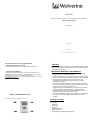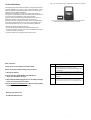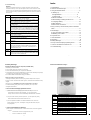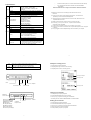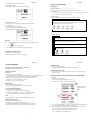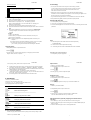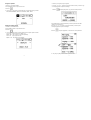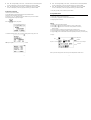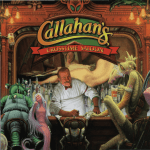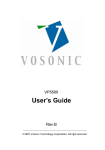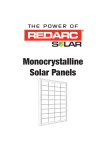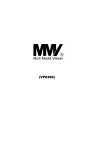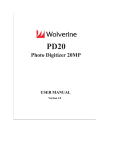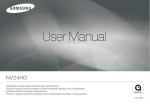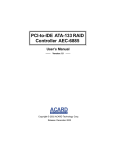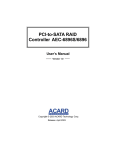Download Wolverine 8000 User's Manual
Transcript
FlashPro Memory Card Reader/Writer – MP3 Player/Recorder- FM Tuner Mass Storage Device 8000 Series User Manual Version 1.0 Revision Date: September 23, 2005 28 How to update the firmware for my FlashPro 8000 • VISIT WOLVERINEDATA ON THE WEB Go to http://www.Wolverinedata.com/ to download the latest firmware CAUTION Under no circumstances should you try to repair the system yourself, as this will invalidate the warranty. Do not open the system as there is a risk of electronic shock. IMPORTANT WARRANTY INFORMATION • CONTACT WOLVERINEDATA To help Wolverinedata promptly answer your questions, please have your product’s model number, serial number , firmware version , and your contact information when you call / send a mail to Customer Service [email protected] ). The S/N and model numbers are on the back of your FlashPro 8000 case. ! ! ! ! ! ! ! Battery Installation Chart Step 1: Remove the 4 screws on the front cover Package Checklist ! ! ! ! ! ! ! 26 To reduce the risk of fire or shock hazard, do not expose this equipment to rain, any liquid or moisture. Wolverinedata shall have no obligation to repair, replace or refund until the customer returns the defective product to Wolverinedata. Any replacement product may be either new or like –new, provided that it has functionality at least equal to that of the product being replaced. The repairs and replacement service will not apply to PRODUCT units that were misused, repaired without authorization or by other reasons beyond the range of intended use. Wolverinedata is not responsible for any data stored on returned products, please backup any data prior to shipping the unit. The limited warranty for accessories (included battery) is only valid for 6 months from the date of purchasing.. All OUT OF WARRANTY repairs maybe subject to a normal repair fee. Please contact your dealer or Wolverinedata for current charges. Main unit Earphone USB cable Carry Bag English user's guide Setup CD-ROM Power Adapter (100-240V auto switched ) 3 Step 2: To avoid bending the pins, carefully slide the battery into the chassis. FCC Certifications This equipment has been tested and found to comply with the limits for a Class B digital device, pursuant to Part 15 of the FCC Rules. ©These limits are designed to provide reasonable protection against harmful interference in a residential installation. This equipment generates, uses and can radiate radio frequency energy and, if not installed and used in accordance with the instructions, may cause harmful interference to radio communications. However, there is no guarantee that interference will not occur in a particular installation. If this equipment does cause harmful interference to radio or television reception, which can be determined by turning the equipment off and on, the user is encouraged to try to correct the interference by one or more of the following measures: Note: If you are using the NP-60 battery, you will find a spongy rubbers underneath the front cove, this is to secure the assembly. • Reorient or relocate the receiving antenna. • Increase the separation between the equipment and receiver. • Connect the equipment into an outlet on a circuit different from that to which the receiver is connected. • Consult the dealer or an experienced technician for help. 2 Dear Customer, 27 Problems Thank you for purchasing the FlashPro 8000. Solutions Formatting, and partitioning To work in the stand-alone mode, both the disk and the memory cards must be formated to the FAT or FAT-32 file systems. Note: Win 2000/ Win XP can not support Format Disk for 32G Before using the FlashPro 8000, you will have to above Hard Drive. To have the 32G above Hard Disk work on the Win 2000/Win XP, 1 Charge the battery youcan use the included FDisk Application Program to format the HDD. 2 Install FlashPro 8000 Windows 98 USB driver (If you are a Windows 98 user) Problems from the PC. Solutions 3 Keep FlashPro 8000 plugged into the AC adapter/charge while connected to your computer. The amount of free HD space on my FlashPro 8000 is different Run Scandisk to correct the disk platters for defects and also looks for lost clusters that are sometimes created when a program aborts. It is recommended to safely disconnect the FlashPro 8000 ( Refer to 3-3 ) 4 Check www.Wolverinedata.com to download any update firmware that may offer new features . Wishing you all the best The Wolverinedata Team 4 25 Index 2.Troubleshooting. WARNING Under no circumstances should you try to repair the system yourself, as this will Invalidate the warranty. Do not open the system as there is a risk of electronic shock. If a fault occurs, first check the points listed below before taking the system for repair. If you are unable to remedy a problem by following these hints ,consult Your dealer or service center. 1. Specifications ………………………………………..…6 2. Overview of Panels & keys…………………………... 7 3. Using the FlashPro 8000 ………………………………9 3-1 Starting up …………………………………………9 -Charge Batteries …………………………………9 Problem USB Connection issues - Power On /Off ……………………………….......9 Solutions Under Windows 98SE, the FlashPro 8000 should not be connected to the system before the driver has been installed. 3-2 Driver Installation ………………………………..….9 If using a USB port in the front of your computer, try a USB port in the 3-3 Downloading or Editing the files on PC ……….….10 back. Front USB ports are often from non-powered. 3-4 Language Setting……………………………………10. If using a laptop computer and a docking station, try connecting without 3-5 Disk Selection………………………………………..11 the docking station. If you cannot see the files on the device after copied files to FlashPro 8000 via USB from computer , You must properly remove ( un-mount) 3-6 Auto Power off Function…………………………....11 4 Using a memory card to transfer photos to FlashPro your FlashPro 8000 from the computer before disconnecting the USB 8000…………………………………………………..….11 cable to avoid loss of data or freezing the computer and FlashPro 8000 5. File Manager………………………………………..…..12 Problem MacintoshTM OS issues Solutions MacOS 10.0.x does not adequately support FAT volumes. Upgrading to 10.1 or later is mandatory 5-1 Copy and Paste a file / folder…………………..…. 12 5-2 Deleting a file / folder…………………………… ….14 The FAT-32 format made by MacOS X´s Disk Utility is incorrect. 6. Play Music File…………………………………………..15 Formatting must be done under MacOS 9. 7. Listen FM Radio…………………………………………18 The FAT volumes do not appear or disappear until after the mouse is 8. Recording……………………………………………….. 19 being moved. 9. Battery Recharge………………………………………..22 Problem Corrupt data , General Error Solutions Due to file allocation table (FAT) has been corrupted, the data in 10. If any erroneous display /operating occurs………….22 memory card transferred into FlashPro 8000 may be looks faulty, 11. Care for the Hard Drive and the unit…………………22 please backup the data and run ScanDisk , Dsik Defragmenter or 12. Troubleshooting………………………………………...24 reformat the memory card. Problem The FlashPro 8000 can not be formatted with Fdsik AP? Solutions If you are using the new Hard Disk, please remember to initialize the HDD first.If you are not know how to initialize the HDD, please refer to 3-3Format HDD under Win2000/WinXP . 24 9. Battery Recharge: 5 2.Overview of Panels & Keys : Charging the battery using the computer (via USB cable) 1. Switch off your FlashPro 8000 2. Lock the power switch which located on the right side . 3. Connect the FlashPro 8000 to your computer via a USB cable. 4. It usually takes about 4 hours for NP-60 battery or 6 hours for NP-120 battery to fully charge the battery from a low-power state using a USB cable. 5. The FlashPro 8000 is disabled while charging via USB Port. Charging the battery using the AC adapter - To charge the batteries, please connect the plug of the AC adapter to DC 5V jack of the main unit. When the Power LED indicator goes off , it indicates that the batteries are fully charged. - Please use only the FUJIFILM NP-120 or NP-60 rechargeable Li-ion battery . - For additional battery packs, please contact your dealer or you can purchase it at Digital Camera Stores. 10. If an erroneous display /operation occurs: _________________________________________________________________ 1) When the device error message pop on screen, there may be a chance of corrupt data or the memory card is damaged , you can change another memory card or the main unit will be automatically switched off after 35 seconds. keypad 2) If any shut down caused by erroneous operation , you can depress the [ reset] button located at the left side to switch off the main unit . OK MENU ! 3) If the unit operated via USB on to PC while the batteries are low, erroneous Fast Backward :This function will effect under Music Playback Mode. " display /operation may occur, if this happens ,unplug the USB cable, and press the [ reset] button . # 11. Care for the Hard Drive and unit: $ 1) If the computer or FlashPro 8000 can not detect the Hard Drive, check the suggested BACK solutions: ! Check the flat connector is plugged securely or not ! Driver is not install -then reinstall 22 Function Description Enter : takes you to execute the current selection Pause: This function will effect under Music Playback Mode. Play modes selection Direction button to move cursor on the screen COPY Direction button to move cursor on the screen Fast Forward :This function will effect under Music Playback Mode. Direction button to move cursor on the screen Allows you to increase the volume Direction button to move cursor on the screen Allows you to decrease the volume # Takes you go back to previous mode # Take you to select the disk Allows you backup the files from memory cards automatically. 7 1. Specifications: File Type Audio Equalizer Signal-to-Noise Ratio ID3 FM Recording Voice Recording Photo Storage FM Tuner Support Memory Card Interfaces Frequency Range General Hard Disk Size Display Interface AC Adaptor Battery Dimensions (Lx W x H) Weight System OS - MP3 (MPEG1 Audio Layer I/II/III & 2.5), Bit rate : 32kbps ~ 320 kbps CBR. - WMA, Bit rate: 32Kbps ~ 320Kbps, CBR - Audio CD Jazz / POP /Normal /Classic /Rock /user-definable 90db With ID3, can support multi-language Voice recording from line-in or internal microphone Encoding: MP3 , 112K ~ 192kbps Compact FlashTM Card type I/type II (CF) Memory Stick® (MS) Secure Digital Card (SD) MultiMedia Card (MMC) IBM ®MicroDrive Mini-SD (with adapter) RS-MMC (with adapter) MS Duo (with adapter), MS Pro Duo (with adapter). 87.5 ~ 108KHZ 2.5” 9mm unlimited capacity dot matrix LCD with LED backlight USB 2.0 (compatible USB 1.1) 5V/2.5A DC IN Li-ion 3.7V 1800 mAh battery Model : FUJIFILM NP-120 ( optional ) Up to 11 hours non-stop music playback Li-ion 3.7V 1100 mAh battery Model : FUJIFILM NP-60 (standard ) Up to 7 hours non-stop music playback 120 x 80 x 28 mm VP3320 : 274gr ( Included 2.5” HDD & battery pack ) ! Windows98/98SE with driver ! Windows XP/ Win 2000 SP3 above without driver ! Linux Kernel version 2.4 or above without driver ! Mac OS 10.01 above without driver ! Partition the HDD ( refer to 3-4 Format Hard Disk under Win 2K/ Win XP) ! Don’t formatted the 32G above Hard Disk under Windows 2000 or Windows XP Note: Win 2K/ Win XP can not support Format Disk for 30G above Hard Drive. 2) Please don't use force when connecting the flat cable with the unit and Hard Drive . 3) To keep your hard drive in better operating performance , we recommend to periodically run Scan Disk and Disk Defragmenter . 4) Hard Drive must be formatted to the FAT or FAT-32 format, NTFS format is not compatible with this function . 5) Please carefully insert and remove the memory card from each slot . 6) Do not drop, jar , bump , shock the unit , or expose to severe vibration while data is being transmitted . 7) To reduce the risk of electronic shock , do not remove cover (or back ) 8) To reduce the risk of fire or shock hazard, do not expose this equipment to rain ,any liquid or moisture. 9) Keep it plugged into the AC adapter/charge while connected to your computer . 6 A_B DISK SELECT 23 Allows you set a starting point and then press the “AB” button again to set the end point. The song will be played cyclically !This function will effect under Music Playback Mode. Allows you to select desired source or target disk drive. Starting the recording process 1. Scroll to [Rec] and press [Ok ]button 2. Press [Ok] button again to start the voice recording. 3. Use [ESC] button to end the recording process Recording time elapsed Recording time left DC In MENU Power Switch Lock USB port Recording time left Power On/ Off Finding your recorded files 1. Scroll to [ Music] and press [Ok ]button MicroDrive CF card slot 2. Scroll to RECORD folder and press [ OK ] button 3. Use the [! ] or [" ] buttons to finding your recorded files . All recording files are saved as FMRCXXXX.MP3 .or VORCxxxx.MP3 Memory Stick® (MS) Secure Digital Card (SD) LINE OUT MultiMedia Card (MMC) Earphone Jack IBM ®MicroDrive Mini-SD (with adapter) RS-MMC (with adapter) MS Duo (with adapter), MS Pro Duo (with adapter). RESET LINE IN Deleting your recorded file 1. Scroll to [ Music] and press [Ok ]button 2. Scroll to RECORD folder and press [ OK ] button 3. Use the [! ] or [" ] buttons to high-light desired recorded files. 4. Press [ Copy ] button to open file manager 5. Scroll to [ Delete ] and press [ Ok ] button 8 21 FlashPro 8000 2. Press [ MENU ] button to open function menu . FlashPro 8000 3. Using the FlashPro 8000 3. Scroll to [REC INPUT ] 3-1 Starting up 4. Use [! ] or [ " ] button to set REC INPUT at [ MIC IN ] _________________________________________________________________ 1) Charge the batteries ! Before using for the first time, charge the batteries for a full four hours. 2) Power On /Off ! Press the power button. The green light will go on and the operating system will boot up. ! To shut off the unit, press the power button. 3-2 Driver installation Windows Me and Windows XP HomeEdition and Professional Edition ,Win2000 Professional SP 3 above Windows Me and Windows XP HomeEdition and Professional Edition, Win2000 Professional SP 3 above users do not need to install any drivers. Windows will automatically detect your device as following figure. Recording from Line-in You can use a line –in cord to record music directly from an audio device ( such as CD player) 1. Scroll to [REC ] and press [Ok ]button 2. Press [ MENU ] button and scroll to [REC INPUT ] 3. Use [! ] or [" ] button to set REC INPUT at [ LINE IN ] Windows 98/98 SE Key Lock ! Insert your driver Installation into your CD-ROM drive and double click on "My computer". 2 Browse your CD-ROM drive and run "setup.exe "to begin driver installation. Press "Next" and follow the installation instructions. 3 Restart your computer after installation is complete To lock the FlashPro 8000 front panel buttons from being accidentally pressed, scroll ! 1 and press [ OK ] button. 4 Press [ MENU ] to re-set the default again to effect the buttons. Under Windows 98 , the removable disk drives look like drives G , I and J in the following figure. Starting the recording process 1. Scroll to [Rec] and press [Ok ]button 2. Press [Ok] button again to start the voice recording. 20 9 FlashPro 8000 FlashPro 8000 7. Listen to FM Radio 3-6 Disk Selection 1. Switch on your FlashPro 8000 2. Press [ DISK SELECT] button to select desired source or target. Remember to connect the earphone to earphone jack . The earphone acts as the FM antenna. 3-7 Auto Power off Function There is an auto screen- off function to save battery power . If the unit is idle for 35 seconds it will shut off. Presetting a Channel Auto tuning: 1. Scroll to [ Radio ] and press [Ok ]button 2. Press and hold the [ # ] or [ $] buttons for more than 0.5 seconds ; then release to auto scan FM radio stations . The tuner will stop at the first receivable broadcast station. 3. Press [ Ok ] button The current FM station will be set to a preset channel number. You can store up to 20 stations in memory. 4. To stop auto tuning, press the [ ESC ] button . 4. Using a memory card to transfer photos to FlashPro 8000 Auto Copy 1. Switch on your FlashPro 8000 2.Insert memory card(s) into FlashPro 8000 card slot . 3.Press the “ Copy “ button , copy function will be performed. Manual tuning : 1. Scroll to [ Radio ] and press [Ok ]button 2. Press the [ # ] or [ $] buttons to tune into the desired station Display the amount of transferring files and folders To recall a memorized station: 1. Scroll to [ Radio ] and press [Ok ]button 2. Press [Ok ] button , “ PRESET” will appear in the display. 3. Press the [ # ] and [ $] buttons to switch to other preset radio bands. 4. To go back to the manual tuning, just press [ Ok] button again. Notes: - The last station tuned in will be recalled, even after switching the unit. Deleting a channel preset 1. Scroll to [ RADIO ] and press [OK ]button 2. Press [OK ] button , “ PRESET” will appear in the display. 3. Use the [ # ] and [ $] buttons to find the desired file you want to delete. 4. Press and hold [ copy ] button for 2 seconds to remove the preset band ! If the “ OK” message displays on the screen , it indicates the file is successfully copied ! The icon ☺ will display on the main page after switching the unit. If the “ NG” message displays on the screen, it indicates the copy function is failed. The icon $ will display on the main page after switching the unit. Please refer to the troubleshooting sections for a first check. 4. Use [ OK ] button to go next Verify function. 18 11 FlashPro 8000 FlashPro 8000 8. Recording: Macintosh MacOS 9.x - You can press the “Record” button anytime to start recording. However, 1 Insert your driver Installation into your CD-ROM drive and double click on "My computer" Browse your CD-ROM drive to "MacOS Installer". you are not able to record voice streams and listen to music at the same time. You are able to listen to FM radio and record radio show at the same time but unable to record voice. 2 Follow the installation instructions to being installing drives. 3Res Restart your computer after installation is complete. - Adjusting the volume to the right values is very important for usable recordings, it is better to choose a middle-way so the signal is not too loud and gets clipped but not too silent to get lost in the noise of the hardware. - To get a better recording performance, it is recommended to use the 2.5” HDD with 3-3 Downloading or Editing the files on PC Fluid Dynamic Bearing (FDB) motor which provides the quiet operation ! ! ! Power on the FlashPro 8000 Connect the FlashPro 8000 and PC with the provided USB cable Double Click the " My computer" icon , the operating system will display 2 "Removeable Disks " icons and 1 fixed disk icon identifying the media types correspondingly. ! You can then read ,write,copy ,delete and remove data on the PC. ! All the files download from PC will be stored under the path named “ FILE “ on FlashPro 8000. ! When FlashPro 8000 begins connecting to the computer, the "USB attached “ message will appear in the bottom of the screen. During file transfer in the PC mode DO NOT : 1. Plug out the USB cable 2. Remove memory card(s) from the card slot, otherwise, there may be a chance of lost or corrupt data. Note: (1) Keep it plugged into the AC adapter/charge while connected to your computer. (2) To safely disconnect the FlashPro 8000 from computer, click on the system tray remove icon and wait until you get a message saying that you can safely unplug the device before disconnecting the USB cable. Language Setting: Recording FM radio show 1. Scroll to [ Radio ] and press [Ok ]button 2. Use the [# ] or [$] buttons to finding a desired channel. . 3. Press and hold the [Ok] button for more than 0.5 seconds , the recording function will be performed. Note: ! FM recordings are saved in MP3 format and named sequentially, ! Volume control is able to adjust while recording. ! All recording files are saved into RECORD Folder under FILE Mode. as FMRCXXXX.MP3 . 1. Press [ MENU ] button to open function menu . 2. Scroll to 3. Use the [! ] or [" ] buttons to select language , the language options included: English , Korean, Chinese , Japanese. Recording from built-in microphone 1. Scroll to [REC ] and press [Ok ]button 19 10 FlashPro 8000 5. Use [ OK ] or [ ESC ] button to back to previous mode ! ! ! ! All files transfered from each memory card are stored onto the Hard Disk in folders numerically, under the name "CFC0001 " , " MSC0001" , "SMC0001" , "SDC0001". When the same card was inserted and copied twice, two different folders were created, FlashPro 8000 won't overwrite the folder. To stop the data transfer , just depress the “ESC “ button and the , “COPY STOP “message will pop on the screen , then you can switch off the device or press “ ESC “ button to switch to main menu . All recording files are saved into BACKUP Folder under FILE mode. FlashPro 8000 Speed Control 1. Switch on your FlashPro 8000. 2. Press [ MENU ] button to open function menu . 3. Scroll to 4.Use the [! ] or [" ] buttons to adjust the speed. Display the Lyric 1. Switch on your FlashPro 8000. 2. Press [ MENU ] button to open function menu . 5. File Manager 1. Switch on your FlashPro 8000. 2. Scroll to [ FILE ] and press [ OK ] button 3. Use the [ ! ] or [ " ] buttons to high-light a folder or a file. 4. Press [Copy] button to open file manager 3. Scroll to 4. Use the [! ] or [" ] buttons to set your lyric at enable or disable mode ID3 Tag 1. Switch on your FlashPro 8000. Item Description 2. Press [ MENU ] button to open function menu . Info. Shows the last working result. ____________________________________________________________ Copy Paste Delete Cut Allows you copy select files or folder 3. Scroll to 4. Use the [! ] or [" ] buttons to set ID3 at enable or disable mode Note: The ID3 is disable when the Lyric mode is ON. Allows you paste select file or folder A-B Repeat function (Cyclically replaying user-defined sections of a song) Allows you delete select file or folder 1. When listening to music, press the “AB” button to set the starting point 2. Press the “AB” button again to set the ending point. The FlashPro 8000 will play the section cyclically. 3. Press the “AB” button again to return normal playback mode Allows you move select file or folder 5-1 Copy and Paste a file/folder You can only copy data from HDD to memory card(s) or from memory card(s) to HDD. 1. Switch on your FlashPro 8000 12 17 Using the equalizer 1. Switch on your FlashPro 8000. 2. Press [ MENU ] button to open function menu . 3. Scroll to 4. Use the [! ] or [" ] buttons to select EQ mode , the Equalizer setting included: JAZZ, ROCK, NORMAL, USER, POP, CLASSIC, USER – Define. Setting the repeat options 1. Switch on your FlashPro 8000. 2. Press [ MENU ] button to open function menu . 3. Scroll to 2. Scroll to [ FILE ] and press [ OK ] button. 2. Use the [ ! ] or [ " ] buttons to high-light a folder or a file you want to copy. 3. Press [Copy] button to open file manager. 4. Scroll to and press [OK ] button, copy function will be performed. 5. Use [ ESC] button to select desired disk you want to paste the select files. ( Refer to 3-6 disk selection ) 6. Use the [ ! ] or [ " ] buttons to high-light a folder you want to paste. 7. Press [Copy] button to open file manager. 8. Scroll to and press [OK] button , Paste function can be performed. 4. Use the [! ] or [" ] buttons to select repeat mode, the repeat options included Once – DIR : Play all tracks in the folder once Repeat -DIR : Play all tracks in the folder repeatedly. Once - File : Play single track once. Repeat – File : Play single track repeatedly. 9. Use [ OK ] or [ ESC ] button to back to previous mode. 16 13 ! If the “ OK” message display on the screen , it indicates the file is successfully copied ! If the “ OK” message display on the screen , it indicates the file is successfully deleted. ! The icon ☺ will display on the main page after switching your FlashPro 8000. If the “ NG” message display on the screen , it indicates the copy function is failed. ! The icon ☺ will display on the main page after switching your FlashPro 8000 If the “ NG” message display on the screen , it indicates the copy function is failed. The icon $ will display on the main page after switching your FlashPro 8000. The icon $ will display on the main page after switching your FlashPro 8000. 7. Use [ OK ] or [ ESC ] button to back to previous mode. 5-2 Deleting a file/folder 1. Switch on your FlashPro 8000. 2. Use [ ESC] button to select desired disk you want to delete the files 3 .Scroll to [ FILE ] and press [ Ok ] button 4. Use the [ ! ] or [ " ] buttons to high-light a folder or a file you want to delete 5. Press [Copy] button to open file manager 6. Scroll to 6. Play Music Files Find the desired source 1. Press [ ESC ] button to select desired disk 2. Use the [ ▲ ] or [ ▼] buttons to select the desired source. 3. Press [ Ok ] button to enter it. and press [ ok ] button . Playing 1. Scroll to [ FILE ] and press [Ok ] button 2. Use the [ ▼ ] or [▲ ] buttons to locate a folder or a song you want to play 3. Use the [▼ ] or [▲ ] buttons to s control the volume (32 levels of volume ) while you listen 4. Use the [ Ok ] button to pause a song and then again to restart a song. 5. Long press [ # ] button to rewind and find the specific part of music you want to play. 6. Long press [ $ ] button to fast forward and find the specific part of music you want to play. 7. It will ask "Del Select File? Use the [ OK ] or [ ESC ] button to reply Yes or No. The Display: Battery level Disk EQ Mode: Play Mode Song time elapsed ed . 8 Pr Press [ OK ] button, t delete le function fu t n will be perform p File Name Note: If you hear nothing at first, make sure you have adjusted the volume control. 14 15