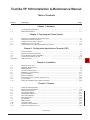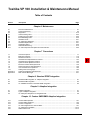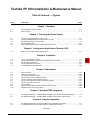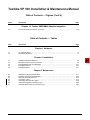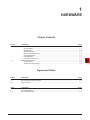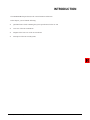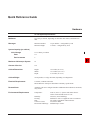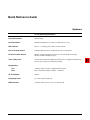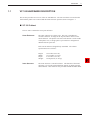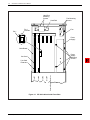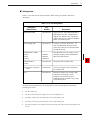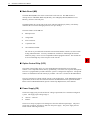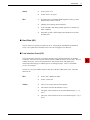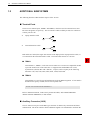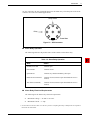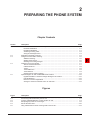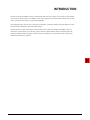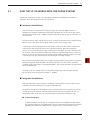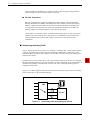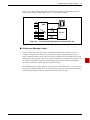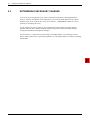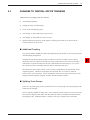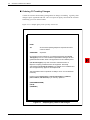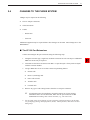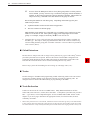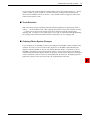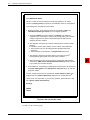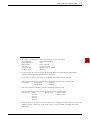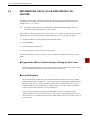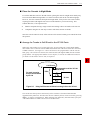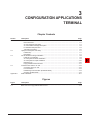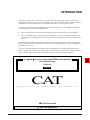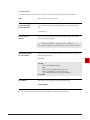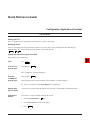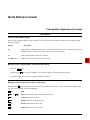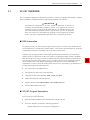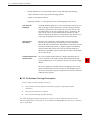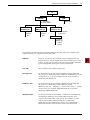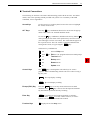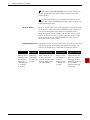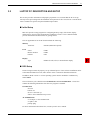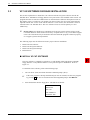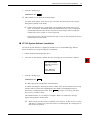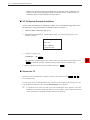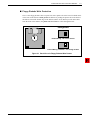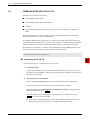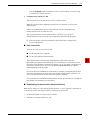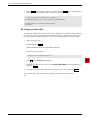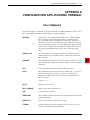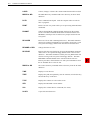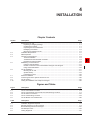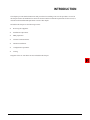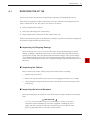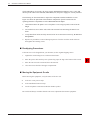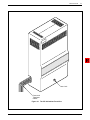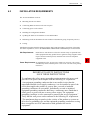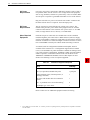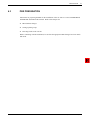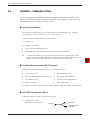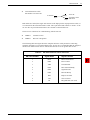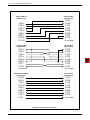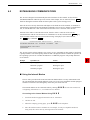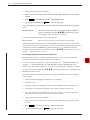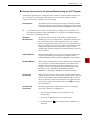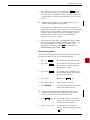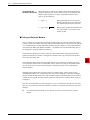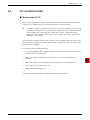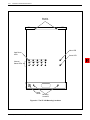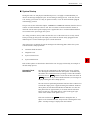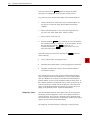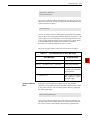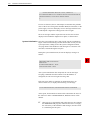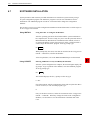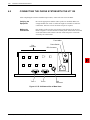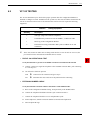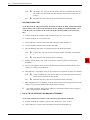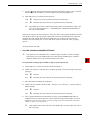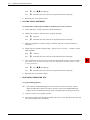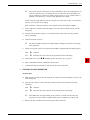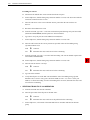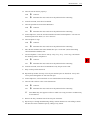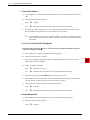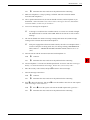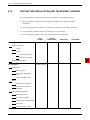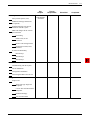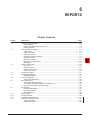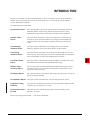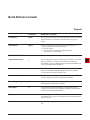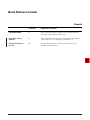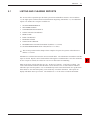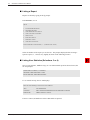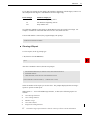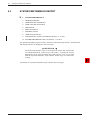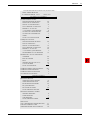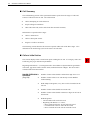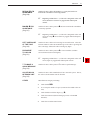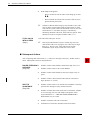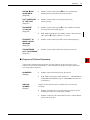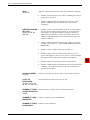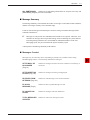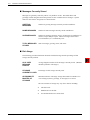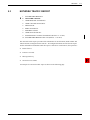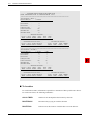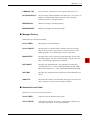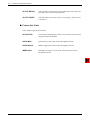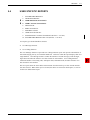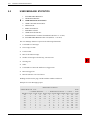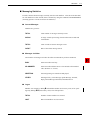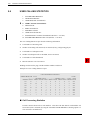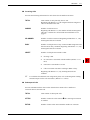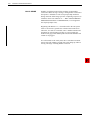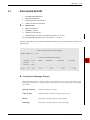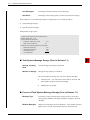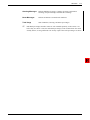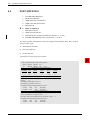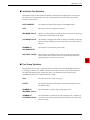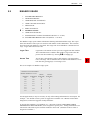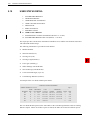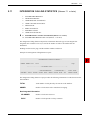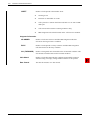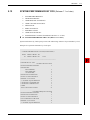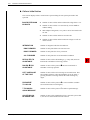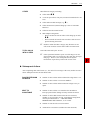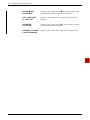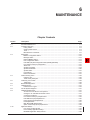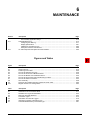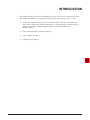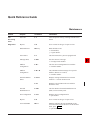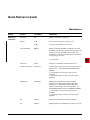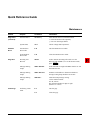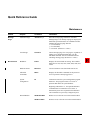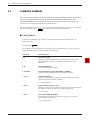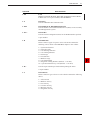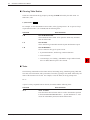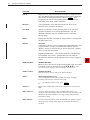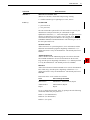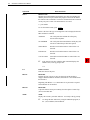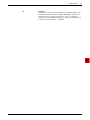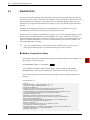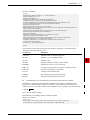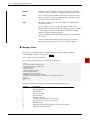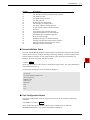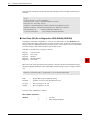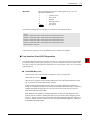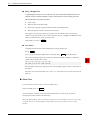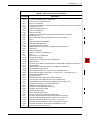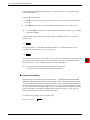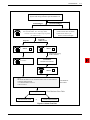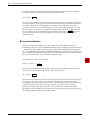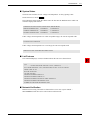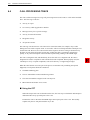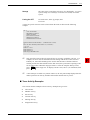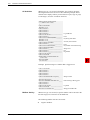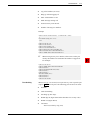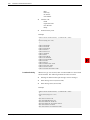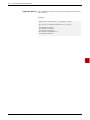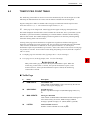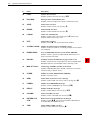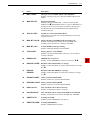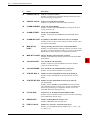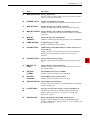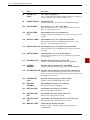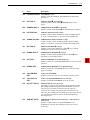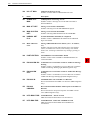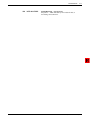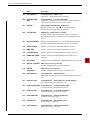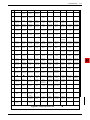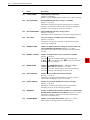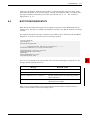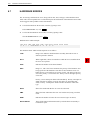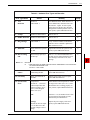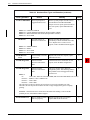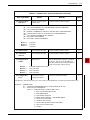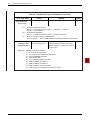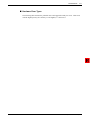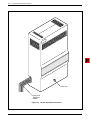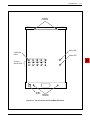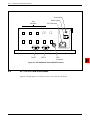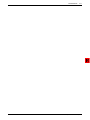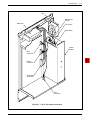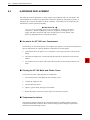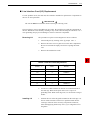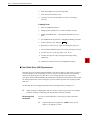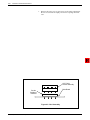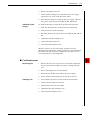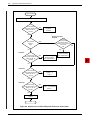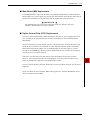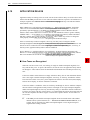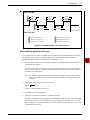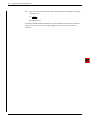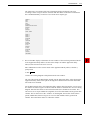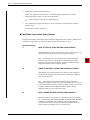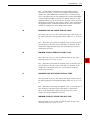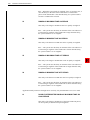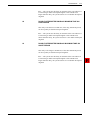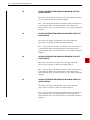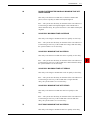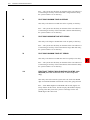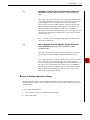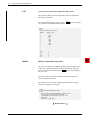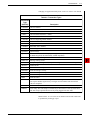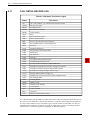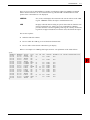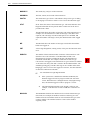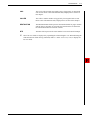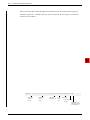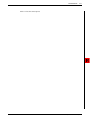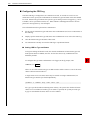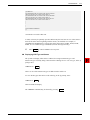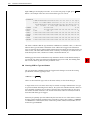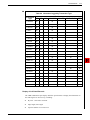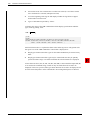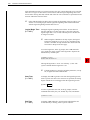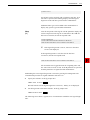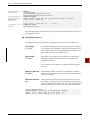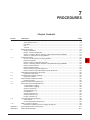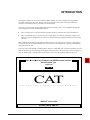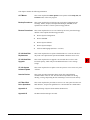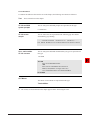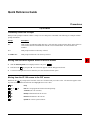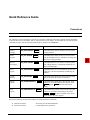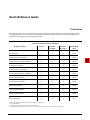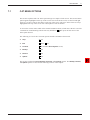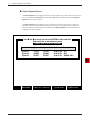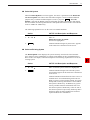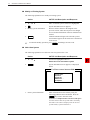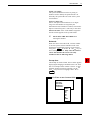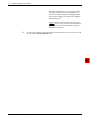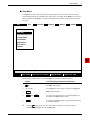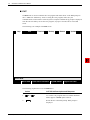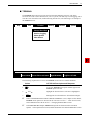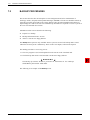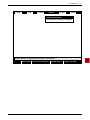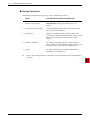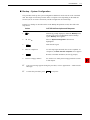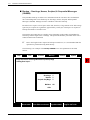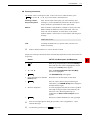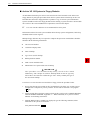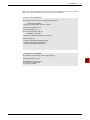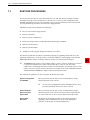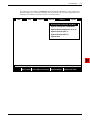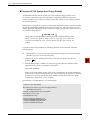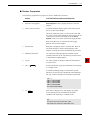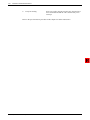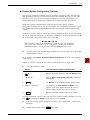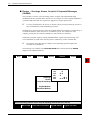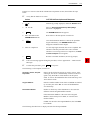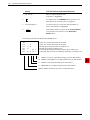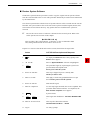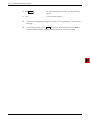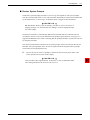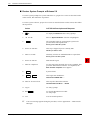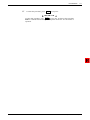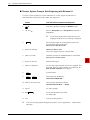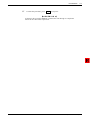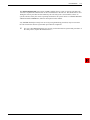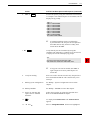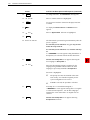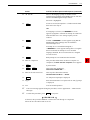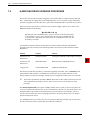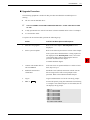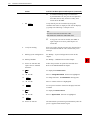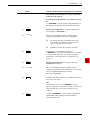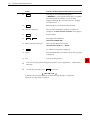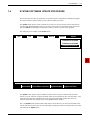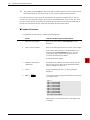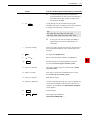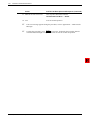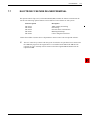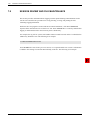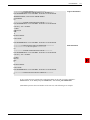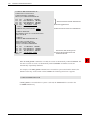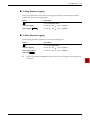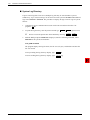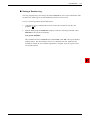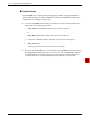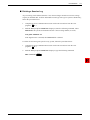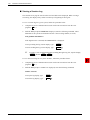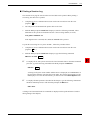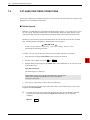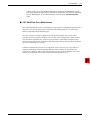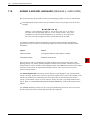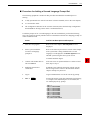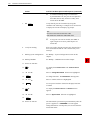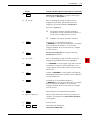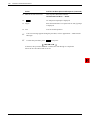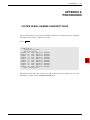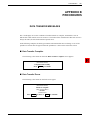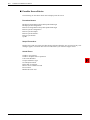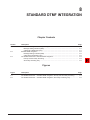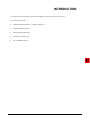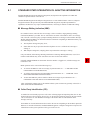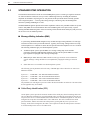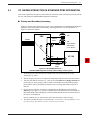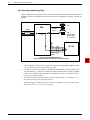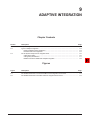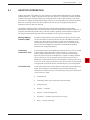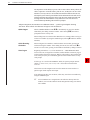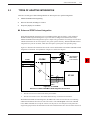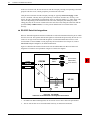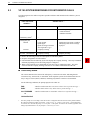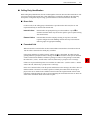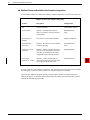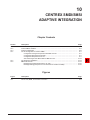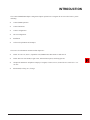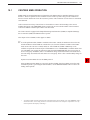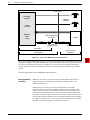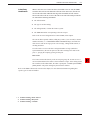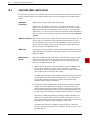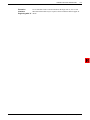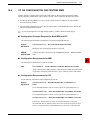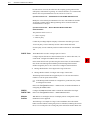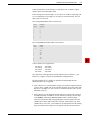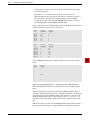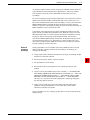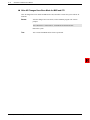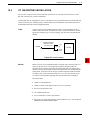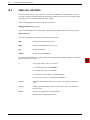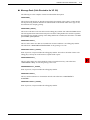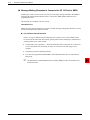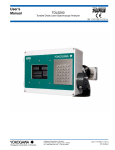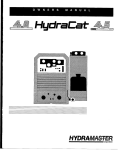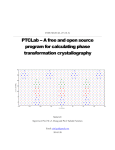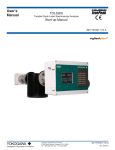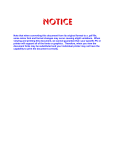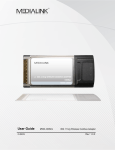Download VP 100 Installation
Transcript
VOICE PROCESSING VP 100 INSTALLATION & MAINTENANCE MANUAL © COPYRIGHT Toshiba America Information Systems, Inc. 1994 © COPYRIGHT VMX, INC. 1984, 1985, 1986, 1987, 1988, 1989, 1990, 1991, 1992, 1993, 1994 All rights reserved. No part of this manual may be reproduced or transmitted in any form or by any means electronic, or mechanical, including photocopying, recording, or by any information storage and retrieval systems, without permission in writing from Toshiba America Information Systems, Inc. The following is a trademark of Toshiba America Information Systems, Inc. TOSHIBA VP™ The following are registered trademarks of VMX, Inc.: VMX® Voicenet® The following are trademarks of VMX, Inc.: IntraMessaging™ Personal Assistance™ Adaptive Integration™ VP100 Installation and Maintenance Manual 7.1 Serial Number: July 1994 Item Number: V P 1 - M A - M A I N - 7 . 1 Printed in USA Toshiba VP 100 Installation & Maintenance Manual Table of Contents Section Description Page Chapter 1 Hardware 1.1 1.2 VP 100 Hardware Description ........................................................................................................... Additional Subsystems ...................................................................................................................... 1-1 1-6 Chapter 2 Preparing the Phone System 2.1 2.2 2.3 2.4 2.5 How the VP 100 Works with the Phone System ............................................................................... 2-1 Determining Necessary Changes ..................................................................................................... 2-4 Changes to Central Office Trunking .................................................................................................. 2-5 Changes to the Phone System ......................................................................................................... 2-7 Implementing the VP 100 on PBXs Without DIL Feature.................................................................. 2-12 Chapter 3 Configuration Applications Terminal (CAT) 3.1 3.2 3.3 3.4 Appendix A VP CAT Overview ............................................................................................................................. 3-1 Laptop PC Description and Setup ..................................................................................................... 3-7 VP 100 Software Package Installation .............................................................................................. 3-8 Communication with the VP 100 ....................................................................................................... 3-12 DOS Commands ............................................................................................................................... 3A-1 Chapter 4 Installation 4.1 4.2 4.3 4.4 4.5 4.6 4.7 4.8 4.9 4.10 Receiving the VP 100........................................................................................................................ Installation Requirements.................................................................................................................. PBX Preparation ............................................................................................................................... Terminal Communications ................................................................................................................ Establishing Communications ........................................................................................................... VP 100 Installation ............................................................................................................................ Software Installation .......................................................................................................................... Connecting the Phone System with the VP 100 ............................................................................... VP 100 Testing.................................................................................................................................. Testing the Installation and Telephone Changes.............................................................................. 4-1 4-5 4-7 4-8 4-11 4-17 4-24 4-26 4-27 4-36 Chapter 5 Reports 5.1 5.2 5.3 5.4 5.5 5.6 5.7 5.8 5.9 5.10 5.11 5.12 Listing and Clearing Reports ............................................................................................................. System Performance Report ............................................................................................................. Network Traffic Report ...................................................................................................................... User Statistics Report ....................................................................................................................... User Message Statistics.................................................................................................................... User Calling Statistics ....................................................................................................................... Disk Usage Report ............................................................................................................................ Port Statistics .................................................................................................................................... Mailbox Usage .................................................................................................................................. User Status Detail ............................................................................................................................. Integration Calling Statistics .............................................................................................................. System Performance by COS ........................................................................................................... 5-1 5-4 5-13 5-17 5-18 5-20 5-23 5-26 5-29 5-30 5-31 5-33 (Continued) Toshiba VP Systems Release 7.1 July, 1994 Toshiba VP 100 Installation & Maintenance Manual Table of Contents Section Description Page Chapter 6 Maintenance 6.1 6.2 6.3 6.4 6.5 6.6 6.7 6.8 6.9 6.10 6.11 6.12 Preventive Maintenance.................................................................................................................... Command Summary ......................................................................................................................... Diagnostics........................................................................................................................................ Call Processing Trace ....................................................................................................................... Traffic Peg Count Table .................................................................................................................... Boot ROM Diagnostics ...................................................................................................................... Hardware Errors ................................................................................................................................ VP 100 System Diagrams ................................................................................................................. Hardware Replacement .................................................................................................................... Application Delays............................................................................................................................. Call Detail Record Log ...................................................................................................................... VP 100 Component Descriptions and Parts Number ........................................................................ 6-1 6-2 6-10 6-22 6-29 6-40 6-41 6-47 6-51 6-59 6-72 6-90 Chapter 7 Procedures 7.1 7.2 7.3 7.4 7.5 7.6 7.7 7.8 7.9 7.10 Appendix A Appendix B CAT Menu Options............................................................................................................................ Backup Procedures ........................................................................................................................... Restore Procedures .......................................................................................................................... Hard Disk Drive Replacement Procedure ......................................................................................... Hard Disk Drive Upgrade Procedure................................................................................................. System Software Update Procedure ................................................................................................. Electronic Feature Delivery/Removal ................................................................................................ Session Review and File Maintenance ............................................................................................. CAT Hard Disk Drive Operations ...................................................................................................... Adding a Second Language.............................................................................................................. System Serial Number Subdirectories .............................................................................................. Data Transfer Messages ................................................................................................................... 7-1 7-10 7-18 7-34 7-40 7-45 7-49 7-50 7-60 7-62 7A-1 7B-1 Chapter 8 Standard DTMF Integration 8.1 8.2 8.3 Standard DTMF Integration vs. Adaptive Integration ........................................................................ Standard DTMF Integration............................................................................................................... VP 100/PBX Interaction in Standard DTMF Integration .................................................................... 8-1 8-2 8-3 Chapter 9 Adaptive Integration 9.1 9.2 9.3 Adaptive Integration .......................................................................................................................... Types of Adaptive Integration ........................................................................................................... VP 100 System Responses for Integrated Calls ............................................................................... 9-1 9-3 9-6 Chapter 10 Centrex SMDI/SMSI Adaptive Integration 10.1 10.2 10.3 10.4 10.5 10.6 Centrex SMDI Operation ................................................................................................................... 10-1 Centrex SMDI Limitations ................................................................................................................. 10-4 Centrex Configuration ....................................................................................................................... 10-6 VP 100 Configuration for Centrex SMDI ........................................................................................... 10-7 VP 100/Centrex Installation...............................................................................................................10-13 SMDI Call Records............................................................................................................................10-14 Toshiba VP Systems Release 7.1 July, 1994 Toshiba VP 100 Installation & Maintenance Manual Table of Contents — Figures Figure Description Page Chapter 1 Hardware 1-1 1-2 VP 100 Cabinet Inside Front View .................................................................................................... AUX Connector ................................................................................................................................. 1-2 1-7 Chapter 2 Preparing the Phone System 2-1 2-2 2-3 2-4 2-5 All Incoming Calls Answered by the VP 100 ..................................................................................... 2-2 Incoming Calls Split Between Console and the VP 100.................................................................... 2-3 Sample Agency Letter for CO Changes ............................................................................................ 2-6 Service Provider Letter...................................................................................................................... 2-10 Using Call Diverters to Direct Incoming Calls to the VP 100............................................................. 2-13 Chapter 3 Configuration Applications Terminal (CAT) 3-1 Back View of a Floppy Diskette Write Protect ............................................................................... 3-11 Chapter 4 Installation 4-1 4-2 4-3 4-4 4-5 The VP 100 Cabinet Front View........................................................................................................ 4-3 The VP 100 Hardware Components and Their Mounting Locations ................................................. 4-4 VP 100 Cable Connections ............................................................................................................... 4-10 The VP 100 Mounting Locations ....................................................................................................... 4-18 VP 100 Bottom View of Metal Case .................................................................................................. 4-26 Chapter 6 Maintenance 6-1 6-2 6-3 6-4 6-5 6-6 6-7 6-8 6-9 6-10 Alarm Test Flow ................................................................................................................................ Traffic Peg Count Table .................................................................................................................... The VP 100 Cabinet Front View........................................................................................................ The VP 100 Front View of Metal Enclosure ...................................................................................... The VP 100 Bottom View of Metal Enclosure ................................................................................... The VP 100 Components and Their Mounting Locations ................................................................. The VP 100 Cable Connections ........................................................................................................ OCC Assembly.................................................................................................................................. Sequence the Toshiba VP System Follows to Screen Calls ............................................................. Ring/No Answer Tone Timing Failure ............................................................................................... 6-19 6-39 6-48 6-49 6-50 6-52 6-53 6-58 6-60 6-63 Chapter 8 Standard DTMF Integration 8-1 8-2 VP 100/PBX Interaction — Standard DTMF Integration, Primary and Secondary Answering .......... VP 100/PBX Interaction — Standard DTMF Integration, Secondary Answering Only ...................... 8-3 8-4 Chapter 9 Adaptive Integration 9-1 9-2 VP 100/PBX Interaction in Enhanced DTMF In-band Integration Environment ................................ VP 100/PBX Interaction in RS-232C Data Link Integration Environment ......................................... (Continued) Toshiba VP Systems Release 7.1 July, 1994 9-3 9-4 Toshiba VP 100 Installation & Maintenance Manual Table of Contents — Figures (Cont’d) Figure Description Page Chapter 10 Centrex SMDI/SMSI Adaptive Integration 10-1 The VP 100, SMDI, and Centrex Connection ................................................................................... 10-2 Table of Contents — Tables Table Description Page Chapter 1 Hardware 1-1 1-2 VP 100 Subsystems .......................................................................................................................... Alarm Relay Operation ...................................................................................................................... 1-3 1-7 Chapter 4 Installation 4-1 4-2 4-3 4-4 4-5 Installation Equipment Required ....................................................................................................... 4-6 RS-232C Pinouts for a 9 Pin Connector ........................................................................................... 4-9 Boot ROM Diagnostic Error Messages ............................................................................................. 4-21 Full Startup Process .......................................................................................................................... 4-23 Testing Equipment ............................................................................................................................ 4-27 Chapter 6 Maintenance 6-1 6-2 6-3 6-4 6-5 6-6 6-7 Abbreviations for Channel/Port State ................................................................................................ Hardware Error Types and Remedies............................................................................................... Disk Drive Assembly Numbers.......................................................................................................... Transaction Types............................................................................................................................. CDR Status That Can Be Logged ..................................................................................................... Information Logged by Transaction Type.......................................................................................... Call Detail Record Size by Transaction Type.................................................................................... Toshiba VP Systems Release 7.1 July, 1994 6-17 6-43 6-55 6-75 6-76 6-85 6-87 1 HARDWARE Chapter Contents Section Description 1.1 VP 100 Hardware Description ........................................................................................................... VP 100 Cabinet .......................................................................................................................... Subsystems ................................................................................................................................ Main Board (MB) ........................................................................................................................ Option Control Chip (OCC) ........................................................................................................ Power Supply (PS) ..................................................................................................................... Hard Disk (HD) ........................................................................................................................... Line Interface Card (LIC) ............................................................................................................ Additional Subsystems ...................................................................................................................... Terminal Ports ............................................................................................................................ Auxiliary Connector (AUX) ......................................................................................................... 1.2 Page 1-1 1-1 1-3 1-4 1-4 1-4 1-5 1-5 1-6 1-6 1-6 Figures and Tables Figure Description Page 1-1 1-2 VP 100 Cabinet Inside Front View .................................................................................................... AUX Connector ................................................................................................................................. Table Description 1-1 1-2 VP 100 Subsystems .......................................................................................................................... Alarm Relay Operation ...................................................................................................................... 1-2 1-7 Page Toshiba VP Systems Release 7.1 July, 1994 1-3 1-7 INTRODUCTION The HARDWARE chapter discusses the VP 100 hardware architecture. In this chapter, you will find the following: • Quick Reference Guide containing the system specifications for the VP 100. • Overview of the VP 100 hardware. • Diagram of the front view of the VP 100 cabinet. • Description of the VP 100 subsystems. Toshiba VP Systems Release 7.1 July, 1994 Quick Reference Guide Hardware VP 100 System Specifications Mailboxes Up to 500 per cabinet, depending on call traffic and volume, and duration of calls. Messages Maximum number: Maximum length: 32 per mailbox – configurable by COS 3.0 hours – configurable by COS System Capacity (per cabinet) Voice Storage 4 to 12 hours per cabinet Ports 2-8 Port Increments 2 Maximum Cabinets per System 10 Classes of Service 128 Cabinet Dimensions Height: Width: Depth: Cabinet Weight 30-40 pounds (13-18 kg) maximum, depending on configuration. Electrical Requirements 110-240V; 50 Watts maximum. Meets IEEE-587-1980 power disturbance immunity specifications. Remote Alarm Automatic call out to configured number Additional alarm indicators: Red LED, relay closure. Environmental Requirements Temperature: Humidity: Flooring: Dust: Corrosive Gasses: Electrostatic Discharge: 19.5 inches (49.5 cm.) 12.75 inches (32.5 cm.) 5.75 inches (14.5 cm.) 65-80 F (18-27 C). System sends alarm when it reaches 105F and shuts down at 113F. 20%-85% (non-condensing). Suitable for office or equipment room environment. No visible accumulation within 24 hours. Less than 10 PPM. Withstand up to 25 KV. Toshiba VP Systems Release 7.1 July, 1994 Quick Reference Guide Hardware VP 100 System Specifications Cabinet Placement Wall-mounted. Heat Dissipation Maximum 200 BTU/hr. per cabinet, cooled with one 3" fan. PBX Interface Ports: 2 – 8; 2500-type lines (RJ11) for each cabinet. Direct Terminal Access Serial Port Data: RS-232C: auto-baud select up to 38,400 baud. Remote Terminal Access Modem: integral, toll quality, auto-answer, 300/1200 baud; one each per cabinet, accessible through any port. Time of Day Clock Located on the main board. When the main power is not applied, maintains real time for up to 40 days by using battery backup. Registrations FCC Complies with FCC part 68 – EQ99TB-60697-VM-T. DOC DOC Certification number (Canada) – 8833440A. UL File Number E82470. Safety Approvals UL, CSA, and TUV approved. EMI Emissions Complies with FCC part 15, class A, VDE class B. Toshiba VP Systems Release 7.1 July, 1994 HARDWARE 1.1 1-1 VP 100 HARDWARE DESCRIPTION This section provides an overview of the VP 100 hardware. The VP 100 cabinet viewed from the front with the plastic case removed and the metal enclosure opened is shown in Figure 1-1. ■ VP 100 Cabinet The VP 100 is contained in a two-part enclosure: Outer Enclosure The outer enclosure is a plastic case. The case is intended as a cosmetic enclosure. It hinges at the top and rotates down over the metal enclosure. The plastic case locks at the bottom. On the inside of the plastic case, a storage place is provided for a configuration diskette and one spare fuse. Each VP 100 cabinet is shipped fully assembled. The cabinet specifications are as follows: Height: Width: Depth: Weight: Inner Structure 19.5 inches (49.5 cm.) 12.75 inches (32.5 cm.) 5.75 inches (14.5 cm.) 30-40 pounds (13-18 kg.) The inner structure is a metal enclosure. The function of the metal enclosure is to provide good mechanical support for all the internal subassemblies. This enclosure also provides an EMI and ESD shield. Toshiba VP Systems Release 7.1 July, 1994 1-2 Installation and Maintenance Manual Hard Disk Mounting Screws Hard Disk Fan Pin 1 Indicator OCC Pin 1 Fan Mounting Screws Power Supply Main Board Power Supply Mounting Screws Line Card Future Expansion Slot Slot #4 Slot #3 Slot #2 Slot #1 Line Card Extractors Figure 1-1 VP 100 Cabinet Inside Front View Toshiba VP Systems Release 7.1 July, 1994 HARDWARE 1-3 ■ Subsystems Table 1-1 lists each VP 100 subsystem name, abbreviation, part number, and a brief description. Table 1-1 VP 100 Subsystems Subsystem (Abbreviation) Part Number Description Main Board (MB) 200-0147-001 Single processor, 300/1200 baud modem, 1 Meg RAM, 4 LIC slots, 1 expansion slot. Supports one disk drive only. The Option Control Chip (OCC) is located on the Main Board. Two serial I/O ports. Power Supply (PS) 200-0144-011 110 VAC – 240 VAC, & 40 VDC – 55 VDC. No adjustments necessary. Power switch, IEC connector, fuse and fuse holder are built into the PS. Hard Disk Drive (HD) 4 hour 8 hour 12 hour 100HD-4 100HD-8 100HD-12 SCSI hard disk drives for storage of voice messages, prompts, system configuration data, and system software. Hard Disk Drive 6 hour 200-0143-002 No separate disk controller board. Line Interface Card (LIC) 2-Port 100-0055-001 A two-wire loopstart, 2500 set telephone line interface card. Fan 200-0156-001 Internal fan improves the cooling in high temperature environments, such as telephone system rooms. The fan is intended to operate 24 hours a day, as long as the unit has power. All of the field replaceable parts are designed to be removed and replaced without fully removing any screws: • The LIC slides out. • The PS is removed by loosening four screws and sliding it out. • The HD is removed by loosening four screws and sliding it out. • The fan is removed by loosening three screws and sliding it out. • The metal enclosure cover hinges at the bottom and rotates down after loosening the four screws. Toshiba VP Systems Release 7.1 July, 1994 1-4 Installation and Maintenance Manual ■ Main Board (MB) The Main Board (MB) is the master control unit for the VP 100. The MB contains a microprocessor with ROM (Read Only Memory) and 1 Megabyte RAM (Random Access Memory), and two serial I/O ports. The MB contains the system time-of-day clock which is backed-up by battery. The battery maintains the correct time through power loss for up to 40 days. The main features of the MB are: • Microprocessor. • 1 Meg RAM. • 4 line card slots. • 1 expansion slot. • 300/1200 baud modem. The VP 100 is provided with an internal 300/1200 baud modem, which is used for remote testing and maintenance. You may communicate with the VP 100 through the internal modem by using a 103A or 212A compatible modem-equipped terminal. The modem can be accessed through any of the line ports on the VP 100. ■ Option Control Chip (OCC) The Option Control Chip (OCC) is a non-volatile RAM component that stores optional features. This component retains memory permanently, even in the case of power interruptions. The OCC is programmed by Toshiba when the system is configured for shipment. All optional features are added and removed remotely by Toshiba. The OCC is located on the Main Board. The OCC must always remain with the system it was purchased for. If the Main Board requires replacement, the OCC must be transferred from the old Main Board to the replacement Main Board. Refer to MAINTENANCE, Option Control Chip Replacement, in this manual. ■ Power Supply (PS) The Power Supply (PS) provides all the DC voltage requirements for a maximum configured system. The supply input voltage range is: • • 100VAC – 240VAC. 48VDC. There are no straps or jumpers to be changed to select the different input ranges. The power switch, IEC connector, and fuse are built into the power supply. The power supply has two LEDs with the following functions: Toshiba VP Systems Release 7.1 July, 1994 HARDWARE Green Red • If ON, power is on. • If OFF, there is no power. • ON during power up BOOT ROM diagnostic testing or when hardware errors have occurred. • Flashing slowly during auto-baud detect. • If the red LED is ON during normal operation, it indicates an alarm condition. • OFF when system is functioning and no hardware errors have been detected. 1-5 ■ Hard Disk (HD) The VP 100 uses a specially formatted 40, 80 or 120 megabyte embedded SCSI hard disk. There is no separate disk controller board. The VP 100 supports one disk only. ■ Line Interface Card (LIC) The Line Interface Card (LIC) provides a microprocessor-controlled interface to the PBX extensions. Each LIC has two ports which connect to PBX extensions via line cords. The LIC contains necessary circuitry for ring detection, dial tone detection, and signal power measurement allowing up to 30dB of gain for recording messages. There is one DTMF receiver for each port. The LIC is a two-port standard 2500 set interface with three LEDs on the card. The LED functions are: Red Yellow • If ON, card is RESET or BAD. • If OFF, card is OK. • There is one yellow LED for each channel. • The LED is ON when the channel is in use. • The upper yellow LEDs are for the odd numbered ports: 1, 3, 5, and 7. • The lower yellow LEDs are for the even numbered ports: 2, 4, 6, and 8. Toshiba VP Systems Release 7.1 July, 1994 1-6 Installation and Maintenance Manual 1.2 ADDITIONAL SUBSYSTEMS The following describes other hardware aspects of the VP 100. ■ Terminal Ports There are two terminal ports, TERM 1 and TERM 2, which are used for terminal access and RS-232C integration, respectively. The two interface cables Toshiba provides for connection to these ports are the: • Laptop Interface cable 9 pin 9 pin 25 pin • Terminal Interface cable 9 pin 25 pin 25 pin Both cables are forked; the single end connects to the laptop for the Laptop interface cable, or to a terminal for the Terminal interface cable. The forked end connects to a VP 100. ■ TERM 1 Terminal Port 1, TERM 1, on the VP 100 can connect to a 103A/212A-compatible modem or provide an RS-232C serial connection. It supports EIA standard RS-232C serial, asynchronous (ASCII) data with 7 data bits, 1 stop bit, and even parity at the following baud rates: 300, 600, 1200, 2400, 4800, 9600, 19200, and 38400. ■ TERM 2 Terminal Port 2 is used for special applications involving PBX integration. If a terminal is attached to this port by mistake, the VP 100 responds with: PLEASE USE CONNECTOR FOR TERMINAL #1. Refer to INSTALLATION, for RS-232C pinouts and cables, and CONFIGURATION APPLICATIONS TERMINAL, in this manual. ■ Auxiliary Connector (AUX) The VP 100 uses an 8-pin circular DIN-type connector for alarm relay connection and future enhancements. The AUX connector allows additional signals to be transmitted to and from the Toshiba VP Systems Release 7.1 July, 1994 HARDWARE 1-7 VP 100. Currently, the only supported function is the alarm relay. The other pins on the AUX connector are reserved for future applications. Relay Return Relay Front View Figure 1-2 AUX Connector ■ Alarm Relay Operation The following table lists all possible states of the contacts on the alarm relay. Table 1-2 Alarm Relay Operation ■ State Action Normal, Power ON Contacts open Power Failure Contacts closed System Reset Contacts stay closed momentarily, then open Hardware Error Detected Contacts closed (contacts reopen when hardware error is cleared) Test Alarm (command) Contacts closed (contacts reopen when hardware error is cleared) Alarm Relay Electrical Requirements The following are the alarm relay electrical requirements. • Maximum Voltage — 48 VDC or 50 VAC. • Maximum Current — 1 amp. 1. Screw head not to be more than .35". Be sure you have everything necessary if molly-bolts are required to mount the VP 100 cabinet. Toshiba VP Systems Release 7.1 July, 1994 2 PREPARING THE PHONE SYSTEM Chapter Contents Section Description 2.1 How the VP 100 Works with the Phone System ............................................................................... Interfaced Installations ............................................................................................................... Integrated Installations ............................................................................................................... Answering Incoming Calls .......................................................................................................... Acting as a Message Center ...................................................................................................... Determining Necessary Changes ..................................................................................................... Changes to Central Office Trunking .................................................................................................. Additional Trunking..................................................................................................................... Splitting Trunk Groups................................................................................................................ Ordering CO Trunking Changes................................................................................................. Changes to the Phone System ......................................................................................................... The VP 100 Port Extensions ...................................................................................................... Called Extensions....................................................................................................................... Trunks ........................................................................................................................................ Trunk Redirection ....................................................................................................................... Trunk Selection .......................................................................................................................... Ordering Phone System Changes.............................................................................................. Implementing the VP 100 on PBXs Without DIL Feature.................................................................. Upgrade the PBX to a Feature Package Offering the DIL Feature ............................................ Use DID Numbers ...................................................................................................................... Place the Console in Night Mode ............................................................................................... Arrange for Trunks to Call Divert to the VP 100 Ports................................................................ 2.2 2.3 2.4 2.5 Page 2-1 2-1 2-1 2-2 2-3 2-4 2-5 2-5 2-5 2-6 2-7 2-7 2-8 2-8 2-8 2-9 2-9 2-12 2-12 2-12 2-13 2-13 Figures Figure Description Page 2-1 2-2 2-3 2-4 2-5 All Incoming Calls Answered by the VP 100 ..................................................................................... 2-2 Incoming Calls Split Between Console and the VP 100.................................................................... 2-3 Sample Agency Letter for CO Changes ............................................................................................ 2-6 Service Provider Letter...................................................................................................................... 2-10 Using Call Diverters to Direct Incoming Calls to the VP 100............................................................. 2-13 Toshiba VP Systems Release 7.1 July, 1994 INTRODUCTION The VP 100 works with PBXs, Centrex, most hybrids, and some key systems. For convenience, this manual uses the terms “phone system” and “PBX” to refer to any telephone system that works with the VP 100. The terms “extension” and “station” are used interchangeable. This chapter discusses the VP 100’s connection to the phone system, the changes required, and how to order them. It assumes familiarity with some PBX concepts. Changes need to be made to the phone system for the VP 100. Some are changes to the PBX, others are done in the Central Office (CO). This may require lead time. Work with the client to determine who will make the changes and how long they will take. Prepare a schedule so everyone knows who is doing what and the date each item is required. Toshiba VP Systems Release 7.1 July, 1994 PREPARING THE PHONE SYSTEM 2.1 2-1 HOW THE VP 100 WORKS WITH THE PHONE SYSTEM Connections to the phone system vary depending on whether the installation is interfaced or integrated. The following describes the various options. ■ Interfaced Installations Each VP 100 port is connected to a 2500-type single-line, touchtone PBX extension. A standard four-conductor modular line cord connects the RJ11 jack on the VP 100 line card to the PBX extension RJ11 jack. A PBX extension connected to a VP 100 port is referred to as a port extension. In order for the VP 100 to extend calls correctly, each port extension must be configured in the PBX to receive calls, place them on hold, initiate, transfer, and reconnect calls. A VP 100 port is in use during the entire time it takes to answer a call, dial the extension the caller entered, and connect the caller to the requested extension. When the called party answers, the VP 100 connects the caller to that extension and drops out of the connection. The VP 100 port is then free to handle another call. When the called extension is busy or does not answer, the VP 100 port remains occupied while calling another extension or taking a message. A VP 100 port is in use when employees are listening to or sending messages. Port extensions answering with the same company greeting and answering mode are placed in a hunting arrangement within the PBX. The hunt group may be circular or linear (terminal) according to the requirements of each particular PBX. This assures that callers are answered by the first available port. The mode (AX, CX, or MX) of the VP 100 port determines how calls are answered by the VP 100. Refer to the Configuration manual — PORTS. ■ Integrated Installations Different methods are used to integrate a telephone system with the VP 100. In some cases, a combination of these methods may be used for full integration. Integration is the ability of the telephone system, when the call is not answered by the VP 100, to route or forward a call with information that identifies the extension number the call was intended for, and in some cases, the extension number of the person initiating the call. ■ In-band Integration In-band integration is the ability for a telephone system to send DTMF tones that identify the extension number for a forwarded call to the port extension answering the call. In-band signalling may include the condition (busy, ring-no-answer, or direct) for the call. In Toshiba VP Systems Release 7.1 July, 1994 2-2 Installation and Maintenance Manual certain installations, DTMF may be used to turn ON or OFF message waiting indicators when messages are left or when the mailbox is entered. ■ RS-232C Integrations RS-232C integrations are similar to the Bell Operating Company’s (BOC) Simplified Message Desk Interface (SMDI). The SMDI or RS-232C interface provides the directory number, or PBX extension number of the called extension from which an incoming call was forwarded, to the message desk. If the call originated in the same CO or PBX, the directory number or extension number is sent to the message desk. The condition or reason the call was forwarded to the message desk, as well as the port or member of the hunt group the call is being sent to, is included in the protocol. Message waiting indication may be turned ON or OFF over RS-232C connections for most installations. ■ Answering Incoming Calls The VP 100 can answer all or a portion of a company’s incoming calls. Trunks can be directed to the VP 100 hunt group instead of the operator through a PBX feature. This feature, often called DIL (Direct In Lines), allows trunks to be directed to a specific extension or hunt group instead of the console. The PBX may be set up to direct all or only some incoming trunks to the VP 100. For example, the main company number may go to the attendant, while a second trunk group, with a different listed directory number, can be directed to the VP 100. Ports answering incoming calls are configured in AX mode. Figure 2-1 is a block diagram of the VP 100 connected to the phone system where all incoming lines are directed to it. Arrows denote hunting. PBX VP 100 Figure 2-1 Toshiba VP Systems Release 7.1 July, 1994 All Incoming Calls Answered by the VP 100 PREPARING THE PHONE SYSTEM 2-3 Figure 2-2 is a block diagram of the VP 100 connected to a phone system that has incoming lines split between the console and the VP 100. Arrows denote hunting. PBX VP 100 Figure 2-2 Incoming Calls Split Between Console and VP 100 ■ Acting as a Message Center The VP 100 can also be set up to answer forwarded calls and act as a message center. For example, a company with Centrex service already has a means of getting calls directly to a station. When the station is busy or does not answer, the station can be forwarded to a VP 100 hunt group to take a message. Ports receiving forwarded calls are configured in CX mode. The VP 100 does not attempt to call the extension number entered by the caller but immediately goes to that extension’s mailbox and offers to take a message. The attendant may also extend callers to a VP 100 port to allow them to leave a voice message. This port is configured as MX mode. As with CX mode, it does not call the extension number entered but goes to that extension’s mailbox and offers to take a message. Toshiba VP Systems Release 7.1 July, 1994 2-4 Installation and Maintenance Manual 2.2 DETERMINING NECESSARY CHANGES A survey of the existing phone system is done during the initial phase of the implementation process. From the descriptions of the application(s), decisions are made about how the VP 100 should be used. Refer to the Product Description manual — IMPLEMENTATION for a list of questions to ask during the survey. Use the results of the survey and the type of application to determine the necessary changes. Schedule and track these changes using the checklist found in the INSTALLATION chapter, Testing the Installation and Telephone Changes. For convenience, we separated CO trunk changes from PBX changes. The following sections discuss changes that may be required and guidelines for ordering the changes for both CO trunking and the PBX. Toshiba VP Systems Release 7.1 July, 1994 PREPARING THE PHONE SYSTEM 2.3 2-5 CHANGES TO CENTRAL OFFICE TRUNKING Central Office (CO) changes may be needed to: • Add trunking capability. • Change the order of trunk hunting. • Create new trunk hunting groups. • Add, change, or delete InWATS (1-800) services. • Add, change, or delete DID or Centrex services. • Split the hunt group (directory listed number), allowing some trunks to be directed to the console and some to the VP 100. ■ Additional Trunking The specific number of PBX lines and trunks depends upon the number of VP 100 ports and the desired trunking arrangement. Although the VP 100 port drops off after it transfers a call, the CO trunk is still occupied during the entire call. When you decide how many trunks to direct to the VP 100, remember each trunk is occupied from the time the call is placed until the caller hangs up. As a result, the VP 100 can answer incoming calls from more trunks than it has ports. Determine how many trunks to direct to the VP 100 by using PBX traffic data and the traffic engineering tables. The tables are designed to help decide how to use the VP 100 most effectively for a given situation. After collecting the traffic data, it may be necessary to order changes from the telephone company to add or alter the number of trunks. ■ Splitting Trunk Groups If one two-way trunk group will be separated into two or more groups, the rotary hunting of the trunks must be changed. The VP 100 only handles incoming calls. If the trunks the VP 100 answers are two-way trunks, (also used for outgoing calls) make sure that sufficient trunks are available for both incoming and outgoing calls. Additional trunks or changes to the type of trunks may be advisable. Toshiba VP Systems Release 7.1 July, 1994 2-6 Installation and Maintenance Manual ■ Ordering CO Trunking Changes Contact the customer about making arrangements for changes in trunking. Typically, these changes require significant lead time. The CO requires an agency letter from the customer authorizing you to act on their behalf. Figure 2-3 is a sample agency letter you may want to use. DATE: TO: All concerned operating telephone companies and other common carriers ATTENTION: Supervisor On this date we have entered into a contractual agreement with (the VP 100 supplier) to be our communications representative relating to all voice grade telecommunication needs. This agreement is for an indefinite period. (The VP 100 supplier) may order connection and disconnection of telephone-company provided services and equipment. We hearby acknowledge that (the VP 100 supplier) may obligate us for installation and other charges that may appear on our telephone bill. This authorization does not preclude our ability to act on our own behalf as necessary. Please contact (contact name) of (the VP 100 supplier) at (address, phone number, and extension) if you have any questions. (CUSTOMER'S NAME) (TITLE) (COMPANY) Figure 2-3 Toshiba VP Systems Release 7.1 July, 1994 Sample Agency Letter for CO Changes PREPARING THE PHONE SYSTEM 2.4 2-7 CHANGES TO THE PHONE SYSTEM Changes may be required to the following: • The VP 100 port extensions. • Called extensions. • Trunks. – Redirection. – Selection. Additional equipment may be required before these changes can be made. Most changes are to the PBX database. ■ The VP 100 Port Extensions Connect and configure the port extensions using the following steps: 1. Designate one 2500-type, single-line, touchtone extension for each VP 100 port. Additional PBX line circuits may be required. 2. Terminate each of these extensions on an RJ11 or equivalent jack. Clearly mark each jack with the extension number. 3. Assign a PBX class of service to these extensions permitting them to: 4. • Initiate calls. • Receive (incoming) calls. • Place calls on hold. • Transfer calls. • Forward calls. Remove any type of call waiting features from the VP 100 port extensions. ☞ 5. If configuring ports for outcalling to network locations for off-site message notification or for off-site alarm calls, make sure the port extensions are not restricted from making calls to these locations (e.g., toll restriction). Set up a hunt group for each group of port extensions configured to answer in the same way (company greeting, intercept position, mode). Where possible, make these circular hunt groups. Toshiba VP Systems Release 7.1 July, 1994 2-8 Installation and Maintenance Manual ☞ In cases where the PBX queues calls to a busy hunt group and no overflow position can be defined, you may want to set up a “terminal” hunt group with the attendant, if possible, or other intercept position as the last member of the hunt. When all the VP 100 ports are busy, calls hunt to this last member of the group for answer. Record the pilot number for each hunt group. Depending on the PBX type, the pilot number may be either: • A phantom number with no actual extension appearance. • The first extension of the hunt group. Make the hunt group number easy to dial and easy to remember, since employees use this number to access the VP 100. Some phone systems permit single-digit access to hunt groups. For example, employees need only dial 5 to reach the VP 100. 6. Determine how to set up a fail-safe answering position based upon features available for the PBX type. This may be either programmed in the PBX as an overflow situation or by call forwarding the hunt group pilot or member extensions. If none of these are permitted, refer to item 5 (above). ■ Called Extensions Because the VP 100 provides call coverage for busy stations, any type of call waiting1 feature provided by the PBX is not required. Remove this feature from the PBX configuration for extensions called through the VP 100. PBX call waiting can mislead the second caller who hears that the extension doesn’t answer instead of hearing the true busy status. Remove any system call forwarding for call coverage (to a message center, etc.). ■ Trunks Possible changes to the PBX trunk programming include redirecting trunks to the VP 100 and assuring any trunking changes do not affect the selection of trunks for outgoing calls. No changes need to be made to the DID trunking or programming in the PBX. ■ Trunk Redirection Trunks are directed to the VP 100 via a PBX feature. Many PBX manufacturers call this feature DIL, Direct In Lines, or DIT, Direct In Trunks. If the phone system does not provide a DIL — type feature, refer to Implementing the VP 100 on PBXs Without DIL Feature in this chapter. If you are trying to determine the appropriate feature, first look for DIL, the most commonly used name. 1. Toshiba VP Systems When a busy station receives a second call, notification of the second call is given by a tone that indicates a call is waiting. The busy station may ignore the tone or place the first call on hold to answer the second. The notification tone is only heard by the called person and the caller hears ringing instead of a busy tone. Release 7.1 July, 1994 PREPARING THE PHONE SYSTEM 2-9 If you can talk with someone familiar with the phone system, describe the feature (i.e., “ability to direct a trunk or group of trunks to a specific extension or hunt group rather than being directed to an attendant console for answer”). They should be able to supply the name of the feature for that phone system. ■ Trunk Selection With some phone systems, incoming calls hunt from the beginning of a trunk group (trunk 1, trunk 2,…) for an available trunk, while outgoing calls hunt in reverse order (trunk 10, trunk 9, …). Others specify the first and second preference trunk groups for both incoming and outgoing calls. If a large two way trunk group is to be split, re-examine the PBX programming for outgoing trunk selection and determine the trunk group to use for outgoing calls. ■ Ordering Phone System Changes If your company is not the PBX provider, order changes from the PBX vendor on behalf of the customer. Provide a Service Provider Letter (Figure 2-4) to the PBX vendor indicating the changes needed to the PBX for the VP 100, and schedule the changes. If possible, try to use that PBX’s terminology when requesting these changes. You may also want to provide them with information from this chapter. Review the previous sections of this chapter for information to fill in the blanks. Read over the letter and in particular, the footnotes. Depending upon the application, portions of the letter may need to be expanded upon or deleted. Toshiba VP Systems Release 7.1 July, 1994 2-10 Installation and Maintenance Manual Dear (PBX-Vendor Name): This is to confirm the service order(s) that needs to be placed for our mutual customer, (company name) to prepare for the installation of their VP 100 System.2 The following items are pertinent to the order(s): 1. Extension changes. These changes need to be completed by (date). The (manufacturer/model type switch) is to be configured as follows: a. Terminate (number) single-line stations on (number) in the telephone equipment room. 3 Be sure the customer has enough spare ports on station card(s) to support these. Please mark and identify these jacks with the assigned extension numbers. b. The single-line extensions are to have the following class of service (COS) features: • Extensions must be able to initiate, receive, transfer, and forward calls. • There should not be any call waiting features associated with these extensions. • There should be no toll restriction on (all/specified) extensions. 4 c. The single line extensions should be placed in a circular hunt group.5 Please make the pilot number easy to dial and to remember. d. When all members of the hunt group are busy, subsequent calls should be overflowed to (PBX console attendant/defined extension).6 Define the last hunt number as an overflow extension. 2. Trunk redirection. The following (or attached) list of trunks need to be directed via the (name of DIL feature) of the (manufacturer name) PBX to the VP 100 hunt group pilot number. 7 Cut-over of these trunks to the VP 100 will begin at (time am/pm) on (date). Any programming of the (name of DIL feature) will need to be ready by this time. 8 Thank you for your cooperation. If you have any questions, please feel free to call me at (phone number and extension). Sincerely, (NAME) (TITLE) Figure 2-4 Service Provider Letter Footnotes on the following page. Toshiba VP Systems Release 7.1 July, 1994 PREPARING THE PHONE SYSTEM 2-11 2. The vendor, especially for CO Centrex, may ask for the VP 100’s registration: FCC Registration EQ99TB-60697-VM-T Ringer Equivalence 0.3A PBX Interface RJ11C or RJ11W Line card meets FCC Part 68 The VP 100 unit meets FCC Part 15, Class A UL Registration E82470(S) 3. Or other location where the VP 100 unit will be placed. Refer to the environmental requirements in INSTALLATION, Installation Requirements, in this manual. 4. For ports that are used for networking, off-site message notification or off-site alarm call. 5. If more than one hunt group is required, specify the number of extensions for each hunt group. For example: hunt group #1 6 extensions hunt group #2 2 extensions 6. May not be available for all PBXs. If possible and desired, include this item. 7. If there is more than one group of trunks, specify the trunks for each hunt group: Hunt group #1 Trunks: Hunt group #2 1-800-337-1100 555-3700 1-800-337-1101 555-3701 555-3702 555-3703 8. Tailor this section to the customer’s needs. If trunk cut-over is staggered, include schedule in this letter. If a PBX representative needs to be on-site for this cut-over, arrange a mutually convenient time with the PBX vendor. Toshiba VP Systems Release 7.1 July, 1994 2-12 Installation and Maintenance Manual 2.5 IMPLEMENTING THE VP 100 ON PBXS WITHOUT DIL FEATURE You may encounter a PBX with an older feature package that does not provide the DIL feature. The PBXs most frequently encountered without DIL are AT&T Dimension PBXs with Feature Packages (FP) 2, 3, 4, 5, and 7. ☞ This feature on the Dimension is called DDC for Direct Department Calling. It is only available on feature packages (FP) 8, 10, 12, and 15. If the customer’s Dimension does not have FP8 or later or it is a phone system that does not have a DIL feature, there are several alternatives for getting trunks to the VP 100 ports for answer: • Upgrade the PBX to a feature package offering the DIL feature. • Use DID numbers. • Place the console in night mode. • Use call diverters to switch calls to the VP 100 ports. Not all these alternatives may be feasible for a given situation. The following discusses each in detail. ■ Upgrade the PBX to a Feature Package Offering the DIL Feature Depending upon the customer’s current version, this may not be economically feasible. This is the most straightforward solution, but possibly not the most practical. ■ Use DID Numbers Some customers may already have a block of DID numbers but do not wish to pay for DID numbers and trunks for all employees. Callers may be given a number that is a DID extension answered by the VP 100. This is especially suitable where a second number (not the main company number) is to be established for company employees, friends, family and frequent callers to call to reach extensions or receive information. Again, in this way the VP 100 can answer a DID number. However, InWATS or main company numbers cannot be answered this way. Due to the cost of installing DID, this may only be attractive to companies that already have DID. DID is used only to get calls to the VP 100 extensions. Toshiba VP Systems Release 7.1 July, 1994 PREPARING THE PHONE SYSTEM 2-13 ■ Place the Console in Night Mode Even if the PBX does not have the DIL feature, placing the console in night mode usually may be used to direct all incoming trunks to a certain extension (such as the VP 100 hunt group). However, once the console has been placed in night mode, it may not be used. Direct callers requiring assistance (through the VP 100) to a multi-button key set for answering. This solution therefore, is most practical for: • Smaller companies having a single console and willing to direct all trunks to the VP 100. • Companies using the VP 100 only to answer after hours and on weekends. Since the console cannot be used, callers who are toll restricted cannot get an outside line from the operator. ■ Arrange for Trunks to Call Divert to the VP 100 Ports When only some trunks are to be answered by the VP 100 (ruling out Console Night Mode), these trunks can be removed from the PBX and terminated on call diverters that are connected to PBX extensions. See Figure 2-5. These call diverters are programmed to call the VP 100 hunt group. The call diverter answers the trunk and calls (through the PBX) the VP 100 hunt group number. The appropriate number of VP 100 ports, as well as one additional extension per trunk to be diverted to the VP 100, are required. Call Diverter x For each incoming trunk to be answered by VP 100 Programmed to call the VP 100 Hunt Group PBX VP 100 Figure 2-5 Using Call Diverters to Direct Incoming Calls to the VP 100 The call diverter that operates satisfactorily in this situation is the BUSCOM 2008-RD manufactured by MetroTel. Because this diverter ordinarily allows remote turn-off by pressing a # key, it requires a modification. When ordering from MetroTel, (408/988-5200) specify the “OPCOM/Toshiba VP inhibit remote turn-off modification.” Toshiba VP Systems Release 7.1 July, 1994 3 CONFIGURATION APPLICATIONS TERMINAL Chapter Contents Section Description Page 3.1 VP CAT Overview ............................................................................................................................ DOS Information ........................................................................................................................ VP CAT Program Description .................................................................................................... VP 100 Software Package Description ...................................................................................... PC Hardware Requirements ...................................................................................................... Terminal Conventions ................................................................................................................ Laptop PC Description and Setup .................................................................................................... Initial Setup ................................................................................................................................ DOS Setup ................................................................................................................................. VP 100 Software Package Installation .............................................................................................. Install VP CAT Software ............................................................................................................ VP 100 System Software Installation ......................................................................................... VP 100 System Prompts Installation ......................................................................................... Reboot the PC ........................................................................................................................... Floppy Diskette Write Protection ............................................................................................... Communication with the VP 100 ....................................................................................................... Connecting to the VP 100 .......................................................................................................... Port Connection ......................................................................................................................... Establishing Communication (Autobaud Detect) ...................................................................... Changing the Baud Rate............................................................................................................ DOS Commands ............................................................................................................................... 3-1 3-1 3-1 3-2 3-4 3-5 3-7 3-7 3-7 3-8 3-8 3-9 3-10 3-10 3-11 3-12 3-12 3-13 3-13 3-14 3A-1 3.2 3.3 3.4 Appendix A Figures Figure Description Page 3.1 Back View of a Floppy Diskette Write Protect .................................................................................. 3-11 Toshiba VP Systems Release 7.1 July, 1994 INTRODUCTION This chapter explains how to set up a PC for use as the VP Configuration Application Terminal (CAT). Setup and basic operation of the CAT are explained in this chapter. For information about DOS and DOS commands, refer to the manuals that were provided with your PC, or contact your PC vendor. The CAT is used to initiate the procedures described in this chapter. The CAT is an IBM compatible PC with a floppy drive and an internal hard disk drive. • The CAT floppy drive is used to transfer programs and files to and from the CAT hard disk drive. • The CAT hard disk drive is used to store the CAT program, VP 100 system software, prompts, and backed up system configurations. It is also used when transferring programs and files to and from the VP 100. Most standard ASCII data terminals that meet EIA RS-232C specifications can be used to communicate with the VP 100. These ASCII terminals can be used to access all configuration, reporting, and diagnostic programs on the VP 100. The CAT is used with multiple VP products. If the CAT hard disk drive contains information for more than one product type, the following screen appears when the CAT is first turned ON. It does not appear if only one product type is installed. This screen allows you to select the VP product being used. Use and to move selector and ENTER to make selection Select Product Type VMXworks VMX 100 CAT C o n f i g u r a t i o n A p p l i c a t i o n s T e r m i n a l VMX CAT version XXX (c) 1989, 1990 by VMX, Inc. Toshiba VP Systems Release 7.1 July, 1994 CONVENTIONS: To indicate the difference between the text in this chapter, the following conventions are followed. Text This is normal text in this chapter. VP 100 and DOS system prompts The VP 100 system prompts and DOS prompts are represented in this type: C:\VMXCAT> VP 100 screen sample The VP 100 screens are represented in the following type face and are surrounded by gray shading: - - - - - - - SYSTEM SOFTWARE RELEASE A.X.X.X. (MM/DD/YY)- - - - - - DAY MM/DD HH:MM:SS YYYY NAME ID:XXXXXX S/N:XXXXXX PBX:XX User entries within VP 100 screens The VP 100 system commands and DOS commands that you type are represented in this type: .M USER .M USER Enter current MAILBOX number. :500 Enter each user’s MAILBOX and COS.Enter as: Mailbox,COS (Mailbox=1-8 digits, COS=0-127) User’s EXTENSION will be set to match MAILBOX. MOD:500,0 CAT Menus The names of CAT Menus are represented in this type: Terminal Menu ☞ Toshiba VP Systems The various screens described in this chapter appear ONLY when using the CAT. Release 7.1 July, 1994 Quick Reference Guide Configuration Applications Terminal Tips and Notes Starting the CAT The CAT program starts automatically each time the PC’s power is turned ON. Restarting the PC If for any reason the CAT program becomes inoperative, the CAT can be reset by holding down the following keys simultaneously. This reset is similar to turning the PC’s power OFF then ON. Control Alt Del Starting the VMX CAT Program from DOS Move into the VP CAT Directory. Type: CD \ From the C:\> prompt, type: CD VMXCAT Enter Enter The C:\VMXCAT> prompt is displayed. From the C:\VMXCAT> prompt, type: CAT [options] Enter where [options] can be /T1600 (Toshiba), /Z286 (Zenith), or /COM2 (modem). ☞ The VP CAT starts with the Select System screen displayed. Starting with log file closed To start the CAT program with the log file closed, use the CAT/LOGOFF command line option. Clearing the Screen To clear the CAT screen without affecting the VP 100: Alt 1. Enter the Terminal Menu ( 2. Select Clear Screen from the menu choices. 3. Press Enter T). . Toshiba VP Systems Release 7.1 July, 1994 Quick Reference Guide Configuration Applications Terminal Tips and Notes Commonly Used DOS Prompts DOS provides a prompt to indicate when it is ready to receive and process commands. The following are examples of DOS prompt information: Prompt Description C:> DOS prompt, not indicating what directory is selected. Most likely, the VP CAT software has not been installed or the PC was not rebooted after VP CAT software was installed. C:\> DOS prompt with the root directory selected. C:\VMXCAT> DOS prompt with the VP CAT directory selected. Moving from the “Select System” screen to the CAT menus • Press the key. • Hold down the • Use the left and right arrow keys to select the desired menu option. Escape Alt key and press the H key. The CAT menu appears with the Help option selected. Moving from the VP 100 screen to the VP CAT menus Hold down the Alt key and press the first letter of the VP CAT menu item you wish to select. The menu bar appears at the top of the screen with that menu item highlighted: Alt H Alt E or Help. Alt X Exit the CAT program and return to the DOS prompt. Alt T Terminal (VP CAT activities). Alt B Backup information from the VP 100. Alt R Restore information to the VP 100. Alt U Update the VP 100 system software. Toshiba VP Systems Release 7.1 July, 1994 CONFIGURATION APPLICATIONS TERMINAL 3.1 3-1 VP CAT OVERVIEW The Configuration Applications Terminal (referred to as CAT) is a computer that combines Toshiba approved IBM PC compatible hardware and Toshiba supplied CAT software. WARNING The hardware component of the CAT should be dedicated exclusively to installing and maintaining Toshiba products. Any application software, programs, or files present on the PC hard disk drive or in RAM (memory) are not recommended by Toshiba and they may interfere with VP 100 operation and CAT software. Do not modify any programs or files supplied by Toshiba as this will result in unpredictable operation of the CAT and/or the VP 100. ■ DOS Information To operate correctly, the CAT program requires DOS version 3.3 or later to be installed on the PC hard disk drive in a subdirectory named “DOS.” This must be done during the PC setup and configuration, and prior to installing CAT or VP 100 system software. Complete step-by-step procedures for all CAT operations that use DOS are provided in this chapter. However, efficient use of the CAT requires a working knowledge of DOS commands. DOS knowledge is necessary to be able to manage log files (captured during a communication session with a VP 100), and to archive, recover, or delete VP 100 system configurations from the PC hard disk drive. The DOS manual supplied with your PC is an excellent source of information, as well as various PC books written for new users. Specifically, you should have a working knowledge in the following areas: • PC root directory and subdirectories. • Moving between directories on the hard disk. • Operation of files with extensions .EXE, .COM, and .BAT. • DOS conventions for command options. • Purpose and use of AUTOEXEC.BAT and CONFIG.SYS files. • PC keyboard and keystroke entry. ■ VP CAT Program Description The CAT has two major functions: • Perform terminal emulation for communication with the VP 100. • Provide a method to perform the following operations: - Backup and Restore VP 100 System Configuration. Toshiba VP Systems Release 7.1 July, 1994 3-2 Installation and Maintenance Manual - Backup and Restore VP 100 Greetings, Names, Script, and Sequential Messages. - Archive and Recover VP 100 System from floppy diskette. - Update VP 100 System Software. - Beginning with Rel. 6.1, add a prompt set in a second language to the VP 100. CAT Terminal Emulation Terminal emulation allows the CAT to communicate with the VP 100 directly through a cabled connection or remotely through a modem. Characters typed on the CAT keyboard are sent to the VP 100, and information from the VP 100 is displayed on the CAT monitor. The only time the CAT is not performing terminal emulation is when menus are displayed. At this time, communication with the VP 100 is temporarily suspended because the menus control the terminal. Data Transfer Operations The CAT uses a proprietary packet-based, error-correcting data transfer protocol at speeds up to 38400 baud, to pass information between the VP 100 and the CAT. Data transfer is initiated by a menu selection of the Backup, Restore, or Update programs. The Backup options transfer data from the VP 100 to the CAT hard disk drive. The Restore and Update options transfer data from the CAT hard disk drive to the VP 100. Program Utilities and Other Features The CAT program includes utilities to manage individual VP 100 systems. Systems can be added, deleted, and modified. Backed up system configurations can be archived to and recovered from a floppy diskette. The CAT program also includes utilities to manage log files, which capture communication sessions from the VP 100. Multiple log files can be stored, displayed, printed, and deleted for each VP 100 defined within the CAT program. ■ VP 100 Software Package Description The VP 100 PC software package consists of: • CAT software, terminal emulation, data transfer program, and program utilities (1 diskette). • VP 100 System Software (1 diskette). • VP 100 System Prompts (multiple diskettes). The following diagram illustrates the directory structure of the PC hard disk after the VP 100 Software Package has been installed. A file is indicated by <file name> and a directory is followed with a \ (backslash). Toshiba VP Systems Release 7.1 July, 1994 CONFIGURATION APPLICATIONS TERMINAL 3-3 C:\ VMXCAT\ DOS\ DOS FILES <CAT.EXE> Program Utilities RELEASE RL050202.100\ System Software files PROMPTS PRMPTA50.100\ System Prompt files SERIAL # SNxxxxxx.100\ System Config Files <CAT.LOG> GNSSM\ Greetings, Names, etc. <100.G> <100.N> The following describes the VP 100 Software Package programs, directories, and files, and explains how they are organized on the PC hard disk. VMXCAT\ Directory used to store the executable CAT program and all CAT program utilities. Various subdirectories within VMXCAT\ are used to store VP 100 system software, VP 100 system prompts, individual system configuration, and log file (session) information. CAT.EXE The executable CAT software program file. RLxxyyzz.100\ For each release of VP 100 software installed on the PC hard disk drive, there is a subdirectory below VMXCAT\ named RLxxyyzz.100 (for Release A.xx.yy.zz.) For example, Release A.06.01.02 has a subdirectory RL060102.100. PRMxxxxx.100\ For each version of VP 100 prompts installed on the PC hard disk drive, there is a subdirectory below VMXCAT\ named PRMxxxyz.100 (xxx = language, y = system release level, z = prompt revision level.). For example, English Prompts 6K are stored in subdirectory PRMENG6K.100. SNxxxxxx.100\ For each system that has been added, a subdirectory is automatically created below VMXCAT\, and is named SNxxxxxx.100, where xxxxxx is the serial number of the system. For example, a system with the Serial Number 000246 would have a subdirectory SN000246.100. This subdirectory is used to store configuration backup files and the CAT.LOG file(s) for the specified system. Toshiba VP Systems Release 7.1 July, 1994 3-4 Installation and Maintenance Manual GNSSM\ There is one subdirectory below every SNxxxxxx.100 named GNSSM. This subdirectory is used to backup Greetings, Names, Scripted, and Sequential Messages. CAT.LOG File used to store a communication session with a selected VP 100 on the CAT hard disk drive. This text file can be saved, deleted, viewed and printed. The file is automatically created and/or updated (appended) before each communication session with a selected VP 100 system. Logging to this file can be turned ON and OFF as required. Refer to PROCEDURES, Session Review And File Maintenance, in this manual for complete details. WARNING Unauthorized changes to data in any file stored in the VMXCAT\ directory or its subdirectories may result in complete failure of the VP 100. ☞ If the selected system was <NONE>, then the CAT.LOG log file is created and stored within the VMXCAT\ subdirectory. Refer to PROCEDURES, Select System Screen, in this manual for more information. ■ PC Hardware Requirements The hardware component of the CAT is an IBM compatible PC and must meet the following list of characteristics in order to be used with the CAT program: • Operates with MS-DOS version 3.3 or higher. • RS-232C serial communication port(s) with NS16C550 UART or compatible. • Support of baud rates 300, 600, 1200, 2400, 4800, 9600, 19200, and 38400. • 3.5 inch high density floppy disk drive (1.44 megabyte). • 20 megabyte (internal) hard disk drive (minimum capacity). • 80C286 processor. • 640 kilobytes internal RAM. • Self contained, battery operated with removable, rechargeable batteries and portable for field service use (optional). • Parallel printer port (optional). • Internal modem (optional) for remote VP 100 access recommended. Example: Hayes compatible (Bell standard type 212 or 103), 300 and 1200 baud. Refer to the Laptop PC Description and Setup section in this chapter for Laptop PC hardware descriptions and setup information for use as the CAT. Toshiba VP Systems Release 7.1 July, 1994 CONFIGURATION APPLICATIONS TERMINAL 3-5 ■ Terminal Conventions The following are the basic conventions and terminology used with the VP CAT. For further details, refer to the operating manual provided with your PC. For a summary of the DOS commands, refer to Appendix A. Arrow Keys Use the arrow keys on the keyboard to move the cursor or highlight the various menu screens. ALT Keys Press any Alt key combination shown below to activate the pop-up menus while in the CAT terminal emulation mode. To enter an Alt key combination, hold down the PC key labeled Alt while pressing the first letter of the option menu you wish to select (use either upper or lower case letters). The selected menu appears at the top of the screen. The CAT returns to terminal emulation after exiting from a menu, or by pressing the Escape key. Valid ALT key Combinations: Control Keys Alt H Alt E or Alt T Terminal menu Alt B Backup menu Alt R Restore menu Alt U Update menu On-Line Help menu Alt X Exit the CAT program and return to DOS prompt The Control key is used together with other keys for various purposes. While communicating with the VP 100 or when viewing a log file, press: Control S to stop display scrolling. Control Q to start display scrolling. Escape (ESC) Key Press the Escape key to exit any menu and return to terminal emulation. The Escape key is also used to interrupt and terminate any data transfer operation currently executing. Enter Key Enter is generally used to begin an operation or confirm a selection. Press Enter to execute a menu selection, to select a system, or to execute a command while in DOS. Function Keys F1 displays the on-line Help screen. Toshiba VP Systems Release 7.1 July, 1994 3-6 Installation and Maintenance Manual F2 is used when in the Select System screen in order to modify an existing System Name, ID, Serial Number, or Release of system software number. F5 is used to obtain a directory of all mailboxes backed up on the CAT hard disk while in the Restore Greetings, Names, Scripted, and Sequential Messages menu. Reverse Video The term “reverse video” refers to the appearance of characters on the screen. Reverse video is when the color normally used to display text is used as the background color, and the color normally used to display background is used to display text. Reverse video is used to indicate which menu is active, as well as where the cursor is within that menu. The menu cursor and the bottom line of the screen are always displayed in reverse video. Program Status Line A program status line is always present (in reverse video) in the lower section of the screen whenever the CAT program is operating. The status line is divided into five fields that are defined as follows: Displays various characters when the CAT and VP 100 are communicating. T = Transmit R = Receive Toshiba VP Systems Release 7.1 July, 1994 Baud 19200 Press ALT H for Help SysS/N:123456 Log File: CAT.LOG Displays the current Baud rate setting for the CAT. Displays Press ALT-H for Help when in the Terminal emulation mode, otherwise displays Press ESC to Exit Menu. Displays system serial number of the current (selected) system, or <NONE> for no system. Displays the Log File Status. If a session is being logged to disk, displays file name Log File: CAT.LOG otherwise shows Log File: Closed. CONFIGURATION APPLICATIONS TERMINAL 3.2 3-7 LAPTOP PC DESCRIPTION AND SETUP This section provides information on laptop PC preparation. It is essential that the PC be set up correctly before proceeding with the installation and operation of the CAT software. Consult the PC owner’s manual for specific setup and installation procedures. ■ Initial Setup Most PCs provide a setup program for configuring memory usage, disk format, display characteristics, and I/O and communication capabilities. The PC owner’s manual should provide information and instructions for getting started. The set up parameters for the PC should include the following. Memory Total base 640 KB (minimum required) Ports Serial Built-in modem Parallel COM1 COM2 LPT1 Type Enhanced Color, EGA, or monochrome display Display ■ DOS Setup The PC being used must be properly set up with DOS prior to CAT software installation. Refer to the DOS Information section, and to the PC owner’s manual for detailed instructions. In addition, DOS version 3.3 or later operating system must be installed in a subdirectory named /DOS. The root directory (C:\) should contain CONFIG.SYS and AUTOEXEC.BAT. These files contain the following information after the CAT program is installed. CONFIG.SYS files=24 buffers=24 device=c:\dos\ansi.sys shell=c:\dos\command.com/p/e:1024 AUTOEXEC.BAT set comspec=c:\dos\command.com set path=c:\dos prompt $p$g For more information about these files, consult your PC user’s manual. Toshiba VP Systems Release 7.1 July, 1994 3-8 Installation and Maintenance Manual 3.3 VP 100 SOFTWARE PACKAGE INSTALLATION This section explains how to install the CAT software and VP 100 system software onto the PC hard disk drive. Information on floppy diskette write protection is also included in this section. All programs and files are stored in subdirectories as described in the Software Description section in this chapter. If the CAT software is an update to an earlier release, the old version is deleted and replaced with the new version. If the VP 100 software is a new release, the old software release is retained on the CAT hard disk drive. The new software release is stored separately in a new subdirectory. ☞ Do not remove any subdirectory containing an old VP 100 system software release on the CAT hard disk drive unless directed to do so by an update notice or by your technical support center. The old software may be needed to allow the UPDATE program to function properly or to support systems already installed. The following steps must be followed to assure proper software installation. 1. 2. 3. 4. Install VP CAT Software. Install VP 100 System Software. Install VP 100 System Prompts. Reboot the PC. ■ INSTALL VP CAT SOFTWARE The CAT software is supplied by Toshiba on 3.5 inch double-sided, high-density (DS-HD) floppy diskettes. Verify that the diskette is write protected prior to installation. Refer to Figure 3-1. To install the CAT software, perform the following steps: 1. Turn on the PC (boot) and obtain the DOS command prompt (C:\>). ☞ 2. If the CAT program is already installed and you want to reinstall, exit the CAT program by pressing Alt E. You are returned to the following DOS prompt: \C:VMXCAT. Insert the diskette into the floppy drive. The diskette is labeled: VMX CAT SOFTWARE VERSION X.X DISK 1 OF 1 DATE: MM/DD/YY COPYRIGHT VMX Toshiba VP Systems Release 7.1 July, 1994 CONFIGURATION APPLICATIONS TERMINAL 3. At the C:> prompt, type: A:INSTALL -M ☞ 3-9 Enter -M is optional. It will adjust the terminal display. A window menu appears. Select the PC type to be used. The following screens lead you through the remainder of the install. ☞ If this is the first time the CAT program is being installed, the install utility gives a choice to modify the AUTOEXEC.BAT and CONFIG.SYS files so the CAT program will automatically start when the PC is turned on. These changes can be accepted or example files can be created, or it can be bypassed. If the CAT program is already installed and a later version is then installed, the choices described above are not shown. ■ VP 100 System Software Installation The VP 100 System Software is supplied by Toshiba on a 3.5 inch DS-HD floppy diskette. Insure the diskette is write-protected prior to installation. 1. Obtain the DOS command prompt (C:\>). 2. Insert the VP 100 Software diskette into the CAT floppy drive. The diskette is labeled: VMX 100 SOFTWARE RELEASE A.XX.XX.XX DISK 1 OF 1 DATE: MM/DD/YY COPYRIGHT VMX 3. At the C:> prompt, type. A:INSTALL -M ☞ Enter -M is optional. It will adjust the terminal display. A window menu appears, showing the release number of the VP 100 software that is being installed. The first choice that is highlighted is the default. The highlighted choice is described in a window directly below. Press Enter to choose or use the up and down keys to move to another choice. The installation takes 10 - 20 minutes to complete. When it is completed, a message appears stating that the install is done. ☞ When VP 100 system software is installed, a new directory for that release is created and files are copied into it. If the same release is installed again, the existing files for that release are replaced. Toshiba VP Systems Release 7.1 July, 1994 3-10 Installation and Maintenance Manual When a new (different) release is installed, other releases previously installed are not affected, except to provide update procedures to the new release. A new directory is created for the new release and files are copied into it. ■ VP 100 System Prompts Installation The VP 100 System Prompts are supplied by Toshiba on 3.5 inch DS-HD floppy disks. Insure the diskettes are write protected prior to installation. Refer to Figure 3-1. 1. Obtain the DOS command prompt (C:\>). 2. Insert the diskette labeled VP 100 PROMPTS, DISK 1 of X into the floppy drive. The diskette is labeled: VP 100 Prompts DISK 1 of X DATE: MM/DD/YY COPYRIGHT VMX 3. At the C:> prompt, type: A:INSTALL –M Enter The installation program displays the version of the system prompts being installed. Press Enter to install the prompts. Toshiba System prompts consist of multiple disks. 4. When prompted, insert the requested diskette and press Enter . ■ Reboot the PC After the software installation is complete, reboot the PC. Hold down the keys simultaneously. Control Alt Del If CAT is part of the AUTOEXEC.BAT file, when the PC has completed the boot process, the CAT program automatically starts and the Select System screen appears. ☞ Toshiba VP Systems Release 7.1 If a problem occurs (such as a read error) while installing the above software, repeat the installation procedure (starting with diskette #1 for prompts). If the installation continues to fail, the diskette is probably damaged and must be replaced. July, 1994 CONFIGURATION APPLICATIONS TERMINAL 3-11 ■ Floppy Diskette Write Protection The 3.5 inch floppy diskettes have a square hole with a plastic tab in the lower left-hand corner of the front of the diskette. Write protect the diskette by sliding the plastic tab on the back of the diskette toward the bottom edge of the diskette until it clicks. When you look at this hole from the front of the diskette, the plastic tab should not be visible through the hole. Enlargement Enable Writing: Tab covers window Prevent Writing: Tab down – see through window Figure 3-1 Back View of a Floppy Diskette Write Protect Toshiba VP Systems Release 7.1 July, 1994 3-12 Installation and Maintenance Manual 3.4 COMMUNICATION WITH THE VP 100 Terminal port 1 on the VP 100 supports. ■ EIA standard RS-232C serial. ■ Asynchronous (ASCII) data with 7 data bits. ■ 1 stop bit. ■ Even parity at the following baud rates: 300, 600, 1200, 2400, 4800, 9600, 19200, and 38400. The internal modem of the VP 100 is Bell 212/103 compatible and supports the same data format as terminal port 1 at 300 or 1200 baud only. To establish communication with the VP 100, connect a null-modem cable between the CAT (or terminal) and the terminal port 1 connector on the VP 100, or establish a remote connection with the internal modem. Refer to the INSTALLATION chapter in this manual for details. The terminal port 2 connector is used for special applications involving PBX integration. If a terminal is attached to this port by mistake, the VP 100 responds with: PLEASE USE CONNECTOR FOR TERMINAL #1. ■ Connecting to the VP 100 Follow the steps below to connect the PC to the VP 100. 1. Connect the cable. Connect one end of the 9 pin-to-9 pin null modem cable to the back of the PC. Connect the other end to the TERM 1 connector of the VP 100. Refer to INSTALLATION in this manual for cable details. 2. Add system to the CAT database. Refer to the PROCEDURES chapter, Select System Screen section, in this manual. Turn the PC power ON and wait for the Select System screen to appear. Move the highlight bar to Select this line to add another system by using the up and down arrow keys; then press Enter . Enter the information describing the VP 100 system you are connected to. Use the Enter key to move to the next field. ☞ Toshiba VP Systems Release 7.1 July, 1994 You must have already installed VP 100 System Software and Prompts on the PC hard disk to be able to add a system by using the Select System screen. CONFIGURATION APPLICATIONS TERMINAL 3-13 After the Prompts field is entered, the screen is cleared and the VP CAT is ready to communicate with the VP 100. 3. Communicating with the VP 100 Turn the power ON to the VP 100 your CAT is connected with. While the red alarm LED is flashing, hold down the key until the VP 100 system header appears. (This is the autobaud detect process of the VP 100. The VP 100 automatically matches the baud rate set in the VP CAT.) The @ prompt from the VP 100 indicates that it is ready for you to proceed with the install process by using the VP 100 INSTALL and UPDATE programs. ☞ If the VP 100 has a password installed, the password must be entered before the @ prompt appears. ■ Port Connection There are two ways to access the VP 100: ■ Via the terminal port 1 connector. ■ Via the 300/1200 baud internal modem. The internal modem is automatically disabled during a data transfer sequence (Backup/Restore/Update) initiated from the Local Terminal Port 1, and when the local terminal is in the UPDATE or INSTALL programs (e.g. the @ prompt is not displayed). The internal modem can also be selectively disabled (MOD DISABLE) or enabled (MOD ENABLE) at the @ prompt. If a session has been established on Terminal Port 1 with the @ prompt displayed and a call comes in through the internal modem, the internal modem connects and takes over access to and control of the system (the local terminal is disabled). If a session has been established with the internal modem, the terminal port is locked out until modem communications are terminated. ■ Establishing Communication (Autobaud Detect) When the VP 100 power is first turned ON and whenever a CAT or terminal is connected (or reconnected), use the following procedures to obtain the system header. 1. Set the desired baud rate on the CAT or terminal. 2. Establish a connection with the VP 100. Toshiba VP Systems Release 7.1 July, 1994 3-14 Installation and Maintenance Manual 3. Press Enter repeatedly at a fast rate (or hold down the Enter header, shown below, appears (this may take several seconds). key) until the system -----SYSTEM SOFTWARE RELEASE A.X.X.X (MM/DD/YY)----DAY MM/DD HH:MM:SS YYYY NAME ID:XXXXXX S/N:XXXXX PBX:XX (MODEM ENABLED) LAST LOGON: MM/DD HH:MM PASSWORD: ■ Changing the Baud Rate To change the baud rate after connection to the VP 100 has been established, change the baud rate on the VP 100 first, then change the baud rate on the CAT. Otherwise, the VP 100 will not be accessible to change the baud rate. You cannot change the baud rate on the modem. 1. At the @ prompt, type: BAUD XXXXX Enter (Where XXXXX indicates the valid baud rate desired). The VP 100 responds with: Change terminal to XXXXX Baud and press Enter T for Terminal menu Options. 2. Press 3. Using the up and down arrow keys, select Change Baud Rate from the menu choices and press Enter . 4. From this menu, select the same baud rate entered in step 1 above and press Alt The new baud rate is now in effect and is displayed in the communication status line. Toshiba VP Systems Release 7.1 July, 1994 Enter . CONFIGURATION APPLICATIONS TERMINAL 3A-1 APPENDIX A CONFIGURATION APPLICATIONS TERMINAL DOS COMMANDS The following guide is a summary of the most commonly used DOS commands. Refer to your DOS users guide for complete details on how to use these commands. BACKUP Allows files to be copied from a hard disk drive to a floppy diskette. The way data is stored on the floppy diskette is unique for each version of DOS to allow maximum use of disk space. This DOS command is used by the SYS_BACK batch file when archiving a VP 100 system to floppy diskette. The DOS BACKUP command should not be confused with the VP CAT Backup procedure, which transfers VP 100 system information from the VP 100 to the PC hard disk drive. CHDIR or CD The Change Directory command is used to move from the current (working) directory into another directory, specified by the directory name and path. CHKDSK This command scans the disk of a specified drive, checking for errors. This command also displays the amount of storage, in bytes, available on the disk. CLS Used to clear the monitor screen without any other effect. COPY This command copies one or more files to another disk. To copy all files in a directory the wild card *.* is used. For example, the following command means “copy all the files from the diskette in drive A to drive C:” Copy A:*.* C: DATE Displays or sets the date. DEL or ERASE Deletes (erases) the specified file(s). DIR Lists all files in a directory. DISKCOMP This command compares the data of two floppy diskettes to determine if they are different. DISKCOPY Allows an exact copy of a diskette to be made. FORMAT Formats a disk to accept files. Diskettes used to archive a VP 100 system to a floppy must first be formatted. Toshiba VP Systems Release 7.1 July, 1994 3A-2 Installation and Maintenance Manual Toshiba VP Systems LABEL Creates, changes, or deletes the volume identification label on a disk. MKDIR or MD The Make Directory command adds a new directory to the PC hard disk drive. PATH Sets a command search path. Tells the computer where to look for files or programs. PRINT Prints a text file on a printer while you are processing other MS-DOS commands. PROMPT Changes the MS-DOS command prompt displayed on the monitor screen. This DOS command should not be confused with the term PROMPTS, which specifies recorded voice prompts used in the VP 100 system. RECOVER Recovers a file or disk containing bad sectors. This DOS command must not be confused with the Recover procedure used to move a VP 100 system from floppy diskette back onto the PC hard disk drive. RENAME or REN Changes the name of a file. RESTORE Restores files that were backed up by using the BACKUP command. Allows files to be copied from floppy diskette back to the PC hard disk drive. This DOS command is used by the SYS_REST batch file when recovering a VP 100 system from floppy diskette. The DOS RESTORE command should not be confused with the VP CAT Restore procedure, which transfers VP 100 system information from the PC hard disk drive to the VP 100. RMDIR or RD The remove directory command deletes a directory from the PC hard disk drive. TIME Displays or sets the time. TREE Displays the path (and optionally, lists the contents) of each directory and sub-directory on the drive. TYPE Displays the contents of a file on the screen. VER Displays the MS-DOS version number. VOL Displays the volume label or volume ID (if it exists). XCOPY Copies files and directories. Release 7.1 July, 1994 4 INSTALLATION Chapter Contents Section Description 4.1 Receiving the VP 100........................................................................................................................ Inspecting for Shipping Damage ................................................................................................ Unpacking the Cabinet ............................................................................................................... Inspecting the Internal Hardware ............................................................................................... Reshipping Procedures .............................................................................................................. Moving the Equipment On-site ................................................................................................... Installation Requirements.................................................................................................................. PBX Preparation ............................................................................................................................... Terminal Communications ................................................................................................................ Terminal Installation ................................................................................................................... Toshiba Recommended ASCII Terminals .................................................................................. RS-232C Pinouts and Cables .................................................................................................... Establishing Communications ........................................................................................................... Using the Internal Modem .......................................................................................................... Remote Connection to the Internal Modem Using the CAT Program ........................................ Using an External Modem .......................................................................................................... VP 100 Installation ............................................................................................................................ Mounting the VP 100 .................................................................................................................. System Startup ........................................................................................................................... Full Startup Process ................................................................................................................... Software Installation .......................................................................................................................... Connecting the Phone System with the VP 100 ............................................................................... VP 100 Testing.................................................................................................................................. Testing the Installation and Telephone Changes.............................................................................. 4.2 4.3 4.4 4.5 4.6 4.7 4.8 4.9 4.10 Page 4-1 4-1 4-1 4-1 4-2 4-2 4-5 4-7 4-8 4-8 4-8 4-8 4-11 4-11 4-13 4-16 4-17 4-17 4-19 4-23 4-24 4-26 4-27 4-36 Figures and Tables Figure Description Page 4-1 4-2 4-3 4-4 4-5 The VP 100 Cabinet Front View........................................................................................................ 4-3 The VP 100 Hardware Components and Their Mounting Locations ................................................. 4-4 VP 100 Cable Connections ............................................................................................................... 4-10 The VP 100 Mounting Locations ....................................................................................................... 4-18 VP 100 Bottom View of Metal Case .................................................................................................. 4-26 Table Description 4-1 4-2 4-3 4-4 4-5 Installation Equipment Required ....................................................................................................... 4-6 RS-232C Pinouts for a 9 Pin Connector ........................................................................................... 4-9 Boot ROM Diagnostic Error Messages ............................................................................................. 4-21 Full Startup Process .......................................................................................................................... 4-23 Testing Equipment ............................................................................................................................ 4-27 Page Toshiba VP Systems Release 7.1 July, 1994 INTRODUCTION This chapter provides detailed instructions and procedures for installing a VP 100. The procedures covered in this chapter assume the installation site meets the electrical and environmental requirements for the VP 100, as described in the Installation Requirements section of this chapter. Included in this chapter are the following sections: • Receiving the equipment. • Installation requirements. • PBX preparation. • Terminal Communications. • Hardware installation. • Configuration requirement. • Testing. Diagrams of the VP 100 cabinet are also included in this chapter. Toshiba VP Systems Release 7.1 July, 1994 INSTALLATION 4.1 4-1 RECEIVING THE VP 100 This section provides the procedures for unpacking, inspecting, and reshipping the VP 100. Each cabinet is shipped in a double-walled carton. The inner walls have foam pads glued to the sides to insulate the VP 100. The items in the carton are as follows: • Fully assembled VP 100 cabinet. • Plastic bag containing power cable and keys. • Paper template used to mount the VP 100 cabinet on the wall. Each VP 100 cabinet has space for any hardware needed for its growth. At maximum configuration, each cabinet weighs less than 40 pounds (18 kg). ■ Inspecting for Shipping Damage Before accepting delivery of a VP 100 from the carrier, inspect the packaging for external damage. If damage is indicated or found, note it on the waybill and require that the delivery agent sign the waybill. Take some photographs from different angles of the specific damage received during shipment. Notify the carrier immediately and submit a damage report to the carrier and to your company. In the event of equipment damage, negotiate claims directly with the carrier. ■ Unpacking the Cabinet Remove and save the carton. Visually inspect the cabinet for dents or damage. 1. Open the top of the carton. 2. Remove the VP 100 from the inner carton. Save the shipping container as it is reusable. 3. Untape the plastic bag from the bottom of the carton. Remove the keys and power cable from the bag. ■ Inspecting the Internal Hardware Before proceeding with the inspection of the cabinet and its contents, attach the wrist ground strap. WARNING Use of a wrist grounding strap prevents damage to sensitive electronic components. Before handling any electronic equipment, including the power supply and cables, attach one end of the strap around your wrist and the other end to any unpainted surface of the VP 100 metal cabinet. Toshiba VP Systems Release 7.1 July, 1994 4-2 Installation and Maintenance Manual Check and tighten, if necessary, the power supply and hard disk mounting screws. Verify that the DC power cables to the hard disk, Main Board, fan, and power supply are securely fastened. The following are the instructions to inspect the components installed within the VP 100. Figure 4-2 shows the placement of the hardware components. Specific instructions for replacing hardware components are in the MAINTENANCE chapter. 1. Unlock and remove the plastic cover. The plastic cover swings up and is removed at the hinges. 2. Loosen the four screws at the sides of the VP 100 metal case and swing the metal cover down. 3. Verify that all LIC PCAs are fully inserted. If PCAs are not inserted correctly, do not force into position. 4. Replace any assemblies removed during inspection. Close the lid of the metal enclosure and tighten the retaining screws. ■ Reshipping Procedures If the VP 100 is to be shipped from your location, use the original shipping carton. 1. Tighten the lid retaining screws on the metal enclosure. 2. Place the power cable and keys into a plastic bag. Tape the bag to the bottom of the carton. 3. Place the VP 100 in the carton and close the inner lid. 4. Close and secure the lid of the upper compartment. ■ Moving the Equipment On-site Before moving the equipment, verify the status of the new site. • Is the AC or DC power ready? • Is the installation location ready? • Are the telephone extensions installed on the RJ11 jacks? Be careful and always remember that the VP 100 is sophisticated electronic equipment. Toshiba VP Systems Release 7.1 July, 1994 INSTALLATION 4-3 Case Lock Power and Telephone Cables Figure 4-1 The VP 100 Cabinet Front View Toshiba VP Systems Release 7.1 July, 1994 4-4 Installation and Maintenance Manual Hard Disk Mounting Screws Hard Disk Fan Pin 1 Indicator OCC Pin 1 Fan Mounting Screws Power Supply Main Board Power Supply Mounting Screws Line Card Future Expansion Slot Slot #4 Slot #3 Slot #2 Slot #1 Line Card Extractors Figure 4-2 The VP 100 Hardware Components and Their Mounting Locations Toshiba VP Systems Release 7.1 July, 1994 INSTALLATION 4.2 4-5 INSTALLATION REQUIREMENTS The VP 100 installation involves: • Mounting the VP 100 cabinet. • Connecting PBX extensions to the VP 100 ports. • Connecting power to the cabinet. • Installing the configuration database. • Updating the data base for both the VP 100 and the PBX. • Dedicating trunks in the PBX to the VP 100 hunt or distribution group (for primary answer). • Testing. Installation personnel should be familiar with the data format and change procedures of the PBX. For further explanation, refer to the PREPARING THE PHONE SYSTEM chapter in this manual. Site Requirements Install the VP 100 cabinet in a dust free location. Keep it separated from other equipment that may produce heat or generate strong magnetic fields. If space and environment permit, install the VP 100 in the telephone equipment room. Power Requirements No adjustments to the VP 100 power supply are necessary. The system automatically detects whether power is AC or DC. The VP 100 is polarity insensitive. IMPORTANT SAFETY INSTRUCTIONS SAVE THESE INSTRUCTIONS To conform to the safety agency grounding requirements use the power cord provided. This power cord complies with the following UL requirement: “An equipment grounding conductor that is not smaller in size than the ungrounded branch-circuit supply conductors, is to be installed as part of the circuit that supplies the product or system. Bare, covered or insulated grounding conductors are acceptable. Individually covered or insulated equipment grounding conductors shall have a continuous outer finish that is either green, or green with one or more yellow stripes. The equipment grounding conductor is to be connected to ground at the service equipment.” Verify that the wall power outlet conforms to the following UL requirement: “The attachment-plug receptacles in the vicinity of the product or system are all to be of a grounding type, and the equipment grounding conductors serving these receptacles are to be connected to earth ground at the service equipment.” Toshiba VP Systems Release 7.1 July, 1994 4-6 Installation and Maintenance Manual AC Power Requirements It is best to power the system from a dedicated, separate circuit. If this is not possible, make sure the circuit is free of large motorized equipment, such as copy machines, and that it is protected by a fuse or breaker. Make sure the power receptacle is grounded and within five feet of the cabinet. Plug one end of the AC power cord into the VP 100 IEC connector and the other end into the AC receptacle. Turn ON input power. DC Power Requirements The VP 100 may be powered from a 48 volt DC power source. The installer must provide a power cable which plugs into the VP 100 IEC connector and connects to the customer’s DC power source. A 16 AWG cable, no longer than 10 feet (3 meters), is recommended. Other Required Equipment Each VP 100 port is connected via a modular line cord to a standard modular telephone jack connected to a PBX extension (station). Supply one line cord with RJ11 connectors (male-male) at each end for each port. Each line cord must be of sufficient length to reach between the VP 100’s line cord and PBX extension jack without undue stretching or tension. A terminal, used for configuration installation and update, must be available at the customer site. A Configuration Applications Terminal (CAT) is recommended. A printer should be available for making a hard copy of the software configuration. In addition, an RS-232C null modem cable is required to connect the terminal to the VP 100. Refer to the TERMINAL COMMUNICATIONS section of this chapter for more details. The following is a list of required equipment. Table 4-1 Installation Equipment Required Item Quantity Modular line cords, male-male, 4 wire 1 cord/port RJ11 (or equivalent) modular line jacks 1 jack/port ASCII terminal (CAT, CRT and printer, or hardcopy terminal.) 1 RS-232C null modem cable for terminal or printer 1 #8 x 1" pan head screws for wall-mounting1 4 #1 Phillips type screw driver 1 Refer to Table 4-5 for additional equipment needed for testing. 1. Toshiba VP Systems Screw head not to be more than .35". Be sure you have everything necessary if molly–bolts are required to mount the VP 100 cabinet. Release 7.1 July, 1994 INSTALLATION 4.3 4-7 PBX PREPARATION Instructions for preparing the PBX for the installation of the VP 100 are covered in PREPARING THE PHONE SYSTEM in this manual. Refer to that chapter for: • PBX database changes. • Setting up hunt groups. • Directing trunks to the VP 100. Before continuing with the installation, be sure that the appropriate PBX changes have been made and tested. Toshiba VP Systems Release 7.1 July, 1994 4-8 Installation and Maintenance Manual 4.4 TERMINAL COMMUNICATIONS The VP 100 is designed to communicate with the Configuration Application Terminal (CAT) or with any standard ASCII terminal. Within this section, the word “terminal” is used to refer to the actual machine used to communicate with the VP 100. ■ Terminal Installation The terminal is connected to the VP 100 using an RS-232C Null modem cable. Attach the 9-pin connector to the jack labelled “Term 1” on the VP 100. A standard ASCII terminal should be setup as follows: • EVEN parity. • 7 data bits, 1 stop bit. • X-ON/X-OFF handshaking protocol. • Valid baud rates: 300, 600, 1200, 2400, 4800, 9600, 19200, and 38400. ☞ A terminal does not have to be connected for normal operation. Once the VP 100 has initially been installed and configured, it continues to operate without requiring any user intervention over a terminal. This includes rebooting after a power outage. ■ Toshiba Recommended ASCII Terminals The following are ASCII terminals that can be used with the VP 100. • TI Silent 700 or 703. • Hazeltine Model 1410. • Hewlett Packard Models 2621A/P, 2631A. • Lear Siegler Model ADM-3A. • Wyse Model WY-50. • TeleVideo Terminal Model 950. • Panasonic DXD-11. • Falco 5500e, 500e. Two laptops that can be used with the VP 100 are Toshiba T1600, and Zenith SupersPort Z286. ■ RS-232C Pinouts and Cables Toshiba provides two interface cables for the VP 100: • Laptop Interface cable Part Number 510-0326-001 To VP 100 9 pin To Laptop 9 pin 25 pin Toshiba VP Systems Release 7.1 July, 1994 To modem or other DCE device INSTALLATION • Terminal Interface cable Part number 510-0327-001 4-9 To VP 100 9 pin To Terminal 25 pin To modem or other 25 pin DCE device Both cables are forked; the single end connects to the laptop for the Laptop interface cable, or to a terminal for the Terminal interface cable. The 9-pin forked end connects to Term 1 of the VP 100. The 25-pin forked end connects to a modem or other DCE device. There are two connectors for communicating with the VP 100: • TERM 1 Terminal Access. • TERM 2 RS-232C Integration. The following table and figure show the complete RS-232C cable pinouts for connecting terminals, laptop PCs or external modems to the VP 100. It is recommended that the length of the RS-232C cable between the VP 100 and the other device be no greater than 50 feet. Table 4-2 RS-232C Pinouts for a 9 Pin Connector DB-9 Pin Number Signal Name Signal Function 1 DCD Data Carrier Detect 2 RXD Receive Data 3 TXD Transmit Data 4 DTR Data Terminal Ready 5 GND Signal Ground 6 DSR Data Set Ready 7 RTS Request To Send 8 CTS Clear To Send 9 RI Ring Indicator (not used) Toshiba VP Systems Release 7.1 July, 1994 4-10 Installation and Maintenance Manual Terminal (DB-25) (DTE Pinouts) Terminal (DB-9) (DTE Pinouts) 1 DCD 2 RXD 3 TXD 4 DTR 5 GND 6 DSR 7 RTS 8 CTS 9 not used TXD 2 RXD 3 RTS 4 CTS 5 DSR 6 GND 7 DCD 8 DTR 20 PC Laptop (DB-9) (DTE Pinouts) VP 100 (DB-9) (DTE Pinouts) DCD 1 RXD 2 TXD 3 DTR 4 GND 5 DSR 6 RTS 7 CTS 8 not used 9 1 DCD 2 RXD 3 TXD 4 DTR 5 GND 6 DSR 7 RTS 8 CTS 9 not used External Model (DB-25) (DCE Pinouts) VP 100 (DB-9) (DTE Pinouts) DCD 8 RXD 3 TXD 2 DTR 20 GND 7 DSR 6 RTS 4 CTS 5 RI 22 1 DCD 2 RXD 3 TXD 4 DTR 5 GND 6 DSR 7 RTS 8 CTS 9 not used Figure 4-3 VP 100 Cable Connections Toshiba VP Systems Release 7.1 July, 1994 INSTALLATION 4.5 4-11 ESTABLISHING COMMUNICATIONS The VP 100 is designed to automatically detect the baud rate of the terminal. As described in SYSTEM STARTUP within the previous section of this chapter, the VP 100 looks for an Enter character during the automatic baud rate detect phase of the system startup process. Once the VP 100 correctly determines and adjusts to the baud rate of the terminal, it continues to communicate at that baud rate until the Baud command is used to tell it to change to another baud rate, or until the RS-232C cable is disconnected from the Term 1 connector of the VP 100. If the RS-232C cable is removed and re-insert, from the Term 1 connector of the VP 100, communications with the VP 100 must be re-established. To do this, hold down the Enter on the terminal until the VP 100 system header message is displayed. (On some terminals, the Enter key is labelled Return .) key -----------------------SYSTEM SOFTWARE RELEASE A.X.X.X (MM/DD/YY)-----DAY MM/DD HH:MM:SS 1992 ID XXXXX S/N:0000000 PBX: (MODEM ENABLED) LAST LOGON: @PASSWORD: The VP 100 system software indicates it is ready to receive commands or other input by displaying a prompt character. The actual prompt character that is displayed indicates whether the system is at the operating system level or within the INSTALL or UPDATE programs. The prompt characters are as follows: Prompt System Level Action @ Operating System Ready to accept commands. : INSTALL program Waiting for input . UPDATE program Waiting for input ■ Using the Internal Modem The VP 100 is provided with an internal 300/1200 baud modem. You may communicate with the VP 100 through the internal modem by using a 103A or 212A compatible modem-equipped terminal. It can be accessed through any of the line ports on the VP 100. The internal modem can be connected either by entering # # or beginning with Release 7.1, via a modem access mailbox. Connecting to the Internal Modem Using # 5 after the VP 100 answers, # # # 5 1. Switch the modem-equipped terminal to 300 or 1200 baud. 2. Call the VP 100. 3. When the company greeting plays, press 4. Enter the modem connect command. As an example, if a Hayes-compatible modem is being used, this can be done by entering ATD on the terminal. # # # 5 on the telephone. Toshiba VP Systems Release 7.1 July, 1994 4-12 Installation and Maintenance Manual 5. Hang up the receiver on the telephone. 6. Wait for the VP 100 to detect carrier from the modem and to display the system header message. 7. Press 8. Type the password and press Enter on the terminal to get the PASSWORD prompt. Enter to reach the @ prompt. To provide increased security for the VP 100, disable the internal modem. At the @ prompt, enter: MOD DISABLE This blocks access to the VP 100. Once the modem is disabled, if logon is attempted by pressing # # # 5 , the caller receives the error message “That command is not allowed.” To re-enable the internal modem, at the @ prompt, enter: MOD ENABLE This restores access to the VP 100 via the internal modem. Although the internal modem may be accessed through any of the line ports on the VP 100, only one caller may use the modem at any given time. If the internal modem is already in use or if a terminal is connected without the @ prompt displayed (e.g. in UPDATE or during a backup procedure), and logon is attempted by pressing # # # 5 , the caller receives the error message: “That mailbox does not exist.” Connecting through Modem Access Mailboxes Beginning with Release 7.1, to provide additional system security, access to the internal modem can be restricted to specific modem access mailboxes. To create a modem access mailbox, assign COS Attribute 118 — MODEM ACCESS, and Attribute 3 — ASK FOR SECURITY CODE BEFORE CALLING EXTENSION, to the mailbox COS. The mailbox should have a security code assigned before Attribute 3 is added. To block access to the modem using # MODEM ACCESS, to YES. # # 5, set System Parameter 223 — DISABLE ###5 After the modem access mailbox is created, to connect to the internal modem via a modem access mailbox: Toshiba VP Systems 1. Switch the modem-equipped terminal to 300 or 1200 baud. 2. Call the VP 100. 3. When the company greeting plays, enter the mailbox number used for modem access. 4. If Attribute 3 is assigned to the mailbox COS, enter the mailbox security code. 5. Enter the modem connect command. As an example, if a Hayes-compatible modem is being used, this can be done by entering ATD on the terminal. 6. Hang up the receiver on the telephone. 7. Wait for the VP 100 to detect carrier from the modem and to display the system header message. 8. Press 9. Type the password and press Release 7.1 July, 1994 Enter on the terminal to get the PASSWORD prompt. Enter to reach the @ prompt. INSTALLATION 4-13 ■ Remote Connection to the Internal Modem Using the CAT Program The following describes how to establish a remote connection with the internal modem of the VP 100 using the VP CAT program and the built in (or external) PC modem. A modem connection is necessary to perform any remote backup. Prerequisites ☞ All Toshiba-supplied software must be properly installed on the PC being used (VP CAT, VP 100 software, and VP 100 Prompts). Refer to CONFIGURATION APPLICATIONS TERMINAL in this manual. It is assumed the CAT has been used successfully to backup a VP 100 system over a local (cabled) connection using COM PORT #1 (or serial port A) and that the hardware and software are operating correctly. Hardware Requirements The modem used with the PC must be Hayes compatible (Bell standard type 212 or 103) and operate at 1200 and/or 300 baud. The PC can have an internal or built-in modem, however an external modem (with appropriate cable) can be used. The modem phone line may be a single line extension from a PBX or a dedicated loop start telephone line supplied by the local phone company. Finally, a standard 2500 touchtone telephone set and associated line cords may also be required. Internal Modem Internal modems built into PCs must be configured using the setup program and procedures provided with the computer. Refer to CONFIGURATION APPLICATIONS TERMINAL in this manual. External Modem When using an external modem, attach a cable between COM PORT #1 (or serial port A) and the modem (Refer to the modem owners manual for specific information about any jumper and/or switch settings.) Start the CAT program as change the baud rate to 1200 baud. Refer to the CONFIGURATION APPLICATIONS TERMINAL, Changing the Baud Rate, for further instructions. Phone Line Connection Attach one end of a line cord to the connector labeled LINE on the modem and the other end to the telephone line RJ11 block. Attach the 2500 set to the modem connector labeled PHONE. Lift the receiver and verify dial tone is present. If the phone line is a PBX extension, note the access number for an outside line (e.g. dial 9 followed by the phone number). CAT Start Up Procedures The following procedures explain how to start the CAT program when using a modem on COM PORT #2. 1. Turn ON the PC and allow the CAT program to start automatically. 2. Select NO SYSTEM from the select system menu. 3. Exit the program: displayed. Alt E. The DOS prompt C:\VMXCAT> is Toshiba VP Systems Release 7.1 July, 1994 4-14 Installation and Maintenance Manual 4. Restart the CAT program as follows: For Toshiba T1600 type: CAT/COM2/T1600 For Zenith SupersPort: CAT/COM2/Z286 For all other PC’s type: CAT/COM2 Enter Enter Enter The switch “/COM2” instructs the CAT program to communicate with the device attached to COM port #2. The default (with no switch specified) is to communicate with COM port #1. Testing the Modem With the CAT program started, select (or add) the desired VP 100 system using the Select System screen. Make sure the communication speed is 1200 baud (observe the status line at the bottom of the CAT screen). The following steps explain how to change the baud rate of the CAT program before you are connected to the VP 100. Alt 1. Type T to pop-up the terminal menu. 2. Choose baud rate, then select 1200. Once in the terminal emulation mode, modem communication is enabled. 3. Type: ATZ Enter . The modem should respond with “OK.” If not, recheck the setup options described above. Establishing a Remote Connection There are two methods of dialing a phone number using a Hayes compatible modem and connecting with a remote VP 100 system: automatic dial and manual dial. Automatic Dial Method There is an industry standard set of commands for controlling and communicating with a Hayes compatible modem. The following is a subset of these commands intended to quickly establish a remote connection with a VP 100. The instructions below assume the VP 100 is in the primary answer mode and will automatically answer an incoming phone call placed to a predetermined number. For secondary answering, refer to the manual dialing method. Toshiba VP Systems Release 7.1 July, 1994 1. Type AT Enter The modem must respond with “OK.” 2. Type ATZ Enter The modem must respond with “OK.” This command resets the modem to default factory settings. INSTALLATION 3. ☞ 4-15 Type ATDTxxxyyyyyyy,,,,###5 followed by Enter , where xxx is the area code and yyyyyyy the phone number of the VP 100. The comma (,) introduces a delay to allow the network time to connect and the VP 100 to answer before the “###5” tones are issued. If modem access mailboxes are used, type ATDTxxxyyyyyyy,,,, [mailbox number],,[mailbox security code]. If the phone line is a PBX extension, the prefix code must be entered for an outside line (e.g. 9) before the area code and phone number of the VP 100. Comma (,) characters might need to be inserted or deleted to allow the proper time period to connect with the internal modem of the VP 100. Each comma (,) represents a delay of two seconds. 4. The call was successful if the word CONNECT appears and the VP 100 system header is displayed on the screen. Logon to the VP 100 at maintenance level and proceed with a remote configuration changes or backup ( Alt B), as described in PROCEDURES in this manual. Manual Dialing Method If the automatic dialing method is unsuccessful, or when a VP 100 is not setup for primary answer, use the following method. 1. Type AT Enter The modem must respond with “OK.” 2. Type ATZ Enter The modem must respond with “OK.” This command resets the modem to default factory settings. 3. Type ATX Enter The modem must respond with “OK.” This command instructs the modem to ignore dial tone detection. 4. Type ATD Do not press 5. Dial remote VP 100 When the VP 100 answers: 6. Press # (On the touchtone phone.) The VP 100 modem tone should be heard. ☞ # # 5 Enter – yet. If modem access mailboxes are configured, enter the mailbox number (on the touchtone phone). Enter the security code if required. The VP 100 modem tone should be heard. 7. Press Enter , hang up The modem and the VP 100 modem should now connect and the VP 100 system header should appear. 8. Logon to the VP 100 (At maintenance level) Perform a remote configuration change or backup ( Alt B). Toshiba VP Systems Release 7.1 July, 1994 4-16 Installation and Maintenance Manual Terminating the Remote Connection When all activities with the VP 100 have been completed and the @ prompt is displayed, the remote connection may be terminated. The default escape sequence for a Hayes compatible modem is three + signs. Type the following: 1. Type +++ 2. Type ATH Wait approximately one second. The modem responds with “OK” indicating the command mode has been entered. Enter Hangs up the modem and terminates the call. The modem is now ready to call another system. ■ Using an External Modem The VP 100 may be connected to an external modem in place of a directly connected terminal to achieve greater speed than 1200 baud. The external modem must be connected to the VP 100 via a normal RS-232C modem cable with pinouts as shown in Figure 4-4. The cable should be inserted into the DB-9 jack labelled “TERM 1.” In addition, the external modem may have to be configured to properly handle the following. The modem should always be ready to answer a call, and should not depend upon the DTR signal from the VP 100. Failure to configure the modem in this way can result in the modem never auto-answering calls. The modem should not assert the DCD signal into the VP 100 unless it is actually detecting carrier from the telephone line (or other DCE device). Failure to configure the modem in this way can result in the VP 100 not detecting that a subsequent call has come in through the external modem. Although some modems have external switches to configure these options, most recently manufactured modems use “software switches” that can be changed by connecting a terminal into the modem through an RS-232C cable and then sending commands directly to the modem. Consult the user’s guide provided with the modem to determine the means by which it may be configured. Once the external modem is connected properly, use it to communicate with the VP 100 in the same way as if a directly-connected terminal is connected, except that the baud rate may not be changed. ☞ Toshiba VP Systems Release 7.1 An external modem normally is not required, since the VP 100 contains an internal modem. July, 1994 INSTALLATION 4.6 4-17 VP 100 INSTALLATION ■ Mounting the VP 100 The VP 100 is designed to be wall mounted. This optimizes air flow around and through the system, as well as making best use of floor and wall space in the switch room. ☞ For proper ventilation and to allow the plastic cover to swing open upwards, the VP 100 requires 24" horizontally and 32" vertically of wall space. The 32" vertical measurement allows enough space for the metal case to hang down when it is opened for system maintenance. The total spacing also allows for 6" on all four sides of the system when the plastic cover is closed. Use the template (enclosed with each unit) to transfer screw spacings to the wall. Four screws (or molly-bolts) are required to actually mount the VP 100 on the wall. These are not provided with the VP 100 as shipped. To mount the VP 100, follow these steps: 1. Locate the mounting template supplied with the VP 100. Position the template on the wall and mark all four screw locations. 2. Remove the template and partially screw in the top two screws or molly-bolts (not supplied). 3. Remove the plastic cover and hang the VP 100 from the top two mounting screws. 4. Screw in the two lower mounting screws. 5. Tighten all four mounting screws. The following illustration indicates the mounting locations on the VP 100. Toshiba VP Systems Release 7.1 July, 1994 4-18 Installation and Maintenance Manual Mounting Locations Alarm LED Card Reset LEDs Power LED Channel Status LEDs 1 3 5 7 2 4 6 8 Cable Holder Mounting Locations Figure 4-4 The VP 100 Mounting Locations Toshiba VP Systems Release 7.1 July, 1994 INSTALLATION 4-19 ■ System Startup During the entire VP 100 physical installation process, it is highly recommended that you observe the messages displayed by the VP 100 during its startup process. To do this, use the CAT and log your session so it may be printed out later, or use an ASCII terminal equipped with hardcopy printout. The previous section within this chapter, TERMINAL COMMUNICATIONS, describes how to connect an ASCII terminal to the VP 100. The rest of this section describes the manner in which the VP 100 starts up after input power is applied. Be sure to read and understand these two sections before powering up the system. As a safety precaution, always make sure that the cover of the metal case is securely closed before powering up the system. The input power cable can then be safely plugged into the dedicated power source and the input power switch turned ON. After input power is applied, the VP 100 undergoes the following phases before the system software becomes fully operational: • Automatic baud rate detect. • Diagnostic tests. • System software boot. • System initialization. Each of these phases are described in detail in the next few pages followed by an example of the full startup process. Automatic Baud Rate Detect The VP 100 can communicate with terminals at a variety of baud rates. During the automatic baud rate detect phase, it automatically determines the terminal baud rate by looking at each of the available baud rates for an Enter character. If the VP 100 does not detect an Enter character at any of the available baud rates, no messages are displayed during the entire startup process. The VP 100 starts performing automatic baud rate detect within a few seconds after input power is applied. During the automatic baud rate detect phase, the red alarm LED flashes ON and OFF at a slow rate. This phase lasts for approximately 16 seconds; then the red alarm LED is steady ON. (The alarm LED is visible in the upper right corner of the window in the plastic cover.) If the VP 100 detects an Enter character during this time, it adjusts to the terminal baud rate, and proceeds to the diagnostic tests phase. A startup message is displayed on the terminal. Toshiba VP Systems Release 7.1 July, 1994 4-20 Installation and Maintenance Manual If the VP 100 detects no Enter characters during this phase, messages are not displayed during the entire startup process. To get the VP 100 to automatically adjust to the terminal baud rate : 1. Connect the RS-232C cable between your terminal and the VP 100. Be sure to insert the cable into the DB-9 jack labelled “TERM 1.” 2. Set the terminal baud rate to one of the following baud rates: 300, 600, 1200, 2400, 4800, 9600, 19200, or 38400. 3. Turn ON power to the VP 100. 4. Press the terminal Enter key repeatedly at a fast rate until the VP 100 startup message is displayed. To be sure that the VP 100 does not miss detecting the Enter characters, it is recommended that the Enter key is pressed at a rate of, at least, three times per second. If the VP 100 does not seem to be detecting the do the following: Enter characters, • Verify terminal cable wiring (Figure 4-4). • Check that the terminal cable is securely plugged in at both ends. • Check the terminal setup. Refer to the Terminal Installation section in this chapter. If everything appears to be setup properly and the startup message does not appear, turn the VP 100 OFF for several seconds and then back ON. Within a few seconds, the red alarm LED should flash to indicate that the VP 100 is in the automatic baud rate detect phase. If the red alarm LED does not flash but stays on solid, or does not go on at all, the problem is with the VP 100. In this case, either the power supply or the Main Board must be replaced. First replace the power supply. If the problem persists, replace the Main Board. Diagnostic Tests After the automatic baud rate detect phase ends, the VP 100 begins performing extensive diagnostic tests to verify that the hardware is working properly. These tests are designed to detect problems with the processor, the system memory, the hard disk, and all of the related support circuitry located on the Main Board. The diagnostic test phase begins by displaying a startup message: Toshiba VP Systems Release 7.1 July, 1994 INSTALLATION 4-21 DIAGNOSTIC (MM/DD/YY) TESTING HARDWARE... If no errors are detected during the diagnostic test phase, the VP 100 displays the following message and then proceeds immediately to the system software boot phase: TEST COMPLETE If errors are detected, the VP 100 attempts to determine the probable cause of the error as being either the Main Board, the hard disk, or the power supply. The VP 100 displays an error message and then resets itself, at which point the startup process begins all over again. Refer to the MAINTENANCE chapter in this manual for complete procedures for replacing components in the VP 100. The error messages and the required actions are listed as follows. Table 4-3 Boot ROM Diagnostic Error Messages Error Message Required Action ERROR 1. PROBABLE CAUSE: MAIN BOARD Replace the Main Board. ERROR 2. PROBABLE CAUSE: HARD DISK Replaced the Hard Disk. ERROR 3. PROBABLE CAUSE: DISK DATA Restore System Software or restart the procedure that was aborted. *** POWER FAIL *** System Software Boot Ignore if power was turned OFF. Otherwise, replace the power supply. During the system software boot phase, the VP 100 loads the operating system software from the hard disk and then passes control to the system software. The VP 100 begins this phase by displaying the following message: BOOTING FROM HARD DISK If no errors are detected during the system software boot phase, the VP 100 will have successfully booted itself, and will pass control to the system software, which displays the following system header: Toshiba VP Systems Release 7.1 July, 1994 4-22 Installation and Maintenance Manual ——- SYSTEM SOFTWARE RELEASE A.X.X.X (MM/DD/YY) ——DAY MM/DD HH:MM:SS YYYY NAME ID:XXXXXX S/N:XXXXXX PBX:XX (MODEM ENABLED) LAST LOGON: MM/DD HH:MM @ If errors are detected, the VP 100 attempts to determine the probable cause of the error as being either the Main Board, the hard disk, or the power supply. The VP 100 displays an error message and then resets, at which point it begins the startup process all over again. The error messages and the required actions are the same as those displayed from within the diagnostic test phase, as shown above. System Initialization Once the system software takes control of the VP 100, initialization begins. This includes making sure that the hard disk is ready for full system operation, reading in all of the system configuration tables, verifying that all of the mailboxes and messages are consistent with each other, and initializing the line ports. During the system initialization, the VP 100 displays messages as follows: PREPARING DISK TO READ DATA DISK READY RUNNING DISK REBUILD... DONE INITIALIZING PORTS... DONE After system initialization has completed, the VP 100 can begin accepting commands from the terminal. After the database is configured, the VP 100 can begin answering calls. If the VP 100 is unable to complete its initialization due to an unrecoverable error, it displays the following error message: FATAL ERROR DETECTED, SYSTEM INITIALIZATION SUSPENDED! At this point, list the Hardware Error Table to determine the cause of the fatal error. Refer to MAINTENANCE, Hardware Errors in this manual. ☞ Toshiba VP Systems Release 7.1 July, 1994 There may be a considerable delay while the VP 100 is running the DISK REBUILD program, which has the task of verifying the consistency of the mailboxes and messages, and also while it is initializing the line ports. INSTALLATION 4-23 ■ Full Startup Process The following provides an example of the full startup process. When the process is complete, enter your password and then begin typing commands into the VP 100. Table 4-4 Description Full Startup Process Messages displayed by the VP 100 Turn ON input power Alarm LED turns ON Auot-baud-rate detect begins Alarm LED flashes Press Enter repeatedly system detects baud rate Alarm LED stays on Diagnostic tests begin: A startup message is displayed: DIAGNOSTIC If OK, message is displayed: TEST COMPLETE System software boot begins: BOOTING FROM HARD DISK If OK, alarm relay closes, and system software takes over. Alarm LED turns off System header is displayed: - - - SYSTEM SOFTWARE RELEASE A.X.X.X (MM/DD/YY) - - DAY MM/DD HH:MM:SS YYYY NAME ID:XXXX S/N:XXXX PBX:XX (MM/DD/YY) TESTING HARDWARE (MODEM ENEABLED) LAS LOGON: MM/DD System prompt displayed, but the system has some more initialization to do: @PREPARING DISK TO READ DATA DISK READY RUNNING DISK REBUILD . . . DONE System inititialization done: INITIALING PORTS . . . DONE Press PASSWORD: Enter : Type password, press Enter : HH:MM @ Toshiba VP Systems Release 7.1 July, 1994 4-24 Installation and Maintenance Manual 4.7 SOFTWARE INSTALLATION System parameters and customer-provided information are entered into system memory using a two-part configuration program. The INSTALL program is used to enter information for new installations. The UPDATE program is used for verification and to change the configuration database. This section is an overview of the configuration installation. Detailed directions for all the steps are in the Configuration manual. Using INSTALL Using INSTALL to Configure the Database After the operating system has been loaded and the system initialization has completed, the VP 100 is ready for you to enter the password. Refer to MAINTENANCE, Miscellaneous Commands in this manual, on how to set passwords and the various password levels. After a valid password is entered, begin the INSTALL program. At the @ prompt type: IN Enter When prompted by the colon, enter data as described in the Configuration manual — INSTALL, to define the database. To back up the data, refer to the PROCEDURES chapter in this manual. Using UPDATE Entering UPDATE to Verify and Modify the Database After the system configuration is complete, the terminal again displays the @ prompt. To get a printout of the database, enter the UPDATE program. At the @ prompt type: UP Enter The terminal displays the dot (.) prompt. At the dot, type: L ALL Check the printout with the configuration forms and verify that the data is correct. If correct, to exit from the program, type: E If any of the data is incorrect, follow the instructions in the Configuration manual — UPDATE. When any changes are made in the configuration database, it is advisable to save the information to the hard disk of the CAT. Toshiba VP Systems Release 7.1 July, 1994 INSTALLATION 4-25 The UPDATE program is used to LIST, MODIFY, ADD, or DELETE information. The system expects a verb-noun-modifier combination as a command string. Verb The action word to be used. It can be LIST, ADD, DELETE, or MODIFY. Type in the entire word or type in from one to three characters. Noun The name of the configuration table to be used. Type in from one to six characters, depending upon the table name. Modifier An element within a table. It is usually one character. Occasionally a command may allow an extension after the modifier; this extension is usually one or two characters long. Examples of the commands are provided in the Configuration manual — UPDATE. Press Enter after typing each command string. This key may be labeled Return on some terminals. Toshiba VP Systems Release 7.1 July, 1994 4-26 Installation and Maintenance Manual 4.8 CONNECTING THE PHONE SYSTEM WITH THE VP 100 After completing the software installation procedures, connect the VP 100 to the PBX. Verifying the Equipment Be sure the appropriate number of RJ11 jacks are installed. Make sure enough modular line cords of sufficient length are available to make the connections. One line cord for each VP 100 port is required. Making the Connections Plug the RJ11 jacks into the port openings at the bottom of the VP 100. Refer to Figure 4-5 for the location. A black plastic cable holder is located on the left bottom of the cabinet. The line cords and power cord can be secured by the cable holder. Fuse Holder Power Switch Port Numbers IEC Connector 1 3 5 7 2 4 6 8 Term 1 Term 2 AUX Connector Figure 4-5 VP 100 Bottom View of Metal Case Toshiba VP Systems Release 7.1 July, 1994 INSTALLATION 4.9 4-27 VP 100 TESTING The VP 100 should always be checked for proper operation after the configuration database is installed or changes are made. In addition to the system test, other tests should be made before the VP 100 is connected. These tests are described in this section. The tests require the following equipment: Table 4-5 Quantity ☞ 1. Testing Equipment Description 3 2500-type (single line touchtone) telephones. 1 Terminal directly connected to VP 100 TERM 1, via RS-232C cable. 1 Hard copy of the Configuration database. 2 Extensions for testing, connected to RJ11 jacks (in addition to VP 100 extensions). These tests assume no other calls are being made into the VP 100. If calls are received, the port status becomes confused and invalidates the test results. PRE-VP 100 OPERATIONAL TEST Verify that dial tone is present on each PBX extension associated with the VP 100. A. Connect a 2500-type single line telephone to the first PBX extension RJ11 jack connecting to a VP 100 port. B. Go off-hook. Is dial tone present? 2. YES ➧ Continue for all extensions and go to Step 2. NO ➧ Determine the cause and correct the problem before continuing. EXTENSION NUMBER CHECK Verify that the PBX extension numbers match the VP 100 PORTS Table. A. Refer to the configuration database listing, and specifically to the PORTS Table. B. Connect the telephone labeled B to the RJ11 jack connected to Port 1. C. Connect the telephone labeled A to a test telephone RJ11 jack. D. From telephone A, dial the extension number associated with telephone B. E. Does telephone B ring? Toshiba VP Systems Release 7.1 July, 1994 4-28 Installation and Maintenance Manual 3. YES ➧ NO ➧ Answer the call, verify the circuit quality, and move Telephone B to the next VP 100 RJ11. Continue the procedure until all extensions are tested, then go to Step 3. Determine the cause and correct the problem before continuing. PBX FUNCTIONAL TEST Verify that each VP 100 port extension can initiate a transfer by doing a hookswitch flash and a transfer code or just a hookswitch flash, before dialing an extension number. Also, verify that you can reconnect to the caller when the extension called is not answered or busy. A. Connect telephone B to the RJ11 jack associated with port 1 of the VP 100. B. Connect telephone C to a test RJ11 jack. C. From telephone A, call the extension number associated with telephone B. D. Answer telephone B and perform a hookswitch flash. E. Does the PBX provide stutter or solid dial tone after the hookswitch flash? YES ➧ NO ➧ If either tone is present, dial the extension number associated with telephone C. Stop and correct the problem before continuing. F. Dial the transfer initiate code, if any; then dial the extension number associated with telephone C. G. After several ringbacks have occurred, perform a hookswitch flash and reconnect code, if required, to reconnect to telephone A. H. Did telephone C stop ringing? Did you get reconnected to telephone A which was on hold? I. ➧ NO ➧ Connect telephone B to the next VP 100 port extension and continue until the extensions for each port has been tested. Determine the cause and correct the problem before continuing. Make telephone C busy by taking it off-hook. Then repeat the test starting with step A and calling a busy extension instead of the ring no answer extension. ☞ 4. YES The extension number connected to telephone C should start with the same first digit as those configured in the USER Table. CALLS TO THE INTERCEPT EXTENSION (ATTENDANT) Verify each extension can transfer a call to the intercept extension (attendant). A. Connect telephone B to the RJ11 jack associated with port 1 of the VP 100. B. From telephone A, call the extension number associated with telephone B. Toshiba VP Systems Release 7.1 July, 1994 INSTALLATION 4-29 C. Answer telephone B and perform a hookswitch flash and dial the transfer code, if required, then dial 0 (or the attendant’s extension number), then hang-up telephone B. D. Did telephone A get connected to the Operator? YES ➧ Continue test for all extensions, then proceed with Step 5. NO ➧ Determine the cause and correct the problem before continuing. ☞ Some PBXs do not allow a blind (unscreened) transfer to the attendant. If this is the case, do not assign Attribute 15 — TRANSFER TO A RINGING EXTENSION to the COS for this mailbox. When all VP 100 port extensions pass these tests, proceed by connecting the modular line cords from the RJ11 jacks to the VP 100 ports and test the system for standard operation. Label the modular line cords with the PBX extension number for easy reference. The VP 100 must initialize each of the PBX ports. To verify that all the ports are initialized, at the @ prompt, type PS. All ports should return IDL. 5. CALLING A RING-NO-ANSWER EXTENSION ☞ The extension to be called must have a valid first digit (a mailbox with this first digit must already exist in the USER Table) or be entered in the USER Table as a mailbox (mailbox number same as the extension number and a COS). Verify that the VP 100 properly handles a ring-no-answer (RNA) call: A. From telephone A, call the extension associated with port 1. B. Did the VP 100 answer with the correct company greeting (a custom greeting or the generic greeting)? YES ➧ Continue. NO ➧ Determine the cause and correct the problem before continuing. C. Enter the extension number for telephone C. D. Did the VP 100 respond with the prompt: “Thank you. Just a moment…” (Primary Answer Mode example). YES ➧ Continue. NO ➧ Determine the cause and correct the problem before continuing. E. After a predetermined interval (defined by the entry in the INFORMATION Table for ringbacks before no answer) does the system reconnect and speak the prompt: “Extension XXX doesn’t answer. Please leave a private message at the tone, dial another Extension number or dial zero for assistance.” ☞ If the mailbox has not been entered in the USER Table, the VP 100 does not offer to take a message. Toshiba VP Systems Release 7.1 July, 1994 4-30 Installation and Maintenance Manual YES ➧ Press 9 NO ➧ Determine the cause and correct the problem before continuing. 9 then hang up. F. Repeat the test for each VP 100 port. 6. CALLING A BUSY EXTENSION Verify that the VP 100 properly handles a call directed to a busy extension: A. From telephone A, call the extension associated with port 1. B. Did the VP 100 answer with the correct company greeting? YES ➧ Continue. NO ➧ Determine the cause and correct the problem before continuing. C. Make sure telephone C is busy by taking it off-hook. Enter the extension number for telephone C. D. Did the VP 100 respond with the prompt: “Thank you just a moment…” (Primary Answer Mode Example). YES ➧ Continue. NO ➧ Determine the cause and correct the problem before continuing. E. After a short interval, does the system reconnect and speak the prompt “Extension XXX is busy. Please leave a private message at the tone, dial another extension number or dial zero for assistance”. YES ➧ Press 9 NO ➧ Determine the cause and correct the problem before continuing. 9 then hang up. F. Repeat the test for each VP 100 port. 7. HUNT GROUP OPERATION TEST Verify the hunting sequence ☞ The terminal command PS displays the current status of each VP 100 port. A threecharacter abbreviation denotes the state of each port. Refer to the MAINTENANCE chapter for more information on using the PS command and the meaning of the states. A. From the system level @ prompt, type PS. B. Does the port status show all ports in the IDL (idle) state? If not, determine the cause and correct the problem before continuing. Toshiba VP Systems Release 7.1 July, 1994 INSTALLATION ☞ 4-31 Some ports may be in the TST (test) state momentarily due to on-line diagnostics. If a port is in the TST state, you should enter PS several times before deciding if the port is in trouble or if self-test is running. Self-test runs every five minutes and if a problem is encountered, it is entered in the Hardware Error Table. If other calls are being made into VP 100, all ports may not be idle. If they are not all idle, check to see if anyone else is calling. If the terminal is connected remotely, one of the ports shows the modem as MOD. C. From telephone A, dial the extension number or access code associated with the VP 100 hunt group. D. Does the VP 100 answer properly? If no, determine the cause and correct the problem before continuing. E. From the terminal, enter PS. ☞ Port status should show the port in WFD (Wait For Digits) state when an incoming call is answered. F. Did the correct port answer, based upon how the PBX is programmed for hunting groups? YES ➧ Continue. NO ➧ Determine the cause and correct the problem before continuing. G. From telephone A, press 9 9 and hang up after the system says “good-bye.” H. Busy out the PBX extension identified in Step F above. I. 8. Continue the process from Step C until all ports have been busied out. TESTING FAIL-SAFE OPERATION All Ports Busy A. While all ports are busied out, use telephone A to dial the extension number or access code of the hunt group. B. Does the call overflow to the correct answering extension as determined for fail-safe operation? YES ➧ Continue. NO ➧ Determine the cause and correct the problem before continuing. ☞ Some PBXs may not support hunt group overflow, in which case the caller may experience a ring no-answer condition until a port is available to accept the call. C. Remove the busy condition from all VP 100 port PBX extensions. Toshiba VP Systems Release 7.1 July, 1994 4-32 Installation and Maintenance Manual Port Ring-No-Answer D. Disconnect all modular line cords associated with VP 100 ports. E. From telephone A, dial the hunt group extension number or access code associated with the extensions connected to the VP 100. F. Does the call divert to the correct alternate answer point when the VP 100 does not answer? G. Reconnect the modular line cords. H. From the terminal, type TE C 1. The VP 100 should respond showing each port forwarded (PORT X FORWARDED) until all ports have been forwarded. I. Type PS to verify all ports are in the FWD (forwarded) state. J. From telephone A, dial the hunt group extension number or access code. K. Does the call forward to the correct position as specified in the call forwarding string (System Parameter 45)? YES ➧ Continue. NO ➧ Determine the cause and correct before continuing. L. From the terminal, type TE C 2 to cancel call forwarding. The VP 100 should respond with ALL PORTS INITIALIZED. M. From telephone A, dial the hunt group extension number or access code. N. Does the VP 100 answer correctly? YES ➧ Continue. NO ➧ Determine the cause and correct before continuing. O. Type PS at the terminal. P. Verify that all ports are in the IDL state and that the cancel forwarding string (System Parameter 46) is correct. If any ports still show FWD, use TE C 2 x, where x is the port number, to cancel forwarding. If cancel forwarding does not work, determine the cause and correct before continuing. 9. VERIFYING TRUNK TO VP 100 OPERATION A. From the terminal enter the PS command. B. Does the port status show all ports in the IDL state? YES ➧ Continue. NO ➧ Determine the cause and correct the problem before continuing. C. From telephone A, call outside of the PBX and back in on trunks dedicated to the hunt group. Toshiba VP Systems Release 7.1 July, 1994 INSTALLATION 4-33 D. Does the VP 100 answer properly? YES ➧ Continue. NO ➧ Determine the cause and correct the problem before continuing. E. From the terminal, enter the PS command. F. Does the port that answered show WFD state? YES ➧ Continue. NO ➧ Determine the cause and correct the problem before continuing. G. From telephone A, enter the extension number associated with telephone C. The VP 100 should respond with “Thank you. Just a moment.” H. Does telephone C ring? YES ➧ Continue. NO ➧ Determine the cause and correct the problem before continuing. I. Enter the PS command. Port status should show port 1 in the AIC (Assisted Incoming Call/Automated Attendant) state. J. Answer telephone C. Does the VP 100 say “Beep, beep, beep…Connecting” and transfer the incoming trunk to telephone C? YES ➧ Continue. NO ➧ Determine the cause and correct the problem before continuing. K. From the terminal, enter the PS command and verify the port state is IDL. L. Busy out the port that answered. M. Repeat the procedure from step C for all ports until all ports are busied out. Verify calls can be placed through the VP 100 from each port. N. From telephone A, call out and back in on a trunk dedicated to the hunt group. O. Does the call overflow to the correct destination? YES ➧ Continue. NO ➧ Determine the cause and correct the problem before continuing. ☞ Some PBXs may not support overflow in which case a ring-no-answer condition may be encountered. P. Remove the busy condition from all VP 100 port extensions. Q. Repeat steps C through M substituting calling a station that answers with calling a station that does not answer and then repeat by calling a busy station. Toshiba VP Systems Release 7.1 July, 1994 4-34 Installation and Maintenance Manual 10. VERIFYING TRUNKS A. From telephone A, call outside the PBX and back in on the first trunk dedicated to the VP 100. B. Does the VP 100 answer properly? YES ➧ Continue. NO ➧ Determine the cause and correct the problem before continuing. C. Repeat the procedure from step A for each trunk until all hunts have been tested. Verify that each trunk is answered by the VP 100 with the correct greeting. ☞ 1-800 (InWATS) lines can be tested individually, even if they are bands from other areas, by using the “plant test” number. Get these from the CO if you do not already know them. 11. CALLS TO THE INTERCEPT EXTENSION Verify that the VP 100 can transfer a call to the intercept position (attendant) when the caller does nothing or dials 0 . A. From telephone A, call the extension associated with port 1. B. Does the VP 100 answer correctly? C. Listen to the complete company greeting. Do nothing and let the VP 100 time-out and transfer the call to the attendant. D. Did you reach the attendant? YES ➧ Continue for all ports. NO ➧ Determine the cause and correct the problem before continuing. E. Repeat the procedure by dialing 0 instead of waiting for time-out. F. From telephone A, call out and back in on a trunk dedicated to the hunt group. When the VP 100 answers, let the system time out (do not enter any digits). G. Does the VP 100 transfer the call to the intercept position? YES ➧ Continue. NO ➧ Determine the cause and correct the problem before continuing. 12. MESSAGE WAITING A. From telephone A, call out and back in on a trunk dedicated to a VP 100 port. B. Does the VP 100 answer properly? YES Toshiba VP Systems Release 7.1 July, 1994 ➧ Continue. INSTALLATION NO ➧ 4-35 Determine the cause and correct the problem before continuing. C. Make sure telephone C is busy by taking it off-hook. Enter the extension number associated with telephone C. D. After a predetermined interval, the VP 100 should reconnect, and at telephone A you should hear, “Extension XXX is busy. Please leave a message at the tone, dial another extension number, or dial zero for assistance.” E. Leave a test message for telephone C. ☞ A message is not delivered to a mailbox unless it is at least 4.5 seconds in length. The mailbox must be entered in the USER Table for the VP 100 to offer to take a message. F. The VP 100 should now initiate a message waiting notification call (ASAP message waiting) to the extension associated with telephone C. ☞ If all ports equipped are allowed to make outcalls, the call is not attempted when — or more of the ports are being used. Also, for message waiting, INFORMATION Table, Index 21 — MESSAGE WAITING NOTIFICATION, must be set to “Y” (Yes). G. Does the VP 100 call the extension associated with Telephone C? YES ➧ Continue. NO ➧ Determine the cause and correct the problem before continuing. H. Answer telephone C. The VP 100 should respond with: “Extension XXX has X messages. Ready,” or “Extension XXX has X messages. Please enter your security code.” I. Enter the security code if asked, and press 5 to listen to the test message. J. Does the message sound clear? YES ➧ Continue. NO ➧ Determine the cause and correct the problem before continuing. K. Press 3 to Erase the message, then press 9 to exit the mailbox. Does the VP 100 respond with “X messages will be erased” ? YES ➧ Press 9 to exit the system. The VP 100 should respond with “good-bye.” NO ➧ Determine the cause and correct the problem before continuing. Toshiba VP Systems Release 7.1 July, 1994 4-36 Installation and Maintenance Manual 4.10 TESTING THE INSTALLATION AND TELEPHONE CHANGES The following checklist is intended to help track the installation and telephone changes. • The “See Chapter” column refers to the appropriate chapter in this manual for further information. • The “Person Responsible” column is for your use to track who is responsible for the item. • The “Scheduled” column indicates when the item is to be completed. • The “Completed” column is for the date of final completion for that item. See Chapter Receiving the Equipment INSTALLATION Inspect for Damage Carton Cabinet AC/DC Cables Secure Printed Circuit Cards Reshipping Procedures Pre-Installation INSTALLATION Environment Dust Free (Y/N) Away from Large Motors (Y/N) Cabinet Accessible (Y/N) Power Dedicated Fuse or Breaker Dedicated 115V 60 hz AC Receptacle Other Required Equipment Modular Line Cord RJ11 Jacks/Equivalent CAT or Other ASCII Terminal Screwdriver RS-232C Interface Cable Toshiba VP Systems Release 7.1 July, 1994 Person Responsible Scheduled Completed INSTALLATION See Chapter PBX Preparation Survey Phone System (Y/N) Person Responsible Scheduled 4-37 Completed PREPARING THE PHONE SYSTEM Additional 2500-type Extensions (as required) Install and label the VP 100 port extensions with RJ11 jacks PBX COS changes for the VP 100 port extensions Forwarding Offsite calls, no call restriction Remove call waiting features Permitted to transfer, hold, reconnect Overflow for RNA/Busy Hunt Group 1 Hunt Group 2 Hunt Group 3 Hardware Installation INSTALLATION Communicating with the System VP 100 Installation Configuration Installation Connecting the PBX to the VP 100 Testing INSTALLATION Proper Tools Three 2500-type single line telephones CAT or other ASCII Terminal/ Teleprinter Database Hardcopy Two Test Extensions Toshiba VP Systems Release 7.1 July, 1994 4-38 Installation and Maintenance Manual See Chapter Pass/Fail Step Description INSTALLATION 1 Pre-VP 100 Operational Test 2 Extension Number Check 3 PBX Functional Test 4 Call to Intercept/Attendant PBX 5 Ring-No-Answer Extension 6 Busy Extension 7 Hunt Group Operation 8 Fail-Safe Operation 9 Trunk to the VP 100 Operation 10 Verifying Trunks 11 Intercept Extension (the VP 100) 12 Message Waiting Trunks Quantity to the VP 100 Dedicate to Hunt Group(s) Group 1 Group 2 Group 3 No Station Restriction, if applicable Trunk to Trunk Capability (Y/N) Trunk Queuing? (Y/N) Incoming Only Two-Way Central Office Changes Hunt Group Contains the VP 100 Extension Circular Hunting Overflow (Y/N) Trunks Dedicated DDC, UCD, DIL, DEDICATED (Circle one) Toshiba VP Systems Release 7.1 July, 1994 PREPARING THE PHONE SYSTEM Person Responsible Scheduled Completed 5 REPORTS Chapter Contents Section Description 5.1 Listing and Clearing Reports ............................................................................................................. Listing a Report .......................................................................................................................... Listing User Statistics (Selections 3 or 4) ................................................................................... Clearing A Report ....................................................................................................................... System Performance Report ............................................................................................................. Call Summary ............................................................................................................................. Caller’s Initial Action ................................................................................................................... Subsequent Actions ................................................................................................................... Progress of Calls to Extensions ................................................................................................. Message Summary .................................................................................................................... Messages Created ..................................................................................................................... Messages Currently Stored ........................................................................................................ Disk Usage ................................................................................................................................. Network Traffic Report ...................................................................................................................... To Location................................................................................................................................. Message Delivery ....................................................................................................................... Network Access Totals ............................................................................................................... Feature Use Totals ..................................................................................................................... User Statistics Report ....................................................................................................................... User Message Statistics.................................................................................................................... Messaging Statistics................................................................................................................... User Calling Statistics ....................................................................................................................... Call Processing Statistics ........................................................................................................... Disk Usage Report ............................................................................................................................ Total System Message Storage ................................................................................................. Total System Message Storage (Prior to Release 7.1) .............................................................. Percent of Total System Message Storage ................................................................................ Port Statistics .................................................................................................................................... Individual Port Statistics ............................................................................................................. Port Group Statistics .................................................................................................................. All Port Statistics ........................................................................................................................ Mailbox Usage .................................................................................................................................. User Status Detail ............................................................................................................................. Integration Calling Statistics .............................................................................................................. System Performance by COS ........................................................................................................... Caller’s Initial Action ................................................................................................................... Subsequent Actions ................................................................................................................... 5.2 5.3 5.4 5.5 5.6 5.7 5.8 5.9 5.10 5.11 5.12 Page 5-1 5-2 5-2 5-3 5-4 5-6 5-6 5-8 5-9 5-11 5-11 5-12 5-12 5-13 5-14 5-15 5-15 5-16 5-17 5-18 5-19 5-20 5-20 5-23 5-23 5-24 5-24 5-26 5-27 5-27 5-28 5-29 5-30 5-31 5-33 5-34 5-35 Toshiba VP Systems Release 7.1 July, 1994 INTRODUCTION Reports provide statistics on the operation and usage of the VP 100 and give system owners the ability to monitor various operational aspects of the VP 100. Reports may be accessed at any time through the systems administration terminal. The following reports are available: System Performance This report provides system-wide call processing and messaging statistics. It details the number of calls to busy and not answered extensions, calls to attendant/intercept positions, and messages left under various conditions. Network Traffic Report This report shows the details of calls and messages sent to various network locations. It reports on the total number of messages sent and completed to network locations. The report features complete monitoring of all network routes. User Message Statistics Report This report features a detailed list of messaging activity for individual mailboxes. Each line of the report shows data for a single mailbox. User Calling Statistics Report This report lists the total number of incoming calls, the amount answered, not answered, busy, and greeting played. It also lists the total number of subsequent calls, and the number of calls to the attendant and to extensions. User Status Detail Report This report features a detailed list of status information on mailbox access and the time durations associated with individual mailbox usage. Mailbox Usage Summary Report This report provides information detailing individual mailbox usage. It shows the amount of time a port was used for each mailbox, measured in two ways: Logon Time and Access Time. Disk Usage Report This report provides the percentage of disk storage currently used, as well as the amount of storage remaining. Port Statistics Report This report contains information for each port configured in the system. Integration Calling Statistics This report lists information about the type of non-integrated or integrated calls a mailbox received. (Release 7.1 or later) System Performance by COS This report provides call and message statistics for ports/trunks by COS. (Release 7.1 or later) Refer to the Configuration manual — COS, for the COS Profile. Toshiba VP Systems Release 7.1 July, 1994 Quick Reference Guide Reports Command Additional Information List Report @L R Shows reports that can be listed. Individual reports are shown below. System Parameter 72 determines maximum lines per page for reports. Clear Report @C R Produces a listing of reports that can be cleared. Options are: 1 = System Performance and Port Statistic 2 = Network Traffic 3 = User Message, User Calling and Mailbox Usage Also clears User Status Detail System Performance 1 When clearing this report, the Traffic Peg Count Table is set to zero. The Port Statistics are cleared as well. Information pertains to INCOMING CALLS, SUBSEQUENT ACTIONS, PROGRESS OF CALLS, and MAILBOX information. Network Traffic 2 For co-located and networked systems. Information pertains to ROUTE STATISTICS, MESSAGE DELIVERY, NETWORK ACCESS TOTALS, and FEATURE USE. User Message Statistics 3 Includes CURRENT MESSAGES, MESSAGES LEFT AFTER various conditions, LOGONS, and DATE CLEARED. User Calling Statistics 4 Includes INCOMING CALLS, SUBSEQUENT CALLS, CALLS ABANDONED, and DATE CLEARED. Disk Usage 5 Provides statistics about the amount of voice message storage currently used on the system. Beginning with Rel. 6.0, this statistic includes the Total Purchased Minutes. Port Statistics 6 Information pertains to INDIVIDUAL, GROUP, and ALL PORT STATISTICS. This report is cleared when the System Performance report is cleared. Mailbox Usage 7 Shows mailbox usage time. Usage includes logon time and access time. INDIVIDUAL REPORTS Toshiba VP Systems Release 7.1 July, 1994 Quick Reference Guide Reports Command Additional Information User Status Detail 8 Shows status information on mailbox access and time durations associated with individual mailbox usage. Integration Calling Statistics 9 Shows information about the type of non-integrated or integrated calls a mailbox receives. (Beginning with Release 7.1) System Performance by COS 10 Provides call and message statistics for ports/trunks by COS. (Beginning with Release 7.1) Toshiba VP Systems Release 7.1 July, 1994 REPORTS 5.1 5-1 LISTING AND CLEARING REPORTS The VP 100 offers reports that provide both system-wide and mailbox statistics. Prior to Release 7.1, the eight reports collected and stored information. Beginning with Release 7.1, two additional reports were added. The 10 reports available are: 1. SYSTEM PERFORMANCE 2. NETWORK TRAFFIC 3. USER MESSAGE STATISTICS 4. USER CALLING STATISTICS 5. DISK USAGE 6. PORT STATISTICS 7. MAILBOX USAGE 8. USER STATUS DETAIL 9. INTEGRATION CALLING STATISTICS (Release 7.1 or later) 10. SYSTEM PERFORMANCE BY COS (Release 7.1 or later) ☞ The screens presented in this chapter show examples of reports for systems with Software at Release 7.1 or later. Information is collected and stored in various internal tables. The information accumulates until the report is cleared. Reports can be listed without affecting the accumulated data. Once the command to clear a report is entered, the values are reset to zero and resume accumulating. Most reports show only the date they are run. At the top of reports 1, 2 and 6 are two dates. The “from” date and time indicates when the table was last cleared. The “to” date and time indicates when the report was last printed. It is recommended reports be listed and cleared on a regular basis. If the tables are not cleared frequently, some fields may exceed the maximum. The reports can display individual values up to 65535. The field shows *** if the value exceeds the maximum. Toshiba VP Systems Release 7.1 July, 1994 5-2 Installation and Maintenance Manual ■ Listing a Report Reports are listed by typing at the @ prompt. LIST REPORT, or L R @L R 1. 2. 3. 4. 5. 6. 7. 8. SYSTEM PERFORMANCE. NETWORK TRAFFIC. USER MESSAGE STATISTICS. USER CALLING STATISTICS. DISK USAGE. PORT STATISTICS. MAILBOX USAGE. USER STATUS DETAIL. SELECT REPORT TO BE LISTED. (1 - 8, EMPTY LINE =EXIT) : Select the number of the report you wish to list. The prompts displayed after selecting a specific report (i.e., 1 thru 8) vary slightly as shown in the following sections. ■ Listing User Statistics (Selections 3 or 4) Once a User Statistics, Mailbox Usage, or User Status Detail report has been selected, the VP 100 prompts: ENTER DIGIT PATTERN (“?” FOR HELP): CHECKING USER MAILBOXES...DONE. READY PRINTER, THEN PRESS RETURN... If ? is entered for help, the VP 100 displays: Enter one of the following to select one or more mailboxes: “ALL” 1-8 DIGITS EMPTY LINE – – – ALL MAILBOXES. ONLY MAILBOXES BEGINNING WITH THIS DIGIT PATTERN. ABORT WITHOUT ACTION. If ALL is entered, all mailboxes in the USER Table are printed. Toshiba VP Systems Release 7.1 July, 1994 REPORTS 5-3 If 1-8 digits are entered, the list displays the mailboxes beginning with the digit(s) entered. In this example the first digit is 5 and mailboxes are three digits long: Entered Digits Mailboxes Displayed 5 All mailboxes beginning with 5 56 All mailboxes beginning with 56 567 Only mailbox 567 User Statistics, Mailbox Usage and User Status Detail reports are sorted by first digit. For example, if mailboxes in the 2000 and 300 series are used, 2000 lists first. If an invalid number is entered, the program displays the prompt: “NO MATCH ON DIGIT PATTERN.” ■ Clearing A Report To clear reports, at the @ prompt type: C R (short for CLEAR REPORT) @C R After this command is entered, the VP 100 prompts: 1. SYSTEM PERFORMANCE (IN TRAFFIC PEGS) AND PORT STATISTICS. 2. NETWORK TRAFFIC. 3. USER MESSAGE, USER CALLING AND MAILBOX USAGE. SELECT REPORT TO BE CLEARED.(1 - 3, EMPTY LINE = EXIT) : Select the number of the report you wish to clear. The prompts displayed after selecting a report are specific to that report. When option 3 — User Call and Message Statistics, is chosen, the following reports are cleared: • User Message Statistics. • User Calling Statistics. • Mailbox Usage. • User Status Detail. • Integration Calling Statistics ☞ The Disk Usage report cannot be cleared. It always reflects current information. Toshiba VP Systems Release 7.1 July, 1994 5-4 Installation and Maintenance Manual 5.2 SYSTEM PERFORMANCE REPORT ➧ 1. SYSTEM PERFORMANCE. 2. NETWORK TRAFFIC. 3. USER MESSAGE STATISTICS. 4. USER CALLING STATISTICS. 5. DISK USAGE. 6. PORT STATISTICS. 7. MAILBOX USAGE. 8. USER STATUS DETAIL. 9. INTEGRATION CALLING STATISTICS (Release 7.1 or later) 10. SYSTEM PERFORMANCE BY COS (Release 7.1 or later) The System Performance report provides system-wide call and message statistics. Individual call and message statistics are displayed in the User reports. WARNING The System Performance report is based upon the Traffic Peg Count Table (see MAINTENANCE, Traffic Peg Count Table). Clearing the System Performance report clears the Traffic Peg counts and vice versa. If you want both the System Performance report and the Traffic Pegs, list both before clearing. An example of a System Performance report is shown on the next page. Toshiba VP Systems Release 7.1 July, 1994 REPORTS 5-5 —— SYSTEM PERFORMANCE REPORT FOR (SYSTEM NAME) —FROM: MM/DD HH:MM AM TO: MM/DD HH:MM PM YYYY PAGE 1 OF 1 * INCOMING CALL SUMMARY CALLER’S INITIAL ACTION: DIALED EXTENSION OR DIGITS DEFAULTED TO ASSISTANCE DIALED “0” FOR ASSISTANCE LEFT A MESSAGE AT THE TONE PRESSED “#” TO LOG-ON “*” TO MAKE A QUICK MESSAGE CALLER WAS A NETWORK UNIT CALLER WAS A DID/E&M UNIT OTHER TOTAL CALLS INTO SYSTEM * 764 136 59 0 955 12 1099 0 7 3032 SUBSEQUENT ACTIONS: DIALED EXTENSION OR DIGITS SENT TO ASSISTANCE DIALED “0” FOR ASSISTANCE LEFT A MESSAGE AT THE TONE PRESSED “#” TO LOG-ON “*” TO MAKE A QUICK MESSAGE TRANSFERRED CALL TO NETWORK 445 3 117 370 243 4 111 PROGRESS OF CALLS TO EXTENSIONS: ANSWERED RING-NO-ANSWER BUSY GREETING PLAYED (NO CALL) VACANT NUMBER TOTAL TO EXTENSIONS 459 104 153 784 24 1524 NUMBER OF TIMES USERS LOGGED-ON: NUMBER OF USER MAILBOXES: NUMBER OF PORTS CONFIGURED: ALL PORTS BUSY (SECONDS): 1249 30 4 0 * MESSAGE SUMMARY * MESSAGES CREATED: AFTER BUSY OR NO-ANSWER AFTER GREETING PLAYED RECEIVED FROM NETWORK BY QUICK-MESSAGE BY LOGGED-ON USERS TOTAL MESSAGES CREATED 83 287 976 14 632 1992 MESSAGES CURRENTLY STORED: GREETING MESSAGES NAME MESSAGES USER MESSAGES TOTAL MESSAGES STORED 14 8 68 90 DISK USAGE: AVG. USER MESSAGE LENGTH (MINUTES) STORAGE CURRENTLY USED APPROXIMATE MINUTES OF STORAGE 0.7 37% 150 Toshiba VP Systems Release 7.1 July, 1994 5-6 Installation and Maintenance Manual ■ Call Summary The Call Summary portion of the System Performance report shows the stages of calls and actions of callers into the VP 100. The calls include: • Callers attempting to reach extensions. • People calling into mailboxes. • Other calls answered (such as calls from other network locations). Information is reported in three stages: • Caller’s initial action. • Caller’s subsequent actions. • Progress of calls to extensions. The following sections describe the activities reported within each of the three stages. Also included are the Traffic Peg(s) used as the source for each field. ■ Caller’s Initial Action This section displays caller’s initial action upon reaching the VP 100. If a category relates to a Traffic Peg, the peg is indicated in parentheses. Beginning with Release 7.1, an integrated call to the Toshiba VP System that has generated a call record, pegs under Caller’s Initial Action, Dialed Extension or Digits. The call record is considered the initial action taken. DIALED EXTENSION • OR DIGITS (Peg 129) • Toshiba VP Systems Release 7.1 July, 1994 Number of times callers dialed a defined first digit from 1 to 8. Number of times callers were sent directly to Next Mailbox without dialing. • With Adaptive Integration, every time a call is forwarded to the VP 100. • Number of times callers dialed an account code. • Number of times callers dialed extensions or digits to call out on the network. • With Integration: – Call forwarded calls with call record – Beginning with Release 7.1 or later, ~ Direct internal call to the VP 100 with call record ~ Forwarded call to the VP 100 with call record ~ Direct external call to the VP 100 with call record REPORTS DEFAULTED TO ASSISTANCE (Peg 138) Number of times callers did nothing (e.g. rotary dial) and were transferred to attendant or intercept position. ☞ DIALED 0 FOR ASSISTANCE (Peg 127) 5-7 Beginning with Release 7.1, if the call is integrated with a call record, default to assistance is pegged under Subsequent Actions. Number of times callers pressed 0 and were transferred to attendant or intercept position. ☞ Beginning with Release 7.1, if the call is integrated with a call record, pressing 0 for assistance is pegged under Subsequent Actions. LEFT A MESSAGE AT THE TONE (Peg 140) Number of times callers left a message as an initial action. This also includes instances where Next Mailbox gives the caller a greeting and takes a message without the caller entering any digits. PRESSED # TO LOG ON (Peg 131) Number of times callers pressed # to enter a mailbox (includes successful and unsuccessful logons). ☞ * TO MAKE A Beginning with Release 7.1, if the call is integrated with a call record, logon is pegged under Subsequent Actions. Number of times callers pressed * to make a Quick Message. QUICK MESSAGE (Peg 133) CALLER WAS A NETWORK UNIT (Peg 135) Number of times caller identified itself as a Network system. That is, the call was from another network location. OTHER Miscellaneous category including: • Caller dialed 9 9. • A VP 100 port called a CX port (extension forwarded to the VP 100). • Caller dialed invalid first digit (e.g., 9 ). • Caller disconnected (detected hang-up events or from DID Interface). • Caller has not taken initial action. Toshiba VP Systems Release 7.1 July, 1994 5-8 Installation and Maintenance Manual • ☞ TOTAL CALLS INTO SYSTEM (Peg 1) With Adaptive Integration: – Direct call into the VP 100 where caller hangs up or dials 9 9. – Direct internal call into the VP 100 where caller accesses Quick Greeting Activation. Numbers within the Other category may fluctuate as new calls come in and as current callers make an initial action. If Total Calls into the system reaches the maximum value (65,535), this field contains ***. The Other category is calculated by subtracting all Initial Calls from Total Calls into System. If the subtraction results in a negative number, Other is ***. Total calls answered by the VP 100. ☞ If the System Performance report or Traffic Pegs were last cleared while calls were in progress, this value may be larger than peg 1. However, the value printed in the System Performance report always reflects the correct value. ■ Subsequent Actions After completing their initial action, (i.e., caller left a message at the tone), another action is taken. Subsequent actions are described below. DIALED EXTENSION • OR DIGITS (Peg 130) • SENT TO ASSISTANCE (Peg 139) Toshiba VP Systems Release 7.1 July, 1994 Number of times callers dialed a defined first digit from 1 to 8. Number of times callers went to Next Mailbox. • Number of times callers dialed an extension or digit to stay in queue. • Number of times a direct internal caller dials an extension or digit. (Release 7.1 or later) • Number of times callers were transferred to attendant or intercept position after dialing too many invalid extensions. • Number of callers that remain on the line for assistance, whether or not a message was left, with Adaptive Integration, when System Parameter 77 — PBX PROVIDES MOMENTARY DISCONNECT is set to YES. • Number of network calls sent to assistance. • Autotransfer to assistance (includes Personal Assistant). REPORTS 5-9 DIALED 0 FOR ASSISTANCE (Peg 128) • Number of times callers pressed 0 and were transferred to attendant/intercept position or Personal Assistant. LEFT A MESSAGE AT THE TONE (Peg 141) • Number of times callers left message after busy/no answer/greeting. PRESSED # TO LOG ON (Peg 132) • Number of times callers pressed # to enter a mailbox (includes successful and unsuccessful logons). • With Adaptive Integration, the number of times a direct internal caller presses # to logon. (Release 7.1 or later) • Number of times callers pressed * to make a Quick Message. PRESSED * TO MAKE A QUICK MESSAGE (Peg 134) TRANSFERRED • CALL TO NETWORK (Peg 137) Number of times callers transferred out onto the network. ■ Progress of Calls to Extensions If the initial or subsequent action taken by the caller requires the VP 100 to place a call, responses to that call are detailed below. Also included is the number of logon requests that were successfully completed. ANSWERED (Peg 46) RING-NOANSWER (Peg 35) • Number of answered calls placed by the VP 100. • With Adaptive Integration, COS Attribute 15 — TRANSFER TO A RINGING EXTENSION, pegs as ANSWERED when the call is transferred. Number of calls placed by the VP 100 that were not answered, including: • Number of normal calls to a station resulting in ring-no-answer, including first caller to a FIFO queue extension. • Number of times the VP 100 attempted to place a call but did not get dial tone at the port. Toshiba VP Systems Release 7.1 July, 1994 5-10 Installation and Maintenance Manual BUSY (Peg 134) Number of calls placed by the VP 100 to busy extensions, including: • Number of normal calls to a busy station, including first caller to a FIFO queue extension. • Number of PBX integration calls that forward on busy. (This applies to PBXs that provide information on why the call forwarded.) GREETING PLAYED • (NO CALL) (Pegs 144, 39, 98, and 162) Number of times a personal mailbox greeting was played and no call was placed (normal greeting operation). Also included in this category are calls to unavailable extensions, and calls to stations that forward back to a VP 100 Secondary Answering mode port and PBX integration calls which forward on the “all forward” condition. • Number of times Scripted Prompt greeting mailbox was called (without COS Attribute 6 — CALL FIRST BEFORE PLAYING GREETING). • Number of times a valid account code was entered. • Number of times callers with FIFO queue position of two or greater dialed digits to enter or stay in queue, or when maximum queuing limit was reached, before going to Next Mailbox. • Number of times error greeting (Custom Prompt) played. • Number of PBX integration calls that forward on the All Forward condition, or from PBXs which do not provide information on why the call forwarded. VACANT NUMBER (Peg 38) Number of calls placed by the VP 100 to vacant number (fast busy). TOTAL TO Total calls placed to extensions by the VP 100. EXTENSIONS (Peg 46, 34, 35, 38, 39, 98, 144, and 162) NUMBER OF TIMES Number of times a mailbox was successfully logged onto. USERS LOGGED ON (Peg 9) NUMBER OF USER MAILBOXES Number of mailboxes in the USERS Table. NUMBER OF PORTS Number of ports configured. CONFIGURED Toshiba VP Systems Release 7.1 July, 1994 REPORTS 5-11 ALL PORTS BUSY Number of seconds during which all the VP 100 ports were busy and (SECONDS) (Peg 24) therefore unavailable. ■ Message Summary The Message Summary section details the number of messages created and on what conditions, number of messages currently stored, and disk usage. Totals for stored messages include disk space used for storing a forwarded message and all comments attached to it. ☞ Messages are only stored once and addressed to mailboxes as required. Therefore, User Statistics for messages do not equal total storage used or remaining for system statistics. Personal greetings and names are not included for individual mailboxes in the User Messaging report; they are included in the System Summary report. A description of the Message Summary fields follows. ■ Messages Created Messages may be created by callers responding to prompts or by mailbox owners using IntraMessaging features. The following summarizes both types. AFTER BUSY OR NO-ANSWER (Peg 14) Number of messages left after call to an extension received busy or no answer. AFTER GREETING PLAYED (Peg 142) Number of messages left after greeting played. RECEIVED FROM Number of valid messages received from network. NETWORK (Peg 143) BY QUICK MESSAGE (Peg 2) Number of times a Quick Message was left. BY LOGGED-ON USERS Number of messages sent from mailboxes. TOTAL MESSAGES CREATED Number of valid voice messages created. Toshiba VP Systems Release 7.1 July, 1994 5-12 Installation and Maintenance Manual ■ Messages Currently Stored Messages are generally created by callers or by mailbox owners. Recorded names and greetings created using the Insert/Swap feature are also considered to be messages. System totals for each of these categories are reflected below. GREETING MESSAGES Number of greeting messages currently stored in mailboxes. NAME MESSAGES Number of name messages currently stored in mailboxes. USER MESSAGES Number of messages currently stored. All messages in mailboxes are counted, except multiple copies. When a message is delivered to several mailboxes, it is counted only once. TOTAL MESSAGES STORED Sum of messages, greeting, name, and owner. ■ Disk Usage The following provides information about the total disk storage and the percentage of that storage currently utilized. AVG. USER MESSAGE LENGTH Average length in minutes of the messages currently stored. (Minutes divided by number of messages.) STORAGE CURRENTLY USED Percentage of total storage currently used. APPROXIMATE MINUTES OF STORAGE Maximum minutes of message storage that would be available if no voice messages (names, greetings, or messages) were stored. The exact minutes of storage may vary due to factors including: Toshiba VP Systems Release 7.1 July, 1994 • The disk itself. • Manufacturer of the disk. • Accumulated bad sectors on the disk. REPORTS 5.3 5-13 NETWORK TRAFFIC REPORT ➧ 1. SYSTEM PERFORMANCE. 2. NETWORK TRAFFIC. 3. USER MESSAGE STATISTICS. 4. USER CALLING STATISTICS. 5. DISK USAGE. 6. PORT STATISTICS. 7. MAILBOX USAGE. 8. USER STATUS DETAIL. 9. INTEGRATION CALLING STATISTICS (Release 7.1 or later) 10. SYSTEM PERFORMANCE BY COS (Release 7.1 or later) The Network Traffic report provides traffic information for each location (multi-cabinet and remote-location) configured in the network. All configured locations are listed in the report. Traffic information accumulates until the report is cleared. For each location, the report lists: • Route Choices. • Feature Use Totals. • Message Delivery. • Network Access Totals. An example of a Network Traffic report is shown on the following page. Toshiba VP Systems Release 7.1 July, 1994 5-14 Installation and Maintenance Manual ————— NETWORK TRAFFIC REPORT FOR SYSTEM NAME ————— FROM: 9MM/DD HH:SS AM TO: MM/DD HH:MM PM YYYY ****************************************************************************** TO LOCATION << DPLA >> ROUTE CHOICE-> 1. TODL02 CALLS TRIED : 213 ROUTE BUSY : 0 ROUTE FAIL : 0 LINEQUAL FAIL : 0 DATA SUCCESS% : 100 MSG-MIN DAY : 105 MSG-MIN NIGHT : 15 ———————— MESSAGE DELIVERY ———————— CALLS CALLS MSGS SENT SENT DISK TRIED FAILED RETRY NIGHT DAY FULL 95 0 0 11 101 0 —–—NETWORK ACCESS TOTALS–—— —–—FEATURE USE TOTALS—–— CALLS CALLS ALLPRT ALLRTE AUTO QUICK USER IMMED. TRIED FAILED BSY/NA FAILED ATTEN MSG LOGON CALL 213 1 1 0 62 6 50 0 ****************************************************************************** TO LOCATION << TLCORP >> ROUTE CHOICE-> 1. WATS5 2. DDD CALLS TRIED : 25 6 ROUTE BUSY : 8 0 ROUTE FAIL : 0 0 LINEQUAL FAIL : 0 0 DATA SUCCESS% : 100 100 MSG-MIN DAY : 11 0 MSG-MIN NIGHT : 1 0 ———————— MESSAGE DELIVERY ———————— CALLS CALLS MSGS SENT SENT DISK TRIED FAILED RETRY NIGHT DAY FULL 14 5 0 2 9 0 —–—NETWORK ACCESS TOTALS–—— —–—FEATURE USE TOTALS—–— CALLS CALLS ALLPRT ALLRTE AUTO QUICK USER IMMED. TRIED FAILED BSY/NA FAILED ATTEN MSG LOGON CALL 31 14 6 0 11 0 0 0 ■ To Location For each location name, information is reported for a maximum of three possible route choices. For each route choice, the following accumulates: Toshiba VP Systems CALLS TRIED Number of calls attempted to this location by this route. ROUTE BUSY Encountered busy trying to reach this location. ROUTE FAIL Failed to access this location. Could be due to no route dial tone. Release 7.1 July, 1994 REPORTS 5-15 LINEQUAL FAIL Line test failed. Could be due to low signal or high noise level. DATA SUCCESS % The percentage of data commands successfully sent. This value is an indicator of potential data failures that may result in messages returned to sender or uncompleted calls. MSG-MIN DAY Minutes of messages sent during the day. MSG-MIN NIGHT Minutes of messages sent during the night. ■ Message Delivery Information for each location includes: CALLS TRIED Message delivery calls attempted. CALLS FAILED Message delivery calls that failed to transfer at least one message. May be due to no answer, more than 3/4 of the ports busy, or line quality problems. A second attempt is made at a later time. MSGS RETRY Messages in the process of being sent but failed. May be due to the line being dropped. The VP 100 automatically retries at a later time. This is an indication of potential line problems. SENT NIGHT Messages sent during the night. The night hours are defined by System Parameter 62 — NET: NIGHT DELIVERY START TIME and System Parameter 63 — NET: NIGHT DELIVERY END TIME. SENT DAY Messages sent during all hours not defined by System Parameters 62 and 63. DISK FULL The disk at this location was full and the message was not delivered. These messages are sent back to the sender’s mailbox. ■ Network Access Totals Summary of network access for each location: CALLS TRIED Number of calls attempted to this location. CALLS FAILED Calls tried that were not successful. Could be due to all ports busy, route busy, route failure, or line quality problems. Toshiba VP Systems Release 7.1 July, 1994 5-16 Installation and Maintenance Manual ALLPRT BSY/NA Calls tried but not answered by the VP 100 at this location due to all ports busy or the system being unavailable. ALLRTE FAILED Calls failed due to route busy, failure, or line quality, with no routes to advance to. ■ Feature Use Totals Caller feature usage for each location: Toshiba VP Systems AUTO ATTEN Calls transferred through the network to an extension at this location using the automated attendant. QUICK MSG Quick Messages left at this location through the network. USER LOGON Mailbox logged onto at this location through the network. IMMED CALL Immediate call feature used to call an extension at this location through the network. Release 7.1 July, 1994 REPORTS 5.4 5-17 USER STATISTIC REPORTS ➧ ➧ 1. SYSTEM PERFORMANCE. 2. NETWORK TRAFFIC. 3. USER MESSAGE STATISTICS. 4. USER CALLING STATISTICS. 5. DISK USAGE. 6. PORT STATISTICS. 7. MAILBOX USAGE. 8. USER STATUS DETAIL. 9. INTEGRATION CALLING STATISTICS (Release 7.1 or later) 10. SYSTEM PERFORMANCE BY COS (Release 7.1 or later) Two reports give detailed mailbox statistics: • User Message Statistics. • User Calling Statistics. The User Message Statistics report and User Calling Statistics report each provide a detailed list of call and messaging activity for individual mailboxes. Each line within the report displays data for a single mailbox. User Message statistics contain the number of current messages, total messages, logon dates and when the statistics were last cleared for each mailbox. User Calling Statistics contain the number of incoming calls, subsequent calls, abandoned calls, and date statistics were last cleared for each mailbox. The two reports share the same tables and increment from the time they are first cleared until the next time cleared. When either report is cleared, the tables are cleared for both reports, as well as for the User Status Detail report. Toshiba VP Systems Release 7.1 July, 1994 5-18 Installation and Maintenance Manual 5.5 USER MESSAGE STATISTICS ➧ 1. SYSTEM PERFORMANCE. 2. NETWORK TRAFFIC. 3. USER MESSAGE STATISTICS. 4. USER CALLING STATISTICS. 5. DISK USAGE. 6. PORT STATISTICS. 7. MAILBOX USAGE. 8. USER STATUS DETAIL. 9. INTEGRATION CALLING STATISTICS (Release 7.1 or later) 10. SYSTEM PERFORMANCE BY COS (Release 7.1 or later) The User Message Statistics report lists the following information: • Total number of messages. • The average seconds. • Total seconds. • Date of the oldest message. • Number of messages left after busy, not answered. • Greeting ON. • Other. • Total number of times the mailbox was logged onto. • Date last logged on. • Date the statistics were last cleared. Headings read across the page, and the mailbox numbers read down. Example of a User Messaging report: * MESSAGING STATISTICS * MM/DD HH:MM P.M. YYYY PAGE 1 <—CURRENT MESSAGES———> <—MESSAGES LEFT AFTER—> <—LOGON—> DATE MAILBOX TOTAL AVGSC TOTSC OLDST BUSY NOANS GREET OTHER TOTAL LAST CLEAR 300 2 19 39 9/03 0 3 64 4 60 9/21 7/27 301 6 71 430 9/17 12 29 3 85 183 9/17 7/27 304 3 60 180 8/31 95 64 128 336 582 9/23 7/27 305 0 0 0 — 34 119 5 119 230 9/23 7/27 306 0 0 0 — 28 57 0 43 339 9/23 7/27 307 0 0 0 — 0 0 0 0 2 9/23 1/01 310 1 16 16 9/23 18 68 16 118 304 9/22 7/27 311 0 0 0 — 2 80 0 62 133 9/23 7/27 Toshiba VP Systems Release 7.1 July, 1994 REPORTS 5-19 ■ Messaging Statistics Provides statistics about messages currently stored in each mailbox. Also shows the date data for each mailbox was last cleared (from a terminal) by using the command CLEAR REPORTS (choosing option 3 to clear selected or all mailboxes). ■ Current Messages Numbers are given for: ■ TOTAL Total number of messages currently stored. AVGSC Average seconds per message, based on the total seconds and total number. TOTSC Total seconds of current messages stored. OLDST Date of the oldest message stored. Messages Left After Total number of messages left after the caller encountered any of these conditions: ■ BUSY Extension called was busy. NO ANSWER Extension called did not answer. This includes all forwarded calls. (Release 7.1 or later) GREETING Personal greeting was turned ON and played. OTHER Messages left by: New Message, Quick Message, Forward, Reply, Return Receipt, Broadcast, Distribution List. Logon Mailbox was entered by dialing # and mailbox number (and security code) or for quick logon by dialing # # (and security code). This field provides: TOTAL Number of times mailbox was entered. LAST Date when mailbox was last entered. Toshiba VP Systems Release 7.1 July, 1994 5-20 Installation and Maintenance Manual 5.6 USER CALLING STATISTICS ➧ 1. SYSTEM PERFORMANCE. 2. NETWORK TRAFFIC. 3. USER MESSAGE STATISTICS. 4. USER CALLING STATISTICS. 5. DISK USAGE. 6. PORT STATISTICS. 7. MAILBOX USAGE. 8. USER STATUS DETAIL. 9. INTEGRATION CALLING STATISTICS (Release 7.1 or later) 10. SYSTEM PERFORMANCE BY COS (Release 7.1 or later) The User Calling Statistics report lists the following information: • Total number of incoming calls. • Number of incoming calls answered, not answered, busy, and greeting played. • Total number of subsequent calls. • Number of subsequent calls to attendant, and to extensions. • Total number of calls abandoned. • Date the statistics were last cleared. Headings read across the page, and the mailbox numbers read down. Example of a User Calling Statistics report: * CALL PROCESSING STATISTICS * MM/DD HH:MM P.M. YYYY PAGE 1 <—————INCOMING CALLS—————> <—SUBSEQ. CALLS—> CALLS DATE MAILBOX TOTAL ANSWD NOANS BUSY GREET TOTAL ATTEN EXTNS ABAND CLEAR 301 27 1 6 7 13 15 2 13 11 9/01 303 36 20 16 0 0 7 2 5 4 9/01 304 7 3 0 0 4 2 0 2 2 9/01 305 38 14 19 5 0 5 5 0 5 9/01 307 1 0 0 1 0 0 0 0 1 9/01 308 2 0 2 0 0 1 1 0 1 9/01 309 1 0 1 0 0 0 0 0 1 9/01 310 6 1 4 0 0 0 0 0 5 9/01 ■ Call Processing Statistics Provides statistics about calls to each mailbox. Also shows the date data for each mailbox was last cleared (from a terminal) by using the command CLEAR REPORTS (choosing option 3 to clear selected or all mailboxes). Toshiba VP Systems Release 7.1 July, 1994 REPORTS ■ 5-21 Incoming Calls Provides the following information for calls directed to the mailbox/extension. TOTAL Total number of calls placed by the VP 100. Beginning with Release 7.1, both integrated and non-integrated calls are included in this total. ANSWD Number of calls answered. Beginning with Release 7.1, this number includes nonintegrated calls only. Calls that are released and forwarded back are not pegged. NO ANSWD Number of calls not answered. Beginning with Release 7.1, only nonintegrated calls are included. BUSY Number of calls placed to a busy extension. PBX integration calls that forward on busy condition. Beginning with Release 7.1, only nonintegrated calls are included. GREET Number of calls placed to mailbox when: • Greeting is ON. • No extension is associated with the mailbox (Release 7.1 or later) • Extension is unavailable or vacant. • Calls to Personal Assistance resulting in RNA or busy. Beginning with Release 7.1, only nonintegrated calls are included. ☞ ■ For calls that forward back in an integrated system, refer to the Integration Calling Statistics Report for the call count status. (Release 7.1 or later) Subsequent Calls Provides information about what a caller did after their initial call to a mailbox or extension that was not answered. TOTAL Total number of subsequent calls. ATTEN Number of times the caller entered 0 after entering an extension or mailbox. EXTNS Number of times caller entered another mailbox or extension. Toshiba VP Systems Release 7.1 July, 1994 5-22 Installation and Maintenance Manual CALLS ABAND Number of calls disconnected after reaching an unavailable extension without leaving a message, calling another extension or the operator. Included are calls to scripted prompt mailboxes during which the caller hangs up before completing responses (in situations where COS Attribute 33 — WILL SEND SCRIPTED MESSAGES WITHOUT CONFIRMATION, is not assigned to the scripted prompt COS). Beginning with Release 7.1, a forwarded call to the VP System where a call record is generated is considered an initial action. Therefore, if a caller is forwarded, enters a mailbox number and then hangs up after hearing a greeting or system prompt, the mailbox entry pegs under Subsequent Calls and the abandon call column is not pegged. If a call forwards to the VP System, this is considered an initial action, and Calls Aband is pegged if the caller hangs up without leaving a message or dialing another extension. Toshiba VP Systems Release 7.1 July, 1994 REPORTS 5.7 5-23 DISK USAGE REPORT ➧ 1. SYSTEM PERFORMANCE. 2. NETWORK TRAFFIC. 3. USER MESSAGE STATISTICS. 4. USER CALLING STATISTICS. 5. DISK USAGE. 6. PORT STATISTICS. 7. MAILBOX USAGE. 8. USER STATUS DETAIL. 9. INTEGRATION CALLING STATISTICS (Release 7.1 or later) 10. SYSTEM PERFORMANCE BY COS (Release 7.1 or later) The Disk Usage report provides statistics about the amount of voice message storage currently used on the system. * DISK USAGE REPORT FOR (SYSTEM NAME) * MM/DD HH/MM P.M. YYYY ——— TOTAL SYSTEM MESSAGE STORAGE ——— PHYSICAL STORAGE CAPACITY __________ DISK 1 661 TOTAL % USED _______ 5.1% NAMES GREETINGS USER MSGS NET NAMES _________ 0.2% ______________ 0.2% _____________ 4.6% _____________ 0.0% b Total System Message Storage Beginning with Release 7.1, the Disk Usage report displays, by row, the storage capacity, total percentage of storage used, and percentages of storage for names, greetings, and user messages for the disk. Storage Capacity Number of minutes of storage. Total % Used Total percentage of the disk storage capacity used. Names Percentage of storage capacity used for names. Greetings Percentage of storage capacity used for greetings. Toshiba VP Systems Release 7.1 July, 1994 5-24 Installation and Maintenance Manual User Messages Percentage of storage capacity used for messages. Net Names Percentage of the storage capacity used for network names storage. Prior to Release 7.1, the Disk Usage Report was displayed as two sections as follows. • System Message Storage. • Percent of System Storage. Example Disk Usage report: * DISK USAGE REPORT FOR (SYSTEM NAME) * MM/DD HH/MM P.M. YYYY SYSTEM MESSAGE STORAGE: STORAGE CURRENTLY USED 0.1% MINUTES OF STORAGE 387 PERCENTAGE OF SYSTEM MESSAGE STORAGE: MAILBOX MESSAGES 0.1% GREETING MESSAGES 0.0% NAME MESSAGES 0.0% ALL MESSAGES 0.1% ■ Total System Message Storage (Prior to Release 7.1) Storage Currently Used Total percentage of message storage used. Minutes of Storage Message storage capacity (in minutes). The exact minutes of storage may vary due to factors including: • The disk itself — any bad sectors on the disk are not used, and the available storage is reduced accordingly. • Manufacturer of the disk. ■ Percent of Total System Message Storage (Prior to Release 7.1) Toshiba VP Systems Message Type Percentage of total system message storage used by each of three message types (Mailbox, Greeting, and Names messages), and total messages. Mailbox Messages Includes User Messages stored in mailboxes. Also includes messages addressed to a network location until they have been delivered. Release 7.1 July, 1994 REPORTS Greeting Messages Includes Mailbox Greetings, Company Greetings, Information Greetings, Scripted Prompts, and Alternate Greetings. Name Messages Includes all Names associated with mailboxes. Total Usage Sum of Mailbox, Greeting, and Name percentages. ☞ 5-25 Individual percentages and their sums are each rounded separately to the nearest 0.1% before they are shown. Thus, the individual percentages, when summed from the values actually shown, are not guaranteed to be exactly equal to the Total percentages as shown. Toshiba VP Systems Release 7.1 July, 1994 5-26 Installation and Maintenance Manual 5.8 PORT STATISTICS ➧ 1. SYSTEM PERFORMANCE. 2. NETWORK TRAFFIC. 3. USER MESSAGE STATISTICS. 4. USER CALLING STATISTICS. 5. DISK USAGE. 6. PORT STATISTICS. 7. MAILBOX USAGE. 8. USER STATUS DETAIL. 9. INTEGRATION CALLING STATISTICS (Release 7.1 or later) 10. SYSTEM PERFORMANCE BY COS (Release 7.1 or later) This report contains information for each port configured in the PORTS Table. There are three sections of this report: • Individual Port Statistics. • Port Group Statistics. • All Port Statistics. An example of a Port Usage report follows. * PORT USAGE REPORT FOR (SYSTEM NAME) * FROM: MM/DD HH:MM AM TO: MM/DD HH:MM PM YYYY * INDIVIDUAL PORT STATISTICS * PORT INCOMING OUTGOING SECONDS SELFTEST NUMBER COS CALLS CALLS BUSY FAILED 1 127 48 37 3810 0 2 127 47 40 2781 0 * PORT GROUP STATISTICS * COS: 127 PORTS: 1 2 NUMBER OF INCOMING CALLS: 95 NUMBER OF OUTGOING CALLS: 77 NUMBER OF PORTS SIMULTANEOUSLY BUSY: 1 PORT FOR 4591 SECONDS 2 PORTS FOR 1000 SECONDS * ALL PORT STATISTICS * TOTAL NUMBER OF INCOMING CALLS: 95 TOTAL NUMBER OF OUTGOING CALLS: 77 SECONDS TOO MANY PORTS BUSY TO MAKE OUTCALLS: 0 NUMBER OF PORTS SIMULTANEOUSLY BUSY: 1 PORT FOR 4591 SECONDS 2 PORTS FOR 1000 SECONDS Toshiba VP Systems Release 7.1 July, 1994 REPORTS 5-27 ■ Individual Port Statistics Information in this section includes the number of incoming and outgoing calls for each port, the number of seconds each port was busy, and the number of seconds each port was busy because it failed selftest. PORT NUMBER The number associated with each port in the PORTS Table. COS The Class of Service assigned to each port. INCOMING CALLS [Pegs 51-58] The number of incoming calls to each port for the period of time shown in the header of the report. OUTGOING CALLS The number of outgoing calls made on each port. Includes on-site and off-site message waiting, network messages sent, alarm calls, and test network. NUMBER OF SECONDS BUSY The number of seconds each port was busy. SELFTEST FAILED The number of seconds the port was out of service because selftest failed. Selftest fails when an error has occurred during diagnostics causing the port to be taken out of service. ■ Port Group Statistics Information in this section is grouped by COS. For each COS used in the PORTS Table, there is a listing of each port, by number, included in that COS, as well as a total of the number of incoming and outgoing calls. Below that, there is an indication of how many ports are simultaneously busy for the listed number of seconds. COS The Class of Service of the port group. PORTS The number associated with each port extension having this COS in the PORTS Table. NUMBER OF INCOMING CALLS The total number of calls to all ports using this COS. NUMBER OF OUTGOING CALLS The total number of calls from all ports using this COS. Includes on site and off-site message waiting, network messages sent, alarm calls, and test network. Toshiba VP Systems Release 7.1 July, 1994 5-28 Installation and Maintenance Manual NUMBER OF PORTS The number of ports using this COS that are busy at the same time SIMULTANEOUSLY and the total number of seconds during the reporting period for which BUSY that number of ports were busy. ■ All Port Statistics Information in this section includes the total number of incoming and outgoing calls for the system, the number of seconds “n” ports were busy, and the number of seconds message waiting could not call because too many ports were busy. TOTAL NUMBER OF The total number of all incoming calls to the system for the period of INCOMING CALLS time shown in the header of the report. TOTAL NUMBER OF The total number of all outgoing calls from the system for the period OUTGOING CALLS of time shown in the header of the report. This includes on-site and off-site message waiting, network messages sent, alarm calls, and test network. SECONDS TOO If all ports make outcalls — the total number of seconds 3/4 or more MANY PORTS BUSY of the ports were busy. If any ports do not allow outcall — the total TO MAKE seconds all ports that do allow outcall were busy. OUTCALLS NUMBER OF PORTS The number of ports that are busy at the same time and the total SIMULTANEOUSLY number of seconds during the reporting period for which that number BUSY of ports were busy. ☞ Toshiba VP Systems Release 7.1 To retain accuracy of the Port Statistics report, it is recommended the report be listed and cleared before changing a port’s COS in the UPDATE program, or changing the number of ports in System Parameter 4 — PORTS USED. The System Performance and Port Statistics reports are listed together in the CLEAR REPORT command. Therefore, also list and clear the System Performance report when listing and clearing the Port Statistics report. July, 1994 REPORTS 5.9 5-29 MAILBOX USAGE ➧ 1. SYSTEM PERFORMANCE. 2. NETWORK TRAFFIC. 3. USER MESSAGE STATISTICS. 4. USER CALLING STATISTICS. 5. DISK USAGE. 6. PORT STATISTICS. 7. MAILBOX USAGE. 8. USER STATUS DETAIL. 9. INTEGRATION CALLING STATISTICS (Release 7.1 or later) 10. SYSTEM PERFORMANCE BY COS (Release 7.1 or later) The Mailbox Usage report contains information detailing individual mailbox usage. The report shows the amount of time a port was used for each mailbox in the USER Table. The extension associated with each mailbox is also listed. The usage time for each mailbox is measured in two ways: Logon Time and Access Time. Logon Time Logon time is the amount of time a person is logged onto their mailbox. The accumulated time is added to that mailbox’s logon time when the person exits their mailbox (by entering 9 9 or hanging up). Access Time Access time is the amount of time a caller listens to a greeting and/or leaves a message. The accumulated time is added to that mailbox’s access time after the greeting plays or a message is left. This is an example of a Mailbox Usage report: * MAILBOX USAGE SUMMARY * MM/DD HH:MM P.M. YYYY MAILBOX 468 469 470 471 472 473 474 475 EXTENSION 468 469 470 471 472 474 475 LOGON TIME (MIN) 22 24 4 14 11 0 10 6 ACCESS TIME (MIN) 2 6 0 12 9 0 2 3 In some applications, it may be necessary to only collect timing information for certain ports. For example — the amount of time a person is logged onto a mailbox over a WATS line should be charged for, but the time logged on locally should not. To provide this capability, COS Attribute 55 — DO NOT COLLECT MAILBOX TIMING INFORMATION FOR THIS PORT, can be assigned to specific ports. Timing information is not collected for calls made to ports with this attribute in their COS. (Attribute 55 has no effect if assigned to a mailbox.) Toshiba VP Systems Release 7.1 July, 1994 5-30 Installation and Maintenance Manual 5.10 USER STATUS DETAIL ➧ 1. SYSTEM PERFORMANCE. 2. NETWORK TRAFFIC. 3. USER MESSAGE STATISTICS. 4. USER CALLING STATISTICS. 5. DISK USAGE. 6. PORT STATISTICS. 7. MAILBOX USAGE. 8. USER STATUS DETAIL. 9. INTEGRATION CALLING STATISTICS (Release 7.1 or later) 10. SYSTEM PERFORMANCE BY COS (Release 7.1 or later) This report provides current status information on mailbox access and the time durations associated with individual mailbox usage. The following information is provided for each mailbox. • Mailbox Number. • Name Recorded (Y/N). • Greeting ON (Y/N). • Greeting Length (mmm:ss). • Last Logon (mm/dd/yy). • Oldest Message (mm/dd hh:mm). • Newest Message (mm/dd hh:mm). • Total Current Messages (up to 32). • Total Message Duration (mmm:ss). An example of the User Status Detail report follows. *USER STATUS DETAIL REPORT* MM/DD HH:MM P.M. YYYY Page 1 NAME <GREETING> LAST <————MESSAGES——————> MAILBOX REC? ON? LENGTH LOG-ON OLDEST NEWEST TOTAL DUR. 549 N N 0:07 6/26 10:03 6/04 11:18 6/26 10:03 8 1:23 550 N Y 1:02 6/03 13:11 5/26 13:56 6/13 12:08 3 3:05 551 N N 0:13 6/16 19:19 6/22 16:39 6/26 16:39 1 0:23 552 Y Y 0:18 6/12 10:59 6/12 9:19 6/18 10:49 3 5:23 599 Y Y 0:13 6/06 9:03 — — 0 0:00 The User Status Detail report uses the same tables as the User Message Statistics and User Calling Statistics reports. When one of these reports is cleared, the tables are cleared for all three reports. Toshiba VP Systems Release 7.1 July, 1994 REPORTS 5.11 5-31 INTEGRATION CALLING STATISTICS (Release 7.1 or Later) ➧ 1. SYSTEM PERFORMANCE. 2. NETWORK TRAFFIC. 3. USER MESSAGE STATISTICS. 4. USER CALLING STATISTICS. 5. DISK USAGE. 6. PORT STATISTICS. 7. MAILBOX USAGE. 8. USER STATUS DETAIL. 9. INTEGRATION CALLING STATISTICS (Release 7.1 or later) 10. SYSTEM PERFORMANCE BY COS (Release 7.1 or later) The Integration Calling Statistics Report lists information about the type of non-integrated or integrated calls a mailbox received, as well as the number of calls to the mailbox that are abandoned. Headings read across the page, and the mailbox numbers read down. Example of an Integration Calling Statistics report: * INTEGRATION CALLING STATISTICS * MM/DD HH:MM P.M. YYYY Page 1 <––––––––––––––––––—— INCOMING CALLS ———–––––––––––––––––> MAILBOX TOTAL ANSWD <–NON-INTEGRATED–> NOANS BUSY GREET <––INTEGRATED––> NOANS BUSY ALL CALLS DATE ABAND CLEAR The Integration Calling Statistics report provides the following information for calls directed to the listed mailbox. TOTAL Total number of calls placed by the VP 100 to the mailbox. ANSWD Number of calls answered or transferred to ringing. Non-Integrated Information NO ANSWD Number of calls not answered. BUSY Number of calls placed to a busy extension. Toshiba VP Systems Release 7.1 July, 1994 5-32 Installation and Maintenance Manual GREET Number of calls placed to the mailbox when: • Greeting is ON. • Extension is unavailable or vacant. • Call is placed to a station which forwards back to a VP 100 CX/MX mode port. • Calls to Personal Assistance resulting in RNA or busy. • PBX integration calls which forward on the “all forward” condition. Integrated Information Toshiba VP Systems NO ANSWD Number of calls not answered. Includes PBX integration calls that forward on the ring-no-answer condition. BUSY Number of calls placed to a busy extension. Includes PBX integration calls that forward on the busy condition. ALL (FORWARD) Number of integrated calls forwarded on the All Forward condition. This also includes forwarded calls with no forward condition. Calls Aband Number of calls disconnected after reaching an unavailable extension without leaving a message, calling another extension or the operator. Date Cleared The date the statistics were last cleared. Release 7.1 July, 1994 REPORTS 5.12 5-33 SYSTEM PERFORMANCE BY COS (Release 7.1 or Later) ➧ 1. SYSTEM PERFORMANCE. 2. NETWORK TRAFFIC. 3. USER MESSAGE STATISTICS. 4. USER CALLING STATISTICS. 5. DISK USAGE. 6. PORT STATISTICS. 7. MAILBOX USAGE. 8. USER STATUS DETAIL. 9. INTEGRATION CALLING STATISTICS (Release 7.1 or later) 10. SYSTEM PERFORMANCE BY COS (Release 7.1 or later) System Performance by COS report provides call and message statistics for ports/trunks by COS. Example of a System Performance by COS report: * SYSTEM PERFORMANCE BY COS FOR (SYSTEM NAME) * FROM: MM/DD HH:MM AM TO: MM/DD HH:MM PM YYYY _________________________________________________________ PORT/TRUNK COS: XXX CALLER’S INITIAL ACTION DIALED EXTENSION OR DIGITS 6 INTEGRATION: RNA FORWARD; 0 BUSY FORWARD; 0 ALL FORWARD; 0 DEFAULTED TO ASSISTANCE 0 DIALED “0” FOR ASSISTANCE 0 PRESSED “#” TO LOG-ON 44 “*” TO MAKE A QUICK MESSAGE 0 CALLER WAS A NETWORK UNIT 0 CALLER WAS A DID/E&M UNIT 0 OTHER 0 TOTAL CALLS INTO SYSTEM: 52 CALLERS SUBSEQUENT ACTIONS DIALED EXTENSION OR DIGITS 10 DEFAULTED TO ASSISTANCE 0 DIALED “0” FOR ASSISTANCE 1 LEFT A MESSAGE AT THE TONE 0 PRESSED “#” TO LOG-ON 10 “*” TO MAKE A QUICK MESSAGE 0 Toshiba VP Systems Release 7.1 July, 1994 5-34 Installation and Maintenance Manual b Caller’s Initial Action This section displays callers’ initial actions upon reaching the VP System port/trunk COS specified. DIALED EXTENSION OR DIGITS • Number of times callers dialed a defined first digit from 1 to 8. • Number of times callers were sent directly to Next Mailbox without dialing. • With Adaptive Integration, every time a call is forwarded to the VP 100. • Number of times callers dialed an account code. • Number of times callers dialed extensions or digits to call out on the network. INTEGRATION Toshiba VP Systems Number of integrated calls that forwarded in. RNA FORWARD Number of calls placed that were not answered. BUSY FORWARD Number of calls placed to a busy extension. ALL FORWARD Number of calls placed to an All Forwarded condition. DEFAULTED TO ASSISTANCE Number of times callers did nothing (e.g., rotary dial) and were transferred to attendant or intercept position. DIALED 0 FOR ASSISTANCE Number of times callers pressed 0 and were transferred to attendant or intercept position. LEFT A MESSAGE AT THE TONE Number of times callers left a message as an initial action. This also includes instances where Next Mailbox gives the caller a greeting and takes a message without the caller entering any digits. PRESSED # TO LOG ON Number of times callers pressed # to enter a mailbox (includes successful and unsuccessful logons). * TO MAKE A QUICK MESSAGE Number of times callers pressed * to make a Quick Message. CALLER WAS A NETWORK UNIT Number of times caller identified itself as a Network system. That is, the call was from another network location. Release 7.1 July, 1994 REPORTS OTHER 5-35 Miscellaneous category including: • Caller dialed 9 9. • A VP 100 port called a CX port (extension forwarded to the VP 100). • Caller dialed invalid first digit (e.g., 9 ). • Caller disconnected (detected hang-up events or from DID Interface). • Caller has not taken initial action. • With Adaptive Integration: – – ☞ TOTAL CALLS INTO SYSTEM Direct call into the VP 100 where caller hangs up or dials 9 9. Direct internal call into the VP 100 where caller accesses Quick Greeting Activation. Numbers within the Other category may fluctuate as new calls come in and as current callers make an initial action. Total calls answered by the VP 100. ☞ If the System Performance report or Traffic Pegs were last cleared while calls were in progress, this value may be larger than peg 1. However, the value printed in the System Performance report always reflects the correct value. b Subsequent Actions After completing their initial action (i.e., the caller left a message at the tone), another action is taken. Subsequent actions are described below. DIALED EXTENSION OR DIGITS • Number of times callers dialed a defined first digit from 1 to 8. • Number of times callers went to Next Mailbox. • Number of times callers dialed extensions or digit to stay in queue. SENT TO ASSISTANCE • Number of times callers were transferred to attendant or intercept position after dialing too many invalid extensions. • Number of callers that remain on the line for assistance, whether or not a message was left, with Adaptive Integration, when System Parameter 77 — PBX PROVIDES MOMENTARY DISCONNECT, is set to YES. • Number of network calls sent to assistance. • Autotransfer to assistance (includes Personal Assistant). Toshiba VP Systems Release 7.1 July, 1994 5-36 Installation and Maintenance Manual Toshiba VP Systems DIALED 0 FOR ASSISTANCE Number of times callers pressed 0 and were transferred to the attendant/intercept position or Personal Assistant. LEFT A MESSAGE AT THE TONE Number of times callers left a message after busy/no answer/ greeting. PRESSED # TO LOG ON Number of times callers pressed # to enter a mailbox (includes successful and unsuccessful logons). PRESSED * TO MAKE A QUICK MESSAGE Number of times callers pressed * to make a Quick Message. Release 7.1 July, 1994 6 MAINTENANCE Chapter Contents Section Description 6.1 6.2 Preventive Maintenance.................................................................................................................... Command Summary ......................................................................................................................... Listing Tables ............................................................................................................................. Clearing Table Entries ................................................................................................................ Tests........................................................................................................................................... Miscellaneous Commands ......................................................................................................... Diagnostics........................................................................................................................................ Mailbox Configuration Status ..................................................................................................... Message Status.......................................................................................................................... Network Mailbox Status.............................................................................................................. Port Configuration Status ........................................................................................................... Hard Disk (HD) Drive Diagnostics DEX (DISK#) (REGION) ...................................................... Line Interface Card (LIC) Diagnostics ........................................................................................ Alarm Test .................................................................................................................................. System Forwarding .................................................................................................................... System Initialization.................................................................................................................... System Status ............................................................................................................................ List Features............................................................................................................................... Network Verification ................................................................................................................... Call Processing Trace ....................................................................................................................... Using the CPT ............................................................................................................................ Trace Activity Examples ............................................................................................................. Traffic Peg Count Table .................................................................................................................... Traffic Pegs ................................................................................................................................ Boot ROM Diagnostics ...................................................................................................................... Hardware Errors ................................................................................................................................ Hardware Error Types ................................................................................................................ VP 100 System Diagrams ................................................................................................................. Hardware Replacement .................................................................................................................... Access to the VP 100 Inner Components .................................................................................. Closing the VP 100 Metal and Plastic Cases ............................................................................. Component Locations ................................................................................................................ Line Interface Card (LIC) Replacement...................................................................................... Hard Disk Drive (HD) Replacement ........................................................................................... Power Supply (PS) Replacement ............................................................................................... Fan Replacement ....................................................................................................................... Main Board (MB) Replacement .................................................................................................. Option Control Chip (OCC) Replacement .................................................................................. Application Delays............................................................................................................................. How Tones are Recognized ....................................................................................................... How to Modify Application Delays .............................................................................................. Modifiable Application Delay Indexes......................................................................................... 6.3 6.4 6.5 6.6 6.7 6.8 6.9 6.10 Page 6-1 6-2 6-2 6-4 6-4 6-5 6-10 6-10 6-12 6-13 6-13 6-14 6-15 6-16 6-18 6-20 6-21 6-21 6-21 6-22 6-22 6-23 6-29 6-29 6-40 6-41 6-42 6-47 6-51 6-51 6-51 6-51 6-54 6-55 6-56 6-57 6-58 6-58 6-59 6-59 6-61 6-63 Toshiba VP Systems Release 7.1 July, 1994 6 MAINTENANCE Section 6.11 6.12 Description Page How to Modify Application Delays .............................................................................................. Call Detail Record Log ...................................................................................................................... Configuring the CDR Log ........................................................................................................... Display Specifications ................................................................................................................ CDR Size by Transaction Type .................................................................................................. Examples of Various CDR Screens ........................................................................................... VP 100 Component Descriptions and Part Numbers ........................................................................ 6-70 6-72 6-77 6-81 6-86 6-88 6-90 Figures and Tables Figure Description 6-1 6-2 6-3 6-4 6-5 6-6 6-7 6-8 6-9 6-10 Alarm Test Flow ................................................................................................................................ Traffic Peg Count Table .................................................................................................................... The VP 100 Cabinet Front View........................................................................................................ The VP 100 Front View of Metal Enclosure ...................................................................................... The VP 100 Bottom View of Metal Enclosure ................................................................................... The VP 100 Components and Their Mounting Locations ................................................................. The VP 100 Cable Connections ........................................................................................................ OCC Assembly.................................................................................................................................. Sequence the Toshiba VP System Follows to Screen Calls ............................................................. Ring/No Answer Tone Timing Failure ............................................................................................... Table Description 6-1 6-2 6-3 6-4 6-5 6-6 6-7 Abbreviations for Channel/Port State ................................................................................................ Hardware Error Types and Remedies............................................................................................... Disk Drive Assembly Numbers.......................................................................................................... Transaction Types............................................................................................................................. CDR Status That Can Be Logged ..................................................................................................... Information Logged by Transaction Type.......................................................................................... Call Detail Record Size by Transaction Type.................................................................................... Toshiba VP Systems Release 7.1 July, 1994 Page 6-19 6-39 6-48 6-49 6-50 6-52 6-53 6-58 6-60 6-63 Page 6-17 6-43 6-55 6-75 6-76 6-85 6-87 INTRODUCTION This chapter describes procedures for maintaining the VP 100. The VP 100’s modular design and online computerized diagnostics simplify these procedures. The tools required to service a VP 100: • An RS-232C compatible ASCII send/receive terminal capable of 300, 600, 1200, 2400, 4800, 9600, 19200 or 38400 baud. Toshiba recommends a PC compatible. Refer to the following two chapters in this manual: CONFIGURATION APPLICATIONS TERMINAL and INSTALLATION. • Three standard touchtone telephones (2500-type). • A No. 1 Phillips screwdriver. • Telephone test set (Butt set). Toshiba VP Systems Release 7.1 July, 1994 Quick Reference Guide Maintenance Section Subject Command Information Call Processing Trace List Trace LT Trace for specific activity, selecting from the menu shown. Diagnostics Reports CR Gives a menu for the type of report to clear. Hard Disk Drive DEX x y Reads all disk sectors. x = disk number; y = region number. List Features LF Lists the features the system is equipped with. Message Status L HE x Lists the status of a message. x = message header number. Mailbox Configuration LMx Lists the current configuration for a mailbox. x = mailbox number. Mailbox Configuration LMxM Lists information about messages for a specific mailbox. (Release 6.1 or later) x = mailbox number. Network Mailbox Status L NET x Displays message information for a network location. x = network location code. L NF Displays a Network Protocol Trace table for Protocol 4 errors. Personal Distribution List L PDL Lists the number of Personal Distribution List (PDL) sectors currently used. Port Configuration L PO x Displays current configuration for x = port number. Reports LR Gives a menu for the type of report to list. Tone and DTMF PRT x Monitors and prints the tone and DTMF events received for the port specified. To exit the monitor mode, press Escape . x = port number. Toshiba VP Systems Release 7.1 July, 1994 Quick Reference Guide Maintenance Section Subject Command Information Diagnostics (continued) Port Status PS Displays current state of the ports. Reports LR Gives a menu for the type of report to list. LRx A specific report number can be listed. PRT x Monitors and prints DTMF tones dialed by the caller, the DTMF tones dialed by the VP 100 port and the call progress tones from the PBX to the terminal. This command is a real-time command and can be initiated on only one port at a time. Tone and DTMF x = port number Toshiba VP Systems Alarm Test TE A Attempts to call number defined for alarm call. System Forwarding TE C 1 x y Forwards all ports specified. Uses string from System Parameter 45 — SYSTEM RELOAD FORWARD STRING. x = port number or first port in a range of ports (optional); y = port number of the last port in a range of ports (optional). Initialization TE C 2 x y Initializes and cancels forwarding for all ports specified. Sends initialization string from System Parameter 33 — PBX INITIALIZE CODE, then cancels forward string from System Parameter 46 — SYSTEM RELOAD CANCEL-FORWARD STRING. x = port number or first port in a range of ports (optional); y = port number of the last port in a range of ports (optional). LIC TE L 1 Checks tone generation and detection circuitry. LIC TE L 2 Ring-through test. Use only when no traffic on system. Release 7.1 July, 1994 Quick Reference Guide Maintenance Section Subject Command Information Diagnostics (continued) Network Routes TE NET x y Tests network routes to a network location. x = network location code (optional); y = non-zero show digits dialed. System Status TE S Checks voltages and temperatures. List Hardware Error Table LH Lists the Hardware Error Table. Clear Hardware Error Table CH Clears the Hardware Error Table. Incoming Call Records MON2 Used to monitor incoming call records over the RS-232C link (TERM 2). To exit the monitor mode, press Escape . Message Waiting Lamps MWL RELITE Send commands to relight each MWL that the VP 100 has marked as ON. Message Waiting Lamps MWL RECALC Examines each mailbox to determine whether its message waiting lamp should be ON or OFF. Message Waiting Lamps MWOFF x Turns OFF lamp message waiting. x is the mailbox number. For All, enter A. The maximum number of digits is eight. (Release 6.1 or later) Traffic Peg Count Table LP Lists the pegs. CP Clears the pegs. Hardware Errors Integration Traffic Pegs Toshiba VP Systems Release 7.1 July, 1994 Quick Reference Guide Maintenance Section Subject Command Information Message Purge Automatic Purge APURGE x y z Starts the message purge function if Automatic Message Purge is not already in progress. Displays the thresholds specified and asks for confirmation before initiating the message purge function. x = save threshold, y = new threshold, z = Net Name. (Release 6.1 or later) Cancel Purge CPURGE Cancels message purge if it is in progress, regardless of whether it was initiated automatically or by the APURGE command. Asks for confirmation before cancelling message purge. (Release 6.1 or later) Baud Rate BAUD Displays the current baud rate setting. The available baud rates are 300, 600, 1200, 2400, 4800, 9600, and 19200. Hardware Errors BITTST x Converts hardware errors data fields into bit sets. Allowable Commands HELP Displays the allowable commands for the password level of operation currently logged in to. System Configuration IN Command to enter the system configuration program INSTALL. This program consists of a series of questions that define the system database. Miscellaneous Beginning with Release 7.1, the required INSTALL command must be a minimum of five letters. A maintenance password is required before INSTALL can be initiated on a previously configured system. Internal Modem Toshiba VP Systems Release 7.1 July, 1994 MOD DISABLE Blocks access to the VP 100 via the internal modem. MOD ENABLE Restores access to the VP 100 via the internal modem. Quick Reference Guide Maintenance Section Subject Command Information Miscellaneous (Continued) Password PASS x y Sets the password: x = password level; y = new password. There are three password levels. Each password may be a maximum of eight alphanumeric characters, 0-9 and A through Z. All alpha characters must be in capital letters. Restart RESTA Restarts the CPU. All active ports are dropped, and the modem is dropped. Beginning with Release 7.1, a maintenance password is required before RESTA can be initiated. Time TIME Displays the current system date and time. Used only at the @ prompt. Update UP Command to enter the system configuration UPDATE program. Toshiba VP Systems Release 7.1 July, 1994 MAINTENANCE 6.1 6-1 PREVENTIVE MAINTENANCE Preventive maintenance consists of a periodic visual inspection of the connections, and of listing the System Performance tables. The frequency of this maintenance depends on the operating environment provided for the VP 100. Based upon the environment, the local service company should determine the maintenance interval required. Inspect all connections on the cabinet to make sure they are well seated and secure. Wires and cables should be slack so they do not pull free or break. Cable restraints should be placed where required. WARNING Use of a wrist grounding strap prevents damage to sensitive electronic components. Before handling any electronic equipment, including the power supply and cables, attach one end of the strap around your wrist and the other end to any unpainted surface of the VP 100 inner metal cabinet. Toshiba VP Systems Release 7.1 July, 1994 6-2 Installation and Maintenance Manual 6.2 COMMAND SUMMARY The overall command structure for VP 100 maintenance commands is different from the verb-noun protocol used in the UPDATE Program. The following tables illustrate the format for each command with BOLD letters indicating the minimum input. In some instances, a modifier and extension may be required to complete the command string. The VP 100 indicates it is ready to receive information by displaying the @ prompt. All command strings must be followed by Enter before the VP 100 executes the command. ■ Listing Tables Tables are listed from the @ prompt by entering LIST followed by the table name. To abbreviate, enter: L (table name) Enter For example, to list the Hardware Error Table, at the @ prompt enter L H. A space is always required between the L (for LIST) and the following letter. Toshiba VP Systems Command Basic Definition LF LIST FEATURES Prints the optional packages the VP 100 has installed. Gives the maximum number of ports, SCHEDULE Table entries, and mailboxes. LH LIST HARDWARE Lists the Hardware Error Table. L M XXXX LIST MAILBOX (XXXX=MAILBOX NUMBER) Lists the current configuration for the mailbox specified. LMxM LIST MAILBOX M (Release 6.1 and later) Lists the type, header number and creator of each message being stored in a mailbox. x = mailbox number L INT x LIST INTEGRATION STATUS (Release 6.1 and later) Lists the current state of the integration board, the diagnostic status, the status of the links and the pegs. x = slot number L NET x LIST NETWORK MAILBOX Lists messages in the network mailbox waiting to be sent to the specified network location. x = network location Release 7.1 July, 1994 MAINTENANCE Command 6-3 Basic Definition L NF L NF Displays a Network Protocol Trace table for Protocol 4 errors. Refer to the Feature Description manual, NETWORKING. LP LIST PEG Lists the TRAFFIC PEG COUNT Table. L PDL LIST PERSONAL DISTRIBUTION LIST Lists the number of Personal Distribution List (PDL) sectors currently used throughout the system. L PO x LIST PORT Lists the current configuration status for the PORT number specified. x=port number LR LIST REPORT Prints a menu of types of report to select. The menu contains the following entries. Refer to the REPORTS chapter in this volume. 1 = System Performance 2 = Network Traffic 3 = User Message Statistics 4 = User Calling Statistics 5 = Disk Usage 6 = Port Statistics 7 = Mailbox Usage 8 = User Status Detail 9 = Integration Calling Statistics (Release 7.1 or later) 10 = System Performance by COS (Release 7.1 or later) LRx Lists the report number specified without printing the menu. x=report number LT LIST TRACE Prints a menu for types of trace to select which contains the following entries. 1 = All Activities 2 = Mailbox Activity 3 = Port Activity 4 = Location Activity 5 = Message Activity 6 = Integration Activity Toshiba VP Systems Release 7.1 July, 1994 6-4 Installation and Maintenance Manual ■ Clearing Table Entries Tables are cleared from the @ prompt by entering CLEAR followed by the table name. To abbreviate, enter: C (table name) Enter For example, to clear the Hardware Error Table, at the @ prompt enter C H. A space is always required between the C (for CLEAR) and the following letter. Command Basic Definition CH CLEAR HARDWARE Clears Hardware Error Table. Also opens the alarm relay and turns OFF the alarm LED. CP CLEAR PEG Clears Traffic Peg Count Table and the System Performance report. CR CLEAR REPORT Gives a menu for the type of report to clear. 1. System Performance, Traffic Pegs, and Port Statistics. 2. Network Traffic. 3. User Message, User Calling , and Mailbox Usage. When cleared, the User Status Detail report is also cleared. ■ Tests The following commands test the alarm callout, forwarding string, initializing string, hard disk, line card, network location, and system status. From the @ prompt, enter TEST followed by the name of the function to be tested. For example, to test the alarm, at the @ prompt enter: TE A A space is always required between the TE (for TEST) and the following letter. Command TE A Toshiba VP Systems Release 7.1 July, 1994 Basic Definition TEST ALARM Tests the alarm call out feature. Places a call to the number specified in the SYSTEM PARAMETER Table — System Parameter 31. Also closes the Alarm Relay and turns ON the Alarm LED. MAINTENANCE Command 6-5 Basic Definition TE C 1 X [Y] TEST CHANNEL 1 (X = PORT NUMBER or FIRST PORT IN A RANGE OF PORTS. Y = LAST PORT IN A RANGE OF PORTS) If a port or range of ports is specified (X [Y]), the VP 100 forwards the port(s) specified. If no port is specified, the VP 100 tries to forward all ports. If a port successfully forwards, it is left in a FWD state. If a port fails to complete the forward string, it is left in the NDT state (no dial tone). The VP 100 continues to try to forward all ports specified until successful or Escape is pressed. TE C 2 X [Y] TEST CHANNEL 2 (X = PORT NUMBER or FIRST PORT IN A RANGE OF PORTS. Y = LAST PORT IN A RANGE OF PORTS) If a port or range of ports is specified (X [Y]), the VP 100 tries to initialize and cancels forwarding for the port(s) specified. If no port is specified, the VP 100 tries to initialize and cancels forwarding for all ports. If a port successfully initializes and cancels forwarding, it goes to the IDL state. If a port fails to complete either the initialization or cancel forward string, it is left in the NDT state. TE L 1 TEST LINE 1 Tone reflection test. Ports that fail are left in a TEST state. TE L 2 TEST LINE 2 Tests ring through capability of all the ports. TE NET (NET LOC) TEST NETWORK (NETWORK LOCATION) Tests network routes to a network location. Tests all locations if no network location is specified. TE S TEST STATUS Tests the VP 100 temperatures and voltages. Displays the temperature range inside the cabinet since the last time the Hardware Error Table was cleared. Also displays the current temperature inside the cabinet. DEX (REGION) Disk EXerciser Tests all hard disk sectors for read errors. ■ Miscellaneous Commands Command Basic Definition APURGE x y z (Release 6.1 and later) Starts the message purge function if Automatic Message Purge is not already in progress. This command allows the specification of purge thresholds with the same restrictions enforced by UPDATE for the System and CSTAT parameters. Prior to initiating the message purge function, this command displays the thresholds specified and asks for confirmation. x = save threshold y = new threshold z = Net Name Toshiba VP Systems Release 7.1 July, 1994 6-6 Installation and Maintenance Manual Command Basic Definition BAUD Displays the VP 100’s current baud rate setting. To change the baud rate, enter BAUD at the @ prompt followed by the desired baud rate. Then change the terminal’s baud rate and press Enter when prompted by the VP 100. The available baud rates are: 300, 600, 1200, 2400, 4800, 9600, 19200, and 38400. BITTST x Converts hardware errors data fields into bit sets. Refer to the Hardware Errors section in this chapter. CPURGE (Release 6.1 and later) Cancels message purge if it is in progress regardless of whether it was initiated automatically or by the APURGE command. Asks for confirmation before cancelling message purge. HELP Displays the allowable commands for the password level of operation currently logged in to. INSTAL INSTALL Command to enter the system configuration program INSTALL. This program consists of a series of questions that define the VP 100 database. Answers to questions may be derived from a list, a default value, or created by the installer. Beginning with Release 7.1, the required INSTALL command must be a minimum of five letters. A maintenance password must be entered before INSTALL can be initiated on a previously configured system. MOD DISABLE MODEM DISABLE Blocks access to the VP 100 via the internal modem. Once the modem is disabled, if logon is attempted by entering # # # 5 the caller receives the error message “That command is not allowed.” MOD ENABLE MODEM ENABLE Restores access to the VP 100 via the internal modem. MON2 MONITOR TERMINAL #2 Used in conjunction with Centrex SMDI Integration to display incoming call records over the RS-232C link. ☞ Toshiba VP Systems To EXIT the monitor mode, press Escape . MON2 H Displays the hexadecimal format call record data as it is sent by the PBX. MWL RECALC Used in certain integrations where the PBX lights lamps via a computer, when the computer has been out of service. Examines each mailbox to determine whether its message waiting lamp should be turned ON or OFF. MWL RELITE Used in certain integrations when the PBX has been restarted. Turns ON all message waiting lamps that were ON before the PBX was restarted. Release 7.1 July, 1994 MAINTENANCE Command MWOFF x 6-7 Basic Definition MESSAGE WAITING OFF (Release 6.1 and later) Turns OFF lamp message waiting. x = mailbox number (up to eight digits). For All, enter A. PASS x y PASSWORD x = password level y = new password The VP 100 has three password levels. Passwords are not set by the manufacturer. Each password may be a maximum of eight alphanumeric characters, 0 – 9 and A through Z. All alpha characters must be in capital letters. To logon to a new system, press Enter when asked for the password. Refer to the Configuration manual — UNDERSTANDING CONFIGURATION. The following is a list of the three password levels: MAINTENANCE Allows full access to system diagnostics, error information, and the INSTALL and UPDATE programs. Beginning with Release 7.1, a default password is set by the manufacturer. The default password is MAINT. ADMINISTRATIVE Allows entrance into the UPDATE program. Also allows the LIST and CLEAR commands to be used for the Hardware Error Table, Pegs, and all reports. Beginning with Release 7.1, a default password is set by the manufacturer. The default password is ADMIN. REPORT Allows the LIST and CLEAR commands to be used for the Hardware Error Table, Pegs, and all reports. Beginning with Release 7.1, a default password is set by the manufacturer. The default password is REPORT. Passwords can be set for each level as follows: Level Set or Change Password Maintenance Maintenance, Administration, Report Administrative Administration, Report Report Report To set or change the password, at the @ (prompt) enter the following commands followed by the password. PASS A (for administrative) PASS M (for maintenance) PASS R (for report) Toshiba VP Systems Release 7.1 July, 1994 6-8 Installation and Maintenance Manual Command PRT x Basic Definition PRINT TONE Monitors and prints DTMF tones dialed by the caller, the DTMF tones dialed by the VP 100 port, and the call progress tones from the PBX to the terminal. This command is a real-time command and can be initiated on only one port at a time. The information is not sorted. x = port number To exit the monitor mode, press Escape . Below is the list of the type of messages that can be displayed when the PRT command is initiated. ANSWER The VP System detected that the called party answered the telephone. NO ANSWER The VP System determined that the called party did not answer within the specified time period. SLOW BUSY Reorder tone from the PBX or central office was detected. FAST BUSY Reorder tone from the PBX or central office was detected. VACANT EXT. Solid dial tone from the PBX or central office was detected. ☞ If the tones do not show when the PRT command displays the DTMF events, at the @ prompt enter CS PS PORT STATUS Prints the status of all ports. RESTA RESTART Restarts the CPU. All active ports are dropped, and the modem is dropped. With the RESTA command, the software is not reloaded from the hard drive. Beginning with Release 7.1, a maintenance level password is required before RESTA can be initiated. RESTO RESTORE Copies the features and system identity from the Option Control Chip (OCC) to the hard disk. TIME TIME Displays the current system date and time. Used only at the @ prompt. ☞ Toshiba VP Systems Release 7.1 July, 1994 To change the date and time by using the UPDATE program, at the . (dot) command, enter M DATE. MAINTENANCE UP 6-9 UPDATE Command to enter the system configuration UPDATE program. The configuration database may be LISTED, MODIFIED, or otherwise changed to satisfy a specific requirement. A dot (.) is displayed indicating when the UPDATE program is ready for commands. Refer to the Configuration manual — UPDATE. Toshiba VP Systems Release 7.1 July, 1994 6-10 Installation and Maintenance Manual 6.3 DIAGNOSTICS The VP 100 performs selftesting, diagnostic programs which run continuously and do not interfere with normal system operation. These tests are designed to locate faults in the system and reduce the need for additional test equipment, circuit descriptions, and schematic diagrams. When errors are detected, they are logged into the Hardware Error Table, by error code, describing the fault and its location. In addition to the background diagnostics, several diagnostic or test programs can be run by command from a terminal. These programs are described in this section. Poll the system on a regularly scheduled basis by using a 103A or 212A compatible modem, or poll directly with a terminal or teleprinter. Print the Hardware Error Table, Traffic Peg Count Table, System Performance report and User Statistics. Study the reports for any abnormal indications. This allows for scheduled maintenance or corrective action rather than reactive action. In addition, the following diagnostics are available. ☞ The screen examples shown in this section may differ from the screens for your system. Fields may be added, deleted, or relocated depending on the software release. ■ Mailbox Configuration Status The mailbox configuration command quickly displays information about a specific mailbox. At the @ prompt, enter the following: LIST MAILBOX XXXX (or L M XXXX) Enter where XXXX is the mailbox number. When listing a mailbox configured with multiple INFORMATION Tables, the status displays only information for the current time period. The following example shows all items that can be displayed. This includes optional feature packages. Prior to Release 6.1 @L M 350 CLASS OF SERVICE: 1 WITH ATTRIBUTES: 8 10 13 24 CURRENTLY USING INFORMATION TABLE: 25 EXTENSION NUMBER: 350 MESSAGE WAITING IS/TURNED ON (OFFSITE)/TURNED OFF/SUSPENDED or MESSAGE WAITING IS OFF IN THE INFORMATION TABLE or MESSAGE WAITING IS NOT WITHIN THE USER SPECIFIED TIME PERIOD TO CALL or A CALL REMINDER HAS BEEN LEFT ON THIS DISPLAY PHONE OFFSITE OR PAGER# 99875432 GREETING IS/TURNED ON/TURNED OFF/ON BY AUTO ACTIVATION THIS MAILBOX HAS A SECURITY CODE/NO SECURITY CODE ON THIS MAILBOX THIS IS AN EXTENDED MAILBOX THE ALTERNATE TRANSFER CODES WILL BE USED TO CALL THIS MAILBOX MESSAGES WILL BE DIVERTED TO MAILBOX:123 AUTO COPY MAILBOX: PERSONAL ASSISTANCE MAILBOX: 325 (ACTIVE/NOT ACTIVE) or NO PERSONAL ASSISTANCE MAILBOX INTERCEPT MAILBOX: 321 INTERCEPT EXTENSION: 321/WILL USE PORT INTERCEPT or INTERCEPT MAILBOX: 654 IN ANOTHER CABINET NUMBER OF MESSAGES: 9 Toshiba VP Systems Release 7.1 July, 1994 MAINTENANCE 6-11 Release 6.1 and later @L M 350 INFORMATION TABLE NUMBER: 25 CLASS OF SERVICE: 1 WITH ATTRIBUTES 8 10 13 24 EXTENSION NUMBER: 350 MESSAGE WAITING IS/ON (OFFSITE)/OFF/SUSPENDED or MESSAGE WAITING IS OFF IN THE INFORMATION TABLE or MESSAGE WAITING IS NOT WITHIN THE USER SPECIFIED TIME PERIOD TO CALL or A CALL REMINDER HAS BEEN LEFT ON THIS DISPLAY PHONE OFFSITE OR PAGER# 99875432 GREETING IS/ON/OFF/ON BY AUTO ACTIVATION THIS MAILBOX HAS A SECURITY CODE/NO SECURITY CODE, DEFINED USE SYSTEM DEFAULT THIS IS AN EXTENDED MAILBOX THE ALTERNATE TRANSFER CODES WILL BE USED TO CALL THIS MAILBOX MESSAGES WILL BE DIVERTED TO MAILBOX:123 AUTO COPY MAILBOX: PERSONAL ASSISTANCE MAILBOX: 325 (ACTIVE/NOT ACTIVE) or PERSONAL ASSISTANCE MAILBOX: NONE INTERCEPT MAILBOX: 321 INTERCEPT EXTENSION: 321/WILL USE PORT INTERCEPT or INTERCEPT MAILBOX: 654 IN ANOTHER CABINET NUMBER OF MESSAGES: 9 NUMBER OF FUTURE DELIVERY MESSAGES: 0 LOG-ON LANGUAGE: DEFAULT MAX DIGITS: 0 PREFIX DIGITS:NONE FLAGS: The FLAGS field describes the state that the mailbox is currently in. The following are definitions of the flags that may occur. Screen Text Definition LOG-ON Mailbox holder is currently logged on SD-USE Mailbox is in use by SEND TASK IS-FUL Mailbox is full IN-RNG Message waiting is in range for this mailbox HASMSG Mailbox has a newly received message MW-CAL A message waiting call is in progress (or shortly will be) LMP-ON Message waiting lamp is turned ON LP-CAL Calling to turn ON/OFF lamp LPRTRY Retry lamp message waiting command INTGIP Integration lamp command in progress ☞ Distribution lists are not mailboxes and cannot be listed with this command. The mailbox configuration command LIST MAILBOX also displays information about message for a specific mailbox (Release 6.1 or later). To list message information for the mailbox, the letter “M” must be added to the command. At the @ prompt, enter the following: LMxM Enter where x is the mailbox number. The following is an example of this extended command: (Release 6.1 or later) @L M 350 M STATUS MSG CRE STATUS MSG CRE STATUS MSG CRE STATUS MSG CRE 22 SAV 0003 0001 20 SAV 0004 0000 20 SAV 000A 0000 10 NEW 0024 0002 Toshiba VP Systems Release 7.1 July, 1994 6-12 Installation and Maintenance Manual STATUS The abbreviated term indicates whether a message is new (NEW), listened to (LSN), saved (SAV), or tagged for future delivery (FUT). MSG This is a message header number that the VP 100 associates with a specific message. The message header number is a locator of where voice data is stored on the hard drive. CRE The CRE field shows the system user number of the mailbox who created the message. The user number is in the hexadecimal format. To find out the mailbox number from the hexadecimal number, type @L M x where x = the four-digit user number in hexadecimal format. This number must be four digits, including leading 0. FFFF in the CRE field indicates that the message was received from the network. 0000 in the CRE field indicates that the message was created by Quick Message, broadcast message, or the creator is unknown. ■ Message Status The list header command displays information about a message. Enter the command LIST HEADER XXXX (or L HE XXXX) Enter where XXXX is the message number. The following example shows all items that can be displayed. @L HE 3 CREATOR MAILBOX NUMBER: NONE EXTENSION MESSAGE NUMBER: 0000 TIME 08/03/89 10:11 USE COUNT: 00002 ORIGINAL MESSAGE TYPE: 9 DEPTH OF FORWARDING: 0 FIRST EXTENSION BLOCK: 0004 NUMBER OF FULL EXTENSION BLOCKS: 0 NUMBER OF DATA BLOCKS IN PARTIALLY FULL EXTENSION BLOCK: 13 FLAGS: ADDRESSES: 3000 The following lists the descriptions of the possible Original Message Types: Number 1 2 3 4 5 6 7 8 9 10 11 Toshiba VP Systems Release 7.1 July, 1994 Description Made by message command Forwarded message Reply message Greeting message Name message Broadcast message Message left after call to busy extension Message after no answer/vacant/Centrex Quick Message Message left after greeting played or no extension defined Message came from network MAINTENANCE Number 12 13 14 15 16 17 18 19 20 21 22 23 24 27 28 30 31 32 6-13 Description This is a Return Receipt message The message has been forwarded on the network The mailbox is full The mailbox does not exist The disk was full Routes failed too many times The message was undeliverable Too many addresses for this location Generic mailbox failure (VP networking) Not used Auto-forward of a broadcast message Personal Distribution List name message Send failure due to mailbox being full Network clone message Broadcast message to collocated cabinet Message left after forward from busy extension Message left after forward from No Answer Message left after All Forward ■ Network Mailbox Status The LIST NETWORK MAILBOX command displays information contained in the network mailbox about a specific location, including the message numbers of all the messages in the network mailbox waiting to be sent to that location. It also shows the current delay (in minutes), the error retry count, and the retry limit. L NET X Enter where X is the location of the system to which the messages will be sent. The command can also be abbreviated as L N. The following example shows the information displayed. @L NET 640 LOCATION FRAME NUMBER: 0005 DELAY: 00000 MIN. ERRORS: 00000 LIMIT: 00010 MESSAGE # 000E 0010 0012 ■ Port Configuration Status The current configuration status for a port can be listed at the @ prompt by entering the command: LIST PORT X (L PO X ) Enter where X represents the port number. When a port is configured to use different INFORMATION Tables, only current information is displayed. Toshiba VP Systems Release 7.1 July, 1994 6-14 Installation and Maintenance Manual The following example shows all items that can be displayed. This includes optional feature packages. @L PO 1 CLASS OF SERVICE: 63 WITH ATTRIBUTES: USE FOR OUTCALL: YES/NO ANSWERING MODE: AX/CX/MX PORT TYPE: 5000 TEST PORT: YES/NO CURRENTLY USING INFORMATION TABLE: 64 ERROR NO INFORMATION TABLE INTERCEPT MAILBOX: 300 INTERCEPT EXTENSION: 300 / ERROR NO INTERCEPT PORT EXTENSION: 500 COMPANY GREETING MAILBOX: 405 or NO PORT EXTENSION or NO COMPANY GREETING MAILBOX ■ Hard Disk (HD) Drive Diagnostics DEX (DISK#) (REGION) The purpose of the DEX command is to “exercise” the disks; hence its name Disk EXerciser. Since a small percentage of disk sectors are accessed in the course of normal system operation, and since disk error handling cannot be performed for any sectors that are never accessed, DEX provides an orderly and efficient means to read all disk sectors. Each disk is divided into five regions, as follows: Region 1 Region 2 Region 4 Region 8 Region 10 Critical sectors File system Prompts Message headers Voice data DEX tests each of the specified regions separately, starting with the lowest-numbered region through the highest-numbered region. When DEX finishes testing a region, it displays a status line: REGION WW COMPLETE DISK #1: XXXXX DISK #2: YYYYY MISMATCHES:ZZZZZ WW = Region that has just completed testing XXXXX = Number of sectors on the disk had read error YYYYY = Does not apply to VP 100 ZZZZZ = Does not apply to VP 100 The form of the command is as follows: DEX (DISK#) (REGION) (DISK#) Toshiba VP Systems Release 7.1 July, 1994 1 0 = = Test disk Abort background DEX MAINTENANCE (REGION) 6-15 The second argument specifies which regions to test. It is not applicable if DISK# is 0. 1 2 4 8 10 Enter = = = = = = Critical sectors File system Prompts Message headers Voice data All regions The following example shows how DEX is invoked to test all regions the disk. @DEX 1 REGION 01 COMPLETE DISK#1:00000 DISK#2:00000 MISMATCHES:00000 REGION 02 COMPLETE DISK#1:00000 DISK#2:00000 MISMATCHES:00000 REGION 04 COMPLETE DISK#1:00003 DISK#2:00002 MISMATCHES:00000 REGION 08 COMPLETE DISK#1:00000 DISK#2:00000 MISMATCHES:00000 REGION 10 COMPLETE DISK#1:00012 DISK#2:00007 MISMATCHES:00000 DISK EXERCISE COMPLETE If any errors are reported, refer to the Hardware Errors section in this chapter. ■ Line Interface Card (LIC) Diagnostics Two on-line diagnostic tests may be used to test the LICs. The first test described is performed periodically during normal system operation. It is used to check the analog (voice) path of the LIC. The second test is performed only when there are no calls in the system. It is used for the ring-through test. ■ Tone/DTMF/Beep Test To run the test, turn on the terminal or teleprinter. At the @ prompt enter: TEST LINE 1 (or TE L 1) Enter This test runs in sequence on each of the installed ports. It uses the hybrid transformer on the LIC to check tone generation and detection circuitry. A tone is applied to the hybrid transformer and, as it is being reflected, the tone detector is turned on. A comparison is made to see if the tones match the tones detected. The test sequence continues through all assigned ports. If a test tone sent is not received correctly, an error is entered in the Hardware Error Table. Some PBXs have the capability of running diagnostics on their ports. The diagnostics may cause the VP 100’s selftest to fail and place the VP 100 port in TST mode, taking the port out of service. The port remains in TST mode until selftest runs again and is able to put the port in service, or until the VP 100 is restarted. In cases of conflict with PBX diagnostics, selftest can be disabled in the PORTS Table. Toshiba VP Systems Release 7.1 July, 1994 6-16 Installation and Maintenance Manual ■ Ring - Through Test A ring-through test can also be used. This test runs only on demand and should only be used when the VP 100 is initially installed or when it is known that no calls are being processed. The ring-through test performs as follows: • Seizes a port. • Waits for dial tone from the PBX. • Dials a port using the extension number entered in the PORTS Table. • Waits for the port to answer, and sends a test pattern. For example, a 4-port system makes 12 test calls, each test call takes 20 to 30 seconds to complete. If the port called is busy or does not answer, an error is logged in the Hardware Error Table. To initiate this test, at the @ prompt, enter: TEST LINE 2 (or TE L 2) ■ Enter Port Status To display the current state of the installed ports, at the @ prompt, type: PS [1] Enter Use [1] to get a continuous update status of the ports. Press Escape to exit Port Status. The VP 100 responds with the current state for each port installed, in addition to displaying system features and disk drive status. CH 1 CH 2 CH 3 CH 4 CH 5 CH 6 CH 7 CH 8 IDL MSW TST AIC IDL MOD GRT IDL The LED lights indicate port usage and can be seen through the plastic window on the front of the cabinet. Port states are represented under CH 1, CH 2, etc., and can be in any of the states listed in Table 6-1. ■ Alarm Test To test the alarm call-out feature, at the @ prompt, enter: TEST ALARM (or TE A) Enter The test attempts to call the string entered during INSTALL. If successful, the person answering the alarm call hears the following: “Beep-Beep-Beep-Beep. This is an alarm call from voice system number 123. Error type X has occurred. Press star to acknowledge alarm notification or press pound to connect to the modem.” Toshiba VP Systems Release 7.1 July, 1994 MAINTENANCE 6-17 Table 6-1 Abbreviations for Channel/Port State Port State Description ADR AFC AFZ AIC ALM AMR APR CHK CON DRP ERR EXT FGT FNM FUT FWD GRT HLP ID2 IDL LSN MSW MOD NAM NDT NET NEW NDM NMR NMS NNR NTS OMC QAD QCK PAC PDL RDY RNM SCR SLQ STR TST VMR VMS WFA WFD DIG COLLECT ADDRESS FOR A MESSAGE AUTO COPY CONFIGURATION PLAY ALL PHRASES (ASSISTED INWARD CALLING) CALLING A USER OR PLAYING A GREETING ALARM-CALL-OUT AMIS MESSAGE RECEIVE PLAY ALL PROMPTS CHECK FEATURE CONFIGURATION, MSG WAITING PARAMETERS OR SECURITY DROPPING CALL LINE CARD FOR PORT HAS REPORTED A FATAL ERROR EXIT FORCED GREETING RECORD FORCED NAME RECORD FUTURE DELIVERY LISTEN FORWARDED TO DIGITS IN SYSTEM PARAMETER TABLE GREETING ASKING FOR HELP BUSY OUT PORT AFTER RING IN IDLE LISTENING TO A MESSAGE MESSAGE WAITING THIS PORT IS CONNECTED TO THE MODEM NAME SETUP NO DIAL TONE WHEN ATTEMPTING TO FORWARD OR INITIALIZE PORTS NETWORKING CREATE NEW, FORWARD, REPLY OR GREETING MESSAGE NAMES DIRECTORY STATE NET MESSAGE RECEIVE – PROTOCOL 1 AND PROTOCOL 3 NET MESSAGE SEND – PROTOCOL 1, PROTOCOL 3, AND PROTOCOL 4 NETWORK NAME RECEIVE NET TEST STATE OFFSITE MESSAGE WAITING CONFIGURATION COLLECTING AN ADDRESS FOR A QUICK MESSAGE RECORDING A QUICK MESSAGE OR MESSAGE AFTER CALL PERSONAL ASSISTANCE CONFIGURATION PERSONAL DISTRIBUTION LISTS WAITING FOR COMMAND AT READY USER RECORD OWN NAME SCRIPTED GREETING SELECT MESSAGE QUEUE START OF INITIAL LOGON BEFORE READY SLFTEST IN PROGRESS OR PORT HAS FAILED SELFTEST VMX NET MESSAGE RECEIVED – PROTOCOL 2 (Not used) VMX NET MESSAGE SEND – PROTOCOL 2 (Not used) WAITING FOR MAILBOX ADDRESS AFTER RECEIVING # WAITING FOR FIRST DIGIT AFTER ANSWERING CALL IN-BAND DTMF INTEGRATION Toshiba VP Systems Release 7.1 July, 1994 6-18 Installation and Maintenance Manual If not acknowledged, the call disconnects after 1 minute and retries every 10 minutes until acknowledged (press * ). To logon, proceed as follows: • Press # . The line Beeps for up to three minutes allowing time to connect the modem and terminal. • Press # when ready. This connects the modem enabling remote access to the system. ☞ If a second # is not entered, the call disconnects and continues to retry every 10 minutes until acknowledged. List the Hardware Error Table after testing the alarm or enabling remote access. At the @ prompt, enter: LH Enter The VP 100 prompts *** ALARM HAS BEEN GIVEN *** to indicate an alarm test was performed. To clear this error, at the @ prompt, type: CH Enter You must clear the Hardware Error Table to reset the VP 100 call-out feature or the system will not attempt to call the alarm number when a true alarm occurs. If the Hardware Error Table shows other errors, refer to the Hardware Errors section in this chapter. ☞ TE A also closes the alarm relay and turns ON the alarm LED. C H reopens the alarm relay and turns OFF the alarm LED. ■ System Forwarding The forwarding string entered in System Parameter 45 — SYSTEM-RELOAD FORWARD STRING, is automatically dialed if the VP 100 reloads for any reason. During this time, calls are not accepted for several minutes while an automatic check is performed on the database. If forwarding strings are not set up, incoming calls receive a ring-no-answer condition until the VP 100 is ready. When forwarding strings are set up correctly, the PBX forwards all incoming calls to an operator or attendant for handling until the VP 100 is ready to receive calls. The following describes the procedure for testing this feature. To test the forward feature, at the @ prompt, enter: TEST C 1 (or TE C 1) Toshiba VP Systems Release 7.1 July, 1994 Enter MAINTENANCE 6-19 @TE A System calls string entered in System Parameter 31 Acknowledged Not Acknowledged DISCONNECT “Beep, beep, beep. This is an alarm from Voice System number 123. Error Type O has occurred. Press star to confirm or press pound for modem access.” Logon for remote access Stop call PRESS Call disconnects after one minute. System retries call every 10 minutes, until acknowledged. PRESS * # Line “beeps” for up to three minutes CONNECT Goodbye Modem and Terminal PRESS # @L H FRI MM/DD HH:MM:SS YYYY SYSTEM NAME ID:XXX S/N:XXX PBX:XXX CLEARED: MM/DD HH:MM ***ALARM HAS BEEN GIVEN*** TABLE IS EMPTY @C H Call out feature tested or List Hardware Error Table Clear Hardware Error Table Alarm Callout enabled Figure 6-1 Alarm Test Flow Toshiba VP Systems Release 7.1 July, 1994 6-20 Installation and Maintenance Manual This causes each port to attempt the forward string. When successful, a message is displayed. To forward a specific port or range of ports, at the @ prompt, enter: TE C 1 X [Y] Enter where X is the port number or the first port in a range of ports to forward, and Y is the last port in a range of ports. If only one port is specified, the VP 100 attempts to forward only that port. If a range is specified, the VP 100 attempts to forward all ports in the range. If no port is specified, the VP 100 tries to forward all ports. If a port is successfully forwarded, it is left in the forward state. If a port fails to complete the forward string, it is left in the NDT state. The VP 100 continues to try to forward all ports specified until successful or Escape is pressed. To review the port status, use the PS command. To cancel forwarding, run the system initialization test. ■ System Initialization When the VP 100 has reloaded and is ready to handle calls, an initialization sequence automatically takes place. First, the PBX initialization string is attempted (System Parameter 33 — PBX INITIALIZE CODE), then the cancel forward string is attempted (System Parameter 46 — SYSTEM-RELOAD CANCEL FORWARD-STRING) for each port in turn. When a port fails to complete the initialization string or the cancel forward string, the port is left in the NDT state. The VP 100 attempts every 10 seconds to initialize a port. To test this feature, at the @ prompt enter: TEST C 2 (or TE C 2) Enter This causes the initialization string and cancel forward string to be attempted for each port in turn. To test a specific port or range of ports, at the @ prompt, enter: TE C 2 X [Y] Enter where X is the port number or the first port in a range of ports initialized, and Y is the last port in a range of ports. If only one port is specified, the VP 100 tries to initialize and cancel forwarding for only the port specified. If a range is specified, the VP 100 tries to initialize and cancels forwarding for all ports in the range. If no port is specified, the VP 100 tries to initialize and cancel forwarding for all ports. If a port successfully initializes and cancels forwarding, it goes to the IDL state. If a port fails to complete either the initialization string or the cancel forwarding string, the status remains NDT. Toshiba VP Systems Release 7.1 July, 1994 MAINTENANCE 6-21 ■ System Status Check the VP 100 status for DC voltages and temperature. At the @ prompt, enter: TEST STATUS (or TE S) Enter The temperature range inside the cabinet since the last time the Hardware Error Table was cleared is displayed as follows: TEMPERATURE-RANGE INSIDE CABINET SINCE MM/DD HH:MM MINIMUM TEMPERATURE: 27 DEGREES C. 80 DEGREES F. CURRENT TEMPERATURE: 33 DEGREES C. 91 DEGREES F. MAXIMUM TEMPERATURE: 35 DEGREES C. 95 DEGREES F If DC voltages and temperature are within acceptable ranges, the VP 100 responds with: SYSTEM STATUS TESTED OK. If DC voltages and temperature are out of range, the VP 100 responds with: ERROR DETECTED. SEE HARDWARE ERROR TABLE. ■ List Features This command displays various information about the VP 100 as shown below. @L F —————- SYSTEM SOFTWARE RELEASE A.X.X.X (MM/DD/YY) —————DAY MM/DD HH:MM:SS YYYY (SYSTEM NAME) ID:XXX S/N:123456 PBX:XX MODEL NAME: VP 100 FEATURE PACKAGES: SW-20001 SW-20005 MAXIMUM NUMBER OF PORTS: 08 MAXIMUM NUMBER OF DRIVES: 01 MAXIMUM NUMBER OF SCHEDULE TABLE ENTRIES: 08 MAXIMUM NUMBER OF MAILBOXES: 00500 NUMBER OF PURCHASED MAILBOXES: 00500 ■ Network Verification Instructions for testing a network are found in the Feature Description manual — NETWORKING. Run the test for each location on the network. Toshiba VP Systems Release 7.1 July, 1994 6-22 Installation and Maintenance Manual 6.4 CALL PROCESSING TRACE The CPT (Call Processing Trace) logs call processing activities and events to a file on the hard disk drive. The CPT logs events for: • Activity on a port. • User activity while logged onto a mailbox. • Message activity for a specific message. • Activity for network locations. • Integration activity. • All system activities. The CPT logs VP 100 activities. The CPT can be used to determine, for example, why a caller dialing 399 received the response “EXT 39 is invalid.” The CPT can help determine which port was used for that call. However, the reason for the failure requires extensive testing to determine why the digit was not detected. Possible reasons may include the caller’s instrument, transmission quality, or any other interruption in the transmission path during sending of the DTMF digits. The CPT is a diagnostic aid, and should only be used as such. As a diagnostic aid, the CPT is designed to be used in conjunction with a detailed customer complaint. When properly used, the CPT helps to verify or explain complaints, such as late delivery or reappearing messages. When the CPT function is used as part of the process to determine why something unexpected happened, several points should be considered: • The PBX numbering plan. • The VP 100 mailbox/extension numbering scheme. • The extension numbers assigned to the VP 100 ports. • PBX function and feature access codes. ■ Using the CPT When the unexpected event is identified in the CPT, the first step is to backtrack and attempt to understand all activity reported prior to the event. Examine the CPT to determine the DTMF digits entered just prior to the event. This usually explains why the VP 100 performed the way it did. Toshiba VP Systems Release 7.1 July, 1994 MAINTENANCE 6-23 Storage The CPT stores several hours of activity for a high traffic, very active system, and up to several days of activities for a small, low traffic system. Listing the CPT To list the trace, at the @ prompt, enter: List Trace A trace for specific activities can be selected from the menu as shown in the following example. @L T 1 ALL ACTIVITIES 2 MAILBOX ACTIVITY 3 PORT ACTIVITY 4 LOCATION ACTIVITY 5 MESSAGE ACTIVITY 6 INTEGRATION ACTIVITY SELECT TRACE TO BE LISTED (1 - 6, EMPTY LINE = EXIT). :1 Enter start time: Month Day Hour Minute or C (continuous) :3 13 15 27 TIME 03 13 15:27 PORT 2 DIG IN 3 PORT 2 DIG IN 4 PORT 2 logon MAILBOX 634 ☞ ☞ Only part of the time needs to be entered, but it is necessary to add the year first. For example, 92 02 24 lists all information stored starting with the first event stored for February 24, 1992 and continuing to the current date and time. If the date and time entered precedes the date and time for the data stored, the system starts reporting events for the earliest date within the range specified. To select the complete history stored, press Enter at the empty line. To display current events, enter C (for continuous) and press Enter . A time stamp is recorded every minute. However, the only time stamps displayed are the minute just before an activity and then each minute until the activity ceases. ■ Trace Activity Examples This section contains examples of trace activity. Examples are given for: • All activities. • Mailbox activity. • Port activity. • Location activity. • Message activity. • Integration Activity. Toshiba VP Systems Release 7.1 July, 1994 6-24 Installation and Maintenance Manual All Activities When trace type 1 is selected, all mailbox, port, location, message, and integration activities are traced. The following example shows what the trace displays when a person calls into a port, logs on, plays two messages, saves the second one and exits. SELECT TRACE TO BE LISTED (1 - 6, EMPTY LINE = EXIT). :1 PORT 01 OFF HOOK TIME 02/21 10:31 PORT 01 DIG IN # PORT 01 DIG IN 3 PORT 01 DIG IN 3 PORT 01 DIG IN 0 ______________________ PORT 01 LOG ON 330 PORT 01 DIG IN 5 ______________________ PORT 01 PLAY MSG 8734(make) _________ TIME 02/21 10:32 TIME 02/21 10:35_______________________ PORT 01 MSG 8734 ENDED PORT 01 DIG IN 5 ______________________ PORT 01 PLAY MSG 8944(fwd)___________ PORT 01 MSG 8944 ENDED PORT 01 DIG IN 7 ______________________ PORT 01 DIG IN 9 ______________________ PORT 01 DIG IN 9 ______________________ PORT 01 LOG OFF 330 PORT 01 ON HOOK REMOVE MSG 8734 FROM MBX 330 (listen to end) MSG 8734 FREED (use count zero) Log on MBX 330 Listen Play message with “Make” No activity in last 3 minutes Listen Play comments of forwarded message Message saved Exit Log off 330 Example: Quick message to a mailbox that is logged on to. PORT 01 OFF HOOK PORT 01 DIG IN * PORT 01 DIG IN 3 PORT 01 DIG IN 0 PORT 01 DIG IN 0 PORT 01 START RECORD 765 (quick)_ MSG 0765 SENT (quick) MSG 0765 DEFERRED FOR MBX 300 _____ PORT 01 DIG IN 9 PORT 01 DIG IN 9 PORT 01 LOG OFF 300 __________________ PORT 01 ON HOOK MSG 0765 PUT IN MBX 300 _____________ Mailbox Activity Message recorded Deferred message, 300 is logged on Log off 300 Message put in mailbox 300 When trace type 2 is selected, a specific mailbox can be entered or the line left empty to list activities for all mailboxes. The following mailbox activities are traced: • Toshiba VP Systems Release 7.1 July, 1994 Logon to mailbox. MAINTENANCE • Log off of mailbox (99 or 90). • Hang up without logging off. • Enter valid mailbox to call. • Make message waiting call. • Invalid security code entered. • Number of messages in mailbox. 6-25 Example: SELECT TRACE TO BE LISTED (1 - 6, EMPTY LINE = EXIT). :2 Enter Mailbox (Empty line = ALL) :1234 PORT 01 LOG ON 1234 PORT 01 LOG OFF 1234 PORT 01 NOT LOGOFF 1234 PORT 01 CALL FOR MBX 1234 PORT 01 MSG WAIT CALL FOR MBX 1234 PORT 01 INVALID SEC CODE FOR MBX 1234 PORT 01 THERE ARE 6 MSGS FOR MBX 1234 ☞ When tracing activity for a mailbox, all activities on the port used by the mailbox are listed until the mailbox is logged off. For example: PORT 02 LOG ON 402 PORT 02 THERE ARE 2 MSGS FOR MBX 402 PORT 02 DIG IN 6 PORT 02 START RECORD 0003 (make) PORT 02 DIG IN * PORT 02 DIG IN * MSG 0003 FREED (hit **) PORT 02 DIG IN 9 PORT 02 DIG IN 9 PORT 02 LOG OFF 402 Port Activity When trace type 3 is selected, to list port activity, enter a specific port or press Enter for all ports. The following port activities are listed: • Off hook. • Caller did nothing. • Port hung up (line drop). • DTMF digit in (digits dialed other than those for security code). • DTMF out (digits dialed). • Call status. Answer (used for/by msg wait) Toshiba VP Systems Release 7.1 July, 1994 6-26 Installation and Maintenance Manual Busy Fast busy No answer Unavailable • Transfer Call. Flash Expect dial tone Got dial tone Delay • Invalid security code. Example: SELECT TRACE TO BE LISTED (1 - 6, EMPTY LINE = EXIT). :3 Enter Port (Empty line = ALL) :1 PORT 01 OFF HOOK PORT 01 ON HOOK PORT 01 LINE DROP PORT 01 DIG IN 8 PORT 01 DIG OUT 9 PORT 01 ANSWER PORT 01 BUSY PORT 01 FAST BUSY PORT 01 NO ANSWER PORT 01 UNAVAILABLE PORT 01 FLASH PORT 01 DELAY PORT 01 EXPECT DIAL TONE PORT 01 GOT DIAL TONE PORT 01 NO DIAL TONE PORT 01 INVALID SECURITY CODE Location Activity When trace type 4 is selected, enter a location number or leave blank for all locations. The following location activities are traced: • Message for NET location (put message, remove message). • NET message received (success/fail). • NET message sent (success/fail). Example: SELECT TRACE TO BE LISTED (1 - 6, EMPTY LINE = EXIT). :4 Enter Location (Empty line = ALL) :640 MSG 1234 PUT IN LOC 640 MSG 1234 REM FROM LOC 640 MSG 0543 FROM LOC 640 RCVD MSG 0543 FROM LOC 640 FAILED TO RCV MSG 1234 FOR LOC 640 SENT MSG 1234 FOR LOC 640 FAILED TO SEND Toshiba VP Systems Release 7.1 July, 1994 MAINTENANCE Message Activity 6-27 When trace type 5 is selected, a specific message number can be entered or the line left blank for all message activity to be listed. The following message activities are traced. • Put message in mailbox (MSG type, name, greeting, etc.). • Remove message from mailbox (entered 3, listened till end). • Message deferred log on. • Play message (Msg Type — make, forward, record greeting, name, RNA message, broadcast message, Quick Message, after greeting, from net, net error return). • Message played to end. • Recording started. • Message sent. • Message freed. Message Too Short No Talk Erase Request Hit ** Old Greeting Old Name No Address Entered Use Count 0 Caller Hung Up Bad Address Recording Error Extension Header Explanation Message recorded was too short Nothing but silence recorded Pressed 3 while recording Pressed * * while addressing Old greeting is replaced Old name is replaced Address for message was not entered Message not owned by any mailbox Abandoned Address for message cannot be found Disk error Extension header of a delivered forwarded message Example: SELECT TRACE TO BE LISTED (1 - 6, EMPTY LINE = EXIT). :5 Enter Message (Empty line = ALL) :1234 MSG 1234 PUT IN MBX 3456 MSG 1234 REM FROM MBX 3574 (entered 3) MSG 1234 DEFERRED FOR MBX 4567 PORT 01 PLAY MSG 1234 (forward) PORT 01 MSG 1234 ENDED PORT 01 START RECORD 1234 (quick) PORT 01 MSG 1234 SENT MSG 1234 FREED (use count 0) Toshiba VP Systems Release 7.1 July, 1994 6-28 Installation and Maintenance Manual Integration Activity The command to turn ON or OFF Message Waiting Notification has just occurred. Example: SELECT TRACE TO BE LISTED (1 - 6, EMPTY LINE = EXIT). :6 Enter start time: Year Month Day Hour Minute or C (continuous) :C TIME MM/DD/YY HH:MM MSG WAITING SET FOR 202 MSG WAITING SET FOR 214 MSG WAITING CLEARED FOR 216 MSG WAITING SET FOR 217 Toshiba VP Systems Release 7.1 July, 1994 MAINTENANCE 6.5 6-29 TRAFFIC PEG COUNT TABLE The Traffic Peg Count Table is used to record events monitored by the VP 100. Proper use of the table helps to understand how the various VP 100 features and functions are being used. Pegs are arranged in a table 10 columns wide. The pegs are numbered from the top left corner across the first row: 0, 1, 2… The second row begins with 10, 11, 12… ☞ Some pegs are no longer used. Unused pegs do not appear in the peg description below. The header displayed when the table is listed contains the current date, time, system name, system ID number, system serial number, and PBX type. Under the header is the date and time the Peg table was last cleared. The numbers displayed in the Peg table are for the time period beginning from when the Peg Table was last cleared. A listing of the pegs must be obtained on a regular basis to gather useful data. If the pegs are allowed to accumulate for a long period of time, they will not be incremented beyond a maximum value of 65535 (for Release 6.1 and later) or 32767 (prior to Release 6.1). (The System Performance report can print numbers up to 65535.) Since some values are the sum of several pegs, it is possible to overflow. If an overflow occurs during the printing of a field, the field is replaced with *** (stars). • To display pegs on a terminal, at the @ prompt, enter: L P (for List Pegs). • To set pegs to zero, at the @ prompt, enter: C P (for Clear Pegs). WARNING Many of the traffic pegs are used in the System Performance report. When the Traffic Peg Count Table is cleared, the System Performance report is also cleared. Likewise, if the System Performance report is cleared, the Traffic Peg Count Table is cleared. ■ Traffic Pegs # Name Description 01 NUM CALLS: INCOMING calls Total number of INCOMING CALLS answered by the VP 100. Includes calls, logons, hangups, etc. 02 QUICK MSG: QUICK messages Number of QUICK messages left (IntraMessaging feature, key *). 03 MSG CREATE: Messages CREATED Total number of MESSAGES CREATED. Includes messages left after extension busy/no answer, NEW messages, REPLY messages, QUICK messages, etc. (NEW, REPLY, QUICK). 04 LISTEN: Times LISTEN was used Number of times LISTEN was used (key 5 ). Toshiba VP Systems Release 7.1 July, 1994 6-30 Installation and Maintenance Manual # Name Description 05 LAST: Times LAST was used Number of times LAST was used (keys 1 06 DIST MSG: Messages SENT to Distribution List Number of times messages were SENT to Distribution Lists. 07 SAVE: Times SAVE was used Number of times SAVE was used (key 7 ). 08 ERASE: Times ERASE was used Number of times ERASE was used (key 3 ). 09 LOGON: Times user LOGGED ON Number of times callers successfully pressed # followed by mailbox number and security code. 10 EXIT: Times EXIT was used Number of times 9 was used to EXIT from mailbox. 11 ALLRDY LOGON: Mailbox IN USE when user attempted to logon Number of times the mailbox was already IN USE when LOGON was attempted. 12 ERROR DROP: User was DROPPED because of TOO MANY ERRORS Number of times a person was DISCONNECTED because too many errors had been made. 13 NO DIAL: No DIAL TONE from PBX when trying to make a call Number of times the VP 100 attempted to call out and DID NOT RECEIVE dial tone from the PBX (when connecting a call). 14 MSG AFT CALL: Left message AFTER CALLING an extension Number of MESSAGES LEFT AFTER CALLING an extension which was busy or did not answer. 15 VPERR: Number of VOICE PROCESSING ERRORS Number of software errors. 16 NEW: Times NEW was used to create a message Number of times NEW was used to create a message (key 6 ). 17 FORWD: Number of FORWARDED messages Number of times FORWARD was used (keys 1 18 19 Toshiba VP Systems 5). REPLY: VOLUME: Number of REPLY messages Number of times REPLY was used (keys 1 3). 7). Times VOLUME was used Number of times VOLUME was used (keys 1 8). 20 RETURN ATO ATN: Returned to AUTO ATTENDANT from logon Number of times 9 0 was used from mailbox to RETURN to AUTOMATED ATTENDANT level. 21 TIME: Times TIME STAMP was used Number of times TIME was used (key 8 ). Release 7.1 July, 1994 MAINTENANCE 6-31 # Name Description 22 MULT ADDR: Messages sent with MORE THAN ONE ADDRESS Number of messages that were directed to MORE THAN ONE address. 23 MSG DELETE: Messages DELETED Number of messages DELETED — heard to conclusion and EXITED with 9 , DELETED because too short, or ERASED. If a message has been sent to more than one address, the message is not deleted (and count accumulated) until all addresses have erased the message. 24 SEC ALL BSY: Amount of seconds ALL PORTS BUSY Total number of seconds calls were BLOCKED because all VP 100 ports were busy. 25 MSG WT COLLID: Message Waiting COLLIDED with an incoming call Number of times Message Waiting call COLLIDED with incoming call or did not receive dial tone from PBX. 26 MSG WT CALL: CALLS MADE by Message Waiting Number of Message Waiting CALLS MADE. 27 TOO SHORT: Message deleted – TOO SHORT Number of messages DELETED because they were less than 4 seconds in duration. 29 IMMED CALL: IMMEDIATE CALL used Number of times IMMEDIATE CALL was used (keys 1 4). 30 BACKUP LISTEN: BACKUP while LISTENING to a message Number of times BACKUP was used while listening to a message (key 2 ). 31 BACKUP RECORD: BACKUP while RECORDING a message Number of times BACKUP was used while recording a message (key 2 ). 32 RELOAD COUNT: Times system has RELOADED Number of times the system has RELOADED. 33 RESTART COUNT: Times system has RESTARTED Number of times the system has RESTARTED. 34 BUSY CALLS: Auto Attendant calls to BUSY extension Number of calls made to BUSY extensions. 35 NO ANS CALLS: Auto Attendant calls to extension that DID NOT ANSWER Number of calls made to extensions that DID NOT ANSWER. 36 GREET PLAY: Greetings PLAYED Number of times GREETINGS were played. 37 GREET RECORD: Greetings RECORDED Number of GREETINGS recorded. Toshiba VP Systems Release 7.1 July, 1994 6-32 Installation and Maintenance Manual Toshiba VP Systems # Name Description 38 VACANT CALLS: Calls to VACANT extension Number of calls made to extensions that DO NOT EXIST (does not count message waiting calls). 39 UNAVAIL CALLS: Calls to UNAVAILABLE extension Number of calls made to UNAVAILABLE extensions. 40 ALARM CONFRM: Alarm calls CONFIRMED Number of Alarm Calls CONFIRMED by pressing the * upon receipt of Alarm Call. 41 ALARM ATTMPT: 42 ALARM NO PORT: NO PORT AVAILABLE when alarm call was attempted Number of times an Alarm Call could not be made because a Port was NOT AVAILABLE. 43 MSG WT NO PORT: 44 MSG WT VACANT: Message Waiting called VACANT extension Number of times Message Waiting called an extension that DID NOT EXIST. 45 CALLS PLACED: 46 CALLS ANSWRD: Auto Attendant calls ANSWERED by called party Number of CALLS PLACED that were answered. 47 ATN XFR DIAL 0: 48 ATN XFR BY TMO: Number of times TRANSFER to intercept by time out (no digits dialed) Number of times actually TRANSFERRED to intercept when caller defaulted because no digits were entered. (The difference between peg 48 and peg 138 equals the number of times the Attendant/ Intercept Greeting played.) 49 ALT NO DIAL: No dial tone on ALTERNATE TRANSFER CODE Number of times NO DIAL TONE was received when attempting the ALTERNATE transfer string. 50 BROADCAST: Number of BROADCAST messages sent Number of BROADCAST messages sent. 5158 PORT # CALLS: Number of CALLS IN – broken down by ports Number of CALLS RECEIVED by PORT, peg 51 = Port 1, peg 52 = Port 2, etc. Release 7.1 July, 1994 Alarm calls ATTEMPTED Number of calls made ATTEMPTING TO DELIVER Alarm Calls. Message Waiting encountered 3/4 of the PORTS BUSY Number of seconds Message Waiting could not call, and/or could not deliver a Network message because 3/4 or more of all PORTS WERE BUSY (when all ports are configured for Outcall). Auto Attendant calls PLACED Number of times the system DIALED an extension number; counts all extensions called. Number of times TRANSFER to intercept by dialing 0 Number of times TRANSFER to intercept because zero was dialed. MAINTENANCE 6-33 # Name Description 67 MSG SND FAILED: Message Send Failed Number of times message failed to be delivered because mailbox full or set not to accept messages. 70 SUBSEQ CALLS: Number of SUBSEQUENT CALLS Number of mailboxes dialed AFTER PLACING INITIAL CALL. 71 MSG WT BUSY: Message Waiting calls to BUSY extensions Number of calls Message Waiting placed to BUSY extensions. 72 MSG WT NO ANS: Message Waiting calls to RING-NO-ANSWER extensions Number of calls Message Waiting placed to RING-NO-ANSWER extensions. 73 MSG WT ANSWER: Message Waiting calls ANSWERED Number of calls Message Waiting placed that were ANSWERED. 74 NAME RECORD: NAME messages recorded Number of NAME messages recorded. 75 EXTND FAILED: SEND failed to EXTENDED MBOX – mailbox full/set to not accept message Number of times a message WAS NOT SENT to an Extended Mailbox because the mailbox was full or set not to accept messages. 76 OFFSITE SETUP: SET UP Offsite Message Waiting Number of times Offsite Message Waiting digit string was SET UP. 77 MW GOT CX PORT: Message Waiting called CX/MX port Number of times an extension was called and answered by a VP 100 CX/MX PORT. 78 NET SND ATTMPT: NETWORK message send ATTEMPT Number of network messages sent ATTEMPTS. 79 NET SND SUCCESS: NETWORK message send SUCCESS Number of network messages sent successfully. 80 NET SND COLLID: NETWORK send COLLISION Number of network messages sent ATTEMPTS that COLLIDED with an incoming call. 8188 # PORT BUSY: Each peg represents that number of ports found BUSY (in sec) Each peg represents the AMOUNT OF SECONDS that number of ports were busy. (i.e. if peg 82 = 99, 2 ports were busy for 99 seconds.) 97 NET DIG LOST: DIGIT LOST during NETWORK communication Number of times a DIGIT was LOST OR GARBLED during network communication. (Bad checksum — value of numbers did not add up correctly.) Toshiba VP Systems Release 7.1 July, 1994 6-34 Installation and Maintenance Manual Toshiba VP Systems # Name Description 98 AIC GOT CX PORT: AIC called a CX/MX port (AIC = Assisted Inward Calling) Number of times a CX/MX port answered when the VP 100 was extending a call. 99 POWER FAILED: POWER FAILED Number of times the VP 100 detected a POWER FAILURE. 100 NET SND BSY: NET message send – other system BUSY Network message not sent — other system was BUSY (greater than 3/4 of the ports were busy). 113 NET RCV DSK FUL: NETWORK message receive DISK FULL Number of times received DISK FULL when receiving a network message. 114 NET RCV LONG: NETWORK message receive HIT BLOCK LIMIT Message being received is LONGER than expected. (i.e. line dropped — end of message not detected.) 115 NET RCV SIL LIM: NETWORK message received HIT SILENCE LIMIT Network message receive ABORTED due to silence limit being exceeded. 116 NET RCV BUSY: NETWORK message receive PORTS BUSY Network message attempt received system BUSY (greater than 3/4 ports busy). 117 OFF MW CALLS: OFFSITE Message Waiting calls PLACED Number of Offsite Message Waiting calls ATTEMPTED. 118 OFF MW ANSWER: OFFSITE Message Waiting times ANSWERED Number of Offsite Message Waiting Calls calls ANSWERED. 119 OFF MW SPK LIM: OFFSITE Message Waiting Answered but NO RESPONSE Number of times Offsite Message Waiting calls were answered but the system detected no response after speaking the prompt the maximum number of times. 120 OFF MW PRE FAIL: OFFSITE Message Waiting pre-digit FAILED Number of times the PRE DIGIT string failed. 121 NET QUA ATTEMPT: NETWORK Line Quality Test ATTEMPT Network line quality ATTEMPTS. 122 NET QUA FAIL: NETWORK Line Quality Test FAILED Network line quality FAILURES. 123 NET QUA LOW SIG: NETWORK Line Quality Signal TOO LOW Network line quality signal too LOW. 124 NET QUA LOW S/N: NETWORK Line Quality Signal/Noise ratio TOO LOW Network line quality signal/noise ratio too LOW. 125 MSG WT LAMP: LAMP Message Waiting calls made Number of times a message waiting lamp digit string was ATTEMPTED. Release 7.1 July, 1994 MAINTENANCE 6-35 # Name Description 126 LIN DRP EVENTS: LINE DROP events Number of LOOP CURRENT INTERRUPTION (momentary disconnect). 127 INIT DIAL 0: INITIAL dialed 0 for assistance Number of times a caller dialed 0 IMMEDIATELY after answer. 128 SUBSEQ DIAL 0: SUBSEQUENT Dialed 0 for assistance Number of times callers dialed 0 AFTER DIALING a mailbox. 129 INIT DIG DIAL: INITIAL dialed extension or digit Number of times a caller INITIALLY dialed the FIRST DIGIT (1-8) for a defined mailbox or extension in the USER Table. 130 SUBSQ DIG DIAL: SUBSEQUENT dialed extension or digit Number of times a caller SUBSEQUENTLY dialed a FIRST DIGIT (1-8) mailbox or extension defined in the USER Table. 131 INIT DIAL #: INITIAL PRESSED # to logon Number of times caller INITIALLY dialed # as a first digit, indicating a request to logon to a mailbox. 132 SUBSQ DIAL #: SUBSEQUENT PRESSED # to logon Number of times a caller SUBSEQUENTLY dialed # after attempting to call another mailbox. 133 INIT DIAL *: INITIAL PRESSED * for Quick Message Number of times * was dialed IMMEDIATELY after the system answered. 134 SUBSQ DIAL *: SUBSEQUENT PRESSED * for Quick Message Number of times * was SUBSEQUENTLY dialed after other digits were dialed. 135 CALLER WAS NET: Caller was NETWORK Number of times the caller was from another network system. 137 CALL XFR TO NET: Caller was TRANSFERRED OUT to Network Number of calls TRANSFERRED out to the network. 138 INL DFLT INTCP: INITIAL DEFAULT to Intercept The number of times a caller listened to the Company Greeting, did nothing and DEFAULTED to the INTERCEPT extension. The call may not actually be transferred to the intercept extension. For example, the greeting may have played or the caller may have abandoned. (The difference between peg 48 and peg 138 equals the number of times the Attendant/Intercept Greeting played.) 139 SUB DEF INTCP: SUBSEQUENT DEFAULT TO Intercept – caller made too many errors Number of times callers were TRANSFERRED to the INTERCEPT extension after dialing too many non-existent extensions. Toshiba VP Systems Release 7.1 July, 1994 6-36 Installation and Maintenance Manual Toshiba VP Systems 140 INL LFT MSG: INITIAL left message at tone Number of callers that left a MESSAGE at the tone. # Name Description 141 SUBSQ LEFT MSG: SUBSEQUENT left message at tone Number of times a message was left AFTER CALLING a different Mailbox. 142 MSG AFT GRT: Message received after GREETING Number of messages left AFTER GREETING played. 143 MSG RCV FRM NET: Message received from NETWORK Number of messages RECEIVED from the NETWORK. 144 NORMAL GRT PLA: Normal GREETING PLAYED, no call placed Number of times a GREETING PLAYED and no additional digits were dialed. 145 MSG CRE NOT SNT: Message CREATED BUT NOT SENT, (error - no address, etc.) Number of messages NOT SENT because there was absolute silence, no address was entered, or the message was deleted before sent. A message is defined as any message, greeting, or name. 146 PARTL EXTENS: INCOMPLETE extension number dialed Number of times caller FAILED TO FINISH DIALING an extension number. 152 RS-232C MW ON: Command sent over RS-232C to PBX to TURN ON Message Waiting Number of times a command was sent over RS-232C to PBX to TURN ON Message Waiting light (PBX Integration only). 153 RS-232C MW OFF: Command sent over RS-232C to PBX to TURN OFF Message Waiting Number of times a command was sent over RS-232C to PBX to TURN OFF Message Waiting light (PBX Integration only). 154 RS-232C IN: INFORMATION sent from PBX over RS-232C Received information from PBX over RS-232C (PBX Integration only). 155 RS-232C UNKNWN: Received INVALID/UNEXPECTED response from PBX over RS-232C Received invalid or unexpected response from PBX over RS232C (PBX Integration only). 156 INTG BUSY FWD: INTEGRATION — BUSY forward PBX forwarded call when BUSY was encountered. 157 INTG RNA FWD: INTEGRATION – RING-NO-ANSWER forward PBX forwarded call when RING-NO-ANSWER was encountered. Release 7.1 July, 1994 MAINTENANCE 158 INTG ALL FWD: 6-37 INTEGRATION – ALL forward Integration — PBX immediately forwarded all calls, or forwarding status unknown. Toshiba VP Systems Release 7.1 July, 1994 6-38 Installation and Maintenance Manual # Name Description 159 INTG DIRECT: INTEGRATION – DIRECT call Integration — Direct station call to LOGON. 160 INTG NO CALL REC: INTEGRATION – NO CALL RECORD Integration — Number of times received a call on an integrated system but received no call record or it was late. 161 XFR PA: TRANSFER TO PERSONAL ASSISTANT Number of times caller dialed 0 or was automatically transferred to a Personal Assistance position. 162 PA UNAVAIL: PERSONAL ASSISTANT Unavailable Number of times a Personal Assistant did not answer due to Busy, Ring-No-Answer, or telephone forwarded back to the VP 100. 167 PDL BAD ADDR: Number of times a message was sent to a Personal Distribution List that contained an invalid mailbox as one of its members. 170 REPLY ADDR: Number of times reply to additional addresses was used. 171 MSG PRIV: Number of times mark a message PRIVATE was used. 172 FUTURE DELIV: Number of times FUTURE DELIVERY message was used. 173 NAME DIR USED: Number of times the NAMES DIRECTORY mailbox was accessed. 174 PDL USED: Number of times a PERSONAL DISTRIBUTION LIST was used. 175 NET P2 ATTEMPT: PROTOCOL 2 message attempt Number of PROTOCOL 2 messages attempted. 176 NET P2 SUCCESS: PROTOCOL 2 message sent Number of PROTOCOL 2 messages successfully sent. 190 INTG PBX RST: INTEGRATION — PBX RESTART PBX notified the VP 100 of a restart. Message waiting lamps are relit. 191 INTG REC-CALL INTEGRATION — RECORD CALL-IN-PROGRESS Record call-in-progress requested by user. 192 INTG FORCED FWD INTEGRATION — FORCED FORWARD A call was forced to forward to the VP 100. Toshiba VP Systems 193 INTG UNK FMT INTEGRATION — UNKNOWN FORMAT Unknown format for call record received. 194 INTG PREM END INTEGRATION — PREMATURE END Premature end of call record. 195 INTG BAD FD INTEGRATION — BAD FIRST DIGIT Bad first digit in VAR field. 196 INTG DIG NOM INTEGRATION — DIGITS NOMATCH Digits do not match call format. Release 7.1 July, 1994 MAINTENANCE 6-39 0 1 2 3 4 5 6 7 8 9 00 ■ NUM CALLS QUICK MSG MSG CREATE LISTEN LAST DIST MSG SAVE ERASE LOGON 10 EXIT ALRDY LOGON ERROR DROP NO DIAL MSG AFT CALL VPERR NEW FOWRD REPLY VOLUME 20 RETURN ATO ATN TIME MULTI ADDR MISC DELETE SEC ALL BSY MSG WT COLID MSG WT CALL TOO SHORT ■ IMMED CALL 30 BACKUP LISTEN BACKUP RECORD RELOAD COUNT RESTART COUNT BUSY CALLS NO ANS CALLS GREET PLAY GREET RECORD VACANT CALLS UNAVAIL CALLS 40 ALARM CONFRM ALARM ATTMPT ALARM NO PORT MSG WT NO PORT MSG WT VACANT CALLS PLACED CALLS ANSWRD ATN XFR DIAL 0 ATN XFR BY TMO ALT NO DIAL TN 50 BROAD CAST PORT 1 CALLS PORT 2 CALLS PORT 3 CALLS PORT 4 CALLS PORT 5 CALLS PORT 6 CALLS PORT 7 CALLS PORT 8 CALLS ■ 60 ■ ■ ■ ■ ■ ■ ■ MSGND FAILED ■ ■ 70 SUBSEQ CALLS MSG WT BUSY MSG WT NO ANS MSG WT ANSWER NAME RECORD EXTND FAILED OFFSITE SETUP MW GOT CX PORT NET SND ATTMPT NET SND SUCCESS 80 NET SND COLLID 1 PORT BUSY 2 PORTS BUSY 3 PORTS BUSY 4 PORTS BUSY 5 PORTS BUSY 6 PORTS BUSY 7 PORTS BUSY 8 PORTS BUSY ■ 90 ■ ■ ■ ■ ■ ■ ■ NET DIG LOST AIC GOT CX PORT POWER FAILURE 100 NET SND BUSY IMMED INTCP RNA INTCP BUSY INTCP ERROR INTCP INVALID BUS MSG RQST CODE RQST TABLES RQST IMMED DID/E&M ERROR 110 DUPLI FOUND BUS IN MSGS BUS OUT MSGS NET RCV DSK FUL NET REV LONG NET RCV SIL LIM NET REV BUSY OFF MW CALLS OFF MW ANSWER OFF MW SPK LIM 120 OFF MW PRE FAIL NET QUA ATTEMPT NET QUA FAIL NET QUA LOW SIG NET QUA LOW S/N MSG WT LAMP LN DROP EVENT INITIAL DIAL 0 SUBSEQ DIAL 0 INITIAL DIG DIAL 130 SUBSQ DIG DIAL INITIAL DIAL # SUBSEQ DIAL # INITIAL DIAL* SUBSEQ DIAL* CALLER WAS NET CALLER XFR TO NET INL DFLT INTCP SUB DEF INTCP 140 INL LFT MESSAGE SUB LFT MESSAGE MSG AFT GREETING MSG RCV FRM NET NORMAL GRT PLA MSG CRE NOT SENT CALLER WAS DID/E&M PARTL EXTENS ■ ■ ■ 150 ■ ■ RS232 MW ON RS232 MW OFF RS232 INFO RS232 UNKNWN INTG BUSY FWD INTG RNA FWD INTG ALL FWD INTG DIRECT 160 INTG NO CALL REC XFR PA PA UNAVAIL NO PRT AVAIL RESET INTEGR DOWNLD CODE PDL BAD ADDR MW ON MW OFF 170 REPLY ADDR MSG PRIV FUTURE DELIV NAME DIR USED PORT STATUS CONFLICT PDL USED NET P2 ATTEMPT NET P2 SUCCESS ■ ■ ■ 180 ■ ■ ■ ■ ■ ■ ■ ■ ■ ■ 190 INTG PBX RST INTG REC-CALL INTG UNK FMT INTG PREM END INTG BAD FD INTG DIG NOM QUE TOO FULL ■ ■ 200 ■ ■ INTG FORCED FWD NET 4 MSG ATTEMPT NET 4 MSG SENT NO LOOPC MSGS ALLFWD MSGS BY LOGGED MSGS OTHER INVAL USRLOG INVAL TERMLOG 210 MSG BUSY ■ ■ ■ ■ ■ ■ ■ ■ URGENT MSGS Figure 6-2 Traffic Peg Count Table ■ = Not Used Toshiba VP Systems Release 7.1 July, 1994 6-40 Installation and Maintenance Manual Toshiba VP Systems # Name Description 197 TO DO QUEUE TODO QUEUE TOO FULL (Release 6.1 and later) Number of times TODO QUEUE too full (3/4) to take a message. 202 NET P4 ATTMPT NETWORK PROTOCOL 4 message ATTEMPT (Release 7.1 or later) The number of Protocol 4 network message delivery attempts. This peg is incremented each time the local system attempts to transmit a voice message to a Protocol 4 location. 203 NET P4 SUCCESS NETWORK PROTOCOL 4 message SENT (Release 7.1 or later) The number of successful Protocol 4 network message deliveries. 204 NO LOOPC Port went off-hook and didn’t get LOOP CURRENT (Release 7.1 or later) The number of times the system port went off-hook and loop current was not detected. 205 MSGS ALLFWD Number of MESSAGES after calling an extension under the ALL FORWARD CONDITION (Release 7.1 or later) The number of messages left after calling an extension with all forward. 206 MSG BY LOGGED Number of MESSAGES sent by LOGGED ON USERS (Release 7.1 or later) The number of times mailbox holders sent a message after pressing # 6 to record a message, 1 3 to forward a message, or 1 7 to reply to a message. 207 MSGS OTHER Number of OTHER MESSAGES — net errors, return receipt, mailbox full, etc. (Release 7.1 or later) The number of times other messages, such as Return Receipt, Forward on network, and network errors were sent. 208 INVAL USRLOG Number of INVALID USER LOGON attempts (Release 7.1 or later) The number of times an invalid mailbox or security code was entered when attempting to log on to a mailbox. 209 INVAL TRMLOG Number of INVALID TERMINAL LOGON attempts (Release 7.1 or later) The number of times an invalid password was used when attempting to log on to the VP System terminal. 210 MSG BUSY Number of MESSAGES AFTER CALLING AN EXTENSION WHERE THE CONDITION WAS BUSY (Release 7.1 or later) The number of times a message was left after calling a busy extension (forwarded or not). 212 URGENT MSGS Number of URGENT MSGS SENT (Release 7.1 or later) Total number of messages that were marked urgent. Release 7.1 July, 1994 MAINTENANCE 6-41 Figure 6-2 represents the Traffic Peg Count Table. In the representation, names are used. In the actual table, the number of occurrences appears. The pegs are arranged in a table 10 columns wide. The pegs are numbered from the top left corner across the first row: 0, 1, 2… The second row begins with 10, 11, 12… 6.6 BOOT ROM DIAGNOSTICS When the VP 100 reloads after input power is applied, the processor on the Main Board starts its bootup process. This process includes some diagnostic tests that verify that the hardware is working correctly. The complete message shown below is printed, except when an error is detected by the boot ROM diagnostics. If errors are encountered, an error message is printed. TESTING HARDWARE... TEST COMPLETE BOOTING FROM HARD DISK ---------------- SYSTEM SOFTWARE RELEASE AX.X.X (MM/DD/YY) ---------------DAY MM/DD/ HH:MM:SS YYYY ID:000 S/N:000000 PBX:00 (MODEM ENABLED) LAST LOGIN: 00/00 00:00 @PREPARING DISK TO READ DATA DISK READY RUNNING DISK REBUILD... DONE INITIALIZING PORTS...DONE There are several possible error messages that can be encountered during the bootup process. The messages and the required actions are: Message Required Action ERROR 1. PROBABLE CAUSE: MAIN BOARD Replace the Main Board and metal case. ERROR 2. PROBABLE CAUSE: HARD DISK Replace the hard disk. ERROR 3. PROBABLE CAUSE: DISK DATA Restore system software or restart the procedure that was aborted. *** POWER FAIL *** Ignore if power was turned OFF. Otherwise, replace the power supply. Refer to the VP 100 Installation section in the INSTALLATION chapter for details of how to connect a local terminal to observe the bootup process. Toshiba VP Systems Release 7.1 July, 1994 6-42 Installation and Maintenance Manual 6.7 HARDWARE ERRORS The VP 100 logs each hardware error, along with its date, time, and type, in the Hardware Error Table. This section explains how to read and interpret the information in the Hardware Error Table. It also suggests some probable causes and remedies. • To LIST the Hardware Error Table, from the @ prompt, enter: LIST HARDWARE or (L H) • Enter To CLEAR the Hardware Error Table, from the @ prompt, enter: CLEAR HARDWARE or (C H) Enter Hardware Error Table Example: TYPE SLOT CHNL PRIO DATE TIME # BAD DATA1 DATA2 DATA3 DATA4 ## ## # # mm/dd hh:mm ## ## ## ## ## The Hardware Error Table field descriptions are as follows. TYPE Range 1-nn. Indicates which hardware assembly detected an error or failed to perform a function. SLOT Where applicable, shows slot number in which PCA was installed when the error was reported. CHNL Indicates the number of the failed channel. PRIO Range 1-3, with 1 the lowest. Indicates the priority of the hardware error being reported. If the hardware error table is full, hardware errors of a higher priority overwrite those of a lower priority. The most recent error of a lower priority is overwritten first. Always correct the higher priority errors first. Priority 3 errors attempt an alarm call immediately. Priority 2 attempts an alarm call after 25 failures of exactly the same type (including data fields). Priority 1 attempts the alarm call after 50 failures of the same type. Toshiba VP Systems DATE Shows the month and date the error was first detected. TIME Shows the hour and minute the error was first detected, using a 24-hour clock. #BAD Indicates the number of times the error occurred (up to 99 times). DATA1-DATA4 These fields contain information used by Toshiba when an assembly is returned for repair. Release 7.1 July, 1994 MAINTENANCE 6-43 Table 6-2 Hardware Error Types and Remedies Error Type:Name Source Remedy Priority 2: Tone Reflection Selftest or TEST LINE 1. Clear Hardware Error Table. Run TE L 1. If one channel fails, disconnect line cord and run TE L 1 again . If errors repeat, replace the LI. If all lines fail, check the configuration or MB as possible cause. If error repeats, replace MB and metal case. 2 3: Prompt Selftest or TEST LINE 1. Same as error 2. 2 4: DTMF Reflection Selftest or TEST LINE 1. Same as error 2. 2 5: Ring Through TEST LINE 2. Verify extension numbers in the PORT Table are correct. Could be a problem in PBX extensions or LIC. 2 9: Hard Disk Error detected or reported by HD. Replace HD. Re-boot the system if error repeats, replace MB and metal case. 3 10: Disk is Getting Full Disk message capacity is all used up. DATA-1 = 01, alarm threshold has been reached. Increase alarm threshold or erase some messages. For Data-1=02, erase message. 3 DATA-1 = REASON: 01 = PERCENTAGE OF DISK USED IS ABOVE THRESHOLD VALUE SET BY SYSTEM PARAMETER #108 DATA-2 = NOT USED 11: Disk Initiaion Failure Error detected while inititializing the HD. Replace the hard disk. If error repeats, replace MB and metal case. 3 12: CPU Parity Parity error detected on the MB. Replace power supply. If error repeats, replace MB and metal case. 3 15: System Status Error Temperature. If DATA1 = 1, the inner cabinet temperature has either risen above 113 F (45 C) or has dropped below 41 F (5 C). Check that the room temperature is within the range of 65 F-80 F (18 C-27 C). Also check tha the fan is working properly. If error persists, replace MB and metal case. 3 LIC If DATA1 = 10 , the number of LICs does not correspond to the number of ports defined for System Parameter 4. Voltage If DATA1 does not equal 1 or 10, then one of the system voltages is out of range. Replace the power supply. If the error repeats, replace MB and metal case. Toshiba VP Systems Release 7.1 July, 1994 6-44 Installation and Maintenance Manual Table 6-2 Hardware Error Types and Remedies (continued) Error Type:Name 16: HD #1 PROMPTS DATA-1 = DATA-2 = DATA-3 = DATA-4 = Defect in prompt area logged into Defect List. Remedy Priority Restore system prompts from the CAT to the HD. Refer to the PROCEDURES chapter. If errors repeat, replace the HD. If the error repeats, replace MB and metal case. 3 LOGICAL DISK ID LEAST SIGNIFICANT BYTE (Prompt number in HEX) MOST SIGNIFICANT BYTE (Prompt number in HEX) NOT USED 17: HD Defects DATA-1 = DATA-2 = DATA-3 = DATA-4 = Source Too many defects, or defects in a critical area. Replace the hard disk with a spare provided by Toshiba. Possible cause: HD, VCU. Replace one at a time. If error repeats, contact Toshiba technical support. 3 ERROR CODES DISK # NOT USED NOT USED 18: HD Relocate Error Failed attempt to relocate a bad sector. Replace HD. If the error repeats, replace MB and metal case. 3 23: PBX Integration Problem with the RS-232C link with the PBX. Check the RS-232C connections. If error repeats, check the PBX configuration. 3 24: PBX Integration Problem with the RS-232C link with the PBX. This error pertains only to RS-232C integrated systems. The following outlines the probable cause and suggested remedy for that error. 2 DATA-1 09 GOT CALL, BUT NO CALL RECORD (OR CALL RECORD WAS TOO LATE) DATA-2 = PORT # CALL CAME IN ON DATA-3 = NOT USED DATA-4 = NOT USED The call rang in on the Port, but the call record was not received on the RS-232C link. Therefore, the VP 100 port answered the call after 5 rings and played the generic company greeting. REMEDY: Check the RS-232C conneciton to the PBX. If the cabling is correct and the problem persists, call Toshiba technical support 26: Hard Disk Error Toshiba VP Systems Release 7.1 July, 1994 HD was unable to handle a disk error properly. Replace the HD. If the error repeats, replace MB and the metal case. 3 MAINTENANCE 6-45 Table 6-2 Hardware Error Types and Remedies (continued) Error Type:Name 27: Option Control Chip Error DATA-1 = 01 = 02 = 03 = 04 = 05 = 06 = 07 = Source Problem with the Option Control Chip. Remedy Priority Contact Toshiba technical support. 3 ERROR CODE: OCC READ ERROR (OCC CHIP PROBABLY BAD OR MISSING) OCC CHECKSUM ERROR SERIAL NUMBERS ON THE OCC AND SECTOR 3 ARE DIFFERENT CONTENTS OF THE OCC AND SECTOR 3 ARE DIFFERENT OCC SERIAL NUMBER IS ALL ZEROES SECTOR 3 READ ERROR SECTOR 3 CHECKSUM ERROR DATA-2 DATA-3 DATA-4 UNUSED UNUSED UNUSED 29: DMA Timeout Non-maskable interrupt. Contact Toshiba technical suport. 3 30: Arbitration Timeout Non-maskable interrupt. Contact Toshiba technical support. 3 37: Ring Detection Failure TEST Line 4 Ensure that the PBX is properly connected to the LIC, and verify that the PBX type provides sufficient loop current for the test. If the test still fails, replace the LIC. 2 Check the configuration tables. 1 DATA-1 = DATA-2 = DATA-3 = DATA-4 = 42: Configuration Error UNEXPECTED EVENT TYPE NOT UNUSED NOT UNUSED NOT UNUSED Error detected in the configuration tables The DATA-1 field specifies the type of error. DATA-2 through DATA-4 are data associated with the error. DATA-1 = ERROR CODE: 06 = GATEWAY ERROR MBOX NOT CONFIGURED (SYSP 199) 09 = BAD COLLOCATED MBOX DATA-3 = SUBTYPE (DATA 2 AND 4 WILL BE 0) 1 = EXT # HAS STAR OR POUND 2 = BAD FIRST DIGIT 3 = BAD EXTN# LENGTH 4 = FIRST DIGIT DOESN’T = NETWORK MBOX 5 = NETLOC NOT FOUND 6 = NETRLT NOT FOUND 7 = EXTN LENGTH NOT MATCH NET MBX 8 = NOT COLOCATED TYPE 9 = IS SELF Toshiba VP Systems Release 7.1 July, 1994 6-46 Installation and Maintenance Manual Table 6-2 Hardware Error Types and Remedies (continued) Error Type:Name Source Remedy Priority 42: Configuration Error (Cont) 0A = BAD NETWORK LOCATION DATA-2 = SUBTYPE:NOT FOUND IN: 1 = NETRLT, 2 = NETLOC DATA-3,4 = LOCATION # 0B = BAD PHANTOM MBOX DATA-3 = USER# HIGH BYTE, DAA-4 = USER# LOW BYTE. 0C = BAD AUTOCOPY TARGET CONFIGURED DATA-2, DATA-3 = HI/LO USER # WHOSE AUTOCOPY TARGET IS INVALID 43: Hard Disk/ Language Table Read/Write Error Error detected in the read/ write of language table Error code 09 requires delivery of software feature package SW-20041. Other errors – load the prompts or contact your technical support center. DATA-1 = ERROR CODE, AS FOLLOWS: 01 = NO LANGUAGE LOADED 02 = NO ACTIVE SYSTEM DISKS FOR READ 03 = CK SUM ERROR ON READ 04 = TABLE SIZE ERR 05 = CAN’T READ EITHER SYS-DISK 06 = ERR ON WRITE TO DISK #1 07 = ERR ON WRITE TO DISK #2 08 = ERR ON WRITE TO BOTH DISKS 09 = LANGUAGE QTY LOADED EXCEEDS OCC MAX Toshiba VP Systems Release 7.1 July, 1994 3 MAINTENANCE 6-47 ■ Hardware Error Types The following table outlines the probable cause and suggested remedy for errors. Clear errors with the highest priority first. Priority 3 is the highest; 1 is the lowest. Toshiba VP Systems Release 7.1 July, 1994 6-48 Installation and Maintenance Manual Case Lock Power and Telephone Cables Figure 6-3 The VP 100 Cabinet Front View Toshiba VP Systems Release 7.1 July, 1994 MAINTENANCE 6-49 Mounting Locations Alarm LED Card Reset LEDs Power LED Channel Status LEDs 1 3 5 7 2 4 6 8 Cable Holder Mounting Locations Figure 6-4 The VP 100 Front View of Metal Enclosure Toshiba VP Systems Release 7.1 July, 1994 6-50 Installation and Maintenance Manual Fuse Holder Power Switch Port Numbers IEC Connector 1 3 5 7 2 4 6 8 Term 1 Term 2 AUX Connector Figure 6-5 VP 100 Bottom View of Metal Enclosure 6.8 VP 100 SYSTEM DIAGRAMS Figure 6-3 through Figure 6-5 illustrate various views of the VP 100 cabinet. Toshiba VP Systems Release 7.1 July, 1994 MAINTENANCE Toshiba VP Systems Release 7.1 6-51 July, 1994 6-52 Installation and Maintenance Manual Hard Disk Mounting Screws Hard Disk Fan Mounting Screws Fan Pin 1 Indicator OCC Pin 1 Power Supply Main Board Power Supply Mounting Screws Line Card Future Expansion Slot Slot #4 Slot #3 Slot #2 Slot #1 Line Card Extractors Figure 6-6 The VP 100 Components and Their Mounting Locations Toshiba VP Systems Release 7.1 July, 1994 MAINTENANCE 6-53 Fan Main Board Power Hard Disk Fan Power Disk Power Power Supply AUX Connector Power Connector SCSI Data Connector AUX Connector Figure 6-7 The VP 100 Cable Connections Toshiba VP Systems Release 7.1 July, 1994 6-54 Installation and Maintenance Manual 6.9 HARDWARE REPLACEMENT The following sections explain how to safely replace sub-assemblies in the VP 100 cabinet. The sub-assemblies do not contain any replaceable components. Replacing, attempting to replace, or modifying any of the sub-assemblies voids all warranties. An assembly may be replaced by the manufacturer with an equivalent assembly. WARNING Use of a wrist grounding strap prevents damage to sensitive electronic components. Before handling any electronic equipment, including the power supply and cables, attach one end of the strap around your wrist and the other end to any unpainted surface of the VP 100 cabinet. ■ Access to the VP 100 Inner Components The following are the instructions for removing the outer plastic cover and the inner metal case. Specific instructions for replacing hardware components are in this chapter. 5. Unlock and remove the plastic cover. The plastic cover swings up and is removed at the hinges. 6. Turn OFF the input power switch located at the right side on the bottom of the VP 100 cabinet. 7. Loosen the four screws at the sides of the VP 100 metal case and swing the metal cover down. ■ Closing the VP 100 Metal and Plastic Cases To close the case after replacing hardware components: 1. Close the metal case and tighten the four retaining screws. 2. Connect the input line cord. 3. Turn ON the input power. 4. Observe system startup messages on a terminal. 5. Rotate the plastic case down over the metal cover and lock it in place. ■ Component Locations The following diagrams illustrate the components and their mounting locations, and the components with their connectors. Refer to these drawings when reading the replacement instructions in the following sections. Toshiba VP Systems Release 7.1 July, 1994 MAINTENANCE 6-55 ■ Line Interface Card (LIC) Replacement If a LIC problem occurs, the card must be returned to Toshiba for replacement. Components on the LIC are not replaceable. WARNING The VP 100 must be turned OFF before inserting or removing a LIC. The procedures to remove and add a LIC are below. Be careful not to touch the components on the LIC. Handle the card carefully, touching it only on the sides and using the extractors. Use a wrist grounding strap to prevent damage to sensitive electronic components. Removing LIC The procedure to replace a Line Integration Card is as follows: 1. Forward all ports by entering, at the @ prompt: TE C 1. 2. Remove the outer covers to gain access to the inner components. Be sure to turn OFF the input power before opening the metal case. 3. Remove the modular line cords. Table 6-3 Disk Drive Assembly Numbers VP 100 Storage (hours) Maximum Ports Disk Drive Part No. 2.5 8 100HD-2.5 6.0 8 100HD-6 11.0 8 100HD-11 4 8 100HD-4 8 8 100HD-8 12 8 100HD-12 Installing LIC 4. Use the two white extractors on the LIC to lift the board out of the card cage. Between the ports on the LIC is a piece of grounding metal. When removing a LIC, be careful not to snag or bend it. 1. Position the LIC in the the guides mounted on the card cage. Use the two white extractors on the LIC to push the board into the card cage. If the LIC does not easily snap into the connector, rather than applying unnecessary force, try to realign the LIC in the guides. Toshiba VP Systems Release 7.1 July, 1994 6-56 Installation and Maintenance Manual 2. Insert the modular line cords from the PBX. 3. Close the metal and plastic cases. 4. Test to be sure the VP 100 and the new LIC are operating correctly. If Adding Ports: 1. Enter the UPDATE program. 2. Modify System Parameter 4 to reflect the number of ports. 3. Modify the PORT Table — add required information for new ports. 4. Exit UPDATE and perform the Configuration Backup procedure. 5. At the @ prompt, type: RESTA Enter . 6. When the VP 100 comes up, logon by entering the password. 7. Verify that the additional ports exist. At the @ prompt, enter: PS. 8. Test the new LIC. At the @ prompt, enter: TE L 1. 9. Test the new ports for call processing and message taking capabilities. 10. Add the new extensions to the existing PBX hunt group. ■ Hard Disk Drive (HD) Replacement Hard disk drives are initially shipped installed in the cabinet. When a replacement is required, certain procedures must be followed to restore a system to normal operation. The following describes the physical aspects of disk drive, voice storage capacities, and replacement procedures. Refer to PROCEDURES, Hard Disk Drive Replacement Procedures in this manual for detailed instructions when restoring the system to normal operation after replacing a hard disk drive. All hard disk drives are shipped installed in their mounting bracket (see Figure 6-6). ☞ When removing or shipping the disk drive for any reason, always remove the complete assembly. Altering or tampering with the disk drive voids all warranties. Removing Hard Disk Drive To remove the hard disk drive, follow the procedures described below. ☞ Toshiba VP Systems Release 7.1 July, 1994 Only hard disk drives supplied by Toshiba can be used to replace or to upgrade a system. MAINTENANCE Installing Hard Disk Drive 6-57 1. Remove the outer cover to gain access to the inner components. Be sure to turn OFF the input power before opening the metal case. 2. Loosen the four 8-32 Phillips head screws securing the disk drive at the top exterior of the VP 100 cabinet. 3. Remove the hard disk drive from the VP 100 cabinet. This allows easy access to the cables. 4. Remove the disk drive SCSI data cable. 5. Remove the disk power supply cable. To replace the hard disk drive follow the procedures described below. 1. Connect the disk power supply cable. 2. Connect the disk drive SCSI data cable. The cable is keyed to only mount in one direction; you cannot connect it incorrectly. 3. Install the hard disk drive in the upper position by positioning the drive with cable connectors facing to the right. 4. Raise the drive until the four holes in the shock mount align with the holes in the cabinet top wall. 5. Tighten the four 8-32 x 3/8 screws. 6. Close the metal and plastic cases. 7. Refer to PROCEDURES for the correct Hard Disk Drive procedure to follow. ■ Power Supply (PS) Replacement There are no adjustments on the power supply. There is a replaceable fuse located on the bottom of the cabinet near the power switch (refer to Figure 6-5). If the Boot ROM diagnostics report that the power supply is bad or if the VP 100 does not power on, check the fuse. If the fuse is OK, replace the power supply. However, whenever the input power switch is turned OFF, the following message appears: *** POWER FAIL *** In this case, the error message should be ignored. Removing Power Supply In the event of damage or malfunction, the PS may require replacement. The following describes how to remove the PS safely. Toshiba VP Systems Release 7.1 July, 1994 6-58 Installation and Maintenance Manual 1. Remove the outer cover to gain access to the inner components. Be sure to turn OFF the input power before opening the metal case. OCC Chip/ Socket Assembly Main Board Socket Soldered to Board Figure 6-8 OCC Assembly Toshiba VP Systems Release 7.1 July, 1994 MAINTENANCE Installing Power Supply 6-59 2. Remove the input power cord. 3. Loosen the PS retaining screws and remove the power supply. This allows easy access to the DC power cables. 4. Disconnect the disk power cables at the power supply. There are three power cables that go to the MB, the HD, and the fan. To install the PS safely, perform the steps in the following order. 1. Make sure the input power switch on the PS is turned OFF. 2. Place the PS into the VP 100 cabinet. 3. Reconnect the three DC power cables to the MB, the HD, and the fan. 4. Tighten the four PS retaining screws. 5. Connect the input power cord. 6. Close the metal and plastic cases. When the system is up, check for proper operation. Clear the Hardware Error Table before starting the checkout. List the Hardware Error Table when the checkout is completed. Verify that no errors were reported by the system diagnostics. ■ Fan Replacement Removing Fan Installing Fan 1. Remove the outer cover to gain access to the inner components. Be sure to turn OFF the input power before opening the metal case. 2. Remove the input power cord from the PS. 3. Disconnect the fan DC power cable at the power supply. 4. Loosen the three fan retaining screws and remove the fan. 1. Verify that the input power switch on the PS is turned OFF. 2. Connect the thin connector to the PS. 3. Place the fan into the VP 100 cabinet. 4. Tighten the three fan retaining screws. 5. Close the metal and plastic cases. Toshiba VP Systems Release 7.1 July, 1994 6-60 Installation and Maintenance Manual Start of Transfer Dial extension digits and begin looking for tone patterns Do the tones comply with ranges set by delays 49, 50, 51, and 52? NO The call is considered answered YES Is Sys Param 26 set to YES? YES Double Interrupted Ringback Do the tones comply with ranges set by delays 61, 62, 63, 64, 65, 66, 67, and 68? NO YES Ringback Do the tones YES comply with ranges set by delays 53, 54, 55, and 56? The phone is ringing, monitor ringback (Info. Table Index 7) The phone is ringing, monitor ringback (Info. Table Index 7) NO Slow Busy Do the tones YES comply with ranges set by delays 69, 70, 71, and 72? Pull call back. Speak “... is busy...” NO Fast Busy Do the tones comply with ranges set by delays 73, 74, 75, and 76? YES Pull call back. Speak “... is unavailable/ invalid...” NO Answer End Figure 6-9 Sequence the Toshiba VP System Follows to Screen Calls Toshiba VP Systems Release 7.1 July, 1994 NO MAINTENANCE 6-61 ■ Main Board (MB) Replacement If a bad Main Board is suspected, the metal case including the MB must be replaced. Remove the hard disk, OCC, power supply, fan, and all line cards from the metal cabinet. Place them in a protected environment (electrostatic bag) until the replacement metal case arrives. WARNING The Main Board is not to be removed from the metal case. Doing so can cause damage to the Main Board or to the connectors. ■ Option Control Chip (OCC) Replacement The OCC is the component that contains the features that each VP 100 is equipped with. The OCC assembly is an 8-pin integrated circuit that is inserted into a socket soldered onto the Main Board. The OCC must always remain with the system it was purchased for. If a Main Board is being replaced, the OCC must be removed from its socket and placed into the socket on the Main Board of the replacement cabinet. It is recommended that you use an IC puller or a small screwdriver to carefully pry the OCC from the Main Board. If a pin is broken or bent during removal, a new OCC must be ordered. If the OCC goes bad, the system still operates since the features are also stored on disk. However, you can not get into the UP DATE program; a new OCC must be ordered. OCC failure or malfunction is reported in the Hardware Error Table. The OCC must be properly placed on the board; it is not keyed. Refer to Figure 6-6 for proper alignment. Figure 6-8 shows the OCC assembly. When removing the OCC from the Main Board, do not take it out of the socket assembly. Toshiba VP Systems Release 7.1 July, 1994 6-62 Installation and Maintenance Manual 6.10 APPLICATION DELAYS Application delays are timing values set in the VP 100. Some of these delays are used to detect tone cadence that the PBX provides the VP 100. The tone cadence indicates a specific call condition. For example, ringback tone————————— indicates that the called station ringing, The caller entersisDTMF digitsand busy tone indicates that the called station is busy. When a PBX type is selected for System Parameter 3 — PBX TYPE/PBX MODEL, the default System monitors for dialtype toneis not in the list values are set to match ————————— the tone cadence ofThe theVPselected PBX. Iftones the PBX provided by System Parameter 3, the PBX type OTHER should be selected. Because the tone ————————— Dial tone is detected cadence values in that situation are not known, the VP 100 defaults the values to generic/industry standard values — as an example, a 1 second ON/3 second OFF ring cadence; 500ms ON/500ms dials out DTMF digits OFF busy cadence and ————————— a 250ms ON/OFF VP for System fast busy. These values may need to be changed to work properly with the ————————— PBX when OTHER selected. VPisSystem ignores the first tone change If the VP 100 already can detect ringback, slow busy, fast busy and, if configured, double interrupted ringback tones, the applicationVP delay indexes docall notprogress need totones be modified. If the VP 100 ————————— System monitors from the PBX to determine status ofinterrupted the called station detects an answer condition while monitoring single the or double ringback, slow busy, or fast busy tones, application delay indexes must be modified. Prior to Release 7.1, application delays were modified by Technical Support. Beginning with Release 7.1 certain application delays canFailure be modified in UPDATE. application ————————— – VP System detects an The answer condition delay indexes because one of the tones fromsection the PBXindoes that can be modified are described in the Application Delay Index thisnot chapter. conform to delays in the Application Delay Table. ■ How Tones are Recognized When the VP 100 screens a call, it is looking for single or double interrupted ringback, slow busy and fast busy tone. To process the transfer, the VP 100 refers to application delay indexes 49 through 52. These indexes show the maximum and minimum tone ON/OFF periods for any tone. If the tone cadence detected does not comply with these delays, the VP 100 determines that the tone is not single or double interrupted ringback, slow busy, or fast busy, and that the call has been answered. If this occurs, the system completes the transfer. In a Print Tone (PRT) display and List Trace display, an answer condition is indicated. If the tone cadence is within the values set for delays 49 through 52, the VP 100 then compares the tone cadence with application delay indexes 53 through 76 for single interrupted ringback, double interrupted ringback, slow busy and fast busy delays, to determine what the condition is. If it does not comply with any of these delays, it is assumed that the call has been answered and the VP 100 completes the transfer. Figure 6-9 shows the sequence that the VP 100 follows to screen calls. ☞ Toshiba VP Systems Release 7.1 If the PBX provides double interrupted ringback when an internal station calls another internal station, System Parameter 26 — DOUBLE-INTERRUPTED RINGBACK, is set to YES. The VP 200 looks for double interrupted ringback versus single interrupted ringback while calling a station. July, 1994 MAINTENANCE ■ 6-63 PBX Tone ON 1 1200ms 800ms 1000ms 2 3 1 2 3 1200ms 800ms 980ms 1200ms 800ms 790ms 2880ms 2800ms 3400ms 2920ms 2800ms 3400ms Answer Condition PBX Tone OFF 1 2 3 Maximum Tone ON (53) Minimum Tone ON (54) Actual Time Tone was ON 1 2 3 Actual Time Tone was OFF Minimum Tone OFF (56) Maximum Tone OFF (55) Figure 6-10 Ring/No Answer Tone Timing Failure How to Modify Application Delays Only application delay indexes for PBX tones that fail should be modified. Before modifying an application delay index, use the PRT (PRint Tone) command and COS Attribute 70 — MEASURE PBX TONES to determine the correct timing value. 1. Assign COS Attribute 70 to a test mailbox that has an extension number of a telephone set located near the terminal. When a mailbox with COS Attribute 70 is called, the VP 100 dials the extension number, stays on line for ten tone changes, and then hangs up. During this call, the tone cadence of the PBX can be determined. ☞ 2. The extension called should not be set to forward on ring-no-answer, busy, or fast busy. Other features, such as camp-on, must be disabled. This could give false tone cadence. Select a VP 100 port and at the @ prompt enter PRT x Enter where x is the port number to be used. 3. Call that port’s extension number. 4. When the system answers, dial the test mailbox number. The PRT command monitors and displays the DTMF tones dialed by the caller, the DTMF tones dialed out by the VP 100, and the call progress tones from the PBX to the terminal. This command is a real-time command, and can be initiated on only one port at a time. The information is not stored. Toshiba VP Systems Release 7.1 July, 1994 6-64 Installation and Maintenance Manual ☞ If the tones do not show when the PRT command displays the DTMF events, at the @ prompt enter CS Enter Repeat from step 2. The PRT command should be initiated for any call condition that fails, such as when the system calls an extension that is sending ringback but the system detects an answer condition. Toshiba VP Systems Release 7.1 July, 1994 MAINTENANCE 6-65 The following is an example of the tone information displayed when the VP 100 is screening a call to a ring-no-answer extension that fails. Refer to the PRT x command in the Command Summary section for a list of Print Tone output types. @PRT 1 IN-2 IN-2 IN-0 FLASH EXPECT DIAL TONE 420 MS T ON 600 MS DIAL TONE DIAL-2 DIAL-2 DIAL-0 2620 MS T ON 1000 MS T OFF 2880 MS T ON 980 MS T OFF 2920 MS T ON 790 MS ANSWER 5. Review the PRT display to determine the tone cadence of the tone being monitored. Refer to the Application Delay Indexes section in this chapter to find the application delay index(es) that references the error received. Enter UPDATE to list the current values in the Application Delay Table; at the dot (.) prompt enter L APP Enter Create a tone timing diagram to help determine the tone cadence. The tone values from the PRT display and the current application delay values listed in the Application Delay Table can be put on the diagram to determine how much an individual tone needs to be modified. For the PRT example above, the application delay indexes that reference the error received are indexes 50 and 54. Figure 6-10 shows what the failure would look like on a tone timing diagram. Note that the failure occurred when the PBX sent a TONE ON for 790ms. The VP 100 was set to expect TONE ON (ringback) for no less than 800ms and no greater than 1200ms. This is referred to as the “window.” In the diagram, the window for the silence period (TONE OFF) between rings is set to no less then 2800ms and no greater than 3400ms. The TONE OFF values are within the window. Toshiba VP Systems Release 7.1 July, 1994 6-66 Installation and Maintenance Manual 6. Modify the required application delay(s). In this case, Application Delay index 54 would be changed from 800ms to 760ms. Decreasing Index 54 allows for the 790ms TONE ON. ☞ 7. Index 50 must be equal to or less than Index 54. After modifying the appropriate delay(s), remove Attribute 70 and retest the calls that failed in step 1. If calls still fail, repeat from step 1. ■ Modifiable Application Delay Indexes The application delay indexes that can be modified at maintenance level while in UPDATE are listed below, along with a description of what the delay does and how to use it. Application Delay 8 WAIT AFTER OFF HOOK BEFORE GIVING PROMPT Application Delay 8 causes a delay between the time the port goes off hook and the time the greeting or system prompt is played. Use — If the PBX is slow in cutting the speech paths through, it could cause greetings or prompts to be clipped (only part of the greeting or prompt is heard). Modify Application Delay 8 to delay longer before playing the greeting or prompt. 19 TIMEOUT BEFORE LOOKING FOR RINGBACK OR BUSY After dialing an extension number, the system waits the amount of time specified in Application Delay 19 before looking for ringback, busy, or fast busy tone. Use — Some PBXs send a partial ringback or busy tone before starting the ringback or busy tone cycle. That would cause the VP 100 to fail because the partial tone would not comply with any of the tone windows established in the Application Delay Table. Modify Application Delay 19 to a longer time value. 87 WAIT LONGER BEFORE LOOKING FOR RINGBACK Application Delay 87 only works in conjunction with COS Attribute 30 — STATION IS ON ANOTHER PBX, WAIT LONGER BEFORE LOOKING AT TONES. After dialing an extension number, the system waits the amount of time specified in Application Delay 87 before looking for ringback, busy, or fast busy tone. Toshiba VP Systems Release 7.1 July, 1994 MAINTENANCE 6-67 Use — In some PBX environments two or more PBXs might be connected via tie lines, so users on a local PBX can dial a station number on a remote PBX and be routed directly to it without going out over the public network. The ringback tone from the distant PBX is delayed while the PBXs set up the call. Without Attribute 30 and Application Delay 87, the VP 100 detects the longer silence as answer and attempts to transfer the call, causing a failure. This COS attribute and application delay combination allows the VP 100 to wait before looking for ringback tone when calling certain stations. 49 MAXIMUM TONE ON PERIOD FOR ANY TONE This delay must be set to a value equal to the largest value for any of the following delays in the Application Delay Table: 53, 61, 63, 69 or 73. Use — When the system looks for ringback, busy or fast busy tone it uses this delay to determine if the TONE ON is a valid tone. If the TONE ON is longer than this delay, the system assumes an answer condition has occurred. 50 MINIMUM TONE ON PERIOD FOR ANY TONE This delay must be set at a value less than the value for any of the following delays: 54, 62, 64, 70 or 74. Use — When the system looks for ringback, busy, or fast busy tone, it uses this delay to determine if the TONE ON is a valid tone. If the TONE ON is less than this delay, the system assumes an answer condition has occurred. 51 MAXIMUM TONE OFF PERIOD FOR ANY TONE This delay must be set at a value equal to the largest value for any of the following delays in the Application Delay Table: 55, 65, 67, 71 or 75. Use — When the system looks for ringback, busy, or fast busy tone, it uses this delay to determine if the TONE OFF is a valid silence period. If the TONE OFF is greater than this delay, the system assumes an answer condition has occurred. 52 MINIMUM TONE OFF PERIOD FOR ANY TONE This delay must be set at a value less than the value for any of the following delays: 56, 66, 68, 72 or 76. Toshiba VP Systems Release 7.1 July, 1994 6-68 Installation and Maintenance Manual Use — When the system looks for ringback, busy, or fast busy tone, it uses this delay to determine if the TONE OFF is a valid silence period. If the TONE OFF is less than this delay, the system assumes an answer condition has occurred. 53 RINGBACK MAXIMUM TONE ON PERIOD This delay is the longest a TONE ON can be to qualify as ringback. Use — The system uses this delay to determine if the tone cadences it is monitoring is ringback. If the TONE ON is longer than this delay, the system assumes it is not ringback. 54 RINGBACK MINIMUM TONE ON PERIOD This delay is the shortest a TONE ON can be to qualify as ringback. Use — The system uses this delay to determine if the tone cadences it is monitoring is ringback. If the TONE ON is shorter than this delay, the system assumes it is not ringback. 55 RINGBACK MAXIMUM TONE OFF PERIOD This delay is the longest a TONE OFF can be to qualify as ringback. Use — The system uses this delay to determine if the tone cadences it is monitoring is ringback. If the TONE OFF is longer than this delay, the system assumes it is not ringback. 56 RINGBACK MINIMUM TONE OFF PERIOD This delay is the shortest a TONE OFF can be to qualify as ringback. Use — The system uses this delay to determine if the tone cadences it is monitoring is ringback. If the TONE OFF is shorter than this delay, the system assumes it is not ringback. Application Delay indexes 61 through 68 are used only if System Parameter 26 is set to YES. 61 DOUBLE INTERRUPTED RINGBACK MAXIMUM TONE ON LONG PERIOD This delay is the longest a TONE ON, of the long TONE ON period, can be to qualify as double interrupted ringback. Toshiba VP Systems Release 7.1 July, 1994 MAINTENANCE 6-69 Use — The system uses this delay to determine if the tone cadences it is monitoring is double interrupted ringback. If the TONE ON is longer than this delay, the system assumes it is not double interrupted ringback. 62 DOUBLE INTERRUPTED RINGBACK MINIMUM TONE ON LONG PERIOD This delay is the shortest a TONE ON, of the long TONE ON period, can be to qualify as double interrupted ringback. Use — The system uses this delay to determine if the tone cadences it is monitoring is double interrupted ringback. If the TONE ON is shorter than this delay, the system assumes it is not double interrupted ringback. 63 DOUBLE INTERRUPTED RINGBACK MAXIMUM TONE ON SHORT PERIOD This delay is the longest a TONE ON, of the short TONE ON period, can be to qualify as double interrupted ringback. Use — The system uses this delay to determine if the tone cadence it is monitoring is double interrupted ringback. If the TONE ON is longer than this delay, the system assumes it is not double interrupted ringback. Toshiba VP Systems Release 7.1 July, 1994 6-70 Installation and Maintenance Manual 64 DOUBLE INTERRUPTED RINGBACK MINIMUM TONE ON SHORT PERIOD This delay is the shortest a TONE ON, of the short TONE ON period, can be to qualify as double interrupted ringback. Use — The system uses this delay to determine if the tone cadences it is monitoring is double interrupted ringback. If the TONE ON is shorter than this delay, the system assumes it is not double interrupted ringback. 65 DOUBLE INTERRUPTED RINGBACK MAXIMUM TONE OFF LONG PERIOD This delay is the longest a TONE OFF, of the long TONE OFF period, can be to qualify as double interrupted ringback. Use — The system uses this delay to determine if the tone cadences it is monitoring is double interrupted ringback. If the TONE OFF is longer than this delay, the system assumes it is not double interrupted ringback. 66 DOUBLE INTERRUPTED RINGBACK MINIMUM TONE OFF LONG PERIOD This delay is the shortest a TONE OFF, of the long TONE OFF period, can be to qualify as double interrupted ringback. Use — The system uses this delay to determine if the tone cadences it is monitoring is double interrupted ringback. If the TONE OFF is shorter than this delay, the system assumes it is not double interrupted ringback. 67 DOUBLE INTERRUPTED RINGBACK MAXIMUM TONE OFF SHORT PERIOD This delay is the longest a TONE OFF, of the short TONE OFF period, can be to qualify as double interrupted ringback. Use — The system uses this delay to determine if the tone cadences it is monitoring is double interrupted ringback. If the TONE OFF is longer than this delay, the system assumes it is not double interrupted ringback. Toshiba VP Systems Release 7.1 July, 1994 MAINTENANCE 68 6-71 DOUBLE INTERRUPTED RINGBACK MINIMUM TONE OFF SHORT PERIOD This delay is the shortest a TONE OFF, of the short TONE OFF period, can be to qualify as double interrupted ringback. Use — The system uses this delay to determine if the tone cadences it is monitoring is double interrupted ringback. If the TONE OFF is shorter than this delay, the system assumes it is not double interrupted ringback. 69 SLOW BUSY MAXIMUM TONE ON PERIOD This delay is the longest a TONE ON can be to qualify as slow busy. Use — The system uses this delay to determine if the tone cadences it is monitoring is slow busy. If the TONE ON is longer than this delay, the system assumes it is not slow busy. 70 SLOW BUSY MINIMUM TONE ON PERIOD This delay is the shortest a TONE ON can be to qualify as slow busy. Use — The system uses this delay to determine if the tone cadences it is monitoring is slow busy. If the TONE ON is shorter than this delay, the system assumes it is not slow busy. 71 SLOW BUSY MAXIMUM TONE OFF PERIOD This delay is the longest a TONE OFF can be to qualify as slow busy. Use — The system uses this delay to determine if the tone cadences it is monitoring is slow busy. If the TONE OFF is longer than this delay, the system assumes it is not slow busy. 72 SLOW BUSY MINIMUM TONE OFF PERIOD This delay is the shortest a TONE OFF can be to qualify as slow busy. Use — The system uses this delay to determine if the tone cadences it is monitoring is slow busy. If the TONE OFF is shorter than this delay, the system assumes it is not slow busy. 73 FAST BUSY MAXIMUM TONE ON PERIOD This delay is the longest a TONE ON can be to qualify as fast busy. Toshiba VP Systems Release 7.1 July, 1994 6-72 Installation and Maintenance Manual Use — The system uses this delay to determine if the tone cadences it is monitoring is fast busy. If the TONE ON is longer than this delay, the system assumes it is not fast busy. 74 FAST BUSY MINIMUM TONE ON PERIOD This delay is the shortest a TONE ON can be to qualify as fast busy. Use — The system uses this delay to determine if the tone cadences it is monitoring is fast busy. If the TONE ON is shorter than this delay, the system assumes it is not fast busy. 75 FAST BUSY MAXIMUM TONE OFF PERIOD This delay is the longest a TONE OFF can be to qualify as fast busy. Use — The system uses this delay to determine if the tone cadences it is monitoring is fast busy. If the TONE OFF is longer than this delay, the system assumes it is not fast busy. 76 FAST BUSY MINIMUM TONE OFF PERIOD This delay is the shortest a TONE OFF can be to qualify as fast busy. Use — The system uses this delay to determine if the tone cadences it is monitoring is fast busy. If the TONE OFF is shorter than this delay, the system assumes it is not fast busy. 110 FIRST DIGIT TIMEOUT WHILE WAITING FOR DTMF CALL RECORD (Used with Enhanced DTMF In-band Integration only) This delay value is the time the system will wait for the first DTMF digit of an enhanced DTMF in-band call record, after going off hook. Use — Some PBXs might not send DTMF call records (digits) in a timely fashion. If this occurs, the VP 100 plays the default company greeting. This delay forces the system to wait longer for the first DTMF digit of the call record. Toshiba VP Systems Release 7.1 July, 1994 MAINTENANCE 111 6-73 INTERDIGIT TIMEOUT WHILE WAITING FOR DTMF CALL RECORD (Used with Enhanced DTMF In-band Integration only) This delay is the value the system waits for subsequent DTMF digits of an enhanced DTMF in-band call record. After the system receives a DTMF digit of a call record, this timer is started. If the timer expires before receiving another digit, the system assumes that the PBX is finished sending digits. If the digits received match a Call Record Condition in the DTMFINT Table, the system takes the appropriate action (plays mailbox greeting, etc.). If the digits received do not match a Call Record Condition, the system plays the default company greeting. Use — If a PBX is slow in sending DTMF digits, this delay can be increased to compensate. 112 DELAY BEFORE PLAYING PROMPT AFTER RECEIVING CALL RECORD (Used with Enhanced DTMF In-band Integration only) This delay is the time the system waits before playing a greeting or prompt after receiving a complete enhanced DTMF call record. Use — When the PBX is sending a DTMF call record to the VP 100, the speech path is not cut through to the caller. The caller hears silence or ringback tone. After the PBX sends the last DTMF digit of the call record, it connects the caller and the VP 100. If the PBX is slow to cut the speech path through, part of the greeting or prompt may be clipped. By extending this delay the system waits longer before playing a greeting or prompt. ■ How to Modify Application Delays Specific application delays can be modified in UPDATE. When an application delay index is modified, the new value is entered in milliseconds. The value entered is rounded to the nearest 20 milliseconds. Use the UPDATE program to: • List the current values in the Application Delay Table • Modify the values Toshiba VP Systems Release 7.1 July, 1994 6-74 Installation and Maintenance Manual LIST List the current values in the Application Delay Table The system prompts for an individual delay. Enter the application delay index to he listed. To list all application delay indexes, press Enter . The following is an example of the APPLICATION DELAY Table. .L APP LST: APPLICATION DELAY TABLE INDEX DELAY (msec) 0 0 1 7000 2 5000 3 500 4 3000 5 1200 6 1000 7 30000 8 1600 • • • • 124 0 125 0 126 0 127 0 128 0 MODIFY Modify an application delay index The system prompts for the application delay index to modify. Refer to the List of Application Delays section in this chapter. Enter the index, enter the new value and press Enter . The system displays the new value. The delay values are entered in milliseconds and rounded to the nearest 20 millisecond value. The following is an example of Application Delay Index 8 being modified to 1000ms (one second). .L APP Enter APPLICATION DELAY index. MOD:8 Enter new value (in MILLISECONDS) for APP DELAY 8. Note: Will be rounded to the nearest 20 MSEC. 0-65000 MSEC, (0 means Infinite, empty line = 800) MOD:1000 DELAY set to 1000 MSEC. WARNING Toshiba VP Systems Release 7.1 July, 1994 MAINTENANCE 6-75 Changing an Application Delay from a non-zero value to zero should Table 6-4 Transaction Types Transaction Type (XACTIN) Description CALMBX Call to a mailbox CALATT Call to assistance (0) – dialed CALATD Call to assistance (0) – default CALPA Call to Personal Assistance – dialed CALPAD Call to Personal Assistance – default CALSDM Call to a Single Digit Menu mailbox CALNXT Call to Next Mailbox CALINT Integrated call to mailbox (Includes all calls received with call record) CALIMM Immediate call to mailbox LOGON Mailbox logon QCKMSG Quick message QCKINT Forced forward, record-call-in-progress (Applicable only to selected Enhanced In-Band Integration, this functionality is PBX-dependent) OFOUTC Off-site message waiting outcall MWOUTC Message waiting outcall LPOUTC Lamp message waiting outcall (Only if DTMF digits are used to control lamps) ALOUTC Alarm outcall NTOUTC Network outcall attempt NTMSGD Network message: sent day NTMSGN Network message: sent night NTMSGR Network message: received NTIN Network call in NTCHK Network check function. Checking if a network message was listened to. This does not stop the mailbox logon activity. The logon record continues after the network check is completed. MODEM Modem connect TIMEST Time stamp. The time stamp is recorded one per hour if there is activity in that hour. The time stamp is placed after the activity being logged at the time ends. never be done. A zero value sets an infinite timeout and could result in permanently locking up a port. Toshiba VP Systems Release 7.1 July, 1994 6-76 Installation and Maintenance Manual 6.11 CALL DETAIL RECORD LOG Table 6-5 CDR Status That Can Be Logged Status OK AFWD BADP BADM BLOK BUSY DIR DIRI ERR ERRX FBSY FLLQ FLBU FLRT FLAR FLDX FLNR FLPR FLNN FLNC FLRF FLMO FLUD FLND FLAA GRET MBXF NTXF NOCL QUE RNA VAC Description All’s well condition (e.g., call answered, logon successful) All calls forwarded Invalid password Invalid mailbox number Call is blocked Busy Direct call to the system Direct call from station Error or network failure after connection Error in PBX transfer or network Busy/NA Fast busy Failed line quality test All-ports busy on receiving system Failed route All routes fail Disk full No response from network location VP 5000 location protocol error No room for more netnames in NETNAME Table Destination not taking network calls, messages are returned Destination refused to accept message from this system Destination accepting messages only (no reply) Message undeliverable (too long, etc.) DTMF D not received in network response (AMIS protocol) All messages failed Greeting played Mailbox is full Network access attempt No call placed Call was queued No answer EXTN is vacant (does not exist) The Call Detail Record Log (CDR) is a feature that collects call processing transaction data in a log file on the VP 100. Each time a transaction concludes, its outcome status is logged in the CDR log file. The various transaction types and status types are listed in Table 6-3 and Table 6-4. The file containing these transaction records may be used for maintenance purposes. For billing, this data could be sent to a computer program to manipulate for bill-back purposes. Toshiba VP Systems Release 7.1 July, 1994 MAINTENANCE 6-77 There are two levels of data handling to consider in configuring CDR. The CDRENA command defines which transactions are to be retained in the log, and the CDR command indicates what portion of the retained data is to be displayed. CDRENA Sets, clears, and displays the transactions the VP 100 collects in the CDR log file. CDRENA defines the input or enabled transactions. CDR Displays collected data according to specific filters that can limit the time interval, transaction type, status type or any combination. CDR also provides functions to set the beginning of the log file, identify whether the log file has wrapped around and overwritten itself, and format the output. This section explains: • What the CDR file contains • How to enable the CDR log to record the desired transactions • How to define selected items within the log for display Below is an example of a CDR log that begins 02/10/93. An explanation of the fields follows. @CDR MM/DD/YY 02/10/93 02/11/93 02/11/93 02/11/93 02/12/93 02/12/93 02/12/93 02/12/93 02/12/93 02/12/93 02/12/93 02/12/93 02/12/93 02/12/93 02/12/93 02/12/93 02/15/93 @ HH:MM:SS 15:38:28 12:51:47 13:56:57 13:56:57 13:28:30 13:39:20 13:40:05 13:40:37 13:41:30 13:49:25 13:50:25 13:56:44 13:57:06 14:11:03 14:11:03 14:12:23 11:20:27 XACTIN TIMEST CALATD TIMEST CALAT TIMEST CALMBX CALMBX CALATD LOGON LOGON LOGON CALMB CALMBX TIMEST LOGON CALMBX TIMEST STAT OK OK OK OK OK FBSY OK OK BADM OK OK OK OK OK OK GRET OK MS PRT DURATN MAILBOX COS CALLER DESTINATION RTE 00 001 00:00.2 2010 00 001 00:00.2 2010 00 00 00 00 00 00 00 00 001 001 001 001 001 001 001 001 00:00.3 00:00.4 00:00.2 00:00.6 00:00.3 00:00.7 00:00.2 00:00.2 2130 4110 2010 2023 3001 2045 3001 3001 001 001 00:00.5 00:00.4 3001 3001 00 01 ME 00 00 00 00 Toshiba VP Systems Release 7.1 July, 1994 6-78 Installation and Maintenance Manual MM/DD/YY The month, day, and year of the transaction. HH/MM/SS The hour, minute, and second of the transaction. XACTIN The transaction type is shown. This indicates the specific type of calling or messaging event. Refer to Table 6-3 for a list of the transaction types. STAT STAT shows the status of the transaction type. The status indicates what happened when that call was placed. Refer to Table 6-4 for the list of possible status values. MS The MS field shows the number of messages sent in that transaction. For example, in a call transaction in which no message is left, MS would equal 00; with a message left, MS would equal 01. For LOGON, MS equals the number of messages sent by the mailbox holder while logged on. ME The ME field shows the number of messages erased while the mailbox holder was logged on. PRT A three digit designation, starting with 0, of the port the transaction came in on. DURATN The number of hours/minutes/tenths of minutes of the transaction. The duration of an event reflected in a Call Detail Record that is not designated to be logged is included in the first Call Detail Record associated with the call. For example, assume that records of type CALATT are not logged, but all transactions of type LOGON are enabled. A call comes into the system and is routed to the attendant mailbox. The attendant greeting plays, and the caller logs on to a mailbox rather than hanging up. Since a record is not logged for CALATT, the entire duration of that call is attributed to LOGON. ☞ MAILBOX Toshiba VP Systems Release 7.1 July, 1994 Two considerations regarding DURATN: • If the system time is modified in UPDATE (M DATE), the durations logged for calls in progress at that time will not be correct. When the time is changed because of daylight savings time, the duration logged for calls in progress is correct. • The maximum duration that can be logged is 24 hours. For example, a call that lasts 25 hours would show a duration of 1 hour. The MAILBOX field lists the mailbox involved for the transaction type (XACTIN). For example, the mailbox listed for LOGON types is the mailbox entered. The mailbox listed for network transaction types is the creator’s mailbox. The mailbox listed for CALPA is the mailbox originally called. MAINTENANCE 6-79 COS The COS of the incoming port/trunk group is logged only for integrated call records. Refer to the Call Detail Records, Display Filters section in this chapter. CALLER The caller’s mailbox number is logged only for integrated call records. Refer to the Call Detail Records, Display Filters section in this chapter. DESTINATION The DESTINATION field represents the number dialed for pager outcalls and fax delivery attempts. It represents the location names as defined in the LOCATION Table for network outcalls. RTE The RTE field represents the route number for network outcall attempts. ☞ These last two fields are displayed by expanding the column length to 132. When defining the CDR transactions within the log command, define L <LEN> to be 132 (L 132) to display the last two fields. Toshiba VP Systems Release 7.1 July, 1994 6-80 Installation and Maintenance Manual Table 6-4 lists the abbreviations displayed for transaction types and a description of each type. Transaction types AP–, CALDID, and FAX– are not used in the VP 100 system, no records are collected even if enabled. @CDR S 93 3 26 0 0 E 93 3 26 18 00 R 25 XA LOG ST OK SU & Start Time 3/26/93 00:00 Toshiba VP Systems Release 7.1 July, 1994 End Time 3/26/93 18:00 Maximum Records = 25 Type (XA) Log Status OK List subsequent actions All fields must match for record to be displayed MAINTENANCE 6-81 Table 6-5 lists the status options. Toshiba VP Systems Release 7.1 July, 1994 6-82 Installation and Maintenance Manual ■ Configuring the CDR Log Until the CDR log is configured to save transaction records, no records are saved. To save transaction records, specify the combinations of transaction types and status values that should be saved. Transaction type indicates the specific type of calling event to be logged (e.g., call to a mailbox, call to a personal assistant, etc.). Status indicates what happened when a call was placed or a message delivery was attempted. The Call Detail Record Log feature has commands to: • Set the specific transaction types and status value combinations used to save transactions in the CDR log. • Display specific transaction type and status value combinations set as well as the entire log. • Clear the transaction type and status values used. • List transactions currently saved in the CDR log in a predefined format. ■ Setting CDR for Type and Status To begin recording call detail records, the desired combinations of transaction types and status options must be enabled, since the VP 100 does not set any combinations to be enabled by default. To configure the type/status combinations to be logged, at the @ prompt, enter: CDRENA S t s Enter where t is one of the transaction types as abbreviated in Table 6-4 and s is one of the status values as abbreviated in Table 6-5. A single status or a list of status values may be entered in a single command line, but transaction types must be specified independently. @CDRENA S NTMSGD FLLQ FLBU FLDX QUE If a type is specified without indicating status value(s), the system asks whether all status values are to be included. If neither type nor status is specified, the system proceeds type by type to ask whether all status values are to be enabled. Toshiba VP Systems Release 7.1 July, 1994 MAINTENANCE 6-83 @CDRENA S SET ENABLES FOR ALL STATUS OF TYPE TTYLOG* ARE YOU SURE YOU WANT TO DO THIS? Y SET ENABLES FOR ALL STATUS OF TYPE CALMBX ARE YOU SURE YOU WANT TO DO THIS? Y SET ENABLES FOR ALL STATUS OF TYPE CALATT ARE YOU SURE YOU WANT TO DO THIS? Y • • • • • LOG ENABLE MODIFIED @ *TTYLOG is not used at this time A status value may be partially specified. When only the first letter or two of the status is entered, all status values beginning with the letter(s) are enabled. For example, if @CDRENA S NTMSGD FL is entered, the status values FLLQ, FLBU, FLRT, FLAR, FLDX, etc. are enabled for type NTMSGD (network message send day). ☞ ■ Enter Escape to cancel CDRENA S at any time. Displaying CDR Type and Status The system can display what status is enabled for a single transaction type or all transaction types currently being collected in the CDR log file. To view one type, at the @ prompt, enter: CDRENA D t Enter where t is one of the transaction types as abbreviated in Table 6-4. To view all the types that can be saved in the log, at the @ prompt, enter: CDRENA D Enter where D stands for display. The CDRENA command may be aborted by pressing Escape . Toshiba VP Systems Release 7.1 July, 1994 6-84 Installation and Maintenance Manual Eight CDR types are displayed at a time. To view the next group of eight, press Below is an example of the first screen when all the types are viewed. Enter . @CDRENA D CALMBX CALATT CALPA CALFLX CALNXT CALDID CALINT QCKMSG O R BA K N UF A S W YD X X X . X . . . X X X . X X XX X X XX . . . . X X XX X X XX D D B B MG I I A A B R R R D D X E I P MF T . . . . X X . . . . X X . . . . . . X X X X X X X X X X X X . . . . . . X X X X X X X X X X X X V F E B A B R L C S R O Y K X XX X X XX X X X . X X XX X X XX X . . . . X XX X X XX X N T X F X X . X X . X X A P X F . X . X X . X X E R R X . X . X X . X X F L L Q . X . X X . X X F L B U . X . X X . X X F L R T . X . X X . X X F L A R . X . X X . X X F L D K . X . X X . X X F L N R . X . X X . X X F F F F F L L L L L P N N R M R N C F O . . . . . X X X X X . . . . . X X X X X X X X X X . . . . . X X X X X X X X X X F F F Q N L L L U O U N A E C D D A L . . X X X XX X X . . . . . X XX X X X XX X X X . . . . . XX X X X XX X X X The letter X indicates that the type and status combination is enabled. A dot (.) is shown to indicate that a type and status combination is not enabled to be logged. The transaction types are listed in the left column and the transaction status options are listed across the top of the screen, with status abbreviations shown vertically. For example, in column one, the status description is OK, column two is RNA, column three BUSY, etc. Enabling type and status combinations only determines which records should actually be saved in the log. Some type and status combinations may not be valid, but enabling them has no effect on the log file since they would not occur. ■ Clearing CDR for Type and Status The type and status combinations that are logged can be changed. To clear the existing specification, from the @ prompt, enter: CDRENA C t s Enter where t is the transaction type, and s is the status value(s) to clear from that type. A single status or a list of status values may be entered in a single command line. If a type is specified without indicating status value(s), the system asks whether all status values are to be included. If neither type nor status is specified, the system proceeds type by type to ask whether all status values are to be cleared. If all status values are cleared, no records associated with that type are logged. Status may be partially specified. When only the first letter or two of the status is entered, all status values beginning with the letter(s) entered are cleared. For example, if CDRENA C NTMSGD FL is entered, the status values FLLQ, FLBU, FLRT, FLAR, FLDX, etc. are cleared for type NTMSGD. Toshiba VP Systems Release 7.1 July, 1994 MAINTENANCE 6-85 ■ Table 6-6 Information Logged by Transaction Type Transaction Type Field MS ME COS MAILBOX CALMBX ✔ ✔ CALATT ✔ ✔ CALATD ✔ ✔ CALPA ✔ ✔ CALPAD ✔ ✔ CALSDM ✔ ✔ CALNXT ✔ ✔ CALDID ✔ ✔ CALINT ✔ CALIMM ✔ LOGON ✔ QCKMSG ✔ QCKINT ✔ ✔ ✔ CALLER DESTINATION RTE ✔ ✔ ✔ ✔ ✔ ✔ ✔ OFOUTC ✔ MWOUTC ✔ LPOUTC ✔ ✔ ✔ ALOUTC ✔ NTOUTC NTMSGD ✔ NTMSGN ✔ NTMSGR ✔ ✔ NTIN NTCHK ✔ MODEM Display of Call Detail Records The CDR command accepts display and filter specifications to display the information in the CDR log file in various ways, including: • By time – start and/or end time • Page length, line length • Specific number of records to list Toshiba VP Systems Release 7.1 July, 1994 6-86 Installation and Maintenance Manual • Actions that occur after a transaction event has been selected, even if those actions were not themselves selected (subsequent actions) • To set the beginning of the log file and display whether the log file has wrapped around and overwritten itself • Types of information specified by “filters” To display the usage of the CDR command and all the display specifications and filter types, at the @ prompt, enter: CDR ? Enter . @CDR ? USAGE: CDR [S<TIME>] [E<TIME>] [B<TIME>] [R<MAX>] [L<LEN>] [P<LEN>] [W] [SU] FILTERS: XA<XACTIN>, ST<STAT>, PR<PRT>, CO<COS>, MA<MBX>, MS<MS>, ME<ME> <TIME> : <YEAR> <MONTH> <DAY> <HOUR> <MINUTE> } Each field shown above is explained in detail in the following section. The general rules that govern use of the CDR command to control what is displayed are: • Display specifications and filter types for the CDR command may be entered in any order. • Display specifications and filter types may be omitted and some may be partially specified so that a range or record that matches the entered characters is displayed. If more than one filter (XA, ST, PR, CO, MA, MS, ME) is entered and the ampersand (&) is not used in the command string, a match on any one field allows the record to be displayed. If the & is specified, filter types must match for the record to be displayed. The & can be entered anywhere on the command line. No trailing blank spaces are allowed. Toshiba VP Systems Release 7.1 July, 1994 MAINTENANCE 6-87 Table 6-7 Call Detail Record Size by Transaction Type Transaction Type (XACTIN) Record Size (Bytes) Fixed Portion CALMBX 10 1…8 (Mailbox) CALATT 10 1…8 (Mailbox) CALATD 10 1…8 (Mailbox) CALPA 10 1…8 (Mailbox) CALPAD 10 1…8 (Mailbox) CALSMD 10 1…8 (Mailbox) CALNXT 10 1…8 (Mailbox) CALINT 16 1…8 (Mailbox) CALIMM 10 1…8 (Mailbox) LOGON 11 1…8 (Mailbox) QCKMSG 10 1…8 (Mailbox) QCKINT 16 1…8 (Mailbox) OFOUTC 13 1…16 (Dialed #) MWOUTC 13 0 LPOUTC 13 0 ALOUTC 9 0 NTOUTC 16 0 NTMSGD 9 1…8 (Mailbox) NTMSGN 9 1…8 (Mailbox) NTMSGR 9 1…8 (Mailbox) NTIN 9 0 NTCHK 9 1…8 (Mailbox) TIMEST 9 0 Additional Bytes Variable Portion* * This varies depending on the number of digits in the mailbox or the number of digits in the dialing string. ■ Display Specifications The fields for setting the CDR display specifications, including log file management, are described below. ■ Time Specifications and Log File Management Toshiba VP Systems Release 7.1 July, 1994 6-88 Installation and Maintenance Manual If all information stored is to be listed, timing is the only criteria that needs to be specified. There are two types of time frames. The first starts with the logical beginning time or the first record in the log and ends with the end of the file. The second has a specified start and end time within the first time frame. ☞ If the CDR log buffer has filled, the records at the beginning of the log will be overwritten. Over-writing begins with the physical beginning of the buffer rather than with the logical beginning time that has been set. Logical Begin Time [B <TIME>] Setting the logical beginning time tells the VP 100 where to start the CDR log if no other start time is specified. Once the logical begin time is set, records collected prior to this date are no longer accessible. ☞ When using the CDR data to develop reports, the logical begin time should be set. If it is not set, when data wraps, no date is available to help determine how much data was lost. Refer to Wrap on the next page. To set the begin time, at the @ prompt, enter CDR B and the year, month, day, hour, minute of the begin time. Separate the information by a blank space. @CDR B 93 2 1 00:01 BEGIN TIME SET FOR LOG The logical begin time is 12:01 a.m. February 1, 1993. The system confirms that the begin time is set. ☞ Start Time [S <TIME>] If the B parameter is specified, all other parameters, except W, are ignored in that command line. To display the CDR log from a time after the logical begin time, enter a specific start time. If no start time is specified, the listing begins with the first record logged after the logical begin time. @CDR s Enter . To select a particular start time, at the @ prompt, enter the command followed by the year, month, day, hour, and minute. @CDR S 93 2 7 8 00 End Time [E <TIME>] Toshiba VP Systems Release 7.1 July, 1994 To display CDR ending at a specified time other than the last record currently in the log, enter a specific end time. MAINTENANCE 6-89 @CDR E 93 09 07 An end time can be specified with or without a start time. If no start time is specified, the CDR log displays from the logical begin time to the end time specified in the command line. Additional filter types can be added to the command line to display only specific type and status information. Wrap [W] Lists the wrap status of the log file. The W parameter displays the current wrap status in the log file. If some data in the CDR file has been overwritten, the VP 100 responds with: LOG FILE WRAPPED LOG FILE BEGINNING TIME IS MM/DD/YY HH:MM:SS TIME OF FIRST RECORD IN LOG IS MM/DD/YY HH:MM:SS ☞ If the logical begin time is not set, line two in the above screen is not displayed. If the logical begin time is set before the file has been overwritten, the VP 100 responds with: TIME OF FIRST RECORD IN LOG IS MM/DD/YY HH:MM:SS All records that were logged between the “beginning time” and the “time of first record” are lost. If the W parameter is specified, all other parameters are ignored in that command line. Establishing the correct logical begin time is critical to good log file management. The recommended procedure for regular CDR data collection is to: • Specify the end time. At the @ prompt enter CDR E 94 01 15 06 00 Enter . Records from the current logical begin time to 6:00 a.m., January 15 are displayed. • Set the begin time to that same end time. At the @ prompt enter CDR B 94 0l 14 06 00 Enter . The following screen shows a typical series of commands to establish a new logical begin time. Toshiba VP Systems Release 7.1 July, 1994 6-90 Installation and Maintenance Manual To see the current ------------------- @CDR W LOG FILE WRAPPED logical begin time LOG FILE BEGINNING TIME IS 01/01/94 12:01:00 TIME OF FIRST RECORD IN LOG IS 01/01/94 08:25:03 To print records from ------------ @CDR E 94 01 15 06 00 MM/DD/YY HH:MM:SS XACTIN STAT MS ME PRT DURATN MAILBOX COS the current logical begin 01/01/94 10:42:07 TIMEST OK time to 6:00 a.m., • January 15, 1994 • 01/14/94 20:59:51 CALINT DIRI 00 034 0:00:0 To reset logical ----------------------------- @CDR B 94 01 15 06 00 BEGIN TIME SET FOR LOG begin time CALLER Once the logical begin time has been set, the log file will start at that time, records prior to the begin time are lost. ■ Display Specifications The fields for setting how the CDR log is displayed on the screen are described below: Line Length [L <LEN>] The default column format is 80 columns, but any line length up to 132 columns can be displayed. Two fields that cannot be seen if the column format is 80 are DESTINATION and RTE. To see those fields, specify the line length to be 132. Page Length [P <LEN>] The number of lines per page. The default is 66. If the header information should be displayed more or less often than 66, change this parameter. If 0 is entered, the page displays one header at the beginning of the CDR. Number of Records [R <MAX>] The maximum number of records to list during this command transaction. If no maximum is specified, all records that meet the criteria are displayed. Subsequent Action [SU] Print the subsequent actions for records that pass filter criteria. An asterisk (*) is printed in the first column for each transaction that is not the initial transaction of the call. To see the subsequent action(s) completed for a record, enter SU in the command line. CDR XA LOGON ST BADP & SU MM/DD/YY HH:MM:SS XACTIN STAT MS ME PRT DURATN MAILBOX *08/09/93 10:19:38 LOGON BADP 00 00 007 00:00.2 4430 *08/09/93 10:19:38 LOGON BADM 00 00 007 00:00.0 6 Toshiba VP Systems Release 7.1 July, 1994 7 PROCEDURES Chapter Contents Section Description Page 7.1 CAT Menu Options ........................................................................................................................... Select System Screen................................................................................................................ Help Menu.................................................................................................................................. Exit ............................................................................................................................................. Terminal .................................................................................................................................... Backup Procedures .......................................................................................................................... Backup Preparation ................................................................................................................... Backup - System Configuration ................................................................................................. Backup - Greetings, Names, Scripted, & Sequential Messages (GNSSM) ............................. Archive VP 100 System to Floppy Diskette .............................................................................. Restore Procedures ......................................................................................................................... Recover VP 100 System from Floppy Diskette .......................................................................... Restore Preparation ................................................................................................................... Restore System Configuration (Preload) .................................................................................. Restore - Greetings, Names, Scripted, & Sequential Messages (GNSSM)............................... Restore System Software ......................................................................................................... Restore System Prompts .......................................................................................................... Restore System Prompts at Release 5.8 ................................................................................... Restore System Prompts Sets Beginning with Release 6.1 ...................................................... Hard Disk Drive Replacement Procedure ......................................................................................... Replacement Procedure ............................................................................................................ Hard Disk Drive Upgrade Procedure ............................................................................................... Upgrade Procedure.................................................................................................................... System Software Update Procedure ................................................................................................ Update Procedure ..................................................................................................................... Electronic Feature Delivery/Removal ................................................................................................ Session Review and File Maintenance ............................................................................................. To Stop Session Logging ........................................................................................................... To Start Session Logging .......................................................................................................... System Log Directory................................................................................................................. Saving a Session Log ................................................................................................................ Considerations .......................................................................................................................... Deleting a Session Log ............................................................................................................. Viewing a Session Log............................................................................................................... Printing a Session Log .............................................................................................................. CAT Hard Disk Drive Operations ...................................................................................................... Delete System............................................................................................................................ CAT Hard DIsk Drive Maintenance ............................................................................................ Adding a Second Language.............................................................................................................. Procedure for Adding a Second Language Prompt Set............................................................. System Serial Number Subdirectories .............................................................................................. Data Transfer Messages ................................................................................................................... 7-1 7-2 7-7 7-8 7-9 7-10 7-12 7-13 7-14 7-16 7-18 7-20 7-21 7-23 7-24 7-27 7-29 7-30 7-32 7-34 7-36 7-40 7-41 7-45 7-46 7-49 7-50 7-53 7-53 7-54 7-55 7-56 7-57 7-58 7-59 7-60 7-60 7-61 7-62 7-63 7A-1 7B-1 7.2 7.3 7.4 7.5 7.6 7.7 7.8 7.9 7.10 Appendix A Appendix B Toshiba VP Systems Release 7.1 July, 1994 INTRODUCTION This chapter explains the VP 100 procedures available through use of the Configuration Applications Terminal, referred to as the CAT. The VP CAT menu option screens and the VP 100 procedures are described. CAT hard disk drive procedures are also described. The CAT is used to initiate the procedures described in this chapter. The CAT is an IBM compatible PC with a floppy drive and an internal hard disk drive. • The CAT floppy drive is used to transfer programs and files to and from the CAT hard disk drive. • The CAT hard disk drive is used to store the CAT program, VP 100 system software, prompts, and backed up system configurations. It is also used when transferring programs and files to and from the VP 100. Most standard ASCII data terminals that meet EIA RS-232C specifications can be used to communicate with the VP 100. These ASCII terminals can be used to access all configuration, reporting, and diagnostic programs on the VP 100. The CAT is used with multiple Toshiba products. If the CAT hard disk drive contains information for more than one product type, the following screen appears when the CAT is first turned ON. It does not appear if only one product type is installed. This screen allows you to select the Toshiba product being used. Use and to move selector and ENTER to make selection Select Product Type VMXworks VMX 100 CAT C o n f i g u r a t i o n A p p l i c a t i o n s T e r m i n a l VMX CAT version XXX (c) 1989, 1990 by VMX, Inc. Toshiba VP Systems Release 7.1 July, 1994 This chapter contains the following information. Toshiba VP Systems CAT Menus This section explains the Select System screen options and the Help, Exit, and Terminal menus of the CAT program. Backup Procedures This section explains how to backup a VP 100 System Configuration and Greetings, Names, Scripted, and Sequential Messages (GNSSM). It also explains how to archive a VP 100 system to floppy diskette. Restore Procedures This section explains how to recover a backed up VP 100 system from floppy diskette. It also explains the following procedures: • Restore System Configuration. • Restore GNSSM. • Restore System Software. • Restore System Prompts. • Add a second language (Release 6.1 or later). VP 100 Hard Disk Replacement This section explains how to replace a hard disk drive in a VP 100. The drive may need to be replaced when specific Boot ROM or hardware errors occur. VP 100 Hard Disk Upgrade This section explains how to upgrade a VP 100 disk drive to a drive with increased capacity, which will provide additional hours of voice message storage. VP 100 System Software Update This section explains how to update a VP 100 system to a new release of system software. Session Review This section provides information about session logs captured during communications with a VP 100. Also described are procedures for saving, deleting, viewing, and printing the files containing a record of session activity. CAT Hard Disk Drive Operations This section explains the procedures to remove a VP 100 system from the CAT hard disk drive, and provides guidelines for CAT hard disk drive maintenance. Appendix A A sample listing of System Serial number subdirectories. Appendix B The Data Transfer Messages are listed. Release 7.1 July, 1994 CONVENTIONS: To indicate the difference between the text in this chapter, the following conventions are followed. Text This is normal text in this chapter. VP 100 and DOS system prompts The VP 100 system and DOS prompts are represented in this type: C:\VMXCAT> VP 100 screen sample The VP 100 screens are represented in the following type face and are surrounded by gray shading: - - - - - - - SYSTEM SOFTWARE RELEASE A.X.X.X. (MM/DD/YY)- - - - - - DAY MM/DD HH:MM:SS YYYY NAME ID:XXXXXX S/N:XXXXXX PBX:XX User entries within VP 100 screens The VP 100 system and DOS commands that you type are represented in this type: .M USER .M USER Enter current MAILBOX number. :500 Enter each user’s MAILBOX and COS.Enter as: Mailbox,COS (Mailbox=1-8 digits, COS=0-127) User’s EXTENSION will be set to match MAILBOX. MOD:500,0 CAT Menus The names of CAT Menus are represented in this type: Terminal Menu ☞ The various screens described in this chapter appear ONLY when using the CAT. Toshiba VP Systems Release 7.1 July, 1994 Quick Reference Guide Procedures Tips and Notes Commonly Used DOS Prompts DOS provides a prompt to indicate when it is ready to receive and process commands. The following are examples of DOS prompt information: Prompt Description C:> DOS prompt, not indicating which directory is selected. This prompt will most likely appear if the VP CAT software has not been installed or if the PC was not rebooted after VP CAT software was installed. C:\> DOS prompt with the root directory selected. C:\VMXCAT> DOS prompt with the VP CAT directory selected. Moving from the Select System screen to the CAT menus • With the Select System screen displayed on the CAT press • Hold down the • Use the left and right arrow cursor control keys to select the desired menu option. Alt Escape . key and press H. The CAT menu appears with the Help option selected. Moving from the VP 100 screen to the CAT menus. Hold down the Alt key and press the first letter of the VP CAT menu item you wish to select. The menu bar appears at the top of the screen with the selected menu item highlighted in reverse video: Alt H Alt E or Alt T Terminal (VP CAT activities). Alt B Backup information from the VP 100. Alt R Restore information to the VP 100. Alt U Update the VP 100 system software. Help. Alt X Exit the CAT program and return to the DOS prompt. Toshiba VP Systems Release 7.1 July, 1994 Quick Reference Guide Procedures Tips and Notes The following is a brief description of the VP CAT batch file commands. In the DOS command column, XXXXXX represents the system serial number, and YY represents the Log file number. All commands are typed into the DOS command processor when the following DOS prompt is displayed: C:\VMXCAT> Desired Action DOS Command Description Enter Archive to floppy SYS_BACK XXXXXX Delete a system SYS_DEL XXXXXX Recover from floppy SYS_REST XXXXXX Enter Command used to recover (restore) a VP 100 system from a floppy diskette, or beginning with Release 6.1, add a second language. Save a log file LOG_SAVE XXXXXX Enter Command used to save a CAT.LOG file as CAT.LYY (where YY is the next sequentially available log file number). Log file directory LOG_DIR XXXXXX Display Log file LOG_SHOW XXXXXX YY Print Log file LOG_PRNT XXXXXX YY Enter Command used to archive (backup) a VP 100 system to floppy diskette. Command used to delete (remove) a VP 100 system from the hard disk of the PC. Should be used only after archiving to a floppy diskette. Enter Command used to display the names of all stored log files for this particular system serial number. Enter Enter Command used to display the CAT.LOG file. If log number YY is included, displays that log file. Enter Control S and Control Q to start and stop file display. Command used to print the CAT.LOG file. If log file number YY is included, prints that log file. Enter Shift PrtSc to print a snapshot of the current screen while in the CAT program. Refer to the following sections of this chapter for details about these commands: • • Backup Procedures Restore Procedures Toshiba VP Systems Release 7.1 July, 1994 Session Review and File Maintenance CAT hard disk Drive Operations Quick Reference Guide Procedures This table shows VP CAT vs RS-232C terminal operation capability with the various VP 100 programs and procedures. The procedures that can be accessed from a remote location using the internal modem of the VP 100 are indicated. All programs and procedures listed can be performed onsite. Terminal vs VP CAT Operations Guideline Program/Procedure VP CAT RS-232C Terminal Remote1 Procedure Onsite Baud Rate Install Program Y Y N 19200 Backup System Configuration Y N Y 19200 Backup Names/Greetings (GNSSM) Y N Y2 19200 Configuration Changes3 Y Y Y 19200 Restore System Configuration Y N N 19200 Restore Names/Greetings (GNSSM) Y N N 19200 Restore System Software4 Y N N 38400 Restore Systems Prompts4 Y N N 38400 Restore System Disk4 Y N N 38400 Add a Second Language Y N N 38400 Update System Software4 Y N N 38400 Save Log Sessions Y N Y ALL 1 2 3 4 Remote (modem) operations can be performed at 1200 or 300 baud only. Not recommended. Configuration changes saved only to VP 100 hard disk drive. These operations require the VP 100 to be out of service to perform the procedure. All ports must be forwarded. Toshiba VP Systems Release 7.1 July, 1994 PROCEDURES 7.1 7-1 CAT MENU OPTIONS This section explains each CAT menu option and gives a sample of each screen. The selected menu option appears highlighted at the top of the screen. Once in the menu screen, use the left and right arrow keys to move between the choices at the top of the screen. The active menu choice is always highlighted at the top of the screen with a description of it at the bottom. To access the various menus while in the terminal emulation mode, (which causes the PC to act like a terminal for communicating with the VP 100), hold down Alt then press the first letter of the menu option desired. The following is a list of the CAT menu options and the command to obtain each. • Help Alt H • Exit Alt E or • Terminal Alt T (includes Select System screen) • Backup Alt B • Restore Alt R • Update Alt U Alt X This section explains the Select System, Help, Exit, and Terminal options. The Backup, Restore, and Update options are described in following sections of this chapter. Toshiba VP Systems Release 7.1 July, 1994 7-2 Installation and Maintenance Manual ■ Select System Screen The Select System screen appears when the CAT program is first started. This screen can also be accessed from the Terminal menu after the program has been started, by choosing Select System from the menu choices. The Select System screen enables you to work with previously stored systems on the CAT hard disk. You can work without selecting a system, select an existing VP 100 to modify, or add a new system. The following is an example of the Select System screen followed by an explanation of each selection. Use and to move selector and ENTER to make selection Select this line to add another system Select this line for no system System Name Toshiba VP Systems System ID System S/N Release # Prompt Set(s) System 1 System 2 System 3 123123 456456 657657 123123 456456 657657 A.04.03.08 A.05.02.02 A.06.01.00 000 A50 ENG6H M51 Baud:19200 VMX CAT version xxx Release 7.1 July, 1994 SysS/N<none> LogFile:Closed PROCEDURES ■ 7-3 Select No System When the Select System screen first appears, the cursor is positioned on the Select this line for no system field. Choose this field when using the CAT for terminal emulation purposes only. Terminal emulation begins as soon as you press Enter . When No System is selected, the Backup, Restore and Update procedures described in this chapter are not available. Session log information is still captured and stored in the CAT.LOG file in the C:\VMXCAT subdirectory. The following explains how to use the CAT for terminal emulation. and CAT/VP 100 Description and Response ➧ 1. ➧ Action Move to Select this line for no system. Selection is highlighted. 2. Terminal emulation begins. SysS/N<none> appears in the status line at the bottom of the screen. Select an Existing System The Select System screen displays all systems currently stored on the CAT hard disk drive. Each VP 100 is identified by its unique serial number on the CAT hard disk drive. Refer to the CAT chapter, Software Description. The following explains how to access an existing system. Action 2. and Enter CAT/VP 100 Description and Response ➧ 1. ➧ ■ Enter Move to desired system. Selection is highlighted. Terminal emulation begins. The selected system’s serial number appears in the status line at the bottom of the screen. Terminal emulation mode allows the CAT to act as a terminal device for communicating with a VP 100. When a system is selected in this manner, all system backup and session log information is stored within that system’s subdirectory. In addition, any system restore procedure transfers information files from the selected system’s subdirectory to the VP 100. If the selected system was previously backed up and is backed up again, the old information is lost and is replaced with the new information. Toshiba VP Systems Release 7.1 July, 1994 7-4 Installation and Maintenance Manual ■ Modify an Existing System The following explains how to modify an existing system. 2. F2 3. ■ and CAT/VP 100 Description and Response ➧ 1. ➧ Action Move to desired system. Selection is highlighted. System information screen appears. Modify system information Refer to fields as shown in the diagram in the previous section, Add a New System. The changes are saved when information in the last field has been entered. 4. Enter ☞ To abort the modify operation, press Terminal emulation begins. The selected system’s serial number appears in the status line at the bottom of the screen. Escape and changes are not saved. Add a New System The following explains how to add a new VP 100 system to the CAT. and CAT/VP 100 Description and Response ➧ 1. ➧ Action Selection is highlighted. Move to Select this line to add another system Enter 2. System information screen appears, as displayed below. Use Enter to move between fields System Name: System ID: System S/N: SW Release: . . . Prompt Sets: 3. Enter system information Enter information into the fields by using the following guidelines and conventions. Press the Enter key to move between fields. SysName: 1 to 8 alpha-numeric characters and spaces Use this field to enter the system name. Generally, this name is the same as displayed on the VP 100 system header, System Parameter 1. Toshiba VP Systems Release 7.1 July, 1994 PROCEDURES 7-5 SysID: 1 to 6 digits The system identification can be any string of numbers used to identify the particular VP 100. Generally the system ID is the same as the system serial number. SysS/N: 6 digits only All VP 100 system serial numbers are six digits long. The serial number is assigned by the manufacturer and is hardware resident, stored in the Option Control Chip (OCC). The entry in this field must be the same as the serial number assigned to the VP 100 that appears in the system header. ☞ NO SPACES ARE ALLOWED when entering this number. ➧ ➧ Release #: When the cursor enters this field, a release number of VP 100 system software installed on the CAT hard disk is automatically inserted. To accept this entry press Enter or use the and keys to move among the choices. Only select the software release that matches the release currently installed on the VP 100 being added. ➧ Prompt Sets: The Prompt Set field is blank, but a window appears displaying the languages installed on the CAT hard disk. An example of this window is below. A valid language prompt set must be selected. Use the and keys to select a language choice. Press Enter . ➧ Use Enter to move between fields System Name: System ID: System S/N: SW Release: . . . Prompt Sets: none ENG6H ENG60 A50 F50 M51 Z50 000 BR549 Toshiba VP Systems Release 7.1 July, 1994 7-6 Installation and Maintenance Manual Beginning with Release 6.1, two language prompt sets can be installed. After the first prompt set is selected, the window displays the languages again. Select another language to install or select none to install Prompt Set 1. After the prompt selection(s) has been made press Enter , the CAT goes into the terminal emulation mode and the new system serial number appears in the program status line. ☞ Toshiba VP Systems Release 7.1 VP 100 system software and prompts must be installed on the VP CAT to be able to add a system using the Select System screen. July, 1994 PROCEDURES 7-7 ■ Help Menu The Help menu offers online help for CAT program operation, procedures, and for VP 100 programming and system commands. The following is an example of the Help screen. The list that is displayed in the Help screen varies according to the software release of the VP System selected. Help Exit Terminal Backup Restore Update CAT Version VMX CAT Command Summary Configuration Introduction Maintenance Procedures Reports Help on CAT (Configuration Application Terminal) software Baud:19200 Press ESC to exit menu SysS/N:000001 LogFile:CAT.LOG The following explains how to access the Help menu while in terminal emulation. Action and 3. Enter 4. PgUp 5. Escape ☞ The Help menu appears. To highlight the desired topic. Selection is highlighted. ➧ 2. Alt H ➧ 1. CAT/VP 100 Description and Response Help window appears. and PgDn Use the arrow and page keys to scroll through the text. Information in Help window scrolls. To return to terminal emulation, when finished. Returns to terminal emulation. Pressing Alt followed by any letter that is not a valid (first letter) menu choice automatically highlights the pop-up Help menu. Toshiba VP Systems Release 7.1 July, 1994 7-8 Installation and Maintenance Manual ■ EXIT The Exit menu is used to terminate the CAT program and return the PC to the DOS prompt in the C:\VMXCAT subdirectory. Prior to exiting the CAT program, make sure your communication session with the selected system is complete and that the @ prompt is displayed from the VP 100. When you exit the CAT program, any open CAT.LOG file is closed and saved. The following is an example of the Exit screen. Help Exit Terminal Backup Restore Update Exit to DOS Baud:19200 Press ESC to exit menu SysS/N:000001 LogFile:CAT.LOG The following explains how to use the EXIT menu. Action 1. 2. Toshiba VP Systems Release 7.1 Alt E or Alt X Enter July, 1994 CAT/VP 100 Description and Response To exit the CAT program while in terminal emulation. Menus appear with Exit option selected. Return the PC to the DOS prompt. DOS prompt is displayed. PROCEDURES 7-9 ■ TERMINAL The Terminal menu options provide control of terminal emulation activities. The menu selections are used to select the baud rate, select a system, start and stop session logging, and to clear the CAT terminal screen (without affecting the VP 100). The following is an example of the Terminal screen. Help Exit Terminal Backup Restore Update Change Baud Rate Session Logging Select System Clear Screen Baud:19200 Press ESC to exit menu SysS/N:000001 LogFile:CAT.LOG The following explains how to access the Terminal menu while in terminal emulation. Action 3. ☞ ☞ and Enter To activate Terminal menu option. Menus appear with Terminal option selected. ➧ 2. Alt T ➧ 1. CAT/VP 100 Description and Response Highlight the desired choice. Selection is highlighted. Menu appears for selected choice. Selected action begins. In the CONFIGURATION APPLICATIONS TERMINAL (CAT) chapter in this manual, Terminal menu options are discussed in the VP CAT Overview — Clear Screen section, and Communication with the VP 100 — Changing the Baud Rate section. In the PROCEDURES chapter, Terminal menu options are discussed in the CAT Menu Options —Select System Screen section, and the Session Review and File Maintenance section. Toshiba VP Systems Release 7.1 July, 1994 7-10 Installation and Maintenance Manual 7.2 BACKUP PROCEDURES This section describes how to backup the VP 100 configuration and select combinations of Greetings, Names, Scripted, and Sequential Messages (GNSSM). The VP 100 should be backed up using this procedure, then archived to a floppy diskette after the initial installation and whenever major changes are made to the VP 100. The backed up information is required to restore a system in the event of a hard disk drive failure. Information in this section describes the following. • Prepare for a backup. • Backup information from a VP 100. • Archive a VP 100 to a floppy diskette. The Backup menu option is only available when a system is selected. All backup data is stored within the selected system’s subdirectory. Refer to the CAT chapter, Software Description. The Backup procedure is a two-step process: 13. The CAT program is used to backup data from the VP 100 to the CAT hard disk. 14. The backed up data on the CAT hard disk is archived to floppy diskette. WARNING The Backup procedures should be performed at 19200 baud or less. Backups should not be performed at 38400 baud. The following is an example of the Backup screen. Toshiba VP Systems Release 7.1 July, 1994 PROCEDURES Help Exit Terminal Backup Restore 7-11 Update System Configuration Greetings/Names/Script & Seq Msgs Backup System Configuration files from VP 100 to the PC Baud:19200 Press ESC to exit menu SysS/N:000001 LogFile:CAT.LOG Toshiba VP Systems Release 7.1 July, 1994 7-12 Installation and Maintenance Manual ■ Backup Preparation The following explains how to prepare for the VP 100 Backup procedure. 1. Action CAT/VP 100 Description and Response Start the CAT program Select System screen appears. Refer to the CAT chapter. 2. Select/add system to backup Terminal emulation begins. Refer to the Select System Screen section in this chapter. 3. Set baud rate Baud rate is displayed on the status line. Refer to the CAT Chapter and Quick Reference Guide. Choose 19200 baud for onsite backup, and 1200 (300) for remote backup. 4. Establish connection VP 100 password prompt appears. Connection can be onsite (cabled) or remote (modem) with the VP 100 to be backed up. Refer to the INSTALLATION chapter. 5. Log on VP 100 @ prompt appears. Enter the maintenance or administrative level password. ☞ Toshiba VP Systems Release 7.1 Refer to the specific procedure in this chapter for detailed instructions on performing the procedure. July, 1994 PROCEDURES 7-13 ■ Backup – System Configuration This procedure backs up the system configuration database from the VP 100 to the CAT hard disk. The length of time this procedure takes to complete varies depending on the baud rate selected (on site or remote connection), and the configuration to be backed up. Prepare for a backup as described earlier in the Backup Preparation section, then follow the steps below. Action 3. 4. 5. 6. ☞ ☞ and With the @ prompt displayed, obtain the Backup menu and move the cursor to highlight the desired backup option. Backup menu appears. ➧ 2. Alt B ➧ 1. CAT/VP 100 Description and Response Enter Wait for completion Enter Archive to floppy diskette Move to System Configuration. Selection is highlighted. Data transfer begins. As each step begins and ends, the screen is updated. At completion, the Data Transfer Complete screen appears. Returns to terminal emulation (VP 100 @ prompt). See Archive VP 100 System to Floppy Diskette section in this chapter. If an error message appears during the procedure, refer to Appendix B — Data Transfer Messages. To abort this procedure, press Escape at any time. Toshiba VP Systems Release 7.1 July, 1994 7-14 Installation and Maintenance Manual ■ Backup – Greetings, Names, Scripted, & Sequential Messages (GNSSM) This procedure backs up recorded voice information from the VP 100 to the CAT hard disk drive. Recordings that can be backed up are Greetings, Names, Scripted, and Sequential Messages (GNSSM). Messages stored in a mailbox cannot be backed up. Recorded voice requires a lot of space on the disk, therefore, a large amount of PC disk storage space may be required. As a guideline, approximately 177K bytes of disk space is required to backup each minute of recorded voice. The time this procedure takes to complete varies depending on the number of GNSSM to be backed up, and the length of the recordings. This operation should be performed onsite with a cabled connection at 19200 baud. ☞ Due to the length of time required to backup recorded voice, it is recommended that this operation be performed locally, not remotely. The following is an example of the Backup GNSSM screen. An explanation of the fields follows. Help Exit Terminal Backup Restore Update Begin Procedure Greetings/Names/Script & Seq Msgs Getting User Input . . . Greetings: Y Names: Y Script & Seq Msgs: Y Mailbox: All COS: Baud:19200 Toshiba VP Systems Release 7.1 July, 1994 Press ESC to exit menu SysS/N:000001 LogFile:CAT.LOG PROCEDURES Entering Information ➧ ➧ The default value of each option is NO. To move the cursor within the menu, press Enter or use the or keys. The fields are described below. Greetings, Names, Script & Sequential Enter Y in the field of the option you wish to backup. After entering Y, you are automatically advanced to the next option. Only Y and N are valid characters in the option fields. Mailbox Enter the number of the mailbox to backup. You may also enter ALL to backup all mailboxes in the USER Table. The CAT checks the VP 100 database for valid entries. If an invalid mailbox number is entered, the VP 100 sends the following error message: Mailbox does not exist. To backup all mailboxes for a specific COS, enter the COS number for backup. COS ☞ Either a mailbox number or a COS is entered, not both. Prepare for a backup as described earlier in the Backup Preparation section, then follow the steps below. Action 1. 3. 4. 5. 6. 7. ☞ ☞ and With the @ prompt displayed, obtain the Backup menu and move the cursor to highlight the desired backup option. Backup menu appears. ➧ 2. CAT/VP 100 Description and Response Alt B ➧ ■ 7-15 Enter Enter information for GNSSM Backup menu Enter Wait for completion Enter Move to Greetings/Names/Script & Seq Msgs. Selection is highlighted. The GNSSM Backup menu appears. Refer above to the description of each field. Once the COS is entered, the procedure begins immediately. The GNSSM Backup menu disappears and data transfer begins. As each step begins and ends, the screen is updated. The length of this procedure is determined by the amount of voice data being backed up. At completion, the Data Transfer Complete screen appears. Returns to terminal emulation (VP 100 @ prompt). If an error message appears during the procedure, refer to Appendix B — Data Transfer Messages. To abort this procedure, press Escape at any time. Toshiba VP Systems Release 7.1 July, 1994 7-16 Installation and Maintenance Manual ■ Archive VP 100 System to Floppy Diskette All information backed up for each VP 100 stored on the CAT hard disk can be archived to floppy diskette by using the procedure shown below. Systems must be backed up to the CAT hard disk then archived to floppy diskette to produce a copy of critical system information. Systems should be archived to floppy diskette before deleting a system from the CAT hard disk drive. Refer to the CAT Hard Disk Drive Operations section in this chapter. ☞ Two sets of archive diskettes are recommended for each system. Information archived for each system includes the backed-up system configuration, backed up GNSSM, and all session log files. Multiple floppy diskettes may be required to complete this operation. Each diskette should be labeled with the following information: • VP 100 serial number. • Customer/company name. • Date of backup. • Type of PC used for backup. • Backup diskette number. • DOS version installed on PC. • Maintenance level password at time of backup. WARNING This procedure uses the DOS backup utility stored in the C:\DOS subdirectory, and is unique for each PC. Backups made on one PC type may not be able to be restored to a different type of PC. Always identify the type of PC used for the backup. To archive a VP 100 from the CAT hard disk to floppy, follow the procedure below. 1. Be sure that the VP 100 resident on the CAT hard disk is the latest copy of that system’s configuration. Complete any activity with the VP 100 and exit from the CAT program ( Alt E ). 2. Format enough floppy diskettes required for the archive. Refer to the CONFIGURATION APPLICATIONS CHAPTER, Appendix A — DOS Commands, or to your PC Owner’s Manual, for formatting instructions. 3. With the DOS prompt C:\VMXCAT> displayed, type the following command, where XXXXXX is the system serial number: SYS_BACK XXXXXX Toshiba VP Systems Release 7.1 July, 1994 Enter PROCEDURES 7-17 Follow the instructions displayed on the screen. The first example screen is from a Zenith laptop. The second example screen is from a Toshiba T1600 laptop. C:\VMXCAT> SYS_BACK 000002 The command is used to backup a CAT system to floppy diskette(s) BACKUP version 3.30.06 Copyright (C) 1988 Zenith Data Systems Corporation Insert first backup disk in drive A: Format backup disk (Y/N) ? Y Format low or high density (L/H) ? H FORMAT version 3.30.05 Copyright (C) 1988, Zenith Data Systems Corporation Head: X Cylinder: XX C:\VMXCAT\SNOOOOO2.100\SYSINFO.VMX C:\VMXCAT\SNOOOOO2.100\ADELYT.IM C:\VMXCAT\SNOOOOO2.100\SYSP.IM . . . C:\VMXCAT> SYS_BACK 000002 The command is used to backup a system to floppy diskette(s) Insert backup disk 01 in drive A: WARNING! Files in the target drive A:\ root directory will be erased Press any key to continue . . Toshiba VP Systems Release 7.1 July, 1994 7-18 Installation and Maintenance Manual 7.3 RESTORE PROCEDURES This section describes how to restore information to a VP 100. The Restore procedure transfers information from the CAT hard disk drive to the VP 100. To restore system configuration and GNSSM information to the VP 100, it must have been previously backed up to the CAT hard disk (by using the Backup procedures) and archived to floppy diskette. Information in this section describes the following: • Recover VP 100 from floppy diskette. • Restore preparation. • Restore System Configuration. • Restore Greetings, Names, Scripted & Sequential Messages (GNSSM). • Restore System Software. • Restore System Prompts. • Adding a Second Language Prompt Set (Release 6.1 or later). The Restore System Disk procedure is used when replacing or upgrading a hard disk drive, and beginning with Release 6.1, this procedure is used when adding a second language if the optional Multilingual Prompt feature is installed. These procedures are described in this chapter. ☞ The Restore menu option is only available when a system is selected. All data to be restored is copied from subdirectories on the CAT hard disk drive to the VP 100. The actual subdirectories used during a Restore procedure are determined by the selected system’s serial number, release of system software, and release of prompts. Refer to the CONFIGURATION APPLICATIONS TERMINAL chapter, Software Description section. The following are guidelines on how to perform the Restore procedures. System Configuration and GNSSM These procedures must be done on site at 19200 baud by using a cabled connection to the VP 100. ☞ Toshiba VP Systems VP 100 system configurations and/or GNSSM must have been previously backed up before they can be restored. System Software System Prompts System Disk These procedures must be done on site at 38400 baud by using a cabled connection to the VP 100. These procedures require that the VP 100 be taken out-of-service for the duration of the procedure. System Disk Procedure The Restore System Disk procedure is used when replacing or upgrading a VP 100 hard disk drive. Refer to the appropriate procedure in this chapter for detailed instructions. Release 7.1 July, 1994 PROCEDURES 7-19 The following is an example of the Restore menu. Beginning with Release 6.1, the window lists System Prompts (Set-1) and System Prompts (Set-2) as shown. The screen may display different wording if the Toshiba VP System software is at another release. Help Exit Terminal Backup Restore Update Greeting/Names/Script & Seq Msgs System Configuration (PRELOAD) System Software Release A.xx.xx.xx System Prompts (SET-1) System Prompts (SET-2) System Disk Restore Greetings, Names and/or Script & Seq Msgs from the PC to the VMX 100 Baud:19200 Press ESC to exit menu SysS/N:000001 LogFile:CAT.LOG Toshiba VP Systems Release 7.1 July, 1994 7-20 Installation and Maintenance Manual ■ Recover VP 100 System from Floppy Diskette All information for each VP 100 system previously archived to floppy diskette can be recovered or copied back to the CAT hard disk by using the procedure described below. Systems should be recovered prior to a Restore procedure, usually prior to replacing a failed VP 100 hard disk drive. Information recovered for each system is exactly what had been previously archived, including the system configuration, GNSSM, all previous session log files, and maintenance level and mailbox passwords. All diskettes used to complete an archive operation are required to recover a system from floppy diskette. WARNING This procedure uses the DOS Restore utility stored in the C:\DOS subdirectory, and is unique for each PC. Archives made on one PC type may not be able to be recovered on another PC type. Always identify the PC type used for the archive. To perform a VP 100 System Recover from floppy diskette to CAT hard disk, follow the procedure below. ☞ Be sure that the VP 100 system on the floppy diskette being recovered was archived by the same type of PC you are currently using. 1. Complete any active communication session with a VP 100 and exit from the CAT program ( Alt E). 2. With the DOS prompt C:\VMXCAT> displayed, type the following command, where XXXXXX is the system serial number to be restored: SYS_REST XXXXXX If this system serial number already exists on the CAT hard disk, all existing information for this system is deleted and replaced by the system being restored. The Recover program prompts you to insert the first backup floppy diskette into the drive. Follow the on-line instructions to complete the recover operation. The following is a sample Recover, on a Zenith Laptop. C:\VMXCAT> SYS_REST 000002 This command is to restore a CAT system from floppy diskette(s) RESTORE version 3.30.06 Copyright (C) 1988 Zenith Data System Corporation Insert volume 1 in drive A and press RETURN when ready. Files were backed up on Month Day, Year C:\VMXCAT\SN000002.100\SYSINFO.VMX C:\VMXCAT\SN000002.100\ADELYT.IM C:\VMXCAT\SN000002.100\SYSP.IM . . . Toshiba VP Systems Release 7.1 July, 1994 PROCEDURES 7-21 ■ Restore Preparation The following explains how to prepare for the VP 100 Restore procedure. 1. Action CAT/VP 100 Description and Response Start the CAT program Select System screen is displayed. Refer to the CAT chapter. 2. Select system to restore Terminal emulation begins. Refer to the Select System Screen section in this chapter. Check the status line of the CAT screen and verify that the proper system serial number has been selected. If the system to be restored is not displayed in the Select System screen, recover the system from floppy diskette. Refer to the Recover VP 100 System from Floppy Diskette section of this chapter. 3. Set baud rate Baud rate is displayed on the CAT status line. Refer to the Quick Reference Guide at the beginning of this chapter. Set baud rate for the desired Restore procedure. 4. Establish connection VP 100 password prompt appears. Establish a local (cabled) connection to the VP 100 being restored. Refer to the INSTALLATION chapter. 5. Log on VP 100 @ prompt is displayed. Enter the maintenance level password. 6. TE C 1 Enter Forward all ports by using this command. The following is a sample screen. If a PBX forwarding string is not defined in System Parameter 45, the ports are still placed in the FWD state but may not have actually been forwarded on the PBX. @TE C 1 PORT # 1 FORWARDED PORT # 2 FORWARDED PORT # 3 FORWARDED PORT # 4 FORWARDED ALL PORTS FORWARDED 7. PS Enter Port status is displayed, VP 100 displays @ prompt. Verify that all ports are forwarded by using this command. The following is a sample screen. @PS CH 1 CH 2 CH 3 CH 4 CH 5 CH 6 CH 7 CH 8 FWD FWD FWD FWD FWD FWD FWD FWD Toshiba VP Systems Release 7.1 July, 1994 7-22 Installation and Maintenance Manual 8. Verify forwarding Place a test call to the VP 100 and verify the ports have been forwarded and that the call is answered by a live intercept. Refer to the specific Restore procedure in this chapter for further instructions. Toshiba VP Systems Release 7.1 July, 1994 PROCEDURES 7-23 ■ Restore System Configuration (Preload) Once a system configuration database has been backed up from the VP 100 to the CAT hard disk, the database can then be restored (copied) from the CAT hard disk to any VP 100. This procedure can be used to restore an original configuration to a system. For example, on a system where numerous changes were made that are no longer desired or are incorrect. The Restore System Configuration procedure can also be used to place a “template” configuration (preload) onto any VP 100. For example, this configuration could contain a basic COS, SCHEDULE Table and INFORMATION Table structure that could be used for many systems. The Restore procedure starts by clearing any existing configuration on the VP 100, then copies the system configuration from the selected system’s subdirectory on the CAT hard disk onto the VP 100 hard disk. This procedure takes about 10 minutes. WARNING This procedure results in the complete loss of all messages and GNSSM on the VP 100. After restoring a system configuration, you may use the Restore GNSSM procedure to restore previously backed up GNSSM to the VP 100. ☞ To restore the VP 100 data from floppy diskette to the CAT hard disk, use the procedure described in this section. For an example of the Restore System Configuration (Preload) menu, refer to the beginning of this section. Prepare for a restore as described earlier in this section, then follow the steps below. ☞ Verify the baud rate is 19200. Action 3. 4. 5. and With the @ prompt displayed, obtain the Restore menu. ➧ 2. Alt R ➧ 1. CAT/VP 100 Description and Response Enter Wait for completion Enter Move to System Configuration (Preload). Selection is highlighted. The Restore menu disappears and data transfer begins. At completion, the Data Transfer Complete screen appears. As each step begins and ends, the screen is updated. This procedure takes about 10 minutes. Returns to terminal emulation (VP 100 @ prompt). The new configuration is now in effect. The VP 100 is ready for another command, or you can press Alt R to return to the Restore menu screen to restore GNSSM. ☞ ☞ If an error message appears during the procedure, refer to Appendix B — Data Transfer Messages. To abort this procedure, press Escape at any time. Toshiba VP Systems Release 7.1 July, 1994 7-24 Installation and Maintenance Manual ■ Restore – Greetings, Names, Scripted, & Sequential Messages (GNSSM) This procedure is used to restore Greetings, Names, Scripted, and Sequential Messages (GNSSM) from the CAT hard disk to the VP 100. For example, to restore original GNSSM to a system that had a hard disk drive replaced or upgraded to a larger capacity drive. ☞ To restore information to the VP 100, it must have been previously backed up (saved) on the CAT hard disk by using the Backup procedures. GNSSM can be restored (copied) to either the original mailbox from which it was backed up, or to a different mailbox, and to the same or to a different system. For example, the same company greeting may be restored to multiple VP 100 systems for consistency. The Restore procedure replaces existing GNSSM with the original (restored) message. The voice information is stored in the selected system’s subdirectory on the CAT hard disk. ☞ The time this procedure takes to complete varies depending upon the length of the recorded voice information. The following is an example of the RESTORE GNSSM menu with the backed-up GNSSM displayed. An explanation follows. Help Exit Terminal Backup ALL 123 125 301 Greetings: Y 303 355 Names: Y Script & Seq Msgs: Y Restore Update N G N G M 4 G N M 2 Original Mailbox: Destination Mailbox: Restore Greetings, Names and/or Script & Seq Msgs from the PC to the VP 100 Baud:19200 Toshiba VP Systems Release 7.1 July, 1994 Press ESC to exit menu SysS/N:000001 LogFile:CAT.LOG PROCEDURES 7-25 Prepare for a restore as described in the Restore Preparation section, then follow the steps below. ☞ Verify that the baud rate is 19200. Action 3. 4. 5. 6. 7. ☞ ☞ and With the @ prompt displayed, obtain the Restore Menu. Move to Greetings/Names/Script & Seq Msgs. Selection is highlighted. ➧ 2. Alt R ➧ 1. CAT/VP 100 Description and Response The GNSSM Restore menu appears. Enter Enter information into GNSSM Restore menu Refer below to the description of each field. Once the destination mailbox is entered, the procedure begins immediately. The GNSSM Restore menu disappears and data transfer begins. Enter Wait for completion As each step begins and ends, the screen is updated. The amount of time this procedure takes varies with the amount of voice being restored. At completion, the Data Transfer Complete screen appears. Returns to terminal emulation (VP 100 @ prompt). Enter If an error message appears during the procedure, refer to Appendix B — Data Transfer Messages. To abort this procedure, press Escape at any time. The following is a description of each field. Greetings, Names, Script & Sequential Enter Y in the field of the option you wish to restore. After entering Y, the cursor is automatically advanced to the next option. Only Y and N are valid characters in the option fields. To restore all GNSSM that have been backed up, enter Y for all three fields. Original Mailbox Enter the mailbox number from which a GNSSM was backed up. You may also enter ALL to restore all GNSSMs that were backed up. Destination Mailbox Number to which any of the GNSSM are to be restored if different from the Original Mailbox number. If the Destination Mailbox is the same as the Original Mailbox, this field may be left blank, or enter the same mailbox number. If ALL was entered as the Original Mailbox, this field must be left blank. The following describes how to display and select backed-up GNSSMs. Toshiba VP Systems Release 7.1 July, 1994 7-26 Installation and Maintenance Manual 2. F5 3. CAT/VP 100 Description and Response and Move to original mailbox field. Field entry is highlighted. ➧ 1. ➧ Action To display a list of all GNSSM backed up on the CAT hard disk for the selected system. List appears. Scroll through list. 4. Use the arrow keys to select the desired mailbox (or ALL). Selected item is highlighted. That mailbox number is placed in the Original Mailbox field, and the cursor advances to the Destination Mailbox field. Enter The following describes the backed-up GNSSM format. ALL 123 125 301 303 305 G G G Select ALL entries that match chosen field Select ALL entries that match chosen field Backed up Greeting and Name for mailbox 125 Backed up Greeting for mailbox 301 Four Scripted/Sequential Messages backed up for mailbox 303 A Greeting, Name, and two S/S Messages backed up for mailbox 305 N N M N M 4 2 # Number of script or sequential messages stored for that mailbox M SCRIPT or SEQ MSG is recorded and backed up for that mailbox N NAME is recorded and backed up for that mailbox G GREETING is recorded and backed up for that mailbox Mailbox number as backed up on the CAT hard disk drive Toshiba VP Systems Release 7.1 July, 1994 PROCEDURES 7-27 ■ Restore System Software The Restore System Software procedure is used to copy the original VP 100 system software from the CAT hard disk to the VP 100. This procedure should only be used when recommended by the manufacturer. The selected system defines which release of System Software will be restored onto the VP 100 hard disk. All system software files on the VP 100 are replaced with the original (master) files stored in the selected release directory. Any patches that were installed in the system are removed. ☞ Be sure the correct release of software is defined for the selected system. Refer to the Select System Screen section of this chapter. WARNING This procedure takes approximately 15 minutes (at the recommended baud rate), during which time the VP 100 will be out of service. Prepare for a restore as described earlier in this section, then follow the steps below. Action 3. and To display the Restore menus at the @ prompt. The Restore menu appears. Move to System Software. Selection is highlighted. ➧ 2. Alt R ➧ 1. CAT/VP 100 Description and Response The procedure begins by requesting the system to be powered OFF, and responds with: Please power OFF the system. Enter 4. Power VP 100 OFF This step is skipped if power is already OFF. Thank you. Please wait. 5. Wait 15 seconds This delay is for the VP 100 hard disk drive to spin down. Please power ON the system. 6. Power VP 100 ON Data transfer begins. 7. Wait for completion As each step begins and ends, the screen is updated. This procedure takes about 45 minutes. At completion, the Data Transfer Complete screen appears. 8. Enter 9. Enter System reboots. Enter ... This begins auto baud detect. TESTING HARDWARE ... 10. Wait for VP 100 to boot This step takes about three minutes. INITIALIZING PORTS . . .DONE 11. Logon VP 100 @ prompt. Toshiba VP Systems Release 7.1 July, 1994 7-28 Installation and Maintenance Manual 12. C H 13. Test ☞ ☞ Toshiba VP Systems Release 7.1 Enter To clear the Hardware Error table. VP 100 @ prompt appears. Test for normal operation. If an error message appears during the procedure, refer to Appendix B — Data Transfer Messages. To abort this procedure, press Escape at any time. If aborted, this procedure must be restarted and run through to completion before the VP 100 returns to operation. July, 1994 PROCEDURES 7-29 ■ Restore System Prompts The Restore System Prompts procedure is used to copy the original VP 100 system prompts from the CAT hard disk to the VP 100. This procedure should only be used when recommended by the manufacturer, or when a Type 16 Hardware Error is logged, as described below. WARNING Do not use this Restore System Prompts procedure to add a second set of language prompts. Use the Procedure for Adding a Second Language Prompt Set in this chapter. The disk sector number is automatically added to the hard disk defect list when the VP 100 encounters a defective sector on the hard disk in the prompt region. Hardware error type 16 is logged in the Hardware Error Table, indicating that the prompts should be copied to the VP 100 by using this procedure. The selected system defines which release of system prompts will be restored onto the VP 100 hard disk. All system prompts on the VP 100 are replaced with the original (master) prompts stored in the selected prompts directory. ☞ Be sure the correct release of prompts is defined for the selected system. Refer to the Select System Screen section of this chapter. WARNING This procedure takes approximately 45 minutes (at the recommended baud rate), during which time the VP 100 is out of service. Toshiba VP Systems Release 7.1 July, 1994 7-30 Installation and Maintenance Manual ■ Restore System Prompts at Release 5.8 To restore system prompts for systems at Release 5.8, prepare for a restore as described earlier in this section, then follow the steps below. To restore system software, prepare for a restore as described earlier in this section, then follow the steps below. Action Alt R 1. ➧ 3. To display the Restore menus at the @ prompt. and Move to System Software. Selection is highlighted. ➧ 2. The procedure begins by requesting the system to be powered OFF, and responds with: Please power OFF the system. Enter 4. Power VP 100 OFF This step is skipped if power is already OFF. Thank you. Please wait. 5. Wait 15 seconds This delay is for the VP 100 hard disk drive to spin down. Please power ON the system. 6. Power VP 100 ON Data transfer begins. 7. Wait for completion As each step begins and ends, the screen is updated. This procedure takes about 45 minutes. At completion, the Data Transfer Complete screen appears. 8. Enter 9. Enter System reboots. Enter ... This begins auto baud detect. TESTING HARDWARE . . . 10. Wait for VP 100 to boot This step takes about three minutes. INITIALIZING PORTS . . .DONE 11. Logon VP 100 @ prompt. 12. C H 13. Test ☞ Toshiba VP Systems CAT/VP 100 Description and Response Release 7.1 Enter To clear the Hardware Error table. VP 100 prompt. Test for normal operation. If an error message appears during the procedure, refer to Appendix B — Data Transfer Messages. July, 1994 PROCEDURES ☞ To abort this procedure, press Escape 7-31 at any time. WARNING To abort this procedure, press Escape at any time. If aborted, this procedure must be restarted and run through to completion before the VP 100 returns to operation. Toshiba VP Systems Release 7.1 July, 1994 7-32 Installation and Maintenance Manual ■ Restore System Prompts Sets Beginning with Release 6.1 To restore system prompts for systems at Release 6.1 or later, prepare for a Restore as described earlier in this section, then follow the steps below. Action CAT/VP 100 Description and Response Alt R 1. ➧ and Move to Prompt Set 1 or to Prompt Set 2. Selection is highlighted. ➧ 2. After the @ prompt, to display the Restore menus. ☞ 3. The procedure begins by requesting the system to be powered OFF, and responds with: Please power OFF the system. Enter 4. Power VP 100 OFF Thank you. Please wait. This step is skipped if power is already OFF. 5. Wait 15 seconds This delay is for the VP 100 hard disk drive to spin down. Please power ON the system. 6. Power VP 100 ON Data transfer begins. 7. Wait for completion As each step begins and ends, the screen is updated. This procedure takes 45 or more minutes. At completion, the Data Transfer Complete screen appears. 8. Enter 9. Enter System reboots. Enter ... This begins auto baud detect. TESTING HARDWARE . . . 10. Wait for VP 100 to boot This step takes about three minutes. INITIALIZING PORTS . . .DONE 11. Logon VP 100 @ prompt. 12. C H 13. Test ☞ Toshiba VP Systems If you choose Prompt Set 2 and do not have two languages installed, an error message is displayed. Release 7.1 Enter To clear the Hardware Error table. VP 100 prompt. Test for normal operation. If an error message appears during the procedure, refer to Appendix B — Data Transfer Messages. July, 1994 PROCEDURES ☞ To abort this procedure, press Escape 7-33 at any time. WARNING If aborted, this procedure must be restarted and run through to completion before the VP 100 returns to operation. Toshiba VP Systems Release 7.1 July, 1994 7-34 Installation and Maintenance Manual 7.4 HARD DISK DRIVE REPLACEMENT PROCEDURE This section describes the procedure to replace a VP 100 hard disk. Information is provided to prepare for a hard disk drive replacement and to replace the hard disk drive. The circumstances under which the VP 100 hard disk must be replaced are: • When a Type 2 Boot ROM diagnostic error occurs. • When Hardware Error types 17 or 18 are logged. • When Hardware Error type 16 continues to be logged after restoring system prompts. • When the amount of available storage has decreased significantly. Refer to REPORTS, Disk Usage Report section, in this manual. ☞ Hardware error types 16, 17, and 18 indicate the disk drive has serious problems. If power to the VP 100 is lost, the system may not come back up. If you do not have a current backup of the system configuration and/or GNSSM, perform the necessary backup procedures as soon as possible. WARNING Replacing the VP 100 hard disk drive results in the loss of all stored messages in every mailbox. The system configuration and associated GNSSM that are restored to the replacement drive will reflect the configuration at the time the last backup was made. You should be familiar with basic maintenance procedures and the UPDATE and INSTALL programs of the VP 100. Refer to the following chapters and sections in this manual for further information: Chapter Section INSTALLATION Testing the Installation and Telephone Changes MAINTENANCE Hard Disk Drive (HD) Replacement Also refer to the Configuration manual — UPDATE and INSTALL chapters. The Restore System Disk procedure is used when replacing a hard disk. The CAT Restore menu option transfers data from the CAT hard disk to the VP 100. The procedure transfers VP 100 System Software, then System Prompts, and then the System Configuration tables to the new hard disk. ☞ Toshiba VP Systems Release 7.1 The Restore System Disk procedure must be done onsite with a cabled connection to the VP 100 at 38400 baud, and requires the VP 100 to be out of service for the duration of the procedure. July, 1994 PROCEDURES 7-35 The Restore System Disk menu option is only available when a system is selected. All data to be restored is copied from subdirectories on the CAT hard disk to the VP 100. The subdirectories used during this restore procedure are determined by the selected system’s serial number, release of system software, and by the release of prompts defined for the system. Refer to CONFIGURATION APPLICATIONS TERMINAL, Software Description in this manual. Any GNSSM that had previously been saved (by using the Backup procedure) may be restored to the VP 100 after the Restore System Disk procedure has completed. ☞ If a type 3 Boot ROM diagnostic error occurs, perform the Restore System Disk procedure. If the error persists, replace the hard disk drive. Toshiba VP Systems Release 7.1 July, 1994 7-36 Installation and Maintenance Manual ■ Replacement Procedure The following equipment is needed for this procedure and should be assembled prior to starting: • A replacement VP 100 hard disk drive. ☞ ONLY TOSHIBA SUPPLIED HARD DISK DRIVES CAN BE USED WITH THE VP 100. • A fully operational CAT with all VP 100 PC software installed (refer to the CAT chapter). • A CAT interface cable. • The configuration diskettes for the customer location (unless the backed up configuration and GNSSM are already present on the CAT hard disk drive). To replace the VP 100 hard disk, perform the following steps. Action CAT/VP 100 Description and Response 1. Start the CAT program Refer to the CAT chapter. Select System screen is displayed. 2. Select system to restore Refer to the Select System Screen section of this chapter. If the system whose hard disk drive is being replaced is not displayed in the Select System screen, recover the system from floppy diskette following the Recover procedure described in this chapter. Terminal emulation begins. Toshiba VP Systems 3. Connect null modem cable to VP 100 TERM #1 If the VP 100 is not operational due to a defective hard disk, skip to step 11. 4. Establish connection at 19200 baud. Establish a local (cabled) connection with the VP 100 that is being restored. Refer to the INSTALLATION chapter. Prompts for password. 5. Logon Logon to Maintenance level at the VP 100 @ prompt. Release 7.1 July, 1994 PROCEDURES Action 6. TE C 1 7-37 CAT/VP 100 Description and Response (continued) Enter Forward all ports by using this command. The following is a sample screen. When all ports are forwarded, VP 100 displays the @ prompt. @TE C 1 PORT # 1 FORWARDED PORT # 2 FORWARDED PORT # 3 FORWARDED PORT # 4 FORWARDED PORT # 5 FORWARDED PORT # 6 FORWARDED PORT # 7 FORWARDED PORT # 8 FORWARDED ALL PORTS FORWARDED ☞ 7. PS Enter If a PBX forwarding string is not defined in System Parameter 45, the ports are still placed in the FWD state but may not have actually been forwarded on the PBX. Verify that all ports are forwarded by using this command. The following is a sample screen. Port status is displayed. The VP 100 displays @ prompt. @PS CH 1 CH 2 CH 3 CH 4 CH 5 CH 6 CH 7 CH 8 FWD FWD FWD FWD FWD FWD FWD FWD ☞ If any ports were not forwarded, enter TE C 1 again. Repeat as necessary until all ports are forwarded. 8. Verify forwarding Place a test call to the VP 100 and verify the ports have been forwarded and that the call is answered by a live intercept. 9. Backup system configuration See Backup - System Configuration section in this chapter. 10. Backup GNSSM See Backup - GNSSM section in this chapter. 11. Power VP 100 OFF and replace the VP 100 hard disk drive Follow the procedure to replace the hard disk drive. Refer to the MAINTENANCE chapter. and To display the Terminal menu. The Terminal menu appears. ➧ 13. Alt T ➧ 12. Move to Change Baud Rate. Selection is highlighted. Toshiba VP Systems Release 7.1 July, 1994 7-38 Installation and Maintenance Manual Action and Enter 17. Alt R 19. and Move to 38400. Selection is highlighted. To accept new baud rate. Status line displays baud rate of 38400. To display the Restore menu. The Restore menu appears. ➧ 18. ➧ 16. To change baud rate. The Baud Rates menu appears. ➧ 15. Enter ➧ 14. CAT/VP 100 Description and Response (continued) Move to System Disk. Selection is highlighted. Enter 20. Power VP 100 ON The data transfer procedure begins immediately after the power is applied. For VP 100 systems at Release 5.x, go to step 30 and follow the steps from 30. For VP 100 systems at Release 6.1, continue with step 21. A ***WARNING*** screen appears asking that Release 6 Prompt Set(s) be selected from the menus that follow. and Choose new Prompt Set screen appears showing the first language as Prompt Set 1. ➧ 22. Enter ➧ 21. Move the the language prompt set number for the language being installed. This should be the same language as previously installed as Prompt Set 1. Selection is highlighted. ☞ ☞ Toshiba VP Systems The prompt sets must be installed in the same order as they were installed originally for the system configuration to be correct. If none is selected, the procedure will abort. 23. Enter If Prompt Set 1 is United States English, a ***WARNING*** screen appears stating that U.S. English is selected for Prompt Set 1. For all other languages installed, the screen states that U.S. English was not selected. 24. Enter Choose new Prompt Set screen appears showing Prompt Set 2 selections. Release 7.1 July, 1994 PROCEDURES and CAT/VP 100 Description and Response (continued) Move to the language prompt set number for the language being installed. Select none if the VP 100 does not have the Multilingual Prompts feature. ➧ 25. ➧ Action 7-39 Selection is highlighted. 26. Enter If none is selected, Prompt Set 1 is loaded onto the hard disk. Proceed to step 30. OR If a language is selected, a ***WARNING*** screen appears saying that a selection for Prompt Set 2 has been made and disk drive voice storage capacity will be reduced. 27. Enter Another ***WARNING*** screen appears saying that the Multilingual feature package must be installed to activate Prompt Set 2. 28. Enter If Prompt Set 2 is United States English, a ***WARNING*** screen appears stating that U.S. English has been selected for Prompt Set 2. For all other languages installed, the screen states that U.S. English was not selected. 29. Enter Both prompt sets are loaded onto the hard disk. 30. Wait for completion 31. Enter 32. Enter System reboots. Enter 33. Wait for the VP 100 to boot 34. This procedure takes about one hour to complete. At completion, the Data Transfer Complete screen appears. Enter This begins auto baud detect. TESTING HARDWARE . . . . This step takes about three minutes. INITIALIZING PORTS. . . DONE. VP 100 password prompt is displayed. 35. Logon Enter the maintenance level password. VP 100 @ prompt is displayed. 36. Test Test for normal operation. ☞ ☞ If an error message appears during the procedure, refer to Appendix B — Data Transfer Messages. To abort this procedure, press Escape at any time. WARNING If aborted, this procedure must be restarted and run through to completion before the VP 100 will be back in service. Toshiba VP Systems Release 7.1 July, 1994 7-40 Installation and Maintenance Manual 7.5 HARD DISK DRIVE UPGRADE PROCEDURE This section describes the procedure to upgrade a VP 100 hard disk to a higher capacity hard disk drive. A hard disk drive upgrade provides additional hours of voice message storage. Information provided is preparation for hard disk drive replacement and hard disk drive replacement procedures. Refer to the Disk Usage report to determine when to install a higher capacity drive. Refer to the REPORTS chapter in this manual. WARNING Replacing the VP 100 hard disk drive results in the loss of all stored messages in all mailboxes. The system configuration and associated GNSSM that are restored to the replacement drive will reflect the configuration at the time the last backup was made. You should be familiar with basic maintenance procedures and the UPDATE and INSTALL programs of the VP 100. Refer to the following chapters and sections in this manual for further information: Manual Chapter Section Installation and Maintenance INSTALLATION Testing the Installation and Telephone Changes Installation and Maintenance MAINTENANCE Hard Disk Drive (HD) Replacement Configuration CONFIGURATION UPDATE and INSTALL The Restore System Disk procedure is used when upgrading a hard disk. The CAT Restore menu option transfers data from the CAT hard disk to the VP 100. The procedure transfers VP 100 System Software, then System Prompts, and the System Configuration tables to the new hard disk. ☞ The Restore System Disk procedure must be done onsite with a cabled connection to the VP 100 at 38400 baud, and requires the VP 100 to be out of service for the duration of the procedure. The Restore System Disk menu option is only available when a system is selected. All data to be restored is copied from subdirectories on the CAT hard disk to the VP 100. The subdirectories used during this Restore procedure are determined by the selected system’s serial number, release of system software, and by the release of prompts defined for the system. Refer to the CAT chapter, Software Description section. Any GNSSM that have previously been saved (by using the Backup procedure) may be restored to the VP 100 after the Restore System Disk procedure has completed. Toshiba VP Systems Release 7.1 July, 1994 PROCEDURES 7-41 ■ Upgrade Procedure The following equipment is needed for this procedure and should be assembled prior to starting: • ☞ The new VP 100 hard disk drive. ONLY TOSHIBA SUPPLIED HARD DISK DRIVES CAN BE USED WITH THE VP 100. • A fully operational CAT with all VP 100 PC software installed. Refer to the CAT chapter. • A CAT interface cable. To replace the VP 100 hard disk, perform the following steps. Action CAT/VP 100 Description and Response 1. Start the CAT program Refer to the CAT chapter. Select System screen is displayed. 2. Select system to update Refer to the Select System Screen section of this chapter. If the system whose hard disk drive is being replaced is not displayed in the Select System screen, recover the system from floppy diskette following the Recover procedure described in this chapter. Terminal emulation begins. 3. Connect null modem cable to VP 100 TERM #1 If the VP 100 is not operational due to a defective hard disk, skip to step 11. 4. Establish connection at 19200 baud. Establish a local (cabled) connection with the VP 100 that is being restored. The screen prompts for the password. Refer to the INSTALLATION chapter. 5. Logon Logon to Maintenance level at the VP 100 @ prompt. 6. TE C 1 Enter Forward all ports by using this command. The following is a sample screen. When all ports are forwarded, the VP 100 displays the @ prompt. @TE C 1 PORT # 1 FORWARDED PORT # 2 FORWARDED PORT # 3 FORWARDED PORT # 4 FORWARDED PORT # 5 FORWARDED PORT # 6 FORWARDED PORT # 7 FORWARDED PORT # 8 FORWARDED ALL PORTS FORWARDED Toshiba VP Systems Release 7.1 July, 1994 7-42 Installation and Maintenance Manual Action CAT/VP 100 Description and Response (continued) ☞ 7. Enter PS If a PBX forwarding string is not defined in System Parameter 45, the ports are still placed in the FWD state but may not have actually been forwarded on the PBX. Verify that all ports are forwarded by using this command. Port status is displayed. The VP 100 displays @ prompt. The following is a sample screen. @PS CH 1 CH 2 CH 3 CH 4 CH 5 CH 6 CH 7 CH 8 FWD FWD FWD FWD FWD FWD FWD FWD ☞ 8. Verify forwarding Place a test call to the VP 100 and verify the ports have been forwarded and that the call is answered by a live intercept. 9. Backup system configuration See Backup – System Configuration section in this chapter. 10. Backup GNSSM See Backup – GNSSM section in this chapter. 11. Power VP 100 OFF and replace the VP 100 hard disk drive Follow the procedure to replace the hard disk drive. Refer to the MAINTENANCE chapter. 14. ➧ Enter and Enter 17. Alt R 19. and To display the Restore menu. Move to System Disk. Selection is highlighted. Enter 20. Power VP 100 ON Release 7.1 Move to 38400. Selection is highlighted. To accept new baud rate. Status line displays baud rate of 38400. ➧ 18. ➧ 16. Move to Change Baud Rate. Selection is highlighted. To change baud rate. The Baud Rates menu appears. ➧ 15. and To display the Terminal menu. ➧ 13. Alt T ➧ 12. Toshiba VP Systems If any ports were not forwarded, enter TE C 1 again. Repeat as necessary until all ports are forwarded. July, 1994 The data transfer procedure begins immediately after the power is applied. Data transfer begins. PROCEDURES Action 7-43 CAT/VP 100 Description and Response (continued) For VP 100 systems at Release 5.x, go to step 30 and follow the steps from 30. For VP 100 systems at Release 6.1, continue with step 21. A ***WARNING*** screen appears asking that Release 6 Prompt Set(s) be selected from the menus that follow. and Choose new Prompt Set screen appears showing the first language as Prompt Set 1. ➧ 22. Enter ➧ 21. Move the the language prompt set number for the language being installed. Selection is highlighted. ☞ ☞ The prompt sets must be installed in the same order as they were installed originally for the system configuration to be correct. If none is selected, the procedure will abort. Enter If Prompt Set 1 is United States English, a ***WARNING*** screen appears stating that U.S. English is selected for Prompt Set 1. For all other languages installed, the screen states that U.S. English was not selected. 24. Enter Choose new Prompt Set screen appears showing Prompt Set 2 selections. and ➧ 25. ➧ 23. Move to the language prompt set number for the language being installed. Select none if the VP 100 does not have the Multilingual Prompts feature. Selection is highlighted. 26. Enter If none is selected, Prompt Set 1 is loaded onto the hard disk. Proceed to step 30. OR If a language is selected, a ***WARNING*** screen appears saying that a selection for Prompt Set 2 has been made and disk drive voice storage capacity will be reduced. 27. Enter Another ***WARNING*** screen appears saying that the Multilingual feature package must be installed to activate Prompt Set 2. Toshiba VP Systems Release 7.1 July, 1994 7-44 Installation and Maintenance Manual Action CAT/VP 100 Description and Response (continued) 28. Enter If Prompt Set 2 is United States English, a ***WARNING*** screen appears stating that U.S. English has been selected for Prompt Set 2. For all other languages installed, the screen states that U.S. English was not selected. 29. Enter Both prompt sets are loaded onto the hard disk. 30. Wait for completion 31. Enter 32. Enter System reboots. Enter 33. Wait for the VP 100 to boot 34. This procedure takes about one hour to complete. At completion, the Data Transfer Complete screen appears. Enter This begins auto baud detect. TESTING HARDWARE . . . . This step takes about three minutes. INITIALIZING PORTS. . . DONE. VP 100 password prompt is displayed. 35. Logon Enter the maintenance level password. VP 100 @ prompt is displayed. 36. Test Test for normal operation. ☞ ☞ If an error message appears during the procedure, refer to Appendix B — Data Transfer Messages. To abort this procedure, press Escape at any time. WARNING If aborted, this procedure must be restarted and run through to completion before the VP 100 is back in operation. Toshiba VP Systems Release 7.1 July, 1994 PROCEDURES 7.6 7-45 SYSTEM SOFTWARE UPDATE PROCEDURE This section describes how to Update the VP system software. Information is included to prepare for system software Update and the system software Update procedure. The Update menu option is used to install a new release of VP 100 system software onto the VP 100 hard disk. When multiple releases of VP 100 system software are installed on the CAT hard disk, the Update menu displays the different releases to which a system can be updated. The following is an example of the Update menu. Help Exit Terminal Backup Restore Update To Release A.04.XX.XX To Release A.04.XX.XX To Release A.05.02.02 Update disk on the VP 100 to Release A.05.02.02 Baud:38400 Press ESC to exit menu SysS/N:000001 LogFile:CAT.LOG The Update menu option is only available when the selected system is defined with an earlier release of system software (compared with the latest release installed on the CAT hard disk). After an Update procedure has completed, the CAT program automatically changes the release of software defined for the selected system to the updated release number. The CAT Update menu option transfers data from a release directory on the CAT hard disk to the VP 100. The actual release directory used during the Update procedure is determined by the release selected from the Update menu. Toshiba VP Systems Release 7.1 July, 1994 7-46 Installation and Maintenance Manual ☞ The Update procedure must be done onsite with a cabled connection to the VP 100 at 38400 baud, and requires the VP 100 to be out of service for the duration of the procedure. New VP 100 software releases from the manufacturer are generally accompanied by a software release notice describing the changes, improvements, and modifications to the VP 100. The notice may also contain specific instructions for installing the new release on the CAT hard disk and on the VP 100. The instructions may supersede the general instructions that follow. ■ Update Procedure To update the VP 100 software, perform the following steps. Action CAT/VP 100 Description and Response 1. Start the CAT program Refer to the CAT chapter. Select System screen is displayed. 2. Select system to update Refer to the Select System Screen section of this chapter. If the system whose software is being updated is not displayed in the Select System screen, recover the system from floppy diskette following the Recover procedure described in this chapter. Terminal emulation begins. 3. Establish connection at 38400 baud. Establish a local (cabled) connection with the VP 100 that is being restored. Refer to the INSTALLATION chapter. Prompts for password. 4. Logon Logon to Maintenance level. VP 100 @ prompt is displayed. 5. TE C 1 Enter Forward all ports by using this command. The following is a sample screen. @TE C 1 PORT # 1 FORWARDED PORT # 2 FORWARDED PORT # 3 FORWARDED PORT # 4 FORWARDED PORT # 5 FORWARDED PORT # 6 FORWARDED PORT # 7 FORWARDED PORT # 8 FORWARDED ALL PORTS FORWARDED When all ports are forwarded, the VP 100 displays the @ prompt. Toshiba VP Systems Release 7.1 July, 1994 PROCEDURES Action CAT/VP 100 Description and Response (continued) ☞ 6. PS 7-47 If a PBX forwarding string is not defined in System Parameter 45, the ports are still placed in the FWD state but may not have actually been forwarded on the PBX. Verify that all ports are forwarded by using this command. Port status is displayed. The VP 100 displays @ prompt. The following is a sample screen Enter @PS CH 1 CH 2 CH 3 CH 4 CH 5 CH 6 CH 7 CH 8 FWD FWD FWD FWD FWD FWD FWD FWD ☞ 8. 10. Alt U and Place a test call to the VP 100 and verify the ports have been forwarded and that the call is answered by a live intercept. To display the Update menu. Move to desired release. Selection is highlighted. ➧ 9. Verify forwarding ➧ 7. If any ports were not forwarded, enter TE C 1 again. Repeat as necessary until all ports are forwarded. Procedure begins by requesting that the system be powered OFF. Please power OFF the system. Enter 11. Power VP 100 OFF This step is skipped if power is already OFF. Thank you. Please wait. 12. Wait 15 seconds. This delay is for the VP 100 hard disk drive to spin down. Please power ON the system. 13. Power VP 100 ON Data transfer begins. 14. Wait for completion As each step begins and ends, the screen is updated. See release note for length of time this procedure takes to complete. At completion, the Data Transfer Complete screen appears. 15. Enter System reboots. 16. Enter Enter This begins auto baud detect. TESTING HARDWARE . . . . Toshiba VP Systems Release 7.1 July, 1994 7-48 Installation and Maintenance Manual Action 17. Wait for the VP 100 to boot This step takes about three minutes. INITIALIZING PORTS. . . DONE. 18. Test Test for normal operation. ☞ ☞ Toshiba VP Systems CAT/VP 100 Description and Response (continued) Release 7.1 If an error message appears during the procedure, refer to Appendix B — Data Transfer Messages. To abort this procedure, press Escape at any time. If aborted, this procedure must be restarted and run through to completion before the VP 100 is back in operation. July, 1994 PROCEDURES 7.7 7-49 ELECTRONIC FEATURE DELIVERY/REMOVAL The Option Control Chip (OCC) on the Main Board (MB) contains the features contained on the VP 100. The following optional features can be added or removed from VP 100 systems. Software Option Description SW-20015 SW-20004 SW-20034 SW-20041 SW-20042 AMIS Analog Networking Networking Network Names Confirmation Multilingual Prompts Centrex Integration Software Contact the Toshiba Customer Service department to add or remove VP 100 optional software. ☞ The OCC must always remain with the system for which it was purchased. You cannot enter the UPDATE program if the original OCC is not installed on the MB. If the MB must be replaced, the OCC assembly must be removed from the original MB and installed on the replacement MB. Toshiba VP Systems Release 7.1 July, 1994 7-50 Installation and Maintenance Manual 7.8 SESSION REVIEW AND FILE MAINTENANCE This section provides information about logging sessions captured during communications with a VP 100. Also described are procedures for saving, deleting, viewing, and printing the files containing logging information. Each time the CAT program is started and enters terminal emulation, a file named CAT.LOG captures all the information received from a VP 100. The CAT.LOG file is created by default when logging is enabled and stored in the selected system’s subdirectory. For example, the log file for system serial number 000512 would be stored on the CAT hard disk in subdirectory SN000512.100. The following is an example. C:\VMXCAT\SN000512.100\CAT.LOG If a CAT.LOG file exists from a previous session, it is reopened and the new session’s information is added to the existing session information already in the file. The following is an example. Toshiba VP Systems Release 7.1 July, 1994 PROCEDURES -----------------------CAT.LOG opened--------------------------------------------------SYSTEM SOFTWARE RELEASE A.4.3.8 (MM/DD/YY-----DAY MM/DD HH:MM:SS YYYY 100 DEMO ID:123456 S/N:123456 PBX:10 7-51 Original Information (MODEM ENABLED) LAST LOGON: MM/DD HH:MM @PASSWORD: @U -----------------------SYSTEM CONFIGURATION UPDATE-----------------DAY MM/DD HH:MM:SS YYYY 100 DEMO ID:123456 S/N:123456 PBX:10 At the dot (.), enter ? for HELP. .A USER ADD:710,N,13 ADD: .E EXITING UPDATE. WAIT...DONE. DAY MM/DD HH:MM:SS YYYY 100 DEMO ID:123456 S/N:123456 PBX:10 --------------------CONFIGURATION UPDATE COMPLETED--------------------------------------------------CAT.LOG opened----------------------@U New Information -----------------------SYSTEM CONFIGURATION UPDATE------------------DAY MM/DD HH:MM:SS YYYY 100 DEMO ID:123456 S/N:123456 PBX:10 At the dot (.), enter ? for HELP. .D USER DEL:710 DEL: .E EXITING UPDATE. WAIT...DONE. DAY MM/DD HH:MM:SS YYYY 100 DEMO ID:123456 S/N:123456 PBX:10 ----------------------CONFIGURATION UPDATE COMPLETE-----------------@ To save each session in separate files rather than adding to the end of a single cumulative CAT.LOG file, at the DOS prompt C:\VMXCAT>, enter: LOG_SAVE XXXXXX (XXXXXX represents the serial number of the VP 100). The following is an example. Toshiba VP Systems Release 7.1 July, 1994 7-52 Installation and Maintenance Manual C:\VMXCAT>DIR SNXXXXXX.100\CAT.* C:\VMXCAT>LOG_SAVE XXXXXX Enter } Previous sessions saved as individual files Current logged session Save the current session in an individual file ➧ 43 DD-MM-YY HH:MMa 22037 DD-MM-YY HH:MMp 16477 DD-MM-YY HH:MMa 8552 DD-MM-YY HH:MMa 115 12-31-99 11:59p 30742528 bytes free ➧ CAT L04 CAT L01 CAT L02 CAT L03 ➧ CAT LOG 5 File(s) ➧ Volume in drive C is TEST STA B Volume Serial Number is XXXXXX Directory of C:\VMXCAT\SNXXXXXX.100 From the size, date, & time, you can see this was the CAT.LOG file now renamed to CAT.L05 C:\VMXCAT>ECHO OFF This command is used to save a CAT.LOG file session Saved as LOG file 05 C:\VMXCAT> C:\VMXCAT>DIR SNXXXXXX.100\CAT.* Volume in drive C is TEST STA B Volume Serial Number is 2D27-14EB Directory of C:\VMXCAT\SN050102.100 CAT L04 CAT L01 CAT L02 CAT L03 ➧ CAT LO5 5 File(s) 43 DD-MM-YY HH:MMa 22037 DD-MM-YY HH:MMp 16477 DD-MM-YY HH:MMa 8552 DD-MM-YY HH:MMa 115 12-31-99 11:59p 30742528 bytes free When the LOG_SAVE command is executed, the session is automatically renamed CAT.L01. The next time a session is saved, it is automatically named CAT.L02. All further sessions are automatically sequentially numbered. For example, if the LOG_SAVE command were executed for system serial number 000512, the SN000512 directory would contain a file CAT.L01. The following shows how it appears. C:\VMXCAT\SN000512.100\CAT.L01 If LOG_SAVE is executed when no system is selected, the CAT.LOG file is stored in the C:\VMXCAT directory. Toshiba VP Systems Release 7.1 July, 1994 PROCEDURES 7-53 ■ To Stop Session Logging The CAT program always starts with session logging turned ON. The following procedures explain how to turn session logging OFF. Action To enter Terminal menu. Enter Use the and and keys to highlight. ➧ Stop Logging Use the ➧ Session Logging ➧ T ➧ Alt Description keys to highlight. ■ To Start Session Logging The following procedures explain how to turn session logging ON. T To enter Terminal menu. Start Logging to File CAT.LOG Enter Use the ☞ and and keys to highlight. ➧ Use the ➧ Session Logging ➧ Alt Description ➧ Action keys to highlight. If the CAT/LOGOFF command line option is used, the CAT program starts with the log file closed. Toshiba VP Systems Release 7.1 July, 1994 7-54 Installation and Maintenance Manual ■ System Log Directory If prior session logs have been saved, multiple log files may be stored within a system’s subdirectory. Up to 100 session logs can be stored for each system: CAT.LOG and numbered logs from CAT.L01 to CAT.L99. The procedure to display all logs stored for a given system follows: 1. Complete any active communication session with a VP 100 and Exit from the CAT program ( Alt E). 2. To print the log directory, turn the printer ON and type ☞ 3. Control Be sure to turn the printer OFF when finished by entering: PrtSc Control (print screen). PrtSc . With the DOS prompt C:\VMXCAT> displayed, enter the following command, where XXXXXX is the system serial number: LOG_DIR XXXXXX The program displays the log file name, the file size (in bytes), and the date and time the file was created. Toshiba VP Systems Release 7.1 To stop scrolling the log directory display, type: Control S To start scrolling the log directory display, type: Control Q July, 1994 PROCEDURES 7-55 ■ Saving a Session Log The CAT program always uses the log file name CAT.LOG to store session information. This file must exist within a given systems subdirectory before it can be saved. To save a session log follow the procedure below. 1. Complete any active communication session with a VP 100 and exit from the CAT program ( Alt E). 2. With the DOS prompt C:\VMXCAT> displayed, enter the following command, where XXXXXX is the system serial number: LOG_SAVE XXXXXX This command saves the CAT.LOG file as CAT.LXX, where XX is the log file number, starting with 01. The time and date of the save is attached to the file. Each time this command is issued, the next available log number is assigned. Up to 99 log files can be saved in this manner. Toshiba VP Systems Release 7.1 July, 1994 7-56 Installation and Maintenance Manual ■ Considerations The CAT.LOG file is created by default when logging is enabled. If logging information is saved as individual files, the existing CAT.LOG is renamed to CAT.LXX. The following are considerations for managing session log files: • To create a CAT.LXX file with a known start time or to create a log file containing only desired data, use the following procedure: 1. LOG_SAVE if the information from previous sessions is required. or LOG_DEL if information from previous sessions is not required. 2. Execute the commands in the VP 100 which you wish to save in the log file. 3. LOG_SAVE again. The last log file will contain only the data you wish to keep. • Toshiba VP Systems Release 7.1 Since the entire CAT.LOG file is in effect moved to the CAT.LXX file, each execution of the LOG_SAVE command marks the start of a new file. After a LOG_SAVE command, a new CAT.LOG file is recreated as an empty file when logging is enabled; data will not overlap from one file to another and data from a deleted log file is not retrievable. July, 1994 PROCEDURES 7-57 ■ Deleting a Session Log Any session log can be deleted from the CAT, when no longer needed or to increase storage capacity on the hard disk. To delete individual session logs from a given system’s subdirectory, follow the procedure below. 1. Complete any active communication session with a VP 100 and exit from the CAT program ( Alt E ). 2. With the DOS prompt C:\VMXCAT> displayed, enter the following command, where XXXXXX is the system serial number and YY is the saved log number (01 to 99): LOG_DEL XXXXXX YY If the argument YY is omitted, the CAT.LOG file is deleted. To delete the session log not specific to any system, follow the procedure below: 1. Complete any active communication session with a VP 100 and exit from the CAT program ( Alt E ). 2. With the DOS prompt C:\VMXCAT> displayed, type the following command: DEL CAT.LOG Enter Toshiba VP Systems Release 7.1 July, 1994 7-58 Installation and Maintenance Manual ■ Viewing a Session Log The contents of any log file stored on the CAT hard disk can be displayed. When viewing a session log, the display always starts from the top or beginning of the log file. To view a session log for a given system, follow the procedure below. 1. Complete any active communication session with a VP 100 and exit from the CAT program ( Alt E ). 2. With the DOS prompt C:\VMXCAT> displayed, enter the following command, where XXXXXX is the system serial number and YY is the saved log number (01 to 99): LOG_SHOW XXXXXX YY If the argument YY is omitted, the CAT.LOG file is displayed. To stop scrolling the log session display, type: Control S To start scrolling the log session display, type: Control Q ☞ To print a screen of information while scrolling through a Log file, stop the display PrtSc . ( Control S) then Shift To view the session log for no system <NONE>, follow the procedure below. 1. Complete any active communication session with a VP 100 and exit from the CAT program ( Alt E ). 2. With the DOS prompt C:\VMXCAT> displayed, enter the following command: TYPE CAT.LOG Toshiba VP Systems Release 7.1 To stop the log display, type: Control S To start the log display, type: Control Q July, 1994 PROCEDURES 7-59 ■ Printing a Session Log The contents of any log file stored on the CAT hard disk can be printed. When printing a session log, the entire file is printed. 1. Complete any active communication session with a VP 100 and exit from the CAT program ( Alt E ). 2. Turn the printer ON and attach the printer cable to the CAT. 3. With the DOS prompt C:\VMXCAT> displayed, enter the following command, where XXXXXX is the system serial number and YY is the saved log number (01 to 99): LOG_PRNT XXXXXX YY If the argument YY is omitted, the (default) CAT.LOG file is printed. To print the session log for no system <NONE>, follow the procedure below. 1. Complete any active communication session with a VP 100 and exit from the CAT program ( Alt E ). 2. With the DOS prompt C:\VMXCAT> displayed, type the following command: PRINT CAT.LOG ☞ Enter To display all VP 100 systems stored on the CAT hard disk while in the DOS command processor, type the following command at the DOS prompt C:\VMXCAT> DIR SN* Enter A listing of all system serial number subdirectories is displayed (see APPENDIX A at the end of this chapter). Note that the system name, ID, software and prompt level are not displayed. To view this information, you must use the CAT Select System menu. ☞ To display all DOS operations described in this chapter, type the following command at the DOS command processor with the DOS prompt C:\VMXCAT> DIR *.BAT A listing of all CAT DOS batch file commands is displayed in the Quick Reference Guide at the beginning of this chapter). Toshiba VP Systems Release 7.1 July, 1994 7-60 Installation and Maintenance Manual 7.9 CAT HARD DISK DRIVE OPERATIONS This section explains the procedures to delete a VP 100 from the CAT hard disk drive, and provides guidelines for CAT hard disk maintenance. ■ Delete System When the CAT hard disk drive approaches maximum storage capacity, it is necessary to free space for new systems. Existing systems on the CAT should first be archived to floppy diskette. After archiving the data, delete the system from the CAT hard disk by following the procedure below. Deleting a system removes all stored information for the selected VP 100 from the CAT hard disk, including backup configuration, GNSSM, and session log files. WARNING Follow the procedures to back up a system to floppy diskette before performing the following procedure. To delete a VP 100 system directory from the CAT hard disk, follow the steps below. 1. Write down the six digit serial number of the system to be deleted. 2. Exit the CAT program by pressing 3. With the DOS prompt displayed (C:\VMXCAT>), where XXXXXX is the VP 100 system serial number, type: Alt E Enter . SYS_DEL XXXXXX The following text is displayed: This command is used to erase a VP 100 system subdirectory. If you do NOT wish to remove SYSTEM S/N XXXXXX press Ctrl-C NOW otherwise, Press any key when ready . . . 4. Press any key when ready to remove the system directory. If you get the following prompt, all possible options have not been backed-up for the system being deleted: file not found. ☞ To display all VP 100 systems stored on the CAT hard disk while in the DOS command processor and with the DOS prompt C:\VMXCAT> displayed, type the following command: DIR SN* Toshiba VP Systems Release 7.1 July, 1994 Enter PROCEDURES 7-61 A listing of all system serial number subdirectories is displayed (see APPENDIX A in the back of this chapter for sample listing). Note that the system name, ID, software, and prompt level are not displayed. To view this information you must use the CAT Select System menu. ■ CAT Hard Disk Drive Maintenance Most CAT hard disk drives have a 20-megabyte storage capacity. Although this appears to be a large size, it can quickly fill up when storing data representing digitized voice (Greetings, Names, Scripted and Sequential Messages). Since one CAT may be used to support many VP 100, the hard disk drive on the CAT is generally used as a temporary storage area for VP 100 system configurations. After repeated write and delete operations have occurred on any disk drive, performance and speed can be reduced because files become fragmented. Old information must be deleted from the hard disk drive to accommodate new systems. Toshiba recommends the periodic use of a program, such as Norton Utilities Speed Disk, to perform housekeeping chores on the hard disk drive. These utilities can scan and test all segments of a disk drive and correct most deficiencies in the system. In addition, data on the disk can be reorganized to allow more efficient data storage and retrieval. Toshiba VP Systems Release 7.1 July, 1994 7-62 Installation and Maintenance Manual 7.10 ADDING A SECOND LANGUAGE (RELEASE 6.1 AND LATER) This section describes the procedure to add a second language prompt set to the VP 100 hard disk. ☞ The Multilingual Prompts feature must be installed to activate the prompt set for the second language. WARNING Adding a second language prompt set will result in the loss of all stored messages, names and greetings and loss of voice storage capacity. The system configuration and associated GNSSM that are restored to the replacement drive will reflect the configuration at the time the last backup was made. You should be familiar with basic maintenance procedures and the UPDATE and INSTALL programs of the VP 100. Refer to the following chapters and sections in this manual for further information: Chapter Section INSTALLATION Testing the Installation and Telephone Changes CONFIGURATION UPDATE and INSTALL The procedure to add a second language includes transferring VP 100 System software, both language prompt sets, and the System Configuration tables to the hard disk. The Restore System Disk procedure is used to add the second language prompts. This must be done onsite with a cabled connection to the VP 100 at 38400 baud and requires the VP 100 to be out of service for the duration of the procedure. The Restore System Disk menu option used to add the second language is only available when a system is selected. All data to be restored is copied from subdirectories on the CAT hard disk to the VP 100. The subdirectories used during this restore procedure are determined by the selected system’s serial number, release of system software, and by the release of prompts defined for the system. Refer to CONFIGURATION APPLICATIONS TERMINAL, Software Description in this manual. Any GNSSM that had previously been saved (by using the Backup procedure) may be restored to the VP 100 after the Restore System Disk procedure has completed. Toshiba VP Systems Release 7.1 July, 1994 PROCEDURES 7-63 ■ Procedure for Adding a Second Language Prompt Set The following equipment is needed for this procedure and should be assembled prior to starting: • A fully operational CAT with all VP 100 PC software installed (refer to the CAT chapter). • A CAT interface cable. • The configuration diskettes for the customer location (unless the backed up configuration and GNSSM are already present on the CAT hard disk drive). To add the prompt set for a second language to the VP 100 hard disk, perform the following steps. The prompt set already installed will be reinstalled first and the new language prompt set will be installed second. Action CAT/VP 100 Description and Response 1. Start the CAT program Refer to the CAT chapter. Select System screen is displayed. 2. Select system to add the second set of language prompts to. Refer to the Select System Screen section of this chapter. If the system that is being installed with a second language is not displayed in the Select System screen, add that system using the select system screen. Terminal emulation begins. 3. Connect null modem cable to VP 100 TERM #1 If the VP 100 is not operational due to a defective hard disk, skip to step 11. 4. Establish connection at 19200 baud. Establish a local (cabled) connection with the VP 100 that is being restored. Refer to the INSTALLATION chapter. Prompts for password. 5. Logon Logon to Maintenance level at the VP 100 @ prompt. 6. TE C 1 Enter Forward all ports by using this command. The following is a sample screen. When all ports are forwarded, the VP 100 displays the @ prompt. @TE C 1 PORT # 1 FORWARDED PORT # 2 FORWARDED PORT # 3 FORWARDED PORT # 4 FORWARDED PORT # 5 FORWARDED PORT # 6 FORWARDED PORT # 7 FORWARDED PORT # 8 FORWARDED ALL PORTS FORWARDED Toshiba VP Systems Release 7.1 July, 1994 7-64 Installation and Maintenance Manual Action CAT/VP 100 Description and Response (continued) ☞ 7. Enter PS If a PBX forwarding string is not defined in System Parameter 45, the ports are still placed in the FWD state but may not have actually been forwarded on the PBX. Verify that all ports are forwarded by using this command. The following is a sample screen. Port status is displayed. The VP 100 displays @ prompt. @PS CH 1 CH 2 CH 3 CH 4 CH 5 CH 6 CH 7 CH 8 FWD FWD FWD FWD FWD FWD FWD FWD ☞ If any ports were not forwarded, enter TE C 1 again. Repeat as necessary until all ports are forwarded. 8. Verify forwarding Place a test call to the VP 100 and verify the ports have been forwarded and that the call is answered by a live intercept. 9. Backup system configuration See Backup – System Configuration section in this chapter. 10. Backup GNSSM See Backup – GNSSM section in this chapter. 11. Power VP 100 OFF 14. ➧ Enter and Enter 17. Alt R 19. and To display the Restore menu. The Restore menu appears. Release 7.1 Move to System Disk. Selection is highlighted. Enter 20. Power VP 100 ON Toshiba VP Systems Move to 38400. Selection is highlighted. To accept new baud rate. Status line displays baud rate of 38400. ➧ 18. ➧ 16. Move to Change Baud Rate. Selection is highlighted. To change baud rate. The Baud Rates menu appears. ➧ 15. and To display the Terminal menu. The Terminal menu appears. ➧ 13. Alt T ➧ 12. July, 1994 The data transfer procedure begins immediately after the power is applied. A ***WARNING*** screen appears asking that Release 6 Prompt Set(s) be selected from the menus that follow. PROCEDURES Action and Choose new Prompt Set screen appears showing the first language as Prompt Set 1. Move to the language prompt set number for the language being restored. This should be the same language as previously installed as Prompt Set 1. ➧ 22. CAT/VP 100 Description and Response (continued) Enter ➧ 21. 7-65 Selection is highlighted. ☞ ☞ The language prompts originally installed as Prompt Set 1 must be reinstalled as Prompt Set 1 for the system configuration to be correct. If none is selected, the procedure will abort. Enter If Prompt Set 1 is United States English, a ***WARNING*** screen appears stating that U.S. English has been selected for Prompt Set 1. For all other languages installed, the screen states that U.S. English was not selected. 24. Enter Choose new Prompt Set screen appears showing Prompt Set 2 selections. and Move to the language prompt set number for the new language being installed. Selection is highlighted. ➧ 25. ➧ 23. 26. Enter A ***WARNING*** screen appears saying that a selection for Prompt Set 2 has been made and disk drive voice storage capacity will be reduced. Also, messages on the disk are lost. 27. Enter Another ***WARNING*** screen appears saying that the Multilingual Prompt feature package must be installed to activate Prompt Set 2. 28. Enter If Prompt Set 2 is United States English, a ***WARNING*** screen appears stating that U.S. English has been selected for Prompt Set 2. For all other languages installed, the screen states that U.S. English was not selected. 29. Enter Both prompt sets are loaded onto the hard disk. 30. Wait for completion 31. Enter 32. Enter This procedure takes about one hour per prompt set to complete. At completion, the Data Transfer Complete screen appears. System reboots. Enter This begins auto baud detect. TESTING HARDWARE . . . . Toshiba VP Systems Release 7.1 July, 1994 7-66 Installation and Maintenance Manual Action 33. Wait for the VP 100 to boot 34. Enter CAT/VP 100 Description and Response (continued) This step takes about three minutes. INITIALIZING PORTS. . . DONE. VP 100 password prompt is displayed. 35. Logon Enter the maintenance level password. VP 100 @ prompt is displayed. 36. Test Test for normal operation. ☞ ☞ If an error message appears during the procedure, refer to Appendix B — Data Transfer Messages. To abort this procedure, press Escape at any time. WARNING If aborted, this procedure must be restarted and run through to completion before the VP 100 will be back in service. Toshiba VP Systems Release 7.1 July, 1994 PROCEDURES 7A-1 APPENDIX A PROCEDURES SYSTEM SERIAL NUMBER SUBDIRECTORIES This is a sample listing of all system serial number subdirectories displayed when the following command is issued at the C:\VMXCAT> prompt: dir sn* Enter C:\VMXCAT>dir sn* Volume in drive C has no label Directory of C:\VMXCAT SN000002 100 <DIR> MM-DD-YY SN000011 100 <DIR> MM-DD-YY SN000008 100 <DIR> MM-DD-YY SN000015 100 <DIR> MM-DD-YY SN000018 100 <DIR> MM-DD-YY SN000019 100 <DIR> MM-DD-YY SN000020 100 <DIR> MM-DD-YY SN000024 100 <DIR> MM-DD-YY SN000023 100 <DIR> MM-DD-YY SN000006 100 <DIR> MM-DD-YY 10 file(s) 5324800 bytes free HH:MMAa HH:MMAa HH:MMAa HH:MMAa HH:MMAa HH:MMAa HH:MMAa HH:MMAa HH:MMAa HH:MMAa Note that the system name, ID, software level, and prompt level are not displayed. To view that information, you must use the CAT Select System menu. Toshiba VP Systems Release 7.1 July, 1994 PROCEDURES 7B-1 APPENDIX B PROCEDURES DATA TRANSFER MESSAGES The CAT displays one screen to indicate when data transfer is complete, and another screen to indicate that a data transfer error has occurred. The format of the information within each screen is always the same; the actual information reported varies. In the following examples, the bold type indicates information that does not change. A list of the possible text entries that can appear within the parentheses is listed at the end of this section. ■ Data Transfer Complete The following is the format in which the Data Transfer Complete screen appears. (Procedure Name) Completed Successfully Press Enter to continue ■ Data Transfer Errors The following is the format in which all errors appear. Press Escape (Procedure Name) Unable to complete (Step of procedure) because (actual error) to abort or Enter to continue Toshiba VP Systems Release 7.1 July, 1994 7B-2 Installation and Maintenance Manual ■ Possible Screen Entries The following are the entries which can be displayed on the screen. Procedure Names: Backup Greetings/Names/Script & Sequential Messages Backup System Configuration Restore Greetings/Names/Script & Sequential Messages Restore System Configuration Restore System Prompts Restore System Software Restore System Disk Update Step of Procedure: Displays the actual step of the procedure being performed when the error occurred. If any error messages appear, write down the exact error and contact your technical support center. Actual Errors: Unable to get response Unable to complete file I/O operation Time Limit Reached Unexpected Packet Type User Requested Abort Packet Out of Sequence Data to restore cannot be found File I/O Error Mailbox does not exist Toshiba VP Systems Release 7.1 July, 1994 8 STANDARD DTMF INTEGRATION Chapter Contents Section Description 8.1 Standard DTMF Integration vs. Adaptive Integration ........................................................................ Message Waiting Indication (MWI)............................................................................................. Called Party Identification (CPI) ................................................................................................. Standard DTMF Integration............................................................................................................... Message Waiting Indication (MWI) ............................................................................................ Called Party Identification (CPI) ................................................................................................. VP 100/PBX Interaction in Standard DTMF Integration .................................................................... Primary and Secondary Answering ............................................................................................ Secondary Answering Only ........................................................................................................ 8.2 8.3 Page 8-1 8-1 8-1 8-2 8-2 8-2 8-3 8-3 8-4 Figures Figure Description Page 8-1 8-2 VP 100/PBX Interaction — Standard DTMF Integration, Primary and Secondary Answering .......... VP 100/PBX Interaction — Standard DTMF Integration, Secondary Answering Only ...................... Toshiba VP Systems Release 7.1 8-3 8-4 July, 1994 INTRODUCTION This chapter contains information about standard phone system integration with the VP 100. Topics discussed include: • Standard DTMF Integration vs. Adaptive Integration. • Standard DTMF Integration. • Message Waiting Indication. • Called Party Identification. • VP 100/PBX Interaction. Toshiba VP Systems Release 7.1 July, 1994 STANDARD DTMF INTEGRATION 8.1 8-1 STANDARD DTMF INTEGRATION VS. ADAPTIVE INTEGRATION Standard DTMF Integration and Adaptive Integration (AI) depend on the capabilities of a PBX and standard or optional features of the VP 100. Standard DTMF Integration and Adaptive Integration use VP 100 standard features. However, Adaptive Integration enhances the operation beyond standard DTMF integration, dependent upon PBX/CO capabilities and therefore may require additional hardware, consisting of modems or additional cabling. ■ Message Waiting Indication (MWI) In a standard VP 100, when the first new message is left in a mailbox, ringing Message Waiting Notification (MWN) is provided. The VP 100 calls the extension of the mailbox with a new message and, if the call is answered, plays a prompt indicating that there are messages in the mailbox. Message Waiting Indication (MWI) is an alternate method of notification. Depending on PBX functionality, any of the following may occur: • The telephone message lamp may be lit, • Stutter dial tone may be provided when the telephone receiver is off-hook and a message is waiting, or • With Adaptive Integration, a display phone may indicate that a message is waiting. Only one method, either Message Waiting Notification or Message Waiting Indication, is used for a mailbox. Both methods may not be used at the same time for the same mailbox. Normally, MWN and MWI are turned OFF when the mailbox is logged on to, whether messages are listened to or not. MWI operation can be varied in the following ways: • To activate the MWI for each new message (System Parameter 83 — LAMP MW: LIGHT LAMP FOR EACH NEW MESSAGE). • To call the extension before activating MWI (System Parameter 84 — LAMP MW: CALL EXTENSION BEFORE LIGHTING LAMP). • To turn OFF MWI only when a mailbox contains no messages (System Parameter 166 — LAMP MW: TURN OFF ONLY IF NO NEW MESSAGES). These configurable settings apply to all mailbox holders system-wide and are generally selected for a better match with the PBX functions. ■ Called Party Identification (CPI) A standard VP 100 normally supervises calls. After collecting digits and outpulsing them, the VP 100 monitors the line to detect ringing, answer, busy, or all calls forwarded. By staying on the line until the call is released, the VP 100 maintains knowledge of the number that was called and can direct messages correctly. Some PBXs can forward information about a call to the VP 100. Depending on the method a particular PBX uses to send the information, Standard DTMF Integration or Adaptive Integration can process the information to tailor system operation to the type of call received. Toshiba VP Systems Release 7.1 July, 1994 8-2 Installation and Maintenance Manual 8.2 STANDARD DTMF INTEGRATION The standard connection between the VP 100 and PBX phone system is a 2500-type single line extension. VP 100 Line Interface Cards (LIC) accept a series of PBX single lines. By emulating the touchtone telephone sets the PBX is expecting, the VP 100 performs all the operations that are normally possible from a single-line phone — receiving calls, taking messages, transferring calls, and initiating PBX functions by dialing DTMF digits or codes. Standard DTMF Integration depends on the PBX's capabilities and uses only standard Toshiba VP System features. Only PBX call record information delivered as DTMF signals can be processed by a system utilizing Standard DTMF Integration. After an incoming call has had the initial called party's ID processed, the VP 100 reverts to standard operation. ■ Message Waiting Indication (MWI) A system using Standard DTMF Integration may use PBX message waiting indicators if a 2500-type extension can dial a code to perform the function. Typically, the message waiting indicator is a lamp on the telephone set or a distinctive stutter dial tone provided when the telephone receiver is off-hook. The following conditions apply to Toshiba telephone systems: • Toshiba telephone systems provide MWI via a message waiting lamp on the Toshiba proprietary telephones. PERCEPTION telephone systems can also provide MWI via a 2500type telephone set equipped with a message waiting lamp. • MWI (lamp or stutter dial tone) is not available to 2500-type extension users on STRATA systems. Message waiting notification is accomplished by ringing the 2500-type extension user. • Stutter dial tone is not available on Toshiba telephone systems. The following system parameters allow the entry of DTMF digit codes to allow the VP 100 to turn MWI ON and OFF. System 79 System 80 System 81 System 82 — — — — LAMP MW: “ON” PRE-EXTENSION DIGITS LAMP MW: “ON” POST-EXTENSION DIGITS LAMP MW: “OFF” PRE-EXTENSION DIGITS LAMP MW: “OFF” POST-EXTENSION DIGITS All possibilities for code digits to precede or follow the desired mailbox are allowed. Code entries that are not applicable may be left blank. ■ Called Party Identification (CPI) Certain phone systems provide the extension number of the called party when forwarding calls to the VP 100. When this information is provided in DTMF tones preceding the forwarded call, the VP 100 can process the call as if a caller had dialed the called extension. A standard integrated VP 100 can be configured to accept these forwarded calls in CX or MX mode. The call is extended to the called person's mailbox, and the caller hears the called person's greeting and may leave a private voice message. In this form of integration, the caller is not required to reenter the called person's extension as would normally be the case in CX or MX mode. Toshiba VP Systems Release 7.1 July, 1994 STANDARD DTMF INTEGRATION 8.3 8-3 VP 100/PBX INTERACTION IN STANDARD DTMF INTEGRATION This section explains how the phone system and the VP 100 interact when switching calls from the VP 100 port to a called station in standard DTMF integrated environments. ■ Primary and Secondary Answering Figure 8-1 illustrates the interaction between the VP 100 and the PBX in a standard DTMF integration installation, where both Primary and Secondary Answering modes are used. An explanation of Figure 8-1 follows the diagram. 345 PBX Station Lines Trunks 346 (Forwarded to 2500 on Busy or No Answer) 3 1 VP 100 2000 4 2 2500 5 Station Lines Figure 8-1 VP 100/PBX Interaction — Standard DTMF Integration, Primary and Secondary Answering Only 1. An incoming call is directed to the pilot number of the VP 100 hunt group for Primary Answering (e.g., 2000). 2. The VP 100 plays the port level Company Greeting and prompts the caller to dial an extension. 3. After the caller dials an extension (e.g., 346), the VP 100 transfers to a ringing extension and releases the port. If the greeting is ON, a transfer is not attempted, but instead the greeting is played and the caller is immediately prompted to leave a message, dial another extension, or dial zero. 4. On a no answer condition, the extension is programmed to automatically forward calls to a different group of ports (e.g., 2500) for Secondary Answering. When the call is forwarded, the PBX sends DTMF tones indicating the extension number that tells the VP 100 which extension the call was forwarded from. On busy condition, the VP 100 reconnects to the caller and offers to take a message. 5. The caller is told that the person (or extension 346) “is unavailable” and is prompted to “leave a private message, dial another extension, or dial zero for assistance.” Toshiba VP Systems Release 7.1 July, 1994 8-4 Installation and Maintenance Manual ■ Secondary Answering Only Figure 8-2 illustrates the interaction between the VP 100 and the PBX in a standard DTMF integration installation, where only Secondary Answering mode is used. An explanation of Figure 8-2 follows the diagram. 345 PBX Station Lines Trunks 578-3346 346 1 (Forwarded to 2500 on Busy or No Answer) 2 VP 100 2500 3 Station Lines Figure 8-2 VP 100/PBX Interaction — Standard DTMF Integration, Secondary Answering Only 1. An incoming call is directed to an extension via a Direct Inward Dial (DID) telephone number (e.g., 578-3346) or station-to-station calling (e.g., 346). 2. On a busy or no answer, the extension is programmed to automatically forward calls to the VP 100 pilot number (e.g., 2500) for Secondary Answering. When the call is forwarded, the PBX tells the VP 100 which extension the call was forwarded from. There is no need for the caller to reenter the extension number. 3. The caller hears an announcement that the person (or extension 346) “is unavailable,” or, if the person's greeting is ON, the greeting will play. After the greeting or announcement plays, the caller is prompted to “leave a private message, dial another extension, or dial zero for assistance.” Toshiba VP Systems Release 7.1 July, 1994 9 ADAPTIVE INTEGRATION Chapter Contents Section Description 9.1 9.2 Adaptive Integration .......................................................................................................................... Types of Adaptive Integration ........................................................................................................... Enhanced DTMF In-band Integration ......................................................................................... RS-232C Data Link Integrations................................................................................................. VP 100 System Responses for Integrated Calls ............................................................................... Called Party Status .................................................................................................................... Calling Party Identification ......................................................................................................... Mailbox Features Available with Adaptive Integration ............................................................... 9.3 Page 9-1 9-3 9-3 9-4 9-6 9-6 9-7 9-8 Figures Figure Description Page 9-1 9-2 VP 100/PBX Interaction in Enhanced DTMF In-band Integration Environment ................................ VP 100/PBX Interaction in RS-232C Data Link Integration Environment ......................................... Toshiba VP Systems Release 7.1 July, 1994 9-3 9-4 INTRODUCTION This chapter explains how Adaptive Integration enhances VP 100 operation by taking advantage of PBX/COprovided call status and message indicator information. Topics discussed include: • How AI Enhances the VP 100. • Different Types of Adaptive Integration. • Called Party Status. • Called Party Identification. • Mailbox Features Available with Adaptive Integration. Toshiba VP Systems Release 7.1 July, 1994 ADAPTIVE INTEGRATION 9.1 9-1 ADAPTIVE INTEGRATION Adaptive Integration (AI) enhances VP 100 operation beyond Standard DTMF Integration (see Standard DTMF Integration vs. Adaptive Integration in the previous chapter for a comparison). AI takes advantage of PBX/CO-provided call status and message waiting indication functions implemented by some means other than or in addition to DTMF mailbox digits prefixed to a call. Depending on the method a particular PBX uses to send call records and control indicators, the VP 100 may be equipped with proprietary integration cards or an RS–232C data link. The Adaptive Integration feature enhances Message Waiting Indication (MWI) and Called Party Identification (CPI) significantly. AI enables the VP 100 to process MWI control signals from RS-232C or proprietary data links and expands CPI to a full data exchange capability where the PBX/CO and the VP 100 can pass calls and messages back and forth without the need to supervise call progress. Message Waiting Indication (MWI) In addition to lamp indicators and stutter dial tone, integrated VP 100 systems can send information via the data link that may allow the PBX/CO to display a message on a display phone. Some phone systems still use DTMF tones to activate MWI even if the identity of the called person is provided by the data link. The VP 100 can handle any combination of MWI and CPI methods because they are independent features. Called Party Identification (CPI) In an integrated VP 100, and depending on PBX/CO functions, CPI can expand well beyond the simple identification of the called party’s extension and mailbox.Adaptive Integration relies on phone system station forwarding to deliver the call to the VP 100. If the PBX/CO is capable of sending a detailed call record to the VP 100, an integrated system collects the call record via DTMF tones or data link and associates the information with the port the call is received on. Then, using the information in the call record, the VP 100 responds with appropriate prompts and actions determined by the system configuration. CPI Call Records A call record format and its contents depend on the phone system manufacturer, model, and configuration. Call handling can be tailored according to the information provided by the call record. Following are the types of information a call record may contain: • Called Party ID. • Called Party Status (busy/no answer/all calls forwarded). • Calling Party ID. • External — Trunk ID. • Internal — Extension/mailbox ID. • Forwarded — Secondary Answering Call Coverage. • Direct — Primary Answering. Toshiba VP Systems Release 7.1 July, 1994 9-2 Installation and Maintenance Manual The importance of the ability to process call records is that it directly affects the caller’s experience. From the caller’s point of view, all they have to do is call a number. If, for any reason, a call is unanswered and forwarded to the VP 100, subsequent system actions proceed based on the information in the call record, without repetitious input from the caller. This decreases misdirected calls and messages since the called number is only dialed once. The VP 100 moves toward seamlessly handling calls with fewer prompts. Adaptive Integration (AI) introduces two additional features — Quick Logon and Quick Greeting Activation. These features offer shortcuts for high-use VP 100 functions. Quick Logon Allows a mailbox holder to enter # # to immediately log on to the mailbox identified by the calling extension number. After entering # #, the caller is prompted for their security code. When calling from an extension other than their own, internal callers can log on to their own mailbox by using the standard logon (entering # and their mailbox numbers). Quick Greeting Activation When configured for a mailbox, mailbox holders can turn their greeting ON without entering the mailbox. After dialing the VP 100, the caller enters 0 to activate or record a new greeting for the mailbox identified by calling extension. Auto Logon Beginning with Release 7.1, if COS Attribute 89 — THIS MAILBOX HAS AUTO LOG ON, is assigned to a mailbox, mailbox holders can directly log on to their mailbox from their extension. When a caller makes a direct internal call to the VP System, they are immediately placed in their mailbox at the security code prompt. If Call Type 12 is used in the DTMFINT Table, the system prompts internal callers to “Please enter your security code” when a direct internal call is received. This feature uses the integration call record to initiate an action similar to a Quick Logon which requires caller input. If not calling from their own extension, callers may enter their own mailbox by using the standard logon. ☞ Toshiba VP Systems Release 7.1 July, 1994 If COS Attribute 89 is assigned since the caller has already entered a mailbox, network calls cannot be made and Quick Greeting Activation is not available. ADAPTIVE INTEGRATION 9.2 9-3 TYPES OF ADAPTIVE INTEGRATION There are several types of data exchange that the VP 100 can process to perform integration: • Enhanced DTMF In-band signalling. • RS-232C data link, including CO Centrex. • Proprietary display set emulation. ■ Enhanced DTMF In-band Integration While Standard DTMF Integration processes DTMF mailbox digits prefixed to a call, Enhanced DTMF In-band integration enlarges the scope of the data exchange to full detailed call records. Enhanced DTMF In-band integrations require a unique call type identifier for each type of call. These identifiers determine the VP 100 responses. For greater system efficiency, Enhanced DTMF In-band integration uses ports in AX mode, which does not require system ports to be split into groups. Figure 9-1 illustrates the interaction between the VP 100 and the PBX in an Enhanced DTMF In-band Integration environment. An explanation of Figure 9-1 follows the diagram. 345 Trunks 578-3346 CO/PBX Station Lines (Forwarded to 2500 on Busy or No Answer) 346 2 578-2500 1 2500 VP 100 Station Lines Figure 9-1 VP 100/PBX Interaction in Enhanced DTMF In-band Integration Environment 1. The VP 100 can receive direct calls to the pilot number. 2. The VP 100 can also receive forwarded calls from busy or unanswered extensions. With Enhanced DTMF In-band Integration, the PBX sends a call record to the VP 100 containing additional information about the call. The call record is sent over the ports in the form of DTMF tones. MWI commands are sent by the VP 100 over the ports as well. All ports can be placed in a single hunt group because the information in the call record determines how the call will be answered. Toshiba VP Systems Release 7.1 July, 1994 9-4 Installation and Maintenance Manual In the case of a direct call, the VP 100 answers with the Company Greeting corresponding to the trunk group the call came in on, if trunk group ID is provided in the call record. Calls placed to extensions from the Company Greeting are typically released to ringing. If DID service is available, calls may also be placed directly to extensions. In either case, on a busy or no answer, the call is automatically forwarded back to the VP 100 pilot number (e.g., 2500), along with a call record. Depending on the information in the call record (called party ID, called party status, calling party ID), the VP 100 can customize how the call is answered, letting the caller know that the person was busy or didn‘t answer, as well as provide identification of an internal caller in the message. ■ RS-232C Data Link Integrations RS-232C data link integrations transmit encoded call records with information about the port on which the call is received. The separate data and call signals are associated and processed by the VP 100. CO Centrex is one type of RS-232C data link integration. Several PBX manufacturers also use a call record similar to Centrex SMDI, or some proprietary call record scheme. See Chapter 10, Centrex SMDI/SMSI Adaptive Integration, for detailed information. Figure 9-2 illustrates the interaction between the VP 100 and the PBX in an RS-232C Data Link Integration environment. An explanation of Figure 9-2 follows the diagram. 345 Trunks 578-3346 CO/PBX 578-2500 2 (Forwarded to 2500 on Busy or No Answer) Station Lines 346 1 2500 VP 100 3 Station Lines RS-232C Data Link Figure 9-2 VP 100/PBX Interaction in RS-232C Data Link Integration Environment 1. In an RS-232C Data Link Integration, the VP 100 can receive direct calls to the pilot number. 2. The VP 100 can also receive forwarded calls from busy or unanswered extensions. Toshiba VP Systems Release 7.1 July, 1994 ADAPTIVE INTEGRATION 3. 9-5 With this method of Adaptive Integration, the corresponding call record is sent by the CO or PBX over an RS-232C data link as a series of data bits. Depending on the distance between the VP 100 and the PBX/CO, modems and/or cables are required. All ports can be placed in a single hunt group because the information in the call record determines how the call will be answered. If the call record contains trunk group ID, the VP 100 answers direct calls with the corresponding Company Greeting. On a call to a busy or unanswered station, if the call is forwarded back to the VP 100 pilot number (e.g., 2500) and a call record is sent across the data link. Secondary Answering is then customized based on the information provided in the call record. For MWI, the VP 100 sends a call record over the data link to the CO or PBX, telling it which stations’ lamp (or stutter dial tone) to turn ON or OFF. Toshiba VP Systems Release 7.1 July, 1994 9-6 9.3 Installation and Maintenance Manual VP 100 SYSTEM RESPONSES FOR INTEGRATED CALLS The following shows the different responses possible with direct and forwarded calls when the system is integrated. If the call record contains … And the call is … Direct Forwarded Called Party ID — • Mailbox greeting • Name and status • Mailbox and status Called Party Status1 — Calling Party ID Internal External No Data 4 (unidentified) Logon prompt Quick logon Quick Greeting Activation 2 Auto logon (Rel 7.1) 2,3 Company Greeting 3 Called party hears name or mailbox identifying sender before message is played. Company Greeting Company Greeting — 1. Refer to the following section for a description of Called Party Status. 2. Requires configuration for each mailbox. 3. External trunks answered directly by the VP 100 play the Company Greeting. Calls may be handled differently depending on how the trunk groups are configured. 4. When a call record fails to be transmitted, the VP 100 reverts to standard operation. The call is answered with the Company Greeting since there is no available information about the call. ■ Called Party Status The VP 100 announces the status of the called party’s extension to the caller, indicating that the extension is busy, unanswered, or unavailable. Some telephone systems do not differentiate between busy or ring-no-answer (RNA) conditions, indicating only that the extension was unavailable. For the following conditions, the prompts played to the caller are: RNA “Mailbox number/name does not answer. Please leave a private message...” BUSY “Mailbox number/name is busy. Please leave a private message...”1 ALL FORWARD “Mailbox number/name is unavailable. Please leave a private message...” or Unidentified Call 1. The exact prompt varies according to how the VP 100 is configured. When an extension is busy and the mailbox has a name recorded, the prompt can be either “(name) is busy” or “(name) is on the phone.” System Parameter 115 must be set to YES for the prompt “is on the phone” to be spoken. If a name is not recorded, regardless of the setting in System Parameter 115, the prompt is “extension (xx) is in use.” Toshiba VP Systems Release 7.1 July, 1994 ADAPTIVE INTEGRATION 9-7 ■ Calling Party Identification With Calling Party Identification, the VP 100 distinguishes between direct and forwarded calls as well as between internal and external calls, if this information is provided by the PBX. In the following descriptions of integrated call processing, operation that has not been customized is described. ■ Direct Calls For direct calls, if the calling party’s identification is provided in the call record, the VP 100 responds differently for internal and external calls. ■ Internal Callers Internal callers are prompted to log on to their mailbox or press 0 for assistance. Internal callers may also use the Quick Logon or Quick Greeting Activation features. External Callers External callers hear the Company Greeting or may have some other response configured. Trunks handling external calls may be divided into different groups for appropriate handling. Forwarded Calls When an internal or external caller reaches an unavailable extension that is forwarded to the VP 100, the caller is directed to the called party’s mailbox. If the person called has recorded a greeting, and the greeting is turned ON, the caller hears the greeting and then is prompted to leave a message or dial 0 for assistance. If the person called has a name recorded for the mailbox, and has no greeting recorded, or if the greeting is turned OFF, the caller hears “(name)” and the status of the call, followed by a prompt to leave a message. If there are no personalized responses for a mailbox, the caller hears “(mailbox number)” and the status of the call, followed by a prompt to leave a message. In the case of internal callers, when the person called listens to their message, the caller’s name (or mailbox number if no name is recorded) is spoken to identify the sender before the message is played. This case is distinct from a standard VP 100 because the original internal call was made completely within the PBX. The call record accompanying the forwarded call to the VP 100 is the source of the information about which name to speak. Toshiba VP Systems Release 7.1 July, 1994 9-8 Installation and Maintenance Manual ■ Mailbox Features Available with Adaptive Integration Several mailbox features are enhanced or added by Adaptive Integration, as shown in the chart below. Mailbox Features with Adaptive Integration Feature Description Configuration PA Personal Assistant COS, Mailbox Option Auto-Transfer Optional – Automatically transfers callers to assistance when an extension is unavailable. INFORMATION Table Quick Logon to Mailbox Do not have to enter mailbox number. Adaptive Integration Quick Greeting Activation Optional – Do not have to enter mailbox to activate greeting. INFORMATION Table Announce Calls to Intercepts Optional – Identify who the call was for and why it was forwarded to assistance. Automatic for the Personal Assistance; configurable for the intercept position. INFORMATION Auto Logon (Release 7.1 or later) Optional — Direct internal calls are processed as auto logon calls. The caller is prompted for the security code. COS Attribute 89 Personal Assistance, Auto-Transfer to Assistance, and Announce Calls to Intercept features announce the calling party’s name or mailbox number when Adaptive Integration is installed. Quick Logon to Mailbox and Quick Greeting Activation allow shortcuts for mailbox logon and mailbox greeting by accessing the mailbox identified by the calling extension immediately, without requiring the standard logon procedure. Toshiba VP Systems Release 7.1 July, 1994 10 CENTREX SMDI/SMSI ADAPTIVE INTEGRATION Chapter Contents Section Description Page 10.1 10.2 10.3 10.4 Centrex SMDI Operation ................................................................................................................. Centrex SMDI Limitations ............................................................................................................... Centrex Configuration ..................................................................................................................... VP 100 Configuration for Centrex SMDI ......................................................................................... Configuration Changes Required for Both MWI and CPI......................................................... Configuration Requirements for MWI....................................................................................... Configuration Requirements for CPI ........................................................................................ After All Changes Have Been Made for MWI and CPI............................................................. VP 100/Centrex Installation............................................................................................................. SMDI Call Records.......................................................................................................................... Message Desk (Calls Directed to the VP 100)......................................................................... Message Waiting (Response to Command the VP 100 Sent to SMDI) ................................... 10-1 10-4 10-6 10-7 10-7 10-7 10-7 10-12 10-13 10-14 10-15 10-16 10.5 10.6 Figures Figure Description Page 10-1 The VP 100, SMDI, and Centrex Connection ................................................................................... 10-2 Toshiba VP Systems Release 7.1 July, 1994 INTRODUCTION The Centrex SMDI/SMSI Adaptive Integration chapter explains how to integrate the VP 100 with Centrex systems including: • Centrex SMDI Operation. • Centrex limitations. • Centrex configuration. • VP 100 configuration. • Installation. • Call record explanation and examples. The sources for information contained in this chapter are: • AT&T 231-390-176, Issue 1, September 1984, SMDI Feature Document 1A ESS Switch. • AT&T 8405-231-099-006TD, August 1984, Technical Description, Switching Systems. • Chesapeake & Potomac Telephone Company of Virginia, Centrex Service, General Services Tariff S.C.C.-Va. -No 203. • Ed Diamond, Telcorp, Inc., Chicago. Toshiba VP Systems Release 7.1 July, 1994 CENTREX ADAPTIVE INTEGRATION 10.1 10-1 CENTREX SMDI OPERATION SMDI stands for Simplified Message Desk Interface and, SMSI stands for Simplified Message Service Interface.1 These are optional services available on some Centrex systems. They provide a connection between Centrex and the VP 100 on the customer's premise. This connection is in the form of a 1200 baud serial data link. Calls to unanswered or busy Centrex lines are forwarded via Centrex call forwarding to the VP 100 multiline hunt group. The SMDI/SMSI feature provides the VP 100 with the number of the forwarded Centrex line and the condition upon which it was forwarded. The Centrex must be equipped with Simplified Message Desk Interface (SMDI) or Simplified Message Service Interface (SMSI) for MWI and CPI to operate. This chapter refers to SMDI, but also applies to SMSI. ☞ As of this publication date, SMDI is available on the AT&T 1AESS, the Northern Telecom SL-100, and the Northern Telecom DMS 100 central office (CO) switches. SMSI is available on the AT&T 5ESS. Even if the switch is a 1AESS, 5ESS, SL-100 or DMS 100, SMDI or SMSI may not be available at a particular location. Inquire with the RBOC to see if SMDI/SMSI is available and at what cost. The RBOC may require the stations associated with the SMDI/SMSI link (the VP 100 ports) to be in a UCD group. In addition, there is an installation charge associated with the UCD feature and a one-time charge associated with each station in a UCD group. There is also a small monthly charge for the UCD. Fujitsu Focus 9600 PBXs also use the SMDI protocol. Intercom IBX and Telari PBXs use a protocol similar to SMDI. Since these PBXs send call records with ASCII periods (.) preceding the station number, use the PREFIX DIGITS Table to remove the leading ASCII periods. 1 As stated in the Bell Communications Research Technical Reference TR-TSY-000283: "The word simplified as used to describe this feature, does not imply that there is an alternate feature that is more complex or comprehensive. It is only used to emphasize the simplicity of the design." Toshiba VP Systems Release 7.1 July, 1994 10-2 Installation and Maintenance Manual Demarcation CENTRAL OFFICE Customer Stations • • • 1AESS CO switch Multi-line Hunt Group Dedicated 1200 baud I/O Channel modem DS DS DS = Data Set (provided by CO) VP 100 modem RS-232 CO Premise CO Equipment Customer Premise Equipment Figure 10-1 The VP 100, SMDI, and Centrex Connection Figure 10-1 is a block diagram showing the VP 100, the Centrex, and the connections between the two. For integration via SMDI, a 1200 baud serial data link provides information to the VP 100 regarding calls that have been forwarded to the VP 100 ports. In addition, the VP 100 can activate and deactivate Message Waiting Indication via this link. The data link connects to a customer-provided modem at the customer's premise. The following describes Centrex SMDI MWI and CPI operation. Message Waiting Indication SMDI tells the Centrex to provide a message waiting indicator in the form of a stutter tone that can be activated by the VP 100 (for mailboxes with a COS containing Attribute 9). When the first new message is received in a mailbox, the VP 100 sends information to the CO to activate the MWI. If MWI is activated, whenever that station is used to originate a call, stutter dial tone is heard for approximately two seconds after which regular dial tone is heard. The stutter dial tone indicates that the mailbox associated with the station has new messages. Stutter dial tone is given each time an attempt to originate a call occurs until the mailbox is accessed. When the mailbox is accessed, the VP 100 sends information back to the CO to turn OFF the MWI, even if the messages are not listened to and erased. Toshiba VP Systems Release 7.1 July, 1994 CENTREX ADAPTIVE INTEGRATION Called Party Identification 10-3 When a call comes to a Centrex line that is forwarded1 to the VP 100, the SMDI sends the call record over the data link to the VP 100. In most cases, the VP 100 receives the call record within the first ring of the forwarded call. The VP 100 answers the call as soon as it receives the call record. The call record provides the VP 100 with the following information: • The called number. • The type of call forwarding1. • The calling number, if within the Centrex system. • The SMDI ID number corresponding to the VP 100 port. Refer to the VP 100 Configuration for Centrex SMDI, in this chapter. The VP 100 then responds with the called party's name, if it is recorded, or station number and status (i.e. “name/station doesn't answer/is busy”) and offers the caller choices such as leaving a private voice message, calling another station, or reaching assistance. If a call record is not received after a configured number of rings (defined in System Parameters), the VP 100 processes the call according to the mode of the port, i.e., playing the company greeting for that port. Direct Call If a Centrex station calls directly to the VP 100 port group, the VP 100 receives a call record that indicates the station is from within the Centrex. If the calling station has a mailbox in the USER Table, the caller is prompted: “To enter your mailbox, press pound.” The person calling may then enter the mailbox. Refer to the SMDI Call Records section in this chapter, for more detailed information regarding how specific types of calls are handled. 1 • Call Forwarding - Don't Answer. • Call Forwarding - Busy Line. • Call Forwarding - Variable. Toshiba VP Systems Release 7.1 July, 1994 10-4 10.2 Installation and Maintenance Manual CENTREX SMDI LIMITATIONS The VP 100 is restricted in how it interfaces with Centrex. The customer should be advised on these issues and care should be taken not to forward all stations to the VP 100, depending on who typically calls the station. Sequential Forwarding Sequential Forwarding is illustrated by the following: Station 2311 is forwarded to 2312 and 2312 is in turn forwarded to the VP 100. When a call is forwarded from 2311 to 2312, and then to the VP 100, the Centrex SMDI software tells the VP 100 that the call came from 2312, not the originally called station, 2311. The VP 100 treats the call as though the caller had intended to dial 2312, and gives the wrong name or greeting. Sequential forwarding should be avoided! SMDI Performance When Centrex becomes busy, sending data to the VP 100 is slowed down. The VP 100 can wait up to the amount of rings defined in System Parameter 99, 100, or 117 for information sent from the CO. If the information is not sent, the VP 100 answers with the company greeting, not the called party's mailbox information. Refer to the Centrex Configuration section. SMDI Link If more than one VP 100 cabinet is required, additional SMDI links and customersupplied hardware are required for each cabinet. Stations must be forwarded to the appropriate cabinet. DMS-100 and SL-100 In the past, the DMS-100 and SL-100 did not send call records on direct external calls. For this reason, the VP 100 took longer to answer the port because it was waiting for the call record. This was improved with corrected software release BCS 26 for the DMS-100 and SL-100. • When a caller accesses the VP 100, then abandons the call, the DMS-100 and the SL-100 will route the VP 100 port, which is off hook, to a recorded announcement. The announcement will be recorded as a message in the called party's mailbox. This can cause the disk to fill up. The DMS-100/SL-100 has a feature available called COD, which offers the VP 100 a momentary disconnect. With System Parameter 77 set to YES, the VP 100 uses that momentary disconnect to determine when the called party abandons, and this problem is eliminated. • Transfer for Uniform Call Distribution (UCD) has been expanded beyond the original call transfer capability of UCD groups. It now allows UCD group members and non-UCD group members to transfer calls to other UCD groups. This expanded capability increases the customer's call handling flexibility. For example, a three-way call chain can include a transferred call to a UCD group. This feature, included in the NTX101AA package available with BCS 27, on DMS-100, now permits transfer into the UCD that contains ports for a voice mail system. Formerly, this transfer could not be done because it involved Call Forwarding Busy (CFB) and Call Forwarding Universal (CFU). An enhancement in BCS 28, on DMS-100 feature #AG 1541, enables this transfer for Call Forward Do Not Answer conditions. Feature #AG 1541 can be patched to BCS 27. Toshiba VP Systems Release 7.1 July, 1994 CENTREX ADAPTIVE INTEGRATION Extension To accommodate Centrex extension numbers that begin with “0,” the VP 100 Numbers TRANSLATION Table may be required. Contact Toshiba technical support for Beginning with “0” details. Toshiba VP Systems Release 7.1 July, 1994 10-5 10-6 10.3 Installation and Maintenance Manual CENTREX CONFIGURATION Each VP 100 port requires a 2500-type Centrex station extension. The appropriate number of Centrex station lines for the VP 100 ports must be provided and programmed as a multi-line hunt group (MLHG) with SMDI. All stations to be call forwarded to the VP 100/SMDI ports require each of the following to be programmed at the CO. Adaptive Integration includes both Called Party Identification (CPI) and Message Waiting Indication (MWI) features. • All Centrex lines that forward to the VP 100 must be programmed by the CO to generate a call record over the SMDI link. • The lines must also be programmed to forward to the VP 100 multiline hunt group on the desired condition. - Ring no answer forwarding to the SMDI group. (For Called Party Identification). - Busy Forwarding to the SMDI group. (For Called Party Identification). - C.F.U.S. (Call Forward Unrestricted Source) This enables internal call forwarding to follow the same routing as external forwarding. (For Called Party Identification). WARNING The following applies to 1AESS and some DMS 100 central offices: Do not forward a station/extension to another station that subsequently forwards to the VP 100. The SMDI record shows only the last station that forwarded before going to the VP 100 hunt group, and the prompt gives that last station number, not the original number dialed. However, for some DMS 100 central offices using BCS 30 software, or higher, and for 5ESS central offices, sequential forwarding is supported, and the call record will reflect the originally called extension. • Phones that have mailboxes on the VP 100 should be set up in the Centrex switch to have stutter dial tone, if MWI is desired. (For Message Waiting Indication). Toshiba VP Systems Release 7.1 July, 1994 CENTREX ADAPTIVE INTEGRATION 10.4 10-7 VP 100 CONFIGURATION FOR CENTREX SMDI Mailbox and station numbers must match in the USER Table for Message Waiting Indication (MWI) and/or Called Party Identification (CPI) to operate correctly. This is required for the following reasons: • For Message Waiting Indication, Centrex activates and deactivates the MWI for the station number associated with the mailbox. • For Called Party Identification, Centrex uses the station number in the SMDI call record to identify the calling and called mailbox numbers. ☞ If you need to implement seven-digit mailbox numbers, contact Toshiba technical support. ■ Configuration Changes Required for Both MWI and CPI The following System Parameter modification is required for both MWI and CPI. System Parameters System Parameter 51 — RS-232 INTEGRATED WITH PBX Modify the value of this System Parameter to be YES. PREFIX DIGITS Table Configure this table as described in the Configuration manual – PREFIX DIGITS Table. ■ Configuration Requirements for MWI The following COS modification is required for MWI. COS COS Attribute 9 — LAMP OR DISPLAY PHONE MESSAGE WAITING Assign COS Attribute 9 only to mailboxes that should have MWI activated. Instead of a message waiting call, stutter dial tone is given. Calls may still be made offsite. ■ Configuration Requirements for CPI Use the following requirements when configuring the VP 100. System Parameters System Parameter 99 — RINGBACKS BEFORE ANSWERING CX PORT It is recommended that the value be set at five. Refer to System Parameter 117. System Parameter 100 — RINGBACKS BEFORE ANSWERING MX PORT It is recommended that the value be set at five. Refer to System Parameter 117. System Parameter 117 — RINGBACKS BEFORE ANSWERING AX PORT In most cases, the VP 100 receives the call record within the first ring of the forwarded call. The VP 100 answers the call as soon as the call record is received. If after “n” rings (defined in System Parameters 99, 100, and 117) the call record Toshiba VP Systems Release 7.1 July, 1994 10-8 Installation and Maintenance Manual has still not been received, the caller hears the company greeting instead of the called party's station/name or greeting. As a fail-safe measure, it is recommended that the value of System Parameters 99, 100, and 117 be set at five. System Parameter 130 — SEND DTMF A FOR FORWARDED CALLS Modify the value of this System Parameter to be YES. This enables the Toshiba VP System to identify when a Message Waiting call or screened transfer has forwarded back to a VP port. System Parameter 180 — RS-232 BYTE FORMAT FOR PBX INTEGRATION This parameter can be set 0 or 1: 0 = 7 bits/even parity 1 = 8 bits/no parity Contact the providing telephone company to determine what data type is used. 7 bits/even parity is most commonly used for AT&T 1AESS and 5 ESS. 8 bits/no parity is most commonly used for Northern Telecom SL-100 and DMS 100. PORTS Table The PORTS Table is used to configure ports in Centrex. Configure all ports that answer calls forwarded to the VP 100 for either AX, CX, or MX mode. Configure the PORTS Table as follows: In the station field for each port answering the Centrex lines, the station number must be the exact Message Desk Number plus the Message Desk Terminal Number assigned by the CO. It is a total of seven digits as described below. • Message Desk number = three digits with a range of 001-063. • Message Desk Terminal = four digits with a range of 0001-2047. The Message Desk Terminal ID is supplied by the CO. The VP 100 treats this number as a VP 100 port's station number. ☞ If the Message Desk terminals are configured for ground start, they cannot be configured for outcall. Refer to the Configuration manual — PORTS Table, for further information on configuring the PORTS Table. PREFIX DIGITS Table Configure the PREFIX DIGITS Table to include all valid mailbox first digits. Refer to the Configuration manual — PREFIX DIGITS Table. Multiple Prefixes With Release 6.1 and higher, the use of multiple prefixes in integrated Centrex installations can be supported. The following is an example of a large Centrex installation where the number banks associated with the existing 294 prefix are exhausted, indicating the need for the use of a second prefix. The existing 294 prefix includes the number banks 294- Toshiba VP Systems Release 7.1 July, 1994 CENTREX ADAPTIVE INTEGRATION 10-9 57XX and 294-59XX. In the example, a second prefix, 286, is added to support numbers in the 286-55XX number bank. In the existing system, the first digit 1 is used; however, mailboxes beginning with 1 are not integrated. The first digit 6 is used only for network locations. The first digits 9 and 0 are not used. The existing FIRSTDIGIT Table is shown below: FIRST DIGIT --------1 2 3 4 5 6 7 8 0 MAILBOX LENGTH --------------6 4 4 4 4 4 4 The existing PREFIX DIGITS Table is shown below: FIRST DIGIT --------1 2 3 4 5 6 7 8 9 0 PREFIX DIGITS -----------294 294 294 294 294 294 Centrex numbers to be supported are: 294-2XXX 294-3XXX 294-4XXX 294-57XX 294-59XX 294-7XXX 294-8XXX 286-55XX The CPI portion of this application could be supported prior to Release 6.1, but Release 6.1 or higher is required for the MWI part of the application. The following Release 6.1 changes are important in understanding how the additional prefix is to be supported: • Prior to Release 6.1, when translation of digits was needed to support integrated systems, choice 1 (DID) was used to translate incoming call records (CPI). With Release 6.1 and higher, two new choices are available: CPI INT (choice 4) and MWI INT (choice 5). • Prior to Release 6.1, the TRANSLATION Table was not used in the creation of the MWI command. The MWI record was obtained by looking at the first digit of the mailbox, searching the PREFIX DIGITS Table to obtain the digits associated with that first digit, and appending the extension number (from the USER Table) to those digits. In the above example, if the mailbox entry to the USER Table is 5700, 5700, 1, the Toshiba VP System identifies that the leading digits associated with first digit 5 are 294 and precedes the extension number Toshiba VP Systems Release 7.1 July, 1994 10-10 Installation and Maintenance Manual (5700) with 294, sending a call record to the CO to turn ON message waiting for extension 294-5700. With Release 6.1, two changes to the above process occur. First, the TRANSLATION Table can now be used to alter the extension as it appears in the USER Table in preparation for creating a message waiting command. Second, the first digit of the translated extension, not the mailbox, is used to identify leading digits from the PREFIX DIGITS Table. In our example, the CPI INT and MWI INT sections of the TRANSLATION Table would be configured as shown in the screens below: DEVICE TYPE -----------CPI INT CPI INT CPI INT CPI INT CPI INT CPI INT DIGIT(S) ABSORBED ---------------942 943 944 945 947 948 DIGIT(S) INSERTED --------------2 3 4 5 7 8 DEVICE TYPE -----------MWI INT MWI INT MWI INT MWI INT MWI INT MWI INT MWI INT DIGIT(S) ABSORBED ---------------2 3 4 57 59 7 8 DIGIT(S) INSERTED --------------942 943 944 9457 9459 947 948 Also, the PREFIX DIGITS Table would be configured as shown in the example below: FIRST DIGIT --------1 2 3 4 5 6 7 8 9 0 PREFIX DIGITS ----------- 286 2 Refer to the Configuration manual — FIRSTDIGIT Table, PREFIX DIGITS Table, and TRANSLATION Table, for further information on configuring these tables. When an incoming call is received for 286-5500, the PREFIX DIGITS Table is searched to find that 5 preceded by 286 is a valid digit combination. The digits 286 are then stripped off, leaving mailbox number 5500. Since there is no entry in the TRANSLATION Table for any of the first digits of 5500 (i.e., 5, 55, 550, ...), no translation is performed, and the USER Table for 5500 is searched to process the call. When a call comes in for 294-5700, the PREFIX DIGITS Table indicates that the digit 9 preceded by the digit 2 is a valid combination, and the digit 2 is stripped Toshiba VP Systems Release 7.1 July, 1994 CENTREX ADAPTIVE INTEGRATION 10-11 off, leaving a mailbox number 945700. Checking the TRANSLATION Table, the system absorbs the 945 and replaces those digits with a 5. This leaves mailbox 5700, which is a valid entry in the USER Table, and the call is processed accordingly. To create an outgoing message waiting command, the system checks the extension number associated with mailbox 5500 and finds that it is also 5500. There is no entry in the TRANSLATION Table for the first digits 55, so the system checks the PREFIX DIGITS Table to find that the digits 286 must precede the extension number to construct a valid message waiting call record. Using this information, an MWI command is sent for extension 286-5500. Construction of the outgoing message waiting command for mailbox 5700 also begins with the associated extension number 5700. When the system reviews the TRANSLATION Table, it sees that extension 5700 must be translated to 945700. The digit 9, which is the first digit of the translated number, is then used to reference the PREFIX DIGITS Table. In that table, the digit that must precede an extension beginning with 9 is a 2, and from there a full seven-digit call record (294-5700) is produced and an MWI call record is sent to tell the CO to turn ON message waiting for extension 294-5700. Different Company Greetings Trunk group numbers are not available with Centrex SMDI. In order to provide different company greetings, different intercept numbers, call blocking, etc., configure the following: • Assign unique Centrex numbers and stations for each type of incoming call that should receive different treatment. • Forward each of these stations to the VP 100 ports. • Set up mailboxes for each station. • Record and turn ON a greeting that acts as a company greeting for each mailbox. • Assign a COS to each mailbox that specifies: Attribute 1 — NO MESSAGES MAY BE RECORDED FOR THIS MAILBOX, and Attribute 20 — MAY USE GREETING INSERT/SWAP. Attribute 3 — ASK FOR SECURITY CODE BEFORE CALLING EXTENSION and Attribute 27 — NEXT MAILBOX (intercept), etc. may also be used where appropriate. After the greeting plays, the caller may dial an extension. • If the Centrex provides loop current interruption when the calling party abandons, with System Parameter 77 set to YES, rotary callers will be transferred to the intercept operator. Since each mailbox acts as a company greeting, there is no need to split ports into multiple groups. Toshiba VP Systems Release 7.1 July, 1994 10-12 Installation and Maintenance Manual ■ After All Changes Have Been Made for MWI and CPI After all changes have been made for MWI and/or CPI, remember to restart the system and test all functions. Restart After the changes have been made, exit the UPDATE program. The VP 100 prompts: FOR CHANGES TO TAKE EFFECT, SYSTEM MUST BE RESTARTED Restart the system. Test Toshiba VP Systems Release 7.1 July, 1994 Test to ensure that MWI and/or CPI are operational. CENTREX ADAPTIVE INTEGRATION 10.5 10-13 VP 100/CENTREX INSTALLATION The VP 100 is connected to the Centrex data link from the CO via a modem connected to the VP 100’s RS-232C interface port, System Terminal Port. One data link must be configured for each VP 100 cabinet. Every port/station associated with the data link must be in the same VP 100 hunt group. In a multi-cabinet VP 100 installation, each cabinet must have a dedicated data link and customer-supplied hardware. Cable Connect a 510-0327-001 standard interface cable (or equivalent RS232C Null modem cable) between the VP 100 RS-232C port, System Terminal Port, and the appropriate modem (Fig 10-2 Centrex cabling). The cable can be purchased from Toshiba. Toshiba Standard Interface Cable 510-0327-001 MODEM 25 pin 9 pin (Term 2) VP 100 25 pin (No Connection) Figure 10-2 Centrex Cabling Modem Either a 202T or 212A compatible modem is required on the customer premise to connect to the VP 100. It is not supplied by the phone company. Either the distributor or the customer must supply the modem and cable. The modem must conform to the Electrical Industries Association (EIA) RS-232C standard interface requirements. Contact the CO for the type of modem required. Install the modem according to the vendor’s instructions. Be sure it is set for 4-wire operation. The CO will provide information regarding other options that must be configured. The modem must: • Operate at 1200 baud speed. • Operate in a half or full duplex (must be same as CO modem). • Be set for asynchronous mode. • Use standard ASCII code. • Set seven data bits to Centrex specification. • Have parity set to match the setting in System Parameter 180 — RS-232 BYTE FORMAT FOR PBX INTEGRATION. Toshiba VP Systems Release 7.1 July, 1994 10-14 10.6 Installation and Maintenance Manual SMDI CALL RECORDS The call record the VP 100 receives from the CO contains a combination of ASCII characters. The first two or three characters indicate whether the call regards a call directed to the VP 100 or message waiting information (an error condition regarding message waiting). Call records beginning with “MD” have the following format — MDgggmmmmaxxxxxxx yyyyyyy Call records indicating an error with message waiting begin with MWI and have the following format — MWI zzzzzzz INV where the information is represented by the following abbreviations: MD message desk (incoming call record) MWI message waiting indication (error record) ggg message desk number mmmm message desk terminal number The message desk number (ggg) and the message desk terminal number (mmmm) together correspond to the port station of the VP 100. a is any of four letters: A, B, N, or D, where: A = forwarded all calls (“is unavailable”) B = forwarded on a busy call (“is busy”) N = forwarded on ring no answer (“doesn’t answer”) D = direct call to the VP 100 (“to enter your mailbox...”) xxxxxxx called party station number followed by a space. If no called party, then just a space. yyyyyyy calling party station number (if known) followed by a space. If no called party, then just a space. zzzzzzz message waiting failed for this station number — indicates a space separating information Toshiba VP Systems Release 7.1 July, 1994 CENTREX ADAPTIVE INTEGRATION 10-15 ■ Message Desk (Calls Directed to the VP 100) The following are a few examples of actual records and their description: MD0010002D_ This is a direct call into the VP 100 (the message desk) from outside of the Centrex. It came into the VP 100 port having 0010002 defined as the station number in the PORTS Table. In this type of call, the caller hears the company greeting. MD0010002D_2948395_ This is also a call direct to the VP 100 but with a calling party number from within the SMDI Centrex. The call originated from station 8395 with prefix 294. If the calling number does not have a mailbox, the caller hears the company greeting. If the calling number has a mailbox, the caller hears “To enter your mailbox, press pound...” MD0010001N2944377_ This is a call to station 4377 that was forwarded on no answer and there is no calling party number. The caller hears “name/station doesn't answer” or the greeting, if it is ON. MD0010001N2944377_2948395_ Same as previous, except it includes the calling party number. This call was all within Centrex. The calling party is always last in the line and is separated with a space. MD0010001B2944377_ This is a call to station 4377 from outside the Centrex, forwarded on a busy. The caller hears “name/station is busy” or hears the greeting, if one exists. MD000002B2944377_2948385_ Same as previous, except it includes the calling party number. MD0010001A2944377_ This is a call from station 4377 forwarded on all calls. The caller hears “name/station is unavailable.” MD0010001A2944377_2948385_ Same as previous, except it includes the calling party number. Toshiba VP Systems Release 7.1 July, 1994 10-16 Installation and Maintenance Manual ■ Message Waiting (Response to Command the VP 100 Sent to SMDI) Another type of call record received is for an error on a message waiting command to the SMDI. It means that the station number indicated is not a valid Centrex MWI number and has not been programmed as such. The following is an example of an error record: MWI2948395 INV MWI is message waiting. 2948395 is the station for which message waiting stutter dial tone was to be activated. INV indicates the station is invalid. ■ If a Call Record is Not Received If after “n” rings, as defined in System Parameter 99, 100 and 117, the call record has still not been received, the caller hears the company greeting instead of the called party's station/name or greeting. If this occurs, check whether: • The data link is out of operation — check all connections. Once connections are verified, test to see if information can successfully be sent to or received over the link using a serial terminal. • The phone system has a hardware problem. • The call is not programmed within SMDI to send call information to the VP 100 multi-line hunt group. ☞ Toshiba VP Systems Release 7.1 July, 1994 The maintenance command MON2 allows incoming SMDI records to be monitored over the RS-232C link.