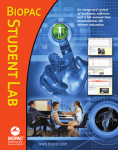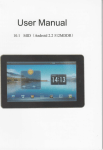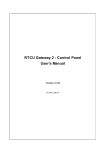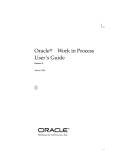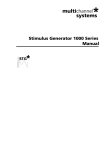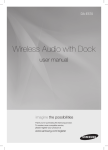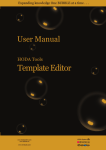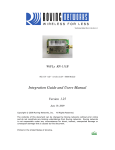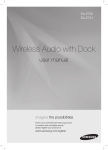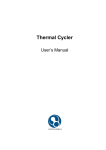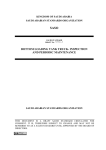Download RTCU Deployment Server - User`s Manual
Transcript
The Logic IO RTCU Deployment Server (RDS) Version 4.20 User’s Manual RTCU Deployment Server, Version 4.20 Table of Contents Table of Contents ................................................................................................................. 2 Introduction........................................................................................................................... 3 System Requirements....................................................................................................... 3 License ................................................................................................................................. 4 RTCU Deployment Server API ............................................................................................. 4 Installation and Setup ........................................................................................................... 5 RTCU Deployment Server ................................................................................................ 5 RTCU Deployment Server Manager ................................................................................. 5 Using the RTCU Deployment Server. ............................................................................... 6 First Time .......................................................................................................................... 6 Control Panel .................................................................................................................... 7 Status ............................................................................................................................ 7 Configuration ................................................................................................................. 9 Gateways .................................................................................................................... 11 Units and Profiles............................................................................................................ 14 Upgrade Strategy ............................................................................................................ 14 RTCU Deployment Server Manager ................................................................................... 15 Connect to the RTCU Deployment Server................................................................... 16 Gateway ...................................................................................................................... 16 RDS Connection.......................................................................................................... 16 Working with Profiles ................................................................................................... 17 Working with Units....................................................................................................... 20 Import/Export of Units.................................................................................................. 23 Gateway Connection Status ........................................................................................ 24 Automatic Upgrading/Programming of Factory-Delivered Unit ........................................... 25 Page 2 of 25 Logic IO Aps Holmboes Allé 14 8700 Horsens Denmark Ph: (+45) 7625 0210 Fax: (+45) 7625 0211 Email: [email protected] www.logicio.com RTCU Deployment Server, Version 4.20 Introduction This document describes the RTCU Deployment Server (RDS). The RTCU Deployment Server is a lightweight and easy-to-install solution that runs under most Microsoft Windows variants. The RDS is used to make the task of upgrading firmware and/or application in a number of RTCU units easier. The RDS also offers functionality to transfer user-defined files to the RTCU units. The RDS uses TCP/IP network to allow remote access to RTCU units connected to the RTCU Gateway 2. The RDS takes advantage of the background update available in the RTCU firmware for maximum flexibility. Features: Uses the RTCU Gateway 2 to establish a connection to remote units. Runs as a Windows service for automatic start-up in server installations. Includes remote maintenance, diagnostic, and logging facilities. Upgrades firmware and application automatically according to user configuration. Upgrades can occur during full operation of the unit. This unique feature minimises downtime and the impact on the user. Failed upgrade attempts will automatically be resumed at the point of interruption. This unique feature will reduce the cost and time of upgrading. Can be either an automatic or application-driven decision when to switch over to the new application/firmware. All that is required to switch over to the new application/firmware is a reset of the unit which will only interrupt the operation for 10-20 seconds. Up to 200 simultaneous upgrade sessions. Supports applications that use VPL upgrade notifications. Support for automatic programming of new factory-delivered units. Scheduled upgrade. Support for upload of user-defined files to a unit. Comprehensive logging and status features. Import from and export to comma-delimited files. Support for RTCU X32 and NX32 Execution Architecture. Large Packet Support with increased performance and bandwidth. System Requirements Operating system: Memory (RAM): Hard disk space: Other: Microsoft Windows 10 / 8/ 7 / Vista Microsoft 2003 / 2008 / 2010 / 2012 Server. Minimum 500 MB / Recommended: 1 GB. (Available for RDS). Approx. 50MB @2000 units, 40MB @500 units. Network card. TCP/IP network protocol. RTCU Gateway 2. Version 3.20 or later is recommended. Page 3 of 25 Logic IO Aps Holmboes Allé 14 8700 Horsens Denmark Ph: (+45) 7625 0210 Fax: (+45) 7625 0211 Email: [email protected] www.logicio.com RTCU Deployment Server, Version 4.20 License There are no limitations on the RDS itself, but the number of allowed clients will be enforced by the license policy of the RTCU Gateway 2. The gateway can be used with up to 25 clients (RTCU units, the RDS, or PC software) in a trial version. However, if more clients are required, a license can be purchased from Logic IO (See the gateway manual for more information). Note that the gateway only supports one RDS at a time. If more that one RDS tries to use the gateway at the same time, they will not work as intended. RTCU Deployment Server API All the functionality available in the RTCU Deployment Server Manager is available as an API for use in applications that require programmatic control of the RTCU Deployment Server. For more information, please download the RTCU Deployment Server API package. Page 4 of 25 Logic IO Aps Holmboes Allé 14 8700 Horsens Denmark Ph: (+45) 7625 0210 Fax: (+45) 7625 0211 Email: [email protected] www.logicio.com RTCU Deployment Server, Version 4.20 Installation and Setup There are two installations for the RDS - “RTCU Deployment Server” and “RTCU Deployment Server Manager”. RTCU Deployment Server This installation package includes the server and the control panel. To install, run: RTCU Deployment Server (x86) V4.20.msi, or RTCU Deployment Server (x64) V4.20.msi This depends on whether the 32-bit or 64-bit version is preferred. If a previous version of the RDS or UDS is already installed on the PC, it must be uninstalled before this new version of the RDS can be installed. The configuration and data of the previous version will be imported and used if present. Warning Installing the RTCU Deployment Server 64-bit on an existing UDS 32-bit installation requires manual copying of the existing data files. The installation process requires administrator privileges. RTCU Deployment Server Manager This installation package includes the manager application and this PDF manual. The manager is used to locally or remotely manage the RDS. To install, run: RTCU Deployment Server Manager (x86) V4.20.msi or RTCU Deployment Server Manager (x64) V4.20.msi The version to run depends on whether the 32-bit or 64-bit version is preferred. Page 5 of 25 Logic IO Aps Holmboes Allé 14 8700 Horsens Denmark Ph: (+45) 7625 0210 Fax: (+45) 7625 0211 Email: [email protected] www.logicio.com RTCU Deployment Server, Version 4.20 Using the RTCU Deployment Server. First Time The first time the RDS is started, there are a few steps that must be performed before it is ready for use. 1. An operational and accessible RTCU Gateway 2 is required. Please obtain the following parameters from the RTCU Gateway 2: IP address, port number, and key parameters. These are needed in step 2. 2. Configure the RDS. This is done with the Control Panel. See the Control Panel – Configuration chapter for more information. First type the gateway parameters from step 1 in. Then select the application path and the firmware path. It is very important to get this right, because this is where the RDS receives the application and firmware files. It is recommended to change the password for the RTCU Deployment Server Manager. 3. Start the RDS. This is done with the Control Panel. See the Control Panel – Status chapter for more information. Press the “Start RDS” button. The RDS service is now started, and the RDS service information will change from “Stopped” to “Running”. After a while the gateway information will change from “Not connected” to “Connected”. If the text does not change within a few minutes, the RDS cannot find the gateway. The gateway connection parameters might be wrong, or alternatively the network infrastructure is not configured to allow traffic to the gateway. If the text in the status bar changes to “Unsupported”, the RDS is connected to the gateway but the gateway is an old version. You are now ready to create profiles and units. Page 6 of 25 Logic IO Aps Holmboes Allé 14 8700 Horsens Denmark Ph: (+45) 7625 0210 Fax: (+45) 7625 0211 Email: [email protected] www.logicio.com RTCU Deployment Server, Version 4.20 Control Panel The Control Panel application is where the RDS service is managed. Status The status page is where the service status is monitored and changed. The actions group contains an option for changing the status of the RDS service. The actions supported are to start or stop the RDS service and to change the startup type. The information group contains the status of the RDS service. The items can have the following states: RDS Service Running Stopping Stopped RDS service is started and running. RDS service is in the process of stopping. RDS service is not running. Startup Type Automatic Manual RDS service starts automatically with Windows. RDS service must be started from the Control Panel. Page 7 of 25 Logic IO Aps Holmboes Allé 14 8700 Horsens Denmark Ph: (+45) 7625 0210 Fax: (+45) 7625 0211 Email: [email protected] www.logicio.com RTCU Deployment Server, Version 4.20 Gateways This is a list that shows the names and connection status of all the gateways the RDS will connect to. The status can be one of the following: Not connected Connected Unsupported RDS is not connected to the gateway. RDS is connected to the gateway. Gateway is not supported by the RDS. Page 8 of 25 Logic IO Aps Holmboes Allé 14 8700 Horsens Denmark Ph: (+45) 7625 0210 Fax: (+45) 7625 0211 Email: [email protected] www.logicio.com RTCU Deployment Server, Version 4.20 Configuration The configuration page is used to change the RDS service settings. The Parameters for RTCU Deployment Server Manager have the Following Meanings Maximum clients The maximum number of manager clients or RDS API clients that the RDS will accept simultaneously. RDS supports from 1 to 10 clients. Default is 5. Login password Access password for the RDS. This is used by the manager client to connect to the RDS. Note: the access password is case-sensitive. Page 9 of 25 Logic IO Aps Holmboes Allé 14 8700 Horsens Denmark Ph: (+45) 7625 0210 Fax: (+45) 7625 0211 Email: [email protected] www.logicio.com RTCU Deployment Server, Version 4.20 The Parameters for General have the Following Meanings Transfers This is the number of RTCU units the RDS can update at the same time. The RDS supports from 1 to 200 transfers. Default is 10. Update The update frequency in minutes when the RDS will automatically update all frequency units that is not up to date. An update will also automatically be initiated at boot-up time of a unit. The RDS support from 5 to 1440 minutes. Default is 30 minutes. Auto-create This enables/disables auto-creation of units when they connect for the first time. Application This is the directory where the RDS expects the application files to be located. Only the application files found here are presented to the manager client when working with profiles. Please note that all subdirectories will be included when searching for application files. Firmware This is the directory where the RDS expects the firmware files to be located. Only the firmware files found here are presented to the manager client when working with profiles. Please note that all subdirectories will be included when searching for firmware files. Files This is the directory where the RDS expects generic files to be located. Only the files found here are presented to the manager client when working with profiles. Only files that are in the 8.3 format will be accepted. Please note that all subdirectories will be included when searching for files. Page 10 of 25 Logic IO Aps Holmboes Allé 14 8700 Horsens Denmark Ph: (+45) 7625 0210 Fax: (+45) 7625 0211 Email: [email protected] www.logicio.com RTCU Deployment Server, Version 4.20 Press the “Apply” button to use the new configuration. Please note that the RDS must be restarted after the configuration has been changed. Gateways The gateways page is used to manage which gateways the RDS will connect to. On the left side of the page is a list of the gateways the RDS will connect to. The configuration group shows the information of the selected gateway. IP address IP address of the gateway. IP port IP port of the gateway. Logon key Access key for the gateway. The RDS will only listen for manager clients connecting on the first gateway of the list. Pressing the ‘Add’ button will make the “Add Gateway” dialog appear. Page 11 of 25 Logic IO Aps Holmboes Allé 14 8700 Horsens Denmark Ph: (+45) 7625 0210 Fax: (+45) 7625 0211 Email: [email protected] www.logicio.com RTCU Deployment Server, Version 4.20 Name The name of the gateway. IP address IP address of the gateway. IP port IP port of the gateway. Logon key Access key for the gateway. The text area just above the buttons will show any errors in the configuration. Pressing the ‘Edit’ button will make the “Edit Gateway” dialog appear. Name The name of the gateway. IP address IP address of the gateway. IP port IP port of the gateway. Logon key Access key for the gateway. The text area just above the buttons will show any errors in the configuration. Pressing the ‘Remove’ button will remove the selected gateway. Page 12 of 25 Logic IO Aps Holmboes Allé 14 8700 Horsens Denmark Ph: (+45) 7625 0210 Fax: (+45) 7625 0211 Email: [email protected] www.logicio.com RTCU Deployment Server, Version 4.20 Pressing the “Up” and “Down” buttons will move the selected gateway one position up or down depending on the button pressed. Page 13 of 25 Logic IO Aps Holmboes Allé 14 8700 Horsens Denmark Ph: (+45) 7625 0210 Fax: (+45) 7625 0211 Email: [email protected] www.logicio.com RTCU Deployment Server, Version 4.20 Units and Profiles A profile is a group of units that share characteristics - that is RTCU type, firmware version, and application. When a unit connects, the RDS compares its characteristics with the profile the unit belongs to, and if they are not identical, a new firmware or application is transferred to the RTCU unit. Unit Unit Unit Unit Unit Unit Profile Unit Profile Profile Unit Unit An example of this could be if one takes a theoretical company that logs metrological information and has weather stations scattered around the country - each with an RTCU AX9 unit. In addition to this, they have two employees that service the weather stations - each of them have an RTCU MX2i unit installed in the service vehicle. In this case, two profiles are required - one for the AX9 and one for the MX2i units. Upgrade Strategy To determine if a firmware has to be transferred to the RTCU unit, the RDS compares the firmware version in the profile with the version in the RTCU unit. If the version numbers are different, the RDS starts to transfer the firmware. To determine if an application has to be transferred to the RTCU unit, the RDS compares first the application name and then the application version. If either of these (name or version) are not identical, the RDS starts to transfer the application. As there is no information about the generic file from the RTCU unit, the RDS will try to transfer the file each time the profile is edited. When the RDS starts the transfer, it checks whether the file is already present on the RTCU unit. If the file is present, the transfer is stopped - otherwise the transfer will continue. Page 14 of 25 Logic IO Aps Holmboes Allé 14 8700 Horsens Denmark Ph: (+45) 7625 0210 Fax: (+45) 7625 0211 Email: [email protected] www.logicio.com RTCU Deployment Server, Version 4.20 RTCU Deployment Server Manager The RTCU Deployment Server Manager is used for monitoring and maintenance of the RTCU Deployment Server. When the manager is opened, the main window can be seen: The connection status pane (the bottom line to the right) has the following meanings: Not connected Not connected to gateway or RDS. Connecting to gateway... Contacting and logging on to gateway. Connected to gateway Connected to gateway but not to the RDS. Connecting to RDS... Logging on to RDS. Connected to RDS Connected to RDS and ready. RDS not found! RDS is not connected to the gateway. Wait… Another client is RDS is busy with another manager client. You may consider already connected to RDS. increasing the number of allowed clients. RDS rejected the login password. Incorrect RDS login password! The version of the RDS is not supported by the manager client. RDS server # is not supported! Page 15 of 25 Logic IO Aps Holmboes Allé 14 8700 Horsens Denmark Ph: (+45) 7625 0210 Fax: (+45) 7625 0211 Email: [email protected] www.logicio.com RTCU Deployment Server, Version 4.20 Connect to the RTCU Deployment Server To connect the manager client to the RDS, open the file menu and select “Connect”. Type in the gateway parameters and the RDS login password. Press the “Login” button. The manager client will now try to connect to the RDS. Gateway IP address Port Key IP address of the gateway. Port of the gateway. Access key for the gateway. RDS Connection Login Password The password used to log in to the RDS. Note: the password is case-sensitive. Save Password When this option is selected, the password is saved between sessions, and the manager client will try to connect automatically. Page 16 of 25 Logic IO Aps Holmboes Allé 14 8700 Horsens Denmark Ph: (+45) 7625 0210 Fax: (+45) 7625 0211 Email: [email protected] www.logicio.com RTCU Deployment Server, Version 4.20 Working with Profiles This window shows the current list of profiles. When a new version of the firmware or application is available, edit the profile and those units that are affected by the change start the transfer. To work with the profiles, right-click in the profile window and this pop-up menu shows up: A profile can only be deleted if no units are using it. The profile dialog is used to create and edit profiles. Page 17 of 25 Logic IO Aps Holmboes Allé 14 8700 Horsens Denmark Ph: (+45) 7625 0210 Fax: (+45) 7625 0211 Email: [email protected] www.logicio.com RTCU Deployment Server, Version 4.20 Name This is the name of the profile. Application File Name Version Allow downgrade Firmware File File name of the application. To select a new application file, press the “Browse” button. Please note: when browsing for application files, the entire directory tree is parsed - including subdirectories. Name of the application. This is updated from the application file if possible. If the application name is not included in the file, it must be entered manually. Version of the application. This is updated from the application file if possible. If the application version is not included in the file, it must be entered manually. If this option is set, downgrading the application is allowed. File name of the firmware. To select a new firmware, press the “Browse” button. Please note: when browsing for firmware files, the entire directory tree is Page 18 of 25 Logic IO Aps Holmboes Allé 14 8700 Horsens Denmark Ph: (+45) 7625 0210 Fax: (+45) 7625 0211 Email: [email protected] www.logicio.com RTCU Deployment Server, Version 4.20 Target Version Allow downgrade File File Destination parsed - including subdirectories The type of RTCU unit the firmware is made for. This is updated from the firmware file. Version of the firmware. This is updated from the firmware file. If this option is set, downgrading the firmware is allowed. File name of the generic file. To select a new file, press the “Browse” button. Please note: when browsing for files, the entire directory tree is parsed - including subdirectories The media in the RTCU unit where the file is transferred to. The file will be placed on the selected media in the \RDS subdirectory. Unit Password If a password is entered here, it is used to connect to the RTCU units that use this profile. If the password in the RTCU unit is not the same as the one entered here, the password must either be changed in the RTCU unit or set in the unit information (see Working with Units) before the unit can be updated. Time interval This is what the time interval is. Options Reset after transfer Force halt execution Set password in unit Target default Deactivate If this option is set, the RDS resets the RTCU unit when an application or firmware transfer has completed. Do not use this option if your application resets the unit when a transfer is completed. Reset after a file transfer will never occur. If this option is set, the RDS will halt the execution of the application in the unit before starting a transfer. It is recommended only to use this option if “Reset after Transfer” option is also selected. Halt execution before a file transfer will never occur. If this option is set, the RDS sets the password in the RTCU unit to the password entered in “Unit Password”. If this option is set, the RDS will use this profile when autocreating RTCU units with the firmware target. If this option is set, the RDS does not upgrade the units that use this profile. A red dot is displayed in the profile window to indicate this. Page 19 of 25 Logic IO Aps Holmboes Allé 14 8700 Horsens Denmark Ph: (+45) 7625 0210 Fax: (+45) 7625 0211 Email: [email protected] www.logicio.com RTCU Deployment Server, Version 4.20 Working with Units The unit information window shows the information on the units that have been registered. The “Status” column can have the following states: No information No information has been received from the RTCU unit yet. Not connected RTCU unit is currently not connected to the RDS. Up-to-date RTCU unit is up-to-date. The timestamp is the time for the last reset. Transfer pending RTCU unit may not be up-to-date so a transfer has been queued. Transfer waiting Transfer in progress but suspended as it is outside the allowed time window defined in the profile. Transferring application RDS is transferring the application to the RTCU unit. Transferring firmware RDS is transferring the firmware to the RTCU unit. Wrong Password The password in the profile or unit is not identical to the password in the RTCU unit. Incompatible Firmware Firmware is not targeted for the RTCU unit type. Incompatible application The RTCU is not programmable or does not support EIS. Application file not found RDS could not find the application file. Application file not valid File is not a valid application file. Firmware file not found RDS could not find the firmware file. Firmware file not valid File is not a valid firmware file. Wait for reset Upload has been completed and the RDS is waiting for the RTCU unit to reset. Version mismatch The same application or firmware has been transferred to the RTCU unit repeatedly. Profile inactive The profile in use has been deactivated. Unit inactive The unit has been deactivated. The coloured status indicators to the far left indicate whether the unit is disabled (red), fully updated according to profile (green), or the unit is in the process of being upgraded (yellow). The progress column shows how much of the current upload has been completed. The drop-down box in the lower left corner allows filtering profiles, so that only units belonging to a specific profile are shown. Page 20 of 25 Logic IO Aps Holmboes Allé 14 8700 Horsens Denmark Ph: (+45) 7625 0210 Fax: (+45) 7625 0211 Email: [email protected] www.logicio.com RTCU Deployment Server, Version 4.20 By clicking one of the headers, the units will be sorted either in ascending or descending order by the selected header. Each time the same header is clicked, the sorting toggles between ascending and descending To work with the units, right-click in the unit information window and this pop-up menu shows up: “Refresh” is a way to read the unit information from the selected unit(s). “Force Upgrade” is a way to force the RDS to transfer the application or firmware to a unit or units. The transfer will not be initiated if the unit or profile is inactive or no firmware, application, or file has yet to be selected. Once a transfer has been forced, the RDS will finish the transfer even if the RDS is restarted. When a unit is created or edited, the unit information dialog is used. Page 21 of 25 Logic IO Aps Holmboes Allé 14 8700 Horsens Denmark Ph: (+45) 7625 0210 Fax: (+45) 7625 0211 Email: [email protected] www.logicio.com RTCU Deployment Server, Version 4.20 Unit Serial Number(s) When editing a unit, the serial number shown cannot be changed. When editing more than one unit, “[Various]” will be listed instead of the serial numbers. When creating units, it is possible to create: 1. Single serial number. 2. Multiple serial numbers. e.g. 750711023,750711025. 3. A range of serial numbers. e.g. 750711025-750711035. 4. Any combination of point 2 and 3. e.g. 750711023,750711025-750711035,750711040750711049. Unit Profile The RDS uses this profile to determine when to update the RTCU unit and what firmware and application to transfer. When editing more than one unit, an option not to change the profile is also included. Options Unit password Deactivate The password used to access the RTCU unit. If this is empty, the password of the profile is used instead. If more than one unit is edited which contain different passwords, [Various] will be listed. If this is not removed, then the password will not be changed in any of the units. If this option is set, the RDS does not upgrade the unit. A red dot is displayed in the unit information window to indicate this. When editing more than one unit, this option can also be set to “No Change”. Page 22 of 25 Logic IO Aps Holmboes Allé 14 8700 Horsens Denmark Ph: (+45) 7625 0210 Fax: (+45) 7625 0211 Email: [email protected] www.logicio.com RTCU Deployment Server, Version 4.20 Import/Export of Units It is possible to import units from and export units to a comma-delimited file. The functions are found in the “File” menu. When importing units, the “Import Units” dialog is used. File Default Profile Overwrite existing unit The name and path to the comma-delimited file to import. The units in the file that do not have a profile associated with them will use this profile. If this option is selected and a unit from the file is already in the RDS the profile it uses will be changed to the one given either in the file or as default. When exporting units, the export units dialog is used. File Profile The name and path of the comma-delimited file to export to. This includes the name of the profile the unit uses in the file. Page 23 of 25 Logic IO Aps Holmboes Allé 14 8700 Horsens Denmark Ph: (+45) 7625 0210 Fax: (+45) 7625 0211 Email: [email protected] www.logicio.com RTCU Deployment Server, Version 4.20 Status Firmware Target Firmware Version Application Name Application Version Comment Gateway This includes the status of the unit in the file. This includes the unit target (type) information in the file. This includes the firmware version information of the unit in the file. This includes the application name information of the unit in the file. This includes the application version information of the unit in the file. This includes the comment for the unit in the file. This includes the name of the gateway the unit was last connected to in the file. The comma-delimited file must have the following format: < Unit serial number >[,["<Profile name>"][,[<Enable flag>][,"<Comment>"]]]<NL><CR> … < Unit serial number >[,["<Profile name>"][,[<Enable flag>][,"<Comment>"]]]<NL><CR> Example: 750711023,”Profile 1” 750711024,”Profile 1”,,”Imported” 750711025 750711026,,disable 750711027,”Profile 2” 750711028,”Profile 2”,disable 750711029,”Profile 3” 750711032,”Profile 4” Gateway Connection Status In the help menu, the ‘Gateway Status’ dialog is found. The Gateway Connection Status shows the connection status for each configured gateway. Page 24 of 25 Logic IO Aps Holmboes Allé 14 8700 Horsens Denmark Ph: (+45) 7625 0210 Fax: (+45) 7625 0211 Email: [email protected] www.logicio.com RTCU Deployment Server, Version 4.20 Automatic Upgrading/Programming of Factory-Delivered Unit The pre-programmed application in an RTCU unit delivered by Logic IO will automatically connect to the GSM network and wait for a configuration SMS that will allow the unit to connect to the gateway. When the unit connects to the gateway, the RDS will upgrade it to the firmware and application specified in the profile. Please note that the PIN code of the SIM card must be disabled. The configuration SMS message must be set according to the following format: #KEY=52544355 This command is required because it identifies the SMS message as a genuine configuration SMS. It must be the first command in the SMS. #GPRS=<apn>,<aut> This command sets the TCP/IP parameters. <apn> The APN the unit will use this to connect to the GPRS network. <aut> The PPP authentication types: 0 - None 1 - PAP 2 - CHAP 3 - PAP/CHAP #GW=<ip>,<port>,<key> This command sets the Gateway parameters. <ip> The IP address of the Gateway. <port> The port the unit will use to connect to the Gateway. <key> The key (password) the unit should use to connect to the Gateway. #GWP=<mca>,<msr>,<rto>,<afrq> This command sets the advanced Gateway parameters. This command is optional. <mca> Maximum number of connection attempts before GPRS reconnects. <msr> Maximum number of send-request attempts before send fails. <rto> Time waiting for response in seconds. <afrq> Frequency for sending self-transactions in seconds. #CFM=1 If this command is included, the RTCU will send a confirmation SMS back to confirm that the configuration was received. For example, an SMS message could look like this: #KEY=52544355#GPRS=web.orange.dk,3#GW=rtcu.dk,5001,AABBCCDD#GWP=3,3,30,360. Page 25 of 25 Logic IO Aps Holmboes Allé 14 8700 Horsens Denmark Ph: (+45) 7625 0210 Fax: (+45) 7625 0211 Email: [email protected] www.logicio.com