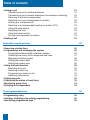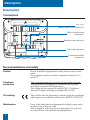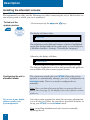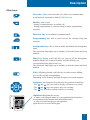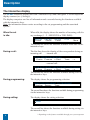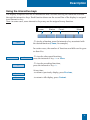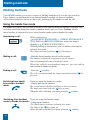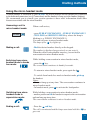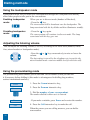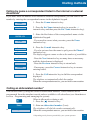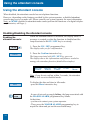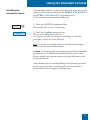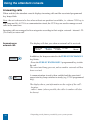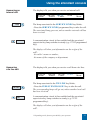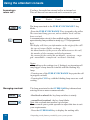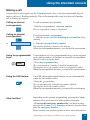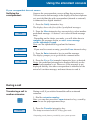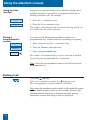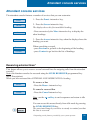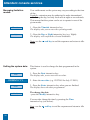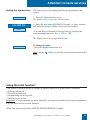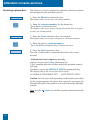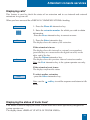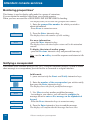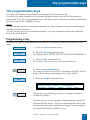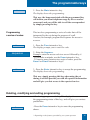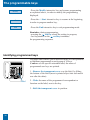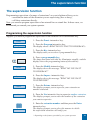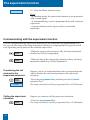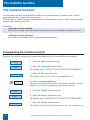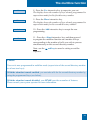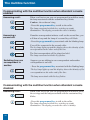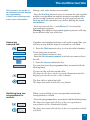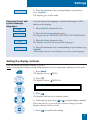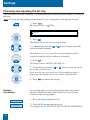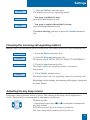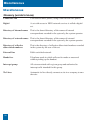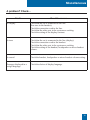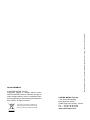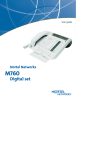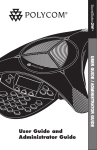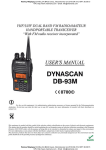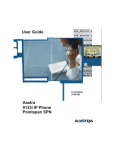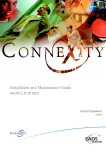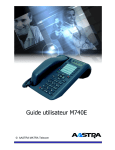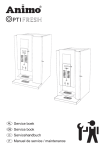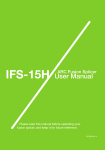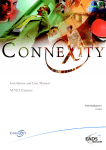Download Aastra M760E User guide
Transcript
User guide M760E Attendant console © AASTRA MATRA Telecom Table of contents Description • Your M760E - attendant console • Connections • Recommendations and safety • Accessories for the M760E • Installing the attendant console • Presentation of the M760E • Interactive display • Using the interactive keys 1 1 2 2 3 4 6 8 9 Dialling methods • Using the hands free mode • Using the micro-headset mode • Using the loudspeaker mode • Adjusting the listening volume • Using the prenumbering mode • Calling by name a correspondent listed in the internal or external directories • Calling an abbreviated number 10 10 11 12 12 12 13 13 Using the attendant console • Enabling/disabling the attendant console • Answering calls Answering an external call Answering an internal call Answering a tie lines call Answering a return call Managing overload • Making a call Calling an internal correspondent Calling an external correspondent Using the programmable keys Using the LNR feature Other facilities Consulting the status of the set Notifying the correspondent 14 14 16 16 17 17 18 18 19 19 19 19 19 19 20 21 I Table of contents • During a call Transferring a call to another extension Transferring a call to several extensions in succession (chaining) Returning to the first correspondent Switching from one correspondent to another Setting up a conference call Returning to a correspondent waiting on another CCO Using the mute feature Displaying the time Using the trace function Storing a correspondent’s number • Ending a call 21 21 22 22 22 22 23 23 23 24 24 24 Attendant console services • Reserving outside lines • Programming and managing the system Programming abbreviated collective numbers Checking how many units a telephone has used Managing limitation modes Setting the system date Setting the system time • Using the hotel function Declaring an arrival Declaring a check-out Programming a wake-up call Declaring a phone box • Displaying calls • Displaying the status of trunk lines • Monitoring group lines • Notifying a correspondent 25 25 26 26 27 28 28 29 29 30 30 31 32 33 33 34 34 The programmable keys • Programming a key • Deleting, modifying and exiting programming • Identifying programmed keys II 35 35 36 38 Table of contents The supervision function • Programming the supervision function • Communicating with the supervision function 39 39 40 The multikey function • Programming the multikey function 41 41 The multiline function • Programming the multiline function • Communicating with the multiline function when attendant console enabled • Communicating with the multiline function when attendant console disabled 42 42 44 44 Settings • Choosing the display language • Setting the display contrast • Choosing and adjusting the set ring • Choosing the incoming call signalling method • Adjusting the key beep volume 46 46 47 48 49 49 Miscellaneous • Glossary (words to know) • A problem? Check… 50 50 51 III Description Your M760E - attendant console A new set has just been installed for you. Your M760E digital set gives you access to all the services and features available within the telephony systems of NeXspan ranges. Your M760E offers a comprehensive set of features and the latest in performance technology yet is simple to use. In attendant mode, it acts as a call management service that performs all those conventional functions vital to the successful management of incoming and outgoing calls. Please note: an attendant console can be configurated in Class A or Class B modes ; the present guide is designed to Class B attendant users. Note: connected to a line that is not dedicated to the attendant function, your M760E will again revert to its digital set functions to provide effective communication through: - an alphabetical keypad (that enables you to call by name), - the presentation of caller identification associated with a private directory of 100 numbers, - a message lamp, - a set of 20 memory keys (used to program numbers or functions), - a display unit associated with a navigator. Let yourself be led step-by-step One of the prime advantages of your telephone set is its interactive display, which keeps you informed of available telephone services at appropriate times. Five interactive keys, each having a correspondence with messages shown on the display, give you access to these services: simply press the desired key. You no longer need to look for information in a directory, and no more complicated codes to remember. This guide will lead you step-by-step in how to use this new tool. You are recommended to take a little time out to familiarize yourself with it. As soon as you have mastered the basic functions, you will be ready to use your new phone. You will find that there is nothing difficult or complicated to understand in using this telephone: just read and follow the instructions. You will soon see how fast this telephone is to use, and how much time it saves you, and you will soon be wondering how you managed without it before. So… just follow the guide! 1 Description Description Connections under the trap Analog options card connector* Micro-headset cord connector* Handset cord connector Line cord connector Extension module connector* Recommendations and safety Caution Do not install the equipment in a damp room or near a water outlet. The equipment must be used at a temperature between 5 °C and 45 °C. Telephone connection This equipment cannot be connected to the public network. This equipment is designed to be installed with a private switching system from NeXspan ranges.. The voltage on this network is classed TNV1 (Telephone Network Voltage) according to standard EN 60-950. CE marking This certifies that the equipment conforms with the regulations which apply in accordance with directive R&TTE 1999/5/CE. Maintenance Use a cloth which has been dampened in slightly soapy water, and then wipe with a dry cloth. Your equipment will retain its new appearance if you do not use any solvents of household cleaning products. 2 Description Accessories for the M760E* The M760E is designed to accommodate a variety of options (*). The analog options card The analog options allow you connect analog peripherals (such as modem/Minitel, register or external ringer). The micro-headset The M760E lets you plug in a micro-headset. After connection and programming, the headset mode replaces hands free mode. The extension module The extension module lets you enhance your set by adding a further 20 programmable keys. You can add up to two extensions, giving you a total of 60 programmable keys. A. voyage A. voyage Two models are available as an option: - the M710 simple extension module; - or the M715 extension module equipped with a charger for DECT mobile. The M700 and M705 extension modules equipped with an icons display, are usable with your M760E too. Note: alone an M760E set can be configured in attendant mode and allow all conventional functions vital to the successful management of incoming and outgoing calls. However, in some cases, it is advisable to add an extension. Please consult your system operator for more information. * Please consult your system operator 3 Description Installing the attendant console Your M760E set configuration in attendant mode depends on the associated system version. We recommend you carry out the following test (after connecting the set) to find out the version of the system to which your set is connected. To find out the system version: - Press successively the and keys. The display will show either: DISPLAY The indications and additional features which are highlighted on the blue backgrounds in this guide apply to your setup (see § Multiline function - Settings - Selecting the language). Otherwise, the display will show: LANGUAGE The features highlighted on a blue background in this guide are not available with your current system version. Configuring the set in attendant mode: The system associated with your M760E allows the system operator to automatically manage your set’s configuration in attendant mode. There is no need to configure the set manually. Note: Once you have disconnected then reconnected the telephone line (see page 2), the display shows the software version of the set. If you are in any doubt, please consult your system operator. Once the system operator has made the necessary adjustments, you will need to follow the procedure described hereafter to set up your M760E set in attendant mode. Note: cancelling attendant mode also involves manually adjusting the set. 4 Description Once you have disconnected then reconnected the telephone line (see page 2), the display shows the software version of the set: M760E __RX.XXXX__ The display then shows the idle screen. You have 5 seconds to carry out the following operation. 1 - Consecutively press , and keys. The display asks if you wish to set up the attendant mode: ATTENDANT CONSOLE/POSTE OPERATEUR ? No / Non Class.A Class.B Class.B 2 - Press Class.A or Class.B (example Class.B). Note: this choice will depend on the system installed; please consult your system operator for more information. The display shows the idle screen in attendant mode. Your M760E is configured in attendant mode and allows you to access all management features*. You can then activate the set (see page 14). Cancelling the attendant mode configuration: No / Non You have deactivated the attendant set (ON/OFF programmed key). Follow the aforementioned procedure, i.e. - disconnect then reconnect the set, - consecutively press , and . The display asks if you wish to set up the attendant mode. - Press No / Non. Your M760E is no longer in attendant mode. The system associated with your M760E allows the operator to cancel attendant mode on your set automatically. When connected to a line not dedicated to the operator function, the M760E gives you access to a whole range of features, such as directories and call logs. * Depending on the features provided by your system operator 5 Description Presentation of the M760E Telephone handset PE2:02 PE1:00 INT:01 TL:00 Comm Status Funct. Interactive display More Interactive keys Message lamp (incoming call lamp) OVERLOAD Dialling keypad ON :/OFF CCO1 PUBLIC EXCHANGE 1 CCO2 PUBLIC EXCHANGE 2 CCO3 TIE LINES CCO4 SERVICES LINES Attendant console user keys MAJOR ALARM RESERVED LINES CCO5 Assistant CCO6 Show room Programmable keys Shop Alphabetic keypad Microphone (hands free mode) Keypad cover Attendant console user keys: OVERLOAD Indicates the overload status: - level 1, on steady lamp - level 2, blinking lamp. CCO: 1 - 2 - 3 - 4 Used to display calls during processing. MAJOR ALARM Indicates an installation failure. LINES RESERVED Used to reserve several external lines for outgoing calls from the attendant console. OVERLOAD 6 ON / OFF CCO1 PUBLIC EXCHANGE 1 CCO2 PUBLIC EXCHANGE 2 CCO3 TIE LINES OVERLOAD ON / OFF CCO1 PUBLIC EXCHANGE 1 CCO2 PUBLIC EXCHANGE 2 CCO3 TIE LINES CCO4 SERVICE LINES MAJOR ALARM LINES RESERVED CCO5 Assistant CCO6 Show room Shop ON/OFF Used to enable or disable the attendant console. The associated lamp lights up when the attendant is disabled. PUBLIC EXCHANGE Used to take incoming calls on the attendant console: 1 - Public network calls 2 - Return public calls not answered Tie Lines - Tie lines calls LOCAL - Local network calls CCO 5 and 6 (optional) You can erase the programming for these keys Lamps associated with user keys These are used to display the status of the line of the programmed function. Four status: out lamp, on steady lamp, blinking lamp, flashing lamp. Description Other keys: Green key: this is used when the set is idle or in communication, to call back the last number dialled (LNR function). Red key: this is used - during a communication, to end the call, - during programming, to cancel a setting or end a programming sequence. Directory key: not available in attendant mode. Programming key: this is used to access the settings (rings and contrast). Loudspeaker key: this is used to enable and disable the loudspeaker mode. The associated lamp lights up to remind you that the feature has been enabled. Mute key: during a call, this key lets you cut off the microphone (handset, hands free or micro-headset) and talk without your correspondent being able to hear you. The associated lamp lights up to remind you that the feature has been enabled. R Key (Flashing): during a call, this key is used to access dialling (e.g. to call a second correspondent). Depending on the features available through your system operator. Navigator: this comprises four direction keys and one central key. - The - The - The PE2:02 PE1:00 INT:01 TL:00 Comm Status Funct. OVERLOAD More ON :/OFF CCO1 PUBLIC EXCHANGE 1 CCO2 PUBLIC EXCHANGE 2 CCO3 TIE LINES CCO4 SERVICES LINES MAJOR ALARM RESERVED LINES CCO5 Assistant CCO6 Show room and keys are used to display a selection or a record. and keys are used to carry out a setting. key is used to confirm a choice or a setting. Alphabetic keypad: this is used - to make a call using the name of a correspondent and search for a correspondent in the internal and external directories, - to enter text when notifying a correspondent. Open the cover to reveal the keypad. Shop 7 Description The interactive display The M760E features a display unit with 5 interactive keys and a navigator. You can adjust the display contrast (see § Settings). The display comprises one line of information and a second showing the functions available with the interactive keys. Note: the information shown varies according to the set programming and the associated system*. When the set is idle: When idle, the display shows the number of incoming calls for any exchange (1 - 2 - SERVICES or TIE LINES). PE2:00 Comm. PE1:00 Status INT:00 Funct. TL:01 More The second line shows the functions available when idle via the interactive keys. During a call: The first line shows the identity of the correspondent during an incoming call - internal call: CALL FROM XXXXXXXXX Comm Prenum <-Start Tone --> - external call: PUB.EXCHANGE:XXXXXXXXXX EQ:01/02/04 Comm Prenum <-Start Tone --> The second line shows the functions available during a call via the interactive keys. During programming: The display shows the programming selection: WHAT DO YOU WANT TO PROGRAM? Number Superv. Tone The second line shows the functions available during programming via the interactive keys. During setting: The display shows the setting selection: RING The second line shows the functions available during setting via the interactive keys. 8 * Depending on the features available through your system operator Description Using the interactive keys The display comprises one line of information and a second showing the functions available through the interactive keys. Each function shown on the second line of the display is assigned to an interactive key. Note: in some cases, some interactive keys may not be assigned to any function. PE2:00 Comm PE1:00 INT: 00 Status Funct. TL:01 More . To invoke a function, press the interactive key associated with the desired function (Comm, for example). Comm In certain cases, the number of functions available can be greater than five. --> More <-- . To invoke subsequent functions, press the interactive key --> or More. . To invoke preceding functions, press the interactive key <--. Previous At any time, . to return to previously display, press Previous, Content . to return to idle display, press Content. 9 Dialling methods Dialling methods Your M760E enables you to use a variety of dialling methods to fit in with your activities. These features complement the conventional handset method (or discreet method): off-hook the handset to answer or dial a call, and hang-up the handset to end the call. Using the hands free mode The hands free feature lets you dial or answer a call without lifting the handset. During a call, you can switch from hands free mode to handset mode, and vice versa. Caution: when a micro-headset is connected to a set, micro-headset mode replaces hands free mode. Answering a call: PUBLIC EXCHANGE 1 Making a call: When a call arrives, - press PUBLIC EXCHANGE 1 - PUBLIC EXCHANGE 2 TIE LINES or SERVICE LINES key where the lamp is blinking (e.g. PUBLIC EXCHANGE 1). Without picking up the handset, you can hold a conversation in hands free mode. The lamp associated with the key illuminates. - Dial the desired number directly on the keypad. The number is displayed progressively as you enter it. Your set automatically enters hands free mode. When the called correspondent answers, you can hold a conversation in hands free mode. Ending a call: Switching from hands free mode to handset mode: - Press the red key. The call is terminated and the lamp associated with the goes out. If you are using the hands free mode, - Simply pick up the handset. The conversation is held in handset (or discreet) mode. The lamp associated with the key goes out. When the call is finished, you must press the red key. Switching from handset If you are using the handset mode: mode to hands free mode: - hang up the handset. The conversation continues in hands free mode. The lamp of the key lights up. When the call is finished, you must press the red key. 10 key Dialling methods Using the micro-headset mode A micro-headset is connected to your M760E: the micro-headset and the handset are connected to the dedicated connectors (see § Connections) and the handset is hung up in the handset lodging). We recommend you to consult your system operator to have more information about other features associated with the micro-headset. Answering a call in micro-headset mode: PUBLIC EXCHANGE 1 When a call arrives, - press PUBLIC EXCHANGE 1 - PUBLIC EXCHANGE 2 - TIE LINES or SERVICE LINES key where the lamp is blinking (e.g. PUBLIC EXCHANGE 1). You can converse in micro-headset mode. The lamp of the key lights up. Making a call: - Dial the desired number directly on the keypad. The number is displayed progressively as you enter it. When the called correspondent answers, you can hold a conversation in micro-headset mode. Switching from microheadset mode to hands free mode: While holding a conversation in micro-headset mode, - press the key. The conversation continues in hands free mode. . To return to micro-headset mode, press again the key. . To switch from hands free mode to handset mode, pick up the handset. Notes : - You can hang up at any time. The conversation continues in micro-headset mode. - In handset mode, press to activate the loudspeaker. Switching from microheadset mode to supervision mode: While holding a conversation in micro-headset mode, - another person can lift the handset to supervise the conversation and can hang up at any time. The conversation continues in micro-headset mode. Ending a call: - Press the red key. The call is terminated and the lamp associated with the goes out. key 11 Dialling methods Using the loudspeaker mode Loudspeaker mode lets you listen to a correspondent through the loudspeaker and thereby allow other people to take part in the conversation. Enabling loudspeaker mode: When you are in discreet mode (handset off-hooked), - Press the key. The conversation will be broadcast over the loudspeaker. The lamp associated with the key blinks and then illuminates steadily. Disabling loudspeaker mode: - Press the key again. The conversation will continue in discreet mode. The lamp associated with the key goes out. Adjusting the listening volume You can adjust the listening volume (8 levels), according to the mode used (handset, hands free, micro-headset or loudspeaker mode). - Press the or keys consecutively to raise or lower the volume. The last setting is stored by the telephone set (except for the micro-headset mode: return to middle level for the next call). Using the prenumbering mode The prenumbering mode enables you to enter and view a number so that you can edit it if necessary before dialling it (this mode is advantageous for dialling long numbers, such as international numbers). Comm Prenum 1 - Press the Comm interactive key, 2 - Press the Prenum interactive key. 3 - Dial the number of your correspondent. The number dialled is shown as it is entered. Erase Call . If you make a mistake, press Erase and re-enter the number. 4 - Press the Call interactive key to make the call. When the person you are calling answers, you can hold a conversation. 12 Dialling methods Calling by name a correspondent listed in the internal or external directories* If you don't know the number of an internal or external correspondent, you can retrieve the number by entering the correspondent's name via the alphabetic keypad. Comm 1 - Press the Comm interactive key. Int. Name 2 - Press the Int. Name interactive key (or press the --> interactive key and then press the Ext. Name interactive key). name xx 3 - Enter the first letters of the correspondent's name via the alphabetical keypad. Erase Consult Phonet Next Previous Correct Call . If you need to correct what you enter, press the Erase interactive key. 4 - Press the Consult interactive key. . If you're not sure how the name is spelt, press the Phonet* interactive key. The display suggests a name or shows the number of possibilities. . Press the Next interactive key as many times as necessary until the desired name is displayed. . Press the Previous interactive key to return back. . If necessary, press the Correct interactive key to resume entering letters. 5 - Press the Call interactive key to dial the correspondent displayed. The telephone set automatically dials the number. When the correspondent answers, you can hold a conversation. Calling an abbreviated number* You can save time by using the collective abbreviated numbers. These numbers can be programmed from the attendant console and are available to all subscribers (see Attendant set services - Programming and managing the system). When in idle mode or during a call, 1 - Press the interactive key. 3xxx or _xxx 2 - Enter an abbreviated number (3xxx). The telephone will dial the number automatically. When the correspondent answers, you can hold a conversation. * Depending on the features provided by your system operator 13 Using the attendant console Using the attendant console When disabled, the attendant console has no telephone functions. However, depending on the features provided by the system operator, a disabled attendant console may receive or make call. Please consult your system operator for more information. Note: an M760E disabled in attendant mode cannot perform the functions of a digital telephone (directories, call logs...). Enabling/disabling the attendant console Enabling the attendant console: ON / OFF Confirm When the attendant console is disabled, the display shows a message to remind you that the function is disabled and the lamp associated with ON / OFF key is on steady. 1 - Press the ON / OFF programmed key. The display asks you for confirmation. 2 - Press the Confirm interactive key. The lamp associated with ON / OFF key goes out. The display shows the information and features needed to manage the attendant function (detailed hereinafter). PE2:00 Comm PE1:01 Status INT: 00 Funct. TL:00 More Note: if you do not confirm within 5 seconds, the attendant console will revert to disabled mode. More MAJOR ALARM 14 To display the date and time in idle mode: - press the More interactive key. . In case of network or supply failure, the lamp associated with the MAJOR ALARM programmed key blinks. At that time, - you have to contact your system operator. - Then, press the MAJOR ALARM programming key to acquit the alarm and put out the associated lamp. Using the attendant console Disabling the attendant console: ON / OFF Confirm The attendant console can be deactivated only when not in call phase, even if calls are waiting on the PUBLIC EXCHANGE 1 and PUBLIC EXCHANGE 2 programmed keys. Calls waiting are automatically redirected. 1 - Press the ON/OFF programmed key. The display asks you for confirmation. 2 - Press the Confirm interactive key. The corresponding lamp lights up. The display will show a message reminding your that the attendant console has been disabled. Note: if you do not confirm within 5 seconds, the attendant console will revert to enabled mode. Caution: if incoming calls are not answered on the free attendant console, the set is disabled automatically after a given time. Please consult your system operator to adjust this time to suit your requirements. After disabling the set and depending on the features provided by the system operator, incoming calls are forwarded to a predetermined set or trigger an external ring. 15 15 Using the attendant console Answering calls When enabled, the attendant console displays incoming calls and the associated programmed key lamps blink. Note: the set is shown to be free when at least one position is available, i.e. when a CCO key is free (lamp not lit). A CCO is a communication circuit; the CCO keys are used to manage several calls at the same time. Incoming calls are arranged in four categories according to their origin: external - internal - TL (Tie Lines) or return call. Answering an external call: The display will alert you when an external call is received: PE2:00 Comm PUBLIC EXCHANGE 1 PE1:01 INT:00 TL:00 Status Funct. More In addition, the lamp associated to the PUBLIC EXCHANGE 1 key blinks. - Press the PUBLIC EXCHANGE 1 programmed key to take the call. The associated lamp goes out, unless another external call has been received. CCO1 A communication circuit is then enabled and the associated supervision key lamp switches to steady (e.g. CCO1 programmed key). The display shows you information on the origin of the call*: . location, . caller’s name (where possible, the caller’s number will also be shown). 16 * Depending on the features provided by your system operator Using the attendant console Answering an internal call: The display tells you when you receive an internal call: PE2:00 Comm SERVICE LINES PE1:00 Status INT:01 Funct. TL:00 More The lamp associated to the SERVICE LINES key blinks. - Press the SERVICE LINES programmed key to take the call. The associated lamp goes out, unless another external call has been received. CCO2 A communication circuit is then enabled and the associated supervision key lamp switches to steady (e.g.: CCO2 programmed key). The display will show you information on the origin of the call*: . the caller’s name or number, . the name of the company or department. Answering a tie line call: The display tells you when you receive a call from a tie line: PE2:00 Comm PE1:00 Status INT:00 Funct. TL:01 More The lamp associated to the TIE LINE key blinks. TIE LINES CCO3 - Press the PUBLIC EXCHANGE 2 key to take the call. The corresponding lamp will go out, unless another local call has been received. A communication circuit is then enabled and the associated supervision key lamp switches to steady (e.g. CCO3 programmed key). The display will show you information on the origin of the call*. * Depending on the features provided by your operator 17 Using the attendant console Answering a return call*: You have forwarded an external call to an internal set. This call has not been answered and is returned to you. PE2:01 Comm PUBLIC EXCHANGE 2 CCO4 PE1:00 Status INT: 00 Funct. TL:00 More The lamp associated to the PUBLIC EXCHANGE 2 key blinks. - Press the PUBLIC EXCHANGE 2 key to speak to the caller. The associated lamp goes out, unless another local call has been received. A communication circuit is then enabled and the associated supervision key lamp switches to steady (e.g. CCO4 programmed key). The display will show you information on the origin of the call*: . the type of return (Public exchange - TL) . the name/number of the person who did not answer the call, . the number of the company and the department, . the reason for the return (do not disturb - no answer - engaged - unavailable - transferred - not listed - blocked). Notes: - Depending on the settings (see § Settings), an incoming call may trigger a beep timed to coincide with the flashing key lamp. - Pressing one of the PUBLIC EXCHANGE keys puts the call in progress on hold. - Pressing the CCO key with the blinking lamp recovers a call waiting. Managing overload: OVERLOAD OVERLOAD The lamp associated to the OVERLOAD key informs about arriving of one or more no answered calls: - first level overload: the key lamp switches to steady. - second level overload : the key lamp blinks. Note: this overloads start up after a given time. Please consult your system operator to adjust this time to suit your requirements. . Press the OVERLOAD key to display the waiting calls. 18 * Depending on the features provided by your system operator Using the attendant console Making a call You can dial on the keypad, use the Comm interactive key or use the customizable keys to make a call (see § Dialling methods). This will automatically result in a dual call if another call is already in progress. Calling an internal correspondent: To call an internal correspondent, Calling an external correspondent: To call an external correspondent, 1 - Dial the access code for obtaining an external line (0 by default). or 2 - Dial the correspondent’s number. The number dialled is shown on the display. When the correspondent answers, you can hold a conversation. Using the programmable keys: Your telephone set’s free programmable keys can be assigned to the phone numbers of (internal or external) correspondents that you call on a regular basis. - Press the programmed key. The correspondent’s number is dialled automatically. The display shows the number of the correspondent called. When the correspondent answers, you can hold a conversation. DUPONT - Dial the correspondent’s extension number. The correspondent’s name is displayed*. Using the LNR feature: The LNR (last number redial) feature lets you automatically redial the last number called. - Press the green key. The set automatically calls the last number dialled. The display shows the number called. When the correspondent answers, you can hold a conversation. Other facilities* : Depending on the operator programming, pressing the Comm interactive key gives access to other facilities. Example : . To access the emergency numbers list, you have to press successively Comm (-->*), Emergcy interactive keys and then enter the emergency number. Please consult your system operator to have more information. * Depending on the features provided by your system operator 19 Using the attendant console Consulting the status of a set: Prenum Status This feature lets you check the status of a set in the company while conducting a conversation with the caller. Note: when idle, you can also access this feature. During a call, 1 - Press the Prenum interactive key. 2 - Press the Status interactive key Note: when the set is in idle mode, the display enables direct access to this function. This display asks you to dial the number of the extension you wish to consult. 3 - Dial the first extension number. The display shows the status of the set. Call Call Recover --> Intrude Mute . To call a free extension - Press the Call interactive key. The display shows the different features available during a call (see § During a call). . To alert an extension in use - Press the Call interactive key. A beep tells the correspondent you are calling; he can answer or not. . If you want to recover the correspondent who was on hold, press the Recover interactive key. . To interrupt a call 1 - Press successively the --> and Intrude interactive keys. You enter in the communication with the two correspondents. 2 - Press the Mute interactive key to speak to the internal correspondent; the other party is placed on hold. Recover 3 - Press the Recover interactive key to end the interruption. Recover 4 - Press the Recover interactive key again to revert to the caller waiting. . If you want to call another extension, press the Other interactive key. Press the Previous interactive key to quit this menu. 20 Using the attendant console If your corespondent does not answer: Notifying the correspondent: Notify More Suppose the correspondent you are calling does not answer. You can send a short message to the display of his/her telephone set, provided that the said correspondent (internal or external) is connected to a digital interface. 1 - Press the Notify interactive key. The display shows the first of the 6 predefined messages. 2 - Press the More interactive key successively to select another predefined message - if desired - or to select a blank message entry. . Depending on the choice you make, you will either have to complete the message shown, or enter a new message via the alphabetic keypad. Note: use the alphabetical keypad and its features. Erase . If you need to correct an entry, press the Erase interactive key. Enter 3 - Press the Enter interactive key to send the message. The display prompts you to get back the communication. No 4 - Press the Yes or No (example) interactive keys, as desired. Notes: the predefined messages are displayed directly on the notified corespondent’s set. However, a free message is not displayed directly: the other correspondent is informed of the arrival of a written message, and must choose to read it. During a call Transferring a call to another extension: During a call, if you wish to forward the call to an internal extension. 1 - Dial the extension number. Note: you can also press the Comm interactive key, search by name or use the preprogrammed keys. Transfer 2 - Press the Transfer interactive key. The lamp associated with CCO key goes out*. * Depending on the features provided by your system operator 21 Using the attendant console Forwarding a call to several The external correspondent wishes to speak to several different extensions in succession people in succession. (chaining): --> Chaining 1 - Press the --> interactive key. 2 - Press the Chaining interactive key. 3 - Dial the first extension number. Note: you can also search by name or use the programmed keys. You can wait - or not - for the correspondent to answer before transferring. At the end of the call, when the internal correspondent hangs up, the external correspondent will automatically call the attendant console on PUBLIC EXCHANGE 2 to request to be transferred to another internal extension. Returning to the first correspondent: Recover Switching from one correspondent to another: Shuttle Setting up a conference call: --> Conf 22 If an internal correspondent you have called doesn’t answer, - Press the Recover interactive key. You can also press the red key. You recover the correspondent who was on hold. Suppose you want to switch from one correspondent to another. - Press the Shuttle interactive key. You can converse alternatively with each of the correspondents, but they cannot converse with each other. The correspondent shown on the right-hand side of the display is always the one on hold. You want to talk to the two parties at the same time (this feature is only available if you have initiated the last call). - Press successively the --> and Conf interactive keys. A three-way conference call is set-up between you and your two parties. If one of them hangs up, you remain on-line with the other. Using the attendant console Suppose you want to leave your two parties to talk to each other during the conference call. Transfer Returning to a correspondent waiting on another CCO: CCO4 Using the mute feature: . To terminate the conference call, - Press the Transfer interactive key. The two parties remain on-line with each other. Note: in the event of a failure, your telephone set rings again. Pressing one of the PUBLIC EXCHANGE 1 - PUBLIC EXCHANGE 2 - TIE LINES or SERVICE LINES keys places a call on hold. - Press the CCO key associated with the blinking lamp. You recover the correspondent who was on hold. Note: you cannot set up a conference call between two correspondents on two different CCO. Suppose you are holding a telephone conversation and you want to say something without the other correspondent hearing you. 1 - Press the key. The microphone of the handset, the hands free system or the micro-headset is silenced and the lamp associated with the key illuminates steadily. The correspondent will not be able to hear you speak. 2 - To resume talking with the other correspondent, press the interactive key. The lamp associated with the key goes out. Displaying the time: --> Time To display the date and time instead of the distant correspondent's name or number: 1 - Press the --> interactive key. 2 - Press the Time interactive key. The display will now show the date and time. 23 Using the attendant console Using the trace function: --> Trace Storing a correspondent’s number: --> Memory Suppose you want the number of the called or calling correspondent (internal or external) to be registered in the log, to identify a nuisance call, for example. 1 - Press the --> interactive key. 2 - Press the Trace interactive key. The number will automatically be stored in the log, which can be consulted by the system operator. You can save the distant correspondent's number to a programmable key, whether the call is incoming or outgoing. 1 - Press (successively) the --> interactive key. 2 - Press the Memory interactive key. 3 - Press a programmable key. M. DUPONT The number will automatically be stored, and can be dialled by pressing the programmable key in question. Note: Write the correspondent's name on the label beside the programmable key. Ending a call - Press the red key. If the set is in hands free mode, the lamp goes out. The correspondent is released and the call ended. Note: when the attendant console returns to idle mode following a call, the display remains clear for a few seconds. However, the attendant console continues to function normally and any operations (such as answering a call) are registered. 24 Attendant console services Attendant console services The attendant console features a number of services that you can customize. Funct. 1 - Press the Funct. interactive key. Server 2 - Press the Server interactive key. The display shows the first available heading. More - Press successively the More interactive key to display the other headings. Access Previous Content 3 - Press the Access interactive key when the display shows the heading you want. When consulting a record, - press Previous to go back to the beginning of the heading, - press Content to go back to the list of headings. Reserving external lines* This feature allows you to reserve several external lines for outgoing calls from the attendant console*. Note: this function can also be accessed using the LINES RESERVED programmed key (see § Description). When you have accessed the «EXTERNAL LINE RESERVATION» heading. Reserv To reserve a line - Press the Reserv interactive key. Cancel To cancel a reserved line - Press the Cancel interactive key. Note: use the mode. LINES RESERVED red key to end a sequence and return to idle You can access this menu directly from idle mode by pressing the LINES RESERVED key. The associated lamp key switches to steady to remind you that the line is reserved. * Depending on the features provided by your system operator 25 Attendant console services Programming and managing the system* This feature allows you to: - program abbreviated numbers (available to all system users), - consult charges billed to an extension, - manage limitation mode, - set the date and time. Once you have accessed the «SYSTEM MANAGEMENT» heading. Programming abbreviated This feature is used to manage the installation abbreviated collective numbers: numbers. To enter a new abbreviated number: Abbrev# 1 - Press the Abbrev# interactive key. Create 2 - Press the Create interactive key. The display shows the first available number. Next Modify To display the next free number, - press the Next interactive key. 3 - Press the Modify interactive key. The display asks you to enter the number. 4 - Enter the correspondent’s number (preceded by the code needed to obtain an outside line, where applicable (0 by default). . Press the Erase interactive key to correct an error. Enter Yes Wording 26 5 - Press the Enter interactive key. The display asks if you have finished entering the entire number. 6 - If the number is correct, press the Yes interactive key. . If the number is that of a company which uses direct selection on arrival, you may choose to enter only the fixed part of the number. You will need to: - press the No interactive key, then - enter the following numbers then press the Enter interactive key, - alternatively, press the Open interactive key if the number may vary. 7 - Use the alphabetical keypad to enter the extension Wording (e.g. name of the correspondent or company). . Press the Erase interactive key to correct an error. * Depending on the features provided by the system operator Attendant console services Enter 8 - Press Enter when you are finished. The display shows the number programmed. . You may also use Modify and Cancel to change or delete the number shown. Abbrev# See Enter Next Consulting charges billed to an extension: Invoice To consult the abbreviated numbers programmed: 1 - Press the Abbrev# interactive key. 2 - Press the See interactive key. 3 - Dial the extension number. 4 - Press the Enter interactive key. 5 - Press the Next interactive key consecutively to display the numbers. Note: use the red key to end the sequence and return to idle mode. This feature is used to see the number of billing units charged by the network operator to a given extension since the billing counters were last reset. 1 - Press the Invoice interactive key. The display asks you to enter the number of the extension for which you wish to check the number of units used. 2 - Enter the extension number. . Press the Erase interactive key to correct an error. Enter Cancel Yes Other 3 - Press the Enter interactive key. The display shows the counter and the date it was last reset. To reset the counter: - press the Cancel interactive key, then - press the Yes interactive key to confirm. Note: the password is required only for the first cancel operation, as long as you are still in the Invoice menu. You can obtain this password from your system operator. To check another extension: - press Other. Note: use the mode. red key to end the sequence and return to idle 27 Attendant console services Managing limitation modes: Timetab. Night User entitlements on the system may vary according to the time of day. Example: extensions may be authorized to make international calls during the day, but only local calls at night or on weekends. This means that the system can be set to operate in one of the given modes. 1 - Press the Timetab. interactive key. The display asks you to enter the operating mode. 2 - Press the Day or Night interactive key (e.g. Night). The display will confirm the selected limitation. Note: use the mode. Setting the system date: Date red key to end the sequence and return to idle This feature is used to change the date programmed in the system. 1 - Press the Date interactive key. The display asks you to enter the new date. DDMMYYYY 2 - Enter the new date (e.g. 12072001 for July 12 2001). Enter 3 - Press the Enter interactive key when you are finished. The display shows the date programmed. Modify The change the date: - press the Modify interactive key. You can also change the time by pressing the Time interactive key (see below). Note: use the mode. 28 red key to end the sequence and return to idle Attendant console services Setting the system time: Time HH MM SS This feature is used to change the time programmed in the system. 1 - Press the Time interactive key. The display asks you to enter the new time. 2 - Enter the new time (HH MM SS format, i.e. hour, minutes and seconds) and press Enter when you are finished. Enter . You can also go forward or back an hour by pressing the corresponding interactive key (+ 1H or - 1H). The display shows the programmed time. Modify To change the time: - press the Modify interactive key. Note: use the mode. red key to end the sequence and return to idle Using the hotel function* This feature is used to access to a range of features linked to a given room or customer. - declaring an arrival, - declaring a check-out, - programming a wake-up call, - declaring a phone box. Important: if you frequently use these functions, your system operator can assign programmed keys for direct access to each function. When you have accessed the «HOTEL MANAGEMENT» heading. * Depending on the features provided by your operator 29 Attendant console services Declaring an arrival: Arrival This feature is used to open access to the public phone network for a telephone in a room. 1 - Press the Arrival interactive key. The display asks you to enter the room’s extension number. 2 - Enter the extension number. . Press the Erase interactive key to correct an error. Enter 3 - Press the Enter interactive key. The display confirms the operation and asks you if you wish to declare another arrival. Note: use the mode. Declaring a check-out: Depart. red key to end the sequence and return to idle This feature is used to bar access to the public phone networks from a telephone in a room. 1 - Press the Depart. interactive key. The display asks you to enter the room’s extension number. 2 - Enter the extension number. . Press the Erase interactive key to correct an error. Enter Euro Ticket Confirm Cancel 3 - Press the Enter interactive key. The display shows you the cost (in the local currency) of the calls made from the room since the guest arrived. To display the cost in euros: - press the Euro interactive key. Press the Change interactive key to again display the cost in the local currency. To print out a copy of the calls made: - press the Ticket interactive key. To close the room’s account: - press the Confirm interactive key. The display asks you if you wish to declare another check-out. To cancel the check-out declaration: - press Cancel. Note: use the mode. 30 red key to end the sequence and return to idle Attendant console services Programming a wake-up call: Wake-up This feature is used to programme a wake up call for a given room. 1 - Press the Wake-up interactive key. The display asks you to enter the room’s extension number. 2 - Enter the extension number. . Press Erase to correct an error. Enter 3 - Press the Enter interactive key. Activ. 4 - Press the Activ. interactive key. HH MM Enter 5 - Enter the required wake-up time (HH MM, i.e. hours and minutes). . Press the Erase interactive key to correct an error. 6 - Press the Enter interactive key. The display confirms the programmed wake-up time. Modify To change the wake-up time: - press the Modify interactive key. Cancel To cancel the wake-up call: - press the Cancel interactive key. Next To programme a wake-up call for another room: - press the Next interactive key. The extension will ring at the programmed time. Note: use the mode. red key to end the sequence and return to idle 31 Attendant console services Declaring a phone box: Phonebox This feature is used to temporarily authorise calls from a phone box managed by the attendant console. 1 - Press the Phonebox interactive key. The display asks you to enter the phone number. 2 - Enter the extension number for the phone box. . Press Erase to correct an error. The display asks if you wish to assign the phone box to a guest or only use it temporarily. Guest 3 - Press the Guest interactive key, for example. The display asks you to enter the guest’s extension number. 4 - Enter the guest’s extension number. . Press the Erase interactive key to correct an error. Enter 5 - Press the Enter interactive key. The cost of calls made is automatically billed to the room account. . If the phone is for temporary use only, you have to press the Visitor interactive key. A few moments after the call has ended, the attendant console will ring. You have to press the SERVICE LINES programmed key. The display shows the cost of the call in units: «CALLBACK PHONEBOX XXX COST XXXXX UNITS». Caution: In both cases and depending on the features provided by the system operator, the phone box cannot be used again for external calls until it has again been activated from the attendant console. Note: use the mode. 32 red key to end the sequence and return to idle Attendant console services Displaying calls* This feature is used to check the status of an extension and to see internal and external extensions in a given call. When you have accessed the «DISPLAY COMMUNICATIONS» heading. Phone bk 1 - Press the Phone bk interactive key. 2 - Enter the extension number for which you wish to obtain information. . Press the Erase interactive key to correct an error. Enter Distant 3 - Press the Enter interactive key. The display shows the status of the extension. If the extension is in use: The display shows the internal or external correspondent (provided they are connected to the digital network) on the other end of the line. . Press the Distant interactive key. The display shows the previous entered extension number. Note: the Port interactive key is for system operator use only. If the extension is not in use: The display confirms this status. Other To select another extension: - press the Other interactive key. Note: use the mode. red key to end the sequence and return to idle Displaying the status of trunk lines* This feature is used to display the status of trunk lines and is more specifically designed for system operator use. The display shows «DISPLAY STATUS OF TRUNK LINES». 33 Attendant console services Monitoring grouped lines* This feature is used to display calls made for a group of extensions. You can obtain the numbers called from your system operator. When you have accessed the «GROUPED LINE SUPERVISION» heading. The display asks you to enter the grouped line number. 1 - Enter the grouped line number for which you wish to obtain information. . Press Erase to correct an error. Enter More Previous 2 - Press the Enter interactive key. The display shows the number of calls waiting. For more information: - press the More interactive key. The display shows the time before return call to the attendant console. To display the status of another group: - press the Previous interactive key and proceed from step 1. Note: use the red key to end the sequence and return to idle mode. Notifying a corespondent This feature (also available during a call, see § Using the attendant console), is used to send a short message to a corespondent, provided he/she is connected to a digital interface. Funct. In idle mode, 1 - press successively the Funct. and Notify interactive keys. Notify Enter More Erase Enter 34 2 - Enter the number of the correspondent you wish to notify then press the Enter interactive keys. The display shows the first 6 predefined messages. 3 - Use More to select another predefined message. . According to your choice, you will need to complete the message shown or enter a free message on the alphabetical keypad. . Press the Erase interactive keys to correct an entry. 4 - Press the Enter interactive keys to send the message. The display will confirm that the message has been sent. * Please consult your system operator The programmable keys The programmable keys You may call certain correspondents or colleagues several times per day. Or maybe you make frequent use of certain telephone features such as call forwarding or supervision. Your set’s programmable keys will allow you to store these numbers or functions for easy access to the available services. Notes: . If your set does not have an extension module, you can customize six keys not dedicated to attendant console functions. . If your set uses one or two extension modules*, you can customize and use the additional keys in the same manner. Programming a key Whatever the type of programming used (number or function), the access procedure is the same. 1 - Press the Funct interactive key. Funct Program Key 2 - Press the Progam interactive key. The display shows «WHAT DO YOU WANT TO PROGRAM ?». 3 - Press the Key interactive key. The display asks you to select a programmable key. 4 - Press a programmable key. The lamp associated with this key illuminates steadily, and the display shows the programming status of the said key. Modify 5 - Press the Modify interactive key. WHAT DO YOU WANT TO PROGRAM? Number Feature Superv. Filter Tone During the programming procedure, the lamp associated with the key flashes. You have access to various types of programming, which are explained briefly below. You are recommended to refer to the sections that cover these functions in depth, for more information about the features available to you. * Please consult your system operator 35 The programmable keys Programming a number: Number You can program the telephone number of an internal or external correspondent. 1 - Press the Number interactive key. The display prompts you to enter the number. 2 - Enter the correspondent's number, without forgetting to enter the access code to an external line in the case of an external correspondent (0 by default). Erase . If you make a mistake, using the Erase interactive key. Enter 3 - Press the Enter interactive key to accept the programming. The display shows the programming. You can now call this correspondent simply by pressing this key. Programming supervision: Superv. Extens. Yes Enter 36 Suppose you wish to program the supervision feature for another extension or your own extension (multikey and multiline functions).* 1 - Press the Superv. interactive key. The display prompts you to select a supervision (mailbox, extension number or external number). 2 - Press the Extens. interactive key, for example. The display prompts you to supervise your extension or another extension. 3 - Press the Yes interactive key to supervise another extension, for example. The display prompts you to enter the number of the extension that you want to supervise. 4 - Enter the extension number and then press the Enter interactive key. The display prompts you to select the manner in which the supervised extension will notify you. * Depending on the features provided by your system operator The programmable keys Mute 5 - Press the Mute interactive key. The display shows the programming. This way, the lamp associated with the programmed key will inform you about telephone usage by the co-worker concerned, and you will be able to call the correspondent by simply pressing the key. Programming a series of codes: Tone sequence Enter This involves programming a series of codes that will be interpreted by the set during the progress of a call. You can, for example, program the sequence for access to a server. 1 - Press the Tone interactive key. The display prompts you to enter the code. 2 - Enter the Sequence. Example: enter the access code to a server followed by #. . If you make a mistake, use the Erase interactive key. . To insert a pause between two series of codes, press the Pause1 or Pause2 interactive keys*. 3 - Press the Enter interactive key to accept the programming. The display shows the programming. This way, simply pressing this key when using the set during a call will provide you with all expected information and will give you fast access to the expected service. Deleting, modifying and exiting programming After having programmed a key, The display shows the programming status of this key, and will give you various possibilities. Erase - Press the Erase interactive key to erase the programming shown. * Depending on the features provided by your system operator 37 The programmable keys - Press the Modify interactive key and resume programming as explained above, in order to modify the programming displayed. Modify - Press the <- Start interactive key to resume at the beginning, in order to program another key. <- Start - Press the End interactive key to exit programming mode. End Reminder: during programming, - pressing the red key aborts the setting in progress; - two keystrokes on the red key terminates the programming sequence. Identifying programmed keys PE2:02 PE1:00 INT:01 TL:00 Comm Status Funct. OVERLOAD The paper label enables you to mark the names of correspondents or functions programmed on each group of 10 keys. Caution: use the specific attendant label; the name of programmed user keys are printed. More ON :/OFF CCO1 PUBLIC EXCHANGE 1 CCO2 PUBLIC EXCHANGE 2 CCO3 TIE LINES CCO4 SERVICES LINES 1 - Remove the transparent cover over the label, by lifting the bottom of the label (insert a pointed object into each notch one after the other). MAJOR ALARM RESERVED LINES CCO5 Assistant CCO6 Show room Shop Label 2 - Write the name of the programmed correspondent or function on the label, next to the key. 3 - Refit the transparent cover in position. 38 The supervision function The supervision function Programming supervision of a range of extensions* on your telephone allows you to: - ascertain the status of the extension you are supervising (free or busy), - call these extensions directly. Note: you can also program supervision of an external line or a trunk line. In these cases, we recommend you consult your system operator. Programming the supervision function Suppose you want to program the supervision of an extension on a customizable key. Funct. Program Key 1 - Press the Funct. interactive key. 2 - Press the Program interactive key. The display shows «WHAT DO YOU WANT TO PROGRAM?». 3 - Press the Key interactive key. The display asks you to select a programmable key. 4 - Press a programmable key. The lamp associated with this key illuminates steadily, and the display shows the programming status of the said key. Modify Superv. Extens. Yes Enter 5 - Press the Modify interactive key. The display shows the message "WHAT DO YOU WANT TO PROGRAM?" 6 - Press the Superv. interactive key. The display shows the message "WHAT DO YOU WANT TO SUPERVISE?" 7 - Press the Extens. interactive key. The display prompts you to supervise your extension or another extension. 8 - Press the Yes interactive key to supervise another extension. The display prompts you to enter the number of the extension you want to supervise. 9 - Enter the extension number and then press the Enter interactive key. The display prompts you to select the manner in which the supervised extension will notify you. * Depending on the features provided by your system operator 39 The supervision function Mute 10 - Press the Mute interactive key. Notes: . In attendant mode, the supervision function is not associated with a sound signal. . A customizable key must be programmed for each extension supervised. . A given extension can be supervised by several other extensions. Communicating with the supervision function You have programmed the supervision function for one extension on a programmable key. On your set, the status of the lamp associated with the key programmed for supervision will vary depending on the status of the extension supervised. SUPERV EXTENS 1 SUPERV EXTENS 1 Transferring the call received to the supervised extension: SUPERV EXTENS 1 Transfer Calling the supervised extension: SUPERV EXTENS 1 40 . When the supervised extension is idle, the lamp associated with the key will be extinguished. . When the line of the supervised extension is busy, the lamp associated with the key will be illuminated. Suppose you are in communication with a correspondent and want to transfer the said correspondent to the supervised extension. - Press the programmed key and then press the Transfer interactive key. The lamp associated with the programmed key will illuminate. Suppose you want to call the supervised extension. - Press the programmed key. The lamp associated with the programmed key will illuminate. The multikey function The multikey function By default, an attendant console has a single directory number* but has six customized keys allowing it to handle several calls in parallel (CCO1 to CCO6). You can increase the number of programmed keys or CCO. The new CCO programmed keys are used in exactly the same manner as that described in the section § Using the attendant console. Example: to cope with eight calls at the same time, you will need to program the multikey function on an additional two keys. Programming the multikey function Suppose you wish to program the multikey function. Funct. Program Key 1 - Press the Funct. interactive key. 2 - Press the Program interactive key. The display shows «WHAT DO YOU WANT TO PROGRAM?». 3 - Press the Key interactive key. The display asks you to select a programmable key. 4 - Press a programmable key. The lamp associated with this key illuminates steadily, and the display shows the programming status of the said key. Modify 5 - Press the Modify interactive key. The display shows «WHAT DO YOU WANT TO PROGRAM?». Superv. 6 - Press the Superv. interactive key. The display asks «WHAT DO YOU WANT TO SUPERVISE?». Extens. 7 - Press the Extens. interactive key. The display asks if you wish to supervise your set or another set. Yes Add <-Start 8 - Press the Yes interactive key to supervise your set. The display shows the number of keys already programmed for this function (by default, 6 on an attendant console). 9 - Press the Add interactive key to accept the new programming. 10 - Press the <-Start interactive key, and then proceed to program the multikey function to at least one other customizable key. Note: use the idle screen. red key to cancel a setting or return to the * Depending on the features provided by your system operator 41 The multiline function The multiline function* An attendant console used in multiline mode has a second directory stored on one or more programmable keys (dual call management). This function is mainly used for programming on the attendant console, with a private number used to make and receive calls: Examples: Attendant console enabled, this involves using a private number for operators also performing assistant functions. Attendant console disabled, this involves forwarding calls to a predetermined number. Programming the multiline function Suppose you wish to program the supervision function for the second directory number. Funct. Program Key 1 - Press the Funct. interactive key. 2 - Press the Program interactive key. The display shows «WHAT DO YOU WANT TO PROGRAM?». 3 - Press the Key interactive key. The display asks you to select a programmable key. 4 - Press a programmable key. The lamp associated with this key illuminates steadily, and the display shows the programming status of the said key. Modify 42 5 - Press the Modify interactive key. Superv. 6 - Press the Superv. interactive key. The display asks «WHAT DO YOU WANT TO SUPERVISE?». Extens. 7 - Press the Extens. interactive key. The display asks if you wish to supervise your set or another set. * Depending on the features provided by your system operator The multiline function Yes 8 - Press the Yes interactive key to supervise your set. The display shows the number of keys already programmed in supervision mode for this first directory number. More 9 - Press the More interactive key. The display shows the number of keys already programmed in supervision mode for this second directory number. Add 10 - Press the Add interactive key to accept the new programming. <-Start 11 - Press the <-Start interactive key, and then proceed to program the multiline function on a number of keys corresponding to the number of calls you wish to process simultaneously on this second directory number. Note: use the sequence. red key to cancel a setting or end the Caution Your set is now programmed in multiline mode (supervision of the second directory number to at least two keys). With the attendant console enabled, you can take calls for the second directory number by using the programmed keys (see below). With the attendant console disabled, your M760E provides a number of features. Please consult your system operator for more information. 43 The multiline function Communicating with the multiline function when attendant console enabled Answering a call: KEY 1 KEY 1 Answering a second call: When a call arrives on your set programmed in multiline mode, the lamp associated with the customized key blinks. Caution : the set doesn’t ring. - Press this programmed key to talk to the caller. The lamp associated with the key switches to steady illumination. The display presents the caller's identity. If another correspondent initiates a call on the second line, you will hear a beep and the lamp of a second key will flash. KEY 2 - Press the programmed key associated with the blinking lamp. KEY 2 You will be connected to the second caller. The key lamp lights up and the display shows the identity of the correspondent on the other end of the line. KEY 1 The first correspondent will be placed on hold. The lamp associated with this key flashes. Switching from one correspondent to another: KEY 2 KEY 1 Suppose you are talking to one correspondent and another correspondent is on hold. - Press the programmed key associated with the flashing lamp. The key lamp lights up and the display shows the identity of the correspondent on the other end of the line. The lamp associated with this key flashes. Communicating with the multiline function when attendant console disabled Answering a call: KEY 1 KEY 1 44 When a call arrives on your set programmed in multiline mode, the set rings and the lamp associated with the customized key blinks. - Press this programmed key to talk to the caller. The lamp associated with the key switches to steady illumination. The display presents the caller's identity The multiline function These features are specific to the individual sets and depend on programming*. Consult your system operator to have more information. During a call, other features are available: . Press the Parking interactive key to continue the conversation with the correspondent on another extension in another office. On the second extension, you have to press successively the Pick-up and Park interactive keys before dialling the extension number. . Press successively the --> and Record (*) to record the conversation in progress. Warning: Recording a conversation against a person’s will may be an offence in the eyes of the law. Answering a second call: KEY 2 Wait Divert Answer KEY 2 KEY 1 Switching from one correspondent to another: If another correspondent initiates a call on the second line, you will hear a beep and the lamp of a second key will flash. 1 - Press the Wait interactive key to view the caller's identity. If you don't want to answer: - press the Divert interactive key; - then dial the extension number to which you want to divert the call. 2 - Press the Answer interactive key. You can also press the programmed key associated with the blinking lamp. You are on-line with the second caller. The lamp for this key switches to steady illumination and the displays presents the on-line caller's identity. The first caller is placed on hold. The lamp associated with his/her key flashes. When you are talking to one correspondent and another correspondent is on hold. - Press the programmed key associated with the blinking lamp. KEY 2 The lamp associated with the key of the correspondent in conversation will be illuminated steadily. KEY 1 The lamp associated with the key of the correspondent on hold will flash. 45 Settings Settings Choosing the display language Messages broadcast by the display are from two sources: messages from the set and messages specific to the associated system. If your set is installed with a recent version system, you have access to only one menu. The language synchronization is supplied automatically by the system. Otherwise, a specific menu will let you choose the language in which messages from the set are displayed. Choosing the set internal This setting is used to choose the language in which internal message language: messages of the set are displayed. 1 - Press . The display shows « RING». 2 - Press the key until the display shows « LANGUAGE». 3 - Press . The display shows the first available languages. CHOOSE DISPLAY LANGUAGE: Français English Deutsch Nederl. ---> English Choosing the system message language: Funct. Program Lang. 46 ---> . Press the --> interactive key to display the other languages, if necessary. 4 - Press the interactive key corresponding to your choose (e.g.: English). Two beeps are emitted to confirm the language setting. Depending on the choice, the display presents system information in the selected language. To choose the language in which messages from the system are shown: 1 - Press the Funct interactive key. 2 - Press the Program interactive key. The display shows «WHAT DO YOU WANT TO PROGRAM?». 3 - Press the Lang. interactive key. The display shows the first available languages. Settings English Choosing the set and system message languages: Funct. Program Lang. English 4 - Press the interactive key corresponding to your choose (e.g.: English). The display goes to idle mode. You can choose the language in which all messages will be shown on the display. 1 - Press the Funct interactive key. 2 - Press the Program interactive key. The display shows «WHAT DO YOU WANT TO PROGRAM?». 3 - Press the Lang. interactive key. The display shows the first available languages. 4 - Press the interactive key corresponding to your choose (e.g.: English). All messages shown by the display are in the same language. Setting the display contrast You can adjust the display contrast (8 levels). Note: accessing the contrast setting using interactive keys is inoperative and may not be used. 1 - Press . The display shows « RING». 2 - Press . The display shows « DISPLAY». DISPLAY 3 - Press . The display indicates the contrast setting. 4 - Consecutively press keys or to adjust display contrast. Each time the key is pressed, the contrast changes and the display indicates the new level. 5 - Press to confirm the setting. 47 Settings Choosing and adjusting the set ring You can choose the type of melody (16 different melodies) and adjust the volume (7 levels) of the ring. Note: accessing the ring setting using interactive keys is inoperative and may not be used. 1 - Press . The display shows « RING». RING 2 - Press . The display shows the current ring melody. 3 - Consecutively press the sixteen available melodies. or keys to choose one of the Each time the key is pressed, the corresponding melody is broadcast and the display indicates its number. 4 - Press . The display shows «RING VOLUME: X». 5 - Consecutively press the or keys to select one of the seven ring volume levels. Each time the key is pressed, the corresponding melody is played and the display shows the number of the melody. 6 - Press Replace the melody : Funct. Program 48 to confirm the setting. On arriving calls, you can replace temporarily the melody (beep) or inhibit the ring (chut). However, if a call is not answered, the set rings again. 1 - Press the Funct interactive key. 2 - Press the Program interactive key. The display shows «WHAT DO YOU WANT TO PROGRAM?». Settings Melody Chut Beeps 3 - Press the Melody interactive key. The display presents two signalling modes. . You want to inhibit the ring, press the Chut interactive key. . You want to replace the melody by beeps, press the Beeps interactive key. To restore the ring, you have to press the Normal interactive key. Choosing the incoming call signalling method During a call, you can choose to use a beep to tell you when you receive a new incoming call. Funct. Program 1 - Press the Funct interactive key. 2 - Press the Program interactive key. The display shows «WHAT DO YOU WANT TO PROGRAM?». Signal 3 - Press the Signal interactive key. The display shows the signalling status: activated or deactivated. Modify 4 - Press Modify interactive key. The display shows the new signalling status for incoming calls. Depending on the settings, an incoming call triggers a beep and the lamp flashes. Adjusting the key beep volume Each time a key is pressed, a beep is given. The volume of this beep can be adjusted to 8 levels. The lowest level corresponds to elimination of the beep. With the set idle, - Consecutively press keys or to decrease or increase the key beep volume. Each time pressed, the new setting is broadcast. The last setting made remains stored by the set. 49 Miscellaneous Miscellaneous Glossary (words to know) Conference call Call between three parties, using a call between two parties. Digital A set with access to ISDN network services is called a digital set. Directory of internal names This is the shared directory of the names of internal correspondents recorded in the system by the system operator. Directory of external names This is the shared directory of the names of external correspondents recorded in the system by the system operator. Directory of collective abbreviated numbers This is the directory of collective abbreviated numbers recorded in the system by the user of the set. External line Public switched network Hands free Telephone mode in which calls can be made or answered without picking up the handset. Intercept group All sets associated with a given group and authorized to intercept calls intended for this group. Tie Lines Automatic tie line directly connects a site in a company to another site. 50 Miscellaneous A problem? Check… Fault Possible causes No display Check that the set is connected to the line (line tone in the handset). Check the connection cord to the line. Check that the other sets in the system are working. Check the setting of the display contrast. No tone Check that the set is connected to the line (display). Check the connection cord to the handset. Check that the other sets in the system are working. Check the setting of the handset, loudspeaker or micro-headset volume. No sound Check the handset, loudspeaker or micro-headset volume setting. Messages displayed in a foreign language Check the choice of display language. 51 Notes 52 AASTRA MATRA Telecom - SAS with a registered capital of 25 031 712 Euros - 398 414 425 RCS Versailles PS10073BENBA01 © AASTRA MATRA Telecom Information subject to change without notice. AASTRA MATRA Telecom reserves the right to make changes without notice, in equipment design as engineering or manufacturing consideration may warrant. All rights reserved. This product’s elimination is subjected to national regulations on elimination of both electric and electronic equipments’wastes. AASTRA MATRA Telecom 1 rue Arnold Schoenberg Rond-point des Saules 78286 Guyancourt Cedex - France Tél. : + 33 (0)1 30 96 42 00 Fax : + 33 (0)1 30 96 43 00 www.aastra-matra.com