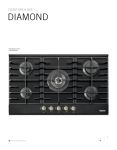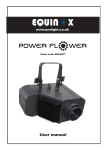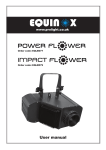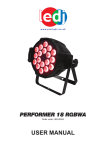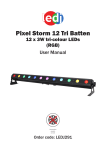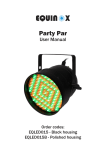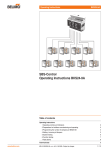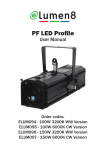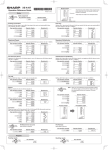Download Razor Beam
Transcript
Razor Beam 5 x 9W CW Beam Bar User Manual Convection cooled, no fan! Order code: LEDJ264 Safety advice WARNING FOR YOUR OWN SAFETY, PLEASE READ THIS USER MANUAL CAREFULLY BEFORE YOUR INITIAL START-UP! • Before your initial start-up, please make sure that there is no damage caused during transportation. • Should there be any damage, consult your dealer and do not use the equipment. • To maintain the equipment in good working condition and to ensure safe operation, it is necessary for the user to follow the safety instructions and warning notes written in this manual. • Please note that damages caused by user modifications to this equipment are not subject to warranty. CAUTION! KEEP THIS EQUIPMENT AWAY FROM RAIN, MOISTURE AND LIQUIDS CAUTION! TAKE CARE USING THIS EQUIPMENT! HIGH VOLTAGE-RISK OF ELECTRIC SHOCK!! IMPORTANT: The manufacturer will not accept liability for any resulting damages caused by the non-observance of this manual or any unauthorised modification to the equipment. • Never let the power cable come into contact with other cables. Handle the power cable and all mains voltage connections with particular caution! • Never remove warning or informative labels from the unit. • Do not open the equipment and do not modify the unit. • Do not connect this equipment to a dimmer pack. • Do not switch the equipment on and off in short intervals, as this will reduce the system’s life. • Only use the equipment indoors. • Do not expose to flammable sources, liquids or gases. • Always disconnect the power from the mains when equipment is not in use or before cleaning! Only handle the power-cable by the plug. Never pull out the plug by pulling the power-cable. • Make sure that the available voltage is between 100~240V, 50/60Hz. • Make sure that the power cable is never crimped or damaged. Check the equipment and the power cable periodically. • If the equipment is dropped or damaged, disconnect the mains power supply immediately and have a qualified engineer inspect the equipment before operating again. • If the equipment has been exposed to drastic temperature fluctuation (e.g. after transportation), do not connect power or switch it on immediately. The arising condensation might damage the equipment. Leave the equipment switched off until it has reached room temperature. • If your product fails to function correctly, stop use immediately. Pack the unit securely (preferably in the original packing material), and return it to your Pro Light dealer for service. • Only use fuses of same type and rating. • Repairs, servicing and power connection must only be carried out by a qualified technician. THIS UNIT CONTAINS NO USER SERVICEABLE PARTS. • WARRANTY: One year from date of purchase. OPERATING DETERMINATIONS If this equipment is operated in any other way, than those described in this manual, the product may suffer damage and the warranty becomes void. Incorrect operation may lead to danger e.g: short-circuit, burns and electric shocks etc. Do not endanger your own safety and the safety of others! Incorrect installation or use can cause serious damage to people and/or property. www.prolight.co.uk Razor Beam User Manual 2 Product overview & technical specifications Razor Beam The LEDJ Razor Beam Bar utilises 5 x 9W high power cool white LEDs to produce intense, narrow razor sharp beams. The LEDJ Razor Beam Bar offers a range of control options including full pixel control via DMX, sound active and auto run modes. The rugged chassis is built around a single aluminium extrusion which forms the heatsink for the fixture and removes the need for fan cooling, also built into the chassis are a series of quarter turn locks allowing the user to align the Razor Beam Bars into linear strips or vertical arrays. •5 x 9W cool white LEDs •Beam angle: 3° •6.2kHz refresh rate •Individually controllable LEDs •DMX channels: 3, 5 or 9 selectable •Sound active, auto and master slave modes plus built in programs •0-100% dimming and variable strobe •4 push button menu with LED display •PowerCON in/out sockets •3-Pin XLR in/out socket •Convection cooled •Quarter turn quick lock alignment system 3° - Lux 44700 16500 7560 3900 2540 3° 0m 1m 2m 3m 4m 5m Specifications Razor Beam Power consumption 53W Power supply 100~240V, 50/60Hz Dimensions 80 x 400 x 225mm Weight 3.25kg Order code LEDJ264 400mm 225mm 80mm www.prolight.co.uk Razor Beam User Manual 3 Technical specifications 10 04 08 07 01 LOCK LOCK 12 03 DMX OUT RAZOR BEAM www.prolight.co.uk MODE SETUP UP DMX IN DOWN PUSH 100-240V~50/60HzV POWER OUT POWER IN LOCK 09 05 11 06 02 01 - Bracket 02 - Bracket tightening knobs 03 - Earth point 04 - LED display www.prolight.co.uk 05 - Function buttons 06 - DMX input socket 07 - DMX output socket 08 - PowerCON in socket 09 - PowerCON out socket 10 - Rigging lock 11 - Safety bond point 12 - Fuse 1A 250V (2A 125V) In the box: 1 x fixture, 1 x power cable & 1 x user manual Razor Beam User Manual 4 Multiple fixture array The LEDJ Razor Beam Bar features quarter turn locks on all sides for linking and aligning multiple fixtures into linear strips or vertical arrays. The quarter turn system requires a standard 5.0mm hex key (not supplied). Note: When rigging multiple Razor Beam Bars each bar should be fixed to the trussing with a seperate truss clamp and safety bond. Care should be taken to ensure the quarter turn locks are fully located and secure. www.prolight.co.uk Razor Beam User Manual 5 Operating instructions DMX channel mode: Operating in a DMX control mode environment gives the user the greatest flexibility when it comes to customising or creating a show. In this mode you will be able to control each individual trait of the fixture and each fixture independently. To access the DMX channel mode, press the “MODE” button on the rear of the unit to show d.--- on the LED display. Now press the “SETUP” button twice and the channel mode will be displayed. Use the “UP” and “DOWN” buttons to choose one of the 3, 5, or 9 DMX channel modes. Press the “SETUP” button again, the display will now display d.001. Use the “UP” and “DOWN” buttons to set the DMX channel. To exit out of any of the above options, press the “MODE” button. 3 channel mode: Channel Value Function 1 0-19 Blackout 20-29 Program 1 30-39 Program 2 40-49 Program 3 50-59 Program 4 60-69 Program 5 70-79 Program 6 80-89 Program 7 90-99 Program 8 100-109 Program 9 110-119 Program 10 120-139 Blackout 140-255 Sound active (adjustable sensitivity) 2 0-255 Speed control active when CH1 value is 20-119 3 0-19 No function 20-255 LED strobe active when CH1 value is 20-119 Does not control sound active mode 5 channel mode: Channel Value Function 1 000-255 LED 1 (0-100%) 2 000-255 LED 2 (0-100%) 3 000-255 LED 3 (0-100%) 4 000-255 LED 4 (0-100%) 5 000-255 LED 5 (0-100%) www.prolight.co.uk Razor Beam User Manual 6 Operating instructions 9 channel mode: Channel Value Function 1 000-255 Master dimmer (0-100%) for channels 2-6 2 000-255 LED 1 (0-100%) 3 000-255 LED 2 (0-100%) 4 000-255 LED 3 (0-100%) 5 000-255 LED 4 (0-100%) 6 000-255 LED 5 (0-100%) 7 0-9 No function 10-19 Auto run 20-29 Program 1 30-39 Program 2 40-49 Program 3 50-59 Program 4 60-69 Program 5 70-79 Program 6 80-89 Program 7 90-99 Program 8 100-109 Program 9 110-119 Program 10 120-139 No function 140-255 Sound active 8 0-255 Speed control active when CH7 value is 20-119 9 0-19 No function 20-255 LED strobe active when CH7 value is 20-119 Does not control sound active www.prolight.co.uk Razor Beam User Manual 7 Operating instructions Built-in program mode: To access the built-in program mode, press the “MODE” button on the rear of the unit to show Pr.__ is displayed (the default is Pr01). There are 10 available programs, each has a unique sentence of lighting fades and chases. Use the “UP” and “DOWN” buttons to select Pr.01 through Pr.10. Whilst using this program press the “SETUP” button, the display will now show SP.__. Use the “UP” and “DOWN” buttons to select any numerical value from 00 to 99 to adjust the speed of the program (99 being the fastest). To strobe the LEDs press the “SETUP” button, the display will read F5.00. Use the “UP” and “DOWN” buttons to adjust the units strobe settings. F5.00 is full (on), F5.01 to F5.99 will adjust the speed of the strobe (F5.99 being the fastest). Auto run mode: To access the auto run mode press “MODE” until the display shows AUTO. The unit will then automatically sequence through it’s ten available programs as described above. Static mode: To access the static colour mode press “MODE” until GraY shows on the LED display. In this mode all five LEDs will be illuminated. With the display showing GraY press the “SETUP” button. The display will show C.___. Use the “UP” and “DOWN” buttons to adjust the brightness of the LEDs. You are able to adjust this from C.000 (off) to full brightness C.255. To strobe the LEDs press the “SETUP” button, the display will read F5.00. Use the “UP” and “DOWN” buttons to adjust the units strobe settings. F5.00 is full (on), F5.01 to F5.99 will adjust the speed of the strobe (F5.99 being the fastest). Sound active mode: To access the sound active mode press “MODE” until the display shows Sund. Press the “SETUP” button for the unit to display Su.__. Use the “UP” and “DOWN” buttons to select the sensitivity (01 being the least sensitive and 31 being the most sensitive). Master/slave mode: To access the master/slave mode press “MODE” until the display shows Slav. This ensures the unit is in slave mode. In this mode all the internal programmig is disabled which allows for the unit to follow the standard DMX-512 protocol. It may be controlled by abother identical light fixture or by a standard DMX controller. Use the “UP” and “DOWN” buttons to select the sensitivity (01 being the least sensitive and 31 being the most sensitive). Restore factory settings: To perform a factory reset make sure the unit is powered off. Simultaneously press the “MODE” and “SETUP”. Whilst holding these buttons power the unit on. The unit display will flash rset, this will restore the unit to its factory settings. To exit out of any of the above options, press the “MODE” button. Please ensure that all slave units are set to the same DMX channel mode as the master unit. www.prolight.co.uk Razor Beam User Manual 8 Operating instructions Product information: Press the “MODE” button until the display shows InFo. Now press the “SETUP” button and then use the “UP” and “DOWN” buttons to view the following options: When the display shows Uer, press the “SETUP” button to view the product version. To exit out of any of the above options, press the “MODE” button. www.prolight.co.uk Razor Beam User Manual 9 DMX setup Setting the DMX address: The DMX mode enables the use of a universal DMX controller. Each fixture requires a “start address” from 1- 511. A fixture requiring one or more channels for control begins to read the data on the channel indicated by the start address. For example, a fixture that occupies or uses 7 channels of DMX and was addressed to start on DMX channel 100, would read data from channels: 100,101,102,103,104,105 and 106. Choose a start address so that the channels used do not overlap. E.g. the next unit in the chain starts at 107. DMX 512: DMX (Digital Multiplex) is a universal protocol used as a form of communication between intelligent fixtures and controllers. A DMX controller sends DMX data instructions form the controller to the fixture. DMX data is sent as serial data that travels from fixture to fixture via the DATA “IN” and DATA “OUT” XLR terminals located on all DMX fixtures (most controllers only have a data “out” terminal). DMX linking: DMX is a language allowing all makes and models of different manufactures to be linked together and operate from a single controller, as long as all fixtures and the controller are DMX compliant. To ensure proper DMX data transmission, when using several DMX fixtures try to use the shortest cable path possible. The order in which fixtures are connected in a DMX line does not influence the DMX addressing. For example; a fixture assigned to a DMX address of 1 may be placed anywhere in a DMX line, at the beginning, at the end, or anywhere in the middle. When a fixture is assigned a DMX address of 1, the DMX controller knows to send DATA assigned to address 1 to that unit, no matter where it is located in the DMX chain. DATA cable (DMX cable) requirements (for DMX operation): This fixture can be controlled via DMX-512 protocol. The DMX address is set on the back of the unit. Your unit and your DMX controller require a standard 3-pin XLR connector for data input/output, see image below. Further DMX cables can be purchased from all good sound and lighting suppliers or Pro Light Concepts dealers. Please quote: CABL10 – 2m CABL11 – 5m CABL12 – 10m Note: DMX cable must be daisy chained and cannot be split. www.prolight.co.uk Razor Beam User Manual 10 DMX setup Notice: Be sure to follow the diagrams below when making your own cables. Do not connect the cables shield conductor to the ground lug or allow the shield conductor to come in contact with the XLRs outer casing. Grounding the shield could cause a short circuit and erratic behaviour. Special note: Line termination: When longer runs of cable are used, you may need to use a terminator on the last unit to avoid erratic behaviour. Using a cable terminator will decrease the possibilities of erratic behaviour. (3-pin - Order ref: CABL90, 5-pin - Order ref: CABL89) Termination reduces signal transmission problems and interference. It is always advisable to connect a DMX terminal, (resistance 120 Ohm 1/4 W) between pin 2 (DMX-) and pin 3 (DMX+) of the last fixture. 5-pin XLR DMX connectors: Some manufactures use 5-pin XLR connectors for data transmission in place of 3-pin. 5-pin XLR fixtures may be implemented in a 3-pin XLR DMX line. When inserting standard 5-pin XLR connectors in to a 3-pin line a cable adaptor must be used. The diagram below details the correct cable conversion. 5-pin XLR (socket) Pin 1: GND (screen) Pin 2: Signal (-) Pin 3: Signal (+) Pin 4: N/C Pin 5: N/C 3-pin XLR (socket) Pin 1: GND (screen) Pin 2: Signal (-) Pin 3: Signal (+) 3-pin XLR (socket) Pin 1: GND (screen) Pin 2: Signal (-) Pin 3: Signal (+) 5-pin XLR (socket) Pin 1: GND (screen) Pin 2: Signal (-) Pin 3: Signal (+) Pin 4: N/C Pin 5: N/C www.prolight.co.uk Razor Beam User Manual 11 WEEE notice Correct Disposal of this Product (Waste Electrical & Electronic Equipment) (Applicable in the European Union and other European countries with separate collection systems) This marking shown on the product or its literature, indicates that it should not be disposed with other household wastes at the end of its working life. To prevent possible harm to the environment or human health from uncontrolled waste disposal, please separate this from other types of wastes and recycle it responsibly to promote the sustainable reuse of material resources. Household users should contact either the retailer where they purchased this product, or their local government office, for details of where and how they can take this item for environmentally safe recycling. Business users should contact their supplier and check the terms and conditions of the purchase contract. This product should not be mixed with other commercial wastes for disposal. www.prolight.co.uk Razor Beam User Manual 12 www.prolight.co.uk Razor Beam User Manual 13 www.prolight.co.uk Razor Beam User Manual 14