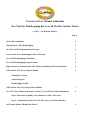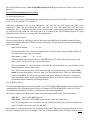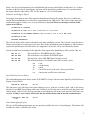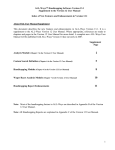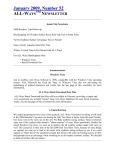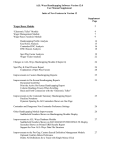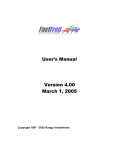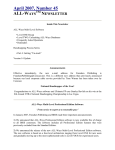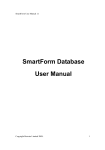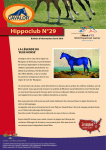Download The ALL-Ways 14.0 User`s Manual Addendum
Transcript
Version 14.0 User Manual Addendum New Tools for Handicapping Races on All Weather Surface Tracks (“AWS” = All Weather Surface) Page # About This Addendum 2 Introduction to AWS Handicapping 2 ALL-Ways AWS Implementation Concepts 3 Current ALL-Ways Handicappers: How to Proceed 3 New AWS Handicapping Information 3 New AWS Handicapping Report Features 4 Improvements to Automatic Pace Line Selection Including AWS Considerations 6 AWS and the ALL-Ways Analysis Module 6 Setting Race Screens Analysis Reports Handicapping Profiles AWS and the ALL-Ways Wager Races Module 7 New ALL-Ways Toolbox Functions to “Purify” Your AWS Track Race Database(s) 8 Step 1: Retroactively modify your databases to reflect AWS races Step 2: Automatically delete all “real” dirt races in your Race Database All Weather Surface “Behind the Scenes” 9 About This Addendum At the time Version 14.0 was released, a new Version 14 User Manual was “in the works” but not yet ready for release. This Version 14.0 Addendum describes all the new features in Version 14.0, almost all of which relate to handicapping All Weather Surface tracks such as Poly tracks. The official ALL-Ways Version 13.5 User Manual coupled with this Version 14.0 Addendum describes 100% of all the features and functions in ALL-Ways software. Note: From this point on, “All Weather Surface” will be referred to as “AWS”. Introduction to AWS Handicapping A recent trend in the horseracing industry has been the installation of AWS “dirt” tracks. It began during September 2005 with the installation of an AWS track at Turfway Park. Then, Woodbine, Keeneland and Hollywood Park made the change in 2006. Still more tracks converted in 2007. Here is a complete list of North American race tracks that had converted, or soon would convert, to AWS tracks at the time ALLWays Version 14.0 was released in October 2007. Track Code All Weather Surface Date Turfway Park Woodbine Keeneland Hollywood Park Arlington Park Del Mar Santa Anita Golden Gate Fields (TPX) (WOX) (KEE) (HOL) (APX) (DMR) (SAX) (GGX) September 7, 2005 August 30, 2006 October 6, 2006 November 1, 2006 May 4, 2007 July 18, 2007 September 26, 2007 (includes Oak Tree meet) November 7, 2007 More tracks are expected to follow suit including all California tracks, except for Bay Meadows. Note that ALL-Ways Version 14.0 will, “behind the scenes”, automatically update its list of AWS tracks and their start dates. AWS tracks are often generically referred to as “Poly” tracks. Indeed, Poly is one type of AWS track material, but there are other materials used as well. Just like all “real” dirt tracks are not the same and all turf tracks are not the same, all AWS tracks are not the same either. To be sure, the advent of AWS tracks has complicated the task of handicapping because of the change in pace and post position bias as well as the fact that some horses seem to adapt well to AWS tracks and some do not. All of this makes it even more important nowadays to handicap on a track specific basis. ALL-Ways Version 14.0 comes to the rescue! As pointed out earlier, the new features in ALL-Ways Version 14.0 are primarily about handicapping these new surfaces. As you read this Version 14.0 Addendum, you will learn about: . • The new handicapping factors and information in ALL-Ways covering AWS tracks and what changes have been made to ALL-Ways handicapping reports to present this information. • The approach used by ALL-Ways to automatically select a pace line for each horse including new AWS considerations. • The new Race Screens in the Analysis Module and the Wager Races Module where you can isolate “real dirt” races and/or “AWS dirt” races. • Running the powerful ALL-Ways analyses functions using these new race screens. 2 • Creating Handicapping Profiles that are specifically aimed AWS races. • The new tools in ALL-Ways to help you automatically maintain the integrity of your Race Database for a track including having ALL-Ways automatically and retroactively note races run on AWS tracks and deleting “real” dirt races. This lets you “purify” your Race Databases to reflect AWS surfaces and still retain turf races that you may already have in your database. • You will learn that ALL-Ways is doing a lot of “behind the scenes” work to automatically maintain new track pars, new track-to-track adjustments and new track bias statistics that reflect the switch to an AWS track AWS Implementation Concepts First, there are no changes to your databases related to turf races or to how ALL-Ways handles turf races. Dirt races are where the changes have been made. ALL-Ways treats “real” dirt races as dirt races. ALL-Ways also considers AWS races to be dirt races. But, because of the new Race Screens, you can analyze these types of races individually. This gives you a major tool to analyze the differences in handicapping “real” dirt and “AWS” dirt races. Furthermore, you can automatically “purify” your Race Database to include only “AWS” races. This lets you have ALL-Ways automatically create Handicapping Profiles and create Custom Search Definitions that are aimed specifically at AWS races. And, you can use the AWS Retro function in the ALL-Ways Toolbox Module to actually change past dirt races that were actually run at AWS tracks even if the races were run prior to the industry starting to differentiate between real dirt and AWS races. Current ALL-Ways Handicappers: How to Proceed If you have been using ALL-Ways prior to Version 14.0 and have a Race Database for one or more tracks that has/have converted to an AWS, you will want to use the new AWS functions in the ALL-Ways Toolbox to retroactively identify AWS races in your database(s) and to delete “real” dirt races from the same databases. Before doing this, however, be sure to read the section towards the end of this Version 14.0 Addendum that covers how to use the Toolbox Module to “purify” your Race Databases for AWS tracks. New AWS Handicapping Information The new handicapping information in ALL-Ways Version 14.0 regarding AWS races can be separated into the following groups: Horse Lifetime AWS Record This includes lifetime AWS starts, wins, places, shows and in-the-money percentage. This also includes the horse’s lifetime AWS earnings and the horse’s Best AWS BRIS Speed figure. Horse’s Last 10 Races This includes AWS starts, wins, places, shows, good races and in-the-money percentage. A “Good” race means the horse finished in-the-money or was within 2 lengths of the winner in sprints or within 3 lengths of the winner in routes. This also includes the AWS BRIS Speed 2/3 figure which is the average of the horse’s best 2 out of 3 BRIS speed figures in its 3 most recent AWS races. Horse’s Performance at today’s AWS Track This includes the horse’s AWS starts at today’s track and its win and in-the-money percentages as well as a flag to indicate the horses has run at least one good race at today’s track on the AWS surface. 3 This also includes the horse’s Best AWS BRIS Speed at Track figure achieved at today’s track in its last ten races. New AWS Handicapping Report Features All Handicapping Reports The heading at the top of each handicapping report now shows the surface for AWS races as “a” as opposed to “D” for “real” dirt and “T” for turf races. AWS past performance races are now indicated as “aS” and “aR” for AWS sprints and AWS routes respectively. “Real” dirt races remain as “DS” and “DR” for “real” dirt sprints and “real” dirt routes respectively. The “a” is shown on reports in lower case because it makes the past performance designations for AWS races really stand out. One look at the Top 10 portion of the Top 10/Ranking Report is a good illustration of this. This is a very strong AWS handicapping tool. Contender Summary Report For races being run on an AWS track, two new lines have been added to the Contender Summary Report. Both lines are shown under the SURFACE section of the report. The new lines are shown below including some sample data: *AWS LIFE ST-WN-ITM 4 0% 50% This line shows the horse’s number of lifetime starts on AWS tracks (4) along with the related win (0%) and in-the-money (50%) percentages. *AWS SPEED: 2/3-TRK 89 91 trk This first number (89) shows the horse’s AWS BRIS Speed 2/3 rating which is the average of the horse’s best 2 out of its last 3 races on any AWS track. The second number (91 trk) is the horse’s best AWS Bris Speed rating for races run on today’s track during the horse’s most recent ten races. Note: The line previously shown for lifetime starts and win and in-the-money percentages is still shown covering all the horse’s dirt races, both “real” dirt and AWS races. These are “pass through” statistics from BRIS. The line previously shown with similar statistics for the horse’s last ten dirt starts is no longer shown on the Contender Summary Report for AWS races. However, this data is still included on the Suitability and Pedigree Report. Top 10/Ranking Report Two new handicapping factors have been added to the CUSTOM/RANKING Module which can be used for customizing the Top 10/Ranking Report. Please see Chapter 9 (CUSTOM MODULE) in the ALL-Ways User Manual for instructions on “How to customize the Top 10/Ranking Report”. The two new fields are included in the column with speed rating related factors. The new fields are: AWS 2/3 This is AWS BRIS Speed 2/3 AWS Track This is Best AWS BRIS Speed at today’s track in its last 10 races Note: If you assign these two new fields to the Top 10/Ranking Report, they will be included on the report for all dirt races, both “real” dirt and AWS. Once again, we want to point out the Top 10 portion of this report. This lists the top ten performances of all the horse’s running in the race. For example, if the Top 10 factor is BRIS Speed, ALL-Ways looks at every 4 horse’s last five past performances races and identifies the ten best speed figures in rank order. So, if a horse has three of the best top 10 speed figures, the horse will be listed three separate times. You are also shown the surface/distance code such as “DS” for dirt sprints or “aS” for AWS sprints. Suitability and Pedigree Report No changes were made to any of the original information provided on this report. However, a whole new section has been added that covers the horse’s performances on AWS tracks. This section of the report will automatically appear if today’s race is on an AWS track. So, for AWS races, the major sections of this report are as follows: SUITABILITY TO DISTANCE SUITABILITY TO DIRT (or to turf if the race is a turf race) SUITABILITY TO ALL WEATHER SURFACE (only if today’s race is on an AWS track) SUITABILITY TO MUD PEDIGREE INFORMATION The left side of the AWS section is identical to the other suitability sections. The left side covers the horse’s lifetime record and its record in its last 10 races. But, all the information in the Suitability to AWS section is restricted to performances on AWS tracks. See Appendix C in the ALL-Ways User Manual for details. Four new fields have been added to the right side of the report in the Suitability to AWS section. They are: This is the horse’s AWS BRIS Speed 2/3 figure This is the horse’s best lifetime AWS BRIS Speed This the horse’s best AWS BRIS Speed at today’s track This reflects the horse’s best finish on the AWS at today’s track AWS SPD 2/3 AWD SPD BEST AWS SPD TRK AWS FIN TRK win itm gd no n/a = win = in-the-money = good = ran AWS race(s) at the track , but no good effort = has not run an AWS race at the track Spot Play/Final Process Report The last handicapping factor shown in the SUITABILITY Group of factors on the Spot Play & Final Process Report is shown below: TRK:WIN/GD, BEST SPD win-89 This line shows you if the horse had a past winning race or a good race at today’s track. And, it also shows the horse’s best BRIS Speed figure at the track. If today’s race is being run on an AWS track, the figures will still be shown. However, they will be restricted to races the horse ran on the track since the AWS track was installed. If today’s race is on an AWS track, the line will be shown with an asterisk as shown below. *TRK:WIN/GD, BEST SPD win-89 * aws Other Handicapping Reports The new AWS handicapping factors are not currently available for use in Custom Reports. This feature will be added in a future version of ALL-Ways. 5 Automatic Pace Line Selection ALL-Ways has always automatically selected each horse’s pace line race. You can also change the pace line selected automatically by ALL-Ways using the CUSTOM/PACELINE Module. All of this remains the same in Version 14.0. However, the method used by ALL-Ways to select specific pace lines and the pace line terminology has changed somewhat. The biggest change is that ALL-Ways now considers All Weather Surfaces. Prior Terminology: ALL-Ways still uses a 2 character designation for the selected pace line with the first character identifying the nature of the pace line and the second character being the number of past performance races back. For example, a pace line designated as T2 means the pace line is “True” and it is 2 races back. “True” means the pace line race is on the same type surface as today’s race (dirt or turf) and is the same distance category (sprint or route). New Terminology The same two character notation is in ALL-Ways Version 14.0 as well, but with a more sophisticated pace line selection process. Here is the modified terminology: T Indicates the same surface (dirt/AWS or turf) and distance category (sprint or route) N Indicates the pace line race is on the same surface (dirt/AWS or turf) but a different distance category. L Indicates the race is on a different surface than today’s race. Methodology No significant change was made if today’s race is on the turf. ALL-Ways will remove obviously abnormal races from consideration such as races where the horse did not finish or was unusually far behind at the finish. The primary changes have been made for “real” dirt and AWS races. If today’s race is on an AWS track, ALL-Ways will first look for a race on the same AWS surface at today’s track. If there is no such race, ALLWays will next look for a race on an AWS surface at any track in the most recent five past performance races. If there still is no such race, ALL-Ways will look for an acceptable race on “real” dirt. If today’s race is on “real” dirt, ALL-Ways will look for a “real” dirt race in the past performances. If there is no such race, ALL-Ways will select an AWS race at any track. Repeat: For the purpose of determining a True (“T”) race, which must be on the same surface category as today’s race, if today’s race is on an AWS surface, while ALL-Ways will try to find an AWS race as its first choice, a “real” dirt race will still qualify as “True”. Likewise, if today’s race is on “real” dirt, while ALLWays will try to find an acceptable “real” dirt race, an AWS race will still be considered as “True”. 6 AWS and the Analysis Module Race Screens The Surface Race Screens for dirt races in the ALL-Ways Analysis Module have been modified to provide the ability to focus on only selected surfaces as shown below: Real Dirt This will focus only on “Real” dirt races AWS Dirt This will focus only on AWS races All Dirt This will focus on both “Real” dirt and AWS races combined Note: If you are done with your efforts to run various ALL-Ways analysis reports to compare “real” dirt and AWS races, it is a good idea to “purify” your Race Database for the track to just AWS races by using the Toolbox functions described towards the end of this Addendum. Race Screens Effect on Analysis Reports With the exception of the Database Run Automatic function, all the analysis report functions in ALL-Ways are impacted by the Race Screen settings. Here is a list of these analyses. Top 3 Analysis Impact Value Analysis Database Run Handicapping Profile Analysis (both the Full Report and the Summary Report) Database Run Going-off-odds Analysis Database Run Track Payoff Analysis Gap Plus Analysis (Gap Advantage) Gap Minus Analysis (Gap Deficiency) Testing Custom Search Definitions The ALL-Ways Angle Assistant The Database Run Automatic function is not affected by the Race Screen settings because it uses the Memory Screens feature to automatically test Handicapping Profiles against the race types each individual Handicapping Profile was designed to handicap. The AWS Race Screen setting has been added to Memory Screens, so AWS races will be handled properly. Race Screens Effect on Handicapping Profiles Here is a reminder of how ALL-Ways various Handicapping Profile functions are impacted by Race Screens: MRA Default Profiles (m1:): MRA Pace Profiles (fast, lone, honest, slow): Race Card Best Factor Profiles (rc:) Race Card MRA Profiles (rcmr:) This function ignores Race Screen settings. This function ignores Race Screen settings. This function ignores Race Screen settings. This function ignores Race Screen settings. MRA Custom Profiles This function uses the Race Screen settings VERY IMPORTANT: The Handicapping Profile functions shown above that ignore the Race Screens settings, automatically consider “real” dirt races and AWS races to both be dirt races. So, in order for the dirt Handicapping Profiles to be focused only on AWS races, you will want to “purify” your Race Database(s) for AWS track(s) by using the AWS Retro function and the DELETE “Real” Dirt Races function, both of which are described below in the Toolbox Module functions. 7 AWS and the ALL-Ways Wager Races Module The Race Screens in the ALL-Ways Wager Races Module work exactly the same as in the Analysis Module described above. You can isolate Wager Races run on “real” dirt races and races run on AWS tracks or combine both. When you run the AWS Retro function in the Toolbox Module as described below, the Wager Races Database and the Wager Ticket Database are both modified as well. This means dirt races that were actually run on an AWS track will be identified as AWS races by ALL-Ways and will be recognized by the Wager Races Analysis functions as such. Note: At the current time, and by design, ‘real” dirt races in the Wager Races Database and the Wager Tickets Database are not affected by the DELETE Real Dirt Races function in the Toolbox Module. This decision was made because of the “forward looking” nature of the various Wager Races and Wager Ticket analysis functions. A future version of ALL-Ways will give you control over this decision. In the meantime, if you do not want “real” dirt races analyzed in the Wager Races Analysis Module, simply set the Race Screens for AWS races only. Using the New AWS ALL-Ways Toolbox Functions to Purify Your Race Databases If you are upgrading from an earlier version of ALL-Ways, the first question you will most likely have is what to do with your current Race Database(s) for track(s) that have switched to an AWS track. So, we are “cutting to the chase” and answering this question directly. Step 1: Retroactively modify your databases to reflect AWS races The first thing to do is to retroactively modify your current Race Databases for all tracks that have converted to AWS to make sure races run on an AWS track are noted as AWS races. ALL-Ways Version14.0 can do this for you automatically. Simply run the RETRO AWS function in the ALL-Ways Toolbox Module. This function will update all your databases with a simple click of the mouse button. At this point, races actually run on an All Weather Surface will have been identified as AWS races. Races actually run on “real” dirt tracks, if any, will still be in your database, but ALL-Ways will now recognize these races as “real” dirt races. Again, no changes have been made to any turf races in your databases. Also at this point, you can run all the various analysis functions in the ALL-Ways Analysis Module for just AWS races or for just real dirt races by simply setting the Race Screens for the types of races you want to analyze and then running the analysis. For example, you could run an Impact Value Analysis and/or a Top 3 Analysis and/or a Gap Analysis first for just “real” dirt and then again for just AWS races. You can review the results of these comparative analyses to get some real insight into what has changed as a result of the switch to an All Weather Surface. Note: It is perfectly OK to run the Retro AWS function multiple times and at any time in the future. We suggest running it right away to get all AWS track Race Databases in your Franfile folder updated as soon as possible. VERY IMPORTANT: Effect on Handicapping Profiles Again, at this point, you have both “real” dirt and AWS races. The automatic Handicapping Profile functions will still see all of these races as dirt races. This applies to the MRA Default profiles (m1:), the MRA Pace profiles (fast, lone, honest and slow), the Race Card Best Factor profiles (rc) and the Race Card MRA profiles (rcmr). You can, however, set the Race Screens to focus only on AWS races and use the MRA Custom function to automatically create custom profiles aimed at only the AWS races. With the help of the Impact Value Analysis of just AWS races you can use the ALL-Ways Profile Module to manually create your own profiles for these AWS races. 8 Step 2: Automatically delete all “real” dirt races in your Race Database VERY IMPORTANT: Do not run the DELETE function described below until you have first run the RETRO AWS function described above. You can automatically delete all “real” dirt races in your Race Databases for tracks that have converted to an All Weather Surface. Simply run the DELETE function in the ALL-Ways Toolbox Module and select the “Delete Real Dirt Races at AWS Tracks” option. This is done on an individual track basis. Note that ALL-Ways has built in safeguards to make sure only AWS tracks are affected by this particular delete function. At this point, your Race Database for a track with an AWS track has been “purified”, meaning the database now only has AWS races and turf races. Once again, no changes are made of any kind to your turf races. So now, all the functions used to create ALL-Ways Handicapping Profiles will be properly restricted to just AWS races and turf races. This includes the MRA Default, the MRA Pace, the Race Card Best Factor and the Race Card MRA functions. Note: You can “un-delete” the “real” dirt races at any time by running the UNDELETE function in the ALLWays Toolbox Module and selecting the “Un-Delete Real Dirt Races at AWS Tracks” option. Note: If you want to remove the “real” dirt races completely from your database so they can never be undeleted, you should first run the “RETRO AWS” and then the “DELETE Real Dirt Races from an AWS Track” described above. Then run the PURGE function in the ALL-Ways Toolbox Module for the Race Database you are working with. This will permanently remove all “real” dirt races from the database you are working with. Before purging “real” dirt races from your Race Database for a track, be sure you are finished running any analyses you want to do to compare the “real” dirt races at the track to the AWS races at the track. Once races are purged, the races are gone forever and they cannot be un-deleted All Weather Surface “Behind the Scenes” There are a number of things continually going on within ALL-Ways that, while not apparent, are important to handicapping AWS races effectively: - ALL-Ways is adjusting the pace par time and speed pars times for AWS tracks. - ALL-Ways is re-calibrating track-to-track adjustments for horses changing from or to an AWS track. - ALL-Ways is updating all the track bias statistics at AWS tracks including post positions, pace bias, Percent Early Energy, Brohamer figures, and 1st/2nd Call position and beaten length bias. - The Hall pace and speed figures, which have always been adjusted to the track and exact distance and surface as today’s race, are automatically adjusted to reflect the AWS surface of today’s race. - ALL-Ways Version 14.0 is installed with a list of AWS tracks and the dates these tracks first ran on an AWS track. As you use ALL-Ways Version 14.0 going forward, ALL-Ways is automatically updating the AWS Track List and dates. 9