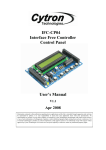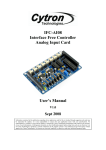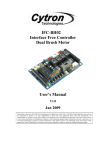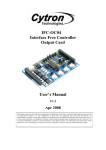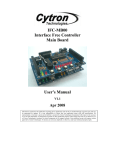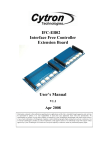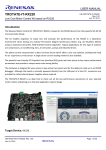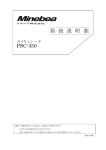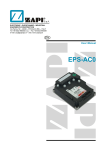Download IFC-SI02 Interface Free Controller Stepper Indexer Card User`s
Transcript
IFC-SI02 Interface Free Controller Stepper Indexer Card User’s Manual V1.0 Nov 2009 Information contained in this publication regarding device applications and the like is intended through suggestion only and may be superseded by updates. It is your responsibility to ensure that your application meets with your specifications. No representation or warranty is given and no liability is assumed by Cytron Technologies Incorporated with respect to the accuracy or use of such information, or infringement of patents or other intellectual property rights arising from such use or otherwise. Use of Cytron Technologies’s products as critical components in life support systems is not authorized except with express written approval by Cytron Technologies. No licenses are conveyed, implicitly or otherwise, under any intellectual property rights. ROBOT . HEAD to TOE Product User’s Manual – IFC-SI02 Index 1. Introduction and Overview 1 1.1 Introduction of Interface Free Controller 1 1.2 System Overview 2 2. Packing List 3 3. Product Specification 4 3.1 Communication Address 4 3.2 Programmer 4 3.3 Input and Output device 4 3.4 Operating Voltage 4 4 Board or Product Layout 6 5 Installation (hardware) 8 6 Installation (software) 20 7 Getting Started 23 7.1 Basic Setup (IFC-PC00 + IFC-MB00 + IFC-SI02) 24 7.2 Basic Setup with Control Panel (IFC-PC00 + IFC-MB00 + IFC-SI02 29 + IFC-CP04) 8. Warranty Created by Cytron Technologies Sdn. Bhd. – All Rights Reserved 34 0 ROBOT . HEAD to TOE Product User’s Manual – IFC-SI02 1. INTRODUCTION AND OVERVIEW 1.1 Introduction of Interface Free Controller IFC (Interface Free Controller) offer a new concept of developing microcontroller embedded system and also robotics system. With IFC, no more frustration in determine hardware interface and configuring peripheral in software. Checking few hundreds pages of data sheet can be waved. With the concept of interfacing card, user may stack as many as 64 cards in a system to get infinite combination of peripherals. The design aims to offer 3 simple steps in microcontroller system development – Configure card’s address, Stack IFC cards, Write Program and Run! Furthermore, with functions based software library, user save valuable time during software development by concentrating on algorithm development. No more flipping or scrolling PIC data sheet looking for ADCON0, T1CON or even TRISA. With just a programming hand book, user may simply copy the header file, call comprehensive functions and it’s ready to rock. IFC come with a brain card (main controller) where the main program is loaded. There are several cards available for robotics development such as control panel, 15A brush motor driver, brushless motor controller, counter and digital input, output card, Play Station 2 Controller card, analog input card, dual brush motor card and power card. This document will focus on the Stepper Indexer card, IFC-SI02. This card has been designed with capabilities and features as below: • Industrial grade PCB. • Every component is soldered properly and tested before board is shipped. • Circuit power and busy indicator LED. • 12V operation. • 6 set of 1x3 headers to select communication address. • 2 independent stepper driver channels. Control each channel of motor for start, stop, speed and direction. • Internal encoders for both channels. • 2 independent test buttons for testing of the channels. • Selectable power source for motors (12V or 24V). • “Motor Power In” status indicator LED. • Wrong polarity protection to stepper driver card. • Maximum of 4A continuous current output per channel. • Template and sample source code is provided for MPLAB C18 compiler. • Dimension 11.1cm x 6.9cm Created by Cytron Technologies Sdn. Bhd. – All Rights Reserved 1 ROBOT . HEAD to TOE Product User’s Manual – IFC-SI02 1.2 System Overview With serial communication perception, IFC offer million of possibilities to develop embedded system creatively and easily. In IFC, several cards are stacked to get a complete embedded system. The minimum card requires is Power card and Main Board. More cards More devices Control Panel Card Play station 2 Controller card Analog Input Card Analog sensor Digital Input Card Encoder, digital sensor Output Card Relays, etc Stepper Indexer Card Stepper motors Brushless Motor Card Brushless motors Dual Brush Motor Card 2 Brush motors Brush Motor Card (15A) Brush motor Main Brain Power and communication Power card This document explains the method to use IFC-SI02. Created by Cytron Technologies Sdn. Bhd. – All Rights Reserved 2 ROBOT . HEAD to TOE Product User’s Manual – IFC-SI02 2. PACKING LIST Please check the parts and components according to the packing list. If there are any parts missing, please contact us at [email protected] immediately. 1. 1 x IFC Dual Stepper Indexer Card ,IFC-SI02 with: • • • • • • 6 x mini jumper 1 x Female Connector (3961-03) 2 x Female Connector (3961-02) 2 x Female Connector (2510-10) 7 x 3961 iron pin 20 x 2510 iron pin Created by Cytron Technologies Sdn. Bhd. – All Rights Reserved 3 ROBOT . HEAD to TOE Product User’s Manual – IFC-SI02 3. PRODUCT SPECIFICATION 3.1 Communication Address There are 64 (26) communication address of IFC-SI02 that can be selected. The 6 bits communication address is determine by selector A5 through A0 (6 set of 1x3 headers on IFCSI02). User may set the card address by using the mini jumper. However, user is required to make sure the communication address chosen on board is compatible with program written in Main Board. 3.2 Programmer User does not need to prepare programmer for IFC-SI02. IFC-SI02 is one of the slave cards of IFC system. The slave program is preloaded before shipped to customer. User will only need the Main Board of IFC system, IFC-MB00 to control this slave card. 3.3 Input and Output device The output devices on IFC-SI02 are as below: • 2 status indicator LED: Power and busy LED: - Power LED (PWR) will turn ON when power is supplied to IFC-SI02. - Busy LED (Busy) will turn ON or blinking when IFC-SI02 is communicating with master card, IFC-MB00. • Motor Power In status indicator LED. • 2 stepper motor ports for the stepper indexer cards. The stepper motors connected can run up to 4A per channel. IFC-SI02 will be solder at 12V for motor voltage option in default. However, user may de-solder the 12V pad and solder 24V pad if motor used is rated at 24V. • 2 test buttons (1 test button for each channel) for card testing. First press of the button will drive the channel CW and second press will drive the channel CCW. 3.4 Operating Voltage • The operation voltage of IFC-SI02 is 12V. User needs to stack a Power Card, IFCPC00, and connect a 12V battery on Power Card to supply 12V to Stepper Indexer Card. However, user needs to connect external power source through Power In connector on IFC-SI02 to supply voltage to stepper driver cards. The Motor Power In status indicator LED will turn ON when either 12V or 24V external power is connected. User may connect external power source from IFC Power Card (IFCPC00), IFC Extension Board (IFC-EB02) or external battery. Different stepper motor driver may require different voltages. There are 12V and 24V for the user to choose at the Power In connector. By default, IFC-SI02 power-in will be solder at option 12V. However, user can de-solder the 12V pad and solder 24V pad if 24V is needed as voltage input. However, please be cautious! Only 1 power pad can be soldered, which is either 12V or 24V. Soldering both may cause the power card fuse to blow-up. User may get the power from the channel’s output port connector’s 12V pin. Created by Cytron Technologies Sdn. Bhd. – All Rights Reserved 4 ROBOT . HEAD to TOE Product User’s Manual – IFC-SI02 • Most of the stepper drivers will require a common 5V for the signals use. Supplying 12V as the common positive for signals usually requires the user to add external resistors. Please refer user manual of stepper driver for more information and proper use of the stepper driver to prevent damage to the card. Absolute Maximum Rating Symbol Parameter VIN Motor supply voltage VCC Operating voltage Imax Maximum output current Created by Cytron Technologies Sdn. Bhd. – All Rights Reserved Min 12 - Max 24 12 4 Unit V V A 5 ROBOT . HEAD to TOE Product User’s Manual – IFC-SI02 4. BOARD OR PRODUCT LAYOUT C A B B M L K D P F D G O E J I F H Label A B C D E F G Function Stepper Motor Power Connector Stepper Driver Signal Connector Orientation marking Side connector Motor Power In connector Status indicator LED for Motor Power In Test button 2 Label H I J K L M G Function Test button 1 Communication address selectors Status indicator LED PIC Microcontroller Manufacturing Test Points Orientation Arrow A – Power Connector for the power of stepper driver and motor. Provide up to maximum 4A per channel. B – Connector of the stepper driver signal. C – The orientation marking on IFC-SI02. Every IFC card will have this orientation marking, this is to help user to ensure the cards are stacked correctly. Created by Cytron Technologies Sdn. Bhd. – All Rights Reserved 6 ROBOT . HEAD to TOE Product User’s Manual – IFC-SI02 D – Side connector for stack card and communication between cards. E – Motor Power In connector for user to connect external power source for motor. User can provide the power from IFC-PC00. The power source must be provided to IFC-SI02 for the power of stepper drivers and motors. User may connect it using the standard connector provided. The voltage for motor will also depends on pad soldered on the IFC-SI02 card either 12V or 24V. Only 1 input can be soldered as input. F – Motor Power In status indicator LED. The Motor Power In status indicator LED will turn ON when either 12V or 24V external power is connected. G – Stepper Motor’s test button for SI2. User can simply test the motors connected to SI2 by pressing this test button without any programming. The motor will run in a direction for first press of the button and change to another direction the 2nd press of the button. H – Stepper Motor’s test button for SI1. User can simply test the motors connected to SI1 by pressing this test button without any programming. The motor will run in a direction for first press of the button and change to another direction the 2nd press of the button. I –6 set of 1x3 headers use as communication address selector on IFC-SI02. User can set the card address by using the mini jumper. J – 2 status indicator LEDs are used to indicate the status for power ON (PWR) and busy in communicating with Main Board card (Busy). PWR LED will turn ON when power supplied to the board. Busy LED will turn ON when the card is busy in communicating with master card, IFC-MB00. K – Microcontroller which is used as controller for this slave card. L – Reserved for Manufacturing Test Point. Please DO NOT short or connect wire to any of these pins. M – An arrow to help user in ensuring the cards are stack correctly. Every IFC card has this arrow; user needs to ensure that the arrow points to the same direction when IFC cards are stack together. Created by Cytron Technologies Sdn. Bhd. – All Rights Reserved 7 ROBOT . HEAD to TOE Product User’s Manual – IFC-SI02 Cautions: Only ONE power input (12V or 24V) can be soldered on SI02 board as power source for motor. If user accidently solders both pad to power input, the PC00 and battery will be damaged. 5. INSTALLATION (HARDWARE) For the hardware installation of IFC-SI02, user will first need the Main Board card (IFCMB00) and Power Card (IFC-PC00) of IFC system. IFC-MB00 is the main controller of the IFC system while IFC-PC00 is the main power supply of the system. For the installation of IFC-MB00 and IFC-PC00 please refer to the user’s manual of IFC-MB00. After user obtain the IFC-SI02, user can stack it on IFC system as shown in figure below. Ensure the orientation marking at the same side. Ensure the arrow points to the same direction. Created by Cytron Technologies Sdn. Bhd. – All Rights Reserved 8 ROBOT . HEAD to TOE Product User’s Manual – IFC-SI02 Cautions: Please ensure that every card is being stacked properly in correct orientation. Whole stacking IFC system willcard be damaged one of the cards being stacked wrongly when Besides every in correctif orientation, user ismust also require to ensure allitcard is powered up. pins are not shifted when stacking. Figures show the example of stacking cards in proper location and example of stacking cards with shifted pins. Ensure that all card pins are not shifted when stacking. Examples of stacking cards with shifted pins. Please AVOID this! Created by Cytron Technologies Sdn. Bhd. – All Rights Reserved 9 ROBOT . HEAD to TOE Product User’s Manual – IFC-SI02 Ensure that all card pins are not shifted when stacking. Examples of stacking cards with shifted pins. Please AVOID this! Cautions: Please ensure that all card pins are not shifted when stacking. IFC system will NOT function if the pins are shifted. Created by Cytron Technologies Sdn. Bhd. – All Rights Reserved 10 ROBOT . HEAD to TOE Product User’s Manual – IFC-SI02 User can use mini jumper provided on IFC-SI02 to select the communication address of IFCSI02. For example, figure below shows the communication address, 010101 selected. Please make sure the address selected is compatible with the program. Each slave card must have unique address. Please refer chapter 7 for details of writing program for IFC-SI02. Connect Stepper Motor to SD1 or SD2 port of Stepper Indexer card. Ensure the connection is correct. Figure below shows how to connect Stepper motor to IFC-SI02. Each IFC-SI02 can drive 2 Stepper motors independently. Figure below shows the method to connect stepper motor to IFC-SI02. User may use Linix and Vexta on IFC-SI02 card at the same time. Besides using Linix and Vexta stepper motor driver, user also may use our Stepper Motor Driver (SD02B) to drive Stepper Motor. Figure below show connections between stepper motor and IFC-SI02 using Vexta and Cytron Stepper Motor Driver. Created by Cytron Technologies Sdn. Bhd. – All Rights Reserved 11 ROBOT . HEAD to TOE Product User’s Manual – IFC-SI02 User needs to follow the figure below to connect the pin from Stepper motor driver to IFCSI02. Please ensure the connection is correct. Pin 1 2 Pin 1 2 3 4 5 6 7 8 9 10 Connection 12V/24V GND Connection Pulse Direction Enable Step Angle Select Automatic Current Cutback release Excitation Timing Signal* Overheat Signal 5V Gnd 12V User should connect external power source from IFC Power Card, IFC-PC00, IFC Extension Board, IFC-EB02 or external battery. There are 2 voltage options for IFC-SI02 to run stepper motors, which are 12V and 24V. Please ensure the supply voltage is suitable for the motor. IFC-SI02 will be soldered at 12V by default. However, user may de-solder the 12V pad and solder the 24V pad if 24V is needed as power source for the stepper driver and motors. Created by Cytron Technologies Sdn. Bhd. – All Rights Reserved 12 ROBOT . HEAD to TOE Product User’s Manual – IFC-SI02 *Excitation Timing Signal is reserved because IFC-SI02 has its own encoder on board. 12V pad is soldered on SI02 board. (Default) 24V pad is soldered on SI02 board. The following figures show the connection of external Power In from Power Card, Extension Board and external battery. User needs to make sure the polarity is correct when connect external power source to Stepper Indexer Card. Wrong polarity protection on IFC-SI02 is to protect incorrect polarity to stepper driver. However, wrong polarity can cause damage to power card or the batteries. If user need to supply 24V to Stepper Indexer Card from Power Card, 2 x 12V batteries must be connected to provide 24V. Besides that, user needs to ensure 24V pad on IFC-SI02 board is soldered. Please refer User’s Manual for IFC-PC00 for the connection of battery to Power Card. Created by Cytron Technologies Sdn. Bhd. – All Rights Reserved 13 ROBOT . HEAD to TOE Product User’s Manual – IFC-SI02 • • Example connection of external Power In from Power card Example connection of external Power In from Extension Board. Created by Cytron Technologies Sdn. Bhd. – All Rights Reserved 14 ROBOT . HEAD to TOE Product User’s Manual – IFC-SI02 Figure show IFC-SI02 external Power In is connected with 12V external battery. User may follow this connection to connect IFC-SI02 external Power In with 12V external battery. Example of 12V connection (1 x 12V Battery). The battery connected in this figure is Sealed Lead Acid Battery. However, user is free to connect any type of battery as external power source. If user needs to supply 24V from external battery, user may de-solder the 12V pad and solder 24V pad to IFC-SI02 board. User is advised to add safety feature such as fuse protection for the external supply. IFC-SI02 does not provide over-current protection to output devices. However if the power is provided from power card, the power card have the fuse protection at certain rating (refer IFC- PC00 for more information) Example of 24V connection (2 x 12V Batteries). The batteries connected in figure are Sealed Lead Acid Battery. However, user is free to connect any type of battery as external Created by Cytron Technologies Sdn. Bhd. – All Rights Reserved 15 ROBOT . HEAD to TOE Product User’s Manual – IFC-SI02 User may follow the steps below to build a cable connector for connecting the external power source from 2 extra batteries. Materials needed: a. 4 x cable b. 1 x 3961-3 female connector c. 3 x 3961 iron pins 2 1 3 Solder some lead on it. 5 4 Insert into 3961 connector. 6 Solder some lead on it. 7 8 9 Insert into 3961 connector. Solder another cable on it. 11 10 Solder some lead on it. 12 Insert into 3961 connector. Created by Cytron Technologies Sdn. Bhd. – All Rights Reserved 16 ROBOT . HEAD to TOE Product User’s Manual – IFC-SI02 Ensure the iron pins are fully inserted to the connector Connect the cable to batteries. Please ensure the polarity is correct. Red for positive (+) while black for negative (-). Protection fuses are advised - + 12V Battery - + 12V Battery Created by Cytron Technologies Sdn. Bhd. – All Rights Reserved 17 ROBOT . HEAD to TOE Product User’s Manual – IFC-SI02 After power is connected to Motor Power in, the Motor Power In status indicator LED will turn ON. The Motor Power In status indicator LED will turn ON no matter 12V or 24V external power is connected. If the indicator LED does not turn ON when power is connected, please check the polarity and connection, DO NOT proceed to turn on the IFC system. The Motor Power In status indicator LED turn ON when either 12V or 24V external power is connected. Next, turn ON the power on Power Card, the PWR LED of IFC-SI02 will ON as shown in Figure. Initially, if there are no functions related to IFC-SI02 being called in Main Board’s program, the busy LED will not ON or blink. PWR LED on IFC – SI02 PWR LED on IFC - MB00 12V LED on IFC - PC00 Created by Cytron Technologies Sdn. Bhd. – All Rights Reserved 18 ROBOT . HEAD to TOE Product User’s Manual – IFC-SI02 To open the cards, user should use the IFC card’s opener to open the stacked cards. Figure shows the method to open cards with the opener. Please turn OFF the IFC system before open IFC cards. 1 2 3 Caution: Please use the opener to open IFC cards to avoid damage of the pins or cards. Created by Cytron Technologies Sdn. Bhd. – All Rights Reserved 19 ROBOT . HEAD to TOE Product User’s Manual – IFC-SI02 6. INSTALLATION (SOFTWARE) User need only to write program for IFC-MB00 in order to send data and communicate with IFC-SI02. A program editor, C compiler and UIC00A software are required to be installed in order for user to write program, compile it and load the program to IFC main board. User is recommended to use MPLAB IDE as source code editor and MPLAB C18 as C compiler. Both of the softwares are available for free download from Microchip website. Please refer user’s manual of IFC-MB00 for the installation of MPLAB IDE and MPLAB C18. As for the installation of UIC00A software, please refer to UIC00A User’s Manual. Please refer to MB00 User’s Manual, Chapter 6 for details step to install MPLAB IDE and C18 compiler. 6.1 Pulse Calculator Software Pulse Calculator Software is provided for the user to easily calculate the pulses needed in a project especially in encoder functions of the card. This section will guide you through using the software. Please make sure the computer has java run time environment, else please download from http://java.sun.com/javase/downloads/index.jsp 1. Double click to open the software. 2. Pulse Calculator will be shown as figure below. 3. User need to fill in the required value of Maximum Frequency, Acceleration, Initial Speed and Final Speed for the software to estimate the pulses or the encoder value. 4. Click Calculate to get result (pulse/encoder value). Created by Cytron Technologies Sdn. Bhd. – All Rights Reserved 20 ROBOT . HEAD to TOE Product User’s Manual – IFC-SI02 Example: 30 25 20 Speed 15 10 5 0 0 10 20 30 40 Pulse 50 2000 60 Example using Cytron stepper driver SD02; the motor will turn one turn and stop at origin. Default micro stepping of SD02=10 Step angle of Minebea Stepping motor (MO-STEP-17PM-K508) =1.8° Total pulse for one round= (360°/1.8°) ×10=2000 pulses The graph above shows the speed versus pulse. From the graph, we expect the speed to peak at middle with a fixed acceleration. Thus, the motor will speed up for a total pulse of around 1000 pulses then slow down until speed of 1 then brake at pulse of 2000. The maximum frequency of IFC-SI02 is set to 8000Hz, acceleration 200 and we take the peak speed to be 25 to get the pulse value near to 1000 as show in the figure below. From the above calculation, we will accelerate from speed 0 to speed 25. From speed of 25, we will decelerate to speed of 1 and finally brake at encoder value of 2000. From speed of 25 to speed of 1 it will takes around 932 pulses as shown in figure below. So we need to start decelerate at pulse or encoder value of (2000-932) = 1068. Created by Cytron Technologies Sdn. Bhd. – All Rights Reserved 21 ROBOT . HEAD to TOE Product User’s Manual – IFC-SI02 Hence, the required functions calling will be similar to as shown below si_1_enclr(add_si1); si_1_econclr(add_si1); si_1_speed(add_si1,25); si_1_encon(add_si1,1068,5, 1,0); si_1_encon(add_si1, 2000, 2, 0, 0); // clearing the encoder values //clearing the encoder functions // accelerate to speed of 25 //decelerate at encoder value of 1068 to speed of 1 //brake at encoder value of 2000 Created by Cytron Technologies Sdn. Bhd. – All Rights Reserved 22 ROBOT . HEAD to TOE Product User’s Manual – IFC-SI02 7. GETTING STARTED IFC is being design with the aim of 3 simple steps to use it. Configure card address, Stack it, Load program and run. The system must be at least have a power card (IFC-PC00) and a main board (IFC-MB00) to function. This section will show the example on how to operate it with Stepper Indexer card, IFC-SI02. 1st step: Address - Configure Card’s address 2nd step: Stacking - Stack the card/s - Connect the battery - Connect necessary sensor or motor - Turn it ON 3rd step: Program - Include the necessary header and object file/s - Write program using template given - Call necessary function referring to Program Reference Notes - Compile and Load Program through UIC00A There are 2 basic setups in this chapter for IFC-SI02; the 1st example includes 3 cards, IFCPC00, IFC-MB00 and IFC-SI02, while 2nd example includes one extra card, which is IFCCP04. Please refer to the following section of this chapter for setup details. Created by Cytron Technologies Sdn. Bhd. – All Rights Reserved 23 ROBOT . HEAD to TOE Product User’s Manual – IFC-SI02 7.1 Basic Setup (IFC-PC00 + IFC-MB00 + IFC-SI02) This is the basic and minimum setup for IFC-SI02 which comes with 2 stepper motor terminals. Although without other card, this basic setup can still perform some task such as drive 2 stepper motors. Following steps show the installation of this system and method to operate it. a. 1st step, configure the address of card. Stepper Indexer Card has 6 mini jumpers to configure communication address (A5-A0). It should be set to 000001 if sample source code is being used. b. 2nd step is to stack all 3 cards together. Power card (IFC-PC00) should be at the bottom, while Main board (IFC-MB00) at 2nd layer and Stepper Indexer Card (IFCSI02) at top layer as shown in following figure. Ensure the orientation marking at the same side. Ensure the arrow points to the same direction. Created by Cytron Technologies Sdn. Bhd. – All Rights Reserved 24 ROBOT . HEAD to TOE Product User’s Manual – IFC-SI02 c. Besides stacking every card in correct orientation, user must ensure all card’s pins are not shifted when stacking the cards. Ensure that all card pins are not shifted when stacking. d. Connect the stepper motor to Stepper Indexer Card. Please refer hardware setup for connecting input devices to Stepper Indexer Card. e. Connect the battery to Power card as shown; please ensure the polarity is correct. Connect 1 x 12V battery to supply operating voltage to IFC. Ensure the polarity is correct. If 24V is needed in the system, connect 2 x 12V batteries to PC00. Ensure the polarity is correct. Created by Cytron Technologies Sdn. Bhd. – All Rights Reserved 25 ROBOT . HEAD to TOE Product User’s Manual – IFC-SI02 f. Connect the External power source for Stepper Indexer Card. Please refer hardware setup in chapter 5.0 for connecting power to Stepper Indexer Card. Please ensure the external power supply voltage selection’s pad on IFC-SI02 board is correctly soldered according to power supply voltage.(12V or 24V) g. Turn ON the IFC power by pushing the toggle switch to “ON”. There should be at least 3 LED (12V LED on Power Card, PWR LED on Main Brain and PWR LED on Stepper Indexer Card) light up as shown. PWR LED on IFC – SI02 PWR LED on IFC - MB00 12V LED on IFC - PC00 h. 3rd step is to write program and load it. IFC comes with comprehensive function to reduce program development time. Functions library will come with the interfacing card in the form of header file (*.h) and object file (*.o). In order to call these functions, particular header file and object file must be included under a project. i. Open MPLAB IDE (please ensure MPLAB C18 has been installed). User can follow the step in chapter 6.2 of IFC-MB00 user manual to open project named “IFC-SI02” for IFC Stepper Indexer Card. Please note that the header file (iic.h and iic_si.h) and object file (iic.o and iic_si.o) for IFC-MB00 and IFC-SI02 have to be included in the project. If user did not use the provided sample source code, “Sample1_SI02.c”, user also needs to include card’s header file at the beginning of the program. Figure below shows the example to include header file, object file and card’s header file. Created by Cytron Technologies Sdn. Bhd. – All Rights Reserved 26 ROBOT . HEAD to TOE Product User’s Manual – IFC-SI02 j. To better understand the program, please refer to c file named “Sample1_SI02.c” which is provided with this card. k. Compile this project to generate hex file. Connect UIC00A IDC connector to IFCMB00 as shown. The hex file generated is “IFC-SI02.hex”. Connector for UIC00A programmer Created by Cytron Technologies Sdn. Bhd. – All Rights Reserved 27 ROBOT . HEAD to TOE Product User’s Manual – IFC-SI02 l. Load the generated hex file using PICkit2 window (refer to UIC00A User’s Manual for details). Power up IFC system if it is OFF. m. There are also 3 modes for user to select in program “Sample1_SI02.c”. User can select mode by pressing push button on IFC-MB00. Each time after selecting the mode, user needs to press reset to restart. The modes are: Mode Push Button Function 1 SW1 Buzzer on IFC-MB00 ‘beeps’ for 1 time. Stepper Motor is activated and run based on program. SW2 Buzzer on IFC-MB00 ‘beeps’ for 2 times. 2 Stepper Motors are activated. The motors will change the running direction and speed based on the encoder value. SW3 Buzzer on IFC-MB00 ‘beeps’ for 3 times. SI1 stepper motor will run 1st, when the speeds of SI1 reach 128, SI2 will start run. Both channel will increase speed to maximum speed then decrease speed to zero and change direction. Motors will accelerate in the other direction and slow down after maximum speed repeatly. 2 3 n. Please refer the comments in source code for the details of each mode. o. To remove a card from IFC system, the power should be switched OFF. p. Please use proper tool to remove the card. User may refer previous section in chapter 5.0 Installation (hardware) for the method to remove card with IFC card opener. Created by Cytron Technologies Sdn. Bhd. – All Rights Reserved 28 ROBOT . HEAD to TOE Product User’s Manual – IFC-SI02 7.2 Basic Setup with Control Panel (IFC-PC00 + IFC-MB00 + IFC-SI02 + IFC-CP04) Adding a control panel which comes with a 2 x16 character LCD and 4 programmable push buttons will offer more interesting demonstration. Following steps show the installation of this system and method to operate it. a. 1st step, configure the address of cards, IFC-SI02 and IFC-CP04. Stepper Indexer Card has 6 mini jumpers to configure communication address (A5-A0). It should be set to 010101 if sample source code is being used. As for Control Panel, it should be set to “CP1” (Upper side). b. 2nd step is to stack all 4 cards together. Power card (IFC-PC00) should be at the bottom, Main board (IFC-MB00) at 2nd layer, Stepper Indexer Card (IFC-SI02) at 3rd layer and Control Panel at the top layer as shown in following figure. Ensure the arrow points to the same direction Ensure the orientation marking is at the same side Created by Cytron Technologies Sdn. Bhd. – All Rights Reserved 29 ROBOT . HEAD to TOE Product User’s Manual – IFC-SI02 c. Besides stacking each card in correct orientation, user also needs to ensure that all the pins are not shifted and were inserted into correct location. Ensure that all the pins when stacking are not shifted and inserted to correct location. d. Connect Stepper Motor to Stepper Indexer Card. Please refer to hardware setup for connecting input devices to Stepper Indexer Card. e. Connect the battery to Power card as shown; please ensure the polarity is correct. Connect 1 x 12V battery to supply operating voltage to IFC. Ensure the polarity is correct. If 24V is needed in the system, connect 2 x 12V batteries to PC00. Ensure the polarity is correct. Created by Cytron Technologies Sdn. Bhd. – All Rights Reserved 30 ROBOT . HEAD to TOE Product User’s Manual – IFC-SI02 f. Connect the External power source for Stepper Indexer Card. Please refer hardware setup in chapter 5.0 for connecting power to Stepper Indexer Card. Please ensure the external power supply voltage selection’s pad on IFC-SI02 board is correctly soldered according to power supply voltage.(12V or 24V) g. Turn ON the IFC power by pushing the toggle switch to “ON”. There should be at least 4 LED (12V LED on Power Card, PWR LED on Main Brain and PWR LED on Stepper Indexer Card and PWR LED on Control Panel) light up as show. PWR LED on IFC – CP04 PWR LED on IFC – SI02 PWR LED on IFC - MB00 12V LED on IFC - PC00 h. 3rd step is to write program and load it into IFC. IFC comes with comprehensive function to reduce program development time. Functions library come with the interfacing card in the form of header file (*.h) and object file (*.o). In order to call these functions, particular header file and object file must be included under a project. i. Open MPLAB IDE (please ensure MPLAB C18 has been installed). User can follow the step in chapter 6.2 of IFC-MB00 user manual to open project named “IFC-SI02” for IFC Stepper Indexer Card. Please note that the header file (iic.h, iic_si.h and iic_cp.h) and object file (iic.o, iic_si.o and iic_cp.o) for IFC-MB00, IFC-SI02 and IFC-CP04 have to be included in the project. If user did not use the provided sample source code, “Sample2_SI02.c”, user needs to include card’s header file at the beginning of the program. Figure below shows the example on how to include header file, object file and card’s header file. Created by Cytron Technologies Sdn. Bhd. – All Rights Reserved 31 ROBOT . HEAD to TOE Product User’s Manual – IFC-SI02 j. To better understand the program, please refer to c file named “Sample2_SI02.c” which is provided with this card. k. Compile this project to generate hex file. Connect UIC00A IDC connector to IFCMB00 as shown. The hex file generated is “IFC-SI02.hex”. Connector for UIC00A programmer l. User can also add the “iic_cp.h” and “iic_cp.o” in project opened in chapter 7.1, remove the C file, “Sample1_SI02.c”, in the project and replace it with “Sample2_SI02.c” without creating a new project for this example. Created by Cytron Technologies Sdn. Bhd. – All Rights Reserved 32 ROBOT . HEAD to TOE Product User’s Manual – IFC-SI02 m. Load the generated hex file using PICkit2 window (refer to UIC00A User’s Manual for details). Power up IFC system if it is OFF. n. There are 3 modes for user to select in program “Sample2_SI02.c”. User can select each mode by pressing push button on IFC-CP04. Each time after selecting the mode, user needs to press reset to restart. The modes are: Mode 1 2 3 Push Button Function SW1 Buzzer on IFC-MB00 ‘beeps’ for 1 time. Stepper Motor is activated and run based on program. The motor’s status will be display on Control Panel. SW2 Buzzer on IFC-MB00 ‘beeps’ for 2 times. Stepper Motors are activated. The motors will change the running direction and speed based on the encoder value. SW3 Buzzer on IFC-MB00 ‘beeps’ for 3 times. SI1 stepper motor will run 1st, when the speeds of SI1 reach 128, SI2 will start run. Both channel will increase speed to maximum speed then decrease speed to zero and change direction. Motors will accelerate in the other direction and slow down after maximum speed repeatly. o. Please refer the comments in source code for the details of each mode. p. Before remove a card from IFC system, make sure power should be switch OFF first. q. Please use proper tool to remove the card. User may refer last section in chapter 5.0 for method to remove card with IFC card opener. Note1: User can refer to IFC-SI02 Card Function Library for the program function list. It will help user in writing program for IFC-SI02. Note2: Each time open a new project for IFC, user need to add ALL header files and object files for all related IFC cards that are used. User also needs to include ALL cards’ header file at the beginning of the program. Please refer sample source code for the example to include card header file. Created by Cytron Technologies Sdn. Bhd. – All Rights Reserved 33 ROBOT . HEAD to TOE Product User’s Manual – IFC-SI02 8. WARRANTY Product warranty is valid for 6 months. Warranty only applies to manufacturing defect. Damage caused by miss-use is not covered under warranty. Warranty does not cover freight cost for both ways. Prepared by Cytron Technologies Sdn. Bhd. 19, Jalan Kebudayaan 1A, Taman Universiti, 81300 Skudai, Johor, Malaysia. Tel: Fax: +607-521 3178 +607-521 1861 URL: www.cytron.com.my Email: [email protected] [email protected] Created by Cytron Technologies Sdn. Bhd. – All Rights Reserved 34