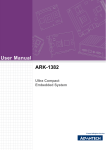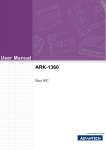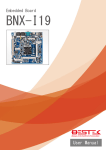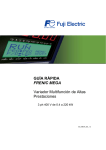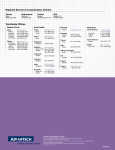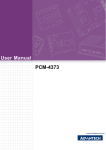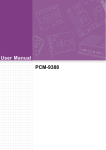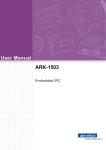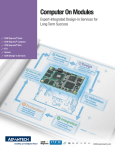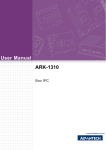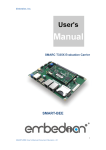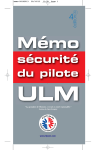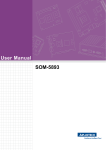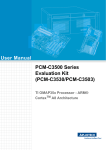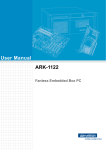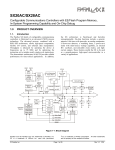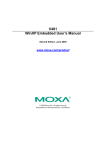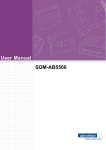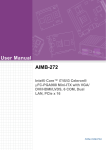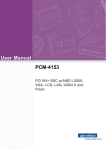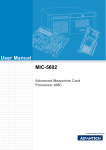Download User Manual ARK
Transcript
User Manual ARK-1388V Fanless Embedded Box IPC Copyright The documentation and the software included with this product are copyrighted 2009 by Advantech Co., Ltd. All rights are reserved. Advantech Co., Ltd. reserves the right to make improvements in the products described in this manual at any time without notice. No part of this manual may be reproduced, copied, translated or transmitted in any form or by any means without the prior written permission of Advantech Co., Ltd. Information provided in this manual is intended to be accurate and reliable. However, Advantech Co., Ltd. assumes no responsibility for its use, nor for any infringements of the rights of third parties, which may result from its use. Acknowledgements Award is a trademark of Award Software International, Inc. VIA is a trademark of VIA Technologies, Inc. IBM, PC/AT, PS/2 and VGA are trademarks of International Business Machines Corporation. Intel® and Pentium® are trademarks of Intel Corporation. Microsoft Windows® is a registered trademark of Microsoft Corp. RTL is a trademark of Realtek Semi-Conductor Co., Ltd. ESS is a trademark of ESS Technology, Inc. UMC is a trademark of United Microelectronics Corporation. SMI is a trademark of Silicon Motion, Inc. Creative is a trademark of Creative Technology LTD. CHRONTEL is a trademark of Chrontel Inc. All other product names or trademarks are properties of their respective owners. For more information about this and other Advantech products, please visit our website at: http://www.advantech.com/ http://www.advantech.com/ePlatform/ For technical support and service, please visit our support website at: http://support.advantech.com.tw/support/ ARK-1388V User Manual Part No.2006138800 Edition 1 Printed in Taiwan April 2009 ii Product Warranty (2 years) Advantech warrants to you, the original purchaser, that each of its products will be free from defects in materials and workmanship for two years from the date of purchase. This warranty does not apply to any products which have been repaired or altered by persons other than repair personnel authorized by Advantech, or which have been subject to misuse, abuse, accident or improper installation. Advantech assumes no liability under the terms of this warranty as a consequence of such events. Because of Advantech’s high quality-control standards and rigorous testing, most of our customers never need to use our repair service. If an Advantech product is defective, it will be repaired or replaced at no charge during the warranty period. For outof-warranty repairs, you will be billed according to the cost of replacement materials, service time and freight. Please consult your dealer for more details. If you think you have a defective product, follow these steps: 1. Collect all the information about the problem encountered. (For example, CPU speed, Advantech products used, other hardware and software used, etc.) Note anything abnormal and list any onscreen messages you get when the problem occurs. 2. Call your dealer and describe the problem. Please have your manual, product, and any helpful information readily available. 3. If your product is diagnosed as defective, obtain an RMA (return merchandize authorization) number from your dealer. This allows us to process your return more quickly. 4. Carefully pack the defective product, a fully-completed Repair and Replacement Order Card and a photocopy proof of purchase date (such as your sales receipt) in a shippable container. A product returned without proof of the purchase date is not eligible for warranty service. 5. Write the RMA number visibly on the outside of the package and ship it prepaid to your dealer. Technical Support and Assistance 1. 2. Visit the Advantech web site at www.advantech.com/support where you can find the latest information about the product. Contact your distributor, sales representative, or Advantech's customer service center for technical support if you need additional assistance. Please have the following information ready before you call: – Product name and serial number – Description of your peripheral attachments – Description of your software (operating system, version, application software, etc.) – A complete description of the problem – The exact wording of any error messages iii ARK-1388V User Manual Packing List Before installation, please ensure the following items have been shipped: 1 ARK-1388V unit 1 Utility CD with English manual 1 Registration and 1 year Warranty card Rev. A 1 3-Pole Phoenix to DC-Jack Power Cable 1700012555 1 D-SUB 26p connector to 3 x serial ports cable 1700012535 1 D-SUB 9p to phoenix 10pin DIO cable 1700012536 1 GPS Antenna 5V x 5M 1750001782 1 Simplified Chinese user manual 2006138810 1 China RoHS Electronic Pollution ARK-1388V 1st 2026138800 Ordering information Model Number Description ARK-1388V-S0A1E Intel Celeron M ULV423 1.06GHz, onboard GPS, VGA/LVDS, COM, USB, DIO In vehicle Box IPC ARK-1388V-S1A1E Intel Core2Duo U7500 1.06GHz, onboard GPS, VGA/LVDS, COM, USB, DIO In vehicle Box IPC Optional accessories 1652000295 1757002682 1700001524 170203183C 170203180A 9666K10000E 9666K10001E 9796138800E (AMO-EDGE) 9796138801E (AMO-HSDPA) 1750003222 968EMW0016 ARK-1388V User Manual 3P Phoenix Power PLUG-IN BLOCK AC-to-DC Adapter DC19 V/3.42 A 65 W, 0 ~ 40°C for Home and Office Use Power Cable 3-pin 180 cm, USA type, Thailand, Philippines Power Cable 3-pin 180 cm, Europe Type, Indonesia Power Cable 3-pin 180 cm, UK Type, Singapore, Malaysia DIN-Rail mounting kit for ARK-1000 series model VESA mounting kit for ARK-1000 series model AMO-Q2687 GSM/GPRS/EDGE module, include one Antenna 5 Band 850/900/1800/1900/2100 SMA.M 10.8cm (1750004421) AMO-HC25 UMTS/HSDPA module, include one Antenna 4 Band 850/900/1800/1900 SMA.M 8.3cm (1750002840) WLAN 802.11b/g 5dBi Dipole Antenna PURCH 802.11b/g Mini-PCI card iv Contents Chapter 1 General Introduction ...........................1 1.1 1.2 1.3 Introduction ............................................................................................... 2 Product Feature ........................................................................................ 3 Chipset ...................................................................................................... 4 1.3.1 Functional Specification ................................................................ 4 1.3.2 Mechanical Specification .............................................................. 7 Figure 1.1 ARK-1388V dimensions ............................................. 7 1.3.3 Electrical Specification .................................................................. 8 1.3.4 Power supply Voltage ................................................................... 8 1.3.5 Power supply Current ................................................................... 8 1.3.6 RTC Battery .................................................................................. 8 Environmental Specification...................................................................... 8 1.4.1 Operating temperature.................................................................. 8 1.4.2 Operating Humidity ....................................................................... 8 1.4.3 Storage Temperature.................................................................... 8 1.4.4 Storage Humidity .......................................................................... 8 1.4 Chapter 2 H/W installation....................................9 2.1 Jumpers .................................................................................................. 10 2.1.1 Jumper Description ..................................................................... 10 Table 2.1: PCI VIO Setting (J5) ................................................. 10 2.1.2 Jumper List ................................................................................. 11 Table 2.2: Jumper List ............................................................... 11 2.1.3 Jumper Settings .......................................................................... 11 Table 2.3: CN18 Power system selection.................................. 11 Table 2.4: J1 LVDS Voltage Setting .......................................... 11 Table 2.5: JP3 CLEAR CMOS................................................... 11 Table 2.6: SW2 COM1 RS232/422/485 Select ......................... 12 Table 2.7: SW3 COM1 and COM3 RS232/422/485 Select ....... 12 Table 2.8: SW6-1,2,3 COM2 RS232/422/485 Select ................ 12 Table 2.9: SW6-4,5,6 Vehicle OFFDELAY / HARDOFF Setting13 Table 2.10: SW5 COM2 RS232/422/485 Select ......................... 13 Table 2.11: SW4 COM3 RS232/422/485 Select ......................... 13 2.1.4 Locating Jumpers on the Board .................................................. 14 Figure 2.1 Locating Jumpers on the Board-Top side................. 14 Figure 2.2 Locating Jumpers on the Board-Bottom side ........... 14 Connectors.............................................................................................. 15 2.2.1 Connector position ..................................................................... 15 Figure 2.3 ARK-1388V Front I/O Panel ..................................... 15 Figure 2.4 ARK-1388V Rear I/O Panel...................................... 15 2.2.2 ARK-1388V front side external I/O connectors ........................... 16 Figure 2.5 USB connector ......................................................... 16 Table 2.12: USB Connector......................................................... 16 Figure 2.6 VGA connector ......................................................... 16 Table 2.13: VGA connector pin assignment ................................ 16 Figure 2.7 LVDS Connector....................................................... 17 Table 2.14: LVDS Connector Pin Assignment............................. 17 Figure 2.8 BNC Connector ........................................................ 18 Table 2.15: Left Line Out pin assignment.................................... 18 Table 2.16: Right Line Out pin assignment ................................. 18 Figure 2.9 phone Jack Connector.............................................. 18 Table 2.17: Mic in pin assignment ............................................... 18 2.2.3 ARK-1388V rear side external I/O connectors............................ 19 2.2 v ARK-1388V User Manual Figure 2.10Ethernet connector ................................................... 19 Table 2.18: RJ-45 Connector pin assignments ........................... 19 Figure 2.11DIO connector .......................................................... 20 Table 2.19: DIO cable pin color to DIO pin assignments ............ 20 Figure 2.12DIO cable ................................................................. 20 Table 2.20: DIO port pin assignments......................................... 20 Figure 2.13COM connector ........................................................ 21 Table 2.21: COM standard serial port pin assignments .............. 21 Table 2.22: D-SUB CONN 26P pin assignment .......................... 22 Figure 2.14COM2~4 cable ......................................................... 23 Figure 2.15Power Input Connector............................................. 23 Table 2.23: Power connector pin assignments ........................... 23 Chapter Chapter 3 BIOS Settings .................................... 25 3.1 3.2 BIOS Introduction.................................................................................... 26 BIOS Setup ............................................................................................. 26 3.2.1 Main Menu .................................................................................. 27 3.2.2 Standard CMOS Features .......................................................... 28 3.2.3 Advanced BIOS Features ........................................................... 29 3.2.4 Advanced Chipset Features ....................................................... 32 3.2.5 Integrated Peripherals ................................................................ 34 3.2.6 Power Management Setup ......................................................... 37 3.2.7 PnP/PCI Configurations.............................................................. 40 3.2.8 PC Health Status ........................................................................ 41 3.2.9 Frequency/Voltage Control ......................................................... 42 3.2.10 Load Optimized Defaults ............................................................ 43 3.2.11 Set Password.............................................................................. 44 3.2.12 Save & Exit Setup....................................................................... 45 3.2.13 Quit Without Saving .................................................................... 46 4 In-vehicle power setting ................... 47 4.1 Power mode selection............................................................................. 48 Figure 4.1 The jumper location for power mode selection (CN18) ................................................................................. 48 Turn on procedure of PIC firmware......................................................... 49 Figure 4.2 Turn on procedure of PIC firmware .......................... 49 Turn off procedure of PIC firmware......................................................... 49 Figure 4.3 Turn off procedure of PIC firmware .......................... 49 Figure 4.4 The switch location for off delay and hard off setting (SW6) ....................................................................... 50 Battery status checking........................................................................... 50 Figure 4.5 Battery status checking of PIC firmware .................. 50 4.2 4.3 4.4 Chapter 5 Extension I/O Installation ................. 51 5.1 AMO-Module........................................................................................... 52 5.1.1 AMO-EDGE (9796138800E) ...................................................... 52 Table 5.1: AMO-EDGE connect list........................................... 52 Figure 5.1 AMO-EDGE base board........................................... 52 Figure 5.2 Install Wavecom module on AMO base board ......... 53 Figure 5.3 AMO-EDGE base board and wavecom module....... 53 Figure 5.4 GPRS/EDGE SMA cable internally .......................... 53 Figure 5.5 Wavecom UFL/SMA connector ................................ 54 Figure 5.6 Mounting wavecom on AMO base board ................. 54 Figure 5.7 Installation AMO-EDGE on ARK-1388V................... 55 5.1.2 AMO-HSDPA (9796138801E) .................................................... 55 ARK-1388V User Manual vi Table 5.2: AMO-HSDPA connect list......................................... 55 Figure 5.8 AMO-HSDPA board.................................................. 55 Figure 5.9 install Siemens module on AMO board .................... 56 Figure 5.10AMO-EDGE base board and Siemens module ........ 56 Figure 5.11UMTS/HSDPA SMA cable internally ........................ 56 Figure 5.12Siemens antenna connector..................................... 57 Figure 5.13Installation AMO-HSDPA on ARK-1388V................. 57 Chapter 6 Full Disassembly Procedure ............59 6.1 6.2 Full disassembly procedure .................................................................... 60 Full assembly procedure ......................................................................... 65 Appendix A GPS test Setting Guide .....................71 A.1 GPS test Setting Guide ........................................................................... 72 Appendix B AMO-EDGE GPRS Module (Q2687) Board Setting .....................................77 B.1 AMO-EDGE GPRS Module (Q2687) Board Setting................................ 78 Appendix C AMO-HSDPA GPRS Module (HC25) Setting Guide .....................................89 C.1 AMO-HSDPA GPRS Module (HC25) Setting Guide ............................... 90 vii ARK-1388V User Manual ARK-1388V User Manual viii Chapter 1 1 General Introduction 1.1 Introduction ARK-1388V is a fanless embedded box IPC with focus on in-vehicle computing systems, which are frequently required to perform under very stringent power requirements. These include load-dump, cold-crank, very low power consumption at light loads, and low-noise operation. Additionally, these solutions are generally required to be very compact and thermally efficient. The dimensions of the ARK-1388V are 18.9 x 6.38 x 1.31 cm, and it weighs only 1.76 kg. ARK-1388V delivers excellent computing and multi-media performance with an Intel® Core™2 Duo ULV U7500 1.06 GHz / Celeron® M ULV 1.06 GHz processor and an Intel® 945GM/GME chipset. And with the efficient thermal design, the operating temperatures run from -20 to 60°C. It supports a rich I/O interface, including four serial ports, LVDS and VGA dual independent display, 4 x USBs, 1 x LAN, DIO with isolation and relay function, and amplified audio line-out, plus safe boot and safe shutdown functions. ARK-1388V is the best choice for in-vehicle solutions in trucks, buses, wagons, taxis and trains. Smart Power Control Due to the demands of the in-vehicle power environment, the ARK-1388V box IPC works with both 12-volt and 24-volt systems, and is designed with safe boot and safe shutdown to offer safe and stable solutions. The design incorporates hardware power protection and smart software monitor and control features. The ARK-1388V may be powered with DC input from 9 to 32 VDC, and supports a minimum of 6VDC ISO7637-2 cold crank and load dump. Advantech also includes a utility that allows the SI and/or the customer to adjust their power voltage, delay on/off timings, and save and load presets. In addition, the rugged, fanless aluminum case provides passive cooling for extra quiet operation. The system also offers excellent shock and vibration protection, easily passing 50 and 5 Grms shock and vibration tests. In-vehicle Wireless Life Today, entertainment and wireless navigation functions are fast becoming customary, if not mandatory, and more and more applications require in-vehicle computing systems. ARK-1388V box IPC is equipped with an 802.11b/g WLAN card, a built in GPS receiver which supports 50 channels, GPRS support, 3.5G antenna, and supports VGA and LVDS dual independent display mode for multi-media applications. Optional GPRS/EDGE/UMTS/HSDPA modules can easily be interchanged. In-vehicle applications can be expected to become both more convenient and more interesting in the very near future. ARK-1388V User Manual 2 Display Chipset: Integrated graphics built in to Intel 945GM/GME, Intel 3.5 Generation integrated Graphics Engine Memory Size: Supports Intel DVMT (Dynamic Video Memory Technology) 3.0 1 MB or 8 MB under system BIOS Resolution: CRT Display mode: pixel resolution up to 1600 x 1200 at 85-Hz and 1600 x 1200 at 75-Hz LCD Display mode: Display Interface: 1 x VGA, 1 x LVDS Dual Independent: VGA + LVDS Communication Wireless LAN: 802.11b/g WLAN miniPCI module (optional) GPS: Built-in u-blox LEA 5 GPS GPS/GALILEO chip GPRS/EDGE/HSDPA – Wavecom Q2686, supports GSM/GPRS, 850/900/1800/1900MHz (optional) – Wavecom Q2687,supports GSM/GPRS/EDGE, 850/900/1800/1900MHz (optional) – Siemens HC25, supports UMTS/HSDAP Triple band, 850/1900/2100MHz and GSM/GPRS/EDGE: Quad band, 850/900/1800/1900MHz (optional) 3 ARK-1388V User Manual General Introduction General CPU: Intel Core2Duo ULV U7500 at 1.06GHz/ Celeron M ULV 423 at 1.06GHz System Chipset: 945GM/GME chipset 533 MHz FSB BIOS: AWARD® 4 Mbit Flash BIOS System Memory: 200-pin SODIMM socket, support ECC Double Data Rate (DDR2) 128 MB to 1 GB, DDR2 533/667 MHz Power Management: APM1.2, ACPI 2.0 support SSD: Supports CompactFlash® Card TYPE I/II (shared 1st IDE Channel) Watchdog Timer: Single chip Watchdog 255-level interval timer, setup by software Expansion Interface: 1 x miniPCI ( Equipped with miniPCI WLAN card for ARK-1382W version) Battery: 3V/210 mAh I/O Interface: 1 x RS-232, 3 x RS232/422/485 (COM1: default is RS-485, RS422/485 by jumper setting, COM2~4: default is RS-232) USB: 4 x USB 2.0 compliant Ports Audio: ALC203 AC97 surround stereo sound and dual output 6W amplifier. Supports Spkr-out ( Left and Right) and Mic-in IrDA: N/A GPIO: 6 bit; 4 x Digital input with isolation and 2 x Digital output with relay LAN Chipset: 82562GZ Speed: 10/100 Mbps Interface:1 x RJ45 Standard: IEEE 802.3u 100Base-T Chapter 1 1.2 Product Feature 1.3 Chipset 1.3.1 Functional Specification 1.3.1.1 Processor Processor CPU supports. Support 533 MHz Source-Synchronous Processor System Bus. Support Intel Core2Duo ULV U7500 at 1.06GHz /Intel Celeron ULV423 at 1.06GHZ CPU. 35mm *35mm Micro-FCBGA Package. For ARK-1388V-S0A1E,ARK-1388V-S1A1E 1.3.1.2 Chipset (CX700) Host Interface YONAH processor in the 90 nm process 533/667 MHz FSB Support 32-bit interface to address up to 4GB of memory NB: Intel 945GM/GME GMCH chip supports Memory Supports for 533/667MHz DDR2 SDRAM devices with max Supports maximum 1GB DDR SDRAM. SO-DIMM Socket on board: 200 pin SO-DIMM socket type x 1 * It may have compatibility issue for 2GB memory, please check with Advantech support team. NB: Intel 945GM/GME GMCH chip supports Graphic and Video Controllers CRT - Integrated 400-MHz, Three 8-bit DACs provide the R,G and B signal to the monitor - Supports pixel resolution up to QXGA - Supports for Display Hot Plug LVDS - Panel support up to UXGA (1600 x 1200) - 25MHz- 112MHz single-/dual-channel; @18 bpp –TFT panel type supported - Pixel Dithering for 18-bit TFT panel to emulate 24-bpp true color displays - supports 18/36bit LVDS ARK-1388V User Manual Internal Graphics Features Dual display choose on board: VGA + LVDS through OS Driver WinXP Extended desktop support for VGA+LVDS dual display VGA Connector on board: D-SUB Conn. 15P 90D(F) DIP LVDS connector by internal cable: D-SUB Conn, 26P 4 IDE Interface Supports PIO IDE transfers up to 16 Mbytes/sec Supports Ultra ATA transfers to 100/66/33 Mbytes/sec. The IDE interface integrates 16x32-bit buffers for optimal transfers. Supports Compact Flash Card Type II Socket CF Socket on board: CF Type II 50P 90D(M) external Chapter 1 SB: Intel NH82801GHM chip supports. connector x 1 Mini PCI Interface Supports Mini PCI Interface 1.0 Supports Mini PCI WLAN extension card use only Supports 802.11A/B/G when use 9680005627 Mini PCI socket: MINI PCI 124P 180D(F) SMD x 1 SB: Intel NH82801GHM chip supports. Power Management Supports ACPI 3.0 ACPI Power Management Logic Support Power connecter: Plug-In block 2P DIP x 1 SB: Intel NH82801GHM chip supports. USB Interface USB host interface with support for 4 USB 2.0 ports All ports are High-Speed, Full-Speed, and Low-Speed capable Supports legacy keyboard/mouse software USB dual connecter on board: USB conn 8P 90D(M) DIP x 2 SB: Intel NH82801GHM chip supports. Audio Link Supports Audio Codec ’97, Revision 2.3 specification Supports Link for Audio and Telephony CODECS Supports Dual 6W Audio Amplifier Plus Stereo RCA Jack on Board: 3P 90D(F) Red x 1 ( Line-out, Right Channel ) RCA Jack on Board: 3P 90D(F) White x 1 ( Line-out, Left Channel ) PHONE JACK on Board: 5P 90D(F) Pink x 1 (Mic-in) SB: Intel NH82801GHM chip supports. BIOS Low Pin Count (LPC) interface support Firmware Hub (FWH) interface support Phoenix 4M bit Flash BIOS, supports Plug & Play, APM 1.2/ ACPI 1.1. Socket: 32 pin PLCC socket x 1 5 ARK-1388V User Manual General Introduction SB: Intel NH82801GHM chip supports. 1.3.1.3 Others(chipset) Super I/O: SMSC SCH3106 Serial ports 4 full function serial ports by SMSC SCH3106. Support IRQ Sharing among serial ports on XPE COM1: Supports to RS-232/422/485 and setting by Jumper, default RS-485 COM2~4: COM2~3 Support to RS-232/422/485 and setting by Jumper, COM4 supports only RS-232, and setting by Jumper, default RS-232. COM1 connecter: D-SUB CON. 9P 90D(M)DIP x 1 COM2~4 connecter: D-SUB CON. 26P, by cable 1700012535 to connect 3 x D-SUB CON. 9P 90D(M)DIP. ** RS-485 support Auto flow control. Super I/O: Winbond W83627HG supports. Thermal sensor Monitor the current CPU temperature Monitor the main power voltage LAN Chip: Intel 82562GZ supports LAN Supports PCI 1.0a Integrated 10/100 transceiver Fully compliant with IEEE 802.3 compliant Supports Wake on LAN and remote wake-up Giga LAN connector on Board: Phone Jack RJ45 8P8C 90D W/LED Battery support: CR2032 Battery backup BATTERY 3V/210 mAh with WIRE x 1 GPS: u-blox LEA-5 GPS/GALILEO chip GPS Fast acquisition, even in a weak signal conditions Down to -160 dBm acq. And tracking sensitivity 1 second time to first fix 50 channels, 1 million correlators bundle with GPS 5M antenna Wireless LAN Module Card: WM3210 WLAN (Optional) Supports Mini PCI Interface 1.0 Supports 802.11 b / g Mini PCI socket: MINI PCI 124P 180D(F) SMD x 1 GSM/GPRS/EDGE module: Wavecom Q2687 (AMO-EDGE) GSM/GPRS/EDGE ARK-1388V User Manual Quad band: GSM/GPRS/EDGE: 900/1800/850/1900 MHz Enhanced Data rates for GSM Evolution (EDGE) Bundle with 850/900/1800/1900 MHz antenna 6 UMTS/HSDPA UMTS/HSDPA: Triple band, 850/1900/2100MHz GSM/GPRS/EDGE: Quad band, 850/900/1800/1900MHz HSDPA support data rate up to 3.6 Mbps Operating temperature: -20~+85°C Bundle with 850 / 900 / 1800 / 1900 / 2100MHz antenna General Introduction 1.3.2 Mechanical Specification Chapter 1 UMTS/HSDPA module: Siemens HC25 (AMO-HSDPA) Figure 1.1 ARK-1388V dimensions 1.3.2.1 Dimension(mm) 189 x 63.76 x 130.6 mm (7.44" x 2.41" x 5.14") 1.3.2.2 Weight(g) with Heatsink 1.79 kg 7 ARK-1388V User Manual 1.3.3 Electrical Specification 1.3.4 Power supply Voltage Voltage requirement with Adaptor: 9 V @ 5.11 A , 12 V @ 3.84 A, 19 V @ 2.42 A, 35 V @ 1.32 A 1.3.5 Power supply Current Supply Current (Maximum) CPU : Intel Celeron ULV423 1.06 , RAM:533MHz 512GB DDR2 SDRAM Adaptor 19V Dos 0.86A WINXP Idle 0.88A WINXP BURN IN TEST 1.16A Suspend 0.66A 1.3.6 RTC Battery Norminal Voltage: 3.0 V Nominal discharge capacity: 210 mAh 1.4 Environmental Specification 1.4.1 Operating temperature The Intel® Celeron® is specified for proper operation when the junction temperature is within the specified range of 0°C to 100°C. The Intel® 945GM/GME chipset temperature runs at a maximum of 105°C. The Intel® ICH7-M I/O Controller Hub 4 (82801) case temperature runs at a maximum of 99°C. The processor protects itself from catastrophic overheating by use of an internal thermal sensor at a temperature level of approximately 135°C. Operating temperature: ARK-1388V-S0A1E: -20 ~ 60°C (-4 ~ 140°F) ARK-1388V-S1A1E: -20 ~ 55°C (-4 ~ 131°F) 1.4.2 Operating Humidity Operating Humidity: 0% ~ 90% Relative Humidity, non-condensing 1.4.3 Storage Temperature Standard products (0~60°C) Storage temperature: -40~85°C 1.4.4 Storage Humidity Standard products (0~60°C) Relative humidity: 95% @ 60°C ARK-1388V User Manual 8 Chapter 2 H/W installation 2 2.1 Jumpers 2.1.1 Jumper Description Cards can be configured by setting jumpers. A jumper is a metal bridge used to close an electric circuit. It consists of two metal pins and a small metal clip (often protected by a plastic cover) that slides over the pins to connect them. To close a jumper, you connect the pins with the clip. To open a jumper, you remove the clip. Sometimes a jumper will have three pins, labeled 1, 2 and 3. In this case you would connect either pins 1 and 2, or 2 and 3. open closed closed 2-3 The jumper settings are schematically depicted in this manual as follows. 1 2 open 1 2 closed closed 2-3 A pair of needle-nose pliers may be helpful when working with jumpers. If you have any doubts about the best hardware configuration for your application, contact your local distributor or sales representative before you make any changes. Generally, you simply need a standard cable to make most connections. Table 2.1: PCI VIO Setting (J5) Setting Function 1-2 +5 V 2-3 +3.3 V Warning! To avoid damaging the computer, always turn off the power supply before setting jumpers. Clear CMOS. Before turning on the power supply, set the jumper back to 3.0 V Battery On. ARK-1388V User Manual 10 Chapter 2 2.1.2 Jumper List Table 2.2: Jumper List Power Mode Setting J1 LVDS Voltage Setting JP3 Clear CMOS Setting SW2 COM1 RS232 / 422 / 485 Setting SW3 COM1 and COM3 RS232 / 422 /485 Setting SW4 COM3 RS232 / 422 / 485 Setting SW5 COM2 RS232 / 422 / 485 Setting SW6 COM2 RS232 / 422 / 485 Setting, Vehicle OFFDELAY / HARDOFF Setting 2.1.3 Jumper Settings Table 2.3: CN18 Power system selection Part Number Footprint Description 1653002101 Setting Function OPEN (NL) Vehicle Power CLOSE ATX Power (default) JH2X1V-2M PIN HEADER 2*1P 180D(M)SQUARE 2.0mm DIP W/O Pb Table 2.4: J1 LVDS Voltage Setting Part Number Footprint Description 1653003101 Setting Function 1-2 5 V (Default) 2-3 3.3 V JH3X1V-2M PIN HEADER 3*1P 180D(M) 2.0mm DIP SQUARE W/O Pb Table 2.5: JP3 CLEAR CMOS Part Number Footprint Description 1653003100 Setting Function (1-2) CLEAR CMOS (2-3) NORMAL (Default) JH3X1V PIN HEADER 3*1P 180D(M) 2.54mm DIP WO/Pb 11 ARK-1388V User Manual H/W installation CN18 Table 2.6: SW2 COM1 RS232/422/485 Select Part Number Footprint Description 1600000802 Setting Function 1,3,5,7 ON ; 2,4,6,8 OFF RS232 2,4,6,8 ON ; 1,3,5,7 OFF RS422 2,4,6,8 ON ; 1,3,5,7 OFF RS485 SW_8x2P_50_461x315 DIP SW SMD 16P SPST P=1.27mm W=5.4mm IC Type Table 2.7: SW3 COM1 and COM3 RS232/422/485 Select Part Number Footprint Description 1600000602 Setting Function 1 ON ; 2,3 OFF RS485 for COM1 2 ON ; 1,3 OFF RS422 for COM1 3 ON ; 1,2 OFF RS232 for COM1 4 ON ; 5,6 OFF RS485 for COM3 5 ON ; 4,6 OFF RS422 for COM3 6 ON ; 4,5 OFF RS232 for COM3 SW_6x2P_50_362x315 SW SMD 12P P=1.27mm W=5.8mm 218-006LPST-R CTS Table 2.8: SW6-1,2,3 COM2 RS232/422/485 Select Part Number Footprint Description 1600000602 Setting Function 1 ON ; 2,3 OFF RS485 2 ON ; 1,3 OFF RS422 3 ON ; 1,2 OFF RS232 ARK-1388V User Manual SW_6x2P_50_362x315 SW SMD 12P P=1.27mm W=5.8mm 218-006LPST-R CTS 12 Part Number Footprint Description 1600000802 Setting (6,5,4) Function ON; ON; ON 60S, 180S ( Default ) ON; ON; OFF 120S, 180S ON; OFF; ON; 180S, 180S ON; OFF; OFF 240S, 180S OFF; ON; ON; 300S, 180S OFF; ON; OFF 360S, 180S OFF; OFF; ON 420S, 180S OFF; OFF; OFF Never, Never SW_8x2P_50_461x315 DIP SW SMD 16P SPST P=1.27mm W=5.4mm IC Type H/W installation Table 2.10: SW5 COM2 RS232/422/485 Select Part Number Footprint Description 1600000802 Setting Function 1,3,5,7 ON ; 2,4,6,8 OFF RS232 2,4,6,8 ON ; 1,3,5,7 OFF RS422 2,4,6,8 ON ; 1,3,5,7 OFF RS485 SW_8x2P_50_461x315 DIP SW SMD 16P SPST P=1.27mm W=5.4mm IC Type Table 2.11: SW4 COM3 RS232/422/485 Select Part Number Footprint Description 1600000802 Setting Function 1,3,5,7 ON ; 2,4,6,8 OFF RS232 2,4,6,8 ON ; 1,3,5,7 OFF RS422 2,4,6,8 ON ; 1,3,5,7 OFF RS485 SW_8x2P_50_461x315 DIP SW SMD 16P SPST P=1.27mm W=5.4mm IC Type 13 Chapter 2 Table 2.9: SW6-4,5,6 Vehicle OFFDELAY / HARDOFF Setting ARK-1388V User Manual 2.1.4 Locating Jumpers on the Board 3 1 N C 4 1 N C 3 2 N C 7 1 N C Figure 2.1 Locating Jumpers on the Board-Top side 6 W S 2 2 N C 5 N C 8 1 N C 3 P 1 J J 2 N C 5 W S 4 W S 2 W S 3 W S 6 2 N C Figure 2.2 Locating Jumpers on the Board-Bottom side ARK-1388V User Manual 14 Chapter 2 2.2 Connectors 2.2.1 Connector position NORMAL LED HDD LED ALARM LED GPS LED GPRS LED DIO LED GPRS ANT USB3 USB1 GPRS ANT USB2 USB4 L LVDS ON/OFF LVDS VGA USB3 USB1 USB4 USB2 LINE-IN R LINE-OUT(R) LINE-OUT(L) Figure 2.3 ARK-1388V Front I/O Panel WL A N A NT CO M 2~ 4 DIO CO M 1 LA N IGN 9V~3 2V Co m pa c t F la sh GP S AN T W L A N AN T GPS ANT COM1 DC I NPUT COM2~4 LAN Comp a c t F l a s h DIO Figure 2.4 ARK-1388V Rear I/O Panel 15 ARK-1388V User Manual H/W installation VGA 2.2.2 ARK-1388V front side external I/O connectors 2.2.2.1 USB Connector ARK-1388V provides four connectors of USB interface, which give complete Plug & Play and hot swapping for up to 127 external devices. The USB interface complies with USB UHCI, Rev. 2.0 compliant. The USB interface can be disabled in the system BIOS setup. Please refer to Table. 2.1 for its pin assignments. The USB connectors are used for connecting any device that conforms to the USB interface. Many recent digital devices conform to this standard. The USB interface supports Plug and Play, which enables you to connect or disconnect a device whenever you want, without turning off the computer. 4 3 2 1 Figure 2.5 USB connector Table 2.12: USB Connector Pin Signal name Pin Signal name 1 VCC 2 USB_data- 3 USB_data+ 4 GND 2.2.2.2 VGA Connector The ARK-1388V provides a high resolution VGA interface by a D-sub 15-pin connector to support a VGA CRT monitor. It supports display resolution up to 1600 x 1200 @75-Hz and up to 64 MB shared memory. 1 5 15 11 Figure 2.6 VGA connector Table 2.13: VGA connector pin assignment Pin Signal name 1 Red 2 Green 3 Blue 4 NC 5 GND 6 GND 7 GND ARK-1388V User Manual 16 Chapter 2 Table 2.13: VGA connector pin assignment GND 9 NC 10 GND 11 NC 12 NC 13 H-SYNC 14 V-SYNC 15 NC 2.2.2.3 LVDS Connector The ARK-1388V comes with a D-Sub 26-pin connector that carries LVDS signal output, and can direct connect to LVDS LCD Display via external cable. The system also provide a jumper of J1 on internal motherboard for selecting the LCD signal power of 5V or 3.3V, please refer to section2.1.3 for the jumper table of J1, and Chapter 6 of "Full Disassembly Procedure to set it. Up. The default setting of J1 is 5V. Figure 2.7 LVDS Connector Table 2.14: LVDS Connector Pin Assignment Pin Signal Name Pin 1 CLK2P 14 CLK2M 2 GND 15 A0M 3 A0P 16 A1M 4 A1P 17 A2M 5 A2P 18 CLK1M 6 CLK1P 19 GND 7 VCC_LCD 20 VDD_LCD 8 GND 21 A3M 9 A3P 22 A4M 10 A4P 23 A5M 11 A5P 24 A6M 12 A6P 25 A7M 13 A7P 26 GND 17 Signal name ARK-1388V User Manual H/W installation 8 2.2.2.4 Audio ARK-1388V provides two BNC connectors, which offer AC'97 stereo amplifier 6W line-out for left and right channel. ARK-1388V also provides a phone jack as Mic -in function, Figure 2.8 BNC Connector Table 2.15: Left Line Out pin assignment Pin Signal Name 1 LIN-OUT-L- 2 LIN-OUT-L+ 3 LIN-OUT-L+ Table 2.16: Right Line Out pin assignment Pin Signal Name 1 LIN-OUT-R- 2 LIN-OUT-R+ 3 LIN-OUT-R+ Figure 2.9 phone Jack Connector Table 2.17: Mic in pin assignment Pin Signal Name 1 GND 2 MIC1L 3 NC 4 MIC1R 5 GND ARK-1388V User Manual 18 2.2.2.7 Power on/off bottom ARK-1388V comes with a Power On/Off button which also will flash in yellow color when power on status. 2.2.3 ARK-1388V rear side external I/O connectors 2.2.3.1 Ethernet Connector (LAN) ARK-1388V is equipped with an Intel 82562GZ Ethernet controller that is fully compliant with IEEE 802.3u 10/100Base-T CSMA/CD standards. The Ethernet port provides a standard RJ-45 jack connector with LED indicators on the front side to show its Active/Link status (Green LED) and Speed status (Yellow LED). 1 8 Figure 2.10 Ethernet connector Table 2.18: RJ-45 Connector pin assignments Pin 10/100/1000BaseT Signal Name 1 TX+ 2 TX- 3 RX+ 4 RJ45_CM1_R 5 RJ45_CM1_R 6 RX- 7 RJ45_CM2_R 8 RJ45_CM2_R 19 ARK-1388V User Manual H/W installation 2.2.2.6 GPRS Antenna There is one SMA female connector on ARK-1388V front metal face plate for external GPRS or HSDPA antenna. ARK-1388V default does not equip with GPRS/ HSDPA module, the SMA connector is reserved to connect with external antenna which you may purchase AMO-EDGE or AMO-HSDPA. Chapter 2 2.2.2.5 LED Indicators There are six LEDs on ARK-1388V front metal face plate for indicating system status: Normal LED is to detect the internal temperature which is under 90°„C, which flash in blue color; When the internal temperature is over 90°„C, normal LED will not flash and alarm LED will Flash in orange color, which means end user have better to enhance air flow condition to dissipate heat. HDD LED is for compact flash disk status, which Flash in red color; GPS/GPRS/DIO LED will flash in green color which it actives. (ARK-1388VV default is without GPRS function, therefore the GPRS LED won't flash until user plug AMO-EDGE or AMO-HSDPA; DIO function is reserved LED for user to program as its unique application,) 2.2.3.2 DIO Connector ARK-1388V provides one D-sub 9-pin connectors, which offers 6-bit Digital IO interface ports. The 4 digital input and 2 digital output with relay can read or control devices. The 4-bit digital input with isolation and 2-bit digital output with relay. 1 2 3 4 5 6 7 8 9 Figure 2.11 DIO connector Table 2.19: DIO cable pin color to DIO pin assignments Pin PIN color Signal Name 1 Black DO0_CON 2 Brown DO1_CON+ 3 Red DI0_CON+ 4 Orange DI2_CON+ 5 Yellow ISO_GND 6 Green DO0_CON- 7 Blue DO1_CON- 8 Purple DI1_CON+ 9 Grey DI3_CON+ To connect with your devices, please use cable from package, P/N: 1700012536 which is D-sub to 10pin phoenix connector. Figure 2.12 DIO cable Table 2.20: DIO port pin assignments Pin Signal Name 1 Black DO0_CON+ 2 Brown DO0_CON- 3 Red DO1_CON+ 4 Orange DO1_CON- ARK-1388V User Manual 20 Chapter 2 Table 2.20: DIO port pin assignments 5 Yellow DI0_CON+ 6 Green DI1_CON+ 7 Blue DI2_CON+ 8 Purple DI3_CON+ 9 Grey ISO_GND 1 2 3 4 5 6 7 8 9 Figure 2.13 COM connector Table 2.21: COM standard serial port pin assignments Pin Signal Name 1 DCD3# 2 RX3# 3 TX3# 4 DTR3# 5 GND 6 DSR3# 7 RTS3# 8 CTS3# 9 RI3# 21 ARK-1388V User Manual H/W installation 2.2.3.3 COM1 Connector ARK-1388V provides one D-sub 9-pin connectors, which offers RS-232/422/485 serial communication interface ports. Default setting is RS-485, if you want to use RS-422/485, you can find the jumper installation SW2/3 jumper setting in 2.13.. 2.2.3.4 COM2~4 ARK-1388V provides one D-sub 26-pin connectors, which offers 1 x RS-232 and 2 x RS-232/422/485 serial communication interface ports. Default setting is RS-232, if you want to use RS-422/485, you can find the jumper installation SW3/4/5/6 jumper setting in 2.13. Table 2.22: D-SUB CONN 26P pin assignment Pin signal name 1 DCD0# 2 RX0# 3 TX0# 4 DTR0# 5 DCD2# 6 RX2# 7 GND 8 CTS2# 9 RI2# 10 DSR1# 11 RTS1# 12 CTS1# 13 RI1# 14 TX1# 15 RTS0# 16 CTS0# 17 RI0# 18 DSR2# 19 RTS2# 20 TX2# 21 DTR2# 22 DCD1# 23 RX1# 24 TX1# 25 DTR1# 26 GND To connect with your devices, please use cable from package, P/N: 1700012535 which is D-sub 26pin to 3 x serial ports cable. COM2~3 support RS-232/422/485 but COM4 supports RS-232 only. ARK-1388V User Manual 22 Chapter 2 H/W installation Figure 2.14 COM2~4 cable 2.2.3.5 Compact Flash Card ARK-1388V is equipped with an external CF card. You can find the installation in Appendix. 2.2.3.6 Power Input Connector ARK-1388V comes with a three pins header that carries 9~32 VDC external power input. Figure 2.15 Power Input Connector Table 2.23: Power connector pin assignments Pin Signal Name 1 Power in 2 GND 3 IGN 2.2.3.7 GPS Antenna There is one SMA Female connectors on ARK-1388V front metal face plate for external GPS antenna. ARK-1388V default built in GPS chip and with one GPS antenna in package, antenna P/N is 1750001782. 23 ARK-1388V User Manual 2.2.3.8 WLAN Antenna There is one SMA Male connectors on ARK-1388V front metal face plate for external WLAN antenna. ARK-1388V default does not equip with WLAN module, the SMA connector is reserved to connect with external antenna which you may purchase WLAN miniPCI card and antenna together. ARK-1388V User Manual 24 Chapter 3 BIOS Settings 3 3.1 BIOS Introduction AwardBIOS 6.0 is a full-featured BIOS provided by Advantech to deliver superior performance, compatibility, and functionality to industrial PCs and embedded boards. Its many options and extensions let you customize your products to a wide range of designs and target markets. The modular, adaptable AwardBIOS 6.0 supports the broadest range of third-party peripherals and all popular chipsets, plus Intel, AMD, nVidia, VIA, and compatible CPUs from 386 through Pentium, AMD Geode, K7 and K8 (including multiple processor platforms), and VIA Eden C3 and C7 CPUs. You can use Advantech's utilities to select and install features that suit your needs and your customers' needs. 3.2 BIOS Setup The ARK-1388V system has AwardBIOS 6.0 built-in, which includes a CMOS SETUP utility that allows users to configure settings as required or to activate certain system features. The CMOS SETUP saves configuration settings in the CMOS RAM of the motherboard. When the system power is turned off, the onboard battery supplies the necessary power to the CMOS RAM so that settings are retained. To access the CMOS SETUP screen, press the <Del> button during the power-on BIOS POST (Power-On Self Test). CMOS SETUP Navigation and Control Keys: < ↑ >< ↓ >< ← >< → > Move to highlight item <Enter> Select Item <Esc> Main Menu - Start Quit sequence Sub Menu - Exit the current page and return to level above <Page Up/+> Increase the numeric value or make changes <Page Down/-> Decrease the numeric value or make changes <F1> General help, for Setup Sub Menu <F2> Item Help <F5> Load Previous Values <F7> Load Optimized Default <F10> Save all CMOS changes ARK-1388V User Manual 26 Press the <Del> key during startup to enter the BIOS CMOS Setup Utility; the Main Menu will appear on the screen. Use arrow keys to highlight the desired item, and press <Enter> to accept, or enter the sub-menu. Chapter 3 3.2.1 Main Menu BIOS Settings Standard CMOS Features This setup page includes all the features for standard CMOS configuration. Advanced BIOS Features This setup page includes all the features for advanced BIOS configuration. Advanced Chipset Features This setup page includes all the features for advanced chipset configuration. Integrated Peripherals This setup page includes all onboard peripheral devices. Power Management Setup This setup page includes all the power management items. PnP/PCI Configurations This setup page includes PnP OS and PCI device configuration. PC Health Status This setup page includes the system auto-detect CPU and system temperature, voltage, and fan speed. Frequency/Voltage Control This setup page includes CPU host clock control, frequency ratio and voltage. Load Optimized Defaults This selection loads optimized values for best system performance configuration. 27 ARK-1388V User Manual Set Password Establish, change or disable passwords. Save & Exit Setup Save CMOS value settings to CMOS and exit BIOS setup. Exit Without Saving Abandon all CMOS value changes and exit BIOS setup. 3.2.2 Standard CMOS Features Date The date format is <weekday>, <month>, <day>, <year>. Weekday From Sun to Sat, determined and display by BIOS only Month From Jan to Dec. Day From 1 to 31 Year From 1999 through 2098 Time The times format in <hour> <minute> <second>, base on the 24-hour time. IDE Channel 0 Master/Slave IDE HDD Auto-Detection - Press "Enter" for automatic device detection. ARK-1388V User Manual 28 No Errors The system boot process will not stop for any error All Errors Whenever the BIOS detects a non-fatal error the system boot process will be stopped. All, But Keyboard The system boot process will not stop for a keyboard error, but will stop for all other errors. (Default value) All, But Diskette The system boot process will not stop for a diskette error, but will stop for all other errors. All, But Disk/Key The system boot process will not stop for a keyboard or disk error, but will stop for all other errors. Base Memory Displays the amount of base (or conventional) memory installed in the system. Extended Memory Displays the amount of extended memory (above 1 MB in CPU's memory address map) installed in the system. Total Memory Displays the total system memory size. 3.2.3 Advanced BIOS Features 29 ARK-1388V User Manual BIOS Settings Halt on This item determines whether the computer will stop if an error is detected during power up. Chapter 3 CPU Feature This item allows the user to adjust CPU settings such as CPU ratio, VID and Thermal, and special features like XD flag. Hard Disk Boot Priority This item allows the user to select the boot sequence for system devices such as HDD, SCSI, and RAID. CPU L1 & L2 Cache [Enabled] This item allows user to enable CPU L2 cache and ECC checking function. CPU L3 Cache [Enabled] This item allows the user to enable/disable CPU L3 cache. Hyper-Threading Technology [Enabled] This item allows the user to enable/disable Hyper-threading support for the Intel® Pentium® 4 processor with HT Technology. Quick Power On Self Test [Enabled] This field speeds up the Power-On Self Test (POST) routine by skipping re-testing a second, third and fourth time. The default setting is enabled. First / Second / Third / Other Boot Drive Hard Disk Sets boot priority for the hard disk. CDROM Sets boot priority for CDROM. USB-FDD Sets boot priority for USB-FDD. USB-ZIP Sets boot priority for USB-ZIP. USB-CDROM Sets boot priority for USB-CDROM. LAN Sets boot priority for LAN. Disabled Disables this boot function. ARK-1388V User Manual 30 Security Option [Setup] System System requires correct password before booting, and also before permitting access to the Setup page. Setup System will boot, but requires correct password before permitting access to Setup. (Default value) APIC Mode[Enabled] This item allows the user to enable/disable the "Advanced Programmable Interrupt Controller". APIC is implemented in the motherboard and must be supported by the operating system; it extends the number of IRQs available. MPS Version Control for OS[1.4] This item sets the operating system multiprocessor support version. OS Select For DRAM > 64 MB[Non-OS2] Select OS2 only if the system is running the OS/2 operating system with greater than 64 MB of RAM on the system. 31 ARK-1388V User Manual BIOS Settings Boot Up NumLock Status [On] This item allows the user to activate the Number Lock key at system boot. Gate A20 Option [Fast] This item allows the user to switch on or off A20 control by port 92. Typematic Rate Setting This item allows the user to set the two typematic control items. This field controls the speed of – Typematic Rate (Chars/Sec) This item controls the speed at which the system registers auto repeated keystrokes. The eight settings are: 6, 8, 10, 12, 15, 20, 24 and 30. – Typematic Delay (Msec) This item sets the key press delay time before auto repeat begins. The four delay rate options are: 250, 500, 750 and 1000. Chapter 3 3.2.4 Advanced Chipset Features Note! The "Advanced Chipset Features" screen controls the configuration of the board's chipset register settings and performance tuning - the options on this screen may vary depending on the chipset type. It is strongly recommended that only technical users make changes to the default settings. DRAM Timing Selectable [By SPD] This item allows the user to set the optimal timings for items 2 through 5, system default setting of "By SPD" to follow the SPD information and ensure the system running in stable and optimal performance. CAS Latency Time [Auto] This item allows the user to set the timing delay in clock cycles before SDRAM start a read command after receiving it. DRAM RAS# to CAS# Delay [Auto] This item allows the user to set the timing of the transition from RAS (row address strobe) to CAS (column address strobe) as both rows and column are separately addressed shortly after DRAM is refreshed. DRAM RAS# Precharge [Auto] This item allows the user to set the DRAM RAS# precharge timing, system default is setting to "Auto" to reference the data from SPD ROM. Precharge delay (tRAS) [Auto] This item allows the user to adjust memory precharge time System Memory Frequency [Auto] This item allows the user to adjust memory frequency to improvement performance. ARK-1388V User Manual 32 33 ARK-1388V User Manual BIOS Settings System BIOS Cacheable [Enabled] This item allows the system BIOS to be cached to allow faster execution and better performance. Video BIOS Cacheable [Disabled] This item allows the video BIOS to be cached to allow faster execution and better performance. Memory Hole At 15M-16M [Disabled] This item reserves 15 -16MB memory address space to ISA expansion cards that specifically require the setting. Memory from 15 -16MB will be unavailable to the system because of the expansion cards can only access memory at this area. PCI Express Root Port Func [Press Enter] This item allows the user to adjust the PCIE port to on, off, or auto. PEG/Onboard VGA Control [Auto] This item allows the user to select the onboard graphics processor or the PCI Express card. PEG Force X1 [Disabled] This item allows the user to convert a PCI Express X16 slot to PCI Express X1 slot. On-Chip Frame Buffer Size [8MB] This item allows the user to adjust the memory buffer for on-chip graphics. DVMT Mode [DVMT] This item allows the user to adjust Intel's Dynamic Video Memory Technology (DVMT).Bios provide three option to choose (DVMT,FIXED and Both). DVMT/FIXED Memory Size [128MB] This item allows the user to adjust DVMT/FIXED graphics memory size. Boot Display [CRT] This item allows the user to decide which display mode to use for the boot display. Panel Type [ 640 x 480] This item allows the user to adjust panel resolution. Chapter 3 3.2.5 Integrated Peripherals ARK-1388V User Manual 34 Chapter 3 BIOS Settings Note! The "Integrated Peripherals" screen controls chipset configuration for IDE, ATA, SATA, USB, AC97, MC97 and Super IO and Sensor devices. The options on this screen vary depending on the chipset. OnChip IDE Device This item allows the user to set the OnChip IDE device status, including IDE devices and setting PIO and DMA access modes. Some chipsets support newer SATA devices (Serial-ATA). Onboard Device This item allows the user to set the Onboard device status, includes enable USB, AC97, MC97 and LAN devices. Super IO Device This item allows the userallows the user to set the Super IO device status, includes enable Floppy, COM, LPT, IR and control GPIO and Power fail status. 35 ARK-1388V User Manual Onboard Serial port 1 [ 3F8] This item allows the user to adjust serial port 1 address. Serial port 1 Use IRQ [ IRQ3] This item allows the user to adjust serial port 1 IRQ. Onboard Serial port 2 [ 2F8] This item allows the user to adjust serial port 2 address. Serial port 2 Use IRQ [ IRQ4] This item allows the user to adjust serial port 2 IRQ. Onboard Parallel Port [378/IRQ7] This item allows the user to adjust parallel port address and IRQ. Parallel Port Mode [Standard] This item allows the user to adjust parallel port mode. ECP Mode Use DMA [3] This item allows the user to adjust the ECP DMA resource. Serial port 3 [ 3E8] This item allows the user to adjust serial port 3 address. Serial 3 IRQ [ IRQ5] This item allows the user to adjust serial port 3 IRQ. Serial port 4 [ 2E8] This item allows the user to adjust serial port 4 address. Serial 4 IRQ [ IRQ7] This item allows the user to adjust serial port 4 IRQ. Serial port 5 [ 4E8] This item allows the user to adjust serial port 5 address. ARK-1388V User Manual 36 3.2.6 Power Management Setup 37 ARK-1388V User Manual BIOS Settings Serial 5 IRQ [ IRQ10] This item allows the user to adjust serial port 5 IRQ. Serial port 6 [ 4F8] This item allows the user to adjust serial port 6 address. Serial 6 IRQ [ IRQ11] This item allows the user to adjust serial port 6 IRQ. COM3 Mode [RS232] This item allows the user to adjust the UART mode. The BIOS provides three items to choose from: RS-232, RS-422, and R-S485. COM4 Mode [RS232] This item allows the user to adjust the UART mode. The BIOS provides three items to choose from: RS-232, RS-422, and RS-485. Chapter 3 Note! The "Power Management Setup" screen allows configuration of the system for effective energy savings while still operating in a manner consistent with intended computer use. ACPI Function [Enabled] This item defines the ACPI (Advanced Configuration and Power Management) feature that makes hardware status information available to the operating system, and communicate PC and system devices for improving the power management. ACPI Suspend Type [S3 (STR)] This item allows user to select sleep state state when the computer is in suspend mode. S1 (POS) The suspend mode is equivalent to a software power down. S3 (STR) The system shuts down with the exception of a refresh current to the system memory. Power Management [Min Saving] This item allows user to select system power saving mode. Min Saving Minimum power management. Suspend Mode=1 hr. Max Saving Maximum power management. Suspend Mode=1 min. User Define Allows user to set each mode individually. Suspend Mode= Disabled or 1 min ~1 hr. ARK-1388V User Manual 38 V/H SYNC+Blank This option will cause the system to turn off vertical and horizontal synchronization ports and write blanks to the video buffer. Blank Screen This option only writes blanks to the video buffer. DPMS Initial display power management signaling. Video Off In Suspend [Yes] This item allows user to turn off video during system enter suspend mode. Suspend Type [Stop Grant] This item allows user to determine the suspend type. Modem use IRQ [3] This item allows user to determine the IRQ which the MODEM can use. Suspend Mode [1 Hour] This item allows user to determine the time of system inactivity, all devices except the CPU will be shut off. HDD Power Down Mode [15 Min] This item allows user to determine the time of system inactivity, the hard disk drive will be powered down. Soft-Off by PWR-BTTN° [Instant-Off] This item allows the user to define the power button functions. Instant-Off Press the power button to power off instantly. Delay 4 Sec Press and hold the power button for 4 sec to power off. PWRON After PWR-Fail [Former-Sts] This item allows the user to select recovery after power fail function; this function depends on the chipset. Wake-Up by PCI card [Enabled] This item allows user to enable and define how PCI cards to wake up the system from the suspend mode. Power On by Ring [Enabled] This item allows user to enable and define the system will resume by activating of modem ring. Resume by Alarm [Disabled] This item allows user to enable and key in the date and time to power on the system Disabled Disable this function. Enabled Enable alarm function to power on system Day (of month) Alarm 1-31 Time (HH:MM:SS) Alarm (0-23) : (0-59) : 0-59) 39 ARK-1388V User Manual BIOS Settings Video Off Method° [DPMS[ This item allows the user to determine the manner in which the monitor is blanked. Chapter 3 3.2.7 PnP/PCI Configurations Note! This "PnP/PCI Configurations" option sets up the IRQ and DMA (both PnP and PCI bus assignments). Init Display First [PCI Slot] This item is setting for start up Video output from PCI or Onboard device. Reset Configuration Data [Disabled] This item allow user to clear any PnP configuration data stored in the BIOS. Resources Controlled By [Auto (ESCD)] – IRQ Resources This item allows you respectively assign an interruptive type for IRQ-3, 4, 5, 7, 9, 10, 11, 12, 14, and 15. – DMA Resources This item allows you respectively assign an interruptive type for DMA, 0, 1, 2, 3, 4, 5, 6, and 7. PCI VGA Palette Snoop [Disabled] The item is designed to solve problems caused by some non-standard VGA cards. A built-in VGA system does not need this function. INT Pin 1~8 Assignment° [Auto[ This item allows the user to select the interrupt request (IRQ) assigned to a device connected to the PCI interface on your system. Maximum Payload Size° [4096[ This item allows the user to adjust maximum TLP (Transaction Layer Packet) payload size. ARK-1388V User Manual 40 Chapter 3 3.2.8 PC Health Status BIOS Settings Note! This "PC Health Status" page reports the thermal, fan and voltage status of the board. This page may vary according to the chipset installed. Current CPU Temperature [Show Only] This item displays current CPU temperature. FAN 1/FAN 2 Speed [Show Only] This item displays current system FAN(s) speed(s). VCC/ 5 VTR/ 5V/ 12V [Show Only] This item displays current CPU and system voltage. 41 ARK-1388V User Manual 3.2.9 Frequency/Voltage Control Note! The "Frequency/Voltage Control" screen controls the CPU host and PCI frequency. The options on this page vary depending on the chipset; items show up according to installed CPU capacities. Auto Detect PCI Clk [Enabled] This item allows the user to set the PCI Clk either by automatic system detection or manually. Spread Spectrum [Disabled] This item allows the user to set the spread spectrum modulation. ARK-1388V User Manual 42 Chapter 3 3.2.10 Load Optimized Defaults BIOS Settings Note! "Load Optimized Defaults" loads the default system values directly from ROM. If the stored record created by the setup program should ever become corrupted (and therefore unusable), select Load Setup Defaults to have these default values load automatically for the next bootup. 43 ARK-1388V User Manual 3.2.11 Set Password Note! To enable this feature, you should first go to the "Advanced BIOS Features" menu, choose the Security Option, and select either System or Setup, depending on which aspects you want password protected. System requires a password both to boot the system and to enter Setup. Setup requires a password only to enter Setup. A password may be at most 8 characters long. To Establish Password 1. Choose the Set Password option from the CMOS Setup Utility Main Menu and press <Enter>. 2. When you see Enter Password, enter the desired password and press <Enter>. 3. At the Confirm Password prompt, retype the desired password, then press <Enter>. 4. Select Save to CMOS and exit, type <Y>, then <Enter>. To Change Password 1. Choose the Set Password option from the CMOS Setup Utility main menu and press <Enter>. 2. When you see Enter Password, enter the existing password and press <Enter>. 3. You will see the Confirm Password prompt, type it in again, and press <Enter>. 4. Select Set Password again, and at the Enter Password prompt, enter the new password and press <Enter>. ARK-1388V User Manual 44 6. At the Confirm Password prompt, retype the new password, and press <Enter>. Select Save to CMOS and exit, type <Y>, then <Enter>. 3.2.12 Save & Exit Setup Note! Typing "Y" will quit the BIOS Setup Utility and save user setup values to CMOS. Typing "N" will return to BIOS Setup Utility. 45 ARK-1388V User Manual BIOS Settings To Disable a Password 1. Choose the Set Password option from the CMOS Setup Utility main menu and press <Enter>. 2. When you see the Enter Password prompt, enter the existing password and press <Enter>. 3. You will see Confirm Password, type it in again, and press <Enter>. 4. Select Set Password again, and at the Enter Password prompt, DO NOT enter anything - just press <Enter>. 5. At the Confirm Password prompt, again, DO NOT type in anything - just press <Enter>. 6. Select Save to CMOS and exit, type <Y>, then <Enter>. Chapter 3 5. 3.2.13 Quit Without Saving Note! Typing "Y" will quit the BIOS Setup Utility without saving any changes to CMOS. Typing "N" will return to the BIOS Setup Utility. ARK-1388V User Manual 46 Chapter 4 In-vehicle power setting 4 All the in-vehicle installed systems require a sophisticated power management. The new Advantech solution based on the Box IPC ARK-1388V designed especially for in-vehicle applications offers due to its outstanding hardware and firmware design in microcontroller based safe boot and safe shut down functions. The rugged industrial PC works with both 12 volt and 24 volt battery systems. The innovative power management system is dedicated primarily for taxicabs, trucks, wagons, mining, and city buses. This chapter will introduce how to setting the relative parameter of the power management system. 4.1 Power mode selection ARK-1388V can work as a normal Box IPC or in-vehicle Box IPC. But the power solution of these two applications is quite different. The connector CN18 is designed for selecting whether the power input is in-vehicle power or not. If the two pins of CN18 are leaved open without any jumper on it, then ARK-1388V will work as an in-vehicle Box IPC. Its power management firmware design in PIC microcontroller will start to work. C N 18 Figure 4.1 The jumper location for power mode selection (CN18) ARK-1388V User Manual 48 Figure 4.2 Turn on procedure of PIC firmware 4.3 Turn off procedure of PIC firmware ARK-1388V will start to turn off if the IGN signal goes lower than 8V. Then the system will turn off after a time period named off delay. The off delay time is used for an invehicle device, ARK-1388V, to store information or communicate with a device on stations before it turn off. If the system hangs on when shutting down or is still alive longer than the time period named hard off, then PIC firmware will force the system to shut down right away to avoid consuming the battery power. The time period of off delay and hard off can be setting by the 4th to 6th pin on SW6. For more detail timing expression of the 4th to 6th pin on SW6, please refer to Table 2.9. Figure 4.3 Turn off procedure of PIC firmware 49 ARK-1388V User Manual In-vehicle power setting If the power mode of the ARK-1388V is set as general purpose IPC mode, the system will turn on when the power button pushed and power input is alive. When the power mode of the ARK-1388V is set as in-vehicle mode, the turn on and turn off procedure will be controlled by PIC firmware. The turn on procedure of PIC firmware is shown in Fig 4.2. Firstly, the PIC firmware will check the voltage level of the input battery power automatically. Then it will check the battery status. The battery status is normal if the input voltage is higher than 11V in 12V system or 22V in 24V system. Next, the IGN status is determined by the voltage level of ignition signal which is located at the third pin of power connector. If the voltage of IGN is higher than 8V, the IGN status is high. The system will be turned on after 10 seconds, named turn-on delay, if the IGN status is higher. Chapter 4 4.2 Turn on procedure of PIC firmware S W6 Figure 4.4 The switch location for off delay and hard off setting (SW6) 4.4 Battery status checking The PIC firmware of ARK-1388V will keep detecting and monitoring the battery voltage of the power input when the system is operating. If it detects the battery voltage level is lower than 11V in 12V system or 22V in 24V system, ARK-1388V will be shut down with 5 seconds delay. Battery status checking can make sure the battery will not run out by ARK-1388V. As same as the turn off procedure, the system will start hard off if the system doesn't shut down in a setting time named hard off. Figure 4.5 Battery status checking of PIC firmware ARK-1388V User Manual 50 Chapter 5 Extension I/O Installation 5 5.1 AMO-Module ARK-1388V supports internal expansion connector which is USB signal to connect with AMO-EDGE (9796138800E) or AMO-HSDPA (9796138801E) module. We strongly suggest you that it should be installed by Advantech CTOS team because it needs to be very careful when you connect with I-PEX cable. 5.1.1 AMO-EDGE (9796138800E) AMO-EDGE includes a PCB base board, Wavecom Q2687 module, an external quad band 850/900/1800/1900 SMA M. Antenna. (P/N:1750002840) and a GPRS setting cable (P/N: 1700012554) Table 5.1: AMO-EDGE connect list CN connector name 1 SIM holder 2 system connector ( To connect with Wavecom module) 3 GPRS/EDGE module connector (To connect with ARK-1388V base board) 4 Programmable connector (To connect with cable P/N: 1700012554) Figure 5.1 AMO-EDGE base board ARK-1388V User Manual 52 Chapter 5 X E P I 5.1.1.1 Mounting Wavecom module to the AMO base board The antenna may be connected to the wavecom module via the UFL connector preset as the below red mark place. Figure 5.3 AMO-EDGE base board and wavecom module This step is done prior to the wavecom module mounting on AMO-EDGE base board. Unscrew the top cover on ARK-1388V and you will see there is an internal SMA cable as Figure 5.4. Figure 5.4 GPRS/EDGE SMA cable internally 53 ARK-1388V User Manual Extension I/O Installation Figure 5.2 Install Wavecom module on AMO base board The SMA cable shoule be connected to Wavecom module. Figure 5.5 Wavecom UFL/SMA connector When installing the module into the base board, please make sure the module is connected with system connector and the ground pin is inserted into the four holes as below red mark. It is highly recommended to solder the four ground pin. Figure 5.6 Mounting wavecom on AMO base board Plug with CN3 of AMO-EDGE bottom side into the ARK-1388V CN23 and screw with a screw M2.5*5L of package. Then finish the installation of AMO-EDGE. ARK-1388V User Manual 54 Chapter 5 5.1.2 AMO-HSDPA (9796138801E) 5.1.2.1 AMO-HSDPA AMO-HSDPA includes a PCB base board, Siemens HC25 module, an external 850/ 900/1800/1900/2100 SMA M. Antenna. (P/N:1750004421). Table 5.2: AMO-HSDPA connect list CN connector name 1 SIM holder 2 system connector ( To connect with Siemens module) 3 UMTS/HSDPA module connector (To connect with ARK-1388V base board) Figure 5.8 AMO-HSDPA board 55 ARK-1388V User Manual Extension I/O Installation Figure 5.7 Installation AMO-EDGE on ARK-1388V X E P I Figure 5.9 install Siemens module on AMO board 5.1.2.2 Mounting Siemens module to the AMO base board The antenna may be connected to the RF antenna connector of Siemens module. Figure 5.10 AMO-EDGE base board and Siemens module This step is done prior to the Siemens module mounting on AMO-HSDPA base board. Unscrew the top cover on ARK-1388V and you will see there is one internal SMA cable as Figure 5.11. Figure 5.11 UMTS/HSDPA SMA cable internally ARK-1388V User Manual 56 Chapter 5 The SMA cable is connected to the Siemens module. When installing the module into the base board, Plug with CN3 of AMO-HSDPA bottom side into the ARK-1388V CN23 and screw with a screw M2.5*5L of package. Please make sure the module is connected with system connector and fasten the M2 screws on the three holes Figure 5.13 Installation AMO-HSDPA on ARK-1388V 57 ARK-1388V User Manual Extension I/O Installation Figure 5.12 Siemens antenna connector ARK-1388V User Manual 58 Chapter 6 Full Disassembly Procedure 6 6.1 Full disassembly procedure If you want to completely disassemble ARK-1388V, follow the step-by-step procedures below. Users should be aware that Advantech Co., Ltd. takes no responsibility whatsoever for any problems or damage caused by the user disassembly of ARK1388V. Make sure the power cord of ARK-1388V is unplugged before you start disassembly. 1. Unscrew the four screws on the top. 2. Take out the top cover ARK-1388V User Manual 60 4. Unscrew the screws in the middle of the front panel 61 Full Disassembly Procedure Unscrew the 6 screws on the front panel. Chapter 6 3. ARK-1388V User Manual 5. Please be careful take off the internal SMA Cable before taking out the front plate. 6. Unscrew the four screws. ARK-1388V User Manual 62 Unscrew the six screws on the rear panel. 8. Unscrew the screws and hex-bolts in the middle of the rear panel. ARK-1388V User Manual Full Disassembly Procedure 63 Chapter 6 7. 9. Pull the carrier board out and still keep the SMA cables on the plate 10. Take off the internal cable connector from the WLAN module and GPS antenna connector. ARK-1388V User Manual 64 Chapter 6 11. Finish to disassembly the system Full Disassembly Procedure 6.2 Full assembly procedure 1. Connect the WLAN and GPS internal SMA cable on board first. Please be noted that WLAN SMA connector is Male type and GPS SMA connector is Female type. 65 ARK-1388V User Manual 2. Insert the board on top side and screw the four screws on top side. 3. Screws the screws on the rear plate. ARK-1388V User Manual 66 5. Put on the front IO plate and screw the LVDS connector first, then screws the screws on the front plate LVDS is cable type so please try to hold the LVDS connector with the front IO plate and screw it. 67 ARK-1388V User Manual Full Disassembly Procedure Assemble the front panel and note that the SMA cable is already fixed on the plate. Chapter 6 4. 6. Install AMO module which you can refer to CH5 and make sure the thermal pad is no damage on heat spreader. 7. Screws the four screws on Top cover, finish the assemble process. ARK-1388V User Manual 68 Chapter 6 Full Disassembly Procedure ARK-1388V User Manual 69 ARK-1388V User Manual 70 Appendix A A GPS test Setting Guide A.1 GPS test Setting Guide 1. 2. A simple way to check the GPS function is use Hyper Terminal. Please follow the path as below figure to add new Hyper Terminal setting. 3. Please select the "Yes" for next process. ARK-1388V User Manual 72 Please select the country and key-in area code for your country as below figure, such as the Taiwan is 886. 5. Please Key-In any description name to build the setting, for this we use the GPS. 73 ARK-1388V User Manual Appendix A GPS test Setting Guide 4. 6. Please select the "COM5", The GPS Module on ARK-1388V is via COM5. 7. Please set the item of "Bits per second" to "9600", Due to the GPS Module on ARK-1388V is use 9600, "Flow control" set to "None". ARK-1388V User Manual 74 After the setting, you can see the Hyper Terminal window receive the information from GPS if setup successfully. 9. Please store your Hyper Terminal setting and create the path on your desk for test. 75 ARK-1388V User Manual Appendix A GPS test Setting Guide 8. ARK-1388V User Manual 76 Appendix B B AMO-EDGE GPRS Module (Q2687) Board Setting B.1 AMO-EDGE GPRS Module (Q2687) Board Setting 1. After boot up and install driver, you will find "Wavecom USB modem" on Device Manager. Check the Wavecom USB modem 2. Click modem and make sure the relative setting, and adjust the "max port speed" as115200. ARK-1388V User Manual 78 Check the modem status on diagnostic item. 4. Add one new hyper terminal, and select COM number as COM6. The GPRS Module on ARK-1388V is via COM6. 79 ARK-1388V User Manual Appendix B AMO-EDGE GPRS Module (Q2687) Board Setting 3. 5. Set the COM6 properties as below figure show. 6. Execute the below command in hyper terminal to check the status. AT: (connect testing) OK: (auto answer) AT+CPIN=0000 (Key in SIM card PIN code, ex 0000) OK (auto answer, if any wrong, it will show "ERRIR) ARK-1388V User Manual 80 Execute the below Command to check signal and relative connecting information. AT + COPS? (check the connecting condition with local telecom system) +COPS: 0,2,46692 (if connect condition is okay, it shows 46692 automatically (46692 represents your local telecom system vendor) OK (auto answer) AT+CSQ : (check single strength) +CSQ: 18,0 (higher value represents the stronger signal) OK (auto answer) 81 ARK-1388V User Manual Appendix B AMO-EDGE GPRS Module (Q2687) Board Setting 7. 8. To add a new internet connection. ARK-1388V User Manual 82 Select "Set up my connection manually" Appendix B AMO-EDGE GPRS Module (Q2687) Board Setting 9. 10. Select "Connect using a dial-up modem". 83 ARK-1388V User Manual 11. Set the connection name for recognition. 12. Dial your telecom system vendor number here ARK-1388V User Manual 84 Appendix B AMO-EDGE GPRS Module (Q2687) Board Setting 13. Click "Next" directly. 14. Click "Finish" to complete adding a new connection 85 ARK-1388V User Manual 15. Double click the properties of the connection. 16. Set the maximum speed in the Modem Configuration. ARK-1388V User Manual 86 18. You can surf the internet now! 87 ARK-1388V User Manual Appendix B AMO-EDGE GPRS Module (Q2687) Board Setting 17. Double click the connection and then click "Dial" to connect to Internet. ARK-1388V User Manual 88 Appendix C C AMO-HSDPA GPRS Module (HC25) Setting Guide C.1 AMO-HSDPA GPRS Module (HC25) Setting Guide 1. Boot up the ARK system, and enter to device manager, you will see three device items on window as below figure. Siemens HC25 HSDPA USB Modem Siemens HC25 Wireless Ethernet Adapter Siemens HC25 USB COM Port (COM6) ARK-1388V User Manual 90 Please follow the path as below figure shown to add new Hyper Terminal setting. 3. Please select the "Yes" for next process. 91 ARK-1388V User Manual Appendix C AMO-HSDPA GPRS Module (HC25) Setting Guide 2. 4. Please select the country and key-in area code for your country as below figure, such as the Taiwan is 886. 5. 6. Please select the "COM6", The GPRS Module on ARK-1388V is via COM6. Please set the item of "Bits per second" to "115200", "Flow control" set to "None". ARK-1388V User Manual 92 Follow the below figure to set the properties. 93 Appendix C AMO-HSDPA GPRS Module (HC25) Setting Guide 7. ARK-1388V User Manual 8. AMO-0101 GPRS module need to enable the configuration at first time using it. The command is as below : AT^SUSB="MdmNet/TO","0" ARK-1388V User Manual 94 The next it needs to check your SIM card have PIN Code number or not. If yes, you need to login in your SIM. 10. Key-in the command show below to open the PIN Code on hyper terminal: AT+CPIN=xxxx ( The xxxx is the SIM card PIN Code ) Example: If the PIN Code is 0000, please key-in the command as below figure. 11. If normally, it will respond "OK", and your SIM card PIN Code is open. 95 ARK-1388V User Manual Appendix C AMO-HSDPA GPRS Module (HC25) Setting Guide 9. 12. Execute the "Siemens Connection Manager", and follow the red mark as below figure: APN name:internet Authentication Preference:PAP 13. Press the "Connect" to surf the internet through GPRS. ARK-1388V User Manual 96 Appendix C AMO-HSDPA GPRS Module (HC25) Setting Guide ARK-1388V User Manual 97 www.advantech.com Please verify specifications before quoting. This guide is intended for reference purposes only. All product specifications are subject to change without notice. No part of this publication may be reproduced in any form or by any means, electronic, photocopying, recording or otherwise, without prior written permission of the publisher. All brand and product names are trademarks or registered trademarks of their respective companies. © Advantech Co., Ltd. 2007