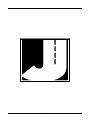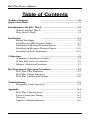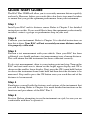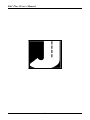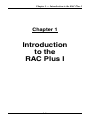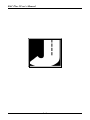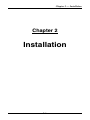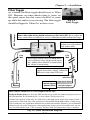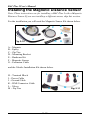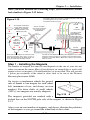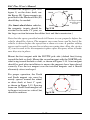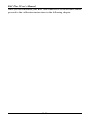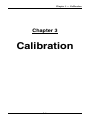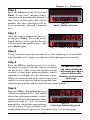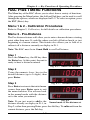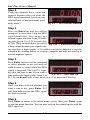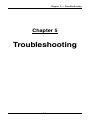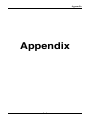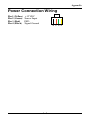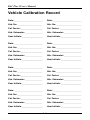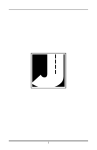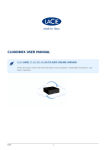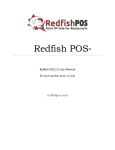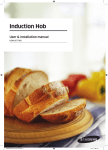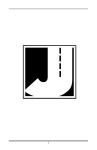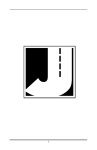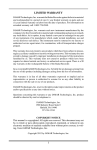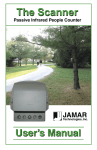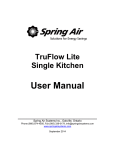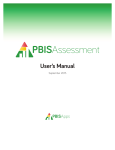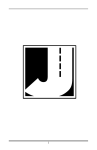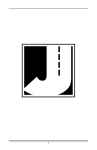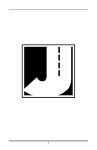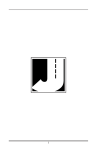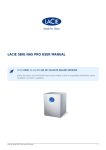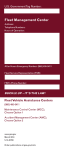Download RAC Plus I User`s Manual
Transcript
i RAC Plus I User’s Manual WARNING Use of the RAC Plus I while driving could cause an accident, resulting in serious injury or death. As with any in-vehicle instrumentation, the information provided by the RAC Plus I should be observed as part of the normal operation of the vehicle. Changes to the RAC Plus I should only be done in a safe manner. Installation of the RAC Plus I and distance sensor should be done with caution so it does not cause unsafe conditions. DO NOT mount the RAC Plus I where it will obstruct the driver's view. DO NOT mount the RAC Plus I over or near an air bag. DO NOT route cables in a manner that would interfere with operation of the vehicle. LIMITED WARRANTY JAMAR Technologies, Inc. warrants the RAC Plus I for a period of five (5) years limited warranty against defects in material and workmanship as follows: first year, parts and labor; years two through five, parts only, flat labor charge. Sensors, cables, connectors, brackets and other hardware are warranted for ninety (90) days. JAMAR Technologies, Inc. warrants each new instrument manufactured by the company to be free from defective material and workmanship and agrees to remedy any such defect. At its option, it may furnish a new part in exchange for any part of any instrument of its manufacture which, under normal installation, use and service discloses such defect. The instrument must be returned to the JAMAR factory or authorized service agent intact, for examination, with all transportation charges prepaid. This warranty does not extend to any products which have been subject to misuse, neglect, accident, incorrect wiring not our own, improper installation or use in disregard of instructions furnished by JAMAR. This warranty does not extend to products which have been repaired or altered outside the JAMAR factory or authorized service agent. In no event shall JAMAR Technologies, Inc. be liable for any damages arising from the use of this product including damages arising from the loss of information. This warranty is in lieu of all other warranties expressed or implied and no representative or person is authorized to assume for JAMAR Technologies, Inc. any other liability in connection with the sale or use of JAMAR products. JAMAR Technologies, Inc. reserves the right to make improvements on the product and/ or specifications at any time without notice. Questions concerning this warranty or any JAMAR Technologies, Inc. product should be directed by e-mail, mail or telephone to: JAMAR Technologies, Inc. 1500 Industry Road, Suite C, Hatfield, PA 19440 215-361-2244 • [email protected] Copyright 2012 by JAMAR Technologies, Inc. ii Table of Contents We are pleased that you have chosen the RAC Plus I for your distance measuring needs. We have strived to develop a unit that is easy to use and has the options that our customers require. The RAC Plus I has undergone extensive testing to verify the accuracy of its operations, and each unit is tested before it leaves our facility. However, just like other complex electronic devices, problems can occur. We always suggest that users verify the continuing accuracy of any device they use. Should you detect any problems with any of our products, please notify JAMAR Technologies immediately and discontinue use of the unit until we have verified its operation. If you have any questions about the use of the RAC Plus I, please call the following number: 1-215-361-2244 Monday — Friday, 8:00 AM to 5:00 PM Eastern time You may also contact us by e-mail at: [email protected] For more information on our products, or for the latest news in product development, visit our web site at: www.jamartech.com For support information specific to the RAC Plus devices, go to: www.jamartech.com/RACPlusSupport.htm Address any correspondence to: JAMAR Technologies, Inc. 1500 Industry Road, Suite C Hatfield, PA 19440 Volume 2.4 November 2012 iii RAC Plus I User’s Manual Table of Contents Technical Support Quick Start Guide ............................................................ iii ..............................................................v Introduction to the RAC Plus I.......................................................... 1-1 What is the RAC Plus I? . ........................................................ 1-2 How Does It Work? .......................................................... 1-3 Installation .......................................................... 2-1 Before You Begin .......................................................... 2-2 Installing the OBD Distance Sensor........................................ 2-3 Installing the Modular Distance Sensor................................... 2-6 Installing the Magnetic Distance Sensor............................... 2-10 Installing the RAC Instrument............................................... 2-15 Calibration .......................................................... 3-1 Automatic Calibration Procedure............................................ 3-2 If Your RAC Fails to Calibrate................................................. 3-5 Manual Calibration Procedure................................................. 3-7 Key Functions & Operating Procedures........................................... 4-1 RAC Plus I Key Functions....................................................... 4-2 RAC Plus I Menu Functions.................................................... 4-5 RAC Plus I Additional Features............................................. 4-10 Troubleshooting .......................................................... 5-1 Frequently Asked Questions.................................................... 5-2 Appendix ......................................................... A-1 RAC Plus I Specifications....................................................... A-2 Power Connection Wiring....................................................... A-3 Glossary ......................................................... A-4 Vehicle Calibration Record..................................................... A-6 iv Quick Start Guide The RAC Plus I DMI will allow you to accurately measure distance quickly and easily. However, before you can do this a few basic steps must be taken to ensure that you get the optimum performance from your instrument. Step 1 Install your RAC and its distance sensor. Refer to Chapter 2 for detailed instructions on this. If you would like to have the equipment professionally installed, contact a garage or speedometer shop in your area. Step 2 Calibrate your instrument. Refer to Chapter 3 for detailed instructions on how this is done. Your RAC will not accurately measure distance unless it is properly calibrated. Step 3 Perform a test measurement with your vehicle. Once your RAC has been calibrated, you should perform a test measurement over a known distance. This will ensure that the instrument has been calibrated correctly. To do a test measurement, drive to your starting point and stop. Turn on the RAC and wait until zero is shown on the larger, upper display and CH is shown on the smaller, lower display. Next, press the CH (count hold) button to release the instrument from count hold and then drive the distance to be measured. Stop and/or press the CH button once you reach the end of the distance to be measured. Step 4 Familiarize yourself with the features and options of the instrument that you will be using. Refer to Chapter 4 for more detailed instructions on the functions and procedures of the RAC Plus I. Step 5 Practice. Before attempting to use the instrument on a job, be sure you are comfortable with how to operate it. v RAC Plus I User’s Manual vi Chapter 1 — Introduction to the RAC Plus I Chapter 1 Introduction to the RAC Plus I 1-1 RAC Plus I User’s Manual What is the RAC Plus I? The JAMAR Technologies Road Analysis Computer (RAC) Plus I is an accurate, easy-to-use distance measuring instrument (DMI) that uses stateof-the-art microprocessor technology. It has been designed with features to provide you with a versatile and functional instrument that can be learned in a very short time. Fig. 1.1 — RAC Plus I Distance Measuring Instrument 1-2 Chapter 1 — Introduction to the RAC Plus I How does it work? The RAC Plus I is installed in your car along with a distance sensor. Distance sensors do the behind-the-scenes work of the RAC Plus distance measuring instruments. Connected between your vehicle and the RAC Plus head unit, these sensors read and modify the data coming from your vehicle and send a signal to the RAC telling it when to count distance. There are currently three types of distance sensors that are used with the RAC Plus I – the AutoLink OBD sensor, the modular sensor and the magnectic sensor. Why are there three types? Because distance measuring instruments are used by a wide variety of customers who often have different needs and in a wide variety of vehicles that don't all work the same. The simple breakdown of the three is that the AutoLink sensor is the newest and easiest to install (plug and play, no tools required), but that ease of install trades a degree of accuracy. The magnetic sensor is the most precise, but much more intensive to install than the AutoLink, while the modular sensor has accuracy similar to that of the magnetic sensor and is somewhat easier to install, but is not compatible with all vehicles. The next chapter details how to install these various sensors into your vehicle. If your already have a sensor installed, you may skip to Chapter 3 for information on calibrating your RAC. 1-3 RAC Plus I User’s Manual 1-4 Chapter 2 — Installation Chapter 2 Installation 2-1 RAC Plus I User’s Manual Before You Begin The JAMAR RAC Plus I distance measuring instruments are very reliable. However, there can be some external variables that could affect proper operation and the ability to accurately measure distance traveled. By observing a few simple precautions you will be able to eliminate potential problems. • Do not install wires near any object that could cause stray pulses to be picked up, such as the alternator, spark plugs or engine coil. • Do not install the wires or sensor near any objects that will get hot, such as the manifold. The installation wires or sensor can melt if they are too close to a heat source. • Do not install wires near any objects that could vibrate and cut the wires. • Tire pressure should be the maximum suggested by the tire manufacturer, typically 32-35 PSI cold. The tire should have ample tread depth. Steel belted radial tires are highly recommended. • Drive the vehicle 3 to 5 miles (depending on climate) to warm the tires up to normal operating temperatures prior to calibrating your RAC. Refer to Chapter 3, Calibration for more detailed instructions. 2-2 Chapter 2 — Installation Installing the OBD Distance Sensor These instructions are for installing a RAC Plus I with an OBD Distance Sensor. If you are installing a different type of sensor, skip this section. The AutoLink allows connection between the On-Board Diagnostics (OBD) connector in your vehicle and the RAC Plus Distance Measuring Instrument. Note: Your RAC and vehicle should be turned off while plugging in the AutoLink cables. Step 1 Plug the large OBD cable attached to the AutoLink II into the vehicle OBD connector. The OBD connector is typically found under your dash near your steering wheel column. Fig. 2.1 – Plugging in to the OBD Port Step 2 Connect the grey telephone-style cable from the AutoLink II to the RAC Plus Power (PWR) port. Fig. 2.2 – Connecting the OBD Sensor to the RAC Plus I 2-3 RAC Plus I User’s Manual ! IMPORTANT: Note that the supplied grey telephone-style cable is the ONLY cable that should be used. DO NOT use any other cables that may have been provided with your RAC as you may damage your RAC or the AutoLink. Step 3 Now that the AutoLink II and the RAC are connected, start your vehicle. Next, turn on the RAC and the AutoLink II LED lights will begin flashing. At this point, the Lock green LED will stay on and remain steady. A steady green Lock LED indicates the AutoLink II is communicating with, and is locked onto, the OBD signals coming from the vehicle computer. The yellow “OBD Tx and Rx” LED lights confirm the transfer of information between the OBD and the AutoLink II. Note that on 2010 and newer vehicles the LEDs will flash very rapidly and may appear to be on constantly; this is normal. The self-adhesive mounting tabs and the tie wraps included can be used to secure the OBD and the telephone-style cable as desired. Step 4 Calibrate the RAC as described in Chapter 3. You are then ready to start collecting data. For Best Results • OBD speed signals are generally not available below 1 MPH. As such, the AutoLink II is not recommended for use where the vehicle may be traveling at ‘creeping’ speed for any length of time. Recording short distance nodes within a longer course using a stop and go method can result in less accurate data. This is a function of extreme low speeds introduced during starting and stopping. In these cases we recommend you use an alternative sensor type, like a magnetic sensor, for higher accuracy. • Note that while the vehicle is in motion the RAC and the AutoLink II will have a small time lag while recording distances into memory. Also note there will be a final buffered distance on the RAC once the vehicle is fully stopped. 2-4 Chapter 2 — Installation • After using your RAC, you should turn off the RAC while your vehicle is not being used. Power consumption of the RAC display, although minimal, may drain your battery if the vehicle is idle for an extended time with the RAC connected and turned on. This is particularly true if your battery is in poor condition. • The AutoLink II is turned on and off by the RAC’s power switch and as such can be left connected to the OBD port while not in use. Note that this was not the case with the original AutoLink I. The AutoLink I should always be disconnected from the OBD when not in use. 2-5 RAC Plus I User’s Manual Installing the Modular Distance Sensor Note: These instructions are for installing a RAC Plus I with a Modular Distance Sensor. If you are installing a different sensor, skip this section. 1. Find a location under the vehicle dashboard that will allow fairly easy access to the MDS. Do Not mount the MDS on the heater ducts or where the heater vents will blow directly onto it. Attach the MDS using the nylon ties or Velcro provided, as shown in Fig. 2.3. Fig. 2.3 MDS Mounted Under Dash 2. Locate the 2 wires coming from the Vehicle’s Speed Sensor (VSS). • On most Ford and Chrysler pick-up trucks, the best place is on the rear end differential housing using the rear ABS signal. • On GM pick-up trucks, the best place is the VSS at the transmission. • On many vehicles (both trucks and autos) you can go to the cruise control signal or to the vehicle ECU which is often located under the dashboard. (Note: Vehicle wiring changes from year to year and model to model. For technical support in locating the vehicle speed signal wire call JAMAR at 215-361-2244. Your local Auto/Truck dealer can also usually tell you where the VSS can be located on your vehicle.) All wires and the MDS itself should be kept away from heat sources that could cause melting. 3. Route the red and black end of the 20’ grey VSS cable through the firewall. This can usually be done by using an existing rubber grommet where other wires pass through the firewall. If you cannot locate an existing hole, CAREFULLY drill a small hole large enough for both the VSS cable and the +12Volt/Ground wires. EXTREME CAUTION must be taken to insure you do not drill into anything mounted on the opposite side of the firewall or cut any existing wiring. 2-6 Chapter 2 — Installation Use the cable ties provided while routing the cable to the location for getting the speed signal that you previously identified. Attach the red wire of the VSS cable to the high-speed signal wire of the vehicle’s speed sensor using the tap splice connectors provided. The black wire is for optional use with vehicles made before 2002. In these vehicles, it should be connected to the low speed signal wire of the vehicle’s speed sensor or chassis ground. If you are unsure which wire from the VSS is the high-speed signal and which is the low-speed signal, pick one and connect the red wire to it. If the RAC counts when the vehicle moves, you are good to go. If not, connect the red wire to the other wire from the VSS. NOTE: The tap splice connectors are supplied for convenience for initial installation. However, we recommend that once the installation is completed and you have verified the instrument is working properly, remove the tap splice connectors and solder the connections. Insulate using electrical tape or silicone. 4. Plug the connector of the VSS cable into the hole labeled VSS Input located on the right side of the MDS, as shown in Figure 2.4. Fig. 2.4 –VSS Plug-in 5. Route the black DMI cable from the MDS to the desired instrument location. This will usually be routed between the doorpost and the dashboard. Make sure the cable will not be pinched when closing the door. If the instrument is going to be mounted to the front of the dashboard, you may want to bring the cable straight up the front of the dash. There is adequate cable length to allow mounting the DMI in any desired location inside the vehicle. Plug the cable into the MDS jack labeled To DMI, as shown in Figure 2.5. It does not matter which end of the cable is Fig. 2.5 – DMI Plug-in plugged into the MDS or DMI. 6. Route the Red (+12 Volts) and Black (Ground) power cables directly to the vehicle’s battery. This can be done using the same feed through location that was used for the VSS Cable. If, out of convenience, you elect to obtain the +12VDC and ground from a fuse panel or other location under the dashboard, make sure it is a constant 12 volt source and not one that 2-7 RAC Plus I User’s Manual is switched off with the ignition key. We also recommend the circuit should have as few devices as possible to avoid voltage fluctuations from Turn Signals, Brake Lights, etc. Plug the power cable into the hole labeled Power on the MDS, as shown in Figure 2.6. Fig. 2.6 –Power Plug-in Adjusting the Vehicle Speed Sensor Pulse Rate The signal pulses coming from the vehicle speed sensor are generated for use by the vehicle’s computer, engine/transmission control, fuel management, ABS brakes, etc. The pulse rate can vary from 4,000 to in excess of 100,000 pulses per mile. The MDS will condition and amplify these pulses for use by the DMI. Since the higher pulse rates are not required for accurate distance measurements, the MDS incorporates a divider circuit to reduce the pulse rate. This is done by adjusting the rotary switch on the front of the MDS, as shown in Figure 2.7. Fig. 2.7 Rotary Switch Adjustment The adjustments go from 1 to 1 (1 pulse into the sensor, 1 pulse out) through 64 to 1 (64 pulses into the sensor, 1 pulse out). Although your particular vehicle may vary, generally Chrysler and Ford vehicles use a 4 to 1 ratio (position 4 on the switch) while General Motors vehicles use a 16 to 1 ratio (position 16 on the switch). To adjust the ratio, use a small screwdriver to turn the switch to align it with the number you want. Note that the switch is at the '1' position when switch is turned fully counterclockwise. It is at the ‘Test’ position when the switch is turned fully clockwise. The Tap Test positions are explained in the troubleshooting section on page 3-4. You may need to adjust the ratio again based on the results of the calibration procedure described in Chapter 3. Any time you change the pulse ratio, you will need to re-calibrate the DMI. Once you have installed the MDS, install your RAC Plus using the instructions on page 2-15. 2-8 Chapter 2 — Installation Filter Toggle The number of pulses per mile from a vehicle will vary with the make and model. Your calibration factor should be between .500 and 1.200. If not, adjust the rotary switch then recalibrate to reach a calibration number within this range. The black wire is is for optional use with vehicles made before 2002. Ground Black + – Battery Filter toggle should always be OFF unless you are getting ‘noise’ on the speed sensor line, which causes the RAC to count while the vehicle is not moving. Fire Wall If the speedometer does not respond to vehicle movement, simply switch the RED wire to the other VSS wire. Black Fire Wall +12 VDC Red Fig. 2.8 – Filter Toggle Red RAC Connector As a default, the Filter toggle should be set to ‘Filter Off’. However, on some vehicles there is ‘noise’ on the speed sensor line that causes the RAC to count up while the vehicle is not moving. The filter toggle should be flipped to ‘Filter On’ in these cases. Tap Splice Connector High Speed Signal Vehicle Speed Sensor (VSS) Low Speed Signal Most vehicles should have a 2-wire output from the VSS. Dodge & Ford trucks may have the VSS located on top of the rear end housing instead of at the transmission. It will normally be a 2-wire output, small gauge wire. Connect the red wire of the long 20’ VSS cable to the high-speed signal wire of the vehicle’s speed sensor. (The black wire is for optional use with vehicles made before 2002.) Crimp-on tap splice connectors are supplied for convenience on initial installation. However, we recommend removing the tap splice connectors and reconnecting using wire to wire solder once you are sure all connections to the VSS are proper. Insulate with sealant/electrical tape as needed. Fig. 2.9 –MDS Installation Diagram 2-9 RAC Plus I User’s Manual Installing the Magnetic Distance Sensor Note: These instructions are for installing a RAC Plus I with a Magnetic Distance Sensor. If you are installing a different sensor, skip this section. For the installation you will need the Magnetic Sensor Kit shown below. G B F A Fig. 2-10 C D E A – Magnets B – Epoxy C – Zip Ties D – Mounting Bracket E – Hardware Kit F – Magnetic Sensor G – Extension Cable and the Vehicle Installation Kit shown below. H – Terminal Block I – Power Cable J – Ground Cable K – DMI Connector Cable L – Velcro M – Zip Ties H L I K 2-10 M J Fig. 2-11 Chapter 2 — Installation Once you have finished the following steps, your installation should look similar to Figure 2-12 below. Instrument black wire to battery ground and sensor black wire. Instrument yellow wire to battery +12 VDC and sensor white wire. Instrument green wire to sensor red wire. Instrument red wire not used. Figure 2-12 S Firewall Black S H N Sensor (Green body) F Black Epoxy Magnets to Drive Shaft, alternating polarity. N If possible, mount Terminal Block under dash inside vehicle. Otherwise, mount under hood in convenient location (left fender well) to accommodate necessary wiring. S White Red A S G 3/8" nuts 1/4" to 1/2" air gap J I fuse D North and South magnet sets must be evenly spaced around the drive shaft, at least 1” apart. Spacing between the North-South sets is not as critical, but should be uniform. Ground +12 VDC Red Cut end off of the Extension Cable (or the Magnetic Sensor cable itself if the Extension Cable is not being used) and strip back the insulation on the Red, White & Black wires. Attach to the terminal block as shown. Step 1 - Installing the Magnets The number of magnets that must be used depends on the size of your tire and where you mount the sensor. Most all installations on automobiles or trucks will require at least six magnets (3 North/South Sets) to be installed. This will provide 3 pulses per revolution of the wheel or drive shaft to be sent to the Distance Measuring Instrument (DMI). On tractor or implement wheels the general rule of thumb is one magnet for each wheel bolt (minimum of two, and always an even number). For drive shafts of small wheels (ATVs), two magnets are usually adequate. S Fig. 2-13 N The magnets provided are marked with a dashed line on the SOUTH pole side of the magnet, as shown in Figure 2-13. Always use an even number of magnets, and always alternate the polarities of the magnets as you go around the wheel hub or drive shaft. 2-11 K DMI Connector 45" max. 1 " Minimum N Yellow 1 " Minimum Red Sensor assembly must not be mounted more than 45 from perpendicular Green N Test magnet should alternately attract and repel. Magnets are marked with a dashed line on the SOUTH pole side. RAC Plus I User’s Manual To install the magnets (part A in figure 1) on the drive shaft, use the Epoxy (B). Spare magnets are provided in the Hardware Kit (E) should they be needed. South North North South Test magnet should alternately attract and repel. South North (For front wheel drive vehicles, the magnetic targets should be Fig. 2-14 attached to the inner CV joint, on the larger section between the rubber boot and the transmission.) Note that the epoxy provided needs 6-8 hours to cure properly before the vehicle should be driven. The magnets can come loose and be lost if the vehicle is driven before the epoxy has a chance to cure. A quicker setting epoxy can be used if you need to cut down on curing time. Also, the zip ties (C) can be used to tie the magnets in place after the epoxy dries to make sure they stay in place. Mount the first magnet with the SOUTH pole side (dashed line) facing toward the hub or shaft. Mount the second magnet with the NORTH pole side facing toward the hub or shaft, as shown in Figure 2-14. A test magnet should be used after installation to ensure the magnets have been placed correctly. Pass the test magnet over the installed magnets and it should alternately attract and repel. For proper operation, the North and South magnet sets must be evenly spaced around the wheel or drive shaft, at least 1” apart, as shown in Figure 2-15. Spacing from one North-South magnet set to the next set is not as critical, but should be uniform. 1 " Minimum S N N 1 " Minimum Fig. 2-15 2-12 S S N 1 " Minimum Chapter 2 — Installation Step 2 – Attaching the Magnetic Sensor The Magnetic Sensor (F) is mounted directly over the magnets as shown in figure 3. When the wheel or drive shaft begins turning, a speed impulse is sent to the DMI every time a magnet passes by the tip of the speed sensor. For the speed sensor to operate properly, the spacing between the magnets and the tip of the sensor must always remain constant. Before permanently mounting any parts, be sure that the location you have selected will meet the requirements shown in Figure 7. NOTE: Observe magnet polarities (see previous section). Sensor assembly must not be mounted more than 45 from perpendicular To Figure 8 45" max. 3/8" nuts Sensor (Green body) 1/4" to 1/2" air gap Fig. 2-16 Using the Sensor Bracket (D) provided, locate a nut or bolt on the side of the transmission, close to the magnets. Attach the bracket to the transmission using the hardware . (You may have to drill a larger hole in the sensor bracket to allow proper fitting over the selected bolt/stud.) Bend the bracket as required so that the Sensor is scanning the targets with a spacing of about ¼ to ½ inch. The cable coming from the Magnetic Sensor will be used as part of the next step. The Magnetic Sensor cable has 5 feet of a jacketed 3 wire cable Black Black Yellow White Green Red Red Firewall +12 VDC If possible, mount Terminal Block under dash inside vehicle. Otherwise, mount under hood in convenient location (left fender well) to accommodate necessary wiring. fuse Mount the Terminal Block (H) provided with the Vehicle Installation Kit under the dash inside the vehicle, if possible. If it is not possible to mount it inside the vehicle, mount on the driver’s side fender well or other convenient location. The terminal block can be mounted using the Velcro provided. Instrument Connector Ground Step 3 - Installing and Wiring the Terminal Block Red Fig. 2-17 Instrument black wire to battery ground and sensor black wire. Instrument yellow wire to battery +12 VDC and sensor white wire. Instrument green wire to sensor red wire. Instrument red wire not used. 2-13 RAC Plus I User’s Manual with a water tight plug on the end. There is also a heaver wire Extension Cable (G) 10 feet in length. This will allow you to use up to 15 feet of wire for the installation from the magnetic sensor location to the terminal block. Depending on where you have attached the magnetic sensor (Front Wheel CV Joint or Rear Wheel Drive Shaft) and the location of the terminal block, you may or may not need the extension cable. If the extension cable is needed, plug the extension cable into the magnetic sensor cable using the water tight connector, then cut the extension cable to the required length, strip back the insulation on the Red, White & Black wires and attach to the terminal block as shown in Figure 2-17. Each wire should be connected to a separate terminal on the block. If the extension cable is not needed, cut the plug off the end of the smaller magnetic sensor cable, strip the wires and attach to the terminal block as shown in Figure 2-17. Once the magnetic sensor has been properly connected to the terminal block, connect the terminal block to the vehicle’s battery using the black and red cables provided. The RED wire with the in-line fuse (+12VDC) should be connected to the POSITIVE terminal on the battery and to the same location on the terminal block as the red wire from the magnetic sensor. The BLACK wire (Ground) should be connected to the NEGATIVE terminal on the battery and to the same location on the terminal block as the black wire from the magnetic sensor. Finally, connect the DMI Connector Cable (K) to the terminal block as follows: • Connect the black wire to the battery ground and sensor black wire. • Connect the yellow wire to the battery +12 VDC and sensor white wire. • Connect the green wire to sensor red wire. The red wire from the DMI connector cable is not used. Once these steps are complete, you may connect the RAC itself. 2-14 Chapter 2 — Installation Installing the RAC Instrument The compact case design of the RAC Plus allows mounting of it in a number of convenient locations. Popular locations include on the front of the dashboard, above or below the dashboard, or on the windshield using the optional windshield mounting bracket. Wherever you decide to mount the instrument, remember it should be within easy reach and the display should be visible without obstructions. Note: In extremely hot conditions, do not leave the RAC Plus on the dash when it is not in use. It is most common to mount the RAC to the front of the dashboard using the Velcro provided. Two plastic 'L' brackets are also provided to facilitate mounting to the top of the dashboard if that is your preferred location. For best results, attach the 'L' bracket so that the bottom of the 'L' is facing away from the RAC as shown in figure 2.8. Fig. 2.8 - 'L' Bracket Side View Using the two 'L' brackets allows you to compensate for curved dashboards even if it requires the RAC to be mounted on a left or right slope. Fig. 2.9 - 'L' Bracket on Curved Dashbaord After mounting the RAC, plug the black cable from the MDS into the RAC. You may want to consider allowing enough slack in the cable to permit a passenger to hold/operate the RAC if necessary. Regardless of the mounting location, Velcro strips are provided for quick, easy mounting & removal of your RAC. 2-15 RAC Plus I User’s Manual Once you have mounted your RAC and connected it to the distance sensor, proceed to the calibration instructions in the following chapter. 2-16 Chapter 3 — Calibration Chapter 3 Calibration 3-1 RAC Plus I User’s Manual Automatic Calibration Procedure In order to accurately measure distance, your RAC Plus must know the exact distance that the vehicle will travel based on pulses from the vehicle's speed sensor. The calibration number is the automatic calculation that represents the number of pulses received over a set distance. This number, once calculated, will remain accurate until a change to Your RAC Plus must the vehicle occurs, such as different size tires are be calibrated in put on the vehicle, tire wear, tire pressure change, order to accurately etc. Such changes will require a re-calibration in measure distance. order to maintain proper accuracy. The RAC Plus has the ability to store four (4) separate vehicle calibration numbers in memory. This simplifies sharing one instrument between up to four different vehicles. In order to calculate the calibration number for your particular vehicle, you must first establish a calibration course. The length of the course can be any known distance more than 500 feet. One thousand feet is ideal, but the course can be any distance over 500 feet (for example, 623 feet from pole to tree). Your course should be straight and accurate, so take the time to measure the course using a 100' tape or hand wheel. Mark the beginning and ending points so they can be seen from inside your vehicle. Remember, the course length can be any accurate distance over 500 feet, so for convenience you could use a telephone pole or other marker as reference point. Note: If you are using the Metric unit of measuring, laying out the calibration course in feet is required to obtain the most accurate calibration number. Step 1 Slide the ON/OFF switch to ON. Your RAC will perform a brief Self Test. The current calibration number will be shown in the larger, upper display (D-1) and CF U(vehicle 1, 2, 3 or 4) in Fig. 3.1 the smaller, lower display (D-2). This is Calibration Display on Start-up displayed for 3-4 seconds while a tone sounds, then 0 is shown in D-1 (0.000 if the mile or meter unit of measurements is selected) while CH is shown in D-2. 3-2 Chapter 3 — Calibration Step 2 Press the Menu key, the # 1 key and Enter. At this point, the unit of measurement will automatically change to feet. You can then select the vehicle number that this calibration will be for by using the 1 through 4 numeric keys. Fig. 3.2 Vehicle Number Selection Step 3 Once the vehicle number has been selected, press Enter. Key in the course length (in feet) to be used for the calibration using the number keys, then press Enter again. Fig. 3.3 - Enter Course Length Step 4 Using a reference point on your vehicle (i.e. the window post, door handle, your shoulder, etc.), align your vehicle to the beginning course marker. Step 5 Press the CH key and drive away. As you drive, If your RAC does the pulses received from the vehicle are being not count during the shown in D-1. This is not the distance being calibration procedure, traveled, so don't panic when the display doesn't refer to the troubleequal the actual length of your calibration course. shooting section on the When you reach the end of the course, stop your next page. vehicle so you are exactly aligned (using the same reference point in the vehicle) with the end course marker. Step 6 Press the CH key. The calibration factor will then be shown in D-1. You should record the calibration number, vehicle number and date in the Appendix of this manual on page A-7. It is also recomFig. 3.4 mended that you put this same informaCalibration Number Displayed tion on a piece of tape attached to the inside of the vehicle's glove box. Proceed to Step 7 on the next page. 3-3 RAC Plus I User’s Manual Step 7 Press Enter and the unit of measurement will return to your desired unit of feet, mile or meter. Press Enter again to exit the menu function and return to normal operation. Your calibration number for the vehicle selected is now stored in the RAC's nonvolatile (permanent) memory. The calibration number will stay in memory for more than 50 years, or until you re-calibrate or manually change the data. You are able to view the calibration number and unit (vehicle) number every time you power up the RAC. You should rerun the calibration course, in the normal mode, to verify the calibration for your vehicle. Press the CH key prior to measuring. If this is the first time you have calibrated a DMI, you may want to run the course a couple of times to practice being properly aligned when starting and stopping at the course markers. Important: Ideally, the calibration number used should be between .500 and 1.200. If your calibra- Your calibration tion number is below this range, you need to use a number should higher division factor such as 16 on the Modular ideally be between Distance Sensor (MDS). Of course, if your calibra- .500 and 1.200. If not, you can adjust tion number is too high, you can lower the number the rotary switch on by using a lower number such as 1 on your MDS. the modular sensor. This is done by adjusting the rotary switch on the MDS so the slot points to 1, 2, 8, 16, 32 or 64. Note: The adjustable rotary switch is only available on Modular Distance Sensors. If you are using an OBD or Magnetic sensor there is no adjustment to be made. Any time you adjust the rotary switch setting, you must re-calibrate to get the correct calibration number. Changing the switch setting will not change the calibration number, only the number of pulses being received by the RAC. Refer to the Adjusting the Vehicle Speed Sensor Pulse Rate section in Chapter 2 for more information on this. Several calibration runs may be necessary to determine which division factor is best for your vehicle. 3-4 Chapter 3 — Calibration If Your RAC Fails to Calibrate If your RAC fails to count during calibration, perform the following operational checks: Step 1 Locate the Sensor Test button on the front upper right of the MDS, shown in Figure 3.5. When pressed, this will generate an internal low-level signal that is fed directly into the VSS Input circuit. First, unplug the VSS Input connector from the right side of the MDS. Second, Fig. 3.5 – Sensor Test turn on the RAC and press the CH key just like you would prior to starting a measurement. Next, using a small pointed object (pen, pencil, screwdriver, etc.) or your finger press the Sensor Test button for a few seconds. The RAC should count when the button is pushed. What number it counted doesn’t matter as long as it did count. If the RAC did count, everything from the MDS up to the RAC is okay and the problem is most likely either a poor connection at the vehicle’s speed sensor or the connection is not at the correct location to get the vehicle speed signal. The speed sensor output is generally at the transmission or the rear differential. If you are unsure about being attached to the correct output, disconnect the plug and move the vehicle. If the speedometer does not function, you have chosen the correct plug wires. If you are at the correct location, make sure you have a good electrical connection at the tap in point. Once you are sure you tapped into the correct location, it is always better to wire solder the connection. After checking the connection, plug the VSS Input connector back into the MDS and try the RAC again. If the RAC counts, you can proceed with calibration. If the RAC still does not count, go to Step 2. 3-5 RAC Plus I User’s Manual Step 2 The Tap Test will determine if the distance pulses being sent from the MDS are getting to, and being processed by, the RAC. The Tap Test is performed using the rotary switch shown in figure 3.6. First make sure you note the current position of the rotary switch (1, 2, Fig. 3.6 - Tap Test 4, 8,16, 32 or 64), as you will have to return the slot back to this same position after the test is completed. Next, turn on the RAC. Press the CH key just like you were beginning to measure. Using a small screwdriver, rotate the switch between the Tap and Test positions four or five times. (Note that when the switch is turned clockwise until it stops, it is at the Test position.) The RAC should register. The count shown does not matter, just as long as the RAC did register a count. If it did count, the cable from the MDS to the RAC and the instrument itself are OK. If the RAC did not count, the problem is most likely a bad cable to the RAC or the RAC itself is bad. If available, try another RAC and repeat the Tap Test. If the second RAC doesn’t count, the problem has to be the cable between the MDS and the RAC. Once the test is complete, return the Rotary Switch to the previous position. If the previous steps do not correct the problem, contact us using the information on page iii. 3-6 Chapter 3 — Calibration Manual Calibration Procedure It is very common to share one RAC on a plug-in basis between a number of different vehicles that have been equipped to accept the instrument. Installing additional vehicle kits on other vehicles is an inexpensive and cost effective means to greatly expand your measuring capabilities. Obviously, each vehicle so equipped would have to be calibrated and the number recorded. The RAC Plus has the unique ability to store in memory four (4) different vehicle numbers and their associated calibration numbers. If you are moving the RAC from vehicle to vehicle you will need to enter the correct vehicle (unit) number prior to measuring with that vehicle. The following procedure assumes the calibration number for a particular vehicle has already been determined and is stored in memory. Step 1 Slide the ON/OFF switch to ON. The RAC Plus will complete a brief Self Test during which a tone will sound and the active calibration number will be displayed in D-1 while the vehicle number is displayed in D-2. After the self test, 0 is shown in D-1 (0.000 if the mile or meter unit of measurements is selected) while CH is shown in D-2. Fig. 3.7 Calibration Display on Start-up Step 2 Press the Menu key, the #2 key and Enter. You can then select the vehicle number for the calibration that you wish to change by using the 1 through Fig. 3.8 4 numeric keys. If all you want to do Vehicle Number Selection is change the active vehicle number, press Enter and go to Step 5. If you want to change the calibration factor, proceed to Step 3. 3-7 RAC Plus I User’s Manual Step 3 Press the Enter key and the current calibration number for the vehicle selected will be displayed. Press the Clear key (CLR) to clear the current number. Fig. 3.9 Calibration Number Cleared Step 4 Using the numeric keys, key in the desired calibration number for the vehicle selected. Step 5 Fig. 3.10 Press Enter to return to the initial menu New Calibration Number Entered screen, then press Enter again to exit the menu function. The new vehicle number and/or calibration number is stored in memory and the RAC is back to normal measuring mode. Once your DMI is properly installed and calibrated, you are ready to begin accurately measuring distance. 3-8 Chapter 4 — Key Functions & Operating Procedures Chapter 4 Key Functions & Operating Procedures 4-1 RAC Plus I User’s Manual RAC Plus I Key Functions Fig. 4.1 — RAC Plus Key Layout Your RAC Plus series DMI has been designed for simple operation, using large individual keys which provide a click and tone feedback. The two 6-digit high-intensity LED display windows (exclusive to the RAC Plus series) allow flexibility in displaying data to you. The upper, larger display window (referred to as D-1) is primarily used to display distance. It is also used to indicate menu locations and time. The lower, smaller display window (referred to as D-2) is used to display count status, speed, interval distance, menu descriptions, etc. This is the slide switch which provides power to the RAC Plus. When turned on, the RAC will do the following: 1. Initiate internal Self Test sequence. OFF/ON 2. Display calibration number in D-1 and vehicle number in D-2, along with a 3 second tone. 3. Set itself in Count Hold with CH displayed in D-2. 4. Set the unit of measuring (feet, mile, meter) and the vehicle number to be the last one used when the RAC was turned off. 5. Set itself to count up. 6. Set the Distance Pulse Output interval to zero. Count Hold The Count Hold key will start or stop the computation of distance pulses. When in Count Hold, CH will be displayed in D-2 and the RAC will not accumulate any distance. If speed is also being displayed, it will continue as CH does not stop the computation of vehicle speed. When released, CH in D-2 will go out and distance computation will resume. 4-2 Chapter 4 — Key Functions & Operating Procedures Display Hold will stop the display from updating while the RAC will continue to accumulate distance internally. When in Display Hold, DH will be displayed in D-2. If speed is also Display being displayed, it will continue as DH does not freeze the Hold speed display. Note: You cannot put the RAC in both Count Hold and Display Hold at the same time. Count Hold will take precedence over Display Hold. Unit Speed Menu The Unit key allows you to select the desired unit of measurement. This can be selected/changed while moving or at rest. When pressed, the distance will cycle from total feet to miles to kilometers/meters. The LEDs to the left of D-1 indicate which unit is currently being used. The Speed key allows you to turn on or off the display of speed (mph or kph) in D-2. The display of speed is not interrupted by either the Count Hold or Display Hold keys. The Menu key allows you to select from a variety of functions. After pressing the Menu button, the Add and Sub keys can be used to scroll through the options, which are displayed in D-2. To select an option, press the ENT (Enter) key. The options are: Menu 1 - Auto Calibration (A-CAL) Menu 2 - Manual Calibration (E-CAL) Menu 3 - Pre-Distance (P-diS) Menu 4 - Clock Set (CLoSEt) Menu 5 - Distance Pulse Output (dPO) Menu 0 - Return to Normal Operation (rEturn) See pages 4-5 to 4-9 for specific menu instructions. Add The Add key instructs the RAC to count up. It is also used in the Menu function to scroll up through the various options, and is used in the Pre-Distance function. 4-3 RAC Plus I User’s Manual The Sub key instructs the RAC to count down. When in this mode, the LED indicator for the active unit of measurement will flash to indicate that you are subtracting distance. Should Subtract you count down to zero (0), the RAC will provide a tone and automatically begin counting up. The Sub key is also used in the Menu function to scroll down through the various options, and is used in the Pre-Distance function to subtract a desired distance from the displayed distance. Dim The Dim key allows you to select from four (4) levels of display brightness to best suit the ambient light conditions. Full bright is best for daylight conditions while full dim may best suit night conditions. Each time the Dim key is pressed, the brightness will drop one level until the lowest level is reached. It will then jump back to the high brightness level. Both D-1 and D-2, as well as the LED indicators, are controlled by the Dim key. Clear The Clear key is normally used to clear the D-1 distance display as well as the Interval Distance in D-2 if that function has been selected. Clear can be used on the run (while measuring), which allows you to establish a zero starting point without having to stop your vehicle in traffic or the center of a busy intersection. Clear will not reset the Time Counter in normal mode. Enter Numbers 0-9 The Enter key instructs the RAC to accept the previously keyed value currently on the display. It is also used in the Menu function and Interval Distance application. The numeric keys are used to identify menu options and select numbers desired for calibration, pre-distance, distance pulse output, clock set, etc. 4-4 Chapter 4 — Key Functions & Operating Procedures RAC Plus I Menu Functions The Menu key of the RAC allows you to select from a variety of functions. After pressing the Menu button, the Add and Sub keys can be used to scroll through the options, which are displayed in D-2. To select an option, press the ENT (Enter) key. Menu 1 & 2 - Calibration Procedures Refer to Chapter 3, Calibration, for full details on calibration procedures. Menu 3 - Pre-Distance The Pre-distance feature will allow you to enter a known distance starting point other than zero. It could be where you left off before lunch, or just beginning at a known station. This feature also allows you to Add or to subtract off a distance currently on display in D-1. Note: The RAC must be in Count Hold to use Pre-Distance. Step 1 Press the Menu key, the #3 key then the Enter key. At this point, the unit is ready to have a distance entered. Fig. 4.2 — Enter Pre-Distance Step 2 Using the numeric keys, key in the desired distance (up to 6 digits), then press Enter. Fig. 4.3 — Distance Entered Step 3 Press Enter to return to the initial menu screen, then press Enter again to exit the menu function. You are now back in the normal mode with the distance set to the value you entered. Fig. 4.4 Note: If you just want to add to the Normal mode w/ Pre-distance set distance already on display in D-1, in Step 2, rather than pressing Enter, press the Add key. To subtract from the current distance, press the Sub key. 4-5 RAC Plus I User’s Manual Menu 4 - Clock Set The RAC Plus will compute & display time as either elapsed time from when the instrument was powered up, or real time if the timer has been set. The timer starts automatically at zero when the RAC is powered-up. Time is displayed in D-1 as hh.mm.ss. To View Elapsed Time: Press the Menu key, then the #4 key, then the Enter key. D-1 shows the elapsed time since the RAC was powered on. At this time you can stop and reset the timer with the CLR (clear) Fig. 4.5 — Elapsed Time key or just let it continue to run. To return to normal mode, press the Menu key then the Enter key. To Set Timer to Real-Time: Step 1 Press the Menu key, then the #4 key, then the Enter key. D-1 shows the elapsed time since the RAC was powered on, as shown in Figure 4.6 above. Step 2 Press the Clear key. Using the number keys, key in the time you wish to display (hh.mm.ss format). This can be either 12 or 24 hour format (i.e 1 PM = 13 hrs). Fig. 4.6 — Clock Time Entered Step 3 Wait until the keyed in time is reached and press the Enter key to begin the clock counting. Step 4 To return to normal mode, press the Menu key then the Enter key. 4-6 Fig. 4.7 Counting from Entered Time Chapter 4 — Key Functions & Operating Procedures Note: To view the Clock/Timer while in the normal measuring mode (not as a Menu function), press the #1 key. D-1 will then display the clock/timer in hh.mm.ss format. Press the #1 key again to toggle back to distance. This function does not interrupt the distance count. IMPORTANT: Once the RAC is turned off, the clock/timer shuts off and will reset to zero on the next power up. Also note that the Count Hold does not stop the clock/timer. Menu 5 - Distance Pulse Output (DPO) Note: Use of the Distance Pulse Output feature with a Modular Distance Sensor (MDS) requires a factory modification to the MDS. Contact us using the information on page iii if you need to use this feature with an MDS. When activated, the distance pulse output (DPO) will provide a +5 VDC (TTL level) output pulse at a pre-selected distance interval and signal duration. This low level signal is provided on the red wire in the power/signal cable. The +5 VDC signal can be used to send distance pulsed to a computer or other device that can accommodate low voltage, low current signals. Should you wish to control a +12 VDC high current device, you will need our optional DPO Amplifier. In addition to creating a DPO pulse at the pulse interval, one byte of data is sent out on the RS-232 communications port. This byte contains an ASCII 'S' at 9600 baud. This capability allows the RAC to effectively signal a PC or other type of unit at the leading edge of the DPO pulse. CAUTION: The DPO signal can be used to control potentially hazardous equipment. When activated, the DPO could cycle this equipment at any time. If you are working with this type of equipment, TURN OFF the RAC, which will deactivate the DPO signal. To activate the DPO signal: Step 1 Press the Menu key, the #5 key, then the Enter key. At this point, the RAC is ready to have an interval distance entered. 4-7 Fig. 4.8 — Enter DPO Distance RAC Plus I User’s Manual Step 2 Using the numeric keys, enter the interval distance that you want the DPO signal generated, based on your selected unit of measurement (feet, mile, meter). Fig. 4.9 — DPO Distance Entered Step 3 Press the Enter key and you will be prompted to enter how long the DPO signal should last. You can key in a desired signal duration from 10 milliseconds (key in 1) to 2.55 seconds (key in 255). Keep in mind that if you select Fig. 4.10 — Enter DPO Duration a long output duration your signals may run together at high speeds. A 10 millisecond pulse duration is usually adequate for sending pulses to a laptop computer and will not overlap at normal highway speeds. Step 4 Press Enter and you will be prompted to select whether or not you want an audible tone to sound when the DPO signal is triggered. The 1 in D-1 signifies that the tone is on. If you want a Fig. 4.11 — DPO Tone On tone with each output pulse, leave 1 in D-1. If you do not want a tone, enter zero (0) or press the Clear key. Step 5 Once you have selected whether you want a tone or not, press Enter. D-2 will then indicate that the DPO signal has been activated. Fig. 4.12 — DPO Activated Step 6 Press Enter to return to the initial menu screen, then press Enter again to exit the menu function. You are now back in the normal mode with the DPO signal set. 4-8 Chapter 4 — Key Functions & Operating Procedures To turn off the DPO signal: Step 1 Press the Menu key, the #5 key then Enter. The current DPO interval distance is then displayed in D-1. Fig. 4.13 — Current DPO Distance Step 2 Press the CLR (clear) key and the DPO distance is removed. Fig. 4.14 — DPO Distance Cleared Step 3 Press the Enter key and D-2 will then indicate that the DPO signal has been deactivated. Fig. 4.15 — DPO Deactivated Step 4 Press Enter to return to the initial menu screen, then press Enter again to exit the menu function. You are now back in the normal mode with the DPO signal turned off. Note: When the RAC is turned off, the DPO distance interval duration resets to zero (0), thereby deactivating the output. If you turn the RAC off, you must reset this if you want the DPO to be activated again. 4-9 RAC Plus I User’s Manual RAC Plus I Additional Features Interval Distance This feature allows you to determine distance between points of interest, such as telephone poles, signs, pavement markings, etc. You can activate Interval Distance at any time as long as you are in the normal measuring mode and not using the menu functions. Step 1 To activate the Interval Distance feature, press the #4 key. The INT DIST LED indicator will then light. D-1 will be used to show the actual travel distance, while D-2 will be used to show the Interval Distance. Fig. 4.28 — Interval Distance Activated Step 2 As you pass each reference point, press the Enter key. D-1 continues to show overall distance travelled, while D-2 will lock on the current interval Fig. 4.29 — distance. Each time the Enter key is Interval Distance Displayed pressed, D-2 will update to the most recent interval distance. There is no limit to the number of times you can use the Enter key to update the interval distance display. Step 3 To exit the Interval Distance feature, press the #4 key. Note: If speed is already being displayed in D-2, Interval Distance will take precedence over speed until the Interval Distance feature is ended. 4-10 Chapter 5 — Troubleshooting Chapter 5 Troubleshooting 5-1 RAC Plus I User’s Manual Frequently Asked Questions Q. My RAC will not count. What’s wrong? A. In most cases, when a RAC Plus won’t count, it is not the unit itself that has the problem. It is usually a problem with the interface sensor or wiring. Check the following: 1. Ensure the RAC has a calibration number in memory. The RAC will not count if there is not a number in memory. As you switch on the RAC, the calibration number will be displayed for about three seconds. The factory uses .900 as the test number. If no number is listed, refer to the Manual Calibration Procedure on page 3-7 for information on how to enter a number. 2. Ensure that you are attached to the speed sensor output. It is generally at the transmission or the rear differential. If you are unsure about being attached to the correct output, disconnect the plug and move the vehicle. If the speedometer does not function, you have chosen the correct plug wires. 3. Perform a Sensor Test. Locate the Sensor Test button on the front upper right of the Modular Distance Sensor. When pressed, this will generate an internal low-level signal that is fed directly into the VSS Input circuit. First, unplug the VSS Input connector from the right side of the MDS. Second, turn on the RAC and press the CH key just like you would prior to starting a measurement. Next, using a small pointed object (pen, pencil, screwdriver, etc.) or your finger press the Sensor Test button for a few seconds. The RAC should count when the button is pushed. What number it counted doesn’t matter as long as it did count. If the RAC did count, everything from the MDS up to the RAC is okay and the problem is most likely a poor connection at the vehicle’s speed sensor. Make sure you have a good electrical connection at the tap in point. Once you are sure you tapped into the correct location, it is always better to wire solder the connection. After checking the connection, plug the VSS Input connector back into the MDS and try the RAC again. 5-2 Chapter 5 — Troubleshooting 4. Perform a Tap Test. The Tap Test will determine if the distance pulses being sent from the MDS are getting to, and being processed by, the RAC. The Tap Test is performed using the rotary switch on the MDS. First make sure you note the current position of the rotary switch (1, 2, 4, 8,16, 32 or 64), as you will have to return the slot back to this same position after the test is completed. Next, turn on the RAC. Press the CH key just like you were beginning to measure. Rotate the switch between the Tap and Test positions four or five times. The RAC should register. The count shown does not matter, just as long as the RAC did register a count. If it did count, the cable from the MDS to the RAC and the instrument itself are OK. If the RAC did not count, the problem is most likely a bad cable to the RAC or the RAC itself is bad. If available, try another RAC and repeat the Tap Test. If the second RAC doesn’t count, the problem has to be the cable between the MDS and the RAC. Once the test is complete, return the Rotary Switch to the previous position. 5. If after checking these items the RAC still does not count, contact us using the information on page iii. Q. My RAC counts while the vehicle is not moving. What's wrong? A. There are three possible causes for this. 1. Your wiring may be picking up stray pulses from the vehicle. This can occur if the wiring is too close to the alternator, spark plugs, distributor cap or engine coil. 2. Your ground wire may not be connected properly. Double check its connections. 3. Your Modular Distance Sensor may not be working correctly. Contact JAMAR using the information on page iii for information on getting replacement parts. 5-3 RAC Plus I User’s Manual Q. My RAC will not turn on. What’s wrong? A. There are two possible causes for this. 1. You may have a loose connection. Double check all connections at the MDS and RAC to make sure they are tight and at the correct locations. 2. There may be a problem with the telephone jack on the power/ signal cable. Check to make sure the contacts are not bent. Q. My RAC counts in increments of 2, 5, 10, etc. What’s wrong? A. Your calibration number is too high. The calibration number should be between .500 and 1.200. You can lower the calibration number by adjusting the rotary switch on your modular distance sensor. Refer to Chapter 2 for more detailed information. 5-4 Appendix Appendix A-1 RAC Plus I User’s Manual RAC Plus I Specifications Power: 9 to 16 VDC, negative ground. Display: Dual 6 digit window, high intensity LED. Separate LED indicators for unit or measurement and interval distance. Four brightness levels. Accuracy: +/- 1 foot per mile. Resolution: 1 foot. Keyboard: 20 sealed keys, 5 million operation with click & tone feedback. ON/ OFF slide switch. Speed Display: Three digit 0-999 (mph & kph) displayed simultaneous with distance. Time: Elapsed/Real Time (hh,mm,ss). Count: Bi-Directional (Up/Down). Calibration: Automatic & manual with four vehicle calibration and vehicle number ability. Non-Volatile EEPROM Memory. Test: System check on power up w/display of calibration & vehicle number. Automatic Distance Conversion: Miles (thousandths) to Total Feet to Meters (kilometers). Count Hold: Stops accumulation of distance. Display Hold: Freezes display without loss of distance. Pre-distance: Capability of starting at known distance or Add/Subtract desired distance value from current distance display. Interval Distance: Display of distance between selected events & total distance. Distance Pulse Output: 0-5 VDC, low going high, user selectable interval and duration. Memory Retention: Non-Volatile EEPROM for calibration & vehicle numbers — 50+ years retention. Circuitry: Solid state, surface mount, modular, EEPROM, micro-computer. Case: ABS plastic. Dimensions: 7.8"W x 2.3"H x 1.2" D Weight: 6.5 oz. Operating Temperature: 0°C to 75°C Warranty: 5-year instrument warranty. Example: JAMAR Technologies RAC Plus I A-2 Appendix Power Connection Wiring Pin 1 (Yellow) Pin 2 (Green) Pin 3 (Red) Pin 4 (Black) +12 VDC Sensor Input DPO Signal Ground 4 3 2 1 A-3 RAC Plus I User’s Manual Glossary Refer to the page number listed after each entry for more information. Add — black button used to count up or add value to the screen on the RAC. Page 4-3. Dim — blue button on the RAC, it is used to change the brightness of the display. Page 4-4. calibration course — known distance used when calibrating the RAC. One thousand feet is ideal, but it should not be less than 500 feet. Page 3-2. calibration number — a number, unique to each vehicle, that represents the pulses from the transmission received over a set distance. This number should be as near to 0.500 - 1.200 as possible, and is necessary for the RAC to count. Page 3-4. CLR (Clear) — red button on the RAC that resets the distance or time to zero. Page 4-4. CH (Count Hold) — red button on the RAC which stops the computation of distance pulses. Page 4-2. DH (Display Hold) — red button on the RAC which stops the display, but allows the RAC to continue accumulating distance internally. Page 4-3. DMI — generic industry term meaning Distance Measuring Instrument. The RAC Plus I and Plus II are DMIs. DPO (Distance Pulse Output) — menu function on the RAC, when activated it will provide a +5VDC (TTL level) output pulse at a pre-selected distance interval and signal duration. Page 4-7 to 4-9. EEPROM — stands for Electronically Erasable Programmable Read Only Memory. It contains the permanent memory of the RAC. Page A-2. ENT (Enter) — green button on the RAC, it accepts any number keyed into the display. Page 4-4. LED — stands for light emitting diode, the display used with the JAMAR RAC Plus series. Page A-2. A-4 Appendix Menu — yellow button on the RAC which is used to access many of its operation functions. Page 4-3. Modular Distance Sensor (MDS) – a device which, when installed, conditions pulses from a vehicle’s speed sensor to the RAC. Page 2-3. nonvolatile memory — the permanent memory of the RAC, it is where the data and calibration number are stored. It will remain here for fifty years or more unless changed. Page A-2. pulses — signals generated by a vehicle which, when conditioned through a sensor, are read by the RAC to calculate distance traveled. Page 1-3. pulse rate — the frequency at which pulses are sent to the RAC. They can vary from 4,000 to more than 100,000 per mile. Page 1-3. P-Dis (Pre-Distance) — menu function of the RAC, it allows you to enter a known distance into the RAC. Page 4-5. RAC — Road Analysis Computer. Brand name for JAMAR’s distance measuring instruments. SP (Speed) — black button on the RAC, it allows you to show your speed. Page 4-3. Sub — black button used to count down or subtract value from screen on the DMI. Page 4-4. Unit — gray button on the RAC, it selects the desired unit of measurement, from miles to feet to meters. Page 4-3. A-5 RAC Plus I User’s Manual Vehicle Calibration Record Date: _________________________ Date: _________________________ Veh. No: ______________________ Veh. No: ______________________ Cal. Factor: _________________ Cal. Factor: _________________ Veh. Odometer: _______________ Veh. Odometer: _______________ User Initials: ________________ User Initials: ________________ Date: _________________________ Date: _________________________ Veh. No: ______________________ Veh. No: ______________________ Cal. Factor: _________________ Cal. Factor: _________________ Veh. Odometer: _______________ Veh. Odometer: _______________ User Initials: ________________ User Initials: ________________ Date: _________________________ Date: _________________________ Veh. No: ______________________ Veh. No: ______________________ Cal. Factor: _________________ Cal. Factor: _________________ Veh. Odometer: _______________ Veh. Odometer: _______________ User Initials: ________________ User Initials: ________________ Date: _________________________ Date: _________________________ Veh. No: ______________________ Veh. No: ______________________ Cal. Factor: _________________ Cal. Factor: _________________ Veh. Odometer: _______________ Veh. Odometer: _______________ User Initials: ________________ User Initials: ________________ A-6 A-7 RAC Plus I User’s Manual A-8