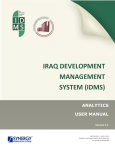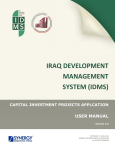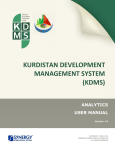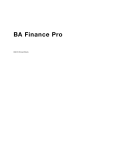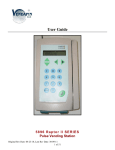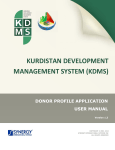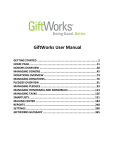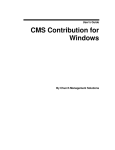Download IDMS Donor Profile User Manual
Transcript
IRAQ DEVELOPMENT MANAGEMENT SYSTEM (IDMS) DONOR PROFILE APPLICATION USER MANUAL Version 1.7 COPYRIGHT © 2001-2014 SYNERGY INTERNATIONAL SYSTEMS INC ALL RIGHTS RESERVED IDMS DONOR PROFILE APPLICATION USER MANUAL 1 TABLE OF CONTENTS 1. INTRODUCTION ............................................................................................................ 3 2. OVERVIEW .................................................................................................................... 3 3. DONOR PROFILE DATA ENTRY FORM ............................................................................ 4 3.1 MANAGING DONOR CONTRIBUTIONS .................................................................................... 6 3.1.1 Adding a Contribution Record ................................................................................ 6 3.1.2 Editing Contribution Records ................................................................................. 7 3.1.3 Removing Contribution Records ............................................................................. 8 3.2 MANAGING PLEDGES ....................................................................................................... 8 3.2.1 Adding a Pledge Record ........................................................................................ 8 3.2.2 Editing Pledge Records ......................................................................................... 9 3.2.3 Removing Pledge Records ................................................................................... 10 3.3 MANAGING OFFICES...................................................................................................... 10 3.3.1 Adding an Office Record ..................................................................................... 10 3.3.2 Editing Office Records ........................................................................................ 11 3.3.3 Removing Office Records .................................................................................... 11 3.4 MANAGING CONTACTS ................................................................................................... 11 3.4.1 Adding a Contact ............................................................................................... 11 3.4.2 Creating a New Contact ...................................................................................... 12 3.4.3 Editing Contact Records...................................................................................... 13 3.4.4 Removing Contact Records ................................................................................. 13 4. SAVING DATA ............................................................................................................. 14 5. REFERENCES ............................................................................................................... 14 IDMS DONOR PROFILE APPLICATION USER MANUAL 2 TABLE OF FIGURES FIGURE 1: DONOR PROFILE DATA ENTRY FORM..................................................................................... 5 FIGURE 2: ADDING A DONOR CONTRIBUTION RECORD ............................................................................ 7 FIGURE 3: ADDING A PLEDGE RECORD ............................................................................................... 9 FIGURE 4: ADDING AN OFFICE RECORD ............................................................................................ 10 FIGURE 5: SELECTING A CONTACT .................................................................................................. 11 FIGURE 6: ADDING A CONTACT RECORD ........................................................................................... 12 IDMS DONOR PROFILE APPLICATION USER MANUAL 3 1. INTRODUCTION This document describes the Donor Profile application of the Iraq Development Management System (IDMS). It provides the necessary instructions that the user should follow during the data entry process. The document is addressed to those who will use the IDMS application to add or modify donor profile information. 2. OVERVIEW The Iraq Development Management System (IDMS) is an automated information management system which is designed to improve efficiency and coordination of donor activities in Iraq. It is also a powerful tool for tracking and analyzing aid flows. The system serves as the main database and data collection and reporting system as it ensures effective access to aid data. The main objective of IDMS is to serve as a reliable and credible source of information on overall donor contributions to Iraq’s reconstruction, economic recovery and socio-economic development, as well as to support the Government in effectively managing development assistance and promoting the accountable and transparent use of resources. In the current version of IDMS, the following applications are present: • • • • • External Assistance Projects Donor Profile Capital Investments Projects Iraq Development Projects NDP Indicators The Donor Profile application in IDMS is designed to track information on the donor organisations providing assistance to the country. Once you have accessed this application, you are able to view the donor profile details and create different types of analytical reports in the List, Chart, and Report modules. Moreover, the Donor Profile application contains a built-in on-line data entry subsystem, which is designed to allow entering the donor profile related data remotely via Internet. This Donor Profile application provides a web-based user interface and requires a web browser (Internet Explorer) pre-installed. Note: To ensure more flexibility and a more user-friendly environment, IDMS has been implemented as a bi-lingual system allowing the users to view the data presented in the system in two languages: English and Arabic. IDMS DONOR PROFILE APPLICATION USER MANUAL 4 3. DONOR PROFILE DATA ENTRY FORM In the Donor Profile application (Figure 1), you can provide key information about a donor organisation that acts as an originator of funds for the project. The information to be provided includes the donor organisation / agency name, points of contact within the agency, donor’s funding policy, the pledges, etc. For more information on how to provide the information requested, refer to the table below: Field Name Mission / Vision Instructions Enter a brief description of the donor organisation / agency Mission/Vision statements. Provide financial information on the Donor Contributions. For more details, see Managing Donor Contributions. Please note that all contribution in this field will be grouped according to the channels that the contributions are intended for. Donor Contributions All amounts in the Donor Contributions field can be viewed either in USD (US Dollar) or IDQ (Iraqi Dinar). To switch between these options, select the appropriate value from the All amounts are displayed in: drop-down list above the field. Note: For all total amounts displayed in this field, you may see the amount converted to IDQ or USD by hovering the mouse cursor on the corresponding amount. If the IDQ amount is displayed, the tooltip will show the USD equivalent; and vice versa, if the USD amount is displayed, the tooltip will show the IDQ equivalent. Pledges Provide information about the funds pledged by organisation. For more details, see Managing Pledges. the donor Offices Provide information about the different Offices of the selected donor organisation / agency. For more details, see Managing Offices. Contacts Indicated the Contacts for the donor organisation / agency. They will be contacted with questions, suggestion, and/or comments. For more details, see Managing Contacts. Funding Policy Describe the Funding Policy adopted by the donor organisation / agency. Source of Funds Provide information about the Source of Funds for the donor organisation / agency. IDMS DONOR PROFILE APPLICATION USER MANUAL Figure 1: Donor Profile Data Entry Form 5 IDMS DONOR PROFILE APPLICATION USER MANUAL 6 3.1 Managing Donor Contributions This chapter outlines how to add, edit and remove donor contribution records. 3.1.1 Adding a Contribution Record In order to add a contribution record, follow the steps below: 1. Click the Add Contribution button at the bottom of the field. You will be directed to the Add/Edit Contribution sub-section (Figure 2). 2. Provide the information requested in the form. Note: Some fields in this section are mandatory to be filled in. They are marked with an asterisk. Field Name Instructions Year Select the Year when the contribution is made from the drop-down list. This field is mandatory. Channel Indicate the Channel to which the contribution is made by selecting the appropriate instance from the drop-down list. This field is mandatory. Sector Specify the Sector of economy that the contribution supports. This field is mandatory. Please note that selection of a sector filters the list in the Sub-Sector field and displays only those instances that are related to the selected sector. Sub-Sector Indicate the Sub-Sector of economy that the contribution supports. Currency Select the Currency in which the contribution is made. This field is mandatory. If you have selected the currency different from USD, the default exchange rate per 1 USD is provided in the field. However, you can change it, if this is necessary. The exchange rate is used when converting the amounts into USD. Amount Enter the Amount contributed in the currency selected in the previous field. This field is mandatory. Specify the Funding Type for the contribution. The following options are available: Funding Type • Grant • Loan This field is mandatory. Comments Provide additional Comments both languages, if needed. in the English and Arabic IDMS DONOR PROFILE APPLICATION USER MANUAL 7 3. Click the OK button to confirm the information input. Or, click Cancel to terminate the operation. Figure 2: Adding a Donor Contribution Record In order to add another contribution, click the Add Another Contribution button and provide the information requested as described in the paragraphs above. 3.1.2 Editing Contribution Records In order to edit an existing donor contribution record, follow the steps below: 1. Click the record that needs to be modified. You will be directed to the Add/Edit Contribution sub-section. 2. Make the appropriate changes in the data displayed. 3. Click the OK button to apply the changes made. Or, click Cancel to discard them. IDMS DONOR PROFILE APPLICATION USER MANUAL 8 3.1.3 Removing Contribution Records In order to remove an existing donor contribution record, click of the selected record. (Remove from the list) to the left 3.2 Managing Pledges This chapter outlines how to add, edit and remove pledge records. 3.2.1 Adding a Pledge Record In order to add a new pledge record, follow the steps below: 1. Click the respective Add Pledge button at the bottom of the field. You will be directed to the Add/Edit Pledges sub-section (Figure 3). 2. Provide the information requested in the form. Note: Some fields in this section are mandatory to be filled in. They are marked with an asterisk. Field Name Instructions Year Select the Year when the pledge is made from the drop-down list. This field is mandatory. Event Specify the Event during which the pledge is made. This field is mandatory. Sector Specify the Sector of economy that the pledge supports. This field is mandatory. Please note that selection of a sector filters the list in the Sub-Sector field and displays only those instances that are related to the selected sector. Sub-Sector Indicate the Sub-Sector of economy that the pledge supports. Currency Select the Currency in which the pledge is made. This field is mandatory. If you have selected the currency different from USD, the default exchange rate per 1 USD is provided in the field. However, you can change it, if this is necessary. The exchange rate is used when converting the amounts into USD. Amount Enter the pledge Amount in the currency selected in the previous field. This field is mandatory. Specify the Funding Type for the pledge. The following options are available: Funding Type • Grant • Loan This field is mandatory. IDMS DONOR PROFILE APPLICATION USER MANUAL Comments Provide additional Comments languages, if needed. 9 both in the English and Arabic 3. Click the OK button to confirm the information input. Or, click Cancel to terminate the operation. Figure 3: Adding a Pledge Record 3.2.2 Editing Pledge Records In order to edit an existing pledge record, follow the steps below: 1. Click the pledge record that needs to be modified. You will be directed to the Add/Edit Pledges sub-section. 2. Make the appropriate changes in the data displayed. 3. Click the OK button to apply the changes made. Or, click Cancel to discard them. IDMS DONOR PROFILE APPLICATION USER MANUAL 10 3.2.3 Removing Pledge Records In order to remove an existing pledge record, should click the selected record. (Remove from the list) to the left of 3.3 Managing Offices This chapter outlines how to add, edit and remove office records. 3.3.1 Adding an Office Record In order to add a new office record, follow the steps below: 1. Click the Add Office button at the bottom of the field. You will be directed to the Add/Edit Office sub-section (Figure 4). 2. Specify the Office Name in the English and Arabic languages. 3. Provide the postal Address for the office in the English and Arabic languages. 4. Indicate the Mobile phone number of the office in the respective field. 5. Specify the E-mail address for the office. 6. Click the OK button to confirm the information input. Or, click Cancel to terminate the operation. 7. In the DONOR PROFILE DATA ENTRY FORM, specify which office serves as a primary one for the donor organisation. Figure 4: Adding an Office Record In order to add another office record, click the Add Another Office button and provide the information requested as described in the paragraphs above. IDMS DONOR PROFILE APPLICATION USER MANUAL 11 3.3.2 Editing Office Records In order to edit an existing office record, follow the steps below: 1. Click the donor organisation office record that needs to be modified. You will be directed to the Add/Edit Office sub-section. 2. Make the appropriate changes in the data displayed. 3. Click the OK button to apply the changes made. Or, click Cancel to discard them. 3.3.3 Removing Office Records In order to remove an existing office record, click selected record. (Remove from the list) to the left of the 3.4 Managing Contacts This chapter outlines how to add, edit and remove contacts. 3.4.1 Adding a Contact In order to add a donor organisation contact record, follow the steps below: 1. Click the Add/Edit Contacts button at the bottom of the field. You will be directed to the Add/Edit Contact sub-section (Figure 5). Figure 5: Selecting a Contact 2. Locate the appropriate contact(s) in the list displayed. Note: To make it easier to locate the appropriate contact in the long list, the system has a search capability. To find the relevant contact, enter the search criteria in the respective field IDMS DONOR PROFILE APPLICATION USER MANUAL 12 and define what field to look in. Then click the GO button. The list of all contacts matching the criteria will be displayed in the Contacts table. 3. Add the selected contact(s) by ticking the check-box to the left of the contact name and clicking the Add Selected button. The selected contact(s) will appear in the Selected Contacts table. Note: If the desired contact does not exist, you can create a new contact record. For more details, see Creating a New Contact. 4. In the DONOR PROFILE DATA ENTRY FORM, specify which contact serves as the focal point for the donor organisation. 3.4.2 Creating a New Contact In order to add a new contact, follow the steps below: 1. Click the Create New link at the bottom of the Contacts table. A new window will appear (Figure 6). Figure 6: Adding a Contact Record 2. Indicate the donor organisation Office that the contact represents. 3. Fill in the contact’s First Name and Last Name in the respective fields. These fields are mandatory. 4. Indicate the Position that the contact occupies in the organization in the English and Arabic languages. 5. Specify the contact’s E-mail address in the appropriate field. This field is mandatory. 6. Indicate the contact’s Phone Numbers (Mobile, Business, and Home) in the respective fields. The Business phone is mandatory. IDMS DONOR PROFILE APPLICATION USER MANUAL 13 7. Enter the contact's Fax number in the respective field. 8. Provide the contact’s address in the Address field. This field is mandatory. 9. Click the OK button to confirm the information input. Or, click Cancel to terminate the operation. 3.4.3 Editing Contact Records In order to edit an existing donor organisation contact record, follow the steps below: 1. Click the contact record that needs to be modified. You will be directed to the Add/Edit Contact sub-section. 2. Make the appropriate changes in the data displayed. 3. Click the OK button to apply the changes made. Or, click Cancel to discard them. 3.4.4 Removing Contact Records In order to remove an existing donor organisation contact record, should click list) to the left of the selected record. (Remove from the IDMS DONOR PROFILE APPLICATION USER MANUAL 14 4. SAVING DATA When you have finished with data input or modification, you should save your changes before you leave the page. The following options for saving the data are available both at the top and bottom of the page: • • Save - to save the data entered and to remain on the opened page. Note: In sub-sections, clicking the OK button will save the changes made and to navigate you to the previous screen. Save and Close - to save the information input and leave the opened page. If you wish to cancel your changes, use the Cancel button. 5. REFERENCES Please refer to the following IDMS related documents: • • • • • IDMS IDMS IDMS IDMS IDMS External Assistance Projects Application User Manual Capital Investments Projects Application User Manual NDP Indicators Application User Manual Analytics User Manual Administration Center User Manual