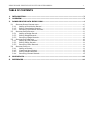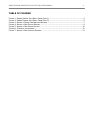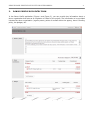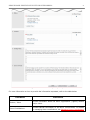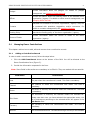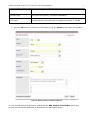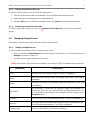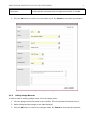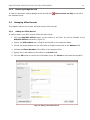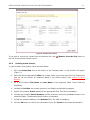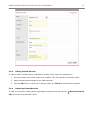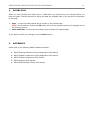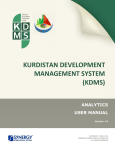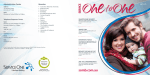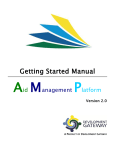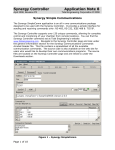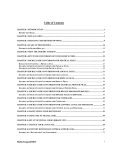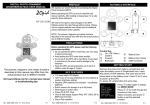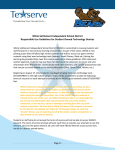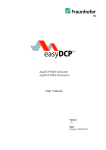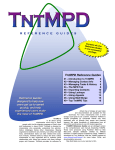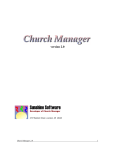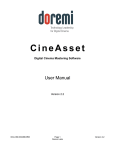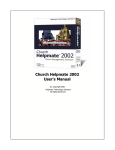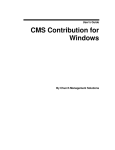Download IDMS Donor Profile User Manual
Transcript
KURDISTAN DEVELOPMENT MANAGEMENT SYSTEM (KDMS) DONOR PROFILE APPLICATION USER MANUAL Version 1.3 COPYRIGHT © 2001-2013 SYNERGY INTERNATIONAL SYSTEMS INC ALL RIGHTS RESERVED KDMS DONOR PROFILE APPLICATION USER MANUAL 1 TABLE OF CONTENTS 1. INTRODUCTION ............................................................................................................ 3 2. OVERVIEW .................................................................................................................... 3 3. DONOR PROFILE DATA ENTRY FORM ............................................................................ 4 3.1 MANAGING DONOR CONTRIBUTIONS .................................................................................... 6 3.1.1 Adding a Contribution Record ................................................................................ 6 3.1.2 Editing Contribution Records ................................................................................. 8 3.1.3 Removing Contribution Records ............................................................................. 8 3.2 MANAGING PLEDGE RECORDS ............................................................................................ 8 3.2.1 Adding a Pledge Record ........................................................................................ 8 3.2.2 Editing Pledge Records ......................................................................................... 9 3.2.3 Removing Pledge Records ................................................................................... 10 3.3 MANAGING OFFICE RECORDS ........................................................................................... 10 3.3.1 Adding an Office Record ..................................................................................... 10 3.3.2 Editing Office Records ........................................................................................ 11 3.3.3 Removing Office Records .................................................................................... 11 3.4 MANAGING CONTACTS ................................................................................................... 11 3.4.1 Adding a Contact ............................................................................................... 11 3.4.2 Creating a New Contact ...................................................................................... 12 3.4.3 Editing Contact Records...................................................................................... 13 3.4.4 Removing Contact Records ................................................................................. 13 4. SAVING DATA ..............................................................................................................14 5. REFERENCES ................................................................................................................14 KDMS DONOR PROFILE APPLICATION USER MANUAL 2 TABLE OF FIGURES FIGURE 1: DONOR PROFILE DATA ENTRY FORM (PART 1) .......................................................... 4 FIGURE 2: DONOR PROFILE DATA ENTRY FORM (PART 2) .......................................................... 5 FIGURE 3: ADDING A DONOR CONTRIBUTION RECORD.............................................................. 7 FIGURE 4: ADDING A NEW PLEDGE RECORD .......................................................................... 9 FIGURE 5: ADDING A NEW OFFICE RECORD......................................................................... 10 FIGURE 6: CONTACTS SUB-SECTION .................................................................................. 12 FIGURE 7: ADDING A NEW CONTACT RECORD ...................................................................... 13 KDMS DONOR PROFILE APPLICATION USER MANUAL 1. 3 INTRODUCTION This document describes the Donor Profile application of the Kurdistan Development Management System (KDMS). It provides the necessary instructions to follow during the data entry process. The document is addressed to those who will use the KDMS application to add or modify donor profile information. 2. OVERVIEW The Kurdistan Development Management System (KDMS) is an automated information management system which is designed to improve efficiency and coordination of donor activities in Kurdistan. It is also a powerful tool for tracking and analyzing aid flows. The system serves as the main database and data collection and reporting system as it ensures effective access to aid data. The main objectives of the KDMS is to serve as a reliable and credible source of information on overall donor contributions to Kurdistan’s reconstruction, economic recovery and socio-economic development, as well as to support the Government in effectively managing development assistance and promoting the accountable and transparent use of resources. In the following version of KDMS, the following applications are present: ● ● ● ● ● External Assistance Projects Donor Profile Capital Investment Projects Kurdistan Development Projects Indicator The Donor Profile application in the KDMS is designed to track the information on donor organizations providing assistance to the country. Once you have accessed this application, you are able to view donor profile information and create analytical reports in the forms of Lists and Charts. Moreover, the Donor Profile application contains a built-in on-line data entry subsystem, which is designed to allow managing the donors profile information filled in by the KDMS administrator remotely via Internet. This Donor Profile application provides a web-based user interface and requires a web browser (Internet Explorer) pre-installed. To ensure more flexibility and a more user-friendly environment, the KDMS has been implemented as a bi-lingual system allowing the users to view the data presented in the system in two languages: English and Kurdish. KDMS DONOR PROFILE APPLICATION USER MANUAL 3. 4 DONOR PROFILE DATA ENTRY FORM In the Donor Profile application (Figure 1 and Figure 2), you can provide key information about a donor organisation that acts as an originator of funds for the project. The information to be provided includes the donor organisation / agency name, points of contact within the agency, donor’s funding policy, the pledges, etc. Figure 1: Donor Profile Data Entry Form (Part 1) KDMS DONOR PROFILE APPLICATION USER MANUAL 5 Figure 2: Donor Profile Data Entry Form (Part 2) For more information on how to provide the information requested, refer to the table below: Field Name Instructions Mission / Vision Provide information about the donor organisation / agency mission and/or vision. Donor Contributions Provide financial information on the donor commitments. For details on managing donor contributions, see Managing Donor Contributions. KDMS DONOR PROFILE APPLICATION USER MANUAL 6 Pledges Provide information about the pledges. For details on pledges management, see Managing Pledge Records. Offices Provide information about the different offices of the selected donor organisation / agency. For details on office records management, see Managing Office Records. Contacts Indicated the contacts for the donor organization / agency. They will be contacted with questions, suggestion, and/or comments. For details on contacts management, see Managing Contacts. Funding Policy Describe the funding policy of the donor organization / agency. Source of Funds Provide information about the source of funds of the donor organization / agency. 3.1 Managing Donor Contributions This chapter outlines how to add, edit and remove donor contribution records. 3.1.1 Adding a Contribution Record In order to add a commitment record, follow the steps below: 1. Click the Add Commitment button at the bottom of the field. You will be directed to the Donor Contributions form (Figure 3). 2. Provide the information requested in the form. Note: Some fields in this section are mandatory to be filled in. They are marked with an asterisk. Field Name Instructions Year The year when the commitment is made. This field is mandatory. Channel The channel to which the commitment was made. This field is mandatory. Sector The sector of economy the financial means are intended for. This field is mandatory. Sub-Sector The sub-sector of economy the financial means are intended for. Please note that once you have selected the appropriate sector, the list of sub-sectors pertaining to the selected sector will appear in the Sub-Sector field. Currency The currency in which the commitment was made. This field is mandatory. Amount The commitment amount. The selected foreign currency’s rate towards KDMS DONOR PROFILE APPLICATION USER MANUAL 7 USD will be displayed automatically. This field is mandatory. Funding Type The type of the funding. This field is mandatory. Comments Provide optional comments both in English and Kurdish, if needed. 3. Click the OK button to confirm the information input. Or, Cancel to terminate the operation. Figure 3: Adding a Donor Contribution Record In order to add another commitment, please click the Add Another Contribution button and provide the information requested as described in the paragraphs above. KDMS DONOR PROFILE APPLICATION USER MANUAL 8 3.1.2 Editing Contribution Records In order to edit an existing record, follow the steps below: 1. Click the record that needs to be modified. This will activate the selected record. 2. Make the appropriate changes in the data displayed. 3. Click the OK button to confirm the changes made. Or, Cancel to terminate the operation. 3.1.3 Removing Contribution Records In order to remove an existing record, click (Remove from the list) to the left of the selected record. 3.2 Managing Pledge Records This chapter outlines how to add, edit and remove pledge records. 3.2.1 Adding a Pledge Record In order to add a new pledge record, follow the steps below: 1. Click the respective Add Pledge button at the bottom of the field. You will be directed to the Pledges sub-section (Figure 4). 2. Provide the information requested in the form. Note: Some fields in this section are mandatory to be filled in. They are marked with an asterisk. Field Name Instructions Year The year when the pledge is made. This field is mandatory. Event Select the event during which the pledge was made. This field is mandatory. Sector The sector of economy the financial means are intended for. This field is mandatory. Sub-Sector The sub-sector of economy the financial means are intended for. Please note that once you have selected the appropriate sector, the list of sub-sectors pertaining to the selected sector will appear in the Sub-Sector field. Currency The currency in which the pledge was made. This field is mandatory. Amount The pledge amount. The selected foreign currency’s rate towards USD will be displayed automatically. This field is mandatory. Funding Type The type of the funding. This field is mandatory. KDMS DONOR PROFILE APPLICATION USER MANUAL Comments 9 Provide optional comments both in English and Kurdish, if needed. 3. Click the OK button to confirm the information input. Or, Cancel to terminate the operation. Figure 4: Adding a New Pledge Record 3.2.2 Editing Pledge Records In order to edit an existing pledge record, follow the steps below: 1. Click the pledge record that needs to be modified. This will activate the selected record. 2. Make the appropriate changes in the data displayed. 3. Click the OK button to confirm the changes made. Or, Cancel to terminate the operation. KDMS DONOR PROFILE APPLICATION USER MANUAL 3.2.3 Removing Pledge Records In order to remove an existing pledge record, should click the selected record. 3.3 10 (Remove from the list) to the left of Managing Office Records This chapter outlines how to add, edit and remove office records. 3.3.1 Adding an Office Record In order to add a new office record, follow the steps below: 1. Click the Add/Edit Offices button at the bottom of the field. You will be directed to the Add/Edit Offices sub-section (Figure 5). 2. Specify the Office Name both in English and Kurdish in the respective fields. 3. Provide the postal address for the office both in English and Kurdish in the Address field. 4. Indicate the Phone Number of the office in the respective field. 5. Specify the e-mail address of the office in the E-mail field. 6. Click the OK button to confirm the information input. Or, Cancel to terminate the operation. Figure 5: Adding a New Office Record KDMS DONOR PROFILE APPLICATION USER MANUAL 11 In order to add another office record, please click the Add Another Office button and provide the information requested as described in the paragraphs above. 3.3.2 Editing Office Records In order to edit an existing office record, follow the steps below: 1. Click the donor organization office record that needs to be modified. This will activate the selected record. 2. Make the appropriate changes in the data displayed. 3. Click the OK button to confirm the changes made. Or, Cancel to terminate the operation. 3.3.3 Removing Office Records In order to remove an existing office record, click selected record. 3.4 (Remove from the list) to the left of the Managing Contacts This chapter outlines how to add, edit and remove contacts. 3.4.1 Adding a Contact In order to add a donor organisation contact record, follow the steps below: 1. Click the Add/Edit Contacts button at the bottom of the field. You will be directed to the Add/Edit Contacts form (Figure 6). The list of all existing contacts within the donor organisation will be displayed. 2. Locate the appropriate contact(s) in the list displayed. Note: To make it easier to locate the appropriate contact in the long list, the system has a search capability. To find the relevant contact, enter the search criteria in the respective field and define what field to look in. Then click the GO button. The search results will return the contacts matching the criteria. 3. Add the selected contact(s) by ticking the check-box to the left of the contact name and clicking the Add Selected button. The selected contact(s) will appear in the Selected Contacts table. Note: If the desired contact does not exist, you can create a new contact record. For details, see Creating a New Contact. 4. In the DONOR PROFILE DATA ENTRY FORM specify which contact serves as the focal point for the donor organisation by activating the respective radio button. KDMS DONOR PROFILE APPLICATION USER MANUAL 12 Figure 6: Contacts sub-section If you wish to remove the contact from the selected list, click the left of the selected contact record. 3.4.2 (Remove from the list) button to Creating a New Contact In order to add a new contact, follow the steps below: 1. Click the Create New link at the bottom of the Contacts table. A new window will appear (Figure 7). 2. Select the donor organisation Office the contact works in from the drop-down list. Please note that the list will contain all instances added in the Offices section (see Adding an Office Record). 3. Fill in the contact’s First Name and Last Name in the respective fields. These fields are mandatory. 4. Indicate the Position the contact occupies in the English and Kurdish languages. 5. Specify the contact’s E-mail address in the appropriate field. This field is mandatory. 6. Indicate the contact’s Phone Numbers (mobile, business, and home) and Fax number in the respective fields. The Business phone number is mandatory. 7. Provide the contact’s address in the Address field. This field is mandatory. 8. Click the OK button to confirm the information input. Or, Cancel to terminate the operation. KDMS DONOR PROFILE APPLICATION USER MANUAL 13 Figure 7: Adding a New Contact Record 3.4.3 Editing Contact Records In order to edit an existing donor organisation contact record, follow the steps below: 1. Click the contact record that needs to be modified. This will activate the selected record. 2. Make the appropriate changes in the data displayed. 3. Click the OK button to confirm the changes made. Or, Cancel to terminate the operation. 3.4.4 Removing Contact Records In order to remove an existing donor organisation contact record, should click list) to the left of the selected record. (Remove from the KDMS DONOR PROFILE APPLICATION USER MANUAL 4. 14 SAVING DATA When you have finished with data input or modification you should save your changes before you leave the page. Following options for saving the data are available both on the top and on the bottom of the page: ● ● Save - to save the data entered and to remain on the opened page. Note: In sub-sections, clicking the OK button will save the changes made and to navigate you to the previous screen. Save and Close - to save the information input and leave the opened page. If you wish to cancel your changes, use the Cancel button. 5. REFERENCES Please refer to the following KDMS related documents: ● ● ● ● ● KDMS External Assistance Projects Application User Manual KDMS Capital Investment Projects Application User Manual KDMS Indicator Application User Manual KDMS Analytics User Manual KDMS Administration Center User Manual