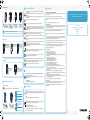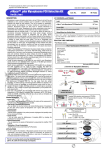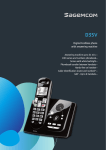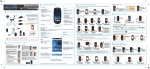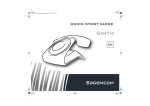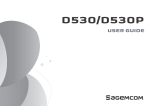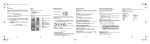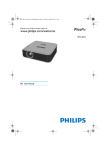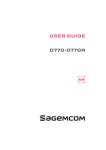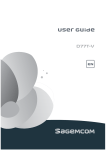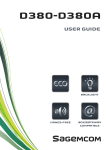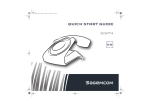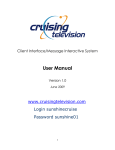Download GIR Alium EN_page1
Transcript
3 YOUR TELEPHONE When the handset start the first time, an assistant allows you to configure the main parameters. 1- The handset INSTALLATION GUIDE EN 1 CONNECTION AND INSTALLATION Key «Home»: press to return to the home screen from any screen. Hold down to display the last launched applications Key «Vol. +»: press to increase the volume 1 4 h A 5 m 0 5 4 V 1 .7 3 1 h 2 m 0 5 4 V 1 .7 3 @ OR Telephone socket Phone 7 mAh 50 14 3.7V Key «Menu»: display the menu according to the context of use. Key «ON/OFF/Stand-by »: ON : hold down OFF : hold down Stand-by : press to switch off the screen / press to switch on the screen. If the battery is completely discharged, put the handset on the charger cradle for at least 20 minutes. Location of the microSD card (already inserted) 6 A 3 The handset starts automatically after it is placed on the charger cradle or the micro connector is connected. For optimal use, remove protective film from the screen. Gateway 1 3 2 Access the list of languages Scroll the list of languages 4 Select the language 1 Jack socket (3.5 mm) for headphones Access the configuration 2 3 5 4 Select your WiFi device Active the WiFi Enter the password of the WiFi device Select the input field 8 If , confirm and go to the next setting Status bar Gives information about the handset activity. To obtain more information, slide down the status bar to display the notification pane. Example of icons that can be displayed on the status bar: 10 6 15H OR WiFi signal (enable) Press "Done" DECT signal Software update available i Battery status Number of handset Time 7 Confirm (Connect) 8 2 Turn on the screen (if required) To avoid the risk of explosion, only use the battery provided in the pack. 3 Access the applications / menu Launch the application or access the menu Accessing the «Contacts» menu If , restart the process (without step2) Press Touch i «New contact» Press Enter the information required You can also access the «Contacts» menu by pressing «Done» from the quick start bar. To access the «Settings» menu Back to the previous menu The «Settings» menu allows to modify your telephone settings: WiFi, DECT, Display, Locking screen, Date and Time… You can configure the WiFi connection later from the «Settings» menu. Example: to modify the call ring tone Sound 3- Registering the handset to the base (pairing) New answering machine message(s) 10/04/13 the date The first time you access to the «Contacts» menu, a guide explains the process to add a new contact. To add a new contact: 9 2- Status bar Sagemcom Finish the configuration 2- Configure the WiFi Connector of the charger cradle 9 the time 5 ACCESS TO THE MENU 1 Micro-USB socket Perform the required settings. You can set: 2 09:26:30 Confirm and go the next setting Key «Back»: press to return to the previous screen, close the virtual keypad, Close the menu of options the GMT the timezone 1- Select the language of the menus Camera Key «Vol. -»: press to reduce the volume i 5- Set date and time 4 CONFIGURATION WIZARD If the icon appears on the screen, the handset is correctly registered to the base. Skip this configuration step by pressing «Next». If the icon appears on the screen, proceed as follows: Ring tone ‘X’ Phone ringtone OK OK Desktop Wallpaper: to change it, from the desktop press : 2 USING THE TOUCH SCREEN Touch/Press Press one time the touch screen to access a menu, launch an application, confirm an action… Widget* : to add a widget from the desktop press: «Wallpaper» «Add» You can then: - from the desktop: change the location of item, delete the item. - from the list of applications : add a shortcut on the desktop You can scroll quickly the lists or the screens to up/down or left/right. 2 1 Shortcuts: touch to launch the desired application Active page of extended desktop. You can browse through the 5 pages of extended desktop by flicking the screen to the right or the left Pinch On the screen, pinch two fingers together to zoom out or spread them apart to zoom in for images or webpages. Rotate the handset Rotate handset to display landscape mode. - unlock the touch screen - In case of a call: accepting / rejecting the call Button Swipe Hold down Hold down the finger on the item until the telephone vibrates. 4 Indicator light «Widgets» Access to the pairing i If , Confirm and go to the next setting If Hold down the button located behind the base (more than 3 seconds) until the indicator flashes 3 , restart the process Touch to launch the web browser Phonebook : touch to access the phonebook 1- Making an external call From the key-pad widget Active the handset registration 1 Go to desktop page which contains the key-pad widget 2 Dial the number 3 4 Call The call screen appears If you need to associate the Alium handset later (or another handset), refer to the pairing section in the complete user manual available online at www.sagemcom.com in the section «support». Quick start bar Numerical keypad : touch to access the dialling keypad 6 COMMUNICATION i 4- Select the country You can also access the dialing keypad by pressing from the quick start bar. From the Phonebook Touch to access the answering machine Touch to access the complete list of applications / configuration menus... 1 * widget is an application used from the desktop. By default, a numerical key-pad is installed as a widget. Access the list of countries 2 3 Scroll the list of countries Select the country where the handset will be used 4 Confirm and go to the next setting 1 Access the «Contacts» menu 2 Select the contact 3 Call the contact 2- Making an internal call 8 GENERAL INFORMATION For your personal safety, never place your handset on the charger cradle without the cover, or without the battery cover, you could get an electric shock. To avoid damaging your handset, only use the supplied battery. Insert the batteries in the handset battery compartment respecting polarity. At the end of its useful life, battery must be disposed of according to the recycling instructions presented in the «Environment» section of this booklet. To avoid damaging your hearing, do not listen with a high volume for extended periods. 11 GuARANTEE Terms and Conditions for United Kingdom & Ireland only In order to apply the guarantee, you should contact the Sagemcom Helpdesk or the retailer where you purchased the equipment. Proof of purchase will be required in either case. Please make sure that you use your equipment only for the purpose for which it was designed and under normal usage conditions. This product contains opensource code, the sources are available on the website: http://www.opensource.sagemcom.com Sagemcom do not accept any liability for the equipment if used outside the frame of its original designed purpose or any consequence that may arise from this usage. Should any malfunction arise, the Sagemcom Helpdesk or your retailer will advise you how to proceed. 1 i Access the dialling keypad 2 3 Access the «Intercom» section Select the handset you want to call 4 Do not attempt to remove the screws or open the cover. Any internal element of the device can be repaired by the user. The call screen appears The Intercom call is only possible when multiple handsets are registered on the same base. Your telephone must not be installed in a humid room (wash room, bathroom, laundry room, kitchen, etc.) unless it is 1.50 m away from a water point, or outside. Your telephone must be operated at temperatures ranging from 5°C to 45°C. In areas where storms are frequent, we recommend that you protect your telephone line using a surge protection device against overvoltages. This equipment does not function in the case of an electric network shutdown: For the emergency calls, use a self-contained cord telephone. 3- Receiving a call 1 Only use the supplied power adapter, connect it to the base socket according to the installation instructions provided in this booklet and the indications on the identification label affixed to it (voltage, current, electric network frequency). As a safety measure, you can use the power adaptors to cut off the 230V current in case of danger. They must be located near to the device, and must be easily accessible. 2 The telephone rings and the call screen appears 3 Accept the call The call screen appears Your DECT telephone has an inside radio range of about 50 meters and up to 200 meters in open space. The immediate presence of metal parts (of a television for example), or of any electric appliance may result in range reduction. Zones without reception may appear owing to elements in the building. This can cause brief interruptions in the conversation, caused by faulty transmission. A) General Guarantee conditions Sagemcom undertakes to remedy by repair or exchange at its own convenience, free of charge for labour and replacement parts, any defects in the equipment during the guarantee period of 12 (twelve) months or 3 (three) months for accessories, from the date of original invoice of the Equipment, where those defects are a result of faulty workmanship. For more information, refer to the complete user manual available online at www.sagemcom.com in the section «support». Unless the customer has concluded with Sagemcom a maintenance contract in respect of the equipment which specifically provides for repairs to be carried out at the customer`s premises, the repairs will not be carried out on the equipment at the customer premises. The customer must however return the defective equipment at his/her own expense, to the address supplied by the Sagemcom Helpdesk or by the retailer. In the case that a product needs to be sent in for a repair, it must always be accompanied by a proof of purchase (which is not altered, written on or in any way made illegible) showing that the product is still under guarantee. In the case that no proof of purchase is enclosed, the Sagemcom repair centre will use the production date as its reference for establishing the guarantee status of the product. Apart from all legal obligatory rules, Sagemcom, do not give any Guarantee, either implicit or explicit which is not set force in the present section, and can not be held responsible for any direct or indirect, material or immaterial damage, either in or out of the frame of the present guarantee. If any provision of this guarantee shall be held to be in whole or in part invalid or illegal due to an obligatory rule applicable to consumers pursuant to their national legislation, such invalidity or illegality shall not impair or affect the remaining provisions or parts of this guarantee. This guarantee does not affect the Customer statutory rights. This product is intended to be connected to the public analogical telephone network of any British and Irish network operator. Only use the supplied telephone cord. In case of a problem you must first contact your reseller. Some sensitive medical equipment and safety equipment may be affected by the radio-frequency transmissions of your telephone. In all cases, we ask that you respect the safety recommendations. The anti-skid pads in the base and the handset do not leave traces on your furniture and ensure stability. However, Given the diversity of lacquers and varnishes used by the furniture manufacturers, it cannot be excluded that traces is left on furniture surface. Sagemcom Broadband SAS decline all responsibility in any such cases of damage. 4- Ending a call Batteries must be disposed of in accordance with the instructions in the «Environment» chapter. 1 2 End a call The call end screen appears 9 CE The CE label confirms that the product complies with the 1999/5/EC regulations of the European Union Parliament regarding wireless systems and telecommunications. The declaration of compliance may be looked up on the www.sagemcom.com website section «support» or can be obtained from the following address : Sagemcom Broadband SAS 250, route de l'Empereur - 92848 Rueil-Malmaison Cedex - France 7 ANSWERING MACHINE 1- Consult your messages The 10 ENVIRONMENT C) Out of Guarantee Repairs In the cases set forth in B) as well as after expiry of the guarantee period, the customer must ask the Authorised Sagemcom Repair Centre for a cost estimation prior to work being carried out. In such cases, the repair and delivery costs will be invoiced to the customer. The foregoing shall apply unless otherwise agreed in writing with the customer and only for the United Kingdom and Ireland. www.sagemcom.com icon appears on the status bar when you received one or several message(s) on your answering machine. Play the message Pause Play the previous message Play the next message 1 B) General Guarantee conditions Sagemcom shall have no liability under the guarantee in respect of: • Damage, defects, breakdown or malfunction due to one or more of the following: -Failure to properly follow the installation process and instructions for use -An external cause to the equipment (including but not limited to: lightening, fire, shock, vandalism, inappropriate conditions of electrical network or water damage of any nature) -Modifications made without the written approval of Sagemcom -Unsuitable operating conditions, particularly of temperature and humidity -Repair or maintenance of the equipment by persons not authorised by Sagemcom • Wear and tear from normal daily use of the equipment and its accessories • Damage due to insufficient or bad packaging of equipment when returned to Sagemcom • Usage of new versions of software without the previous approval of Sagemcom • Work on any equipment or software modified or added without the prior written consent of Sagemcom • Malfunctions not resulting from the Equipment or from software installed in user workstations for the purpose of use of the equipment. • Communication problems related to an unsuitable environment including: -Problems related to access and/or connection to the Internet such as interruptions by access networks or malfunction of the line used by the subscriber or his correspondent -Transmission faults (for example poor geographical coverage by radio and TV transmitters, interference or poor line quality) -Local network faults (wiring, servers, workstations) or the failure of the transmission network (such as but not limited to interferences, fault or poor quality of the network) -Modification of the parameters of the cellular or broadcast network carried out after the sale of the Product • Normal servicing (as defined in the user guide supplied with the equipment) as well as malfunctioning due to servicing not being carried out. Servicing costs are in any event always borne by the customer. • Malfunctions resulting from the usage of products, consumables or accessories not compatible with the equipment. Access the «Answer phone» menu 2 Use the control icons to read messages Calling the person who left you a message (if the phone number is available) Delete the message currently playing Packaging The logo (green point) on the packaging means that a fee is paid to an authorised national organisation to improve packaging recycling and the recycling infrastructure. Follow the local sorting regulations for this type of waste product in order to improve recycling. Batteries If your product contains batteries, they must be disposed of at the designated collection points. The product The crossed out dustbin displayed on the product signifies that it belongs to the electrical and electronic equipment group. The European regulations request you to carry out your own selective recycling collection at: - the sales outlet when you buy a similar new device. - the collection points available in your area (recycling centres, sorting points, etc). This means you participate in the recycling and valorisation of used electric and electronic goods which would otherwise have a negative impact on the environment and health. 253517661A