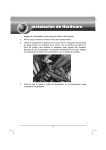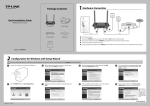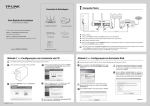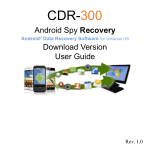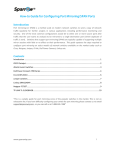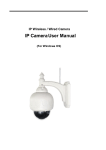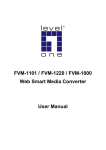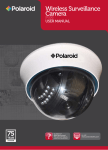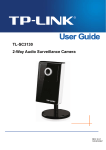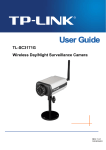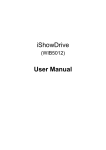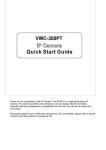Download IP CAMERA - IP kamera
Transcript
IP CAMERA Quick Installation Manual IP Cam Quick Installation Manual 1.Hardware Instruction 1>.Open the color box, and install the antenna. 2>.Plug the network cable into the camera and then into your Cable/DSL router. 3>.Plug the power adapter into the camera and then into the power outlet. 4>. The ip cam will start to work after the camera is powered. Generally speaking, The green indicator light will be always light , Yellow indicator light will be flickering. 5>. You can use the following application after you install it correctly . ADSL MODEM IP Cam1 ADSL MODEM Router Wireless Router Remote Computer 2 WAN IP Cam2 Remote Computer 2 LAN Smartphone Local Computer1 IP Cam 3 Network Switch IP Camera IP Cam 4 Local Computer 2 Local Computer 3 Used a diagram 2.Software installation 1>.The software installation is very easy, User can use it after you run the ip cam program. 1 IP Cam Quick Installation Manual Usually, the CD will be automatic run after user put it on the drive of your computer. If not , Please open CD and double click“ ”. 2>.Then you double click“search.exe” and install it step by step.After that, you will find IP Camera Tool on your desktop. User Manual Open Manual Minimize Exit Search Tool Tool Box Quick install guide Open CD 3.Search device and access the ip cam . 1>.User can use the program“search tool” to find the ip camera on LAN. And it will show ip address, Port No., and name as shown as below. Attention: (“IP Camera Tool.exe” is a program which you can use on LAN. You can ' t search the ip address and Port No. if you use it on WAN) 2>. Double-click the ip address shown on the search tool or you can type the ip address on your browser on you device. (Such as http://192.168.1.1 11:8999) . After that, you can see the login in the ip cam. Please notice that the default user name is admin,no password. 2 IP Cam Quick Installation Manual Default User:admin Default Password: 3>.Then you see the picture as shown below after you type the user name and password. Language option Log on Mode option 4>.Please choose the log on Mode option according to your browser , For example , you need to choose the ActiveX mode if you are using IE browser . Otherwise , you can ' t see the video .Besides,there are 9 language for your option.Besides,you can set the username and password as Administrator, Operator or Visitor. 4.How to use WiFi 1>.Please make sure that your router have to support wifi function. ① Enter the wireless router setup page (you may see the wireless router 3 IP Cam Quick Installation Manual user manual ). To Find out the SSID, Channel ( less than 10), Security Way ( NONE , WEP ), Authentication Type , encryption . ② Enter Wireless LAN Settings , and click“search” , Please search again if there are no device shown on wireless network list . Search again if there are no device Double click Type the password if your router have encryption 3>You can unplug the network cable after you click the “submit” , Please notice the the system will show that “The device is rebooting Please do not shutdown the power. Please waiting…30” 4 > Then you can research the ip cam via the search tool . 5.Access the IP Camera from the Internet 1>. User can access the IP Camera from the Internet, Enter WAN IP address + port number in the IE to access IP Camera. For example, Http:// 116.25.51. 115:8999 2>.You need to set DDNS if you use ADSL to surf the internet. 4 IP Cam Quick Installation Manual DDNSFGBCHI IPCam456DDNS789:;<=>?IP @A/012BC)*(IPcam>?IP IPCam ( IP " 2 + , ! - " . # / $ 0 , 1 & $ ' 3 ! # ca E m D IP DDNS789 C ) am * IP Internet K,L+, We already DDNS server. But you still can register a new DDNS at some DDNS website. Our DDNS Server DDNS Address IP Camera User: admin Password: DDNS Hostname: ipb0001.topipcam.org User: ipb0001 Password: 971954 You just need to type the DDNS server on your browser . ( such as http://ipb 0001 . topipcam . org ) Then you will see log on interface . You can manage the camera after you type the user name and password. 6.IP CAMERA AND ROUTER Setting 1>. The setting of ip camera User can obain ip address automatic, the fault Port No. is 80, User name : admin, no password. ①Router ' s DHCP server.You just need to choose the Port No. from 1 to 65535 5 IP Cam Quick Installation Manual when the UPNP is on . Please notice that the Port No. can ' t be occupied by other device. a. User can change the Port No. via the search tool choose one ip cam and right-click to choose the network configuration Port No. b. User can change the Port No. when you access the ip camera and find the " For Administrator " then click the " Basic Network Settings ” ②.User need to set the ip address and Port No. in other condition.Besides, user need to use different ip address and Port No. if there are more than one ip cam. a . User can change the ip address and Port No. via search tool. choose one ip cam and right-click to choose the network configuration IP Address Port NO. b. User can change the ip address and Port No. via the”Basic Network Settings” 6 IP Cam Quick Installation Manual } IP Address Port NO. 2>.The setting of router. (Please refer to the manual if you are using TPLINK router) a. User just need to make sure DHCP sever on when UPNP of your router is already on. b. User need to map the ip address and port by yourself via the Virtual server of your router when there is no UPNP Setting in your router. User have to map it one by one C. Multi-router setting: 7 IP Cam Quick Installation Manual To connect on double router 2 To connect on double router 1 ADSL MODEM ADSL MODEM Router I Router I 192.168.1.1 192.168.1.1 Router II Router II 192.168.1.1 192.168.1.1 ① ② ③ ④ ⑤ ⑥ ④ ⑤ ⑥ ⑦ ① ② ③ ① For the picture 1, the second router just be as concentrator. User just need to use as usual. ② For the picture 2, user need to make some settings on your router, Then you can access the ip cams ⑤⑥⑦, The routerⅡ just like a computer , so the router is just as the computer ①②③, so user have to access the computer and ip cams ④⑤⑥⑦ via the router Ⅱ. Because the WAN port of router connect with ①②③, LAN port of router connect with④⑤⑥⑦ . So the gateway of ④⑤⑥⑦ are match with LAN port of router Ⅱ. Please refer to the setting of multi-router as shown below: ADSL MODEM WAN port WAN port:Setting WAN IP Address LAN port:192.168.1.1 255.255.255.0 Map router via Virtual server, WAN port address;192.168.1.100 and device port no:87、88、 A 192.168.0.1 LAN port WAN port WAN port :192.168.1.100 Subnet mask :255.255.255.0 Gateway :192.168.1.1 B 192.168.0.1 LAN port:192.168.0.1 Mask :255.255.255.0 DHCP Server is on IP:192.168.1.110:86 IP:192.168.0.120:87 IP:192.168.0.110:88 Mask:255.255.255.0 Mask:255.255.255.0 Gateway:192.168.1.11 Gateway:192.168.0.1 Mask:255.255.255.0 DNS:202.96.134.133 DNS:202.96.134.133 Geteway:192.168.0.1 DNS:202.96.134.133 7. Aces sip camera via smartphone , IPAD and mobile equipment . 1>. User just need to type ip address on the browser on your device , Then you can access the camera . 8 IP Cam Quick Installation Manual For example, click safari browser on your ipad. 2>.Type the ip address, for example:(http://ipa0008.topipcam.org) 3>.Choose the way to log in according to your browser. Android system: open your browser on your device, and type the ip address on it, such as http://ipa0008.topipcam.org, then you input the user name and password. Eu Environmental protection The waste electronic products should not be disposed of together with rubbish, Please recycle if there is appropriate facilities, Please consult the the the recycling proposal. With relevant functional departments of the local government or retailers. 9