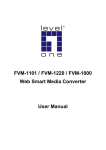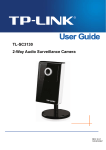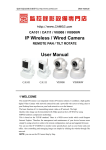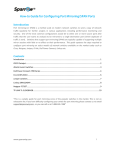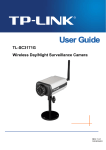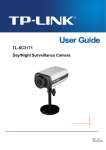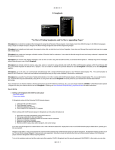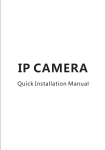Download iShowDrive User Manual
Transcript
iShowDrive (WIB5012) User Manual iCIRROUND iShowDrive User Manual ABOUT THIS GUIDE This guide explains the features and usage of the iShowDrive. The usage will involve a portable device of either a smartphone, tablet or computer. The iShowDrive is compatible with either the iOS, Android or Windows operating system. SAFETY INSTRUCTIONS Always read the safety instructions carefully: Keep this User Guide for future reference Keep this equipment away from humidity and fire COPYRIGHT The document contains proprietary information protected by copyright. All rights are reserved by iCIRROUND. No part of this guide may be reproduced in any form without prior written permission of iCIRROUND. TRADEMARKS iCIRROUND and the iCIRROUND logo are registered trademarks of iCIRROUND Inc. in Taiwan and other countries. All other brand and product names are trademarks or registered trademarks of their respective owners. 1 iCIRROUND iShowDrive User Manual Table of Contents 1. Introduction ....................................................................................................... 4 1.1 Features .................................................................................................................. 4 1.2 Package Contents .................................................................................................... 5 1.3 System Compatibility .............................................................................................. 5 1.4 Drawing .................................................................................................................. 5 2. Installation Guide .............................................................................................. 6 2.1 Wi-Fi Mode (iOS iShowDrive APP) ............................................................... 6 2-1-1 How to connect iShowDrive APP ............................................................... 6 2-1-2 Introduce iShowDrive APP ......................................................................... 8 C-2 File edition ....................................................................................................... 13 C-2-1 Select a file or multiple files to edit ......................................................... 13 C-2-2 Move files .................................................................................................. 14 C-2-3 Copy files .................................................................................................. 15 C-2-4 Delete files................................................................................................. 15 C-2-5 Zip files ...................................................................................................... 16 C-2-6 File encryption .......................................................................................... 18 C-2-7 To use Cloud Dropbox.............................................................................. 21 C-3 Supported file formats .................................................................................... 24 2-2 USB Mode ........................................................................................................... 24 2-3 Wi-Fi Mode (Android iShowDrive APP) ........................................................... 24 2-3-1 How to connect iShowDrive APP ............................................................. 24 2-3-2 Introduce iShowDrive APP ....................................................................... 26 C. File editions in iShowDrive / Local ................................................................ 31 C-1 C-2 Create a new folder ......................................................................................... 31 File edition ....................................................................................................... 32 C-2-1 Move files .................................................................................................. 33 C-2-2 Copy files .................................................................................................. 33 C-2-3 Delete files................................................................................................. 34 C-2-4 Rename file/folder name .......................................................................... 34 C-2-5 Lock files ................................................................................................... 35 C-2-6 Unlock files ............................................................................................... 36 C-2-7 Zip files ...................................................................................................... 36 C-2-8 UnZip files ................................................................................................. 37 C-2-9 To use Cloud Dropbox.............................................................................. 38 C-3 Supported file formats .................................................................................... 40 3. Specifications .................................................................................................. 40 2 iCIRROUND iShowDrive User Manual 4. Regulatory Compliance .................................................................................. 41 3 iCIRROUND iShowDrive User Manual 1. Introduction iShowDrive is a small-sized T-flash drive storage which designed with Wi-Fi 802.11/b/g/n technology. Users can wirelessly share files, videos from mobile phone, tablet or PC to the iShowDrive. It saves your time and achieve conveniently saving effects. iShowDrive comes an APP with friendly UI design for user easily edit like copy, paste or even allows users to use lock function to protect some important files. iShowDrive also can connect 10 portable devices or 5 devices to share video simultaneously. It is a small size design and allows you to carry and travel around. 1.1 Features Connect up to 10 portable device connections and 5 devices video streaming simultaneously Compatible with iOS and Android portable devices Smallest, lightest and portable Wi-Fi flash drive to carry around iShowDrive SSID name can be edited for easy identification Provide personal files encryption to protect personal privacy Support WPA2 password to provide Wi-Fi security Through Wi-Fi and iShowDrive APP to create a complete document management including copy/move/lock/create a new folder between portable device and iShowDrive Through iShowtDrive APP to connect with Dropbox for cloud share 4 iCIRROUND iShowDrive User Manual Through USB port to charge bulit-in Li-Polymer battery Support multi-formats Wi-Fi direct function allows iShowDrive to work without Internet Internet continuous Support concurrent mode to let you connect iShowDrive and through AP connection simultaneously Allow to play videos, music and photos on Apple TV directly One smartphone/pad- 5 iShowDrives connection simultaneously Expandable MicroSD storage capacity is up to Class 10 32G (options for SD card inside) 1.2 Package Contents iShowDrive x1 Multi-language quick installation guide x1 1.3 System Compatibility iOS system Android 1.4 Drawing Note: Wi-Fi LED lights blue: connect Wi-Fi Power Charge LED lights red: power charging 5 iCIRROUND iShowDrive User Manual 2. Installation Guide Note: Please insert the MicroSD memory card before use. 2.1 Wi-Fi Mode (iOS iShowDrive APP) Note: Please download iShowDrive APP before use 2-1-1 How to connect iShowDrive APP Connect “iShowDrive xxxxx” as Wi-Fi Network 6 iCIRROUND iShowDrive User Manual Choose iShowDrive APP as below red mark 7 iCIRROUND iShowDrive User Manual 2-1-2 Introduce iShowDrive APP Please click red mark setting icon for setting information for your reference. You can do the setting change. Click below screen red mark to see iPhone setting information for your reference. Click below screen for iShowDrive setting information for your reference, some of the setting functions can be changed. 8 iCIRROUND iShowDrive User Manual A. Rename iShowDrive device name 9 iCIRROUND iShowDrive User Manual B. Wi-Fi password security Click and open “Security”, then enter the password to secure Wi-Fi The device name for password is not allowed to use special character like ”, _.( !)..etc Then APP screen is showed as above with red mark show lock icon. (Note: You must enter the same password to enter your iShowDrive) 10 iCIRROUND iShowDrive User Manual iPhone means the storage for mobile phone; and iShowDrive storage means the MicroSD storage You can click below screen red mark to view “iPhone” folders/files, such as videos, pictures, music or other documents as below screen shows Also, you can click below screen red mark to view “iShowDrive” folders/files, such as videos, pictures, music or other documents as below screen show 11 iCIRROUND iShowDrive User Manual C. File editions in iShowDrive / iPhone C-1 Create a new folder Enter new folder name 12 iCIRROUND iShowDrive User Manual C-2 File edition C-2-1 Select a file or multiple files to edit After you click the iShowDrive, please click “Edit” function as below red mark Then it will come to below screen to let you choose which file to edit, the file you can select one or two or more for the editing as red mark shows. or 13 iCIRROUND iShowDrive User Manual Or click right arrow as below red mark to edit. When you click right arrow, it will show “Delete”, “Move”, “Copy”,”Rename”,”Cancel” as right screen shows for you to edit. C-2-2 Move files Choose the file to move as click “Move” as red mark shows or click right arrow to select “Move”, and then choose in which folder you want to move to 14 iCIRROUND iShowDrive User Manual C-2-3 Copy files Choose the file to copy as click “Copy” as red mark shows or click right arrow select “Copy”, and then choose in which folder you want to copy to C-2-4 Delete files Choose the file to copy as click “Delete” as red mark shows or click right arrow to select “Delete”, and then choose in which folder you want to delete 15 to iCIRROUND iShowDrive User Manual Or you can slide leftward or rightward on the file/folder you want to delete C-2-5 Zip files Choose the file and click “Zip” as red mark shows then it start zipping. When it compete zip, it will show the Zipped file type as below red mark shows 16 iCIRROUND iShowDrive User Manual Unzip files When you want to unzip, please click the zipped file to unzip directly, then it start unzipping When it finish unzip, it will show unzip file as below screen red mark shows. 17 iCIRROUND iShowDrive User Manual C-2-6 File encryption Select the files and click this lock button 18 to lock iCIRROUND iShowDrive User Manual Enter password to lock Locked file type Unlock the file 19 iCIRROUND iShowDrive User Manual Click this button to unlock file Enter the same password to unlock 20 iCIRROUND iShowDrive User Manual C-2-7 To use Cloud Dropbox When you only connect to iShowDrive and wish to link internet to connect Dropbox simultaneously, please click iShowDrive setting as below red mark shows. Then you see Configure screen pop out, please select Wi-Fi network as below screen red mark shows 21 iCIRROUND iShowDrive User Manual Then return to mobile phone setting to choose in “Wi-Fi Setting” to select the same Wi-Fi network Then back to turn on iShowDrive APP, you will see the result as below red mark showed Please click Dropbox as above screen black mark, it will pop out below screen. 22 iCIRROUND iShowDrive User Manual Please enter your e-mail and password then you can use the dropbox function. 23 iCIRROUND iShowDrive User Manual C-3 Supported file formats Video format: 3gp, mov, mp4, m4v, rm, rmvb, avi, wmv, flv, mpg, mpv, mkv, ts Audio format: aac, aif, aiff, caf, wav, mp3, m4a File Viewers and Formats iOS Document format: doc, xls, ppt, docx, xlsx, pptx, rtf, vcf, key, numbers, Webarchive, htm, html, pdf ,txt,pages Image format: bmp, cur, gif, ico, jpg, jpeg, png, tif, tiff, xbm 2-2 USB Mode Switch to USB mode, and use as a pen drive 2-3 Wi-Fi Mode (Android iShowDrive APP) Note: Please download iShowDrive APP before use 2-3-1 How to connect iShowDrive APP Connect “iShowDrive xxxxx” as Wi-Fi Network 24 iCIRROUND iShowDrive User Manual Choose iShowDrive APP 25 iCIRROUND iShowDrive User Manual 2-3-2 Introduce iShowDrive APP Click setting as below red mark, it will come out setting information. Click Local setting as below red mark, it will come out setting information Click iShowDrive setting as below red mark, it will come out setting information 26 iCIRROUND iShowDrive User Manual Note:If Dropbox is not yet connected with internet, it will show “Available Unknow” 27 iCIRROUND iShowDrive User Manual A. Rename iShowDrive device name B. Wi-Fi password security Click and click again for Device name to see the “Security” then enter the password to secure Wi-Fi 28 iCIRROUND iShowDrive User Manual Then APP screen is showed as below with security as red mark shows (Note: You must enter the same password to enter your iShowDrive) * Local means the storage for mobile phone; and iShowDrive storage means the MicroSD storage 29 iCIRROUND iShowDrive User Manual You can view the folders/files in “Local” such as videos, pictures, music or other documents as below chart red mark shows You can view the folders/files in “iShowDrive” such as videos, pictures, music or other documents as below chart red mark shows 30 iCIRROUND iShowDrive User Manual C. File editions in iShowDrive / Local C-1 Create a new folder Please click red mark as below and it will pop out “New Folder” screen, when entering new folder name and click ok, the new folder name will come out as below bottom screen of this page show. 31 iCIRROUND iShowDrive User Manual C-2 File edition Please soft click touch any folder, the edited function will pop out as red mark. It means Select all wished edited file, soft click touch ,it will show “All” It means Move wished edited file to other folder, soft touch ,it will show “Move” It means Copy wished edited file to other folder, soft touch ,it will show “Copy” It means Rename wished edited file name to another, soft touch ,it will show “Rename” It means Delete wished edited file/Document, soft touch ,it will show “Delete” It means ZIP or Lock wished edited folder/Document, soft touch ,it will show “ZIP” on folder level and it will show “ZIP / Lock” on Document 32 iCIRROUND iShowDrive User Manual C-2-1 Move files Choose the file to move, and then choose in which folder you want to move to C-2-2 Copy files Choose the file to copy, and then choose in which folder you want to copy to. 33 iCIRROUND iShowDrive User Manual C-2-3 Delete files Choose the file to delete, and then delete the items C-2-4 Rename file/folder name Choose the file to rename and click rename icon,then it will pop out the screen as below to let you rename. 34 iCIRROUND iShowDrive User Manual C-2-5 Lock files Choose lock function as red mark below, to lock the file you want to lock File locked type will be finished as below. 35 iCIRROUND iShowDrive User Manual C-2-6 Unlock files Double click locked file and it will show unlock icon. Click the unlock icon and enter password, it will restore the file. C-2-7 Zip files Click the file and select zip icon to zip directly 36 iCIRROUND iShowDrive User Manual C-2-8 UnZip files Double Click zipped file will be unzip directly and show “Archive” as below screen red mark shows . 37 iCIRROUND iShowDrive User Manual C-2-9 To use Cloud Dropbox When iShowDrive connecting, click iShowDrive setting icon as red mark below. Click Join Wi-Fi Network and select setting Wi-Fi network name as below Then return back to Mobile Setting for Wi-Fi item to select original Wi-Fi network name again as below screens show. 38 iCIRROUND iShowDrive User Manual And open iShowDrive APP for iShowDrive device will show network name as below red mark When it comes the network name as above example Wi-Fi Tiva_TPlink, you can use Dropbox. 39 iCIRROUND iShowDrive User Manual C-3 Supported file formats Video format: mp4, rmvb, avi,mpg File Viewers and Formats Android Audio format: aac, wav, mp3 Document format: doc, xls, ppt, pdf ,txt Image format: bmp, gif, jpg, png, tif 3. Specifications Name iShowDrive Model Dimension 75.2(L)*31.7(W)*16.4(H)mm Weight Storage Capacity Up to 32GB MicroSD memory card WIB5012 22g System Power USB mode: Source Powered USB port Self-Power mode: Internal Li-Polymer Battery Operation Mode Switch USB mode Wi-Fi mode (Concurrent mode) Support device connections Up to 10 device connections, Video format: 3gp, mov, mp4, m4v, rm, rmvb, avi, wmv, flv, mpg, mpv, mkv, ts Audio format: aac, aif, aiff, caf, wav, mp3, m4a File Viewers and Formats iOS Document format: doc, xls, ppt, docx, xlsx, pptx, rtf, vcf, key, numbers, Webarchive, htm, html, pdf ,txt,pages Image format: bmp, cur, gif, ico, jpg, jpeg, png, tif, tiff, xbm File Viewers and Formats Android Video format: mp4, rmvb, avi,mpg 40 iCIRROUND iShowDrive User Manual Audio format: aac, wav, mp3 Document format: doc, xls, ppt, pdf ,txt Image format: bmp, gif, jpg, png, tif Note: User is not allowed to remove battery by their own. 4. Regulatory Compliance Factory: Shen Shen Electronic Co., Ltd FCC Statement Federal Communication Commission Interference Statement This device complies with Part 15 of the FCC Rules. Operation is subject to the following two conditions: (1) This device may not cause harmful interference, and (2) this device must accept any interference received, including interference that may cause undesired operation. This equipment has been tested and found to comply with the limits for a Class B digital device, pursuant to Part 15 of the FCC Rules. These limits are designed to provide reasonable protection against harmful interference in a residential installation. This equipment generates, uses and can radiate radio frequency energy and, if not installed and used in accordance with the instructions, may cause harmful interference to radio communications. However, there is no guarantee that interference will not occur in a particular installation. If this equipment does cause harmful interference to radio or television reception, which can be determined by turning the equipment off and on, the user is encouraged to try to correct the interference by one of the following measures: - Reorient or relocate the receiving antenna. - Increase the separation between the equipment and receiver. - Connect the equipment into an outlet on a circuit different from that to which the receiver is connected. - Consult the dealer or an experienced radio/TV technician for help. 41 iCIRROUND iShowDrive User Manual FCC Caution: Any changes or modifications not expressly approved by the party responsible for compliance could void the user's authority to operate this equipment. This transmitter must not be co-located or operating in conjunction with any other antenna or transmitter. FOR PORTABLE DEVICE USAGE (<20cm from body/SAR needed) Radiation Exposure Statement: The product comply with the FCC portable RF exposure limit set forth for an uncontrolled environment and are safe for intended operation as described in this manual. The further RF exposure reduction can be achieved if the product can be kept as far as possible from the user body or set the device to lower output power if such function is available. 42 iCIRROUND iShowDrive User Manual 43