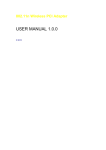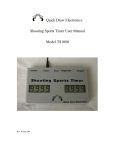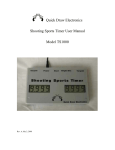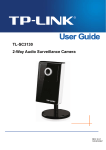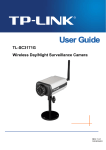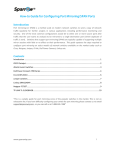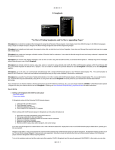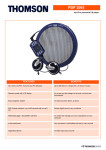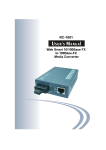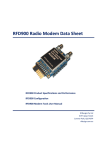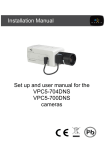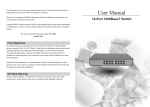Download FVM-1101 / FVM-1220 / FVM-1000 Web Smart Media Converter
Transcript
FVM-1101 / FVM-1220 / FVM-1000 Web Smart Media Converter User Manual Chapter 1 Overview 1.1 Overview FVM-1101 / FVM-1220 / FVM-1000 is remote Managed 10/100 auto-negotiation Ethernet fiber media converter with OAM functions developed by our company. Remote devices can be managed by fiber-connected media converters/switches (which must support IEEE802.3ah standard). 1. Offer one Ethernet port, one 100BASE-FX、100 BASE-SX/LX optical port or SFP port. 2. Support 4 kinds of OAM functions: Discover of OAM, MIB variable response, OAM Loop back, Dying Gasp alarm. 3. Support optional LFP feature 4. Support Jumbo frame transmission 5. Support MDI/MDIX UTP cable 1.2 functional characteristics 1. Support LFP function. 2. Support Q-in-Q function, Optical port and Ethernet port can be set separately as dual Tag ports, and can be set as ISP Tag and ISP Tag TPID at will. 3. Can query and configured the operation mode of each port on local and remote devices, including port speed, full/half-duplex, and flow control, etc, and can display the real-time status of each port. 4. Support bandwidth-limiting function: with the step of 64kps, the bandwidth can be set between 0Mbps and 1000Mbps at will. 5.Offer MIB library files, support Open View、Snmpc, and other softwares. 6. Support link line-speed loopback, convenient for line debugging 2 Chapter 2 Technical parameters 2.1 Basic parameter Structure Size (H×W×D) Optical Port Working temperature (℃) Storage temperature(℃) 32mm×127mm×156mm SC/PC、ST/PC、FC/PC、SFP (0,45) (-40,80) Power dissipation(W) Typical value:5W Relative humidity 5%~90% no condensing 3 Chapter 3 Preparation before Installing and Connection 3.1 Optical port connection FVM-1101 / FVM-1220 / FVM-1000 supports hot plug SFP port. When one pair of optical modules is connected, four requirements need to be fulfilled. 1. Optical wavelengths must be the same, especially for single fiber optical ports, require transmit-receive optical wave with difference frequencies. The transmitting and receiving operating wavelengths should match each other (for example: if TX is 1310nm, and the opposite end RX should be 1310nm). 2. The rate of optical modules must be the same. 3. The optical powers must be matching 4. Comply with the Ethernet protocol of IEEE802.3、IEEE802.3u、IEEE802.3z、IEEE802.3x. 3.2 Network-building method When connecting products in Network, Rules of 3.1 must be obeyed rules for connecting optical ports: for FVM-1101 / FVM-1220 / FVM-1000 fiber media converters. please build network according to the following sketch maps. (1) (2) 3.3 Test Test the optical port connection between the device and Media Converter. After the OAM Discovery of Media Converter, test RFC-2544 and MIB variable quantity response. 4 3.4 Connection between Media converter and other devices with UTP cables Connecting the media converter and switch/router with cat UTP cables, the cables max length is to 100m. 1. Auto-negotiation of Ethernet port and MDIX/MDI function can be supported. Fiber media converter Other devices RJ45 port connection type Fiber media converter Switch MDIX/MDI cable Fiber media converter HUB MDIX/MDI cable Fiber media converter Router MDIX/MDI cable Fiber media converter NIC MDIX/MDI cable 3.5 Requirements for power adaptor AC 90~264V/50/60Hz 5 Chapter 4 LED status of device 4.1 Sketch map of the front panel Sketch map of the front panel of FVM-1101 / FVM-1220 / FVM-1000 fiber media converter Indicator LED of FVM-1101 / FVM-1220 / FVM-1000 fiber media converters show the following information: LED Color meaning on: full duplex DUP off: half duplex (Ethernet port full/half green Flash: conflict indication during the working mode of half duplex indicator) duplex SPD Green or (TP speed indicator) red TPLINK green: 100M off: 10M on: Ethernet port connected Ethernet link/data flash: data transmission through Ethernet port green transmission Off: Ethernet port disconnected Indicator On: optical port connected FXLINK Optical receiving link/data Flash: data transmission through optical port green transmission Off: optical port disconnected Indicator light on: normal PWR green Power indicator light off: abnormal 6 Chapter 5 WEB Interface 5.1 Login First, we input the device’s IP address 192.168.1.2 in the web browser, and then we could see the login page. We must input the correct the password to login the web, otherwise we could not access any web pages. The default Username is admin and the default password is 123456 and could be changed in the web. If we don’t have any operations in 15 minutes, we need login again. When we login the web successfully, we could see the welcome page. We could click the menu button in the left side of the web page to open the function pages. 5.2 Network Information This menu is mainly for network interface and port status. It will show local system information, include MAC, IP, gateway, subnet mask address, software version number and device description. User could enable/disable remote device control ability. If enable remote device control ability, we could configure remote device and see remote device’s information. If both this device and remote device enable TS1000 function, this device is in center mode and Remote device is in terminal mode, this page will show remote device’s information, include MAC, IP and software version. Note: We could only enable one device’s remote control ability. If both two devices enable this function, either device can not control the other one. 5.3 Local Setting This menu contains local device’s configuration. 5.4 IP Configuration The OAM Media Converter embeds a DHCP client. We could enable/disable this function through the page. If we disable DHCP, we should set the IP, gateway, subnet mask by self, and otherwise, these could not be set. They 8 will be provided by DHCP server. If the DHCP client is enabled, the IP address is provided by DHCP server, so user should make sure there is a DHCP server in the net before you enable this function. 5.5 Password Setting In this page, we could change the password. The password must be ‘a’-‘z’, ‘A’-‘Z’, ‘0’-‘9’ and ‘_’. The max length is 16 characters. In this web, we do not support user purview configuration, and only support one user name setting. We can't not change user name in the web. 5.6 Converter Configuration Jumbo Frame (9K): If enable this function, the media converter could pass the max 9KB packet. Link Transparent: Only if link transparent is enabled, the Remote Fault Detect and Link Loss Carry Forward will take effect. Remote Fault Detect: If enable this function, when fiber port enable TS-1000 and receive OAM pkt. The OAM Media Converter will set local UTP port link up or link down according to remote device’s UTP port link Status: This function need enable link transparent first. Link Loss Carry Forward: If enable this function, when the UTP port link down, the fiber port will be forced link down. And the fiber will be resuming when UTP port link up. This function need enable link transparent first. Forward CRC Error Frame: If enable this function, the CRC error packet will be pass, otherwise, the CRC error 9 packets will be dropped. Forward Pause Frame: If enable this function, The OAM Media Converter will forward pause frame and regard it as a normal packet. Management Packet High Priority: If enable this function, The OAM Media Converter will enable QOS. We enable four queues, and set queue 3 as strict priority. All management packets, such as 802.3ah OAM, SNMP packets will be in queue 3 to guarantee bandwidth. Broadcast Storm Filter, Multicast Storm Filter, and Unknown DA unicast Storm Filter: If enable this function, when too many broadcast/multicast/unknown DA unicast packets arrive in a period time, the packets will be dropped. 5.7 Port Configuration This page could set local device’s port status, including work mode, flow control ability, ingress and egress rate limit. There are some predefined rate settings. If user needs some special usage, you could input the rate by self. Because the rate limit is 64kbps as a minimal step, the input rate should be divided exactly by 64. If the value input is not divided exactly by 64, for example 65, the program will be change the rate to 64 automatically. 5.8 MIB Counter The page shows local device’s MIB counters. If click the “clear” button, all MIB counters will be clear to zero. Click the 10 “refresh” button, show the current MIB counters again. 5.9 SNMP Configuration This page could configure SNMP functions. SNMP Ability: Enable or Disable SNMP functions. Trap Mode: If enable, SNMP could send trap event to SNMP server. SNMP Trap IP Address: SNMP Server’s IP address, used for trap destination IP. 5.10 VLAN 5.10.1 VLAN Group If enable VLAN functions, user could set 16 VLAN entries. Each VLAN entry could set VID and member port. The VID should be 1~4094. 11 5.10.2 VLAN per Port Setting In this page, we could set each port’s PVID and egress tag behavior. Egress Link Type: Replace Tag: The switch will remove VLAN tags from packets then add new tags to them. The inserted tag is the ingress port’s “Default tag”, which is indexed by port “Port based VLAN index”. This is a replacement processing for tagged packets and an insertion for untagged packets. Remove Tag: The switch will remove VLAN tags from packets, if they are tagged when these packets are output. The switch will not modify packets received without tags. Add Tag: The switch will add VLAN tags to packets, if they are not tagged when these packets are output on this port. The switch will not add tags to packets already tagged. The inserted tag is the ingress port’s “Default tag”, which is indexed by port’s “Port based VLAN index”. Don’t Tough Tag: Do not insert or remove VLAN tags to/from packet which is output on this port. Port VLAN Entry: Select Port based VLAN index. The number means VLAN table entry index, not VID. Ingress Filter: enable or disable VLAN ingress filter. 5.11 Q-in-Q This page could configure Q in Q function. Out Layer VLAN Tag: User defined Q-in-Q out layer VLAN tag Ether type. 12 Out Layer VLAN VID: User defined Q-in-Q out layer VLAN tag VID VLAN Tag Priority Decision: Decide out layer VLAN Tag’s priority, use internal VLAN tag’s priority or 802.1p remarking decision priority. Q in Q direction: Select Q in Q direction, which port adds tag, and which port removes tag. 5.12 Remote Setting 5.12.1 TS1000 Functions 5.12.1.1 TS1000 Setting This page could enable/disable TS1000, and set the TS1000 as center mode or terminal mode. If TS1000 is enabled, the TS1000 information will be displayed in the web. And if it’s in center mode, and remote device is in terminal mode, remote TS1000 information will also be shown in the page. 5.12.1.2 Loopback Test This page could start TS1000 loopback function. User could set TS1000 loopback packet number. After click the “Apply” button, the loopback result will be displayed in the web. 13 5.12.1.3 Remote Device Reset Through TS1000 function, we could let remote device do hardware reset. This function need both devices enable TS1000, local device in center mode and remote device in terminal mode. 5.12.1.4 Remote Port Information This page shows remote device port information. 14 5.12.1.5 Remote Port Setting In this page, user could enable/disable remote device’s UTP port, change remote device port’s speed & duplex and flow control ability. Fiber port should not be disabled. 5.13 802.3ah Functions 5.13.1 802.3ah Configuration This page could set 803.ah OAM function. User could enable/disable 802.3ah function and set its mode as passive or active mode. 15 5.13.2 Loopback Test This page could start 802.3ah loopback test. User could configure packet length and packet number. 5.13.3 802.3ah Status This page shows 802.3ah state machine information. 5.14 Tools 5.14.1 System Reboot Click the button “System Reboot” to reset this device. 16 5.14.2 Save and Restore Backup: Save local configuration to flash. Restore: Restore last saved configuration. Factory: User factory default setting. 5.14.3 Firmware Upgrade In this page, user could update the firmware by the web browser. User could click the browser button, select the new firmware image file, and then the new code image will be burned into the flash, and reset the device to use the new firmware. 17 Chapter 6 OAM (IEEE802.3ah) function 6.1 Overview FVM-1101 / FVM-1220 / FVM-1000 supports four kinds of standard OAM functions: Discovery of OAM, MIB variable response, OAM loopback, Dying Gasp alarm 6.2 Discovery of OAM When FVM-1101 / FVM-1220 / FVM-1000 is connected with the initiative device that can support 803.3ah, FVM-1101 / FVM-1220 / FVM-1000 will wait for OAM initiative device to initiate OAM discovery Process. After OAM is discovered, other OAM functions can be realized. 6.3 MIB Variable response FVM-1101 / FVM-1220 / FVM-1000 supports MIB variable response processed by switch chips, which is a subset of standard MIB. FVM-1101 / FVM-1220 / FVM-1000 responses only to requests of the initiative device, if the requesting object is MIB information that FVM-1101 / FVM-1220 / FVM-1000 doesn’t have, MIB variable response will return a null instruction. 6.4 OAM Loopback FVM-1101 / FVM-1220 / FVM-1000 supports Loopback initiated by OAM initiative device. During the process of loopback, the Ethernet port operation of FVM-1101 / FVM-1220 / FVM-1000 will be disconnected. And after the loopback, it will be reconnected. 6.5 Dying Gasp alarm When FVM-1101 / FVM-1220 / FVM-1000 is power down, Dying Gasp alarm will be sent to OAM initiative device. 18