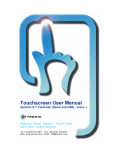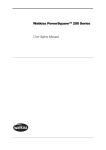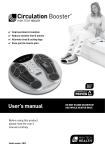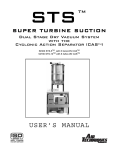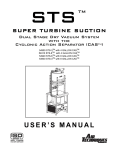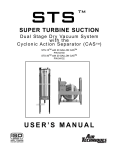Download ZXY200/300 Controller Touchscreen User Manual
Transcript
Leaders in Touch Technology ZYTRONIC PROJECTED CAPACITIVE ZXY200/300® MULTI TOUCH CONTROLLER & SENSOR INTEGRATION MANUAL – ISSUE 1 ZYTRONIC PROJECTED CAPACITIVE ZXY200/300® MULTI TOUCH CONTROLLER & SENSOR INTEGRATION MANUAL – ISSUE 1 CHAPTER Integration Manual - Issue 1 TITLE PAGES 1.0 Introduction 2.0 Integrating the Sensor 3.0 Integrating the Controller PCB 11 - 13 4.0 Routing the Sensor Flexible Cables 15 - 19 5.0 Power and Data Connections 21 - 25 6.0 Using a Bezel 27 7.0 Integration Checks 29 8.0 Controller PCB Drawings 9.0 Further Information Zytronic Projected Capacitive ZXY200/300® Multi Touch Controller & Sensor 5 7-9 31 - 32 34 2 USER MANUAL ISSUE RECORD ISSUE NUMBER Issue 1 RELEASE DATE 17th May 2013 COMMENTS First Release EXPLANATION OF SYMBOLS USED WITHIN THIS MANUAL Warning Hazardous Voltage. Caution - item is susceptible to electrostatic discharge (ESD) damage if proper precautions are not taken. Integration Manual - Issue 1 Zytronic Projected Capacitive ZXY200/300® Multi Touch Controller & Sensor 3 INTRODUCTION 1 INTRODUCTION SHIPPING DAMAGE On receipt of your Zytronic Projected Capacitive ZXY200/300® Multi Touch Controller Touchscreen Product, if you notice damage to the shipping carton, or concealed damage, be sure to save all packing materials for later inspection by the carrier, who is responsible for any shipping damage. WARRANTY If failure occurs during the warranty period of the product, please contact the point of sale from which the product was purchased. CARE AND CLEANING Handle the touchscreen with care prior to and during installation. Do not pull or stress the cables/ flexible cables and ensure no damage is caused to the touchscreen prior to installation. Clean the touchscreen surfaces with a glass cleaning solution and soft lint-free cloth. Ensure that the surfaces are clean and dry before integration of the touchscreen. Industry standard Anti-static procedures for electronic equipment must be followed when handling the touchscreen sensor and controller PCB during all stages of unpacking and installation of the product to prevent damage to the product due to high levels of ESD. UNPACKING YOUR TOUCHSCREEN Ensure that the following items are present and in good condition: Zytronic Projected Capacitive ZXY200/300® Multi Touch Controller(s) and touchscreen sensor(s). Users can download the latest Zytronic Projected Capacitive ZXY200/300® Multi Touch Controller Touchscreen Configuration Software and User Manual directly from the Zytronic website. www.zytronic.co.uk/support BEFORE YOU BEGIN Before proceeding with the touchscreen installation ensure the following: 99 Your Windows operating system is correctly installed and operating with your mouse. 99 Ensure that all other touchscreen manufactures Driver Software/old touchscreen Driver software is uninstalled from the host computer to avoid software conflicts. 99 Ensure that there is a free USB port available on the host computer to connect the desired Zytronic Projected Capacitive ZXY200/300® Multi Touch Controller Touchscreen. 99 Ensure that Industry standard Anti-static procedures for electronic equipment are followed during unpacking and installation of the product. Integration Manual - Issue 1 Zytronic Projected Capacitive ZXY200/300® Multi Touch Controller & Sensor 5 INTEGRATING THE SENSOR 2 INTEGRATING THE SENSOR To integrate the sensor, you will require a suitably sized LCD with a display area matching the active area of the sensor, as shown in Figure 1 (the active area of the sensor can be found on the corresponding Zytronic sensor drawing). FIGURE 1 SUITABLE LCD TO MOUNT THE SENSOR TO Foam gasket should be used around the perimeter of the LCD to provide an air gap between the LCD face and the rear of the sensor, as shown in Figure 2. This air gap is necessary to prevent excessive electrical noise from the LCD causing interference to the sensor. Guidelines for the required thickness of the gasket can be seen in the table below and are sufficient for most LCDs. Some LCDs with very high levels of noise may require greater spacing which would need to be determined by testing. Integration Manual - Issue 1 SENSOR SIZE GASKET THICKNESS 5 - 22” 3mm 22 - 32” 4mm 32 - 46” 6mm Zytronic Projected Capacitive ZXY200/300® Multi Touch Controller & Sensor 7 FOAM GASKET FIGURE 2 FOAM GASKET APPLIED TO LCD TO PROVIDE AIR GAP BETWEEN LCD AND SENSOR If the sensor is only to be fitted to the LCD temporarily and kept horizontal, a single sided, electrically non-conductive, low performance gasket can be used, such as EPDM (Ethylene Propylene Diene Monomer) foam sealing strip, as shown in Figure 3. For permanent applications, or where the weight of the sensor is to be held only by the gasket, a higher performance gasket such as 3M VHB tape can be used. This will normally require the gasket to be built up to the correct thickness with several layers. Different VHB tapes are available depending on the material of the surfaces it is adhering to. Any gasket used must be non-sulphurous and maintain its adhesion at any temperature that it may be subjected to in service. FIGURE 3 GASKET APPLIED TO THE LCD PERIMETER The sensor should be positioned on the LCD with the sensor active area (as defined on the Zytronic product drawing) matched to the LCD display area. The glass face (with ‘Viewing Face’ label) should be visible, as shown in Figure 4. The sensor can be positioned as shown or rotated by 180 degrees (so that the flexible cables are on the bottom and right edges). The position should be chosen which gives the best clearance for mounting the controller PCB on the rear on the LCD. If required, the sensor can be cleaned on the front (glass) face and rear (polyester) face with a glass cleaning solution and a soft lint-free cloth. Integration Manual - Issue 1 Zytronic Projected Capacitive ZXY200/300® Multi Touch Controller & Sensor 8 VIEWING FACE LABEL FIGURE 4 Integration Manual - Issue 1 SENSOR MOUNTED ONTO LCD WITH GASKET Zytronic Projected Capacitive ZXY200/300® Multi Touch Controller & Sensor 9 INTEGRATING THE CONTROLLER PCB 3 INTEGRATING THE CONTROLLER PCB The components on the rear of the LCD should be arranged to allow a suitable space for the controller PCB, as shown in Figure 5. FIGURE 5 REAR OF LCD READY FOR CONTROLLER MOUNTING The controller PCB should be positioned so that all three flexible cables from the sensor can comfortably reach their respective ZIF sockets without crossing over other cables or PCBs. There should also be sufficient space around the power and USB sockets to attach the cables. Ideally avoid placing the controller within ~30mm of other PCBs and cables, as shown in Figure 6. FIGURE 6 CONTROLLER POSITION ON REAR OF LCD The Flexible cables plug into the ZIF sockets as shown in Figure 7. When viewing from the rear of the LCD with the sensor orientated as shown in Figure 6, the flexible cable attached to the left of the long edge of the sensor should connect to Transmit 1, and the flexible cable attached to the right of the long edge of the sensor should connect to Transmit 2. The single flexible cable attached to the short edge of the sensor should connect to Receive 1. No connection should be made to Receive 2 for standard sensor designs. Integration Manual - Issue 1 Zytronic Projected Capacitive ZXY200/300® Multi Touch Controller & Sensor 11 RECEIVE 1 (RX1) RECEIVE 2 (RX2) OPTIONAL TRANSMIT 2 (TX2) TRANSMIT 1 (TX1) FIGURE 7 CONTROLLER PCB The controller should ideally be mounted to four metal standoffs pre-fitted to the metal chassis so that there is a good low impedance ground connection between the controller PCB and LCD metal chassis, as shown in Figure 8. The controller PCB should be spaced at least 5mm away from the metal chassis. MINIMUM 5MM GAP FIGURE 8 CONTROLLER SPACED 5MM ABOVE METAL WORK AND GROUNDED TO METAL CHASSIS VIA METAL STANDOFFS If mounting via metal standoffs is not possible, double sided gasket pads can be used. The controller PCB should still be spaced at least 5mm away from the mounting surface, as shown in Figure 9. Any gasket used must maintain its adhesion at any temperature that it may be subjected to in service. Integration Manual - Issue 1 Zytronic Projected Capacitive ZXY200/300® Multi Touch Controller & Sensor 12 MINIMUM 5MM GAP FIGURE 9 DOUBLE SIDED GASKET PADS MOUNTING OPTION If gasket pads are used to mount the controller PCB, a separate ground connection from one of the controller PCB screw holes must be made to the LCD chassis using a low impedance ground cable, as shown in Figure 10. FIGURE 10 Integration Manual - Issue 1 LOW IMPEDANCE GROUNDING CABLE Zytronic Projected Capacitive ZXY200/300® Multi Touch Controller & Sensor 13 ROUTING THE SENSOR FLEXIBLE CABLES 4 ROUTING THE SENSOR FLEXIBLE CABLES The following stages show an example of one possible integration scenario. The flexible cables should initially be taped to the rear of the LCD at the edges, as shown in Figure 11. A tape such as 3M 1350 or similar can be used. Any tape used must maintain its adhesion at any temperature that it may be subjected to in service. Care should be taken to avoid the flexible cables crossing over each other after fixing is complete. FIGURE 11 INITIAL ROUTING OF FLEXI TAILS The flexible cable bend radius at the sensor edge should be a minimum of 2.5mm, as shown in Figure 12. MINIMUM 2.5MM RADIUS FIGURE 12 FLEXIBLE CABLE BENDING AT SENSOR EDGE The flexible cables can then be creased to produce 90 degree bends. Creasing should be achieved by applying pressure with finger tips only. Once creased, they should not be repeatedly un-creased and re-creased. Additional tape should be used to hold the flexible cables in position, as shown in Figure 13. Integration Manual - Issue 1 Zytronic Projected Capacitive ZXY200/300® Multi Touch Controller & Sensor 15 FIGURE 13 FLEXIBLE CABLES CAN BE CAREFULLY CREASED TO PRODUCE 90 DEGREE BENDS The flexible cables should be plugged into the controller PCB, as shown in Figure 14. FIGURE 14 FLEXIBLE CABLES PLUGGED INTO THE CONTROLLER PCB The gold contact side of the flexible cable should be visible, as depicted on the label shown in Figure 15. Integration Manual - Issue 1 Zytronic Projected Capacitive ZXY200/300® Multi Touch Controller & Sensor 16 FIGURE 15 LABEL SHOWING STANDARD FLEXIBLE CABLE INSERTION ORIENTATION Care should be taken to ensure the flexible cables are fully inserted into the ZIF sockets, as shown in Figure 16. FIGURE 16 CORRECT AND INCORRECT FLEXIBLE CABLE INSERTION INTO ZIF SOCKET Once the flexible cables have been correctly inserted into the ZIF sockets, the ZIF connector locking bars must be pressed down in order to lock the flexible cables into the ZIF sockets, as shown in Figure 17. Integration Manual - Issue 1 Zytronic Projected Capacitive ZXY200/300® Multi Touch Controller & Sensor 17 FIGURE 17 ZIF CONNECTOR LOCKING BAR IN UNLOCKED AND LOCKED POSITIONS Further bends and tape can be applied to the flexible cables to position them securely, as shown in Figure 18. Some bends, such as those next to the two ZIF connectors, may be better without creasing. Avoid trying to crease the flexible cable within 5mm of the stiffener at the ZIF end. FIGURE 18 FURTHER BENDS AND TAPE APPLIED TO THE FLEXIBLE CABLES The flexible cables can be doubled back on themselves, creased, and taped down in the straight sections to take up any additional length, as shown in Figure 19. Integration Manual - Issue 1 Zytronic Projected Capacitive ZXY200/300® Multi Touch Controller & Sensor 18 FIGURE 19 Integration Manual - Issue 1 FINAL SOLUTION WITH ALL FLEXIBLE CABLES SECURED IN PLACE Zytronic Projected Capacitive ZXY200/300® Multi Touch Controller & Sensor 19 POWER AND DATA CONNECTIONS 5 POWER AND DATA CONNECTIONS A USB cable should be connected to the mini-B socket on the controller PCB, as shown in Figure 20. FIGURE 20 USB CABLE PLUGGED INTO CONTROLLER PCB Care should be taken when inserting the USB connector into the socket to avoid damage or lifting of the USB connector from the PCB, as shown in Figure 21. FIGURE 21 CORRECT AND INCORRECT USB CABLE INSERTION INTO USB MINI-B SOCKET A regulated 12V ±5%, minimum 100mA power supply should be connected to the 2.1mm DC power socket (central pin +12V) on the controller PCB, as shown in Figure 22. Integration Manual - Issue 1 Zytronic Projected Capacitive ZXY200/300® Multi Touch Controller & Sensor 21 FIGURE 22 POWER JACK CONNECTED TO SOCKET ON PCB Care should be taken when inserting the power jack to avoid damage or lifting of the power socket connector from the PCB, as shown in Figure 23. FIGURE 23 CORRECT AND INCORRECT POWER CABLE INSERTION INTO POWER SOCKET The USB and power cables should be fixed to the chassis near to the controller PCB, as shown in Figure 24. Integration Manual - Issue 1 Zytronic Projected Capacitive ZXY200/300® Multi Touch Controller & Sensor 22 FIGURE 24 USB AND POWER CABLES HELD IN PLACE Adding cable clips similar to those shown in Figure 25 will reduce the risk of damage occurring to the controller PCB connectors if the cables are accidentally pulled. If adhesive pads are used on the clips, it must be ensured that they will maintain their adhesion at any temperature that they may be subjected to in service. FIGURE 25 CABLE CLIPS HOLDING CABLES IN PLACE The LCD video and power connections should be connected to the LCD, as shown in Figure 26, and to the PC and power sockets. Integration Manual - Issue 1 Zytronic Projected Capacitive ZXY200/300® Multi Touch Controller & Sensor 23 FIGURE 26 VIDEO AND POWER CONNECTIONS CONNECTED TO LCD The completed integration is shown in Figure 27. FIGURE 27 COMPLETED INTEGRATION The USB cable from the controller should be connected to an available USB 1 / USB 2.0 compatible port on the computer, as shown in Figure 28. The USB cable should be a maximum length of 5 metres, and plug directly into a USB port on the PC. Integration Manual - Issue 1 Zytronic Projected Capacitive ZXY200/300® Multi Touch Controller & Sensor 24 FIGURE 28 Integration Manual - Issue 1 CONNECTING THE USB CABLE TO THE HOST PC Zytronic Projected Capacitive ZXY200/300® Multi Touch Controller & Sensor 25 USING A BEZEL 6 USING A BEZEL The integration design may include a plastic or metal bezel to be used over the front of the sensor, as shown in Figure 29. FIGURE 29 SENSOR WITH METAL BEZEL FITTED If this is the case, the following points should be considered: 99 If the bezel is metal, a 3mm spacing gasket is recommended between the front of the sensor and the rear of the bezel. 99 A metal bezel must be grounded to a common ground point with the metal chassis, LCD, and controller PCB. 99 For good edge performance, it is recommended that the bezel is set back from the LCD viewing area by a minimum of 5mm. For edge flick gestures as found in Windows 8, increasing the bezel aperture size further may be beneficial. 99 In most cases, the spacing gasket used will also be required to provide a watertight seal. 99 For environments where the sensor surface may be subjected to rain or water droplets, it is recommended that a metal bezel has a non-conductive intermediate section between the sensor surface and the inner edge of the bezel. This should be angled such as to prevent any ledge where water can collect. The purpose of this is to prevent water from forming a continuous ground path from the sensor surface to the metal bezel, as this could result in undesirable behaviour. Integration Manual - Issue 1 Zytronic Projected Capacitive ZXY200/300® Multi Touch Controller & Sensor 27 INTEGRATION CHECKS 7 INTEGRATION CHECKS Once you have correctly completed a standard integration, you should be able to answer ‘Yes’ to the following questions: 99 Is the gasket used between the LCD and the touch sensor of the correct thickness? 99 Is the sensor fitted with the glass face forward (Viewing Face Label visible)? 99 Is the controller grounded either through the mounting standoffs or via a low impedance ground cable? 99 Is the controller spaced away from the metal chassis by at least 5mm? 99 Are the flexible cables routed so that they do not cross over each other? 99 Are the flexible cables bent to radius of no less than 2.5mm where they attach to the glass? 99 Are the flexible cables inserted into the correct ZIF connector sockets? 99 Are the flexible cables inserted into the ZIF connector sockets with the gold contacts visible? 99 Are the flexible cables fully inserted into the ZIF connector sockets? 99 Are the flexible cables locked into the ZIF connector sockets? 99 Is the USB cable plugged directly into a USB port on the PC? 99 If a metal bezel has been used, is it spaced away from the front face of the sensor with the correct gasket thickness of 3mm? 99 If a metal bezel has been used, is it grounded to a common ground point with the metal chassis, LCD and controller PCB? Integration Manual - Issue 1 Zytronic Projected Capacitive ZXY200/300® Multi Touch Controller & Sensor 29 CONTROLLER PCB DRAWINGS 8 Integration Manual - Issue 1 Zytronic Projected Capacitive ZXY200/300® Multi Touch Controller & Sensor 31 Integration Manual - Issue 1 Zytronic Projected Capacitive ZXY200/300® Multi Touch Controller & Sensor 32 FURTHER INFORMATION 9 FURTHER INFORMATION Further information and technical support can be obtained by contacting Zytronic: Zytronic Displays Ltd Whiteley Road Blaydon on Tyne Tyne & Wear NE21 5NJ UK Tel: +44 (0) 191 414 5511 Fax: +44 (0) 191 414 0545 Email: [email protected] Website: www.zytronic.co.uk Company No. 379908 Registered in England WHAT WE DO Manufacturing touch technology products from a single site comprising three modern factory premises in Blaydon upon Tyne, United Kingdom, Zytronic produce a range of projected capacitive technology (PCT™) touch interactive products which are used in electronic displays for information kiosks, ATM’s, ticketing and gaming machines, as well as by military, computer, telecommunications and medical manufacturers. Our diverse range of touch sensor technology products are all based on our internationally award winning projected capacitive technology, providing a highly durable and stable range of touch products where the sensing element is uniquely embedded behind the first surface of the touch substrate. The Zytronic in-house glass processing facilities include automated cutting, edge grinding, polishing and drilling equipment complemented by bending and thermal tempering ovens and silk-screen printing equipment. These facilities are complemented by the lamination, material science and electronics skills and expertise of our dedicated staff. Zytronic also has in-house electro-plating and coating facilities which enable the production of optical filters to enhance the performance of information displays and provide anti-vandal protection, RFI/EMI filters to minimise electromagnetic emissions and interference from electronic displays and specialised laminated products for the defence, rail, road and automotive industries. Our commitment to innovative touch technology development in composite technology, stringent (ISO approved) quality controls and fast-response customer service is complimented by our own dedicated external sales team, undertaking both direct sales to major customers and assisting with sales through the extensive world-wide network of agents and distributors. Zytronic - the Touch Technology specialists - providing a range of projected capacitance technology touch interactive products. Our award winning projected capacitive touch technology products are being used in a range of industrial and public access and service applications such as information and financial kiosks, digital signage, ticketing, gaming and vending machines, as well as telematics and medical devices. Integration Manual - Issue 1 Zytronic Projected Capacitive ZXY200/300® Multi Touch Controller & Sensor 34