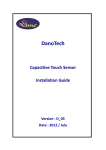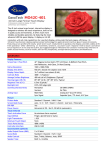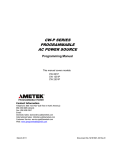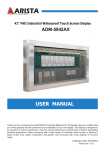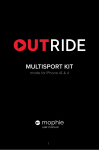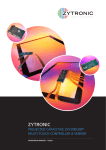Download Mounting DanoTech Capacitive Touch Panel
Transcript
DanoTech Capacitive Touch Panel Installation Guide Version: A1.0706 Index Chapter 1 Preparation for Installation Opening your container…………………………………...3 Preparing the Monitor……………………………………..3 Preparing your tools and material…..……………………3 Chapter 2 Mounting DanoTech Capacitive Touch Panel Basic Mounting procedure…………………………. .……5 Sealing Tape……………………………………… ………..6 Tail Considerations……………………………… ………...6 Double-Side Sponge Tape..…………………… ………....6 The back shield………………………………………….….6 Touch Panel Mounting Steps..………………………….…7 Chapter 3 Set-up for Touch Panel Controller Positioning Your Controller…………………………………8 Interface selection…………………………………………..8 Dimension of Touch Panel Controller………………….….9 Controller Mounting Steps……………………………….…9 Installing software………………………….…….………...10 DanoTech Installation Guide 2 CHAPTER 1 Preparation for Installation Open your container Before perform your installation, please open the shipping container and check following necessary components for a complete installation. ¾ ¾ ¾ ¾ A capacitive touch panel A touch controller A Serial (RS-232) cable or USB cable A CD-ROM, which including driver software and documentation. Remove all tapes on the package, and handle the touch panel carefully, place it on a clean, anti-static pad, then remove the protective film and clean the touch panel with natural cleaner and soft wiper. Preparing the Monitor First, please check the condition of the monitor before you install the touch panel into the monitor. If the monitor is working properly, please turn off the power, disconnect all cables and power plugs, disassemble your monitor then prepare all of tools and material you need before installation. Preparing your tools and materials You should have all parts of the touch system and tools which include: ¾ Screwdriver DanoTech Installation Guide 3 ¾ ¾ ¾ ¾ ¾ ¾ ¾ ¾ Screws for controller Natural cleaner and soft wiper Sealing tapes Double-side sponge tapes Plastic washers or spacers Knife Mounting poles for controller Tape for affixing the tail of touch panel DanoTech Installation Guide 4 CHAPTER 2 Mounting DanoTech Capacitive Touch Panel Basic Mounting Procedure Below is the exploding chart of assembling the touch panel and monitor: Sealing Tape Front Display Touch Panel Housing (Front Bezel) LCD Panel & Chassis Double-Side Sponge Tape Back Shield Touch Panel Controller Rear display casing Figure 1 DanoTech Capacitive Touch Panel fits most monitors from 10.4 inches to 24 inches. The installation components from left to right as Figure 1 include: ¾ Front display housing ¾ Sealing tapes ¾ Touch panel ¾ Double-side sponge tapes ¾ LCD panel and chassis ¾ Touch controller and back shield ¾ Rear display casing DanoTech Installation Guide 5 Sealing Tape It is important for using sealing tapes to prevent dust, dirt, water, and particle. We recommend 3M VHB 4962 single-side sponge tape as the sealing tape. You can stick the single-side sponge tape around the front bezel edge. Before you seal the clearance between the front display housing and the touch panel, please make sure the thickness of sponge tape is suitable. Tail Considerations ¾ ¾ ¾ ¾ ¾ ¾ Never pick up the touch panel by holding the tail. If necessary, the tail can be bent only once. Never bend the tail close to the edge within 10 mm from the panel edge. After the assembly of the touch panel and LCD panel, affix the tail to the LCD panel chassis. Do not route the tail near the backlight inverter of the LCD panel. If necessary, the tail can be extended by an optional extension cable (P/N: A0C1-FXXX15100-00) Double-Side Sponge Tape The touch panel must to be mounted onto LCD panel by double-side sponge tape. It will keep the touch panel away from LCD metal frame to prevent electric interfere. The Back Shield If the back shield of the LCD module is removed, please make sure to put back the back shield. DanoTech Installation Guide 6 Touch Panel Mounting Steps 1. Align the center of the viewing area of the touch panel to the center of the LCD display area. 2. Use natural cleaner and soft wiper to clean the touch panel. 3. Apply the double-side sponge to the perimeter of LCD panel surface without gap. 4. Attach the touch panel to LCD panel carefully. Make sure there is no dirt, dust nor particles between them, and align for the correct position. DanoTech Installation Guide 7 CHAPTER 3 Touch Panel Controller installation Positioning Your Controller Before installing the controller, please make sure that there is enough internal space for accommodating touch panel controller. Choose a proper location for the controller on the back side of the LCD chassis. Determine the positions of the controller mounting holes. Drill at least two mounting holes and tap the holes for mounting screws. Choose proper poles for the electrical isolation between the controller and the LCD chassis. Interface Selection Upon your selection of computer/controller interface (Serial or USB), switch the jumper on your controller as indicated in Figure 2 and Figure3 to the selected interface. RS232 Figure 2 DanoTech Installation Guide USB Figure 3 8 Dimension of Touch Panel Controller Jumper for RS232 or USB selection Figure 4 Controller mounting steps 1. Secure the touch controller onto the back side of the LCD chassis by using proper size screws. 2. Reconfirm controller interface selection (RS232 or USB), Please see Figure 2 and 3. 3. Connect the tail of touch panel to the locking AMP connector on the controller, DanoTech Installation Guide 9 and affix the tail to the chassis of LCD panel by tape. Be aware not to bend the tail more than once as mentioned earlier. 4. Connect your Serial or USB cable to the controller and route the other side of cable out of the rear case. Secure the cable to the case as well. 5. Test your touch controller by connecting the interface cable to your computer. For serial type controller, connect both PS/2 and RS232 cables to the PS/2 port and RS232 port on your computer respectively. For USB type controller, use a USB cable to connect the controller with your computer. After the connection, the LED light should keep blinking. 6. Reassemble the LCD panel and rear cover . Installing Software DanoTech provides user the following operation systems for touch panel system. ¾ ¾ ¾ ¾ ¾ ¾ Windows 95 / 98 / ME / NT4 / 2000 / XP / Windows XP Tablet PC Edition Windows CE 2.12 / 3.0 / .NET Linux (up to kernel 2.6 ) iMac. OS9.x / OSX MS-DOS: Please install your driver and application according to User’s Manual in the CD-ROM . DanoTech Installation Guide 10