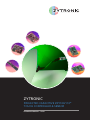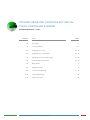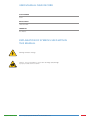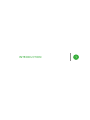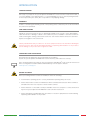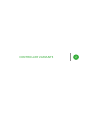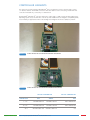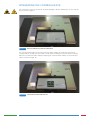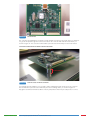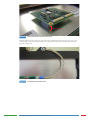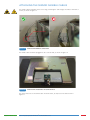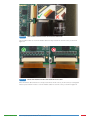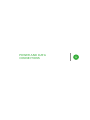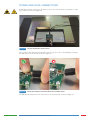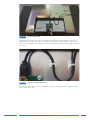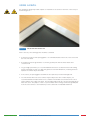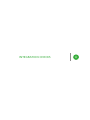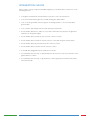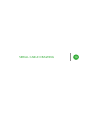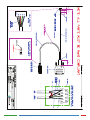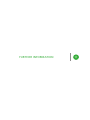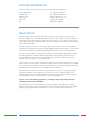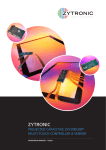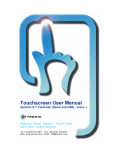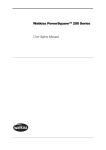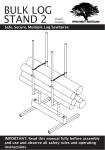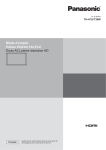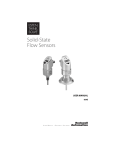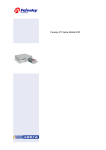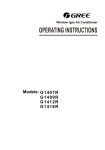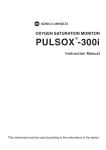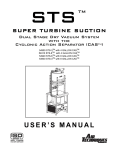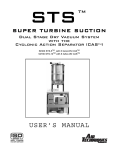Download ZXY110 User Manual
Transcript
Leaders in Touch Technology ZYTRONIC PROJECTED CAPACITIVE ZXY100/110® TOUCH CONTROLLER & SENSOR INTEGRATION MANUAL – ISSUE 1 ZYTRONIC PROJECTED CAPACITIVE ZXY100/110® TOUCH CONTROLLER & SENSOR INTEGRATION MANUAL – ISSUE 1 CHAPTER Integration Manual - Issue 1 TITLE PAGES 1.0 Introduction 5 2.0 Controller Variants 3.0 Integrating the Sensor 10 - 12 4.0 Integrating the Controller PCB 14 - 16 5.0 Attaching the Sensor Flexible Cables 18 - 20 6.0 Power and Data Connections 22 - 25 7.0 Using a Bezel 27 8.0 Integration Checks 29 9.0 Controller PCB Drawings 7-8 31 - 36 10.0 Serial Cable Drawing 40 11.0 Further Information 42 Zytronic Projected Capacitive ZXY100/110® Touch Controller & Sensor 2 USER MANUAL ISSUE RECORD ISSUE NUMBER Issue 1 RELEASE DATE 13th June 2013 COMMENTS First Release EXPLANATION OF SYMBOLS USED WITHIN THIS MANUAL Warning Hazardous Voltage. Caution - item is susceptible to electrostatic discharge (ESD) damage if proper precautions are not taken. Integration Manual - Issue 1 Zytronic Projected Capacitive ZXY100/110® Touch Controller & Sensor 3 INTRODUCTION 1 INTRODUCTION SHIPPING DAMAGE On receipt of your Zytronic Projected Capacitive ZXY100/110® Touch Controller Touchscreen Product, if you notice damage to the shipping carton, or concealed damage, be sure to save all packing materials for later inspection by the carrier, who is responsible for any shipping damage. WARRANTY If failure occurs during the warranty period of the product, please contact the point of sale from which the product was purchased. CARE AND CLEANING Handle the touchscreen with care prior to and during installation. Do not pull or stress cables/flexible cables and ensure no damage is caused to the touchscreen prior to installation. Clean the touchscreen surfaces with a glass cleaning solution and soft lint-free cloth. Ensure that the surfaces are clean and dry before integration of the touchscreen. Industry standard Anti-static procedures for electronic equipment must be followed when handling the touchscreen sensor and controller PCB during all stages of unpacking and installation of the product to prevent damage to the product due to high levels of ESD. UNPACKING YOUR TOUCHSCREEN Ensure that the following items are present and in good condition: Zytronic Projected Capacitive ZXY100/110® Touch Controller(s) and touchscreen sensor(s). Users can download the latest Zytronic Projected Capacitive ZXY100/110® Touch Controller Touchscreen Driver / Configuration Software and User Manual directly from the Zytronic website. www.zytronic.co.uk/support BEFORE YOU BEGIN Before proceeding with the touchscreen installation ensure the following: 99 Your Windows operating system is correctly installed and operating with your mouse. 99 Ensure that all other touchscreen manufactures Driver Software/old touchscreen Driver software is uninstalled from the host computer to avoid software conflicts. 99 Ensure that there is a free USB or Serial port available on the host computer to connect the desired Zytronic Projected Capacitive ZXY100/110® Touch Controller Touchscreen. 99 Ensure that Industry standard Anti-static procedures for electronic equipment are followed during unpacking and installation of the product. Integration Manual - Issue 1 Zytronic Projected Capacitive ZXY100/110® Touch Controller & Sensor 5 CONTROLLER VARIANTS 2 CONTROLLER VARIANTS The Zytronic Projected Capacitive ZXY100/110® PCT Self Capacitive Touch Controller range consists of 5 distinct variants: 3x ZXY100® controllers with either USB or Serial connectivity; and 2x ZXY110® controllers with USB only connectivity. See Table below. Both ZXY100® and ZXY110® controllers will work in either single or dual touch mode (depending on the Operating System used). The ZXY110® controller provides additional electromagnetic compatibility (EMC) noise immunity for applications where surrounding electromagnetic interference (EMI) is a problem. FIGURE 1 32 INPUT ZXY100/110® USB CONTROLLER FOR SMALL SENSOR SIZES FIGURE 2 64 INPUT ZXY100/110® USB CONTROLLER FOR MEDIUM SENSOR SIZES ZXY100® CONTROLLER SENSOR SIZE Integration Manual - Issue 1 USB SERIAL ZXY110® CONTROLLER USB 5 - 18” ZXY100-U-OFF-32 ZXY100-S-OFF-32 ZXY110-U-OFF-32 19 - 47” ZXY100-U-OFF-64 ZXY100-S-OFF-64 ZXY110-U-OFF-64 48”+ ZXY100-U-OFF-128 ZXY100-S-OFF-128 n/a Zytronic Projected Capacitive ZXY100/110® Touch Controller & Sensor 7 FIGURE 3 128 INPUT ZXY100® USB CONTROLLER FOR LARGE SENSOR SIZES For USB versions, a USB cable with mini-B plug is required. Serial versions require a Serial cable with a Molex type connector, as specified in the Serial Cable drawing in section 10.0. FIGURE 4 Integration Manual - Issue 1 MOLEX CONNECTOR USED ON SERIAL CONTROLLERS Zytronic Projected Capacitive ZXY100/110® Touch Controller & Sensor 8 INTEGRATING THE SENSOR 3 INTEGRATING THE SENSOR To integrate the sensor, you will require a suitably sized LCD with a display area close to the active area of the sensor, as shown in Figure 5 (the active area of the sensor can be found on the corresponding Zytronic sensor drawing). Where possible, it is advisable to have the active area of the sensor 2-3 mm oversized on all four edges in relation to the LCD display area. This will allow for some misalignment during integration. FIGURE 5 SUITABLE LCD TO MOUNT THE SENSOR TO Foam gasket should be used around the perimeter of the LCD to provide an air gap between the LCD face and the rear of the sensor, as shown in Figure 6. This air gap is necessary to prevent excessive electrical noise from the LCD causing interference to the sensor. Guidelines for the required thickness of the gasket can be seen in the table below and are sufficient for most LCDs. Some LCDs with very high levels of noise may require greater spacing which would need to be determined by testing. Integration Manual - Issue 1 SENSOR SIZE GASKET THICKNESS 5 - 22” 3mm 22 - 32” 4mm 32 - 46” 6mm 46 - 65” 8mm 65 - 84” 10mm Zytronic Projected Capacitive ZXY100/110® Touch Controller & Sensor 10 FOAM GASKET FIGURE 6 FOAM GASKET APPLIED TO LCD TO PROVIDE AIR GAP BETWEEN LCD AND SENSOR If the sensor is only to be fitted to the LCD temporarily and kept horizontal, a single sided, electrically non-conductive, low performance gasket can be used, such as EPDM (Ethylene Propylene Diene Monomer) foam sealing strip, as shown in Figure 7. For permanent applications, or where the weight of the sensor is to be held only by the gasket, a higher performance gasket such as 3M VHB tape can be used. This will normally require the gasket to be built up to the correct thickness with several layers. Different VHB tapes are available depending on the material of the surfaces it is adhering to. Any gasket used must be non-sulphurous and maintain its adhesion at any temperature that it may be subjected to in service. FIGURE 7 GASKET APPLIED TO THE LCD PERIMETER The sensor should be positioned on the LCD with the sensor active area (as defined on the Zytronic product drawing) centred on the LCD display area. The glass face (with ‘Viewing Face’ label) should be visible, as shown in Figure 8. The sensor can be positioned as shown or rotated by 180 degrees (so that the flexible cables are on the top edge). The position should be chosen which gives the best clearance for mounting the controller PCB on the rear of the LCD. Sensor designs are also available with the flexible cables in alternative positions. If required, the sensor can be cleaned on the front (glass) face and rear (polyester) face with a glass cleaning solution and a soft lint-free cloth. Integration Manual - Issue 1 Zytronic Projected Capacitive ZXY100/110® Touch Controller & Sensor 11 VIEWING FACE LABEL FIGURE 8 Integration Manual - Issue 1 SENSOR MOUNTED ONTO LCD WITH GASKET Zytronic Projected Capacitive ZXY100/110® Touch Controller & Sensor 12 INTEGRATING THE CONTROLLER PCB 4 INTEGRATING THE CONTROLLER PCB The components on the rear of the LCD should be arranged to allow a suitable space for the controller PCB, as shown in Figure 9. FIGURE 9 REAR OF LCD READY FOR CONTROLLER MOUNTING The controller PCB should be positioned so that the flexible cable(s) can reach their respective ZIF socket(s) without crossing over other cables or PCBs. There should also be sufficient space around the USB socket to attach the cable. Ideally avoid placing the controller within ~30mm of other PCBs and cables, as shown in Figure 10. FIGURE 10 Integration Manual - Issue 1 CONTROLLER POSITION ON REAR OF LCD Zytronic Projected Capacitive ZXY100/110® Touch Controller & Sensor 14 FIGURE 11 CONTROLLER PCB The controller should ideally be mounted to metal standoffs pre-fitted to the metal chassis so that there is a good low impedance ground connection between the controller PCB and LCD metal chassis, as shown in Figure 12. The controller PCB should be spaced at least 5mm away from the metal chassis. CONTROLLER SPACED 5MM ABOVE METAL WORK AND GROUNDED MINIMUM 5MM GAP FIGURE 12 TO METAL CHASSIS VIA METAL STANDOFFS If mounting via metal standoffs is not possible, double sided gasket pads can be used. The controller PCB should still be spaced at least 5mm away from the mounting surface, as shown in Figure 13. Any gasket used must maintain its adhesion at any temperature that it may be subjected to in service. Integration Manual - Issue 1 Zytronic Projected Capacitive ZXY100/110® Touch Controller & Sensor 15 MINIMUM 5MM GAP FIGURE 13 DOUBLE SIDED GASKET PADS MOUNTING OPTION If gasket pads are used to mount the controller PCB, a separate ground connection from one of the controller PCB screw holes must be made to the LCD chassis using a low impedance ground cable, as shown in Figure 14. FIGURE 14 Integration Manual - Issue 1 LOW IMPEDANCE GROUNDING CABLE Zytronic Projected Capacitive ZXY100/110® Touch Controller & Sensor 16 ATTACHING THE SENSOR FLEXIBLE CABLES 5 ATTACHING THE SENSOR FLEXIBLE CABLES The flexible cable bend radius at the sensor edge, and along the cable length, should be a minimum of 2.5mm, as shown in Figure 15. MINIMUM 2.5MM RADIUS FIGURE 15 FLEXIBLE CABLE BENDING AT SENSOR EDGE The flexible cables should be plugged into the controller PCB, as shown in Figure 16. FIGURE 16 FLEXIBLE CABLES PLUGGED INTO THE CONTROLLER PCB The gold contact side of the flexible cable should be visible, as depicted on the label shown in Figure 17. Integration Manual - Issue 1 Zytronic Projected Capacitive ZXY100/110® Touch Controller & Sensor 18 FIGURE 17 LABEL SHOWING STANDARD FLEXIBLE CABLE INSERTION ORIENTATION Care should be taken to ensure the flexible cables are fully inserted into the ZIF sockets, as shown in Figure 18. FIGURE 18 CORRECT AND INCORRECT FLEXIBLE CABLE INSERTION INTO ZIF SOCKET Once the flexible cables have been correctly inserted into the ZIF sockets, the ZIF connector locking bars must be pressed down in order to lock the flexible cables into the ZIF sockets, as shown in Figure 19. Integration Manual - Issue 1 Zytronic Projected Capacitive ZXY100/110® Touch Controller & Sensor 19 FIGURE 19 Integration Manual - Issue 1 ZIF CONNECTOR LOCKING BAR IN UNLOCKED AND LOCKED POSITIONS Zytronic Projected Capacitive ZXY100/110® Touch Controller & Sensor 20 POWER AND DATA CONNECTIONS 6 POWER AND DATA CONNECTIONS A USB cable should be connected to the mini-B socket on the controller PCB (or Serial cable for Serial type controllers), as shown in Figure 20. FIGURE 20 USB CABLE PLUGGED INTO CONTROLLER PCB Care should be taken when inserting the USB connector into the socket to avoid damage or lifting of the USB connector from the PCB, as shown in Figure 21. FIGURE 21 CORRECT AND INCORRECT USB CABLE INSERTION INTO USB MINI-B SOCKET The USB cable should be fixed to the chassis near to the controller PCB, as shown in Figure 22. Integration Manual - Issue 1 Zytronic Projected Capacitive ZXY100/110® Touch Controller & Sensor 22 FIGURE 22 USB CABLE HELD IN PLACE Adding cable clips similar to those shown in Figure 23 will reduce the risk of damage occurring to the controller PCB connector if the cable is accidentally pulled. If adhesive pads are used on the clips, it must be ensured that they will maintain their adhesion at any temperature that they may be subjected to in service. FIGURE 23 CABLE CLIPS HOLDING CABLE IN PLACE The LCD video and power connections should be connected to the LCD, as shown in Figure 24, and to the PC and power sockets. Integration Manual - Issue 1 Zytronic Projected Capacitive ZXY100/110® Touch Controller & Sensor 23 FIGURE 24 VIDEO AND POWER CONNECTIONS CONNECTED TO LCD The completed integration is shown in Figure 25. FIGURE 25 COMPLETED INTEGRATION The USB cable from the controller should be connected to an available USB 1 / USB 2.0 compatible port on the computer, as shown in Figure 26. The USB cable should be a maximum length of 5 metres, and plug directly into a USB port on the PC. Integration Manual - Issue 1 Zytronic Projected Capacitive ZXY100/110® Touch Controller & Sensor 24 FIGURE 26 Integration Manual - Issue 1 CONNECTING THE USB CABLE TO THE HOST PC Zytronic Projected Capacitive ZXY100/110® Touch Controller & Sensor 25 USING A BEZEL 7 USING A BEZEL The integration design may include a plastic or metal bezel to be used over the front of the sensor, as shown in Figure 27. FIGURE 27 SENSOR WITH METAL BEZEL FITTED If this is the case, the following points should be considered: 99 If the bezel is metal, a 3mm spacing gasket is recommended between the front of the sensor and the rear of the bezel. 99 A metal bezel must be grounded to a common ground point with the metal chassis and controller PCB. 99 For good edge performance, it is recommended that the bezel is set back from the LCD viewing area by a minimum of 5mm. For edge flick gestures as found in Windows 8, increasing the bezel aperture size further may be beneficial. 99 In most cases, the spacing gasket used will also be required to provide a watertight seal. 99 For environments where the sensor surface may be subjected to rain or water droplets, it is recommended that a metal bezel has a not conductive intermediate section between the sensor surface and the inner edge of the bezel. This should be angled such as to prevent any ledge where water can collect. The purpose of this is to prevent water from forming a continuous ground path from the sensor surface to the metal bezel, as this could result in undesirable behaviour. Integration Manual - Issue 1 Zytronic Projected Capacitive ZXY100/110® Touch Controller & Sensor 27 INTEGRATION CHECKS 8 INTEGRATION CHECKS Once you have correctly completed a standard integration, you should be able to answer ‘Yes’ to the following questions: 99 Is the gasket used between the LCD and the touch sensor of the correct thickness? 99 Is the sensor fitted with the glass face forward (Viewing Face Label visible)? 99 Is the controller grounded either through the mounting standoffs or via a low impedance ground cable? 99 Is the controller spaced away from the metal chassis by at least 5mm? 99 Are the flexible cables bent to radius of no less than 2.5mm where they attach to the glass and anywhere else along their length? 99 Are the flexible cables inserted into the correct ZIF connector sockets? 99 Are the flexible cables inserted into the ZIF connector sockets with the gold contacts visible? 99 Are the flexible cables fully inserted into the ZIF connector sockets? 99 Are the flexible cables locked into the ZIF connector sockets? 99 Is the USB cable plugged directly into a USB port on the PC? 99 If a metal bezel has been used, is it spaced away from the front face of the sensor with the correct gasket thickness of 3mm? 99 If a metal bezel has been used, is it grounded to a common ground point with the metal chassis and controller PCB? Integration Manual - Issue 1 Zytronic Projected Capacitive ZXY100/110® Touch Controller & Sensor 29 CONTROLLER PCB DRAWINGS 9 Integration Manual - Issue 1 Zytronic Projected Capacitive ZXY100/110® Touch Controller & Sensor 31 Integration Manual - Issue 1 Zytronic Projected Capacitive ZXY100/110® Touch Controller & Sensor 32 Integration Manual - Issue 1 Zytronic Projected Capacitive ZXY100/110® Touch Controller & Sensor 33 Integration Manual - Issue 1 Zytronic Projected Capacitive ZXY100/110® Touch Controller & Sensor 34 Integration Manual - Issue 1 Zytronic Projected Capacitive ZXY100/110® Touch Controller & Sensor 35 Integration Manual - Issue 1 Zytronic Projected Capacitive ZXY100/110® Touch Controller & Sensor 36 Integration Manual - Issue 1 Zytronic Projected Capacitive ZXY100/110® Touch Controller & Sensor 37 Integration Manual - Issue 1 Zytronic Projected Capacitive ZXY100/110® Touch Controller & Sensor 38 SERIAL CABLE DRAWING 10 Integration Manual - Issue 1 Zytronic Projected Capacitive ZXY100/110® Touch Controller & Sensor 40 FURTHER INFORMATION 11 FURTHER INFORMATION Further information and technical support can be obtained by contacting Zytronic: Zytronic Displays Ltd Whiteley Road Blaydon on Tyne Tyne & Wear NE21 5NJ UK Tel: +44 (0) 191 414 5511 Fax: +44 (0) 191 414 0545 Email: [email protected] Website: www.zytronic.co.uk Company No. 379908 Registered in England WHAT WE DO Manufacturing touch technology products from a single site comprising three modern factory premises in Blaydon upon Tyne, United Kingdom, Zytronic produce a range of projected capacitive technology (PCT™) touch interactive products which are used in electronic displays for information kiosks, ATM’s, ticketing and gaming machines, as well as by military, computer, telecommunications and medical manufacturers. Our diverse range of touch sensor technology products are all based on our internationally award winning projected capacitive technology, providing a highly durable and stable range of touch products where the sensing element is uniquely embedded behind the first surface of the touch substrate. The Zytronic in-house glass processing facilities include automated cutting, edge grinding, polishing and drilling equipment complemented by bending and thermal tempering ovens and silk-screen printing equipment. These facilities are complemented by the lamination, material science and electronics skills and expertise of our dedicated staff. Zytronic also has in-house electro-plating and coating facilities which enable the production of optical filters to enhance the performance of information displays and provide anti-vandal protection, RFI/EMI filters to minimise electromagnetic emissions and interference from electronic displays and specialised laminated products for the defence, rail, road and automotive industries. Our commitment to innovative touch technology development in composite technology, stringent (ISO approved) quality controls and fast-response customer service is complimented by our own dedicated external sales team, undertaking both direct sales to major customers and assisting with sales through the extensive world-wide network of agents and distributors. Zytronic - the Touch Technology specialists - providing a range of projected capacitance technology touch interactive products. Our award winning projected capacitive touch technology products are being used in a range of industrial and public access and service applications such as information and financial kiosks, digital signage, ticketing, gaming and vending machines, as well as telematics and medical devices. Integration Manual - Issue 1 Zytronic Projected Capacitive ZXY100/110® Touch Controller & Sensor 42