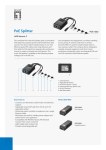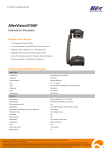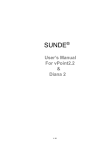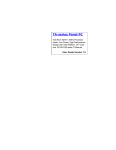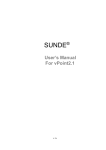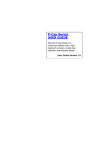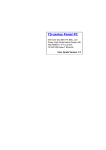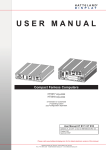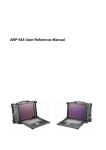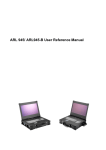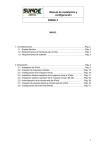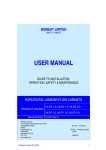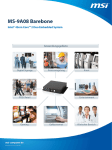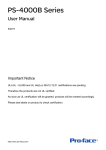Download Intel® North Harbor Box PC
Transcript
Intel® North Harbor Box PC Intel SBC inside, Low Power, High Performance Design with Intel Core Duo Processor and offers multiple expansions and I/Os User Guide Version 1.0 FCC Statement This device complies with part 15 FCC rules. Operation is subject to the following two conditions : This device may not cause harmful interference. This device must accept any interference received including interference that may cause undesired operation. This equipment has been tested and found to comply with the limits for a class "a" digital device, pursuant to part 15 of the FCC rules. These limits are designed to provide reasonable protection against harmful interference when t he equipment is operated in a commercial environment. This equipment generates, uses, and can radiate radio frequency energy and, if not installed and used in accordance with the instruction manual, may cause harmful interference to radio communications. Operation of this equipment in a residential area is likely to cause harmful interference in which case the user will be required to correct the interference at hi m own expense. II Intel North Harbor Box PC User Guide Copyright Notice ALL RIGHTS RESERVED. No part of this document may be reproduc ed, copied, translated, or transmitted in any form or by any means, electronic or mechanical, for any purpose, without the prior written permission of the original manufacturer. Trademark Acknowledgement Brand and product names are trademarks or registere d trademarks of their respective owners. Disclaimer We reserve the right to make changes, without notice, to any product, including circuits and/or software described or contained in this manual in order to improve design and/or performance. We assume no responsibility or liability for the use of the described product(s), conveys no license or title under any patent, copyright, or masks work rights to these products, and makes no representations or warranties that these products are free from patent, copyr ight, or mask work right infringement, unless otherwise specified. Applications that are described in this manual are for illustration purposes only. We Communication Inc. makes no representation or warranty that such application will be suitable for the s pecified use without further testing or modification. Warranty We warrant that each of its products will be free from material and workmanship defects for a period of one year from the invoice date . If the customer discovers a defect, We will, at its option, repair or replace the defective product at no charge to the customer, provided it is returned during the warranty period of one year, with transportation charges prepaid. The returned product must be properly packaged in it ’s original packaging to obtain warranty service. If the serial number and the product shipping data differ by over 30 days, the in-warranty service will be made according to the shipping date. In the serial numbers the third and fourth two digits give the year of manufacture, and t he fifth digit means the month (e. g., with A for October, B for November and C for December). For example, the serial number 1W07Axxxxxxxx means October of year 2007. III Intel North Harbor Box PC User Guide Check List Before using this BOX PC, please make sure that all the items listed below are present in your package 1 x North Harbor unit 1 x Driver & Manual CD 1 x North Harbor BOX PC User Guide 1 x EPIC User Manual 1 x VESA Wall-Mount Kits. Make sure that all of the items listed above are present. Do not attempt to apply power to the syst em if there is damage to any of its components. Customer Service We provide service guide for any problem as follow steps :First, contact with your distributor, sales representative, or our customer service center for technical support if you need additional assistance. You may have the following information ready before you call: Product serial number Peripheral attachments Software (OS, version, application software, etc.) Description of complete problem The exact wording of any error messages In addition, free technical support is available from our engineers every business day. We are always ready to give advice on application requirements or specific information on the installation and operation of any of our products. Please do not hesitate to call or e-mail us. IV Intel North Harbor Box PC User Guide Safety Precautions Warning! Always completely disconnect the power cord from your chassis whenever you work with the hardware. Do not make connections while the power is on. Sensitive electronic components can be damaged by sudden power surges. Only experienced electronics personnel should open the PC chassis. Caution! Always ground yourself to remove any static charge before touching the CPU card. Modern electronic devices are very sensitive to static electric charges. As a safety prec aution, use a grounding wrist strap at all times. Place all electronic components in a static-dissipative surface or static -shielded bag when they are not in the chassis. V Intel North Harbor Box PC User Guide Safety and Warranty 1. 2. 3. Please read these safety instructions carefully. Please keep this user's manual for later reference. Please disconnect this equipment from any AC outlet before cleaning. Do not use liquid or spray detergents for cleaning. Use a damp cloth. 4. For pluggable equipment, the power outlet must be installed near the equipment and must be easily accessible. 5. Keep this equipment away from humidity. 6. Put this equipment on a reliable surface during installation. Dropping it or letting it fall could cause damage. 7. The openings on the enclosure are for air convection. Protect the equipm ent from overheating. DO NOT COVER THE OPENINGS. 8. Make sure the voltage of the power source is correct before connecting the equipment to the power outlet. 9. Position the power cord so that people cannot step on it. Do not place anything over the power cord. 10. All cautions and warnings on the equipment should be noted. 11. If the equipment is not used for a long time, disconnect it from the power source to avoid damage by transient over -voltage. 12. Never pour any liquid into an opening. This could cause fire or electri cal shock. 13. Never open the equipment. For safety reasons, only qualified service personnel should open the equipment. 14. If any of the following situations arises, get the equipment checked by service personnel: A. The power cord or plug is damaged. B. Liquid has penetrated into the equipment. C. The equipment has been exposed to moisture. D. The equipment does not work well, or you cannot get it to work according to the user’s manual. E. The equipment has been dropped and damaged. F. The equipment has obvious signs of breakage. 15. Do not leave this equipment in an uncontrolled environment where the storage temperature is below -20° C (-4°F) or above 60° C (140° F). It may damage the equipment. VI Intel North Harbor Box PC User Guide Revision History Version Date 1.0 2009.09.25 Note First Version VII Intel North Harbor Box PC User Guide Contents CHAPTER 1 GENERAL IN FORMATION ......................................................................................... 1 1-1 Introduction ................................................................................................. 1 1-2 Intel North Harbor BOX PC Specifications.................................................. 2 CHAPTER 2 GETTING STARTED ..................................................................................................... 3 2-1 Input / Output Devices ................................................................................. 3 2-2 Starting the BOX PC& O/S Installation ......................................................11 2-3 Driver Installation.......................................................................................11 Chapter 1 GENERAL INFORMATION 1-1 Introduction The Intel North Harbor BOX PC is high performance, low power PC with Intel® GM45 chipset. The Intel® Core 2 Quad/Core 2 Duo/ Core Processor, high performance CPU delivers the most performance per watt available in the market. The BOX PC is designed to satisfy most in the digital signage and industrial market, such as Shopping Mall, Education and Transportation. It’s a PC-based system with DDR3 SDRAM, DVI-I and HDMI controller, multi-COM port interface, and on-board Ethernet. North Harbor integrates Mini-PCIe, one PCIEx4 for WIFI/WIMAX and upgrade graphic card . It is a compact design to meet the demanding performance requirements of today’s business and Signage applications. North Harbor Type II 1Intel North Harbor BOX PC User Guide 1-2 EPIC BOX PC Specifications System Specification Processor Intel® Core 2 Duo Processors, up to 2.53GHz ( Socket P) Chipset Intel® GM45 / ICH7M-E Memory 2 x DDR3 DIMM socket, supports up to 8GB DDR3 800/1066 SDRAM BIOS AMI 4MB Flash Graphic Chipset Integrated in Intel GM45, DVI/HDMI display output Up to 384MB shared with system memory Ethernet 2 x Giga LAN (Intel 82574L+82567LM) Audio Realtek ALC888 (Line-in, Line-out, Mic in) USB 4 ports, USB 2.0 Serial 2 x RS232 ( Type III and Type IV ) Mechanical Specification Construction Aluminum hosing Mounting VESA Mount Power Supply Power input +12V DC-IN(Lockable, Power Jack) Environmental Specification Operation Temperature 0~35° C Operating Humidity 30%~90% ( non-condesing, RH ) 2Intel North Harbor BOX PC User Guide Chapter 2 Getting Started 2-1 Input / Output Devices The following figure shows the I/O arrangement of North Harbor BOX PC. The backside of the chassis contains most of the connectors. Intel North Harbor Box PC has four types. 1. Intel North Harbor Type I BOX PC Label I. II III. IV. 1. 2. 3. 4. 5. Device Power Button HDD LED Reset Button Audio Jack RJ-45 USB HDMI DVI 12V DC-IN 3 Intel North Harbor BOX PC User Guide Intel North Harbor Type I BOX PC System Specification Processor Intel® Core 2 Duo P8400 2.26GHz Processor Chipset Intel® GM45 / ICH7M-E Memory 1 x DDR3 DIMM socket, supports up to 8GB DDR3 800/1066 SDRAM BIOS AMI 4MB Flash Graphic Chipset Integrated in Intel GM45, DVI/HDMI display output Up to 384MB shared with system memory Ethernet 1 x Giga LAN (Intel 82567LM) Audio Realtek ALC888 (Line-in, Line-out, Mic in) USB 4 ports, USB 2.0 Display output 1 x HDMI and 1 x DVI-I Mechanical Specification Construction Aluminum hosing Mounting VESA Mount Power Supply Power input Operation Temperature Operating Humidity +12V DC-IN(Lockable, Power Jack) Environmental Specification 0~35° C 30%~90% ( non-condesing, RH ) 4 Intel North Harbor BOX PC User Guide 2. Intel North Harbor Type II BOX PC Label I. II III. IV. 1. 2. 3. 4. 5. Device Power Button HDD LED Reset Button Audio Jack RJ-45 USB HDMI DVI 12V DC-IN 5 Intel North Harbor BOX PC User Guide Intel North Harbor Type II BOX PC System Specification Processor Intel® Core 2 Duo T9400 2.53GHz Processor Chipset Intel® GM45 / ICH7M-E Memory 1 x DDR3 DIMM socket, supports up to 8GB DDR3 800/1066 SDRAM BIOS AMI 4MB Flash Graphic Chipset Integrated in Intel GM45, DVI/HDMI display output Up to 384MB shared with system memor y Ethernet 1 x Giga LAN (Intel 82567LM) Audio Realtek ALC888 (Line-in, Line-out, Mic in) USB 4 ports, USB 2.0 Display output 1 x HDMI and 1 x DVI-I Mechanical Specification Construction Aluminum hosing Mounting VESA Mount Power Supply Power input Operation Temperature Operating Humidity +12V DC-IN(Lockable, Power Jack) Environmental Specification 0~35° C 30%~90% ( non-condesing, RH ) 6 Intel North Harbor BOX PC User Guide 3. Intel North Harbor Type III BOX PC Label I. II III. Device Power Button HDD LED Reset Button IV. USB V. Audio Jack VI. 12V DC Out 1. Audio in 2. LAN 3. S-Video 4. USB 5. FM 6. TV 7. Remote 8. HDMI 9. DVI 10. CF Card Slot 11. 12V DC In 12. COM 7 Intel North Harbor BOX PC User Guide Intel North Harbor Type III BOX PC System Specification Processor Intel® Core 2 Duo P8400 2.26GHz Processor Chipset Intel® GM45 / ICH7M-E Memory 1 x DDR3 DIMM socket, supports up to 8GB DDR3 800/1066 SDRAM BIOS AMI 4MB Flash Graphic Chipset Integrated in Intel GM45, DVI/HDMI display output Up to 384MB shared with system memory Ethernet 1 x Giga LAN (Intel 82567LM) TV Card Audio in/S-Video/FM/TV/Remote Audio Realtek ALC888 (Line-in, Line-out, Mic in) USB 6 ports, USB 2.0 Display output 1 x HDMI and 1 x DVI-I Mechanical Specification Construction Aluminum hosing Mounting VESA Mount Power Supply Power input +12V DC-IN(Lockable, Power Jack) Operation Environmental Specification 0~35° C Temperature Operating Humidity 30%~90% ( non-condesing, RH ) 8 Intel North Harbor BOX PC User Guide Intel North Harbor Type IV BOX PC Label I. II III. Device USB 12V DC Out Audio Jack IV. Power V. HDD LED VI. Reset 1. LAN 2. DVI 3. USB 4. HDMI 5. HDMI 6. DVI 7. CF Card Slot 8. COM 9. Fan 10. 12V DC In 9 Intel North Harbor BOX PC User Guide Intel North Harbor Type IVBOX PC System Specification Processor Intel® Core 2 Duo T9400 2.53GHz Processor Chipset Intel® GM45 / ICH7M-E Memory 1 x DDR3 DIMM socket, supports up to 8GB DDR3 800/1066 SDRAM BIOS AMI 4MB Flash Graphic Chipset Integrated in Intel GM45, DVI/HDMI display output Up to 384MB shared with system memory Ethernet 1 x Giga LAN (Intel 82567LM) Graphic Card 1 x HDMI and 1 x DVI Audio Realtek ALC888 (Line-in, Line-out, Mic in) USB 6 ports, USB 2.0 Display output 1 x HDMI and 1 x DVI-I Mechanical Specification Construction Aluminum hosing Mounting VESA Mount Power Supply Power input +12V DC-IN(Lockable, Power Jack) Operation Environmental Specification 0~35° C Temperature Operating Humidity 30%~90% ( non-condesing, RH ) 10 Intel North Harbor BOX PC User Guide 2-2 Starting the BOX PC& O/S Installation 1. Connect the power to AC/DC adapter, and connect the power cord to the 2. AC outlet. Press the power on switch to start the Panel PC . 3. Press “DEL” to enter the CMOS setting and check the BIOS setup. 4. You may install your own O/S if it is not installed. When installing O/S for this BOX PC, please follow the steps and use external equipment as Keyboard and Mouse. (a) Please use external USB DVD -ROM to run the O/S and Driver setting USB Cable VGA Cable 2-3 Driver Installation The BOX PC comes with a User’s Manual and Driver CD that contains most of the drivers and utilities of your needs. 1. Following the step by step to install Driver (Please refer North Harbor SBC User’s Manual Chapter 3, 4, 5, 6 ) include: Chipset, VGA, Audio, and Ethernet. 11 Intel North Harbor BOX PC User Guide