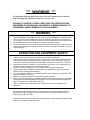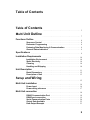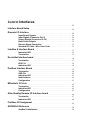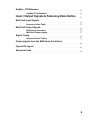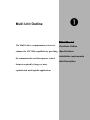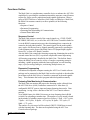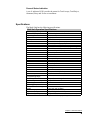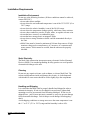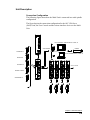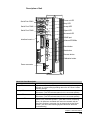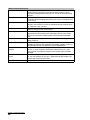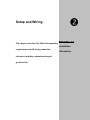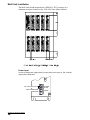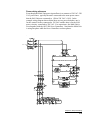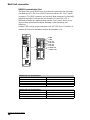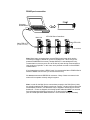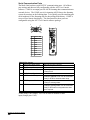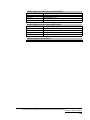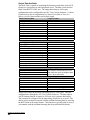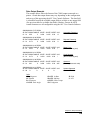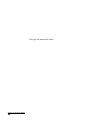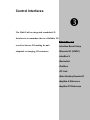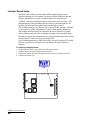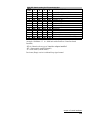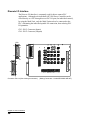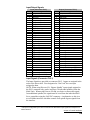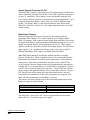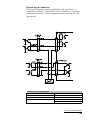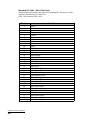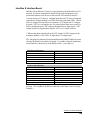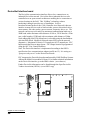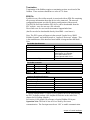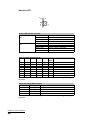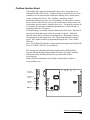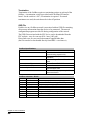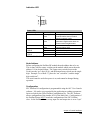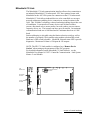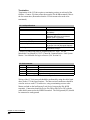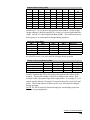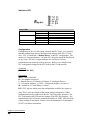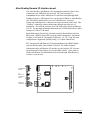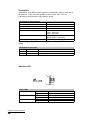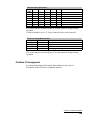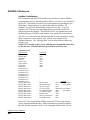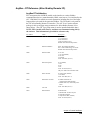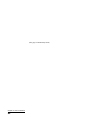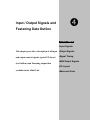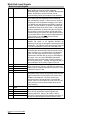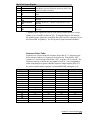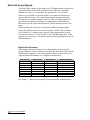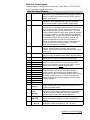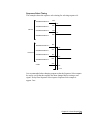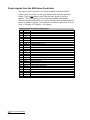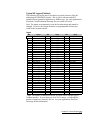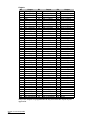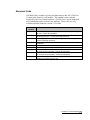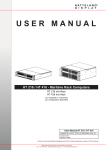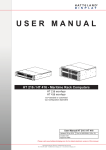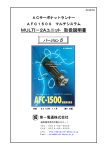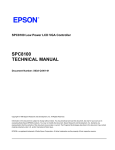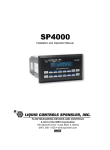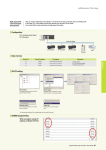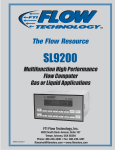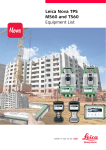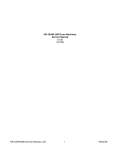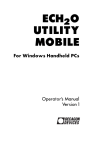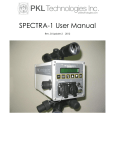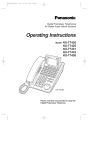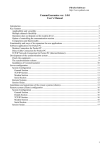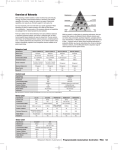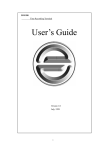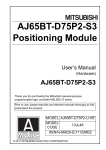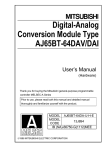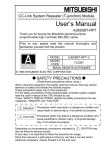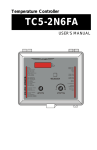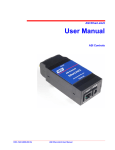Download Multi manual
Transcript
AFC 1500 Multi Unit Hardware Manual Version 2.04 (Compatible with AFC User Console Software Version 3.61 and above) April 2003 51327 Quadrate Drive Macomb, MI. 48042 Ph. 586.781.2100 Fax 586.781.0044 www.fec-usa.com 1 *** WARNING *** All applicable National and local codes must be followed when installing and operating the equipment detailed in this manual. FAILURE TO ABIDE BY THESE CODES AND THE SPECIFICATIONS DESCRIBED IN THIS MANUAL CAN RESULT IN SERIOUS INJURY TO PERSONNEL AND/OR DAMAGE TO THE EQUIPMENT. *** WARNING *** ** ** ** ** ** ** THIS EQUIPMENT IS CAPABLE OF HIGH VOLTAGES HAZARDOUS TO HUMAN LIFE. Turn off and lock-out all voltage sources prior to performing any work on this equipment. Do not open or remove any covers, even if the Unit is disconnected from the power source. Only qualified personnel should attempt to modify or repair this product. There is a possibility of receiving an electrical shock from this equipment, if used improperly. This System is designed to operate on 200 VAC. Injury or damage could result from using improper voltage. OPERATOR AND EQUIPMENT SAFETY ** ** ** ** ** ** ** ** ** Read this manual carefully before attempting to operate the equipment. If this System is being operated as a part of a larger system, the larger system should be clearly marked with the warning information, above. Also, a copy of this notice should be included in all pertinent operations and maintenance manuals. At a minimum, Controller Units must be placed in a NEMA 12 / IP52 enclosure. Some type of Air Handling Unit (air conditioner, heat exchanger, etc.) may also be required. Be sure to use the recommended circuit breakers with the power supply lines. Use the power supply voltages recommended in the specifications to prevent possible personnel injury and equipment damage. Do not modify this equipment, or the warranty will be void. Please contact FEC INC. if any special modification is required. Inspect the equipment for wear and damage at regular intervals. Specific precautions regarding equipment installation and location have been incorporated into this manual. Before operating the equipment, verify that countermeasures have been taken for any adverse conditions that may exist. Failure to address these conditions prior to operation could result in damage to the equipment. Any questions regarding the contents of this document or any related matter should be directed to FEC INC. at (586) 781-2100. Requests may be faxed to FEC INC. Product Engineering at (586) 781-0044. Unauthorized reproduction or distribution of this manual is strictly prohibited. Please contact FEC INC. if you require additional copies. Table of Contents Table of Contents ......................................... 3 Multi Unit Outline .......................................... 7 Functions Outline ................................................... Sequence Control . . . . . . . . . . . . . . . . . . . . . . . . . . . . . . . . . . . . . . . . . . Parameter Programming . . . . . . . . . . . . . . . . . . . . . . . . . . . . . . . . . . . Fastening Data Monitoring & Communication . . . . . . . . . . . . . . . . General Status Indication . . . . . . . . . . . . . . . . . . . . . . . . . . . . . . . . . . . Specifications 8 8 8 8 9 ....................................................... 9 Installation Requirements ......................................... Installation Environment . . . . . . . . . . . . . . . . . . . . . . . . . . . . . . . . . . . Static Electricity . . . . . . . . . . . . . . . . . . . . . . . . . . . . . . . . . . . . . . . . . . Cleaning . . . . . . . . . . . . . . . . . . . . . . . . . . . . . . . . . . . . . . . . . . . . . . . . . Handling and Shipping . . . . . . . . . . . . . . . . . . . . . . . . . . . . . . . . . . . . 10 10 10 10 10 Unit Description . . . . . . . . . . . . . . . . . . . . . . . . . . . . . . . . . . . . . . . . . . . . . . . . . . . . 11 Basic Dimensions . . . . . . . . . . . . . . . . . . . . . . . . . . . . . . . . . . . . . . . . . 12 Description of Unit . . . . . . . . . . . . . . . . . . . . . . . . . . . . . . . . . . . . . . . . 13 Setup and Wiring . . . . . . . . . . . . . . . . . . . . . . . . . . . . . . . . . . . . . . . . . 15 Multi Unit Installation . . . . . . . . . . . . . . . . . . . . . . . . . . . . . . . . . . . . . . . . . . . . . . 16 Power Input . . . . . . . . . . . . . . . . . . . . . . . . . . . . . . . . . . . . . . . . . . . . . . 16 Power wiring reference . . . . . . . . . . . . . . . . . . . . . . . . . . . . . . . . . . . . 17 Multi Unit connection .............................................. RS485 Communication Port . . . . . . . . . . . . . . . . . . . . . . . . . . . . . . . . RS485 port connection . . . . . . . . . . . . . . . . . . . . . . . . . . . . . . . . . . . . Serial Communication Ports . . . . . . . . . . . . . . . . . . . . . . . . . . . . . . . Output Data Available . . . . . . . . . . . . . . . . . . . . . . . . . . . . . . . . . . . . . Data Output Example . . . . . . . . . . . . . . . . . . . . . . . . . . . . . . . . . . . . . . 18 18 19 20 22 23 3 Control Interfaces . . . . . . . . . . . . . . . . . . . . . . . . . . . . . . . . . . . . . . . . 25 Interface Board Setup . . . . . . . . . . . . . . . . . . . . . . . . . . . . . . . . . . . . . . . . . . . . . . 26 Discrete I/O Interface .............................................. Input/Output Signals . . . . . . . . . . . . . . . . . . . . . . . . . . . . . . . . . . . . . . Input Signals (Connector PLC1) . . . . . . . . . . . . . . . . . . . . . . . . . . . . Output Signals (Connector PLC2) . . . . . . . . . . . . . . . . . . . . . . . . . . . Bank Select Outputs . . . . . . . . . . . . . . . . . . . . . . . . . . . . . . . . . . . . . . . Discrete Signal Connection . . . . . . . . . . . . . . . . . . . . . . . . . . . . . . . . Standard I/O Cable - Wire Color Code . . . . . . . . . . . . . . . . . . . . . . . 28 29 29 30 30 31 32 InterBus S Interface Board . . . . . . . . . . . . . . . . . . . . . . . . . . . . . . . . . . . . . . . . . 33 Indication LED . . . . . . . . . . . . . . . . . . . . . . . . . . . . . . . . . . . . . . . . . . . . 34 Termination . . . . . . . . . . . . . . . . . . . . . . . . . . . . . . . . . . . . . . . . . . . . . . 35 DeviceNet Interface board ......................................... Termination . . . . . . . . . . . . . . . . . . . . . . . . . . . . . . . . . . . . . . . . . . . . . . EDS File . . . . . . . . . . . . . . . . . . . . . . . . . . . . . . . . . . . . . . . . . . . . . . . . . . Indication LED . . . . . . . . . . . . . . . . . . . . . . . . . . . . . . . . . . . . . . . . . . . . Profibus Interface Board ........................................... Termination . . . . . . . . . . . . . . . . . . . . . . . . . . . . . . . . . . . . . . . . . . . . . . GSD File . . . . . . . . . . . . . . . . . . . . . . . . . . . . . . . . . . . . . . . . . . . . . . . . . . Indication LED . . . . . . . . . . . . . . . . . . . . . . . . . . . . . . . . . . . . . . . . . . . . Node Address . . . . . . . . . . . . . . . . . . . . . . . . . . . . . . . . . . . . . . . . . . . . Configuration . . . . . . . . . . . . . . . . . . . . . . . . . . . . . . . . . . . . . . . . . . . . . Mitsubishi CC-Link ................................................. Termination . . . . . . . . . . . . . . . . . . . . . . . . . . . . . . . . . . . . . . . . . . . . . . Indication LED . . . . . . . . . . . . . . . . . . . . . . . . . . . . . . . . . . . . . . . . . . . . Configuration . . . . . . . . . . . . . . . . . . . . . . . . . . . . . . . . . . . . . . . . . . . . 36 37 38 38 39 40 40 41 41 41 42 43 45 45 Allen Bradley Remote I/O Interface board . . . . . . . . . . . . . . . . . . . . . . . . . 46 Termination . . . . . . . . . . . . . . . . . . . . . . . . . . . . . . . . . . . . . . . . . . . . . . 47 Indication LED . . . . . . . . . . . . . . . . . . . . . . . . . . . . . . . . . . . . . . . . . . . . 48 Fieldbus I/O Assignment ANYBUS-S Reference . . . . . . . . . . . . . . . . . . . . . . . . . . . . . . . . . . . . . . . . . . . 49 . . . . . . . . . . . . . . . . . . . . . . . . . . . . . . . . . . . . . . . . . . . . . . 50 AnyBus S Initialization . . . . . . . . . . . . . . . . . . . . . . . . . . . . . . . . . . . . . 50 AnyBus - DT Reference . . . . . . . . . . . . . . . . . . . . . . . . . . . . . . . . . . . . . . . . . . . . 51 AnyBus DT Initialization . . . . . . . . . . . . . . . . . . . . . . . . . . . . . . . . . . . 51 Input / Output Signals & Fastening Data Outline . . . 53 Multi Unit Input Signals . . . . . . . . . . . . . . . . . . . . . . . . . . . . . . . . . . . . . . . . . . . . 54 Sequence Select Table . . . . . . . . . . . . . . . . . . . . . . . . . . . . . . . . . . . . 55 Multi Unit Output Signals . . . . . . . . . . . . . . . . . . . . . . . . . . . . . . . . . . . . . . . . . . 56 Bank Select Procedure . . . . . . . . . . . . . . . . . . . . . . . . . . . . . . . . . . . . 56 Multi Unit Output signals . . . . . . . . . . . . . . . . . . . . . . . . . . . . . . . . . . . 57 Signal Timing . . . . . . . . . . . . . . . . . . . . . . . . . . . . . . . . . . . . . . . . . . . . . . . . . . . . . . 58 Sequence Select Timing . . . . . . . . . . . . . . . . . . . . . . . . . . . . . . . . . . . 59 Output signals from the SAN Servo Controllers Typical I/O Layout Abnormal Code . . . . . . . . . . . . . . . . . . 60 . . . . . . . . . . . . . . . . . . . . . . . . . . . . . . . . . . . . . . . . . . . . . . . . . . 61 . . . . . . . . . . . . . . . . . . . . . . . . . . . . . . . . . . . . . . . . . . . . . . . . . . . . . 63 5 (This page intentionally left blank) Multi Unit Outline Œ In this chapter The Multi Unit is a complementary device to §Functions Outline enhance the AFC1500 capabilities by providing §Specifications the communication and the sequence control §Installation requirements §Unit Description features required by larger or more sophisticated multi spindle applications. Functions Outline The Multi Unit is a complimentary controller device to enhance the AFC1500 capabilities by providing the communication and the sequence control features required by larger or more sophisticated multi spindle applications. When a group of AFC1500 Servo Controllers (SAN Units) are linked to a Multi Unit, the Multi Unit assumes control (over these spindles) of the following functions: § Sequence Control § Parameter Programming § Fastening Data Monitoring & Communication § General Status Indication Sequence Control The Multi Unit assumes control of the control signals (e.g.: STOP, START, REVERSE, BYPASS, etc.) to all of the AFC1500 Servo Controllers linked to it via the RS485 communication port, thus eliminating direct connection & control to the individual spindles. The control signals for the multi-spindle array can be of different sources: Signals manually generated by pressing the Control Buttons on the front of the Multi Unit or I/O (Input/Output) signals from a PLC or from a PC Based Controller. Also the Multi Unit controls the fastening sequencing eliminating the need for external control devices (PLC) to perform complicated control sequencing. All fastening sequencing is handled by the Multi Unit. This built in feature allows the Multi Unit to control a variety of complex sequencing strategies including; spindle grouping within the same application, several fastening steps, reject (reversing) strategies, wait timing, multiple starts, etc. Parameter Programming A Windows® compatible computer running the AFC User Console software package can be connected to the Multi Unit in order to upload or download the preset data to all the SAN (Servo) Controllers connected in the multi spindle array. This eliminates the need to program individual spindles manually. Fastening Data Monitoring & Communication The Multi Unit can monitor and process the fastening results collected from the AFC1500 Servo (SAN) Controllers connected to it. It has three (3) configurable RS232C ports to input and output fastening data results. Data monitoring / saving is also a function of the AFC User Console software package. As an added feature, the Multi Unit stores previous fastening data in RAM (volatile) for uploading at another time. The number of cycles stored is based on the number of spindles connected and is as follows; 1 Spdl. = 1817 cycles, 7 Spdls. = 641 Cycles, 10 Spdls. = 479 cycles, 20 Spdls. = 263 cycles, 31 Spdls. = 173 cycles. The number of cycles stored will be reduced if RS232 COM2 data is stored with the fastening data. The data can be uploaded using the AFC User Console software package. Chapter 1: Multi Unit Outline 8 General Status Indication A set of indicator LED’s provide the status for Total Accept, Total Reject, Abnormal, Busy and Power on conditions. Specifications The Multi Unit has the following specifications: Multi Unit Operation Specifications Power Supply Voltage Power Consumption Operating Current In rush current CPU Data Communication Control Interfaces 100 to 220 VAC±15%, 1-phase, 50/60 Hz. 30 Watt Maximum Less than 70 ma Less than 160 ma NEC V53A RS232C COM1 (Data output) RS232C COM2 (Input port) RS232C (Reserved for future use) RS485 Channel 1 Servo Units Programming RS485 Channel 2 Servo Units Control Discrete I/O (24Vdc Sink) DeviceNet Interbus-S Profibus Mitsubishi CC Link* Allen Bradley Remote I/O * (Lic. #199906006) Also Available: Modbus Plus CANopen ControlNet Ethernet 10/100 (Modbus) LonWorks 100 Fastening Sequence Programming Steps Fastening Control Methods Torque Control / Angle Control Maximum number of spindles 31 per Multi Fastening Parameters 16 Fastening Sequences 16 Torque Rate monitoring 3 areas (1st, 2nd, and 3rd Rate) Installation requirement NEMA12 Enclosure Operation Temperature 0º to 50 ºC (32 º to 122 ºF) Operation Humidity 20% to 90% * Mitsubishi CC Link & Allen Bradley Remote I/O are proprietary and licensed for use. Chapter 1: Multi Unit Outline 9 Installation Requirements Installation Environment Do not use at the following locations: (If these conditions cannot be achieved, contact FEC INC.) § Areas under direct sunlight. § Areas where the environmental temperature is out of the 32°F-122°F (0º to 50 ºC) range. § Areas where the relative humidity is out of the 20-90% range. § Areas where the temperature changes quickly, which may cause moisture. § Areas where conductive powder, oil mist, saline, or organic solvents exist. § Areas that have corrosive or combustible gases. § Areas that have strong electric or magnetic fields. § Areas where a strong vibration or shock could be transmitted directly to the Unit. § Multi Units must be located a minimum of 600 mm from sources of high transient voltage such as transformers, AC inverters, AC contactors and motor starters. If this cannot be avoided, then the unit must be properly shielded. Static Electricity The Multi Unit construction incorporates many electronic Surface Mounted Devices (SMD). Use standard grounding & safety practices to avoid possible electrostatic discharge to the unit. Cleaning Do not use any organic solvents, such as thinner, to clean a Multi Unit. The solvent could penetrate inside and damage the circuitry. A cloth dampened with alcohol or warm water should be used to lightly wipe the components. Handling and Shipping It is critical that the Multi Unit be properly handled and shipped in order to maintain its integrity. If unit is to be shipped in an enclosure, tighten both mounting screws to prevent unit from becoming dislodged. If unit is to be shipped loose, pack it in an anti-static container or wrap it to prevent damage from electrostatic discharge. Pack & ship to avoid damage from dropping / shock. Avoid shipping conditions or storage areas were the room temperature is out the -5 º to 55 ºC (23 º to 131ºF) range and the humidity is above 90%. Chapter 1: Multi Unit Outline 10 Unit Description Connection Configuration The following figure shows how the Multi Unit is connected in a multi spindle configuration. The figure depicts the connection configuration for the AFC1500 Servo (SAN) Units, the User Console and the various interface devices to the Multi Unit. NETWORK I/F UNIT TOUCH SCREEN PC -WINDOWS Win 98, NT, 2000, XP PRINTER USER CONSOLE INTERBUS-S I/F RS485 TO RS232 I/F LAPTOP -WINDOWS Win 98, NT, 2000, XP PROFIBUS I/F DEVICENET I/F UP TO 31 UNITS RS485 REMOTE I/O BLOCK SINK/SOURCE I/O MULTI I/F UNIT Chapter 1: Multi Unit Outline 11 8 Basic Dimensions 90 Shown with Discrete I/O board Chapter 1: Multi Unit Outline 12 Description of Unit Serial Port COM1 Power on LED Busy LED Serial Port COM2 Accept LED Serial Port COM3 Reject LED Abnormal LED RS485 port Interface board Software EPROMs Reset button Start button Reverse button Calibration button Power connector Multi Unit Panel Description Power On LED Indicates when power is applied to the Multi Unit. Busy LED Lights when the unit is performing a self check, reverse, fastening operation or is downloading/uploading data to the AFC User Console software package. Accept LED Lights if a fastening cycle or a self check test falls within acceptable parameters. (This LED indicates status for ALL connected spindles) Reject LED Lights if a fastening cycle or a self check test is outside of acceptable parameters. (This LED indicates status for ALL connected spindles) Abnormal LED Lights when a system abnormal condition is detected in the control system of any connected spindles. (Does NOT indicate a fastening reject). All operations are halted and cannot be restarted until the Abnormal condition is corrected. Can be cleared only by the Reset function. (see AFC1500 Fastening System Manual for Abnormal Troubleshooting) Chapter 1: Multi Unit Outline 13 Multi Unit Panel Description RS485 Port RJ45 style connector used to connect to all AFC1500 Servo (SAN) Units included in the system, and also the User Console. Two (2) proprietary communication channels CH1 & CH2 are accessed using this port. Reset Button Resets all signal and communication buffers to “clear” conditions. Clears the Abnormal signal and performs the Torque Transducer Zero Level Check. Start Button Starts the fastening cycle. Requires a pulse of 0.1 to 0.5 sec. for “Normal” start selection or must be maintained during complete cycle for “Deadman” start selection. Reverse Button Turns the spindles in the opposite direction of the preset fastening direction while the button is held active. Cal Button Performs the Torque transducer shunt calibration test. When depressed, the Servo (SAN) Units will display either a green accept LED or red reject LED indicating status of the individual Calibration test. Power Connector Connects to incoming power : 100 to 220VAC (auto-sensing), Single phase, 50/60 Hz. Interface Board (I/O) Allocation socket for input/output signal Interface boards. Options available are Discrete I/O, Interbus-S, DeviceNet, Profibus, CClink, or Allen Bradley Remote I/O (Rockwell License #199906006) Serial Port COM1 Communication port for fastening result data output to any external (Output) device, i.e.: host computer, serial printer, Network Unit, etc. Data output format is configured using the User Console (AFC) Software package. Serial Port COM2 Communication port for ASCII data input from peripheral devices. ( (Input) ex. bar code readers, RF tag, etc.) Allows external ASCII data to be merged with Fastening result data. Serial Port COM3 Reserved for external remote data Display Chapter 1: Multi Unit Outline 14 Setup and Wiring • In this chapter This chapter describes the Multi Unit mounting §Installation requirements and all wiring connection §Connection references including communication port specifications. Chapter 2: Setup and Wiring 15 Multi Unit Installation The Multi Unit should mounted into a NEMA12 / IP52 enclosure at a minimum and spaced similar to the 1500 SAN Units (Shown Below). Power Input An auto sensing power supply allows for input power in the range of 100 - 220VAC single phase, 50/60 hertz. 100 - 220 VAC ±15% NOT CONNECTED GROUND Chapter 2: Setup and Wiring 16 POWER AC100 ~ AC220 Power wiring reference Even though the Multi Unit power input allows it to connect to 120 VAC- 220 VAC power lines, typically the unit is connected to the same power source that the SAN Units are connected to. (200 to 220 VAC ± 10%) . In the example wiring diagram shown below there are two power branches: one is for the control circuitry connected to 120 VAC and the other is for the SAN power circuitry, connected to 220 VAC. For convenience, the Multi Unit is wired together with the AFC1500 Servo Controllers. Note that the Multi Unit is using one phase while the Servo Controllers use three phases. . 440VAC, 3PH 1 2 3 AFC1500 MULTI UNIT Chapter 2: Setup and Wiring 17 Multi Unit connection RS485 Communication Port The Multi Unit uses an RS485 port to perform the communication operations with both the AFC1500 Servo (SAN) Controllers and the AFC User Console (computer). Two RJ45 connectors are provided. Both connectors are internally jumpered in parallel. Each port has two channels CH1 and CH2. CH1 is dedicated to handle the communication with the User Console, that is to say, all preset data upload and download, fastening results monitoring and collection. Channel CH2 is a high speed connection to all AFC1500 Servo Controllers. It controls all required commands to perform the fastening cycle. 8 7 6 5 4 3 2 GND GND TX- CH1 RX+ CH1 RX- CH1 TX+ CH1 TX/RX- CH2 1 TX/RX+ CH2 RS485 CH1 port specifications Speed Cable Maximum number of connected devices Protocol Operating Voltage 9600 OR 38,400 baud Std Cat 5 Ethernet 31 Proprietary RS485 Standard RS485 CH2 port specifications Speed Cable Protocol Operating Voltage Up to 500K baud Std Cat 5 Ethernet Proprietary RS485 Standard Chapter 2: Setup and Wiring 18 RS485 port connection Converter RS485/RS232 Multi Unit AFC1500 Servo Controllers Cable FEB-1268 Cable FEB-1274 (Includes Converter ) UP TO 31 UNITS 1 2 3 Note: Many laptop computers have external RS232 serial ports which require converters to change to RS485 to connect to the Multi Unit. When using a self powered RS485/RS232 converter (Telebyte #253-PP2 www.telebyteusa.com), communication errors may occur due to the loss of power during communication to large numbers of spindles. In this case, use a powered converter or direct RS485 communication. If your laptop does not have a RS232 card, it is recommended that a PCMCIA Serial RS232 or RS485 card be used. (ie. www.socketcom.com) We do not recommend USB RS232 converters. Many of these converters in the market will not operate correctly using this system. Note: In order for the Multi Unit to communicate properly to the SAN (Servo) Units, the spindle(s) address DIP Switch must be set correctly. No two units may share the same address, however, unit addresses may be skipped or started from a number besides #1. If units are skipped, the missing spindle addresses MUST be removed from the programmed fastening sequence or an abnormal will result. (See AFC1500 Operations Manual Section 4.10 for Address setting information) Chapter 2: Setup and Wiring 19 Serial Communication Ports The Multi Unit has three serial RS232C communication ports. All of these port settings and data are fully configurable with the AFC User Console software. COM1 is an output port for ASCII fastening data communication to external devices. The COM2 port is for inputting ASCII data to the fastening system for marriage to the fastening data. It is typically used for attaching part serial number(s) to the fastening data for data storage birth history. COM3 is reserved for a remote data display. The data format for these ports are configurable using the AFC User Console software package. 1 5 6 9 PIN # SIGNAL NAME DCD 1 2 RXD 3 TXD 4 DTR 5 GND 6 7 RTS 8 CTS 9 NOT USED DSR RS232C Pin Layout 1 DCD Data Carrier Detect 2 RXD Receive Data 3 TXD Transmit Data 4 DTR Data Terminal Ready 5 6 GND Ground Signal DSR Data Set Ready 7 RTS Request to Send 8 CTS Clear to Send 9 RI Ring Indicator Used only for Com 2 (input)* Serial Data Input. Serial Data Output. Output signal; active when the internal device is ready to link. Input signal; indicates that the external device is ready to establish a link. Can be connected directly to DTR for automatic data dump. Output signal. active when the internal device is ready to exchange data. Input signal; indicates that the external device is ready to exchange data. Can be connected directly to RTS when no asynchronous data flow is required. Not used *When using Com2 (input) - Pin 1 DCD must be enabled for data input.(Jumper pins 1 & 4) Chapter 2: Setup and Wiring 20 RS232C COM1 port specifications (OUTPUT DATA) Speed Configurable (1200, 2400, 4800, 9600, 19,200) Data bit Configurable (7 or 8) Stop bits Configurable (1 or 2) Parity Configurable (none, even or odd) Data Output format Configurable (ASCII or PLC format1) RS232C COM2 port specifications (INPUT DATA) Speed Configurable (1200, 2400, 4800, 9600, 19,200) Data bit Configurable (7 or 8) Stop bits Configurable (1 or 2) Parity Configurable (none, even or odd) Data Input format Configurable (ASCII format) RS232C COM3 port specifications Reserved for remote data display 1 PLC format adds STX (beginning of data) and ETX (end of data) control characters Chapter 2: Setup and Wiring 21 Output Data Available The Multi Unit is capable of outputting the fastening results data in an ASCII format to a serial printer or other peripheral device. The data is sent from the Multi Units RS232 COM1 port. The output data string as well as port configuration can be configured by the AFC User Console Software. (Control Characters may also be implemented ie; Start of Text, End of Text, etc.) Below is a list of data available and its byte length. Basic Fastening Data Peak Torque Final Angle First Time Final Time Cycle Time First Torque Rate Second Torque Rate Third Torque Rate Final Torque Offset Torque Judgement Extended Fastening Data Current (@ peak torque) Angle (@ peak torque) First Peak Torque Second Peak Torque First Torque Rate Increment Torque First Torque Rate Increment Angle Second Torque Rate Increment Torque Second Torque Rate Increment Angle Third Torque Rate Increment Torque Third Torque Rate Increment Angle Rundown revolutions Cal Voltage Value Zero Voltage Value Input Data* RS232C data 1 RS232C data 2 RS232C data 3 RS232C data 4 System Data Date Time Spindle Number Sequence Number Parameter Number Cycle Count Number Retry Flag Length in bytes 6 5 6 6 5 7 7 7 5 5 3 Length in bytes 4 4 5 5 5 4 5 4 5 4 4 5 5 Length in bytes Up to 128 This length is determined by the user and dependent upon the length of data input to these data areas. Length in bytes 10 8 2 2 2 7 3 (ASCII “RTY”) *Input Data is input to the Multi Unit using RS232C Com2 port. This port configuration is through the AFC User Console Software. The data must be ASCII formatted data & is limited to 128 bytes in (4) separate data buffers. The port must be configured for the input string which is to be received. The data received can then be married with the resultant fastening data by selecting the RS232 data in the output format. This function is typically used to marry a part number with the resultant fastening data for production birth history. Chapter 2: Setup and Wiring 22 Data Output Example The example below shows the format of the COM1 output connected to a printer. Actual data output format may vary depending on the configuration and set-up of this port using the AFC User Console Software. The data field is selectable from all the available output fields to as little as one output field. (See previous table for available data fields) Headers, Footers & ASCII control characters are all configurable using the AFC User Console Software. 2002/09/26 09:17:57 SEQ01 SP PA TORQUE ANGLE 1RATE 2RATE OFSET JUG 01 01 0.50 2 0.000 0.005 0.00 O Acceptable Fastening 2002/09/26 09:19:36 SEQ01 SP PA TORQUE ANGLE 1RATE 2RATE OFSET JUG 01 01 0.17L 0 0.000 0.000 0.00 X Rejected Fastening 2002/09/26 09:21:16 SEQ01 SP PA TORQUE ANGLE 1RATE 2RATE OFSET JUG 01 01 0.23L 0 0.000 0.000 0.00 ! Reset Cycle (Before fastening end) 2002/09/26 09:21:21 SEQ01 SP PA TORQUE ANGLE 1RATE 2RATE OFSET JUG 01 01 0.17L 0 0.000 0.000 0.00 ! Cycle Stopped (Before fastening end) 2002/09/26 09:21:34 SEQ01 SP PA TORQUE ANGLE 1RATE 2RATE OFSET JUG 01 01 0.01 0 0.000 0.000 0.00 A05 Abnormal (Showing abnormal code) 2002/09/26 09:21:21 SEQ01 SP PA TORQUE ANGLE 1RATE 2RATE OFSET JUG 01 00 0. 0. 0. 0. 0. Index SEQ: Sequence SP: Spindle PA: Parameter ANGLE: Final Angle 1RATE: 1st Rate 2RATE: 2nd Rate OFSET: Offset Torque JUG: Judgment Spindle Bypassed H: High L: Low Chapter 2: Setup and Wiring 23 (This page left intentionally blank) Chapter 2: Setup and Wiring 24 Control Interfaces Ž The Multi Unit has integrated a modular I/O Interface to accommodate the use of fieldbus I/O In this chapter as well as discrete I/O making the unit §Interface Board Setup adaptable to changing I/O structures. §Discrete I/O (24VDC) §InterBus S §DeviceNet §Profibus §CC Link §Allen Bradley Remote I/O §AnyBus-S Reference §AnyBus-DT Reference Chapter 3: Control Interfaces 25 Interface Board Setup The Multi Unit is able to operate under different Input/Output control structures through use of a modular I/O interface board installed in the unit. With the introduction of “Open” communication networks known as “Fieldbus”, the direct interfacing to these networks became necessary. FEC integrated many of these Fieldbus directly into our system through use of a modular I/O board interfacing these networks directly to our I/O. The available interfaces are: Discrete I/O control (24VDC Sinking), InterBus S, DeviceNet, Profibus, Mitsubishi CCLink & Allen Bradley Remote I/O. The fieldbus interface boards are integrated directly to internal I/O signals which eliminate associated I/O wiring thus reducing overall assembly labor. In fieldbus systems, the communication is typically of the Master/Slave format in which the FEC unit is a slave to the master CPU. All I/O Motherboards have a DIP Switch SW1 (located at position 7D) which has to be configured so the Multi Unit can identify the type of interface installed. To install an interface board: 1 Set the DIP Switch SW1 according to the table shown below. 2 Open the Multi Unit and mount the interface board. 3 Connect the ribbon cable from the Multi board CN2 to the interface board CN1. 4 Assemble the Multi Unit. Chapter 3: Control Interfaces 26 SW1 DIP Switch setting for I/O board selection Part # SW1 SW1 SW1 SW1 INTERFACE TYPE Suffix 1 2 3 4 -1 ON OFF OFF OFF 24VDC Sink Discrete I/O -2 OFF ON OFF OFF 24VDC Source Discrete I/O -3 ON ON OFF OFF DeviceNet - DT -4 OFF OFF ON OFF DeviceNet(Estop) - DT -5 ON OFF ON OFF Interbus S - DT -6 OFF ON ON OFF Allen Bradley Remote I/O -7 ON ON ON OFF Profibus - DT -8 OFF OFF OFF ON Reserved -9 ON OFF OFF ON Devicenet - S -10 OFF ON OFF ON Reserved -11 ON ON OFF ON Interbus S - S -12 OFF OFF ON ON Reserved -13 ON OFF ON ON Profibus - S -14 OFF ON ON ON CCLink* (Switches 5-8 NOT USED) -15 ON ON ON ON M-Net Part # suffix refers to number added to Multi Unit Part number (example: 1500Multi - 13 is a Multi unit with a Profibus -S interface board installed) -DT & -S boards refer to type of interface adapter installed. -DT = Data transfer model(old model) -S = Serial model (current model) Devicenet (Estop) version is without Estop signal control Chapter 3: Control Interfaces 27 Discrete I/O Interface The Discrete I/O Interface is commonly used for direct connect PLC applications. Although each individual AFC1500 Servo Controller can be wired directly to a PLC through its own PLC I/O port (for individual control), by using the Multi Unit , only the Multi Unit needs to be connected to the PLC, eliminating the individual spindle I/O connection, thus reducing PLC I/O quantities. CN3 : PLC1 Connector (Inputs) CN4 : PLC2 Connector (Outputs) CN3 34 22 12 1 23 13 34 12 22 23 1 CN4 13 Connector Pin-out (View looking at connector) Chapter 3: Control Interfaces 28 (Mating Connectors : Honda MR-34M & MR-34F) Input/Output Signals Input (Connector PLC1) Pin No. Signal 1 Stop 2 Reset 3 Reverse 4 Start 5 Sequence Select 0 6 Sequence Select 1 7 Sequence Select 2 8 Sequence Select 3 9 Cycle Count Up 10 Cycle Count Clear 11 Not used 12 Not used 13 In Port 0 14 In Port 1 15 In Port 2 16 In Port 3 17 Bypass Spindle # 1 18 Bypass Spindle # 2 19 Bypass Spindle # 3 20 Bypass Spindle # 4 21 Bypass Spindle # 5 22 Bypass Spindle # 6 23 Bypass Spindle # 7 24 Bypass Spindle # 8 25 Bypass Spindle # 9 26 Bypass Spindle # 10 27 Not Used 28 Not Used 29 Not Used 30 Data Select 0 31 Data Select 1 32 Data Select 2 33 Common (+24 VDC) 34 Common (+24 VDC) Output (Connector PLC2) Pin No. Signal2 1 Reject 2 Accept 3 Abnormal 4 Ready 5 Busy 6 End 7 Sequence 0 8 Sequence 1 9 Sequence 2 10 Sequence 3 11 Out Port 1 12 Out Port 2 13 Out Port 3 14 Out Port 4 15 Out Port 5 16 Out Port 6 17 Out Port 7 18 Out Port 8 19 Spindle in Bypass (Any spindle) 20 Current Limit Warning 21 As configured 22 As configured 23 As configured 24 As configured 25 As configured 26 As configured 27 As configured 28 As configured 29 As configured 30 Always ON / Always OFF 31 Always ON / Always OFF 32 Always ON / Always OFF 33 Common (0 VDC) 34 Common (0 VDC) Input Signals (Connector PLC1) The Input Signals are provided on connector PLC1. Inputs are assigned in the order to the above table. Pins designated as “Not Used” have no input assigned to them. NOTE: When using Discrete I/O, “Bypass Spindle” input signals assigned to the PLC1 connector only can be used up to 10 individual spindles (From the Multi Unit). When using Discrete I/O and you desire to connect this signal from additional spindles, the signal must be wired from the individual SAN Servo controllers using the SAN PLC connector. An alternative to this is to use a Fieldbus interface which has control of all spindle bypass signals from the interface. 2 This port is configurable by the User Console and the Data Select Input signals. See Chapter 4 for further reference Chapter 3: Control Interfaces 29 Output Signals (Connector PLC2) The Multi Unit is capable of providing over 570 Output signals to indicate the status of the Multi Unit and of all the AFC1500 SAN Controllers connected to it (up to 31 controllers). These signals are user configurable using the AFC User Console Software and may be programmed on any designated pin. Up to 8 separate output data “Banks” can be setup, each with 32 different output signals. The Output “Bank” is then selected using the Data Select inputs. (Data Sel 0, Data Sel 1, Data Sel 2) (The output setup listed above is an FEC default setting) Bank Select Outputs When working with the Discrete I/O interface, the output signals are programmed into “Banks” of 32 output signals in up to 8 output “Banks” (Max. 256 outputs). If the required output signals from the Multi Unit exceeds 32 signals, then Bank 2 can be programmed with additional signals. If over 64 signals are required, Bank 3 can be programmed and so on. These Output “Banks” can then be selected by the Data Select input signals. The Data Select input signals 0, 1 & 2 together form a binary code to select up to eight (8) different Data Banks. (See Chapter 4 for Bank Select Procedure) Note: Bank Select inputs do not function with any interface except the Discrete I/O interface. When using Bank selects, it is recommended that the bank number be monitored to confirm actual output status of shared discrete output points. This can be performed by using the “Always On/Off” bits set-up in specific discrete output points when programming the output points with the AFC User Console Software. For this function, program the “Always On/Off” bits to mimic the Data Select input bits. “Always On” bits will turn on the output in that particular Bank as soon as the bank is selected. “Always Off” bits will turn off the output in the particular Bank which is selected. Using different combinations of these bits programmed in a output in each Bank will allow monitoring of which Bank is selected. The number of discrete outputs used for this function depends on how many Banks are required as shown below; Number of Banks Required 1 2-4 5-8 Number of Discrete Outputs Required 0 or 1 2 3 Typically these “Always On / Off” bits are programmed in the last output points (Pins 30 -32 as shown on previous page). Chapter 3: Control Interfaces 30 Discrete Signal Connection The Discrete I/O Interface operates with 24VDC Sink type (True Low) connections as a default. (Contact FEC if 24VDC Source type (True High) connections are desired) Typical configuration connection is shown in the figure below; Discrete I/O Port Specifications Operating Voltage Maximum current (outputs) Logic Connector 24 VDC 200 ma True Low (Sinking) CN3: Input CN4: Output Chapter 3: Control Interfaces 31 Standard I/O Cable - Wire Color Code The table below shows the color code of the standard FEC Discrete I/O cable used for I/O connectors CN3 and CN4. (FEC Cable Drawing FEB -1206) Pin No. 1 2 3 4 5 6 7 8 9 10 11 12 13 14 15 16 17 18 19 20 21 22 23 24 25 26 27 28 29 30 31 32 33 34 Chapter 3: Control Interfaces 32 Wire Color Black Brown Red Orange Yellow Green Blue Violet Gray White White/Black White/Brown White/Red White/Orange White/Yellow White/Green White/Blue White/Violet White/Gray White/Black/Brown White/Black/Red White/Black/Orange White/Black/Yellow White/Black/Green White/Black/Blue White/Black/Violet White/Black/Gray White/Brown/Red White/Brown/Orange White/Brown/Yellow White/Brown/Green White/Brown/Blue White/Brown/Violet White/Brown/Gray InterBus S Interface Board InterBus S from Phoenix Contact is a open ring-based, distributed device I/O network. I/O data is transmitted in frames that provide simultaneous and predictable updates to all devices in the network. This interface board (S version) has up to 512 bytes of assigned input data and 512 bytes of assigned output data* (64bytes default), two DB9 connectors and status LEDs. The 64 bytes of assigned I/O data allows a maximum of 512 inputs and 512 outputs per node. FEC I/O is assigned to the I/O points in these data areas (some I/O will be designated spare). FEC Inputs match the Discrete input layout. FEC Output location is programmed using the AFC User Console Software. * When using Master boards where the PCP channel is NOT supported, the maximum number of I/O will be 20 input bytes/ 20 output bytes. FEC integrates the Interbus-S board manufactured by HMS Fieldbus Systems AB into the Multi-Unit modular I/O board. For further technical information on the Interbus-S interface go to the HMS website. (www.hms.se) InterBus Specifications Speed Nodes Distance Cable Packet Size Communication Type 500K baud 256 400 m Point to point twisted pair 1-256 words Master/Slave Interface Specifications Input data bytes (including free data) Output data bytes (including free data) Inters Interface type Operating Voltage Data Width ID Code Status Indicator Output objects Input objects 512 (Default: 64 input data*) 512 (Default: 64 output data*) Remote bus interface +5VDC / 200 ma 4 words (1 word PCP, 3 word data) F3 Hex 3 LED’s 6000H, 6001H 6002H, 6003H * Actual Input/Output data length is configurable using the AFC Software package. (See AnyBus-S Reference at the end of this chapter for I/O Setting example.) Chapter 3: Control Interfaces 33 Daughter board DB9 Connector (male) 6 1 9 5 9 5 6 1 BA RBC RBDA/ERR DB9 Connector (female) Indication LED Status LEDs 1 RBDA - Remote Bus Disable 2 TR - Transmit/Receive 3 CC - Cable Check 4 5 BA - Bus Active UL - Voltage OK at bus Red when outgoing bus is disabled Green if PCP channel is carried on Interbus Green if cable connection good & master not in reset Green when monitoring layer 2 Green if voltage is OK Watchdog LED- There is one additional bicolor Watchdog LED on the interface board (inside unit). After the module is initialized by the application, the LED with flash in a 1 sec. interval if running properly. Prior to initialization by the application then the LED with flash with a 2 second interval. InterBus connectors- BUS IN Pin 1 TXD+ Pin 2 RXD+ Pin 3 Isolated Ground Pin 4 Pin 5 Pin 6 TXDPin 7 RXDShield PE Earth Ground Chapter 3: Control Interfaces 34 DO1 DI1 ISOGND /DO1 /DI1 PE InterBus connectors- BUS OUT Pin 1 TXD+ Pin 2 RXD+ Pin 3,5 Isolated Ground Pin 4 Pin 6 TXDPin 7 RXDPin 9 Shield PE Earth Ground DO2 DI2 ISOGND /DO2 /DI2 RBST PE Termination Always terminate RBST to ground if it is not the last module on the bus. If the RBST is not connected to ground, the interface will automatically terminate the bus. Chapter 3: Control Interfaces 35 DeviceNet Interface board The DeviceNet communication interface allows slave connection to an industrial DeviceNet network. DeviceNet allows industrial devices to be controlled over an open network architecture enabling device connection at various locations in the field. This “Fieldbus” technology reduces hardwiring/cabling & provides ease of installation. It uses a broadcast-oriented protocol -the CAN (Controller Area Network)- that can interface to many devices such as limit switches, sensors, directional valves, motor starters, bar code readers, process sensors, frequency drives, etc. The network can have up to 64 nodes. Its maximum communication baud rate is 500K baud with a maximum cable distance of 100 m., 250 K baud at a 250m max. cable length or 125K baud with a maximum cable distance of 500m. Node addressing (MAC ID) & baud rate is selectable using the baud/address selection DIP switch. Module & Network status LED’s provide network diagnostics. Maximum I/O data is 512 input bytes & 512 output bytes. FEC Inputs match the Discrete input layout. FEC Output location is programmed using the AFC User Console Software. Note: The DeviceNet interface is implemented according to the ODVA specification for a communications adapter (profile no.12). It is acting as a “group two only server” on the DeviceNet network. FEC integrates the DeviceNet board manufactured by HMS Fieldbus Systems AB into the Multi-Unit modular I/O board. For further technical information on the DeviceNet interface go to the HMS website. (www.hms.se) Further DeviceNet information can be found through the Open DeviceNet Vendors Association (ODVA). (www.ODVA.org) DEVICENET CONNECTOR BAUD/MAC ID SETTING LED INDICATORS Chapter 3: Control Interfaces 36 Termination Termination of the fieldbus requires a terminating resistor at each end of the fieldbus. These resistors should have a value of 121 ohms. EDS File Each device on a DeviceNet network is associated with an EDS file containing all necessary information about the device to be connected. The network configuration program uses this file during configuration of the network. The EDS file associated with the FEC device can be downloaded from the FEC website. www.fec-usa.com (file: abs.eds) Direct link:www.fec-usa.com/fecusacomnew/support/index.htm (the file can also be downloaded directly from HMS - www.hms.se) Note: The FEC system will appear in the network Vendor list as “HMS Fieldbus Systems” and in the network as “Anybus-S Devicenet” adapter. This is the manufacturer of the interface board which is integrated into the Multi Unit. DeviceNet Specifications Speed Nodes Distance Cable 500K baud max. 64 500m max. Twisted pair for signal and power Allen Bradley or equivalent ; Thin Cable #1485C-P1-C Thick Cable # 1485C-P1-A Master/Slave Communications Type DeviceNet connector Pin 1 VPin 2 CAN_L Pin 3 Drain/Shield Pin 4 CAN_H Pin 5 V+ Black Blue White Red Interface Board Specifications Operating Voltage Baud rate configuration MAC ID setting Output data bytes Input data bytes Status indicator Servers per group Interface type +5V, 200 ma Board switches 1 & 2 Board switches 3 to 8 512 max.* 512 max.* 4 LEDs for module and network status 2 Maximum Dual Port RAM or Serial Interface * Typical configuration is 32 Bytes (256 I/O points) but can be altered using the AFC Software package. (See AnyBus-S Reference at the end of this chapter for I/O Setting example.) See section 4 (I/O signals) for reference of typical fieldbus I/O layout. Operation Note: The first 16 bits of I/O are used by Devicenet communication. The first input must be set “ON” to enable communication. Chapter 3: Control Interfaces 37 Indication LED Status LEDs (#1 & 4 not used) Module Status LED Off (#2) Green solid Red flashing Red solid Network Status LED Off (#3) Green flashing Green solid Red flashing Red solid No Power Device Operational - no errors Minor Recoverable fault Unrecoverable module fault Not Powered / Not Online On-line but not connected. On-line, link OK, connected. Connection Time Out Critical Link Failure MAC ID setting (Board switch) SW-3 SW-4 SW-5 SW-6 SW-8 SW-7 MAC ID (LSB) OFF OFF OFF OFF . ON ON ON OFF OFF OFF OFF . ON ON ON OFF OFF OFF OFF . ON ON ON OFF OFF OFF OFF . ON ON ON OFF OFF ON ON . OFF ON ON OFF ON OFF ON . ON OFF ON Address 0 Address 1 Address 2 Address 3 . Address 61 Address 62 Address 63 This switch must be set before power is on, and cannot be changed during operation. Baud rate setting (Board switch) SW-1 SW-2 Baud rate OFF OFF 125K OFF ON 250K ON OFF 500K ON ON Reserved This switch must be set before power is on, and cannot be changed during operation. Chapter 3: Control Interfaces 38 Profibus Interface Board The Profibus-DP communication interface allows slave connection to an industrial Profibus-DP network. Profibus-DP allows industrial devices to be controlled over an open network architecture enabling device connection at various locations in the field. This “Fieldbus” technology reduces hardwiring/cabling & provides ease of installation. It can interface to many devices such as limit switches, sensors, directional valves, motor starters, bar code readers, process sensors, frequency drives, etc. The network can have up to 126 nodes. Its maximum communication baud rate is 12M baud and it’s minimum baud rate is 9.6K baud. Node addressing is selectable using the address selection switch. Baud rate is auto detected from the master and no user setup is required. Module & Network status LED’s provide network diagnostics. Maximum I/O data is 244 input bytes & 244 output bytes. FEC Inputs match the Discrete input layout. FEC Output location is programmed using the AFC User Console Software. Note: The Profibus-DP interface is implemented according to the Profibus-DP EN 50 170 (DIN 19245 Part 1) specification. FEC integrates the Profibus-DP board manufactured by HMS Fieldbus Systems AB into the Multi-Unit modular I/O board. For further technical information on the Profibus-DP interface go to the HMS website. (www.hms.se) Further Profibus information can be found on the Profibus website at www.profibus..com. PROFIBUS CONNECTOR TERMINATION SWITCH ADDRESS SETTING LED INDICATORS Chapter 3: Control Interfaces 39 Termination Termination of the fieldbus requires a terminating resistor at each end of the fieldbus. A termination switch is provided on the Profibus-DP interface board. Set the switch to “ON”, if termination is required. If external terminators are used, the switch must be in the off position. GSD File Each device on a Profibus network is associated with an GSD file containing all necessary information about the device to be connected. The network configuration program uses this file during configuration of the network. The GSD file associated with the FEC device can be downloaded from the FEC website. www.fec-usa.com (File : hms_1003.gsd) Direct link:www.fec-usa.com/fecusacomnew/support/index.htm (the file can also be downloaded directly from HMS - www.hms.se) Profibus Specifications Speed Nodes Distance Cable Communications Type Protocol Version Maximum Cyclic I/O Size Data transmission Profibus connector - D-Sub Pin 1 Not Connected Pin 2 Not Connected Pin 3 B- Line Pin 4 RTS Pin 5 GND Bus Pin 6 +5V Bus Pin 7 Not connected Pin 8 A- Line Pin 9 Not Connected Housing Shield Chapter 3: Control Interfaces 40 9.6K - 12M baud - autoselected 126 Note:Node 126 is reserved for commisioning purposes only 200m max. at 1.5Mbit/s extendable with repeaters. Shielded Copper Twisted Pair or fiber optic Master/Slave - EIA RS485 Ver. 1.10 244bytes In, 244 bytes out max. 416 total bytes max. The module only supports cyclic I/O data transmission. Positive RxD/TxD according to RS485 Spec. Request to send Isolated GND from RS 485 side Isolated +5V from RS 485 side Negative RxD/TxD according to RS485 Spec. Connected to PE Indication LED Status LEDs Fieldbus Diagnostics LED #4 Red Flashing Red 1sec Flashing Red 2sec On-Line LED #2 Off- Line LED #3 Flashing Red 4sec Off Green Off Red Indicates faults on fieldbus side Config. Error - in/out length set at module intialize does not match length in network config. Error in user parameter data parameter length/content does not match network length/content Error in initialization of Profibus communication ASIC Module not online Module online and communication OK Module is not offline Module is offline on the fieldbus LED #1- Not Used Node Address Before configuring the Profibus-DP module the node address has to be set. This is done with two rotary switches on the module which can set the node address 1-99 in decimal format. The Upper rotary switch (closest to the D-sub) sets the “ten” digit (X 10), and the bottom rotary switch sets the single digit. Example: To set node 37, place the “ten” switch on 3, and the single digit switch on 7. This switch must be set before power is on, and cannot be changed during operation. Configuration FEC Profibus I/O configuration is programmable using the AFC User Console software. I/O can be set as required by the application according to parameter limits set forth by the GSD (Profibus) configuration file. The AFC Software allows configuration of the number of I/O in the Multi Unit. Configuration of the Profibus Master MUST match the configuration of the FEC Profibus slave. In the Profibus Master set-up, input size and output size is set as “byte” Chapter 3: Control Interfaces 41 ordering. (Do not use “word” ordering. This will inverse the I/O location) When setting the Profibus Master configuration, PLC input size refers to FEC output size (ie. Accept, Reject, Busy, etc.) and PLC output size refers to FEC inputs (ie. Start, Stop, Reset, etc.). FEC will show up as 2 modules. Module 1 is inputs, module 2 is outputs. (See AnyBus-S Reference at the end of this chapter for I/O Setting example.) Chapter 3: Control Interfaces 42 Mitsubishi CC-Link The Mitsubishi CC-Link communication interface allows slave connection to an industrial Mitsubishi CC-Link network. FEC has a partner license with Mitsubishi for the AFC1500 system for connection on the CC-Link network. Mitsubishi CC-Link allows industrial devices to be controlled over an open network architecture enabling device connection at various locations in the field. This “Fieldbus” technology reduces hardwiring/cabling & provides ease of installation. It can interface to many devices such as limit switches, sensors, directional valves, motor starters, bar code readers, process sensors, frequency drives, etc. The network can have up to 64 stations. Its maximum communication baud rate is 10M baud and it’s minimum baud rate is 156K baud. Station addressing is selectable using the Station selection switch as well as the number of occupied (32bit) stations using another selection DIP switch. Baud rate is DIP switch selectable. Module & Network status LED’s provide diagnostics. Maximum I/O data is 128 inputs & 128 outputs. NOTE: The FEC CC-Link module is configured as a “Remote Device Station” when setting up the parameters in the PLC program. For detailed information on the Mitsubishi CC-Link Network, see the Mitsubishi User Manual # 13J872 Control & Communication - Link System Master / Local Module. LED INDICATORS OCCUPIED STATION SETTING BAUD RATE SETTING LOCAL NUMBER SETTING CC-LINK CONNECTOR Chapter 3: Control Interfaces 43 Termination Termination of the CCLink requires a terminating resistor at each end of the fieldbus. Connect 120 ohm resistor between the DA & DB terminals if this is the last connection. (Remember that the CCLink master also needs to be terminated) CC Link Specifications Speed Stations Distance Cable Communications Type Transmission Format Maximum Cyclic I/O Size I/O Configuration* 156K - 10M baud - selectable 64 Max. 1200m max. at 156K baud / 50m max. at 10Mbit/s Shielded Copper Twisted Pair Mitsubishi BA1SJ61-(m) m=Meters Belden 8102 or equivilent Master/Slave - EIA RS485 HDLC Standard 128 inputs, 128 outputs max. Size set in groups of 32 I/O (Occupied Stations) I/O addressing set by PLC TO / FROM commands in Logic * Actual I/O addressing must be assigned in the PLC logic. See the Mitsubishi User Manual # 13J872 Control & Communication - Link System Master / Local Module for logic reference. (Ref. Section 10) CC-Link connector Pin 1 DA Pin 2 DB Pin 3 DG Pin 4 SHIELD Pin 5 FG Communication Line Communication Line Digital Ground Connect cable shield Field Ground Connector: 5.08mm BU04/5 Hartmann or Equivalent Wiring of the CC-Link network should be performed by using the cable listed above in the CC-Link Specifications. The three twisted conductors should be wired in series to each CC-Link device, using a terminating resistor at the Master end and on the last Remote/Local device between the DA & DB terminals. Connection should be DA to DA, DB to DB, DG to DG with the cable shield connected to the SHIELD terminal. The field ground (FG) should be connected to earth ground. Chapter 3: Control Interfaces 44 Station Number Setting (SW1) SW-1 SW-2 SW-3 SW-4 SW-5 SW-6 SW-7 SW-8 ON OFF . OFF . ON . OFF OFF OFF . ON . OFF . OFF OFF OFF . OFF . OFF . ON OFF OFF . OFF . ON . ON OFF OFF . OFF . OFF . OFF OFF ON . OFF . ON . OFF OFF OFF . OFF . ON . ON OFF OFF . OFF . OFF . OFF Station # 1 2 . 10 . 47 . 64 Station Number sets the address in the CC-Link network. Max. number of stations is 64. No two devices may share the same address. Switch setting format is Binary Coded Decimal (BCD) Switch 1-4 is Least Significant Byte (LSB). Switch 5-8 is Most Significant Byte (MSB). This switch must be set before power is on, and cannot be changed during operation. Baud rate setting (SW2) SW-1 SW-2 OFF OFF ON OFF OFF ON ON ON OFF OFF SW-3 OFF OFF OFF OFF ON SW-4 OFF OFF OFF OFF OFF Baud rate 156K 625K 2.5M 5M 10M This setting MUST match the setting of the Master module. This switch must be set before power is on, and cannot be changed during operation. Number of Occupied Stations (SW3) Number of Stations SW-1 1 (32 In/32 Out) ON 2 (64 In/64 Out) ON 3 (96 In/96 Out) OFF 4 (128 In/128 Out) OFF SW-2 ON OFF ON OFF SW-3 ON ON ON ON SW-4 OFF OFF OFF OFF Occupied Stations setting determines the number of 32 bit station buffer memory locations that will be allocated for this station in the Master buffer memory. This sets the number of total I/O available for the station. Each memory bit has a designated input AND output buffer. So a setting of (1) 32 station actually allocates 32 input & 32 output locations for a total of 64 total points. This switch must be set before power is on, and cannot be changed during operation. NOTE: See FEC Electrical Controls drawings for actual setting required as this may vary per application. Chapter 3: Control Interfaces 45 Indication LED Status LEDs RUN ERR SD RD OFF ON OFF ON - Steady ON - Flashing Send Data Read Data Watchdog Timer error Module is Normal - Running Normal Communication error at all Stations Communication error at Station Module Sending Data Module Reading Data Configuration Configuration of the CCLink system is done in the PLC Logic. It is essential that this configuration matches the Dip Switch settings of the FEC CCLink slave. FEC is considered a “Remote Device” in the PLC configuration. The number of “Occupied Stations” set in the PLC must also match the Dip Switch set-up. (Note: The last 16 output addresses are used by the CCLink communication & cannot be used by the user) Below is an example of the PLC configuration setting for the FEC Node in the CCLink network; Command [MOV H1306 D19] Description MOV = Move command H = Hex number being used 1 = Remote Device (0= Remote I/O Station, 2= Intelligent Device) 3 = 3 Occupied Stations (3 x 32I/O = 96 Inputs & Outputs, (4 is max.)) 06 = Station #6 (CCLink address, 64 max.) D19 = PLC register which stores the configuration (could be any register #) Note: This is only an example of the station setting configuration. Other configuration must be completed in the PLC logic for proper operation. The PLC configuration MUST match the settings of the FEC Dip Switches. The communication link will not be established and the red “ERR” LED will be lit if these settings do not match. Please review the Mitsubishi CCLink manual #13J872 for further information. Chapter 3: Control Interfaces 46 Allen Bradley Remote I/O Interface board The Allen Bradley (AB) Remote I/O communication interface allows slave connection to an AB Remote I/O network. FEC has licensed (Lic. #199906006) the use of the AB Remote I/O interface board (through HMS Fieldbus Systems). AB Remote I/O is a proprietary Fieldbus of Allen Bradley. AB - RIO allows industrial devices to be controlled over a network architecture enabling device connection at various locations in the field. This “Fieldbus” technology reduces hardwiring/cabling & provides ease of installation. The network can have up to 240 nodes with valid rack addresses of 0-59. Its maximum communication baud rate is 230K baud with two other settings of 115K & 57.6K baud. Rack addressing & baud rate is selectable using the baud/address selection DIP switch. Module status LED’s provide network diagnostics. Maximum I/O data is 128 inputs & 128 outputs (Full Rack). 1/4, 1/2, 3/4 & Full rack configuration is supported. (Default config. is 1/2 Rack 64In/64Out) FEC integrates the AB Remote I/O board manufactured by HMS Fieldbus Systems into the Multi-Unit modular I/O board. For further technical information on the AB Remote I/O interface see the AnyBus -DT reference found at the end of this chapter or go to the HMS website. (www.hms.se) Further AB Remote I/O information can be found through Allen Bradley’s website. (www.ab.com) BAUD/ADDRESS SETTING LED INDICATION TERMINATION SWITCH REMOTE I/O CONNECTOR Chapter 3: Control Interfaces 47 Termination Termination of the RIO network requires a terminating resistor at each end of the network. If this is the last module on the network, turn “ON” the terminating switch located on the interface board. AB Remote I/O Specifications Speed Rack Addresses Nodes Rack Configuration supported* Distance Cable Communications Type 57.6, 115, 230K baud - Selectable 0-59 up to 240 1/4 racks 1/4, 1/2 (Default), 3/4, Full 57.6k - 3048 meter 115K - 1524 meter 230K - 762 meter 78 ohm Twinax Belden #9463 or equivalent Master/Slave *Rack Config. set by AFC User Console software. Contact FEC for other setting. AB Remote I/O connector Pin 1 COM line Pin 2 GND Pin 3 COM line Blue Shield Clear Indication LED Status LEDs Error Active Power Chapter 3: Control Interfaces 48 OFF ON - Red OFF ON - Green OFF ON - Green Normal Operation Bus off / Error No Communication Communication Active Power Off Power On Address setting (DIP switch) SW-3 SW-4 SW-5 SW-6 SW-7 SW-8 MAC ID OFF OFF OFF OFF . ON ON ON OFF OFF OFF OFF . ON ON ON Address 0* Address 1 Address 2 Address 3 . Address 57 Address 58 Address 59 (LSB) OFF ON OFF ON . ON OFF ON OFF OFF ON ON . OFF ON ON OFF OFF OFF OFF . OFF OFF OFF OFF OFF OFF OFF . ON ON ON This switch must be set before power is on, and cannot be changed during operation. *Address should be set to “0” if this is the only device on the network. Baud rate setting (Board switch) SW-1 SW-2 Baud rate OFF OFF 57.6K ON OFF 115K OFF ON 230K ON ON Reserved Baud rate must match the settings of the Remote I/O scanner. This switch must be set before power is on, and cannot be changed during operation. Fieldbus I/O Assignment See Input/Output Signal & Fastening Data Outline Section (4) for a description of the I/O and it’s assignment location. Chapter 3: Control Interfaces 49 ANYBUS-S Reference AnyBus S Initialization FEC incorporates the ANYBUS module as the interface to various fieldbus communication devices. (manufactured by HMS, www.hms.se) It is intialized by the AFC 1500 Multi Unit which sets certain parameters including the size of the Input / Output tables to be used for the particular fieldbus. All fieldbus’s except for the Allen Bradley Remote I/O use the “-S” type of AnyBus Card. This provides interchangeability between the cards while minimizing software changes. This also allows FEC to set parameters to all the different types of fieldbus cards with the same parameter set-up software. The AFC User Console has the function included to set the parameters, mainly Input / Output size, to the Anybus card. Below is an example of the command structure. The “Message Data” area near the bottom is where the I/O size is set. NOTE: FEC sets this at the Factory, and does not recommend setting this by the end user. This information is provided for reference only. Command Layout Register Name Message ID Message Info Command Data size Frame Count Frame Number Offset High Offset Low Extended word 1 Extended word 2 Extended word 3 Extended word 4 Extended word 5 Extended word 6 Extended word 7 Extended word 8 Message Data word 1 Message Data word 2 Message Data word 3 Message Data word 4 Message Data word 5 Message Data word 6 Message Data word 7 Message Data word 8 Message Data word 9 Command 000A 4001 0002 0012 0001 0001 0000 0000 IN I/O Length IN DRAM Length IN Total Length OUT I/O Length OUT DRAM Length OUT Total Length Module Status Interrupt Notification Watchdog Counter Example 0010 (16 bytes 128 inputs) 0010 (FEC outputs) 0010 0008 (8 bytes 64 outputs) 0008 (FEC Inputs) 0008 0002 0003 0000 In the AFC User console Multi-fieldbus setup, the (S Type) setup menu is used to input/download this data. Other commands are required to transfer this data, but the command “000A” is the command which sets the I/O size. Chapter 3: Control Interfaces 50 AnyBus - DT Reference (Allen Bradley Remote I/O) AnyBus DT Initialization FEC incorporates the ANYBUS module as the interface to various fieldbus communication devices. (manufactured by HMS, www.hms.se) It is intialized by the AFC 1500 Multi Unit which sets certain parameters including the size of the Input / Output tables to be used for the particular fieldbus. The DT model is only used for the FEC Allen Bradley Remote I/O interface. The AFC User Console software package is able to configure setup parameters for Allen Bradley Remote I/O as shown below. (The (DT Type) setup menu is used to input/download this data.) NOTE: FEC sets this at the Factory, and does not recommend setting this by the end user. This information is provided for reference only. DT Address 3D0h Name RIO Data Rate Description 0: 57.6 kbits/sec 1: 115.2 kbits/sec 2: 230.4 kbits/sec 3-255 Not valid (set at 2) Default value read from Dip Switch 3D1h RIO Rack Address 0x00 - 0x3b valid rack address 0x3c - 0xff invalid setting, set at 0x3b Default value read from Dip Switch 3D2h RIO Rack Size 0: 1/4 rack 1: 1/2 rack (default) 2: 3/4 rack 3: Full rack 4-255: Not Valid, (set to 3) 3D3h RIO Start Quarter 0: 1st (default) 1: 2nd 2: 3rd 3: 4th 4-255: not valid (set to 3) Only 0 is valid in block transfer mode 3D4h RIO Last Rack 0: Not last rack (default) 1: Last Rack 2-255: Not valid (set to 1) 3D5h RIO Restart Lockout 0: module reintializes on communication fault (default) 1: Module locks out, restart with power down 2-255: Not valid (Set at 1) 3D6h Not used 3D7h RIO IO Mode 0: Mixed mode 1: Mixed mode- IO start at byte 2 2: Only Block transfer 3: Only discrete data (default) 4-255: not valid (set at 3) Chapter 3: Control Interfaces 51 (This page left intentionally blank) Chapter 3: Control Interfaces 52 Input / Output Signals and Fastening Data Outline • In this chapter §Input Signals This chapter provides a description of all input §Output Signals and output control signals, typical I/O layout §Signal Timing §SAN Output Signals (for fieldbus) and Fastening output data §I/O Layout available in the Multi Unit. §Abnormal Code Multi Unit Input Signals Multi Unit Input Signals 1 Stop 2 Reset 3 Reverse 4 Start 5 6 7 8 9 Seq 0 Seq 1 Seq 2 Seq 3 Cycle Count Up 10 Cycle Count Clear In Port 0 In Port 1 In Port 2 In Port 3 13 14 15 16 Chapter 4: I/O & Output Data 54 Emergency Stop Input (Normally Closed). Signal MUST be Active to perform fastening. When this signal is inactive (off), all Multi Unit operation ceases, all spindles in motion will stop, and all communication ports & input/outputs will be disabled. Reset Input (Normally Open). When active (on), this signal will clear all fastening data, and discrete outputs. A Zero Check of all torque transducers will be completed. During the Zero Check, the CHECK lamp will illuminate, the READY signal will turn OFF, and the ACCEPT or REJECT lamp will light to indicate the result of the Zero Check. If the System has been disabled by an Abnormal output, the System will not return to normal operation until the Abnormal condition has been corrected, and this signal has been input for 200~500 ms. Do not input this signal between cycles, as part of an automatic cycle due to the potential for fastening data loss. Reverse Spindle Rotation Input (Normally Open). All spindles will rotate in an opposite direction (of fastening) for as long as this signal is activated (on) and maintained. The Reverse input functions the same as the reverse pushbutton on the front of the Multi Unit. Start Cycle Input (Normally Open). The Start input automatically resets the previous cycle, clears all data to zero, and initiates the next fastening cycle. The Start input requires a pulse of 200~500 milliseconds if the Multi Unit is set up for AUTOMATIC Start input. If it is set up for DEADMAN (hand-held operations) input, the Start input must be maintained "on" for the entire cycle. Typically, this signal is held on until confirmation of the “Busy” signal is received. Sequence Select Input (Normally Open). These 4 inputs form a binary code which is capable of selecting up to 16 different operation sequences. Refer to Sequence Select Table. Cycle Count Input (Normally Open). The System cycle counter will increment each time this signal is input if the CYCLE COUNT UP is set to PLC SIGNAL in the Multi Unit. The Cycle Count input requires a pulse of at least 50 ms to increment the counter. If the CYCLE COUNT UP is set to AUTO, the cycle counter increments automatically at the end of every fastening. Sets the cycle count to Zero. External Sequence Input (Normally Open) These four (4) signals are external inputs to the fastening sequence. When a [PLC INPUT WAIT] instruction is programmed in the fastening sequence, it will stop until the designated external input is active. Multi Unit Input Signals 30 31 32 17* . 26* 35* . 55* Data Select 0 Data Select 1 Data Select 2 Bypass Spindle #1 . Bypass Spindle #10 Bypass Spindle #11 . Bypass Spindle #31 These lines form a binary code to select up to 8 Output Data Banks. Used for Digital I/O interfaces. NOTE: Not Used for Fieldbus interfaces. Bypass’s spindle #1 - Spindle is ignored as if it does not exist. . Bypass’s spindle #10 - Spindle is ignored as if it does not exist. Bypass’s spindle #11 - Spindle is ignored as if it does not exist. . Bypass’s spindle #31 - Spindle is ignored as if it does not exist. * Spindle Bypass signals can only be used with a Fieldbus interface (except spindle 1-10 is available in discrete I/O) . If using the Discrete I/O interface the spindle bypass signals are wired from the SAN Unit PLC connector (if you have more than 10 spindles) . See I/O layout for input location in fieldbus. Sequence Select Table Sequences are selected using the Sequence Select Bits 0-3. Using these four bits in a binary fashion, 16 sequences can be selected. With all bits “OFF”, sequence #1 is selected and with all bits “ON”, sequence #16 is selected. The Sequence must be set before the start signal is received. It is recommended when using multiple sequences that the Sequence Output signals (SEQ. 0-3) be used to confirm which sequence is selected BEFORE starting the cycle. Sequence 1 2 3 4 5 6 7 8 9 10 11 12 13 14 15 16 Seq Select 0 off on off on off on off on off on off on off on off on Seq Select 1 off off on on off off on on off off on on off off on on Seq Select 2 off off off off on on on on off off off off on on on on Seq Select 3 off off off off off off off off on on on on on on on on Chapter 4: I/O and Output Data 55 Multi Unit Output Signals The Multi Unit is capable of providing over 570 Output signals to indicate the status of the Multi Unit and all of the AFC1500 SAN Servo Controllers connected to it (up to 31 controllers). By using the AFC User Console Software, it is possible to select the signals to be output and set them in a specific address location. The output layout must be programmed and in effect there is no assigned outputs. However, FEC sets output signals in a typical layout but keep in mind that every application could be different. Refer to the specific applications Electrical Controls drawings for the exact layout. When working with the Discrete I/O interface, additional output signals required beyond 32 outputs are realized using the “BANK” select function. Up to 8 banks of 32 outputs can be selected, each programmable from the User Console Software. If the Interface is for a Fieldbus application, Bank selecting is not necessary. All outputs required can be programmed to specific fieldbus addresses. Bank Select Procedure When using a discrete I/O interface, the output signals can be arrayed in groups called data “banks” which are selected by the Data Select input signals. The Data Select signals 0, 1 & 2 form together a binary code to select up to eight (8) different Data Banks of 32 outputs as shown below; Data Select 0 off on off on off on off on Data Select 1 off off on on off off on on Data Select 2 off off off off on on on on Output Data Bank Bank 1 Bank 2 Bank 3 Bank 4 Bank 5 Bank 6 Bank 7 Bank 8 See Chapter 3 : Bank Select Outputs for more information on Bank Selects. Chapter 4: I/O & Output Data 56 Multi Unit Output Signals Each data bank is configurable to contain any of the Multi or AFC1500 SAN Servo Controllers signals listed below Multi Unit Output Signals 1 Reject 2 Accept 3 Abnormal 4 Ready 5 Busy 6 End 7 8 9 10 11 12 13 14 15 16 17 18 19 Sequence 0 Sequence 1 Sequence 2 Sequence 3 Out Port 1 Out Port 2 Out Port 3 Out Port 4 Out Port 5 Out Port 6 Out Port 7 Out Port 8 Spindle in Bypass 20 Current Limit Warning 21 Always ON / OFF 22 Combination Bits 1-8 Output when the fastening result is a REJECT. Indicates that one or more spindles has failed achieving the fastening limits. This output remains active until the START signal or RESET signal is input. Output when the fastening result is a ACCEPT. Indicates all spindles are within fastening limits. This output remains active until the START signal or RESET signal is input. Output when an Abnormal condition occurs. This signal indicates that the System has detected an internal fault, and can no longer proceed. The fault maybe generated from a connected spindle during a self-check function. Check the individual spindle status to identify which spindle is reporting the abnormal condition. (see AFC1500 Operation Manual for troubleshooting) The spindle reporting an abnormal may be bypassed to resume normal operation, however, the bypassed spindle will be ignored and not run while in bypass. An Abnormal condition must be corrected before the System will resume normal operation. The RESET signal clears the abnormal condition. Output when the system is in the READY condition. Indicates system is ready to operate, and inputs are enabled. This signal is inactive (off) when the BUSY output is active (on). Output after a START signal is received, and active until the fastening cycle is complete and the READY signal is output. Output when a fastening cycle is complete. Remains active until the START, RESET or REVERSE signal is input. Output confirmation of SEQUENCE SELECT 0~3 input selections. Sequence bits are active according to what sequence is set from the sequence select inputs. Used to confirm proper sequence before fastening start. These signals will output, when the fastening sequence reaches a step that has a [PLC OUTPUT] instruction inserted. Used to provide sequence operation status to external PLC’s and/or control outputs for slide motion, lights, & buzzers, etc without the use of a PLC. (The AFC User Console Software can set these outputs on and off in the fastening sequence) Signal is active when any of the connected spindles are bypassed either from San Unit bypass input signals or from the San Unit bypass switch. Active when high current warning limit has been exceeded. This can be used to identify potential motor failure before total failure occurs by identifying high current draws over what the typical current draw is for the application. Can be used to set outputs ON or OFF . Mainly used in conjunction with Bank Outputs to monitor which Bank is selected Used to create “special” outputs formed by using a combination of SAN Unit outputs in “And / Or” logic. Chapter 4: I/O and Output Data 57 Signal Timing The chart below shows basic Multi Unit signal timing. OFF STOP OFF ON OFF RESET OFF START OFF ON ON OFF REVERSE ON FASTENING OFF BUSY ON OFF READY ON OFF ACCEPT ON REJECT ABNORMAL OFF OFF § Because the RESET input clears all fastening data, and discrete outputs, it should be activated only to clear a system Abnormal or to perform a Zero Level Check. The System will automatically reset with each fastening, and a Manual RESET activation between cycles could result in data loss. The RESET signal requires a pulse of 200~500 milliseconds. § The REVERSE signal must be maintained for the duration of the desired REVERSE function. § The STOP input is Normally Closed, and enables all other functions. When STOP is Open (off), all operations cease and all inputs / outputs become inactive. § The START signal will not operate during RESET, REVERSE, or ABNORMAL signal activation. The START signal requires a pulse of 200~500 milliseconds for the AUTO START mode. For the DEADMAN mode (Used mainly in handheld applications), the signal must be maintained during the complete fastening cycle. § When the ABNORMAL signal is active, The system must be RESET before normal operation will resume. § REJECT / ACCEPT signals are maintained until the start of the next cycle. § READY will indicate when the system is ready to start. Chapter 4: I/O & Output Data 58 Sequence Select Timing This example shows the sequence select timing for selecting sequence #6. SEQUENCE SELECT 0 SEQUENCE SELECT 1 INPUTS SEQUENCE SELECT 2 OFF ON OFF OFF ON SEQUENCE SELECT 3 SEQUENCE SELECT 0 OFF OFF ON SEQUENCE SELECT 1 OFF OUTPUTS SEQUENCE SELECT 2 OFF ON SEQUENCE SELECT 3 START OFF OFF ON 5ms It is recommended when changing sequences that the Sequence Select outputs be used to verify that the sequence has been changed before issuing a start signal. Delay from Sequence Select input to Sequence Select output is approx. 5ms. Chapter 4: I/O and Output Data 59 Output signals from the SAN Servo Controllers The output signals listed below are signals available from the individual spindle controller (SAN) Unit and only indicate status from that particular spindle. They do not indicate status from any other spindle or group of spindles. These are typically used for individual spindle status display. The number in the tables below are only for reference showing total number of signals available per spindle. (Total number of available signals from the SAN Units: 31 Spindles X 28 Signals = 868 signals) AFC1500 SAN Servo Controller Output Signals 1 REJ Reject 2 ACC Accept 3 ABN Abnormal 4 BYP In Bypass 5 RDY Ready 6 BUSY Busy 7 P SEL 1 Parameter Select 1 bit 8 P SEL 2 Parameter Select 2 bit 9 P SEL 3 Parameter Select 3 bit 10 P SEL 4 Parameter Select 4 bit 11 TM1 LO Time 1 Reject Low 12 TM1 HI Time 1 Reject High 13 TM2 LO Time 2 Reject Low 14 TM2 HI Time 2 Reject High 15 FT LO Final Torque Low Reject 16 FT HI Final Torque High Reject 17 PT LO Peak Torque Low Reject 18 PT HI Peak Torque High Reject 19 AN LO Angle Low Reject 20 AN HI Angle High Reject 21 TR1 LO Torque Rate 1 Low Reject 22 TR1 HI Torque Rate 1 High Reject 23 TR2 LO Torque Rate 2 Low Reject 24 TR2 HI Torque Rate 2 High Reject 25 TR3 LO Torque Rate 3 Low Reject 26 TR3 HI Torque Rate 3 High Reject 27 AMP LO Current Warning Low 28 AMP HI Current Warning High Chapter 4: I/O & Output Data 60 Typical I/O Layout (Fieldbus) The following I/O layout map is provided as a typical reference of the bit addressing for FIELDBUS systems. This is only a reference and NOT intended for any particular application or fieldbus type. See your application’s Electrical Control Schematic drawings for your actual I/O layout. Note: The inputs are permanently set in the location shown and cannot be changed. However, the Output locations are programmable and may not reside in the locations shown. Inputs Bit 1 2 3 4 5 6 7 8 9 10 11 12 13 14 15 16 17 18 19 20 21 22 23 24 25 26 27 28 29 30 31 32 Input Stop Reset Reverse Start Seq. Select 0 Seq. Select 1 Seq. Select 2 Seq. Select 3 Cycle Count - Up Cyc. Count Reset Not Used Not Used Input Port 0 Input Port 1 Input Port 2 Input Port 3 Spindle Bypass 1 Spindle Bypass 2 Spindle Bypass 3 Spindle Bypass 4 Spindle Bypass 5 Spindle Bypass 6 Spindle Bypass 7 Spindle Bypass 8 Spindle Bypass 9 Spindle Bypass 10 Not Used Not Used Not Used Data Sel. 0 (N/A) Data Sel. 1 (N/A) Data Sel. 2 (N/A) Bit 33 34 35 36 37 38 39 40 41 42 43 44 45 46 47 48 49 50 51 52 53 54 55 56 57 58 59 60 61 62 63 64 Input Spindle Bypass 11 Spindle Bypass 12 Spindle Bypass 13 Spindle Bypass 14 Spindle Bypass 15 Spindle Bypass 16 Spindle Bypass 17 Spindle Bypass 18 Spindle Bypass 19 Spindle Bypass 20 Spindle Bypass 21 Spindle Bypass 22 Spindle Bypass 23 Spindle Bypass 24 Spindle Bypass 25 Spindle Bypass 26 Spindle Bypass 27 Spindle Bypass 28 Spindle Bypass 29 Spindle Bypass 30 Spindle Bypass 31 Not Used Not Used Not Used Not Used Not Used Not Used Not Used Not Used Not Used Not Used Not Used Bit 65 66 67 68 69 70 71 72 73 74 75 76 77 78 79 80 81 82 83 84 85 86 87 88 89 90 91 92 93 94 95 96* Input Not Used Not Used Not Used Not Used Not Used Not Used Not Used Not Used Not Used Not Used Not Used Not Used Not Used Not Used Not Used Not Used Not Used Not Used Not Used Not Used Not Used Not Used Not Used Not Used Not Used Not Used Not Used Not Used Not Used Not Used Not Used Not Used *Note: The number of data bits reserved for inputs varies with the type of fieldbus interface. It varies between 16 & 256 (or more), even though the number of inputs are limited to this list. See your applications Electrical Drawings for this information. Chapter 4: I/O and Output Data 61 Outputs Bit 1 2 3 4 5 6 7 8 9 10 11 12 13 14 15 16 17 18 19 20 21 22 23 24 25 26 27 28 29 30 31 32 33 34 35 36 37 38 39 40 41 42 43 44 45 46 47 48 Output Reject (Total) Accept (Total) Abnormal Ready Busy End Seq. 0 Selected Seq. 1 Selected Seq. 2 Selected Seq. 3 Selected Spdl. in Bypass Current Warning Spdl. 1 Reject Spdl. 1 Accept Spdl. 1 Abnormal Spdl. 1 Bypassed Spdl. 2 Reject Spdl. 2 Accept Spdl. 2 Abnormal Spdl. 2 Bypassed Spdl. 3 Reject Spdl. 3 Accept Spdl. 3 Abnormal Spdl. 3 Bypassed Spdl. 4 Reject Spdl. 4 Accept Spdl. 4 Abnormal Spdl. 4 Bypassed Spdl. 5 Reject Spdl. 5 Accept Spdl. 5 Abnormal Spdl. 5 Bypassed Spdl. 6 Reject Spdl. 6 Accept Spdl. 6 Abnormal Spdl. 6 Bypassed Spdl. 7 Reject Spdl. 7 Accept Spdl. 7 Abnormal Spdl. 7 Bypassed Spdl. 8 Reject Spdl. 8 Accept Spdl. 8 Abnormal Spdl. 8 Bypassed Spdl. 9 Reject Spdl. 9 Accept Spdl. 9 Abnormal Spdl. 9 Bypassed Bit 49 50 51 52 53 54 55 56 57 58 59 60 61 62 63 64 65 66 67 68 69 70 71 72 73 74 75 76 77 78 79 80 81 82 83 84 85 86 87 88 89 90 91 92 93 94 95 96 Output Spdl. 10 Reject Spdl. 10 Accept Spdl. 10 Abnormal Spdl. 10 Bypassed Spdl. 11 Reject Spdl. 11 Accept Spdl. 11 Abnormal Spdl. 11 Bypassed Spdl. 12 Reject Spdl. 12 Accept Spdl. 12 Abnormal Spdl. 12 Bypassed Spdl. 13 Reject Spdl. 13 Accept Spdl. 13 Abnormal Spdl. 13 Bypassed Spdl. 14 Reject Spdl. 14 Accept Spdl. 14 Abnormal Spdl. 14 Bypassed Spdl. 15 Reject Spdl. 15 Accept Spdl. 15 Abnormal Spdl. 15 Bypassed Spdl. 16 Reject Spdl. 16 Accept Spdl. 16 Abnormal Spdl. 16 Bypassed Spdl. 17 Reject Spdl. 17 Accept Spdl. 17 Abnormal Spdl. 17 Bypassed Spdl. 18 Reject Spdl. 18 Accept Spdl. 18 Abnormal Spdl. 18 Bypassed Spdl. 19 Reject Spdl. 19 Accept Spdl. 19 Abnormal Spdl. 19 Bypassed Spdl. 20 Reject Spdl. 20 Accept Spdl. 20 Abnormal Spdl. 20 Bypassed Spdl. 21 Reject Spdl. 21 Accept Spdl. 21 Abnormal Spdl. 21 Bypassed Bit 97 98 99 100 101 102 103 104 105 106 107 108 109 110 111 112 113 114 115 116 117 118 119 120 121 122 123 124 125 126 127 128 129 130 131 132 133 134 135 136 137 138 139 140 141 142 143 144 Output Spdl. 22 Reject Spdl. 22 Accept Spdl. 22 Abnormal Spdl. 22 Bypassed Spdl. 23 Reject Spdl. 23 Accept Spdl. 23 Abnormal Spdl. 23 Bypassed Spdl. 24 Reject Spdl. 24 Accept Spdl. 24 Abnormal Spdl. 24 Bypassed Spdl. 25 Reject Spdl. 25 Accept Spdl. 25 Abnormal Spdl. 25 Bypassed Spdl. 26 Reject Spdl. 26 Accept Spdl. 26 Abnormal Spdl. 26 Bypassed Spdl. 27 Reject Spdl. 27 Accept Spdl. 27 Abnormal Spdl. 27 Bypassed Spdl. 28 Reject Spdl. 28 Accept Spdl. 28 Abnormal Spdl. 28 Bypassed Spdl. 29 Reject Spdl. 29 Accept Spdl. 29 Abnormal Spdl. 29 Bypassed Spdl. 30 Reject Spdl. 30 Accept Spdl. 30 Abnormal Spdl. 30 Bypassed Spdl. 31 Reject Spdl. 31 Accept Spdl. 31 Abnormal Spdl. 31 Bypassed Spare Spare Spare Spare Spare Spare Spare Spare Note:These outputs are programmable & may not reflect this layout in your application. Chapter 4: I/O & Output Data 62 Abnormal Code The Multi Unit is capable of giving unit fault status to the AFC 1500 User Console in the form of a code number. This number can be read and displayed by the User Console software. (See the User Console manual for more information where to access this function) These codes are only available on Multi Firmware version 3.34 or later. Abnormal Number 1 2 3 4 5 6 7 8 9 Description An Axis unit was not in Ready status when the Multi Unit attempted to start - confirm all axis status The connected spindles do not match with spindles called from fastening sequence - confirm fastening sequence Fastening sequence does not have spindle numbers assigned confirm fastening sequence Fastening sequence selected does not exist - confirm fastening sequence. No End command in the fastening sequence Fastening sequence abnormal An Axis unit was not in Ready status when the Multi Unit attempted to send 1st step command - confirm all axis status An Axis unit was not in Ready status when the Multi Unit attempted to send 2nd step command - confirm all axis status Input / Output port number error - input port number over 4 or Output port number over 8 is set Chapter 4: I/O and Output Data 63