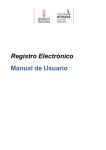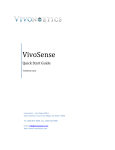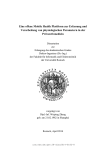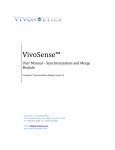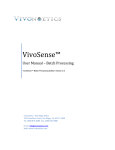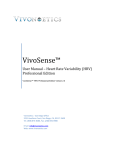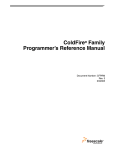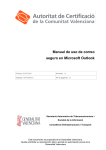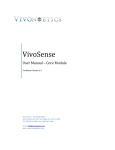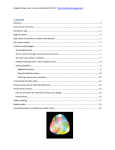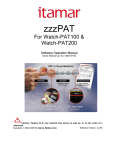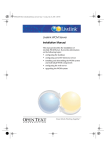Download VivoSense - Equivital Import Module
Transcript
VivoSense User Manual - Equivital Import Module VivoSense Equivital Import Version 2.0 Vivonoetics - San Diego Office 3231 Huerfano Court, San Diego, CA, 92117-3630 Tel. (858) 876-8486, Fax. (248) 692-0980 Email: [email protected]; Web: www.vivonoetics.com VivoSense - Equivital Import Module Cautions and disclaimer VivoSense software is not a medical diagnostic tool and is intended for research and investigational purposes only. VivoSense is not intended to be, or to replace, medical advice or review by a physician. Copyright Notice Copyright © 2011 Vivonoetics. All rights reserved. User Documentation Equivital Import Module Page 2 of 12 VivoSense - Equivital Import Module Table of Contents 1. Introduction ............................................................................................................. 4 1.1. VivoSense for Equivital ................................................................................................................... 4 1.2. System Requirements ..................................................................................................................... 4 2. Importing Data ........................................................................................................ 5 2.1. .SEM File ......................................................................................................................................... 5 2.2. LiveLink Integration ......................................................................................................................... 5 3. Processing Data Channels ..................................................................................... 8 3.1. Accelerometer Data Channels ........................................................................................................ 8 3.2. Battery Data Channels .................................................................................................................... 8 3.3. Electrocardiogram (ECG) Data Channels ....................................................................................... 8 3.4. Respiration Data Channels ........................................................................................................... 10 3.5. Temperature Data Channels ......................................................................................................... 10 3.6. Pulse Oximeter Data Channels ..................................................................................................... 11 3.7. Galvanic Skin Resistance (GSR) Data Channels ......................................................................... 11 4. Equivital Layouts .................................................................................................. 12 User Documentation Equivital Import Module Page 3 of 12 VivoSense - Equivital Import Module 1. Introduction 1.1. VivoSense for Equivital This manual describes the use of the Equivital import module for VivoSense software and its ability to import and analyze data collected with the Equivital EQ-01 (Hidalgo Ltd., UK) series sensor system. The Equivital import module is generally included as part of the core version of VivoSense. For more information about available data and capabilities of the Equivital EQ-01 series, please refer to the Hidalgo Equivital EQ-01 series user manuals. 1.2. System Requirements The Equivital import module is an add-on module to VivoSense. In addition to VivoSense requirements, the Equivital import module has the following system requirements: MicroSD memory card reader – to read files directly from device storage Bluetooth – to retrieve data with LiveLink Professional Software User Documentation Equivital Import Module Page 4 of 12 VivoSense - Equivital Import Module 2. Importing Data Ambulatory physiological data recorded using the Equivital system is stored as a .SEM file on the MicroSD storage card in the Equivital unit. These files can be accessed or transferred to a PC using a standard MicroSD card reader. Alternatively LiveLink Professional may be used to acquire data over a Bluetooth communication link without necessitating the removal of the MicroSD card. The .SEM file and LiveLink integration are discussed in the following two sections. 2.1. .SEM File VivoSense can import .SEM files directly from an Equivital MicroSD memory card, or from an alternative storage disk, if the file was acquired wirelessly by the LiveLink Professional Software. The Equivital import option is available from the File – Import Hardware File menu. Conveniently VivoSense may also be launched with a given .SEM file from LiveLink, as described in Chapter 2.2. 2.2. LiveLink Integration LiveLink software may connect to one or more Equivital units simultaneously. Each time a connection is made a .SEM file is created. .SEM files are continuously updated in real-time as long as the LiveLink session remains open. LiveLink displays summary data and VivoSense may be used to view files as they are being recorded with LiveLink. Opening a file in VivoSense will not disrupt the ongoing acquisition and update to this file. VivoSense may therefore be used to review the recording sessions at various points in time to ensure suitable data quality for that session. Import of .SEM files into VivoSense for further analysis may be completed directly from the LiveLink interface by launching VivoSense. See Figure 1. The VivoSense icon will be displayed in grayscale if a Bluetooth connection is not yet formed with an Equivital unit. Only following connection and the start of data acquisition will the VivoSense icon change from grayscale to color. Clicking on the button to „Launch VivoSense‟ will open VivoSense and import the selected Equivital session directly into VivoSense. If this session is already open it will be saved as a .vsn file and closed before reimporting the session. If a session already exists with the same name, VivoSense will append a sequence number to this file name to indicate that this is a newly imported copy. Alternatively, the recorded .SEM files may be imported into VivoSense in the customary manner by navigating to the folder where LiveLink .SEM files are stored. The default root folder is "..\My Documents\Equivital\LiveLink Professional\". Please refer to the LiveLink user manual for further information on the use of LiveLink Professional. Please note that LiveLink data may be susceptible to radio loss if the subject moves out of range. Dropped data will appear in VivoSense as blank spaces in the data plots. VivoSense will perform calculations around these losses and all VivoSense statistics and algorithms will refer only to the available data. In situations where no data loss can be tolerated, a complete copy of the recorded data will be available on the Equivital MicroSD card for import. User Documentation Equivital Import Module Page 5 of 12 VivoSense - Equivital Import Module Figure 1. VivoSense LiveLink Integration Multiple Recordings within a LiveLink Session LiveLink will continue to append to the same .SEM file as long as the Subject ID remains unchanged. This may result in multiple recording sessions within the same file, potentially spanning several days. VivoSense regards any break in a data file of greater than 10 minutes to be a new recording session. VivoSense, however, does provide the user with the option to merge adjacent recording sessions as well as to import only the session of interest. If there are multiple recordings within a LiveLink session, VivoSense will prompt the user to select the sessions of interest for import. See Figure 2. VivoSense will further impose a limit on the duration of concatenated or linked sessions to 8 hours. User Documentation Equivital Import Module Page 6 of 12 VivoSense - Equivital Import Module Figure 2. Multiple recordings within a LiveLink session User Documentation Equivital Import Module Page 7 of 12 VivoSense - Equivital Import Module 3. Processing Data Channels Available data channels from Equivital devices may be divided into 2 categories: Raw data channels from the device and derived channels – as calculated by VivoSense. The raw data channels from Equivital are located in the Data Explorer under the “Raw” node. They include Waveforms, Measures and Information channels, as described in the following sections. All Raw channels are prefixed with SEM_. For complete information regarding the data in each of these channels, please consult the hardware documentation for the specific Equivital unit. The core VivoSense manual contains a general description of the derived channels. Only the derived channels that are particular to the Equivital product are described here. 3.1. Accelerometer Data Channels The Equivital accelerometer measures acceleration along 3 axes denoted by accL, accV and accW (Lateral, Vertical, and Longitudinal respectively). The raw data is measured in computer units (cu) with an arbitrary offset. The conversion to physical units in the derivation of Core Channels (AccX, AccY and AccZ) is obtained by scaling the raw data with a constant gain provided by the manufacturer and by shifting the offset by an amount specific to the individual hardware. This calibration is done automatically on import assuming the recorder is upright at least once during the course of the session. See the VivoSense core manual for additional information regarding axis definitions. Please note that use of VivoSense to derive posture is does not require the posture calibration procedure available on the Equivital hardware. SEM_accW Acceleration, measured along the Longitudinal Axis (Source Channel of AccX) SEM_accL Acceleration, measured along the Lateral Axis (Source Channel of AccY) SEM_accV Acceleration, measured along the Vertical Axis (Source Channel of AccZ) 3.2. Battery Data Channels SEM_Battery The Battery Waveform provides voltage of the Equivital battery. Voltage is sampled once every 150 seconds with an output measured in mV. 3.3. Electrocardiogram (ECG) Data Channels The Equivital unit provides two leads of ECG measurements sharing a common reference. These are denoted as SEM_ecg1 and SEM_ecg2. VivoSense will process both channels and perform QRS detection on both to generate two sets of R-wave markings. User Documentation Equivital Import Module Page 8 of 12 VivoSense - Equivital Import Module VivoSense further provides options to select one of the ECG channels as the primary source ECG for further analysis (i.e. derived measures such as RR and HR).This selection may be performed by navigating to the Properties of the RR channel and selecting either RR1 or RR2 from the Source Channel dropdown menu. Raw Electrocardiogram Waveforms SEM_ecg1 Primary ECG raw signal SEM_ecg2 Secondary ECG raw signal Electrocardiogram Waveforms Ecg1 Scaled and filtered SEM_ecg1 Ecg2 Scaled and filtered SEM_ecg2 Electrocardiogram Markings Rwave1 This channel identifies the peak of the R-wave on the corresponding Ecg1 waveform. These markings are provided as a result of the QRS detection algorithm implemented in VivoSense. Rwave2 This channel identifies the peak of the R-wave on the corresponding Ecg2 waveform. These markings are provided as a result of the QRS detection algorithm implemented in VivoSense. Electrocardiogram Measures RR1 This channel represents the time interval between two consecutive R-waves in seconds as marked by Rwave1. This channel may be further used to adjust specific parameters of the QRS detection algorithm for Ecg1. RR2 This channel represents the time interval between two consecutive R-waves in seconds as marked by Rwave2. This channel may be further used to adjust specific parameters of the QRS detection algorithm for Ecg1. User Documentation Equivital Import Module Page 9 of 12 VivoSense - Equivital Import Module RR RR is a duplicate of either RR1 or RR2 depending on the selection for the „Source Channel‟ property of RR and represents the time interval between two consecutive R-waves in seconds. All subsequent derived measures, for example heart rate, heart rate trends, or heart rate variability calculations, are derived from the primary selected RR channel. A secondary Ecg signal allows the user to choose the optimum source channel based on data quality and accuracy of R-wave markings. 3.4. Respiration Data Channels The Equivital system provides a single sensor band to sense expansion and contraction of the thoracic cavity associated with respiratory efforts. All respiratory measurements in the VivoSense core may be derived from this single thoracic band. In some instances, however, volumetric measurement may not be accurate due to contributions to the breathing cycle from two compartments (thoracic and abdominal) when only a single breathing compartment (in this case thoracic) is being measured. SEM_belt This is the raw respiration waveform recorded from the belt sensor. Thoracic excursions are measured in non-physical computer units. The tidal Volume waveform, Vt, is derived from SEM_belt by scaling with a gain factor obtained from a calibration procedure performed automatically on import. This calibration factor is determined by scaling the estimated average peak to trough excursions to 400 ml. 3.5. Temperature Data Channels Equivital provides up to three temperature waveforms. Raw Temperature Waveforms SEM_T_core This channel provides the raw core temperature waveform from an optional core temperature pill SEM_T_skin This channel provides the default skin temperature waveform from the Equivital SEM unit SEM_T_dermal This channel provides the dermal patch skin temperature waveform from an optional dermal skin temperature sensor Temperature Waveforms T(core) Core temperature T(core) is calculated from SEM_T_core by converting 100 computer units to 1 degree Celsius User Documentation Equivital Import Module Page 10 of 12 VivoSense - Equivital Import Module T(skin) Skin Temperature T(skin) is calculated from SEM_T_skin by converting 10 computer units to 1 degree Celsius T(dermal) Dermal patch skin temperature T(dermal) is calculated from SEM_T_dermal by converting 100 computer units to 1 degree Celsius. 3.6. Pulse Oximeter Data Channels The Equivital system allows for the connection of an optional sensor for measuring oxygen content in the blood based on a combined visible and near-infrared pulsephotoplethysmograph (PPG) sensor. The following measure is included: SEM_SpO2 This is the measurement performed onboard the Oximeter sensor to derive the percentage oxygen saturation. Measurement units are expressed as a percentage oxygen saturation 3.7. Galvanic Skin Response (GSR) Data Channels The Equivital system allows for the connection of an optional sensor for measuring Galvanic Skin Response (GSR). The following waveform is included: SEM_GSR This is the raw GSR waveform recorded from the optional sensor User Documentation Equivital Import Module Page 11 of 12 VivoSense - Equivital Import Module 4. Equivital Layouts VivoSense contains a collection of Layouts specific to the Equivital Import module. The following layouts are provided with the Equivital Import module. Actigraphy This is a set of Charts suitable for evaluating the motion or activity of a subject. This layout contains channels for each calibrated accelerometer axis as well as derived posture and motion measures. Breath Detection and Calibration This is a specific set of Charts designed for adjusting the breath detection settings and calibrating the Vt waveform. All of the charts necessary for the examination of changes in breath detection are available. This layout also provides easy access to the Breath channel (for adjusting breath detection settings) as well as the Insp Vol channel (for performing a fixed volume calibration). Changing the Breath Detection settings will result in changes in respiratory measures and their corresponding trends. Cardiac This is a set of Charts suitable for use when evaluating cardiac information from an electrocardiogram sensor. This layout contains both filtered Ecg waveforms, results of each QRS detection and subsequent derived R-R intervals. A trend of the heart rate is included along with accelerometer waveforms to be used for context interpretation and identification of artifact. If necessary this layout should be used for making changes to the R-wave picker settings. The Cardiac layout may also be used to inspect each Ecg channel and derived R-wave markings to select the primary source RR channel. Quality Control This set of Charts is the most general and is suitable for use when evaluating the quality of recorded data. It contains waveforms and measures from the respiration, electrocardiogram and accelerometer data channels. Please note this is not a complete set of measurements from all channels. Raw SEM Waveforms This is a set of Charts that contain all the raw (non-optional) data from the Equivital sensor. It is always important to visually examine raw data to account for possible sensor artifact. This layout does not contain charts for the optional pulse oximeter and GSR channels. Respiration This is a set of Charts suitable for use when evaluating respiration data and contains several key respiration measures and trends. The Vt waveform with breath detection markings, as well as the accelerometer waveforms are displayed to aid with context interpretation. Sleep This is a set of Charts suitable for use when evaluating sleep data and contains respiratory waveforms and measures, motion and posture data, as well as oxygen saturation data. User Documentation Equivital Import Module Page 12 of 12