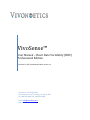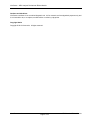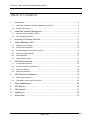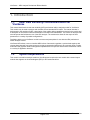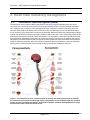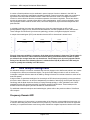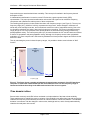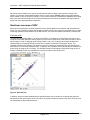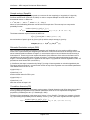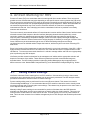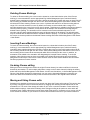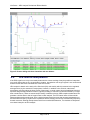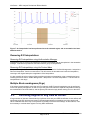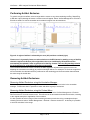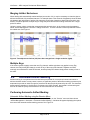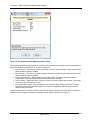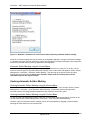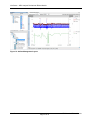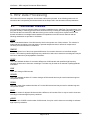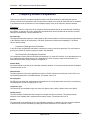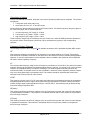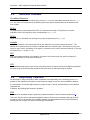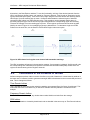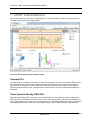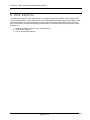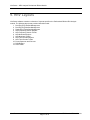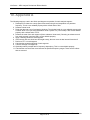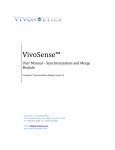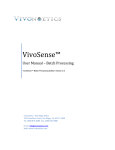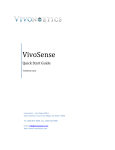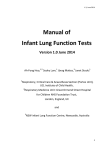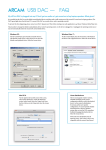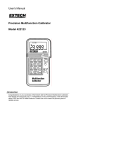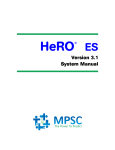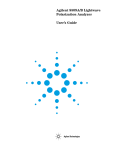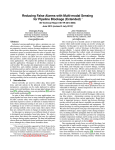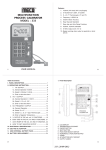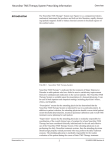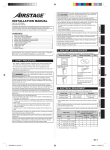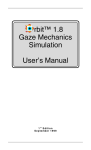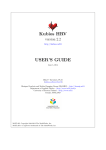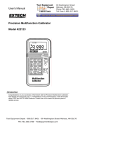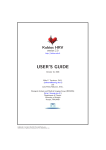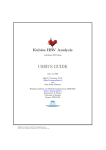Download VivoSense ® Heart rate Variability
Transcript
VivoSense™ User Manual – Heart Rate Variability (HRV) Professional Edition VivoSense™ HRV Professional Edition Version 2.0 Vivonoetics - San Diego Office 3231 Huerfano Court, San Diego, CA, 92117-3630 Tel. (858) 876-8486, Fax. (248) 692-0980 Email: [email protected]; Web: www.vivonoetics.com VivoSense – HRV Analysis Professional Edition Module Cautions and disclaimer TM VivoSense software is not a medical diagnostic tool. It is for research and investigational purposes only and is not intended to be, or to replace, medical advice or review by a physician. Copyright Notice Copyright © 2012 Vivonoetics. All rights reserved. User Documentation HRV Standard Edition Module Page 2 of 33 VivoSense – HRV Analysis Professional Edition Module Table of Contents 1. Introduction ............................................................................................................. 4 1.1. Heart Rate Variability Professional Edition for VivoSense.............................................................. 4 1.2. System Requirements ..................................................................................................................... 4 2. Heart Rate Variability Background .......................................................................... 5 2.1. Autonomic Nervous System (ANS) ................................................................................................. 5 2.2. HRV Analysis Background .............................................................................................................. 6 3. Importing R-R Interval Text Files .......................................................................... 11 4. Artifact Marking for HRV ....................................................................................... 12 4.1. Editing R-wave markings .............................................................................................................. 12 4.2. R-R Interval Interpolation .............................................................................................................. 14 4.3. Excluding Regions of Ecg Data as Artifact ................................................................................... 16 4.4. Automated Artifact Marking ........................................................................................................... 18 4.5. Artifact Statistics............................................................................................................................ 21 4.6. Artifact Editing Layouts ................................................................................................................. 21 5. HRV Data Processing ........................................................................................... 23 5.1. Time Domain Channels ................................................................................................................ 23 5.2. Frequency Domain Computation .................................................................................................. 24 5.3. Nonlinear Channels....................................................................................................................... 26 5.4. Respiratory Channels.................................................................................................................... 26 6. HRV Channel Visualization................................................................................... 27 6.1. HRV Window Selection ................................................................................................................. 27 6.2. Calculations in the Presence of Artifact ........................................................................................ 28 7. Other Visualizations .............................................................................................. 29 8. HRV Exports ......................................................................................................... 30 9. HRV Layouts ........................................................................................................ 31 10. Appendix A ........................................................................................................... 32 11. Works Cited .......................................................................................................... 33 User Documentation HRV Standard Edition Module Page 3 of 33 VivoSense – HRV Analysis Professional Edition Module 1. Introduction 1.1. Heart Rate Variability Professional Edition for VivoSense This manual describes the heart rate variability (HRV) professional edition analysis module for VivoSense. This module may be used to analyze and visualize several standard HRV indices. The manual includes a background to the analysis of HRV, a description of the artifact editing capabilities included in the module and a description of the various indices and methods of calculation and visualization. The module is delivered with several layouts that facilitate the use of the HRV analysis. The module also allows for the export of HRV parameters in a variety of possible configurations. Familiarity with the core VivoSense module is an assumed prerequisite for use with the HRV professional edition analysis module. VivoSense HRV allows a user to visualize HRV indices of autonomic regulation, synchronized together with relevant data channels from other sensors to provide a contextual significance to any research study. Further automated and graphical artifact management capabilities allow for precise and accurate calculations of HRV in a variety of application domains. 1.2. System Requirements This module is an add-on analysis module to VivoSense and requires the core module with a sensor import module that supports an electrocardiogram (ECG) or R-R series waveform. User Documentation HRV Standard Edition Module Page 4 of 33 VivoSense – HRV Analysis Professional Edition Module 2. Heart Rate Variability Background 2.1. Autonomic Nervous System (ANS) The autonomic nervous system (ANS) is the portion of the nervous system operating below the level of consciousness. It acts as a control system for the body's visceral functions, including instantaneous heart rate, respiration rate, movement of the gastrointestinal tract, perspiration, salivation and many other vital activities. As the ANS is not directly under conscious control, it is affected by mental and emotional states. It is of interest to many researchers to study the psychological states that influence the ANS and the analysis of heart rate variability provides a non-invasive means to achieve this goal. This is achieved by observing the affect that the ANS has on the beat to beat heart rhythm. The calculation of heart rate is typically performed by averaging the instantaneous heart rate over a short time frame to smooth over the irregular beat to beat variations. It is precisely these irregular moment-to-moment variations in heart rate however that provides a wealth of additional information about the underlying autonomic function and balance. Heart rate variability (HRV) is thus a measurement of these naturally occurring, beat-to-beat changes in heart rate. Figure 1. The autonomic nervous system consists of sensory and motor neurons that run between the central nervous system and the major organs. Sympathetic nerves originate inside the vertebral column and are associated with thoracic and lumbar vertebrae, whilst the parasympathetic or vagal division arises from cranial and sacral nerves. User Documentation HRV Standard Edition Module Page 5 of 33 VivoSense – HRV Analysis Professional Edition Module A number of health problems may be attributed in part to improper function or balance in the ANS. An example of this is excessive sympathetic stimulation resulting in arterial constriction which can contribute to hypertension and heart attacks. Measurements of HRV have thus been used to investigate autonomic function in various affective disorders, and aberrant patterns of autonomic regulation. These have shown promise in hypertension, congestive heart failure, heart transplantation, chronic mitral regurgitation, mitral valve prolapse, sudden death or cardiac arrest, ventricular arrhythmias, supraventricular arrhythmias and panic disorder. In a healthy individual, the heart rate estimated at any given time represents the net effect of the parasympathetic (vagus) nerves, which accelerates heart rate, and the sympathetic nerves, which slow it. These changes are influenced by environment, pathology, emotions, thoughts and physical exercise. A sample electrocardiogram (ECG) and describes how the HRV is determined is shown below. 46 BPM 49 BPM 54 BPM 1.3 seconds 1.2 seconds 1.1 seconds Figure 2. Heart rate variability is a measure of the beat-to-beat changes in heart rate. The tall spikes in the ECG are the R-waves. These control the electrical timing of the heart and the number of spikes per minute is the average heart rate over that minute. These R-waves are not evenly spaced and the timing of one R-wave to the following R-wave is called the R to R (R-R) or RR series. HRV analysis seeks to quantify the variability in the R-R series. 2.2. HRV Analysis Background As described, changes in mental or emotional state result in changes to the ANS results, which in turn results in changes to the beat to beat heart rate rhythm. The goal of HRV analysis is thus to work in reverse and investigate a subjects affective state via the ANS by making inferences from a beat to beat time series of the heart rate pattern. A large number of specialized techniques for the analysis of HRV have been proposed by many researchers all over the world. However in an effort to standardize the multitude of techniques, the European Society of 1 Cardiology and the North American Society of Pacing Electrophysiology in 1996 published a set of HRV standards that the HRV professional edition VivoSense analysis module follows. These techniques are divided into time and frequency domain calculations, discussed below. For additional advanced techniques and methodologies, please refer to the premium edition of VivoSense HRV analysis. Frequency Domain HRV The power spectrum of a time series is a representation of the frequency content within that time series. It is a means of describing the power contained in every frequency. Thus if a selected R-R series has significant variability, it is expected that there would be a greater contribution at higher frequencies relative to the lower User Documentation HRV Standard Edition Module Page 6 of 33 VivoSense – HRV Analysis Professional Edition Module frequencies that are associated with lower variability. This concept is formalized in the frequency domain description of HRV. A mathematical transformation is used to convert R-R data into a power spectral density (PSD) representation. This power spectral transformation reduces the R-R signal into its constituent frequency components and quantifies the relative power of these components. The resulting power spectrum is then divided into three main frequency ranges. (see Figure 3). The very low frequency range (VLF) (0.0033 to 0.04 Hz), represents the longer term, slower changes in heart rate in a similar way to the average heart rate, and is sometimes used as an index of sympathetic activity. Due to the low frequency variations, this index is best used in longer term recordings. The power in the high frequency range (HF) (0.15 to 0.4 Hz) represents more rapid fluctuations in heart rate and is primarily influenced by parasympathetic activity. The low frequency band (LF) is located between the VLF and HF bands and reflects a mixture of sympathetic and parasympathetic activity, although it is frequently used to index sympathetic modulation. It is more complex and is influenced by feedback from blood pressure signals sent from the heart back to the brain. Thus by calculating the power in these frequency ranges, it is possible to obtain some indication of ANS function. VLF 0.1 Low Frequency (LF) High Frequency (HF) Power [s2] 0.08 0.06 0.04 0.02 0 0.05 0.1 0.15 0.2 0.25 0.3 Frequency [Hz] 0.35 0.4 0.45 0.5 Figure 3. This figure shows a sample periodogram (averaged power spectrum) of the R-R waveform. The power in each band is determined from the area under the curve over the frequency range of interest and reflects the activity in the different branches of the nervous system. Time domain indices Several other commonly used HRV indices are based on simple statistics of the beat to beat variability. These statistics tend to quantify the mean or variance of the variability over defined time intervals and may be related to the frequency of the variability and hence an indirect measure of autonomic balance. The standard deviation is a measure of all the changes in a time series, both high and low, and is directly mathematically related to the total power in the series. User Documentation HRV Standard Edition Module Page 7 of 33 VivoSense – HRV Analysis Professional Edition Module Other time domain statistics are used to try and describe either the high or low frequency content in the signals. For example, the standard deviation of the 5 minute means (SDANN) captures very slow changes and is related to very low frequency changes. The root mean square of the differences (RMSSD) will be large when there are large fluctuations in the consecutive differences and thus it is related to the high frequency power and hence parasympathetic modulation. Nonlinear measures of HRV Advances in the analysis of nonlinear dynamics can be directly applied to the analysis of physiological time series. It is now generally accepted that nonlinear methods can be more suitable to investigate more complex underlying dynamics of the variations of the RR intervals. The nonlinear measures offered in VivoSense are: Poincaré plots The Poincaré plot displays RR(n+1) as a function of RR(n). In VivoSense, a Poincaré plot (see Figure 4) is included in the Power Spectrum and Poincare layout.The screen dimensions of the plot are chosen to yield a square shape in order to applying equal scaling to both x and y axis. In this plot short scale variations are characterized by points lying far away from the line of identity (a radial line forming a 45⁰ angle). The standard deviation of the distance of a points from the line of identity is denoted by SD1 and quantifies the short term (i.e beat to beat) variations of RR. In addition, slow variations of the RR intervals are visualized as points lining up along the line of identity. The standard deviation of the spread of the points along the line of identity is denoted by SD2 and quantifies the long term variation of the RR intervals. Figure 4: Poincaré Plot In addition, the plot contains detailed beat to beat information such as outliers or clustering that cannot be extracted from the measurement of SD1 and SD2. An ellipsis is drawn around the mean value of RR to aid in the identification of physiological patterns. User Documentation HRV Standard Edition Module Page 8 of 33 VivoSense – HRV Analysis Professional Edition Module Sample entropy (SampEn) Sample entropy (SampEn) was proposed as a measure for the complexity or irregularity of a signal by Richman and Moorman (Richman JS, 2000). In order to compute SampEn one first forms all the m dimensional vectors defined as ( ) where i = 1, 2, …N-m +1 where m is the embedding dimension and N is the RR sample size. The next step is to compute the probability function ( ( ) ) The distance between a pair of vectors is defined as [ ] the total number of pairs is given by (N-m+1)(N-m) and the sample entropy is given by ( ) ( ( )) ( ( )) Detrended fluctuation analysis (DFA) DFA is a method in stochastic processes to determine self-similarities of a time series on different time scales. DFA is performed by first integrating the difference of RR time series minus the average of RR. This series is then divided into subsets of length n. In each window a linear curve is fitted to the subset using a least square fit. Then the root mean squared fluctuation of the difference of the series to the fitted curve is calculated over the entire RR series to obtain a function F of the time scale parameterized by the subset length n. The self-similarity factor α is obtained as the slope of F(n) plotted on a double logarithmic scale. VS presents two such factors DFA α₁ and DFA α₂. In VivoSense, this slope is determined by fitting F(n) using a linear regression on a double logarithmic plot. The upper and lower limits of n, as well as the number of step of the regression are user defined parameters. Their default values for DFA α₁ are: n(upper limit) = 4 n(lower limit) = 16 and the default values for DFA α₂ are: n(upper limit) = 4 n(lower limit) = 16 while the number of steps is 32. Correlation dimension(CD) The Correlation Dimension is a frequently used measure of fractal dimension and efforts have been made in deriving pathological signatures from nonlinear parameters such as CD. VS implements the algorithm proposed by Grassberger et al in (P. Grassberger, 1983). The basis of the computation is the same set of vectors from SampEn. The idea is to compute a function C(r) representing the probability that two arbitrary vectors and are closer together than the argument r. ( ) ( ) User Documentation HRV Standard Edition Module Page 9 of 33 VivoSense – HRV Analysis Professional Edition Module The fundamental difference to SampEn is the use of the Euclidian metric to measure the distance d’ between a pair of vectors: [ ] √∑( ) Chaotic signals have been shown to follow a power law ( ) the exponent D. The correlation dimension is defined as where the dimensionality is quantified by ( ) In practice, it is determined by fitting D using a linear regression on a double logarithmic plot. The upper and lower limits of r, as well as the number of step of the regression are user defined parameters in VivoSense. Their default values are: r(upper limit) = 0.06, r(lower limit) = 0.16 Number of steps = 64 Embedding dimension M = 10 The time delay is fixed to 1. Respiratory Sinus Arrhythmia (RSA) There exists a natural cycle of heart rate variation that occurs through the influence of breathing on the flow of sympathetic and vagus impulses to the sinoatrial node. This is cycle is termed respiratory sinus arrhythmia (RSA). The rhythm of the heart is primarily under the control of the vagus nerve, which inhibits heart rate and the force of contraction. When we inhale, the vagus nerve activity is impeded and heart rate begins to increase. When we exhale this pattern is reversed, that is the heart rate accelerates during inspiration and decelerates during expiration. This alternating pattern of acceleration and deceleration corresponds to high frequency changes in the R-R series and thus many researchers use the high frequency power as an index of RSA and hence parasympathetic activity or vagal tone. A number of laboratory studies, however, document that within-individual changes in respiratory parameters of rate and tidal volume can seriously confound the association of RSA and cardiac vagal tone. Decreased tidal volume and increased respiration rate can profoundly attenuate RSA under conditions in which cardiac vagal tone remains constant. Thus measuring HRV to index RSA without simultaneously measuring respiration may result in erroneous interpretation depending on the individual subjects breathing parameters. Adjustment for respiratory parameters has been shown to improve relations between RSA and vagally mediated heart rate and physical activity. In other words, concurrent monitoring of respiration and physical activity enhances the ability of HRV to accurately estimate autonomic control. User Documentation HRV Standard Edition Module Page 10 of 33 VivoSense – HRV Analysis Professional Edition Module 3. Importing R-R Interval Text Files VivoSense HRV Analysis Professional Edition Module may be used to analyze data from supported hardware formats described the the VivoSense Core Manual. The HRV module also allows for import of R-R Interval files for further analysis of heart rate variability. RR Interval files are text files containing a single RR Interval marking in seconds on each line of the file. Nonnumeric lines will be ignored. The RR Interval text file may be used to perform basic Heart Rate Variablity analysis. An example of the format of the text file can be seen below: 0.9765034 0.9791907 0.9760966 0.9297528 0.9236943 0.9250374 0.9047443 0.9189222 0.9819303 1.034611 0.9886078 0.994711 0.9835241 1.020909 0.9838852 0.9268002 0.902474 0.8720775 … User Documentation HRV Standard Edition Module Page 11 of 33 VivoSense – HRV Analysis Professional Edition Module 4. Artifact Marking for HRV R-wave to R-wave (R-R) time series data channels markings will often contain artifacts. There are several possible sources of artifact that may arise depending on the specific sensor used to generate the R-R series. The raw sensor time series that the R-R series is derived from is typically an electrocardiogram (ECG) but RR data may also be derived from pulsephotoplethysmograhic (PPG) waveforms. Artifact will contaminate the raw measured signal which may in turn result in erroneous detection of R-waves or corresponding instantaneous heart rate. If the underlying raw data is contaminated it will not be possible to accurately measure each heart beat. The most commonly encountered artifact in R-wave detection is motion artifact. Other forms of artifact include electrode movement with respect to the skin interface (disrupting electrochemical equilibrium); muscle contraction resulting in unwanted electromyographic contamination that may share the desired signal frequency band; vocalizations; temperature changes; sensor-cross-talk; optical path length changes and electromagnetic induction. Different sensors have varying degrees of sensitivity to each type of artifact. Some forms of artifact may be eliminated through the use of advanced filtering techniques and design considerations such as shielded cables. Despite this however, artifact may still occur when measuring R-R data series. Errors in the location of the instantaneous heart beat will result in errors in the calculation of the HRV. HRV is highly sensitive to artifact and errors in as low as even 2% of the data will result in unwanted biases in HRV calculations. To ensure accurate results therefore it is critical to manage artifact and R-R errors appropriately prior to performing any HRV analyses.. VivoSense provides several mechanisms for the management of artifact and the appropriate selection will depend on the nature of the artifact. These different mechanisms and their recommended usage are described below. The HRV Analysis module includes Ecg Artifact Management layouts appropriate for different sensors in the “Modules\HRV Analysis\Dual Ecg” and “Modules\HRV Analysis\Single Ecg” folders. 4.1. Editing R-wave markings VivoSense calculates R-wave markings from an ECG waveform. If the waveform is noisy or has unusual morphology due to arrhythmias, these markings may be erroneously calculated. The HRV analysis module provides a mechanism to edit the location of R-wave markings. R-wave marking editing must be performed from the actual R-wave channel. This channel is located in “Electrocardiogram\Markings”. It is recommended that an ECG waveform channel be used to visually locate erroneous markings and to correctly place new markings. This channel may be present on the same chart or on an adjacent chart as preferred. Manually editing R-wave markings is recommended for portions of the data where the QRS detection algorithm may have failed, and the correct markings are clearly visible via visual inspection. This may occur in the presence of EMG artifact or other sources of noise. This will typically occur for very short sections of data. This is the most accurate form of artifact management prior to HRV analysis and should be performed if possible. User Documentation HRV Standard Edition Module Page 12 of 33 VivoSense – HRV Analysis Professional Edition Module Deleting R-wave Markings To delete an R-wave marking, the cursor must be located on a chart that includes a plot of the R-wave marking. It is recommended to use the appropriate Ecg Artifact Management layout, which will identify deleted R-wave markings as only the red outline, without the solid point. Position the cursor as close to the Rwave marking as possible and right click the mouse. Select Artifact Mangement->Edit Rwave->Delete. This will delete the R-wave marking closest to the cursor. VivoSense will search for an Rwave marking within a range of 0.1 seconds around the cursor. By default, an R-wave must be marked within a range of 0.1 seconds centered on the cursor for the menu item to appear. This distance is editable in the Rwave channel’s Search Duration property. In addition, an annotation will be added to the annotation bar designating the deleted R-wave marking. The annotation will be centered on the Rwave with default duration of 0.01 seconds, and all R-wave markings within the range of this annotation will be deleted. The default duration may be modified with the Rwave channel’s Annotation Duration property. To undo this operation, right click the mouse as close as possible to the deleted R-wave marking and select Artifact Mangement->Edit Rwave>Undo Delete. Inserting R-wave Markings To insert an R-wave marking, the cursor must be located on a chart that includes a plot of the R-wave marking. It is recommended to use the appropriate Ecg Artifact Management layout, which will identify insterted R-wave markings without the red outline. Position the cursor as close to the location where the Rwave marking should be and right click the mouse. Select Artifact Management->Edit Rwave->Insert. An Rwave marking will be inserted at the nearest peak within 50ms of the time at the cursor. In addition, an annotation will be added to the annotation bar designating the inserted R-wave marking. To undo this operation, right click the mouse as close as possible to the deleted R-wave marking and select Artifact Mangement->Edit Rwave->Undo Insert. R-wave insertion uses the same Search Duration and Annotation Duration properties as R-wave insertion. Un-doing R-wave editing Editing an R-wave marking does not alter the original R-wave channel, but rather modifies it in the areas denoted by annotations. To undo multiple edits select a range on the R-wave channel including the edits to delete and select Artifact Management->Edit Rwave->Undo Insert Annotations, or Artifact Management->Edit Rwave->Undo Delete Annotations. Alternatively you may use the Annotation Manager to navigate, sort, select and delete the annotations directly which will return those areas to the original R-wave channel. Moving and Sizing R-wave edits Sometimes it is desirable to have even more control over where the R-wave edit is placed. This can be done by moving or sizing the Insert or Delete annotation by dragging and releasing the annotation itself on the annotation bar. The result of the change will visible as you move or size the annotation. Delete edits may delete multiple markings. Insert edits will always insert a single marking at the maximum value within the annotation range. Delete edits always override insert edits. Edits saved in VivoSense prior to version 2.0 will not be sizable or movable, so you will have to remove them and make new ones if you need this behavior. User Documentation HRV Standard Edition Module Page 13 of 33 VivoSense – HRV Analysis Professional Edition Module Figure 5. R-wave editing with three insertions and one deletion. 4.2. R-R Interval Interpolation If the ECG signal is too noisy to accurately determine the correct markings it may be possible to interpolate over small regions that are one or two beats in duration. Interpolation over longer regions is not recommened however as this will cause unwanted bias in the HRV results. HRV analysis is based on the study of the Sino Atrial (SA) node activity which is assumed to be regulated, amongst others, by the autonomic neural system. However, in addition to the SA node, other latent pacemakers exist throughout the heart. Some of these may, in certain cases, introduce additional electrical impulses that generate premature R-waves, typically resulting in a shorter R-R interval followed by a longer than normal interval. These are termed ectopic beats. In addition to these, QRS complex misdetections can generate a similar effect to that of ectopic beats in HRV analysis. The R-R interval trace will thus exhibit sharp transients at the ectopic beat. Even a single isolated ectopic beat can alter spectral estimates due to the broad-band frequency content of the impulse-like artifact, thereby erroneously overestimating frequencydomain measures. Although Ectopic beats result from accurate QRS detection, it is desirable to interpolate over these beats prior to HRV analysis. User Documentation HRV Standard Edition Module Page 14 of 33 VivoSense – HRV Analysis Professional Edition Module VivoSense offers a set of convenient tools to quickly manage and interpolate R-R data. It is highly recommended that users take advantage of the Ecg Artifact Management layouts, which will identify marked artifacts with a dotted, red outline. Performing R-R Interval Interpolation R-R interval interpolation may be performed on any chart containing a plot of the RR channel. Using the time range and minimum and maximum values selected, the interpolation algorithm will adjust the RR interval. Select the region and acceptable range (select the left hand corner, left-click and drag the mouse to the right hand corner and release). Select Artifact Management > Interpolate > Interpolate over region This will automatically apply an interpolation to RR values that fall below the lower horizontal border and above the upper horizontal border of the rectangle. Interpolated areas will be marked by an annotation that appears only on charts containing the RR channel. See Figure 6 and Figure 7 for a visual demonstration of the interpolation process. An ectopic beat Figure 6. An ectopic beat has been found on the RR channel. User Documentation HRV Standard Edition Module Page 15 of 33 VivoSense – HRV Analysis Professional Edition Module Figure 7. An interpolation has been performed over the selected region, and an annotation has been added to mark it. Removing R-R Interpolations Removing R-R Interpolations using the Annotation Manager Interpolations may be removed by deleting the annotation associated with the interpolation in the annotation manager. Note that it is possible to select and delete a group of interpolations. Removing R-R Interpolations using the Context Menu It is possible to right click on an R-R interpolation annotation and select “Artifact Management > Interpolate > Remove interpolation” from the context menu. This will remove the annotation and undo the interpolation, reverting to the original state prior to application of the interpolation. It is also possible to select a range of data containing at least one interpolation using a rectangle and upon releasing the mouse select “Artifact Management > Interpolate > Remove interpolations”. This will undo all interpolations in the range. Multiple Electrocardiograms (Ecgs) If the sensor system supports more than one Ecg channel, the R-R interval interpolation may be performed on the final primary RR channel, as well as any of the source RR channels. Separate interpolation markings are maintained for each RR channel, and the primary RR channel simply allows viewing of one or the other. 4.3. Excluding Regions of Ecg Data as Artifact If large sections of data are contaminated by significant noise with poor QRS identification, these artifacts will significantly bias HRV analyses and must be managed appropriately. Interpolating over large regions will cause unwanted bias and it may not be possible to visually correct R-wave markings. In this instance, it will be necessary to exclude these regions from any HRV calculations. User Documentation HRV Standard Edition Module Page 16 of 33 VivoSense – HRV Analysis Professional Edition Module Performing Artifact Exclusion To exclude a region as artifact, select a range with the mouse on any chart containing raw Ecg, filtered Ecg, or RR data. Upon releasing the mouse a context menu will appear. Select “Artifact Management > Exclude > Exclude as artifact” to add an annotation and exclude this region from all calculations. Figure 8. A region of artifact is selected by the user (left) and then excluded (right). Please note: It is generally faster to mark exclusions on the RR channel as marking on any of the Ecg channels requires the R-wave picker algorithm to be re-run. Additionally, RR artifacts will not automatically be updated if edits are performed on the Ecg channel. Thus any Ecg markings should be performed prior to undertaking RR artifact management. Once unwanted artifacts have been excluded, the HRV algorithms will take these regions into account adjusting the calculations accordingly to produce meaningful indices. For example if a 10 minute range has 1 minute excluded, the calculations will be performed on the remaining good 9 minutes rather than eliminate the entire range as invalid data. Removing Artifact Exclusions Removing Artifact Exclusions using the Annotation Manager Exclusions may be removed by deleting the annotation associated with the exclusion in the annotation manager. Please note that it is possible to select and delete a group of exclusions. Removing Artifact Exclusions using the Context Menu It is possible to right click on an artifact exclusion annotation and select “Artifact Management > Exclude > Remove exclusion” from the context menu. This will remove the annotation and undo the exclusion, reverting to the original state prior to application of the exclusion. It is also possible to select a range of data containing at least one exclusion using a rectangle and upon releasing the mouse select “Artifact Management > Exclude > Remove exclusions”. In this way it is possible to undo all exclusions in the range. User Documentation HRV Standard Edition Module Page 17 of 33 VivoSense – HRV Analysis Professional Edition Module Merging Artifact Exclusions When dealing with automatically marked artifacts (see section 3.4), it may be necessary to clean the data to achieve the desired, fully annotated data set. For example where a few seconds of apparently clean RR data sits between two large areas of artifact. We determine upon further inspection, that this short period is also artifact, VivoSense provides a simple way to merge the period and the surrounding exclusions into a single period of artifact. Using the mouse, select a range that encompasses the two exclusions. In the context menu that appears, select “Artifact Management > Exclude > Merge exclusions”. The two exclusions will be expanded to include the middle area. See Figure 9. Figure 9. Two adjacent exclusions (left) have been merged into a single exclusion (right). Multiple Ecgs If the sensor system supports more than one Ecg channel, artifact exclusions may applied on any Ecg channel, the final primary RR channel, as well as any of the source RR channels. Separate exclusion markings are maintained for each RR channel, and the primary RR channel simply allows viewing of one or the other. 4.4. Automated Artifact Marking Artifact marking is a complicated and time-intensive process that for now requires human intervention to achieve the best results. In many cases, however, a significant portion of the artifact marking process may be automated to provide an initial “best guess” pass that can then be quickly cleaned by the user. The automatic artifact marking algorithm in VivoSense is not meant to be 100% accurate, but instead is a time-saving tool that can be tuned to quickly mark artifacts to the user’s desired level of sensitivity. Performing Automatic Artifact Marking Automatic Artifact Marking using the Session Menu To perform automatic artifact marking across an entire file, click on the “Session” menu and then choose “Artifact Management > Automatic > Automatic Artifact Marking”. A window will appear displaying the options that control the automatic artifact marking process. See Figure 10. User Documentation HRV Standard Edition Module Page 18 of 33 VivoSense – HRV Analysis Professional Edition Module Figure 10. The Automatic Artifact Marking options dialog. The automatic artifact marking algorithm in VivoSense may be tuned by a small set of intuitive parameters to best fit the needs of a particular file. The options available are: Max HR (bpm) – This sets the maximum allowable heart rate. Areas with heart rates found above this threshold will be marked as artifact Min HR (bpm) – This sets the minimum allowable heart rate. Areas with heart rates found below this threshold will be marked as artifact Ectopic Beat Detection – Ectopic beats can bias HRV results. This setting determines whether ectopic beats will be specifically detected and eliminated from the data Noise Filtering – Signal noise from a variety of sources can bias or make data unusable. This setting controls the level of filtering to be used Max Interpolation Length – Long interpolations can bias data. When creating automatic markings, this setting controls the maximum length for an automatic interpolation. Artifacts longer than this threshold will be excluded After the desired options have been selected, press the OK button to begin the process. When completed, a statistics dialog will appear, detailing the markings created and their sources. See Figure 11. User Documentation HRV Standard Edition Module Page 19 of 33 VivoSense – HRV Analysis Professional Edition Module Figure 11. Statistics calculated over entire session after performing automatic artifact marking. Press OK to close this dialog and view the results of the algorithm application. Using the annotation manager, it is possible to browse all of the annotations created, and through the annotation description, also inspect the reason for a particular marking made by application of the algorithm. Automatic Artifact Marking using the Context Menu Automatic artifact making may also be applied over a region, rather than an entire file. To do this, use the mouse to select a region on any chart with an RR channel. In the context menu that appears, select “Artifact Management > Automatic > Automatic Artifact Marking”. This will bring up the options screen and then marking will proceed as normal. Please note: Statistics shown at the end of the process will be calculated only over the region selected. Undoing Automatic Artifact Marking Undoing Automatic Artifact Marking using the Session Menu To undo automatic artifact marking for an entire file, click on the “Session” menu and then choose “Artifact Management > Automatic > Undo Automatic Artifact Marking”. All automatic artifact markings will be removed, however, all user generated interpolations and exclusions will be left in place. Undoing Automatic Artifact Marking using the Context Menu To undo a single automatic artifact marking, right click on the desired marking’s annotation, and then in the context menu choose “Artifact Management > Automatic > Undo Automatic Artifact Marking”. Likewise, a group of automatic artifact markings can be removed together by dragging a region and then selecting the same option from the context menu. User Documentation HRV Standard Edition Module Page 20 of 33 VivoSense – HRV Analysis Professional Edition Module 4.5. Artifact Statistics It is possible to report statistics on the number and type of artifact markings. Global Statistics To report statistics for artifacts for the entire session, click on the “Session” menu and then choose “Artifact Management > Statistics > Calculate”. Regional Statistics To report statistics for artifacts for a selected range, drag a rectangle area with the mouse over the desired time span on any RR channel. Upon releasing the mouse, select “Artifact Management > Statistics > Calculate” from the context menu. Total count and percentage of area covered will be reported in a dialog box for each of the following statistics (see Figure 11): 4.6. RR artifacts/Automatic RR artifacts Exclusions/Automatic exclusions Interpolations/Automatic interpolations Artifacts due to ectopic beats Artifacts due to noise Artifacts due to abnormal heart rate Artifacts marked by the user Artifact Editing Layouts Artifact editing layouts are included in the professional HRV module to help streamline the artifact management process. VivoSense contains three basic layouts, one for each of the Ecg signals in dual Ecg hardware systems, and one for single Ecg systems. To begin using a layout, open a file with Ecg data and then select the desired Ecg Artifact Management layout from the HRV Analysis folder in the Layout Manager. Two charts will be placed on the screen – the first shows the desired Ecg plot and its associated R-wave markings. The second chart displays the RR intervals, derived from the Ecg data. See Figure 12. One special plot that shows the original state of the data has been added to each of the charts. As edits are made to either the Ecg, R-wave, or RR data, the user will be able to visualize exactly what changes have been made and how these affect the data. In the Ecg chart, the original R-wave markings made by the Rwave picker are shown as a black square with a surrounding red box. User inserted markings will just show the empty red box. Likewise, the original RR intervals will always be visible on the RR channel as a dotted red line, even after interpolations and exclusions have been added. User Documentation HRV Standard Edition Module Page 21 of 33 VivoSense – HRV Analysis Professional Edition Module Figure 12. Artifact Management Layout. User Documentation HRV Standard Edition Module Page 22 of 33 VivoSense – HRV Analysis Professional Edition Module 5. HRV Data Processing HRV indices fall into two categories: time domain and frequency domain. In the following section we will summarize the corresponding channels and discuss the steps used in the derivation of these parameters. 5.1. Time Domain Channels The terminology for these channels follows conventions established in the 1996 Task Force publication of the 1 European Society of Cardiology and the North American Society of Pacing and Electrophysiology . Here the R-R interval data is termed N-N or NN data referring to the normal to normal sinus rhythm interval. Time domain calculations are straight forward statistical computations on the RR interval channels and the following calculations are provided in VivoSense. SDNN This is a standard deviation of the NN intervals, which is the square root of their variance. The variance is mathematically equivalent to the total power of spectral analysis and thus it reflects all components of variability and is an estimate of overall HRV. RMSSD This is the square root of the mean squared differences of successive intervals over a defined analysis window. This measure quantifies high-frequency variations in heart rate in short-term recordings and may be used as an estimate of parasympathetic modulation. SDSD This is the standard deviation of successive differences of NN intervals and quantifies high-frequency variations in heart rate in short-term recordings. This index may be used as an estimate of parasympathetic modulation. ANN This is the average of NN intervals. SDANN This is the standard deviation of 5 minute averages of NN intervals and may be used to estimate long term components of HRV. SDNNi This is the mean of the standard deviation of 5 minute NN intervals and may be used to estimate long term components of HRV. NN50 This is the number of adjacent NN intervals with a difference of less than 50ms. It may be used in short term recordings to estimate high frequency variations. pNN50 This is the ratio of NN50 to total number of NN intervals. It may be used in short term recordings to estimate high frequency variations. User Documentation HRV Standard Edition Module Page 23 of 33 VivoSense – HRV Analysis Professional Edition Module 5.2. Frequency Domain Computation There are two commonly accepted methods described in the HRV literature for estimating the spectral content of a time series: parametric and non-parametric methods. The results for both methods are available in VivoSense and can be selected as a user editable property in any of the frequency domain channels. Properties The spectral function is shared by all the frequency domain channels and can be accessed and modified by any of them. A change to any of the parameters described below above will affect all the frequency domain channels simultaneously. These parameters are: Estimation Type The supported estimation types are: Autoregressive (AR), Welch (Scaled, to minimize frequency dependency of the absolute values of the total power), and Welch (Unscaled, for backward compatibility). The default value is Welch_Scaled. Parametric (Autoregressive) Estimation In the AR model, the parameter estimation is obtained by solving a set linear equations. The model order is given by the number of the linear equations used in the estimation. Non-Parametric (Periodogram) Estimation The computation used is based on the Welch Periodogram. For each HRV interval, a new periodogram must be computed and the indices derived. For a detailed list of all the necessary steps for the derivation of a Power Spectral Density (PSD) estimate see Appendix A. Window Width The Window Width is the size of the individual estimation windows. It is measured as the number of samples. The default value is 512. AR Model Order The autoregressive model order quantifies the number of linear equations solved by the model. There is no corresponding parameter in the PSD estimate. The default value is 16. Resampling Rate Any RR signal is detrended, interpolated and resampled to an evenly spaced time series prior to processing. The default value for the resampling rate is 3 Hz. Interpolation Type The choices for the interpolation type are Linear and Spline (cubic), with the default value being Spline. Window Overlap The PSD estimate is obtained as the average over multiple successive windows. The overlap of these windows is user editable and is expressed as a relative fraction. The default value is 0.75. Detrend The entire data set is detrended prior to any estimation calculation. In addition, the user can decide whether to detrend every window individually by setting the Detrend parameter to true (default) or false. User Documentation HRV Standard Edition Module Page 24 of 33 VivoSense – HRV Analysis Professional Edition Module Calculation of Indices Once a PSD estimate is available, the power in the various frequency bands may be computed. The relevant integrals are: 1. Total power (area under total curve) 2. Area under curve for VLF, LF and HF ranges All other frequency domain indices are derived from these metrics. The default frequency ranges are given in the Task Force paper and are summarized here: 1. Very low frequency (VLF) range: 0 - 0.04Hz 2. Low frequency (LF) range: 0.04Hz - 0.15Hz 3. High frequency (HF) range: 0.15Hz - 0.4Hz These frequency ranges may be modified by the user. Please note: unlike the PSD parameters described in the previous section, these frequency limits can only be accessed as a property of the corresponding channels. Frequency Domain Channels 1 The following indices are then computed and available as channels in the professional edition HRV module: HF High frequency variability, specifically due to respiration is on average between 0.15-0.4Hz.This measure thus reflects the respiratory modulation on the heart rate or the RSA and is used to estimate parasympathetic response. If more accurate measures of the respiration rate are available, they should be used to adjust the HF band to reflect respiratory frequency. LF The recommended frequency range for the low frequency contribution is 0.04-0.15Hz. The power in this band measure reflects both sympathetic and parasympathetic activity. However, it is thought to be a more accurate indication of sympathetic activity in long-term recordings. The actual respiration rate may influence this measurement and if an estimate of the true rate is available, it should be used to adjust this measure. Biases may occur during particularly low respiration rates. This measure should be interpreted with caution and examined in the context of the HF metric as well. LF/HF This measure is a ratio of the LF to HF component and indexes the overall balance between the sympathetic and parasympathetic systems. Higher values reflect stronger sympathetic innervations, whilst lower values indicate stronger vagal or parasympathetic influence. Like HF and LF, this parameter may be biased during lower than average respiration rates. HF(norm) This measure minimizes the effect of changes in the very low frequency power and is used to index changes in parasympathetic modulation. This measure is normalized and thus may be more suitable for comparisons across a range of subjects. LF(norm) This measure minimizes the effect of changes in the very low frequency power and is used to index changes in sympathetic modulation. This measure is normalized and thus may be more suitable for comparisons across a range of subjects. User Documentation HRV Standard Edition Module Page 25 of 33 VivoSense – HRV Analysis Professional Edition Module 5.3. Nonlinear Channels Correlation Dimension The correlation dimension is computed using a value for the embedding dimension and . The value of CD increases as the data becomes more chaotic and decreases as the data becomes more regular. DFA α₁ The high frequency self-similarity factor DFA α₁ is obtained as the slope of F(n) plotted on a double logarithmic scale in the frequency range corresponding to . DFA α₂ Same as DFA α₁ calculated over the frequency range corresponding to . SampEn SampEn is a function of the total sample size N, the subset size m and the tolerance parameter r. The sample size is determined by the number of samples within the selected region. Note that N may vary from region to region even if the duration of the region is constant as in the case of trend-like channels. In VS uses the subset size m = 10 and r = 0.15. SD1 SD1 is the standard variation of the distance of all point in the Poincaré plot from the line of identity. It quantifies variations in consecutive RR intervals. SD2 The standard deviation of the spread of the points along the line of identity is denoted by SD2 and quantifies the entire range of the RR intervals regardless of the time scale on which this range is reached. 5.4. Respiratory Channels An advantage of using VivoSense for HRV computation is that depending on the underlying sensor, it is possible to use respiratory information to seed frequency ranges as well as to derive additional channels. It is thus possible to manually adjust frequency ranges for the LF and HF channels based on the observed respiration rate. In addition, the following RSA channel is available: RSA 2,3 This channel is calculated using the peak-valley method described in various academic publications . This metric may be used to index parasympathetic activity over short term recordings. Although the index provides a value for each breath, a more stable estimate of parasympathetic activity may be obtained by trending this over a longer time interval containing several breaths. User Documentation HRV Standard Edition Module Page 26 of 33 VivoSense – HRV Analysis Professional Edition Module 6. HRV Channel Visualization VivoSense provides frequency domain HRV measures as data channels so that they can be visualized in concert with other data channels in time on the synchronized chart panel. Vivonoetics terms this concept VisualHRV™. HRV indices are always calculated from the R-R interval channel over a given time range. A single index is computed for the entire time range that is used for computation. In VivoSense this single index is typically visualized over the entire range as a staircase plot. 6.1. HRV Window Selection Any HRV indices are derived from the Power Spectral Density calculated over a particular window. As a result, the visualization of HRV indices in the time-domain can be classified by the way the windows are selected. The two methods used here are: trend-like (Trends directory) and user selected (Regions directory). Trend-like Channels (Trends) Using this method, each HRV index is calculated over a series of evenly spaced windows of equal width. The parameterization and visualization is analogous to trend computations (see Figure 13). The properties of Trend-like HRV channels that may be adjusted by the user include window duration and overlap duration. To change the properties of all HRV channels, one has to select all the channels in the folder and adjust the properties of the group selection. There are only two HRV folders that contain relevant indices: Time Domain and Frequency Domain and Respiratory. This method of analysis is a convenient way to track HRV changes over time in a general manner in the same way that trended data may be explored. HRV Channel R-R Interval Channel HRV Analysis Interval HRV Analysis Interval HRV Analysis Interval HRV Analysis Interval HRV Analysis Interval HRV Analysis Interval HRV Analysis Interval Figure 13. HRV channel as regular interval trend channel User Selected Regions Channels In performing HRV analyses, the user may frequently wish to examine the HRV over one or more well defined user selectable intervals. Typically, these regions are not regularly spaced and they may not span the entire file duration. This situation may be managed using a collection of channels located in the ‘Regions’ User Documentation HRV Standard Edition Module Page 27 of 33 VivoSense – HRV Analysis Professional Edition Module directories in the Data Explorer window. To use this functionality, add any of the desired channels from the HRV/ ‘sub’/Regions directory (here ‘sub’ stands for Frequency Domain, Time Domain of Respiratory) to the synchronized chart panel (SCP). Then select a time range using the left mouse button and choosing ‘Select HRV Region’ from the resulting pop-up menu. VivoSense will annotate the selected region of data and compute all HRV indices over that particular region. This procedure can be repeated multiple times. A previously selected region can be removed by right clicking within the corresponding region and selecting ‘Remove HRV Region’ from the resulting pop-up menu. Those regions not selected will not show any data (NaN’s) as seen in Figure 14. No overlapping regions are allowed here. To calculate a single set of HRV indices over the entire file, use the Session->Select HRV Region main menu option. HRV Annotation HRV Annotation HRV Channel R-R Interval Channel HRV Analysis Interval HRV Analysis Interval Figure 14. HRV channel as irregular event channel with annotation markings The HRV annotations will appear in the annotation manager. If an annotation is deleted, VivoSense will undo the corresponding HRV calculation and replace the selected area with blank data (NaN). Please note: the regions are shared among all the ‘Regions’ channels. 6.2. Calculations in the Presence of Artifact Artifact management allows either correction of artifact or removal of data that is contaminated by artifacts. In the latter case, VivoSense is able to generate meaningful HRV indices based on the non-excluded portions of data. This is managed as follows: Time Domain Indices This is handled the same way as the underlying statistics are managed (See VivoSense Core Manual). This means that the index is calculated only on the set of available data. Any NaNs are excluded from the analysis. Frequency Domain Indices For the Welch method, in step 5, any window that contains NaNs is excluded from the average. RSA Indices These are calculated on a breath by breath basis and are handled in the same way as Time Domain Indices. User Documentation HRV Standard Edition Module Page 28 of 33 VivoSense – HRV Analysis Professional Edition Module 7. Other Visualizations Several other charts are useful when visualizing HRV. To view these charts, load the Power Spectrum and Poincare layout from the HRV Analysis folder. Figure 15. Power Spectrum and Poincare Layout Poincaré Plot Poincaré Plots are a nonlinear visualization of HRV, by plotting RR[n+1] on the y-axis against RR[n] on the xaxis. Statistically, this represents the correlation between consecutive intervals. A set of axes are defined about the line of identity (y=x). The nonlinear HRV indices SD1 and SD2 are calculated, and an ellipse is drawn using these indices as radii. The appearance of the Poincaré Plot may be modified through the Plot Properties. Power Spectral Density (PSD) Plot Power Spectral Density Plots are another way to visualize HRV over the frequency domain, by plotting the RR Power on the y-axis against frequency on the x-axis. The frequency bands, represented by Shading, are color coded yellow for VLF, green for LF, and magenta for HF. The Shading ranges and colors, as well as the PSD Settings (independent of the frequency domain channels) may be edited through the plot properties. User Documentation HRV Standard Edition Module Page 29 of 33 VivoSense – HRV Analysis Professional Edition Module 8. HRV Exports To assist with the export of HRV data, several pre-configured exports are available in the VivoSense HRV module. Exporting data using the standard core export functionality will allow the generation of HRV exports that are meaningful. For example selecting a known range and exporting data in that range will provide a table of HRV indices and the corresponding exported values. The preconfigured HRV exports under “HRV Analysis” are: 1. Regions: all channels based on user selected regions 2. RSA: all RSA channels 3. Trends: all trend-like channels User Documentation HRV Standard Edition Module Page 30 of 33 VivoSense – HRV Analysis Professional Edition Module 9. HRV Layouts VivoSense software contains a collection of Layouts specific to the Professional Edition HRV Analysis module. The following layouts are provided with this module: 1. 2. 3. 4. 5. 6. 7. 8. 9. 10. 11. 12. Dual Ecg: Ecg1 Artifact Management Dual Ecg: Ecg2 Artifact Management Single Ecg: Ecg Artifact Management HRV Frequency Domain Regions HRV Frequency Domain Trends HRV Nonlinear Regions HRV Nonlinear Trends HRV Time Domain Regions HRV Time Domain Trends Power Spectrum and Poincare RSA Regions RSA Trends User Documentation HRV Standard Edition Module Page 31 of 33 VivoSense – HRV Analysis Professional Edition Module 10. Appendix A The following steps are used in the Welch periodogram computation for each analysis segment. 1. Resample R-R channel to evenly spaced data series using linear interpolation at a particular frequency. This is a user editable property with a default value of 3Hz. 2. Subtract a linear trend 3. Divide the data into a set of overlapping windows. The window length is a user editable property with a default value of 512 (for best performance chose a power of 2). The overlap is also a user editable property with a default value of 75%. 4. Subtract the mean from each segment (Some subtract a linear trend). Choosing to subtract a trend from each segment is optional and is a user editable property. 5. Apply a Hanning window to each segment. 6. If the interval does not divide into this length exactly, then we move the last interval forward to fit 7. Perform a FFT on each segment 8. Calculate the squared magnitude of each segment 9. Take the average of all segments 10. Optionally scale by sample rate for frequency dependency. This is a user editable property. 11. Calculate the area under the curve between the specified frequency ranges. These are the indices that are returned. User Documentation HRV Standard Edition Module Page 32 of 33 VivoSense – HRV Analysis Professional Edition Module 11. Works Cited 1. Heart rate variability: standards of measurement, physiological interpretation and clinical use. Task Force of the European Society of Cardiology and the North American Society of Pacing and Electrophysiology. Circulation. 1996; 93(5):1043-65. 2. Grossman, P., Karemaker, J., & Wieling, W. Prediction of tonic parasympathetic cardiac control using respiratory sinus arrhythmia: the need for respiratory control. Psychophysiology , 1991; 28; 201–216. 3. Grossman, P., van Beek, J., & Wientjes, C. A comparison of three quantification methods for estimation of respiratory sinus arrhythmia. Psychophysiology , 1990; 27(6); 702-714. User Documentation HRV Standard Edition Module Page 33 of 33