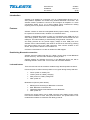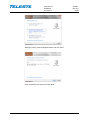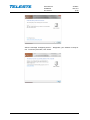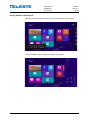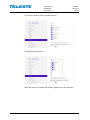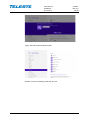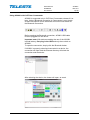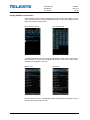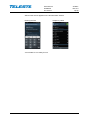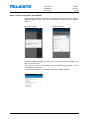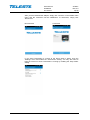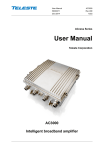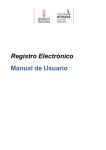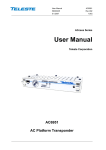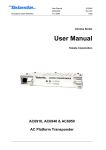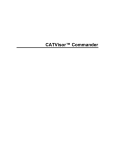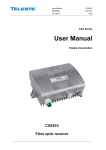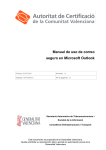Download User manual: AC6901 USB to Bluetooth adapter
Transcript
User Manual AC6901 59300528 Rev.013 29.10.2014 1(16) ACcess Series User Manual Teleste Corporation AC6901 USB to Bluetooth adapter User Manual AC6901 59300528 Rev.013 29.10.2014 2(16) Introduction AC6901 is an adapter for connecting a PC or a tablet/mobile device to AC or ACE platform amplifiers and nodes using wireless Bluetooth connection. The AC6901 makes it possible to connect to and configure an amplifier or a node conveniently within up to 10 m range without using cumbersome cabling requiring a PC to be placed next to the configured device. Features AC6901 contains an internal rechargeable lithium-polymer battery. It should not be exposed to excessive heat, vibration or mechanical shock. AC6901 is automatically turned on when it is connected to the USB port of an ACE family product, and turns automatically off when disconnected from the USB port. The internal battery is automatically charged while connected. AC family products do not provide supply voltage to their USB ports, thus AC6901 uses it internal battery and needs to be turned on and off by pressing the power button next to the USB connector. First connect AC6901 to the device, then press the button to turn AC6901 on. CATVisor Commander 2.9 or later is needed for USB support. Establishing Bluetooth connection AC6901 should be paired with the PC / tablet / phone using normal Bluetooth device discovery. The PIN code needed for pairing is 6901. AC6901 appears as "AC6901-X-YYYYYY" in the Bluetooth device list, with X indicating AC6901 version and YYYYYY the end of its MAC address. Leds and button There are two leds next to the button visible through the transparent enclosure. Power led (next to USB connector) blinks in red / green during startup and then: • • • • Green: power on, battery OK Yellow: power on, battery charging Red: power on, battery voltage low Dark: power off Bluetooth led (next to power button): • • • • Blinking blue: Searching for Bluetooth connection Blue: Bluetooth connection OK White/blue flashes: Data transferred over Bluetooth Dark: power off Pressing the power button next to USB connector turns battery power on/off. First connect AC6901 to host, then press the button. The power button is not needed when AC6901 is used with ACE family products. User Manual AC6901 59300528 Rev.013 29.10.2014 3(16) Charging the internal battery AC6901 internal battery is charged whenever +5V is fed to AC6901 USB port, either via ACE family product providing this voltage, or external USB charger. The charging time is typically 1 hour. During charging the power led is yellow. When charging is completed the power led is green. When the charging has been completed, it is recommended to disconnect AC6901 from the power supply. It should not be left connected for several days. Typical operation time with internal battery and continuous Bluetooth link activity is 3 hours. If the connected amplifier / node / transponder has no external power supply and its microcontroller is powered from AC6901, typical operation time is reduced to 1 hour. Freezing temperatures will further reduce the operation time. If AC6901 fails to turn on (i.e. leds stay dark) when the button is pressed, the internal battery is empty and needs to be charged. If charging the AC6901 does not help, the internal battery may have reached its end of life and needs to be replaced by Teleste service. User Manual AC6901 59300528 Rev.013 29.10.2014 4(16) Using AC6901 Bluetooth adapter If you are using an ACE8, plug in AC6901 and it will power up immediately. This is indicated by a green light and a blinking blue light. You can do the pairing also without a ‘mother’ device by powering AC6901 using its internal battery. To do this, press the AC6901 button (shortly). The lights will light up as indicated above. Note 1: ACx devices do not provide supply voltage via USB. When connected to these devices, AC6901 must be power from the internal battery. Note 2: To shut down AC6901 when using the internal battery, click the button again. Battery power will be shut down automatically after 5 minutes, if there is no activity from Bluetooth to USB. User Manual AC6901 59300528 Rev.013 29.10.2014 5(16) Pairing AC6901 in Windows 7 If your computer has Bluetooth adapter enabled, you should see a Bluetooth icon the Taskbar notification area. Click the icon with the secondary mouse button and click ‘Add a Device’. The following ‘Add a device’ wizard appears and Windows starts looking for Bluetooth devices immediately. Once your device appears on the list, select it and click ‘Next’. User Manual AC6901 59300528 Rev.013 29.10.2014 Select the pairing option highlighted above and click ‘Next’. Enter the pairing code ‘6901’ and click ‘Next’. 6(16) User Manual AC6901 59300528 Rev.013 29.10.2014 7(16) After the message ‘Configuring device…’ disappears, your AC6901 is ready for use. To end the procedure, click ‘Close’. User Manual AC6901 59300528 Rev.013 29.10.2014 Pairing AC6901 in Windows 8 Swipe the start menu from the right side to access the basic control panel: Tap/click ‘Settings’ and then tap/click ‘Change PC settings’: 8(16) User Manual AC6901 59300528 Rev.013 29.10.2014 From the ‘PC settings’ menu, tap/click ‘Devices’: Then tap/click ‘Add a device’: When the search is complete and AC6901 appears on the list, tap/click it: 9(16) User Manual AC6901 59300528 Rev.013 29.10.2014 Type in the PIN code and tap/click ‘Next’: AC6901 is now successfully paired with your PC. 10(16) User Manual AC6901 59300528 Rev.013 29.10.2014 Using AC6901 with CATVisor Commander AC6901 is supported only in CATVisor Commander release 2.9 or later. Using a Bluetooth connection in Commander is very simple as there are specific menu selections and a menu bar button for the Bluetooth connection. Before opening the Bluetooth connection, AC6901 USB cable must be plugged into the device. Important note: With devices needing the use of the AC6901 internal battery, first plug in the USB and only then switch on AC6901. To open the connection, simply click the Bluetooth button. If AC6901 is properly paired and connected to a device, the connection will open and the Element directory will show the connection and the device: After selecting the device, the viewer will open, as usual. 11(16) User Manual AC6901 59300528 Rev.013 29.10.2014 12(16) Pairing AC6901 in Android 4.x Open Android control panel by swiping down from the top of the display. If your control panel does not contain the Bluetooth button, swipe the display with two fingers to show full control panel. Normal control panel Full control panel To display Bluetooth devices, press the Bluetooth virtual button more than ~ half a second. To search for new Bluetooth devices, click ’Scan’. After a while, AC6901 should appear on the list. Before scan After scan Click the device to pair it. A Bluetooth pairing request panel will appear. Type in the PIN code ’6901’ and click ‘OK’. User Manual AC6901 59300528 Rev.013 29.10.2014 13(16) After this the device appears on the list with status ‘Paired’. Entering the PIN Your AC6901 is now ready for use. Adapter is paired User Manual AC6901 59300528 Rev.013 29.10.2014 14(16) Using ‘Teleste Commander’ with AC6901 When starting Teleste Commander for the first time, it will ask you to select a Bluetooth adapter. Click ‘Pair’ and the Bluetooth adapter selection dialogue opens: Start-up message Adapter selection Select the AC6901 adapter you want to use. You can pair several adapters, but use only one at a time. After you have selected the adapter, click the Android ‘Back’ button to enter Commander main screen. To change the adapter, go to ‘Settings’ and select another adapter. User Manual AC6901 59300528 Rev.013 29.10.2014 15(16) After you have selected the adapter, simply click ‘Connect’ in Commander main menu and the connection will be established. To disconnect, simply click ‘Disconnect’. Disconnected Connected If you want Commander to connect to the device when it starts, open the ‘Settings’ menu and enable the ‘Autoconnect’ setting. You may also want to keep the screen on when Commander is running by enabling the ‘Stay awake’ setting. User Manual AC6901 59300528 Rev.013 29.10.2014 16(16) Legal declarations Copyright © 2014 Teleste Corporation. All rights reserved. Teleste is a registered trademark of Teleste Corporation. Other product and service marks are property of their respective owners. This document is protected by copyright laws. Unauthorized distribution or reproduction of this document is strictly prohibited. Teleste reserves the right to make changes to any of the products described in this document without notice and all specifications are subject to change without notice. Current product specifications are stated in the latest versions of detailed product specifications. To the maximum extent permitted by applicable law, under no circumstances shall Teleste be responsible for any loss of data or income or any special, incidental, consequential or indirect damages howsoever caused. The contents of this document are provided "as is". Except as required by applicable law, no warranties of any kind, either express or implied, including, but not limited to, the implied warranties of merchantability and fitness for a particular purpose, are made in relation to the accuracy, reliability or contents of this document. Teleste reserves the right to revise this document or withdraw it at any time without notice. WEEE Notice This product complies with the relevant clauses of the European Directive 2002/96/EC on Waste Electrical and Electronic Equipment (WEEE). The unit must be recycled or discarded according to applicable local and national regulations. European Conformity This equipment conforms to all applicable regulations and directives of European Union which concern it and has gone through relevant conformity assessment procedures.