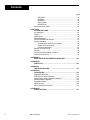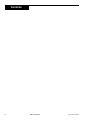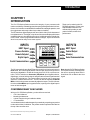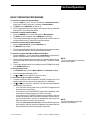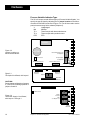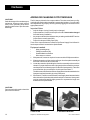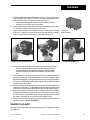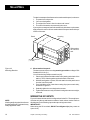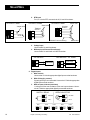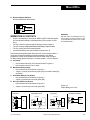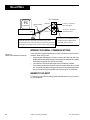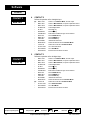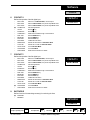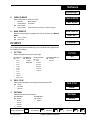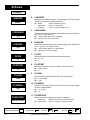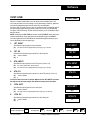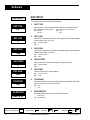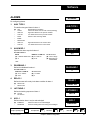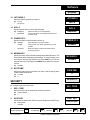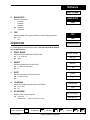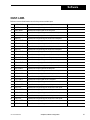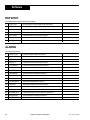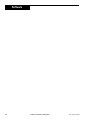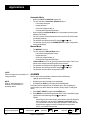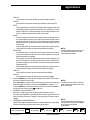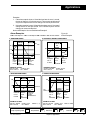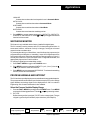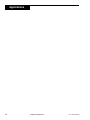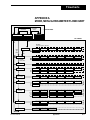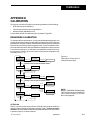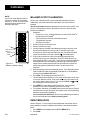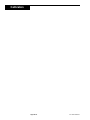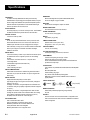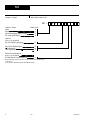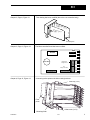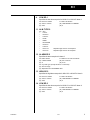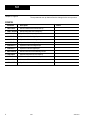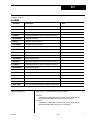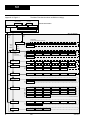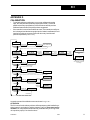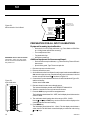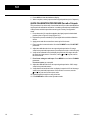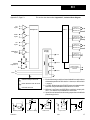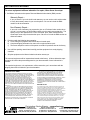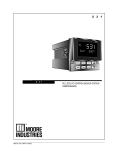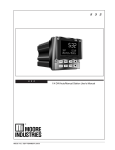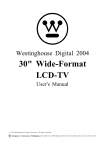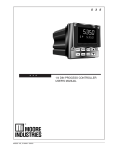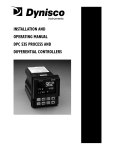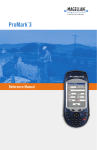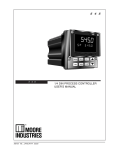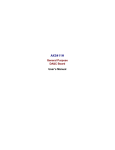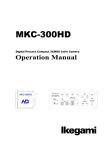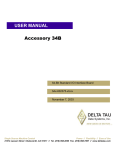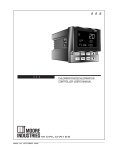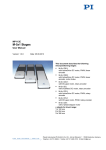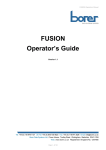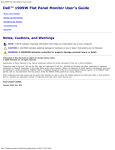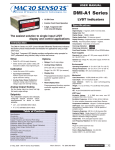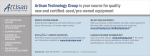Download PLC, DCS, PC CONTROL BACKUP STATION USER`S MANUAL
Transcript
5 3 1
5 3 1
M531 V5, MAY 2002
PLC, DCS, PC CONTROL BACKUP STATION
USER'S MANUAL
Contents
page
CONTENTS
FIGURE LIST .......................................................................................... iii
CHAPTER 1
INTRODUCTION ............................................................................. 1
Conforming What Is Included .......................................................... 1
Order Code ...................................................................................... 2
Basic Operation ............................................................................... 3
Where To Go Next ........................................................................... 3
Text Formatting in This Manual ...................................................... 3
About This Manual:
Throughout this User’s Manual will
appear NOTEs, CAUTIONs and
WARNINGs, usually in boldface.
Please heed these safety and good
practice notices for the protection of
you and your equipment.
CHAPTER 2
INTERFACE & BASIC OPERATION ............................................. 5
Displays............................................................................................ 5
Icons ................................................................................................. 5
Keys ................................................................................................. 6
Basic Operating Procedures ........................................................... 7
Alarms .............................................................................................. 8
CHAPTER 3
HARDWARE CONFIGURATION .................................................... 9
Accessing and Changing Jumpers ............................................... 11
Adding or Changing Output Modules ............................................ 12
Where to Go Next .......................................................................... 13
CHAPTER 4
MOUNTING AND WIRING ............................................................ 15
System Planning ............................................................................ 15
Mounting the Station ...................................................................... 15
Wiring the 531 Inputs..................................................................... 16
A. AC Power .......................................................................... 17
B. Process Variable ............................................................... 17
C. Digital Inputs ..................................................................... 18
D. Remote Setpoint Indicator ................................................ 19
Wiring the 531 Outputs .................................................................. 19
A. CV Output ......................................................................... 19
B Mechanical Relay Output ................................................. 19
C Solid State Relay (Triac) Output ...................................... 19
D. DC Logic (SSR Drive) Output .......................................... 19
Wiring for Serial Communications ................................................. 20
Where to Go Next .......................................................................... 20
CHAPTER 5
SOFTWARE CONFIGURATION .................................................. 21
Mode Overview .............................................................................. 21
Menus ............................................................................................. 22
Smart Menus .................................................................................. 22
Software Configuration Procedures .............................................. 23
Guide to Set up Parameters .......................................................... 25
CONFIG. ................................................................................ 25
LOCAL OUT. ......................................................................... 28
PV INPUT .............................................................................. 29
CUST. LINR. ......................................................................... 31
531 User's Manual
Table of Contents
i
Contents
page
RSP INPUT ............................................................................ 32
ALARMS ................................................................................ 33
SECURITY ............................................................................. 35
SER. COMM........................................................................... 36
OPERATION .......................................................................... 37
Parameter Value Charts .................................................................. 39
CHAPTER 6
531 APPLICATIONS ...................................................................... 45
531 Operation ................................................................................. 45
Alarms............................................................................................. 46
Digital Inputs ................................................................................... 50
Watchdog Monitor ........................................................................... 51
Process Variable and Setpoint ........................................................ 51
Input Linearization ........................................................................... 53
Thermocouple and RTD Linearization .................................... 53
Square Root Linearization ...................................................... 53
Custom Linearization .............................................................. 53
Ramp to a Control Value ................................................................. 54
Security ........................................................................................... 55
Process Variable Reading Correction ............................................. 56
Serial Communications ................................................................... 56
APPENDIX A
MODE, MENU & PARAMETER FLOWCHART............................ A-1
APPENDIX B
PARTS LIST ................................................................................. B-1
APPENDX C
TROUBLESHOOTING ................................................................. C-1
APPENDIX D
CALIBRATION ............................................................................. D-1
Regarding Calibration ................................................................... D-1
RTD and VmA Input Calibration .................................................... D-2
Thermocouple & Cold Junction Calibration ................................... D-3
Milliamp Output Calibration ........................................................... D-4
Reset Menu Data .......................................................................... D-4
Hardware Scan ............................................................................. D-5
Quick Calibration Procedure ......................................................... D-5
APPENDIX E
SPECIFICATIONS ........................................................................ E-1
ii
Table of Contents
531 User's Manual
Contents
Figure ............. Title ............................................................................ Page
Figure 2.1 ...... 531 Operator Interface ......................................................... 5
Figure 2.2 ...... Before and After Acknowledging an Alarm ............................. 8
Figure 3.1 ...... Location of Printed Circuit Boards ......................................... 9
Figure 3.2 ...... Jumper Locations on Microcontroller Board ......................... 10
Figure 3.3 ...... The Option Circuit Board .................................................... 10
Figure 3.4 ...... The Power Supply Circuit Board ......................................... 10
Figure 3.5 ...... Output Module ................................................................... 13
Figure 4.1 ...... 531 Instrument Panel and Cutout Dimensions ..................... 15
Figure 4.2 ...... Mounting Brackets ............................................................. 16
Figure 4.3 ...... 531 Rear Terminals ............................................................ 17
Figure 4.4 ...... Output Wiring for the 531 .................................................... 19
Figure 4.5 ...... Serial Communications Terminals ....................................... 20
Figure 5.1 ...... Menu Flowchart for Set Up ................................................. 21
Figure 5.2 ...... Independent vs. Dependent Parameters ............................. 22
Figure 5.3 ...... Keys to Enter and Move Through Set Up Mode .................... 23
Figure 6.1 ...... Alarm Examples ................................................................. 49
Figure 6.2 ...... Square Root Linearization Formula ..................................... 53
Figure 6.3 ...... Custom Linearization Curve ................................................ 54
Figure D.1 ..... Flowchart to Access Parts of Calibration Menu Block ......... D-1
Figure D.2 ..... Microcontroller Circuit Board ............................................. D-2
Figure D.3 ..... Calibration Wiring ............................................................. D-2
Figure D.3a ... Calibration Wiring (continued) ........................................... D-3
Figure D.4 ..... Thermocouple & Cold Junction Calibration Wiring .............. D-3
Figure D.5 ..... Milliamp Calibration Wiring ................................................ D-4
531 User's Manual
Table of Contents
iii
Contents
iv
Table of Contents
531 User's Manual
Introduction
CHAPTER 1
INTRODUCTION
The 531 PID Backup Station ensures the integrity of your processes with
maximum reliability. Isolated inputs and outputs guard against electrical interference, the front face meets NEMA 4X standards for watertight operation, and
the rugged case and sturdy rubber keys enhance durability.
The 531 has three digital display areas, two of which offer up to 9 characters of
true alphanumerics. The bright, crisp vacuum fluorescent displays offer better
readability than any other display technology. Additional operator friendly features include: custom programmable alarm messages, keys that illuminate
when in use, and an easy-to-use menu system.
INPUTS
HOST Signal
Process Variable
Remote Setpoint
Digital Inputs
Serial Communications
Thank you for selecting the 531
PID Backup Station. It is the most
sophisticated instrument in its
class and will provide you with
years of reliable, trouble-free
performance.
OUTPUTS
OUT
1 2
ALM
1 2
HOST Signal
Control Output
Alarm(s)
Serial Communications
The 531 automatically provides PID backup control for critical control loops. In
Host Mode, the control signal passes from the Host device through the 531
without any degradation. A Host device may be a PLC, DCS, or process controller. The 531 switches to Automatic (PID) Mode upon keypad selection,
digital input, or loss of the Host signal, and generates a control signal based on
its own PID calculations. The control setpoint may be one or two preset
setpoints, or transmitted to the 531. The 531 can also be switched to Manual
Mode, in which the operator can manually adjust the output. The 531 will transfer/return to Host Mode upon keypad selection, opening of the digital input or
return of the Host signal.
Note: that the 531 PID Backup Station
is not a point of failure; removing it from
the case or powering down while in
Host Mode will not disturb the Host
signal.
CONFIRMING WHAT IS INCLUDED
With your 531 PID Backup Station, you should have received:
• 1 531 User’s Manual
• Mounting hardware set
• 1 sheet of engineering unit adhesive labels
• 1 Terminal label
You can determine the installed outputs of your station by comparing your product
number to the Order Code below. The product number is printed on the label on
the top of the controller case.
Specifications and information subject to change without notice.
531 User's Manual
Chapter 1, Introduction
1
Introduction
BASIC OPERATION
There are three operating modes for the 531:
ORDER CODE *
531 OUTPUT 1 —
(ALARM ONLY)
2
1
1
B
0 0
ORDERCODE
None ......................................................................................... 0
Mechanical relay ....................................................................... 1
Solid state relay (1 amp triac) ...................................................3
DC logic (SSR drive) ................................................................. 4
OPTIONS
ENTER “0” IF NOT DESIRED
None ......................................................................................... 0
24 VAC Operation ..................................................................... F
ENTER “0” IF NOT DESIRED
None ......................................................................................... 0
Set of five digital inputs ............................................................. D
Certification .......................................................................... H
Set of five digital inputs and Certification .............................J
SERIAL COMMUNICATIONS
ENTER “0” IF NOT DESIRED
None ......................................................................................... 0
RS-485 serial communications .................................................S
* Note: Base instrument contains universal PV input, remote setpoint input and 4-20 mA CV (control) output with
internal hard wired by-pass relays.
NOTE:
Altering the factory configuration of the
modules will render the product label
code invalid.
2
Chapter 1, Introduction
531 User's Manual
Introduction
Host Mode: The 531 operates as a remote station that passes a CV directly from a host to a controlled device. In this mode, the SP but not the CV
(output) can be altered. Special “set up” parameters can be accessed, and
the 531 can be transferred into either of the other operating modes.
Automatic Mode: The 531 sends output to the final device as provided by
its own PID calculations. In this mode, the SP but not the CV (output) can
be altered. The “set up” parameters may not be accessed, but the 531 can
be transferred to either of the other operating modes.
Manual Mode. An operator provides manual output to the controlled device. Both the SP and the CV can be altered, and the 531 can be transferred
to either of the other two operating modes.
The 531 also has a set up, or “configuration” mode in which the user configures
the special functions of the 531, like inputs and outputs, alarms and PID operation. There are 9 menus in set up mode: eight are for instrument set up, and the
ninth, OPERATION, configures the operational aspects of the 531.
WHERE TO GO NEXT
•
•
•
First time users should read through this entire manual. Continue to Chapter 2 for basic interface and operation information. Then read Chapter 3 for
important installation guidelines.
Experienced users may continue on to Chapter 5 for details on the configuration features of the 531.
Appendix 1 contains flowchart references for all 531 parameters, menus
and modes.
TEXT FORMATTING IN THIS MANUAL
Feature
Mode
KEYS
Format
Automatic, Manual, Host Mode
SET PT DISPLAY
or
SET PT
ICONS
MENUS
PARAMETERS
PARAMETER VALUES
DISPLAY MESSAGES
531 User's Manual
DISPLAY
OUT, ALM
CONFIG., TUNING
CYCLE TM:1, MIN.OUT2
OFF, SETPOINT, LAST OUT.
TOO HOT, OUT%,
Chapter 1, Introduction
3
Introduction
4
Chapter 1, Introduction
531 User's Manual
Interface/Operation
CHAPTER 2
INTERFACE AND BASIC OPERATION
The individual software and hardware options of your station determine the information it displays. Compare the product number on the unit label to the Order
Code in Chapter 1 for more information. A “smart menu” feature of the 531 allows only those messages relevant to your individual hardware (and software)
configuration to appear in the displays.
NOTE::
Any modifications to the factory
settings of the output modules will
alter the Model Number displayed
upon power-up from the original the
Product Code on the label.
531
Icons
OUT
1 2
ALM
1 2
1st Display
Figure 2.1
531 Operator Interface
2nd Display
3rd Display
Location for
identification label
MANUAL
DISPLAY
HOST
MENU
ACK
Keys
FAST
1st Display
•
•
5 digits, seven segments. Height is 15mm (0.6in).
Normally displays the Process Variable (PV).
If station loses signal, “--------” displays.
2nd Display
•
•
•
9 characters, 14 segment alphanumeric. Height is 6mm (0.25in).
Displays the CV output (OUT) or the setpoint (SP). To change the displayed
value, press the DISPLAY key.
When in configuration menus, displays the menu and parameter names
3rd Display
•
•
•
•
9 characters, 14 segment. Height is 6mm (0.25in).
Displays user-selectable station name if no alarms are queued.
Displays any error or alarm in two-second alternating messages.
When in configuration menus, displays the parameter values.
ICONS:
ALM 1, ALM2: Indicates respective alarm(s) is/are active.
OUT 1, OUT2: Indicates respective output(s) is/are active.
531 User's Manual
Chapter 2, Interface and Basic Operation
ALM
1
ALM
2
ALM
1 2
OUT
1
OUT
2
OUT
1 2
5
Interface/Operation
MANUAL
HOST
DISPLAY
MENU
ACK
FAST
or
FAST +
▲
▲
Illuminated Key
Press Key (s)
KEYS
▲
Transfers station from Host or
Automatic Mode to Manual Mode,
or from Manual to Automatic.
Station is in Manual Mode. When
not illuminated, the station is in
either Host or Automatic Mode.
Toggles between Host and either
Automatic or Manual Mode
(depending on validity of the PV).
531 is passing Host signal
through.
Exits the configuration (set up)
menus and returns station to
operating mode.
Key does not light.
Provides entry into the OPERATION set up menu.
531 is in configuration (set up)
mode.
Acknowledges alarms.
An acknowledgable alarm exists.
Functions as a “shift” key or for use
with other keys.
Key does not light.
Increases or decreases the value or
selection of the current parameter.
Keys do not light.
Changes parameter value or
selection at a faster rate.
N/A
In Host or Manual Mode, provides
entry into the other eight set up
menus. When under configuration,
advances from menu to menu.
N/A
or
FAST +
▲
FAST +
MENU
NOTE:
Refer to Chapter 3, or Appendix 1 for
details on menu, mode and parameter
transitions
6
Chapter 2, Interface and Basic Operation
531 User's Manual
Interface/Operation
BASIC OPERATING PROCEDURES
To transfer from Host to Automatic Mode
1. Press the HOST key once. The 531 will transfer to Automatic Mode as
long as the PV input is valid (else, it transfers to Manual Mode).
2. The HOST key and MANUAL key will be off.
3. The 531 stops passing the Host signal, and transmits its own output that
based on PID, with a bumpless transfer.
To transfer from Host to Manual Mode
1. Press the MANUAL key. The 531 will transfer to Manual Mode.
2. The HOST key will extinguish, and the MANUAL key will light.
3. The 531 stops passing the Host signal, and transmits a manual output to
the final control element. This will be a bumpless transfer.
To transfer from Automatic to Manual Mode
1. When in Automatic Mode, press the MANUAL key.
2. The MANUAL key will light.
3. The 531 stops transmitting the PID output and transmits a manual output
to the final control element. This will be a bumpless transfer.
To transfer from Automatic/Manual Mode to Host Mode
1. Press the HOST key. The 531 will transfer to Host Mode as long as the CV
signal is valid (otherwise, it remains in the previous mode).
2. The 531 will stop transmitting its own output (CV) signal, and pass the signal from the Host device to the final control element. This will be a direct
transfer.
3. To provide a ramped transfer, the ramping rate (HOST RAMP) can be set
in the OPERATION menu.
To change output values
1. Press MANUAL key to shift to Manual Mode from Automatic or Host.
2. The second display will display OUT%.
3. Use ▲ and ▼ keys to change the output (CV) value.
To override security or reset the controller
1. If someone attempts a locked operation, SECURITY appears in the 2nd
display, and a security code prompt (0) appears in the 3rd display.
2. Use ▲ and ▼ keys to select a code value. The value will be entered after
two seconds of key inactivity.
•
If no code was entered (value left at 0), SECURITY disappears and
the station resumes operation.
•
If the value is incorrect, INCORRECT appears in the 3rd display. After
2 seconds, the station prompts you to enter a new code.
•
If the code is correct, CORRECT appears in the 3rd display. After two
seconds, all displays clear and you have temporary access to all previously locked features. Security will automatically rearm (lock) the
station once after one minute of key inactivity.
•
If the correct Security Override Code is entered, RESET appears in
the 3rd display. After two seconds, all displays clear and the stations
functions are reset to their factory defaults (unlocked).
531 User's Manual
Chapter 2, Interface and Basic Operation
NOTE:
For more information on operating
modes, see Chapter 6.
NOTE:
For more information on Security
functions, see Chapter 6.
7
Interface/Operation
NOTE:
Powering down the controller acknowledges/clears all latched alarms. When
powering up, all alarms will be reset according to their power-up configuration
(see Chapter 6).
NOTE:
All alarms are internal alarms unless tied
to an output relay in the set up mode.
ALARMS
IMPORTANT! Alarms can be used to provide warnings of unsafe conditions.
Therefore, all 531 operators must know how the alarms are configured, how to
react to alarm conditions, and the consequences of acknowledging (noting and
clearing) an alarm.
The 531 indicates alarms by:
•
Lighting icons
•
Displaying messages; and
•
Lighting the ACK key, if an alarm is in an acknowledgeable state.
To acknowledge an alarm:
1. Press the ACK key to acknowledge Alarm 1. This clears the alarm (and
releases the relay, if applicable.
2. Both the icon and message indicators disappear, and the relay (if applicable)
changes state.
3. If a second alarm is active and acknowledgeable, press the ACK key again
to acknowledge Alarm 2.
Figure 2.2 shows the controller face during an alarm condition, and after the
alarm has been acknowledged.
BEFORE
AFTER
531
531
OUT
1 2
ALM
1
OUT
1 2
Figure 2.2
Before and After Acknowledging
an Alarm
MANUAL
DISPLAY
HOST
MENU
ACK
FAST
MANUAL
DISPLAY
HOST
MENU
ACK
FAST
Latching Alarms
A latching alarm holds its alarm state even after the process leaves the alarm
condition. This is useful for stations that will not be continuously monitored by
an operator. A latching alarm can be configured to be acknowledgeable while
in the alarm condition, OR only after the process leaves the alarm condition. A
non-latching alarm will clear itself as soon as the process leaves the alarm
condition.
Limit Sequence
An alarm can be configured to be both latching and not acknowledgeable. In
this case, the alarm is acknowledgeable only after the process has left the alarm
condition. This is often referred to as a limit sequence.
For more on alarms, see Chapter 6.
8
Chapter 2, Interface and Basic Operation
531 User's Manual
Hardware
CHAPTER 3
HARDWARE CONFIGURATION
The 531 hardware configuration determines which outputs are available and
the types of indicator signals that will be used.
Your station comes factory set with the following:
•
•
NOTE:
If you would like your controller configured at the factory, please consult
an application engineer.
All the specified modules and options installed (see product label and
compare to Order Code in Chapter 1).
Process variable and remote setpoint inputs set to accept a milliamp
input.
CAUTION!
Static discharge will cause damage to equipment. Always ground yourself with a wrist grounding strap when handling electronics to prevent
static discharge.
• Relay outputs set to normally open
The locations of certain jumpers and modules on the printed circuit boards
will allow different types of inputs and outputs to be connected to the stations. Figure 3.1 shows the position of these circuit boards inside the station.
To access these boards:
1. With power off, loosen the two captive front screws with a Phillips
screwdriver.
2. Gently slide the chassis out of the case by pulling on the front face plate
assembly at the bezel. Remove the two screws.
MIC
BO ROCO
ARD
NTR
O
NOTE:
Your hardware configuration will
influence the available set up options
in Chapter 5.
NOTE:
Any changes you make to the output
modules will render the code on the
product label invalid.
Figure 3.1
Location of Printed Circuit Boards for
Hardware Configuration
LLE
R
POW
BOA ER SUP
RD
PLY
OPTION
BOARD
531 User's Manual
Chapter 3, Hardware Configuration
9
Hardware
Process Variable Indicator Type
The 531 will accept several different types of Process Variable Signals. You
specify the type of signal by adjusting the PV jumper location on the Microcontroller Circuit Board, as shown in Figure 3.2. You will also need to set the
particular sensor range in the software (Chapter 5).
V
Voltage signal
MA
Milliamp
TC t
Thermocouple with downscale burnout
TC s
Thermocouple with upscale burnout
RTD
RTD
EPROM
TB2
Retransmitted (Remote) SP
Configuration
5-Pin Connector
PV Input Jumper
Configuration
Female 22-Pin Connector
Female 22-Pin Connector
2ND
BATTERY
V
MA
V
MA
TC
TC
RTD
PV1
Figure 3.2
Jumper Locations on
Microcontroller Board
TB1
Figure 3.3
The Option Circuit Board, with Output 4
Male 22-Pin
Connector
Output 4
Male 22-Pin
Connector
4
Male 44-Pin
Connector
CAUTION!!
Do not change configuration of outputs
2, 3, and 4. Do not change position of
jumpers J2 and J3.
4-Pin Connector
Module
Retention
Plate
over Outputs 1,2,3
Figure 3.4
The Power Supply Circuit Board,
with Outputs 1 through 3
3
2
1
NO J1 NC NO J2 NC NO J3 NC
Female 44-Pin Connector
Jumpers
NO and NC
10
Chapter 3, Hardware Configuration
531 User's Manual
Hardware
Setpoint Type (retransmitted)
You specify the type of retransmitted setpoint by adjusting the jumper location
on the Microcontroller Board, as shown in Figure 3.2:
V
Voltage signal
MA
Milliamp signal (factory default)
Mechanical Relays
There is one output module socket on the Option Board (Figure 3.3), and three
on the Power Supply Circuit Board (Figure 3.4). The position of the jumper next
to each socket determines whether the relay is configured for Normally Open
(NO) or Normally Closed (NC). The output on the options board is always factory set to Normally Open (NO).
Only the Output 1 relay (if used) may be configured for normally open or normally closed. Do not make any changes to J2 and J3.
ACCESSING AND CHANGING JUMPERS
Jumper connectors either slip over adjacent pins, or have pins which insert into
adjacent holes. “Changing the jumper” means moving the jumper connectors
to alternate pins/holes.
Equipment needed:
•
Needle-nose pliers (optional)
•
Phillips screwdriver (#2)
•
Wrist grounding strap
1. With power off, loosen two captive front screws with a Phillips screwdriver.
2. Slide the chassis out of the case by pulling on front face plate assembly at
the bezel. Remove the two screws now. You will not need to disassemble
the chassis to make these adjustments.
3. Refer to Figures 3.2 and 3.4 to locate the jumper connector you want to
change.
4. With either your fingers or the needle nose pliers, pull the jumper connector
straight up, being careful not to bend the pins (see Photo 4)
5. Move the jumper connector over the desired location and press it straight
down, making sure it is seated firmly. Repeat steps 3 and 4 for any other
jumpers you wish to change.
6. When you are ready to reassemble the unit, align the boards on the chassis
with the case's top and bottom grooves. Press firmly to slide the chassis
into the case. If you have difficulty, check that you have properly oriented
the chassis and that there are no screws interfering with the case.
7. Carefully insert and align screws. Tighten them until the bezel is seated firmly
against the gasket. Do not overtighten.
531 User's Manual
Chapter 3, Hardware Configuration
CAUTION!!
Static discharge will cause damage to
equipment. Always ground yourself
with a wrist grounding strap when
handling electronics to prevent static
discharge.
4. REMOVE JUMPERS
11
Hardware
ADDING OR CHANGING OUTPUT MODULES
CAUTION!!
Static discharge will cause damage to
equipment. Always ground yourself
with a wrist grounding strap when
handling electronics to prevent static
discharge.
The 531 has provisions for four output modules. The units come factory configured with specified modules installed in appropriate locations. You can make
field adjustments by properly removing and/or plugging the modules into the
appropriate sockets.
Important Notes:
•
•
Only the Output 1 relay (if used) may be changed.
Output modules 2, 3 and 4, and Jumpers J2 and J3 must not be changed
from their factory installation.
• Any output module with a sold state relay or analog module MUST have its
jumper set at normally open (NO).
• Output 4 is always normally open (NO).
Three of the output sockets are located on the Power Supply Circuit Board. A
fourth output socket is located on the Option Board.
Equipment needed:
•
Wrist grounding strap
•
Phillips screwdriver (#2)
•
Small flat blade screwdriver
•
Wire cutters or scissors
1. With power off, loosen two captive front screws with a Phillips screwdriver.
2. Slide the chassis out of the case by pulling on front face plate assembly at
the bezel. Remove the two screws now.
3. Locate the retention clips holding the front face assembly to the rest of the
chassis. Pry apart these retention clips gently with a screwdriver to separate the printed circuit board group from the front face assembly. Take care
not to break the clips or scratch the circuit board. See Photo 3.
The Microcontroller Board and Power Supply Board remain attached to the
Operator Interface Assembly by wired connectors.
4. See Photo 4. The Microcontroller and Power Supply board are attached to
either side of the Option board by male/female pin connectors. Use a gentle
rocking motion and carefully apply pressure to separate the larger two
boards from the Option Board.
CAUTION!
Do not scratch the boards or bend the
pins of the connectors.
3. PRY CLIPS
12
Chapter 3, Hardware Configuration
4. SEPARATE BOARDS
531 User's Manual
Hardware
5. A retention plate and tie wrap hold Output modules 1, 2, and 3 (on the Power
Supply board) firmly in place. To remove the retention plate, snip the tie
wrap with wire cutters (or scissors) as shown in Photo 5.
Always snip the tie wrap on top of the Retention Plate to prevent
damage to the surface mount components.
6. A disposable tie wrap holds Output module 4 (on the Option board) in place.
To remove the module, snip tie wrap like in Photo 6.
7. Inspect each module before installation to make sure the pins are straight
(Figure 3.5). Align the pins with the socket holes and carefully insert the
module. Press down to seat it firmly on the board (see Photo 7).
5. REMOVE RETENTION PLATE
6. SNIP TIE WRAP
Figure 3.5
Output Module
7. ADD/CHANGE MODULE
8. Use new tie wraps to secure the Retention Plate and Output Module 4.
Failure to use the tie warps may result in the module loosening
and eventual failure. All individually ordered modules come with
tie wraps. Extra sets of tie wraps are available; order Part #535665.
9. To reassemble the unit: Align the connector pins on the Option Board with
the connector sockets on the Microcontroller and Power Supply boards.
Squeeze them together, making certain all three are properly seated against
one another. Check along the side edges for gaps. Also, check that the cable
assemblies are not pinched.
10. Align the board assembly with the front face assembly, with the Option board
at the bottom (see Figure 3.1). Reinstall the retention clips. Align the boards
into the slots of the front face assembly and the clips will snap into place.
11. When you are ready to reassemble the unit, align the boards on the chassis
with the top and bottom grooves on the case. Press firmly to slide the chassis into the case. If you have difficulty, check that you have properly oriented
the chassis, and there are no screws interfering with the case.
12. Carefully insert and align screws. Tighten them until the bezel is seated firmly
against the gasket. Do not overtighten.
WHERE TO GO NEXT
For a step-by-step guide on mounting and wiring your 531 PID Backup Station,
see Chapter 4.
531 User's Manual
Chapter 3, Hardware Configuration
13
Hardware
14
Chapter 3, Hardware Configuration
531 User's Manual
Mount/Wire
CHAPTER 4
MOUNTING AND WIRING
The 531 PID Backup Station is thoroughly tested, calibrated and “burned in”
at the factory, so your station is ready to install. But before you begin, read
this chapter carefully and take great care in planning your system. A properly
designed system can help prevent problems such as electrical noise disturbances and dangerous conditions.
SYSTEM PLANNING
A. Consider the Noise Factor
• For improved electrical noise immunity, install the station as far
away as possible from motors, relays and other similar noise
generators.
• Do not run low power (sensor input) lines in the same bundle as AC
power lines. Grouping these lines in the same bundle can create
electrical noise interference.
B. Wiring Practice Resources
An excellent resource about good wiring practices is the IEEE Standard
No. 518-1982 and is available from IEEE, Inc., 345 East 47th Street,
New York, NY 10017, (212) 705-7900.
WARNING!
To avoid electric shock, DO NOT
connect AC power wiring at the
source distribution panel until all
wiring connections are complete.
To avoid shock hazard and reduced
noise immunity for your system,
terminal 9 must be grounded.
MOUNTING THE STATION
A. Make the panel cutout
The station fits in a standard 1/4 DIN cutout. You may mount your station
in any panel with a thickness from .06 to .275 inches (1.5 mm to 7.0
mm). See Figure 4.1 for dimensions.
If you make a mistake in the panel cutout, you can use a “Goof Plate”
(Repair Part #512-014).
B. Establish a waterproof seal
The station front face (keys, display, and bezel) are NEMA 4X rated
(waterproof).
Figure 4.1
531 Instrument Panel and Cutout
Dimensions
7.180 (182.37) OVERALL LENGTH
1.180 (29.97)
PANEL
3.622 (92.00) MIN.
3.653 (92.80) MAX.
3.585 (91.06)
PV2
OUT
1 2
ALM
1 2
3.622 (92.00) MIN.
3.653 (92.80) MAX.
3.770 (95.76)
3.770 (95.76)
FRONT
531 User's Manual
BEZEL
GASKET
6.000 (152.40)
SIDE
Chapter 4, Mounting and Wiring
CUTOUT
15
Mount/Wire
To obtain a waterproof seal between the station and the panel, make sure:
1. The panel cutout is precise.
2. You use a fresh gasket.
3. The edge of the cutout is free from burrs and “waves”.
4. The case of the station are centered in the cutout.
If you require a waterproof seal but have difficulty with these requirements,
apply a bead of caulk or silicone sealant behind the panel around the perimeter of the case.
Bezel
Housing
Slide gasket
on from this
end.
MOUNTING BRACKET
(1 EA. SIDE)
Figure 4.2
Mounting Brackets
C. Mount station into panel:
The instrument enclosure mounting must be grounded according to CSA
Standard C22.2 No. 0.4.
You will need a long Phillips screw driver (#2).
1. Place bezel gasket around the station case (starting at the back of the
station). Then, slide the gasket against the back of the bezel.
2. With the bezel gasket in place, insert the station into the panel cutout
from the front of the panel.
3. From behind the panel, insert the mounting clips (one on each side),
as shown in Figure 4.2.
4. Gradually tighten the mounting bracket screws.
5. Tighten the screws securely and check bezel gasket to ensure a tight,
even seal.
WIRING THE 531 INPUTS
NOTE:
All wiring and fusing should conform to
the National Electric Code and to any
locally applicable codes.
16
Figure 4.3 shows the rear terminal configurations for the 531. The actual instrument has only the top and bottom numbers of each column marked. Refer to
this diagram for the following input and output wiring instructions.
IMPORTANT!!
When wiring the 531 terminals, DO NOT use alligator clips (they create an
open circuit).
Chapter 4, Mounting and Wiring
531 User's Manual
Mount/Wire
Optional Contact Inputs
from HOST (if installed)
DIN
GND
17
25
NC
10 NC
DIN 1
18
26
COMM–
3
11 NC
DIN 2
19
27
COMM+
OUT 1+
4
12 NC
DIN 3
20
28
SP IND.–
CV OUT –
5
13 NC
DIN 4
21
29
SP. IND+
NC
6
14 CV IN+
DIN 5
22
30
RTD 3rd
NC
7
15 CV IN–
N/A
23
31
PV IND.–
8
16 NC
N/A
24
32
PV IND.+
LINE
1
9
NEUTRAL
2
OUT 1–
AC Power
Optional Local Flag
to HOST
or Alarm
4–20 mA
Control
Signal
–
+
I
P
CV OUT+
EARTH
GND
RSP
from HOST
PV Sensor
4–20 mA Control Signal
HOST
PC, PLC, DCS
Any Final Control Element
A special PC Board covers
terminals 5,6,7,8,13,14,15, and 16.
Figure 4.3
531 Rear Terminals
A. AC Power
Terminals 1 and 2 are for power.Terminal 9 is earth ground.
1
POWER
9
NOTE:
Use a 0.5 Amp, 250 V, fast-acting fuse
in line with your AC power connection
(terminal 1).
GROUND
2
B. Process Variable
The station accommodates the following types of process variable inputs:
Thermocouple, RTD , Voltage, Milliamp, Voltage and Millivolt.
1. Thermocouple Input
Use terminals 31 and 32 as shown.
31
32
531 User's Manual
–
+
T/C Input
Chapter 4, Mounting and Wiring
17
Mount/Wire
2. RTD Input
For 2, 3 or 4 wire RTD, use terminals 30, 31 and 32 as shown.
RTD INPUT 2-WIRE
Jumper wire
32
RTD
Same color
RTD INPUT 4-WIRE
Third leg
of RTD
30
31
RTD INPUT 3-WIRE
Same color
30
30
31
31
32
Third leg
of RTD
32
DO NOT connect 4th leg
Same color
3. Voltage Input
Use terminals 31 and 32 as shown.
4. Milliamp Input -External Power Supply
Use terminals 31 and 32 with a 2-Wire transmitter.
VOLTAGE INPUT
31 –
32 +
MILLIAMP INPUT - EXT. POWER
–
+ Transmitter
31
– External
+
Power Supply
32
– Transmitter +
C. Digital Inputs
1. With a Switch
Use terminal 17 with the appropriate digital input terminal as shown.
2. With a Relay (dry contact)
Signal-type relay is recommended. Use terminal 17 with the appropriate
digital input terminal as shown.
3. With an Open Collector (transistor)
11mA typical. 50 Ω max. resistance. 50 Ω max. loop resistance. Use terminals 17with the appropriate digital input terminal as shown.
SWITCH / RELAY
DIN 1
17
DIN GND
17
DIN GND
#
DIN #
#
DIN #
DIN 2
18
18
OPEN COLLECTOR
Chapter 4, Mounting and Wiring
19
DIN 3
20
DIN 4
21
DIN 5
22
531 User's Manual
Mount/Wire
D. Remote Setpoint Indicator
Use terminals 28 and 29 as shown.
28
–
29 +
–
+ Source
WIRING THE 531 OUTPUTS
•
•
•
•
•
Output 1 is available for use as an ALARM or HOST FLAG with installation of a Mechanical Relay, Solid State Relay (Triac) module, or SSR
Drive.
The 531 is factory configured with an Analog module in Output 2.
The 531 is factory configured with Mechanical Relays in Outputs 3 and 4.
The 531 cannot be wired for retransmission.
A small PC board fits over rear terminals 5 to 8 and 13 to 16.
These instructions explain proper wiring of the 531 for any output module. If
you do not know which module(s) have been installed in your station,
compare the number on the product label with the Order Code on page 3.
To add or change position of jumper 1 or output module 1, refer to Chapter 3.
A. CV Output
• Use terminals 5 and 8 for CV Output as shown in Figure 4.4.
• Use terminals 14 and 15 for CV Input.
B. Mechanical Relay Output
• Use terminals 3 and 4 as shown in Figure 4.4.
• Jumper J1 can be set to normally open (NO) or normally closed (NC)
as desired.
C. Solid State Relay (Triac) Output
• Use terminals 3 and 4 as shown in Figure 4.4.
• Jumper J1 must be set to normally open (NO).
D. DC Logic (SSR Drive) Output
• Use terminals 3 and 4 as shown in Figure 4.4.
• Jumper J1 must be set to normally open (NO).
MECHANICAL RELAY
CV OUTPUT
5
_
6
8
3
4
3
-
4
+
+
Recommend use of both MOV and snubber
531 User's Manual
DC LOGIC (SSR DRIVE)
Line Power
Load
7
Figure 4.4
Output Wiring for the 531
SSR (TRIAC)
Line Power
CV
WARNING!
DO NOT make any modifications to the
factory setting of output modules 2, 3 and
4; this will place the product in an invalid
and undefined state.
-
3
_
_
4
+
+
Load
Load
+
Recommend use of both MOV and snubber
Chapter 4, Mounting and Wiring
19
Mount/Wire
531 Terminals
PC
or other host
Twisted, shielded
RS-485
port
Comm Ð
26
Comm +
27
To "Comm –" terminal of
next Powers device
To "Comm +" terminal of
next Powers device
Use a 60Ω to 100Ω terminating resistor
The shield needs to be connected continuously but only tied to
connected to the two data terminals
one ground at the host. Failure to follow these proper wiring practices
of the final device on the line.
could result in transmission errors and other communication problems.
WIRING FOR SERIAL COMMUNICATIONS
Figure 4.5
Serial Communications Terminals
You must have this option installed on your 531 in order to use serial communications. Refer to Figure 4.5.
• Use a twisted shielded pair of wires to connect the host and field units.
Belden #9414 foil shield has superior noise rejection characteristics. #8441
braid shield 22-gauge wire has more flexibility.
• The maximum recommended length of the RS 485 line is 4000 ft.
• Termination resistors are required at the host and the last device on the
line. Some RS 485 cards/converters already have a terminating resistor.
We recommend using RS-232/RS-485 converter (prod. no. 500-485).
WHERE TO GO NEXT
For a step-by-step guide on setting up the software features for your controller, see Chapter 5.
20
Chapter 4, Mounting and Wiring
531 User's Manual
Software
CHAPTER 5
SOFTWARE CONFIGURATION
MODE OVERVIEW
Upon power up, as well as during “normal” operation, the 531 is in one of its
operating modes - Host, Automatic or Manual.
The 531 also has a set up (configuration) mode that lets you access options
for adjusting the operation and display of the station. “Set up” is divided into
two groups; one for the first eight menus (as listed below), and another for
the OPERATIONS menu by itself.
Figure 5.1 illustrates the relationships among the three operating modes and
nine set up menus.
The 8 set up menus can by accessed only when the 531 is in Host or Manual
Mode. The OPERATIONS set up menu can be accessed when the 531 is in
Automatic, Host or Manual Mode.
AUTOMATIC operating mode
HOST or MANUAL operating modes
MENU +
FAST
for other
set up
menus
DISPLAY
to return to
operating
modes
MENU for
Operations
set up menu
OPERATIONS
1 set up menu
DISPLAY
or ACK
to return
to
operating
modes
MENU + FAST
for other
set up menus
Figure 5.1
Menu Flowchart for Set Up
8 set up menus
CONFIG.
LOCAL OUT.
PV INPUT
CUST. LINR.
MENU +
FAST
to move
from
menu to
menu
RSP INPUT
ALARMS
SECURITY
SER. COMM.
531 User's Manual
Chapter 5, Software Configuration
21
Software
MENUS
A menu is a group of configuration control parameters. While in these set up
menus, the name of the menu will appear in the 2nd display. The names of the
different parameters within that menu group will then replace the menu name
in the 2nd display. The values/options for each parameter will then appear in
the 3rd display. Figure 5.1 displays the parts of the menu as used by this manual.
The (possible) menus for the 531 are:
• OPERATIONS To set up special PID control parameters and make
adjustments to the transition functions (among operating modes)
of the station.
• CONFIG. To configure the input and output hardware assignments.
• LOCAL OUT. To configure the local output control.
• PV INPUT To configure the process variable.
• CUST. LINR To configure the custom linearization curve for the
process variable.
• RSP INPUT To configure the remote set point.
• ALARMS To configure alarms.
• SECURITY To configure the security function.
• SER. COMM. To configure serial communications.
SMART MENUS
Independent
Parameter
Dependent
Parameter
CONFIGURE
RSP TYPE
UNLOCKED
(D)
Figure 5.2
Independent vs. Dependent
Parameters
22
This chapter outlines, in sequence, all menus, parameters, and selections
available for the 531. However, the “smart menu” feature of the station allows
only those Menus and Parameters to appear that are relevant to your hardware and software configuration, i.e., parameters which do not apply to your
application will not appear on your station’s display.
• Parameters that apply to all configurations appear in this manual as a white
on white box (Figure 5.2, left). These parameters are independent of your
configuration.
• Parameters that depend on the configuration of the individual station appear as a black on white box (Figure 5.2, right).
Changing one parameter’s selection (or value) may affect another parameter.
Refer to the section on the PV INPUT menu for an example on how this can
affect your low and high range values.
Chapter 5, Software Configuration
531 User's Manual
Software
SOFTWARE CONFIGURATION PROCEDURES
MENU
On the bottom of each page is a guide to the keypad, to use during your
configuration.
To access the 8 set up menus
1. Hold down the FAST key and press MENU. (see Figure 5.3). The MENU
key will illuminate. The first Menu, CONFIG., appears alone in the 2nd
display.
2. Press FAST + MENU to advance to the next menu. The menu name will
appear in the 2nd display.
To access the OPERATIONS set up menu
1. Press MENU. The MENU key will illuminate. OPERATION will appear in
the 2nd display.
To advance through parameters and select a parameter value
1. When you reach your chosen menu, press MENU. The first parameter of
this menu appears in the 2nd display, replacing the menu name. The first
values/selection for the particular parameter appears in the 3rd display.
2. Press ▲ or ▼ , with or without the FAST key.
3. Press MENU to advance to next parameter.
To return to operating mode from configuration
1. Press the DISPLAY key. The station will return to the operating mode.
FAST
MENU
Figure 5.3
Keys to Enter and Move through Set
Up Mode
WARNING!!
Scrolling through the choices to make selections will affect the operation of the instrument since changes to parameter selections occur in
"real time" or immediately.
DO NOT MAKE ANY CHANGES DURING ON LINE OPERATION!
Escape to operating mode
531 User's Manual
DISPLAY
Next parameter
MENU
Next menu
FAST
+
Chapter 5, Software Configuration
MENU
Next value
▼
or
▲
23
Software
24
Chapter 5, Software Configuration
531 User's Manual
Software
GUIDE TO SET UP PARAMETERS
Only parameters and selections relevant to your hardware and other software
selections will appear on your station.
•
(R)
(D)
Parameter Value
Parameter Range
Default Setting
CONFIG.
CONFIG
For configuring the input and output hardware assignments.
1.
LOST HOST
LOST HOST
Selects the type of local backup if 531 loses the host CV signal.
•
•
•
(D)
•
2.
MAN. OUT1
MAN. OUT2
MAN. LAST
AUTO.LOCAL
AUTO.TRACK
Switch to Manual Mode, use preset output MAN. OUT1
Switch to Manual Mode, use preset output MAN. OUT2
Go to Manual Mode using the last known output
Go to Automatic (PID)Mode
Go to Automatic (PID)Mode using last PV as the local SP
AUTO.LOCAL
HOST.RESTR.
HOST.RESTR.
Selects the 531 mode upon host CV restoration.
•
(D)
3.
LOCAL
HOST MODE
Remain in Manual (or Automatic) Mode
Go to Host Mode
HOST
CONTACT 1
CONTACT1
Defines the operation of the 1st digital input.
•
•
•
•
•
•
•
•
•
•
•
•
•
(D)
•
•
MAN. LAST
MAN. OUT1
MAN. OUT2
ALARM ACK.
UP KEY
DOWN KEY
COMM.ONLY
DISP. KEY
MENU KEY
FAST KEY
RST.INHBT.
REMOTE SP
LOCAL SP
AUTO.LOCAL
HOST MODE
WATCHDOG
Escape to operating mode
531 User's Manual
DISPLAY
Switch to Local Manual Mode, use last output
Switch to Manual Mode, use preset output MAN. OUT1
Switch to Manual Mode, use preset output MAN. OUT2
Acknowledge alarms
Remote ▲ key
Remote ▼ key
Make status readable through communications
Remote DISPLAY key
Remote MENU key
Remote FAST key
Inhibits PID reset action
Selects the Remote SP for Automatic Mode
Selects the Local SP for Automatic Mode
Go to Automatic Mode
Go to Host Mode
Monitors the Host device for failure.
Next parameter
MENU
Next menu
FAST
AUTO.LOCAL
NOTE:
Refer to Chapter 6 for more on the
Watchdog Monitor.
+
Chapter 5, Software Configuration
MENU
Next value
▼
or
▲
25
Software
CONFIG
CONTACT 2
4.
CONTACT 2
Defines the operation of the 2nd digital input.
(D)
•
•
•
•
•
•
•
•
•
•
•
•
•
•
•
MAN.LAST
5.
MAN. LAST
MAN. OUT1
MAN. OUT2
ALARM ACK.
UP KEY
DOWN KEY
COMM.ONLY
DISP. KEY
MENU KEY
FAST KEY
RST.INHBT.
REMOTE SP
LOCAL SP
AUTO.LOCAL
HOST MODE
WATCHDOG
Switch to Local Manual Mode, use last output
Switch to Manual Mode, use preset output MAN. OUT1
Switch to Manual Mode, use preset output MAN. OUT2
Acknowledge alarms
Remote ▲ key
Remote ▼ key
Make status readable through communications
Remote DISPLAY key
Remote MENU key
Remote FAST key
Inhibits PID reset action
Selects the Remote SP for Automatic Mode
Selects the Local SP for Automatic Mode
Go to Automatic Mode
Go to Host Mode
Monitors the Host device for failure
CONTACT 3
Defines the operation of the 3rd digital input.
•
•
•
•
•
•
•
•
•
•
•
•
(D)
•
•
•
CONTACT 3
LOCAL SP
Escape to operating mode
26
DISPLAY
Next parameter
MENU
MAN. LAST
MAN. OUT1
MAN. OUT2
ALARM ACK.
UP KEY
DOWN KEY
COMM.ONLY
DISP. KEY
MENU KEY
FAST KEY
RST.INHBT.
REMOTE SP
LOCAL SP
AUTO.LOCAL
HOST MODE
WATCHDOG
Switch to Local Manual Mode, use last output
Switch to Manual Mode, use preset output MAN. OUT1
Switch to Manual Mode, use preset output MAN. OUT2
Acknowledge alarms
Remote ▲ key
Remote ▼ key
Make status readable through communications
Remote DISPLAY key
Remote MENU key
Remote FAST key
Inhibits PID reset action
Selects the Remote SP for Automatic Mode
Selects the Local SP for Automatic Mode
Go to Automatic Mode
Go to Host Mode
Monitors the Host device for failure.
Next menu
Chapter 5, Software Configuration
FAST
+
MENU
Next value
▼
or
▲
531 User's Manual
Software
CONFIG
6.
CONTACT 4
CONTACT 4
Defines the operation of the 4th digital input.
•
•
•
(D)
•
•
•
•
•
•
•
•
•
•
•
•
7.
MAN. LAST
MAN. OUT1
MAN. OUT2
ALARM ACK.
UP KEY
DOWN KEY
COMM.ONLY
DISP. KEY
MENU KEY
FAST KEY
RST.INHBT.
REMOTE SP
LOCAL SP
AUTO.LOCAL
HOST MODE
WATCHDOG
Switch to Local Manual Mode, use last output
Switch to Manual Mode, use preset output MAN. OUT1
Switch to Manual Mode, use preset output MAN. OUT2
Acknowledge alarms
Remote ▲ key
Remote ▼ key
Make status readable through communications
Remote DISPLAY key
Remote MENU key
Remote FAST key
Inhibits PID reset action
Selects the Remote SP for Automatic Mode
Selects the Local SP for Automatic Mode
Go to Automatic Mode
Go to Host Mode
Monitors the Host device for failure.
ALARM ACK
CONTACT 5
Defines the operation of the 5th digital input.
•
•
•
•
•
•
•
•
•
•
•
•
•
•
(D)
•
8.
MAN. LAST
MAN. OUT1
MAN. OUT2
ALARM ACK.
UP KEY
DOWN KEY
COMM.ONLY
DISP. KEY
MENU KEY
FAST KEY
RST.INHBT.
REMOTE SP
LOCAL SP
AUTO.LOCAL
HOST MODE
WATCHDOG
Switch to Local Manual Mode, use last output
Switch to Manual Mode, use preset output MAN. OUT1
Switch to Manual Mode, use preset output MAN. OUT2
Acknowledge alarms
Remote ▲ key
Remote ▼ key
Make status readable through communications
Remote DISPLAY key
Remote MENU key
Remote FAST key
Inhibits PID reset action
Selects the Remote SP for Automatic Mode
Selects the Local SP for Automatic Mode
Go to Automatic Mode
Go to Host Mode
Monitors the Host device for failure.
CONTACT 5
HOST MODE
WATCHDOG
Defines function of the watchdog contact(s) for monitoring the Host.
(D)
•
DISABLED
ENABLED
WATCHDOG
DISABLED
Escape to operating mode
531 User's Manual
DISPLAY
Next parameter
MENU
Next menu
FAST
+
Chapter 5, Software Configuration
MENU
Next value
▼
or
▲
27
Software
CONFIG.
LINE FREQ.
9.
Specifies the power source frequency.
(D)
•
60 Hz
OUTPUT 1
60 Hz
50 Hz
10. OUTPUT 1
Defines the function of the 1st output.
(D)
•
•
OFF
PID ACTION
LINE FREQ.
OFF
ALARM
COMM.ONLY
Deactivates output
(Digital only)
Output addressable only through communications
11. PID.ACTION
Select the PID control action.
REVERSE
•
(D)
DIRECT
REVERSE
12. STN. NAME
STN. NAME
Allows you to enter a nine character message to name the station. To use:
The first character of the 3rd display will be flashing. Use the ▲ and ▼ keys
to scroll through characters. Press FAST to enter the selection and move
to next digit. Press MENU to advance to next parameter.
BYPASSER
(D)
LOCAL OUT.
BYPASSER
LOCAL OUT.
To configure the local output control.
AUTO.LO.LIM.
1.
Selects how low the Automatic PID output can be adjusted.
0%
AUTO.HI.LIM.
(R)
(D)
2.
3.
28
DISPLAY
0% to 100%
100%
MAN. OUT1
Selects the Manual Mode preset output #1.
(R)
(D)
4
–5.0% to 105.0%
0.0%
MAN. OUT2
Selects the Manual Mode preset output #2.
100.0%
Escape to operating mode
AUTO.HI.LIM.
(R)
(D)
0.0%
MAN. OUT2
0% to 100%
0%
Selects how high the Automatic PID output can be adjusted.
100%
MAN. OUT1
AUTO.LO.LIM.
(R)
(D)
Next parameter
MENU
–5.0% to 105.0%
100.0%
Next menu
Chapter 5, Software Configuration
FAST
+
MENU
Next value
▼
or
▲
531 User's Manual
Software
LOCAL OUT.
5.
PWR.UP:MODE
PWR.UP:MODE
Selects the power-up mode for the 531.
•
•
(D)
•
6.
MANUAL
HOST MODE
LAST MODE
AUTO.LOCAL
Manual Mode
Host Mode
LAST MODE
Automatic Mode (must have a valid PV signal )
MAN. PWR.UP
MAN. PWR.UP
Determines the output percentage when the 531 powers up in Manual
Mode .
(R)
(D)
LAST OUT
–0.5% to 105%
LAST OUT
PV INPUT
PV INPUT
For configuring the process variable (PV) input. The whole menu appears only
if PV indicator is enabled.
1.
PV TYPE
PV TYPE
Selects the particular sensor or input range.
FOR T/C INPUT:
(D) J T/C
•
E T/C
•
K T/C
•
B T/C
•
N T/C
•
R T/C
•
S T/C
•
T T/C
•
W T/C
•
W5 T/C
•
PLAT.II T/C
2.
FOR RTD INPUT:
(D) DIN RTD
•
JIS RTD
•
SAMA RTD
FOR VOLTAGE INPUT:
(D) 1-5 V
•
0-5 V
•
0-10 mV
•
0-30 mV
•
0-60 mV
•
0-100 mV
•
+/–25 mV
FOR CURRENT (MA)
(D) 4-20 mA
•
0-20 mA
(D)
NPUT:
DEG. F/C/K
Selects the temperature unit if using a thermocouple or RTD.
(D)
•
•
3.
DEG. F/C/K
FAHR.
CELSIUS
KELVIN
FAHR.
DECIMAL
DECIMAL
Specifies the decimal point position.
FOR V/MA INPUT:
(D) XXXXX
•
XXXX.X
•
XXX.XX
•
XX.XXX
•
X.XXXX
Escape to operating mode
531 User's Manual
FOR RTD INPUT:
(D) XXXXX
•
XXXX.X
DISPLAY
Next parameter
MENU
XXXXX
Next menu
FAST
+
Chapter 5, Software Configuration
MENU
Next value
▼
or
▲
29
Software
PV INPUT
LINEARIZE
4.
Specifies how to linearize the input. For V/mA Inputs only (Thermocouple
and RTD inputs are automatically linearized).
NONE
LOW RANGE
(D)
•
•
5.
6.
Specifies the engineering unit value corresponding to the highest input
value, e.g. 20 mA. For V/mA input only.
7.
8.
9.
PV GAIN
(R)
(D)
0.100 to 10.000
1.000
10. PV BREAK
Determines the manual output value if the PV input is broken (station
switches to Manual Mode).
0%
(R)
(D)
–5% to 105%
0%
11. PV.RESTORE
Determines manual output (source) upon PV restoration.
•
(D)
AUTO.LOCAL
DISPLAY
–9999 to 99999
0
Defines the gain to the process variable. For V/mA input only.
1.000
30
PV OFFSET
(R)
(D)
PV.RESTORE
0 to 120
0
Defines the offset to the process variable in engineering units.
0
Escape to operating mode
FILTER
(R)
(D)
PV BREAK
–9999 to 99999 (Minimum is LOW RANGE)
Dependent on the input selection
Defines the setting in seconds for the low pass input filter.
0
PV GAIN
–9999 to 99999 (Maximum is HI RANGE)
Dependent upon the input selection
HI RANGE
(R)
(D)
PV OFFSET
Normal linearization (2 point)
Square root linearization
15-point custom linearization curve
LOW RANGE
(R)
(D)
(D)
FILTER
NONE
SQR. ROOT
CUSTOM
Specifies the engineering unit value corresponding to the lowest input value,
e.g. 4 mA. For V/mA input only.
(D)
HI RANGE
LINEARIZE
Next parameter
MENU
MAN. LAST
AUTO.LOCAL
Maintain the last output from Manual Mode
Return to Automatic Control (and output)
Next menu
Chapter 5, Software Configuration
FAST
+
MENU
Next value
▼
or
▲
531 User's Manual
Software
CUST. LINR.
CUST. LINR.
Defines a custom linearization curve for the process variable input. The
curve may be either ever increasing or ever decreasing. However, plateaus
or flat spots (adjacent points with the same PV) are allowable.
The curve has 15 points. Points 1 and 15 are fixed to the low and high end of
the input range (respectively) and only require you to set a corresponding
PV value. Points 2 through 14 (the X points) require you to set both the input
and PV values.
NOTE: Changing the PV TYPE parameter in the PV INPUT menu clears the
custom linearization curve and resets the linearization type to NORMAL.
You must again select CUSTOM for the linearization type and reenter your
curve, adjusted for the new input type.
1.
1ST. INPUT
1ST. INPUT
Specifies the input signal for to the first point.
(D)
2.
The low end of the appropriate input range (e.g. 4.00 mA)
(D)
1ST. PV
1ST. PV
Specifies the engineering unit value for to the first point.
(R)
(D)
3.
–9999 to 99999
0
0
XTH. INPUT
XTH. INPUT
Specifies the input signal for to the XTH point (X is 2 to 14) .
(R)
(D)
4.
Any value greater than the first input
The low end of the appropriate input range (e.g. 4.00 mA)
(D)
XTH. PV
XTH. PV
Specifies the engineering unit value for to the XTH point (X is 2 to 14).
(R)
(D)
–9999 to 99999
0
0
You do not have to use all 15 points. Whenever the XTH INPUT becomes
the high end of the input range, that will be the last point in the table.
5.
15TH. INPT.
15TH. INPT.
Specifies the input signal for to the 15th point.
(R)
(D)
6.
–9999 to 99999
The high end of the appropriate input range (e.g. 20.00 mA)
(D)
15TH. PV
15TH. PV
Specifies the engineering unit value for to the 15th point.
(R)
(D)
–9999 to 99999
0
Escape to operating mode
531 User's Manual
DISPLAY
0
Next parameter
MENU
Next menu
FAST
+
Chapter 5, Software Configuration
MENU
Next value
▼
or
▲
31
Software
RSP INPUT
RSP INPUT
For configuring the remote setpoint (if enabled).
RSP TYPE
1.
Specifies type of input signal that will be used for the setpoint indicator.
IF THE JUMPER IS IN THE MA POSITION
(D) 4-20 mA
•
0-20 mA
(D)
RSP LOW
2.
3.
RSP OFFSET
RSP HIGH
(R)
(D)
4.
RSP.OFFSET
(R)
(D)
5.
6.
0.100 to 10.000
1.000
TRACKING
Determines whether or not the local SP will track the remote SP (upon RSP
break, or switch to local from remote SP).
(D)
•
7.
YES
NO
RSP.RESTOR.
Determines RSP (source) upon RSP input restoration.
•
(D)
REMOTE SP
DISPLAY
RSP GAIN
(R)
(D)
YES
RSP.RESTOR.
–9999 to 99999
0
Defines the gain to the remote setpoint.
1.000
TRACKING
–9999 to 99999
1000
Defines the offset to the remote setpoint in engineering units.
0
RSP GAIN
–9999 to 99999
0
Specifies the engineering unit value corresponding to the highest setpoint
indicator input value, e.g. 20 mA.
1000
32
RSP LOW
(R)
(D)
RSP HIGH
IF THE JUMPER IS IN THE V POSITION:
(D) 1-5 V
•
0-5 V
Specifies the engineering unit value corresponding to the lowest setpoint
indicator input value, e.g. 4 mA.
0
Escape to operating mode
RSP TYPE
Next parameter
MENU
LOCAL SP
REMOTE SP
Next menu
Chapter 5, Software Configuration
FAST
+
MENU
Next value
▼
or
▲
531 User's Manual
Software
ALARMS
ALARMS
For configuring alarms.
1.
ALM. TYPE:1
ALM. TYPE:1
This defines the type of alarm for alarm 1.
(D)
•
•
•
•
•
•
•
•
2.
OFF
LOCAL
HIGH PV
LOW PV
RATE
BAND
DEVIATION
HIGH CV
LOW CV
Deactivates the first alarm
Causes an alarm when in local control (Host flag)
High alarm based on the process variable
Low alarm based on the process variable
Selects a rate-of-change alarm
OFF
High alarm based on the control value
Low alarm based on the control value
ALARM SP:1
ALARM SP:1
Specifies the alarm set point for alarm 1.
FOR ALM. TYPE:1 =
RATE
(R) –9999 to 99999 units
(D) 0
HIGH CV OR LOW CV
(R) 0.0–100.0%
(D) 0.0%
(D)
ANY OTHER TYPE
(R) The PV range
(D) Dependent on
LOW RANGE
value
3.
DEADBAND:1
DEADBAND:1
Defines the deadband for alarm 1.
FOR ALM. TYPE:1 =
HIGH CV OR LOW CV
(R) 0.1%–100.0%
(D) 0.2%
4.
2
ANY OTHER TYPE
(R) 1 to 9999
(D) 2
RELAY:1
RELAY:1
Defines the state of the relay in the alarm condition for alarm 1.
(D)
•
5.
RELAY ON
RELAY OFF
RELAY ON
LATCHING:1
LATCHING:1
Defines the latching sequence of alarm 1.
(D)
•
6.
LATCH
NO LATCH
LATCH
ACK.:1
ACK.:1
Defines whether alarm 1 may be acknowledged.
(D)
•
ENABLED
DISABLED
Escape to operating mode
531 User's Manual
Allows the alarm to be acknowledged
Prevents existing alarm from being acknowledged
DISPLAY
Next parameter
MENU
Next menu
FAST
ENABLED
+
Chapter 5, Software Configuration
MENU
Next value
▼
or
▲
33
Software
ALARMS
POWER UP:1
7.
POWER UP:1
Defines how alarm 1 will be treated on power up.
(D)
•
•
NORMAL
8.
NORMAL
ALARM
DELAYED
Alarm depends on process variable
Power up in alarm regardless of PV
Must leave alarm condition and reenter before
activating the alarm
MESSAGE:1
Allows you to enter a nine character message associated with alarm 1. The
first character of the 3rd display will be flashing. To enter message, press
arrow keys to scroll through character set. Press FAST to enter the selection and move to next digit. Press MENU to advance to next parameter.
MESSAGE:1
ALARM 1
(D)
9.
ALARM 1
ALM. TYPE:2
This defines the type of alarm for alarm 2.
(D)
•
•
•
•
•
•
•
•
ALM. TYPE:2
OFF
OFF
LOCAL
HIGH PV
LOW PV
RATE
BAND
DEVIATION
HIGH CV
LOW CV
Deactivates the first alarm
Causes an alarm when in local control (Host flag)
High alarm based on the process variable
Low alarm based on the process variable
Selects a rate-of-change alarm
High alarm based on the control value
Low alarm based on the control value
10. ALARM SP:1
Specifies the alarm set point for alarm 2.
ALARM SP:2
FOR ALM. TYPE:2 =
RATE
HIGH CV OR LOW CV ANY OTHER TYPE
(R) –9999 to 99999 units (R) 0.0–100.0%
(R) The PV range
(D) 0
(D) 0.0%
(D) Dependent on
LOW RANGE
value
(D)
DEADBAND:2
11. DEADBAND:2
Defines the deadband for alarm 2.
FOR ALM. TYPE:2 =
HIGH CV OR LOW CV
(R) 0.1%–100.0%
(D) 0.2%
2
ANY OTHER TYPE
(R) 1 to 9999
(D) 2
12. RELAY:2
RELAY:2
Defines the state of the relay in the alarm condition for alarm 2.
(D)
•
RELAY ON
Escape to operating mode
34
DISPLAY
Next parameter
MENU
RELAY ON
RELAY OFF
Next menu
Chapter 5, Software Configuration
FAST
+
MENU
Next value
▼
or
▲
531 User's Manual
Software
ALARMS
13. LATCHING:2
LATCHING:2
Defines the latching sequence of alarm 2.
(D)
•
LATCH
NO LATCH
LATCH
14. ACK.:2
ACK.:2
Defines whether alarm 2 may be acknowledged.
(D)
•
ENABLED
DISABLED
ENABLED
Allows the alarm to be acknowledged
Prevents the alarm acknowledgment while alarm
condition exists.
15. POWER UP:2
POWER UP:2
Defines how alarm 2 will be treated on power up.
(D)
•
NORMAL
ALARM
•
DELAYED
Alarm depends on process variable
Always power up in alarm regardless of process
variable
Must leave alarm condition and reenter before
activating the alarm
NORMAL
16. MESSAGE:2
Allows you to enter a nine character message associated with alarm 2. The
first character of the 3rd display will be flashing. To enter message, press
arrow keys to scroll through character set. Press FAST key to enter the
selection and move to next digit. Press MENU key to advance to next parameter.
(D)
MESSAGE:2
ALARM 2
ALARM 2
17. RATE TIME
RATE TIME
Defines the time period (in seconds) over which a rate-of-change alarm
condition will be determined.
(R)
(D)
5
1 to 3600
5
SECURITY
SECURITY
For configuring the security function.
1.
SEC. CODE
SEC. CODE
0
Defines security code for temporarily unlocking the station.
(R)
(D)
2.
–9999 to 99999
0
HOST KEY
HOST KEY
Defines lockout status of the HOST key (mode changes via the HOST key).
(D)
•
UNLOCKED
UNLOCKED
LOCKED
Escape to operating mode
531 User's Manual
DISPLAY
Next parameter
MENU
Next menu
FAST
+
Chapter 5, Software Configuration
MENU
Next value
▼
or
▲
35
Software
SECURITY
MAN. KEY
3.
Defines lockout status of the MANUAL key (mode changes via the
MANUAL key).
UNLOCKED
MAN. OUT
(D)
•
4.
5.
6.
UNLOCKED
LOCKED
ALARM ACK.
Defines lockout status of the ACK key (alarm acknowledgment).
(D)
•
7.
UNLOCKED
LOCKED
OPERATION
Defines lockout status of the OPERATION menu parameters.
(D)
•
8.
UNLOCKED
LOCKED
CONFIGURE
Defines lockout status of the other 8 configuration parameters.
(D)
•
UNLOCKED
SER. COMM.
LOCAL SP
(D)
•
UNLOCKED
CONFIGURE
UNLOCKED
LOCKED
Defines lockout status of the changes to the local setpoint (via the ▲ and
▼ keys).
UNLOCKED
OPERATION
MAN. OUT
(D)
•
UNLOCKED
ALARM ACK
UNLOCKED
LOCKED
Defines lockout status of the changes to the local output (via the ▲ and ▼
keys).
UNLOCKED
LOCAL SP
MAN. KEY
UNLOCKED
LOCKED
SER. COMM.
For configuring the serial communications features.
STATION
1.
Defines the unit’s station address.
(R)
•
(D)
1
Escape to operating mode
36
STATION
DISPLAY
Next parameter
1 to 99
OFF
1
MENU
Disables the communications function.
Next menu
Chapter 5, Software Configuration
FAST
+
MENU
Next value
▼
or
▲
531 User's Manual
Software
SER. COMM.
2.
BAUD RATE
BAUD RATE
Defines the baud rate.
•
•
•
(D)
•
3.
1200 BPS
2400 BPS
4800 BPS
9600 BPS
19200 BPS
9600
CRC
CRC
Defines whether CRC (cyclic redundancy check) is being calculated.
(D)
•
YES
NO
YES
OPERATION
OPERATION
For modifications to the transition functions. Use the same PID parameters
as your HOST device.
1.
PROP. BAND
PROP. BAND
Defines the proportional band for the PID set.
(R)
(D)
2.
0.1% to 999.0%
50.0%
50.0%
RESET
RESET
Defines the integral time for the PID set.
(R)
(D)
3.
20
1 to 9999 seconds/repeat
30
RATE
RATE
Defines the derivative time for the PID set.
(R)
(D)
4.
0 to 600 seconds
1
1
LOADLINE
LOADLINE
Defines the loadline (manual reset) for the PID set.
(R)
(D)
5.
0% to 100%
0%
0%
SP SOURCE
SP SOURCE
Selects a local or remote setpoint.
(D)
•
LOCAL SP
REMOTE SP
Escape to operating mode
531 User's Manual
DISPLAY
LOCAL SP
(only for 2nd input V or mA)
Next parameter
MENU
Next menu
FAST
+
Chapter 5, Software Configuration
MENU
Next value
▼
or
▲
37
Software
OPERATION
MAN. RAMP
6.
Determines ramping value for output to a defined Manual output value
(MAN. OUT1, MAN. OUT2 or PV BREAK) upon transfer to Manual Mode.
OFF
(R)
(D)
HOST RAMP
7.
38
HOST RAMP
(R)
(D)
DISPLAY
0.1% to 999.9% per minute
OFF
Determines ramping value for output to the Host Mode CV value, upon
transfer to Host Mode.
OFF
Escape to operating mode
MAN. RAMP
Next parameter
0.1% to 999.9% per minute
OFF
MENU
Next menu
Chapter 5, Software Configuration
FAST
+
MENU
Next value
▼
or
▲
531 User's Manual
Software
PARAMETER VALUE CHARTS
Record the values for the various configuration menu parameters on the charts
in this section.
NOTE:
You may want to photocopy these
pages instead of entering the values
on the master sheets.
CONFIG.
For configuring the input and output hardware assignments.
1.
LOST HOST
Selects the type of local backup when host CV breaks.
2.
HOST. RESTR.
Selects the 531 mode upon host CV restoration.
3.
CONTACT 1
Defines the operation of the 1st digital input.
4.
CONTACT 2
Defines the operation of the 2nd digital input.
5.
CONTACT 3
Defines the operation of the 3rd digital input.
6.
CONTACT 4
Defines the operation of the 4th digital input.
7.
CONTACT 5
Defines the operation of the 5th digital input.
8.
WATCHDOG
Defines function of Host watchdog monitor.
9.
LINE FREQ.
Specifies the power source frequency.
10.
OUTPUT 1
Defines the function of the 1st output.
11.
PID.ACTION
Select the PID control action.
12.
STN. NAME
Specifies a nine character message to name the station.
LOCAL OUT.
To configure the local output control.
1.
AUTO.LO.LIM.
Selects low limit for adjusting the Automatic PID output.
2.
AUTO.HI.LIM.
Selects high limit for adjusting the Automatic PID output.
3.
MAN. OUT1
Selects the Manual Mode preset output #1.
4
MAN. OUT2
Selects the Manual Mode preset output #2.
5.
PWR.UP:MODE
Selects the power-up mode for the 531.
6.
MAN. PWR.UP
Determines output % for in Manual Mode power up.
531 User's Manual
Chapter 5, Software Configuration
39
Software
PV INPUT
For configuring the process variable (PV) input. The whole menu appears only if PV indicator is enabled.
1.
PV TYPE
Selects the particular sensor or input range.
2.
DEG. F/C/K
Selects the temperature unit for a T/C or RTD.
3.
DECIMAL
Specifies the decimal point position.
4.
LINEARIZE
Specifies how to linearize the input.
5.
LOW RANGE
Specifies the lowest input value (engineering units).
6.
HI RANGE
Specifies the highest input value (engineering units).
7.
FILTER
Defines setting in seconds for the low pass input filter.
8.
PV OFFSET
Defines offset to the PV in engineering units.
9.
PV GAIN
Defines gain to the PV.
10.
PV BREAK
Determines the manual output if PV input breaks.
11.
PV.RESTORE
Determines manual output (source) upon PV restoration.
40
Chapter 5, Software Configuration
531 User's Manual
Software
CUST. LINR.
Defines a custom linearization curve for the process variable input.
1.
1ST. INPUT
Specifies the input signal for the 1st point.
2.
1ST. PV
Specifies the engineering unit value for the 1st point.
3.
2ND. INPUT
Specifies the input signal for the 2nd point.
4.
2ND. PV
Specifies the engineering unit value for the 2nd point.
5.
3RD. INPUT
Specifies the input signal for the 3rd point.
6.
3RD. PV
Specifies the engineering unit value for the 3rd point.
7.
4TH. INPUT
Specifies the input signal for the 4th point.
8.
4TH. PV
Specifies the engineering unit value for the 4th point.
9.
5TH. INPUT
Specifies the input signal for the 5th point.
10.
5TH. PV
Specifies the engineering unit value for the 5th point.
11.
6TH. INPUT
Specifies the input signal for the 6th point.
12.
6TH. PV
Specifies the engineering unit value for the 6th point.
13.
7TH. INPUT
Specifies the input signal for the 7th point.
14.
7TH. PV
Specifies the engineering unit value for the 7th point.
15.
8TH. INPUT
Specifies the input signal for the 8th point.
16.
8TH. PV
Specifies the engineering unit value for the 8th point.
17.
9TH. INPUT
Specifies the input signal for the 9th point.
18.
9TH. PV
Specifies the engineering unit value for the 9th point.
19.
10TH. INPT.
Specifies the input signal for the 10th point.
20.
10TH. PV
Specifies the engineering unit value for the 10th point.
21.
11TH. INPT.
Specifies the input signal for the 11th point.
22.
11TH. PV
Specifies the engineering unit value for the 11th point.
23.
12TH. INPT.
Specifies the input signal for the 12th point.
24.
12TH. PV
Specifies the engineering unit value for the 12th point.
25.
13TH. INPT.
Specifies the input signal for the 13th point.
26.
13TH. PV
Specifies the engineering unit value for the 13th point.
27.
14TH. INPT.
Specifies the input signal for the 14th point.
28.
14TH. PV
Specifies the engineering unit value for the 14th point.
29.
15TH. INPT.
Specifies the input signal for the 15th point.
30.
15TH. PV
Specifies the engineering unit value for the 15th point.
531 User's Manual
Chapter 5, Software Configuration
41
Software
RSP INPUT
For configuring the remote setpoint (if enabled).
1.
RSP TYPE
Specifies type of input signal for the remote SP.
2.
RSP LOW
Lowest (engineering unit) value for the remote SP.
3.
RSP HIGH
Highest (engineering unit) value for the remote SP.
4.
RSP.OFFSET
Defines the offset to the remote SP in engineering units.
5.
RSP GAIN
Defines the gain to the remote setpoint.
6.
TRACKING
Determines whether or not local SP tracks remote SP.
7.
RSP.RESTOR.
Determines SP (source) upon RSP input restoration.
ALARMS
For configuring alarms.
1.
ALM. TYPE:1
Defines the type of alarm for alarm 1.
2.
ALARM SP:1
Specifies the alarm set point for alarm 1.
3.
DEADBAND:1
Defines the deadband for alarm 1.
4.
RELAY:1
Defines the state of the relay for alarm 1.
5.
LATCHING:1
Defines the latching sequence of alarm 1.
6.
ACK.:1
Defines whether alarm 1 may be acknowledged.
7.
POWER UP:1
Defines how alarm 1 will be treated on power up.
8.
MESSAGE:1
A nine character message for alarm 1.
9.
ALM. TYPE:2
Defines the type of alarm for alarm 2.
10.
ALARM SP:2
Specifies the alarm set point for alarm 2.
11.
DEADBAND:2
Defines the deadband for alarm 2.
12.
RELAY:2
Defines the state of the relay for alarm 2.
13.
LATCHING:2
Defines the latching sequence of alarm 2.
14.
ACK.:2
Defines whether alarm 2 may be acknowledged.
15.
POWER UP:2
Defines how alarm 2 will be treated on power up.
16.
MESSAGE:2
A nine character message for alarm 2.
17.
RATE TIME
Defines the time period for a rate-of-change alarm.
42
Chapter 5, Software Configuration
531 User's Manual
Software
SECURITY
For configuring the security function.
1.
SEC. CODE
Security code for temporarily unlocking the station.
2.
HOST KEY
Lockout status of the HOST key.
3.
MAN. KEY
Lockout status of the MANUAL key.
4.
MAN.OUT
Lockout status of the changes to the local output.
5.
LOCAL SP
Lockout status of the changes to the local setpoint.
6.
ALARM ACK.
Lockout status of the ACK key.
7.
OPERATION
Lockout status of the OPERATION Menu parameters.
8.
CONFIGURE
Lockout status of the other 8 configuration parameters.
SER. COMM.
For configuring the serial communications features.
1.
STATION
Defines the unit’s station address.
2.
BAUD RATE
Defines the baud rate.
3.
CRC
Defines whether CRC is being calculated.
OPERATION
For modifications to the transition functions. Use the same PID parameters as your HOST device.
1.
PROP. BAND
Defines the proportional band for the PID set.
2.
RESET
Defines the integral time for the PID set.
3.
RATE
Defines the derivative time for the PID set.
4.
LOADLINE
Defines the loadline (manual reset) for the PID set.
5.
SP SOURCE
Selects a local or remote setpoint.
6.
MAN.RAMP
Determines ramping for output to Manual output value.
7.
HOST RAMP
Determines ramping for output to the Host Mode CV.
531 User's Manual
Chapter 5, Software Configuration
43
Software
44
Chapter 5, Software Configuration
531 User's Manual
Applications
CHAPTER 6
531 APPLICATIONS
The 531 has a variety of user-programmable control features and capabilities.
This chapter describes how to apply them.
NOTE:
Available capabilities depend upon
the hardware option you specified
and ordered.
SECTION .............................................................................................................. PAGE
531 Operation ................................................................................. 45
Alarms ............................................................................................ 46
Digital Inputs ................................................................................... 50
Watchdog Monitor .......................................................................... 51
Process Variable and Setpoint ........................................................ 51
Input Linearization .......................................................................... 53
Ramp to a Control Value ................................................................. 54
Security .......................................................................................... 55
Process Variable Reading Correction ............................................. 56
Serial Communications ................................................................... 56
531 OPERATION
The 531 PID Backup Station provides PID based control backup for critical control
loops. It is normally installed between a Host device and final control element.
The Host device may be a PLC, DCS or single loop controller (SLC). The final
control element may be a valve actuator, positioning device, power control unit
for an electric heating element, pump or other control device. The control signal
must always be a 4-20mA proportional signal.
NOTE:
In this chapter, the following
abbreviations are used:
CV - Control signal
SP - Set point
PV - Process variable
Host Mode (Default Mode)
•
•
•
•
•
•
•
•
The HOST key is lit.
In Host Mode, the 531 is transparent to the control loop; it passes the control
signal from the Host device without any degradation.
The 531 constantly monitors the CV and uses the last good signal as a potential
CV for the Automatic Mode.
The 531 can be removed from the case without disrupting the Host signal; it
is not a point of failure.
The 531 switches to Host Mode due to:
- Return of the Host signal
- Keypad selection
- Closure of a digital contact; or
- Commands through the RS-485 port.
Upon return of the Host signal, the 531 can be programmed to
- Return control to the Host Mode immediately;
- Ramp to the new CV at a predetermined rate; or
- Remain in the current mode, where the operator can determine whether
or not the Host signal is valid.
The operator can modify the local SP using the ▲ and ▼ keys.
The operator can enter all the configuration menus.
Escape to operating mode
531 User's Manual
DISPLAY
Next parameter
MENU
Next menu
FAST
+
Chapter 6, Applications
MENU
Next value
▼
or
▲
45
Applications
Automatic Mode
•
•
•
•
•
•
Neither the HOST nor MANUAL keys are lit.
The 531 switches to Automatic (PID) Mode due to:
- Loss of the Host signal
- Keypad selection
- Closure of a digital contact; or
- Commands through the RS-485 port.
Upon switching to Automatic Mode, the 531 generates a control signal
based on PID control.
The 531 executes a bumpless transfer to the new CV while in PID mode
(no ramping needed).
The operator can modify the local SP using the ▲ and ▼ keys.
The operator can only enter the OPERATION menu (other configuration
menus are disabled).
Manual Mode
•
•
•
•
•
•
NOTE:
Refer to Chapter 4 for information on
wiring for alarms.
NOTE:
Refer to “Alarm Operation” in
Chapter 2 for information on
operating alarms.
Escape to operating mode
46
DISPLAY
The MANUAL key is lit.
The 531 switches to Manual Mode due to:
- Loss of the Host signal and PV input
- Keypad selection
- Closure of a digital contact; or
- Commands through the RS-485 port.
In Manual Mode, the 531 can go to a predetermined output. The 531 can
also be set to ramp the last Host signal to the new output.
The operator can modify the CV signal using the ▲ and ▼ keys.
The operator can modify the local SP using the ▲ and ▼ keys.
The operator can enter all the configuration menus.
ALARMS
The 531 has 2 alarms available. It indicates alarm conditions by:
• Lighting up the alarm icon(s).
• Displaying a custom message in the 3rd display
• Illuminating the ACK key if the alarm is acknowledgeable.
Each alarm can be assigned one of 6 different types. Also, by adding an
output module, one of the alarms can be tied to a relay output. To assign an
alarm:
1. Press FAST + MENU to toggle to the ALARM menu.
2. Press MENU to select the first parameter ALM.TYPE:1 and select its type
(choose one of the following) using the ▲ and ▼ keys:
LOCAL
(Host Flag) If tied to a relay output, a local alarm notifies the Host that
the 531 has taken over the output in Manual or Automatic mode.
You can choose LOCAL for only one of the alarms. Useful when the
Host performs logging functions for Statistical Process Control
(SPC), or to prevent reset windup.
Next parameter
MENU
Next menu
Chapter 6, Applications
FAST
+
MENU
Next value
▼
or
▲
531 User's Manual
Applications
HIGH PV
Occurs when the process variable exceeds the alarm setpoint.
LOW PV
Occurs when the process variable goes below the alarm setpoint.
RATE
Use to signal an alarm when the PV changes at a rate greater than that
specified by the alarm setpoint and time base. For example, if you have
an alarm setpoint of 10 and a time base of 5 seconds, an alarm occurs
if the PV changes greater than 10 units in 5 seconds.
BAND
Creates a band twice the size of the alarm setpoint [centered] around
the control setpoint. Alarm occurs when the process variable travels
outside of this band. For example, if your control setpoint is 500 and the
alarm setpoint is 25, the alarm occurs if the PV travels outside of the 475
to 525 range.
Alarm is dependent upon retransmission of the control setpoint. As the
control setpoint changes, the band centers itself accordingly.
DEVIATION
Creates a band on one side of the control setpoint. Alarm occurs when
the process variable deviates from the control setpoint by an amount
greater than the alarm setpoint.
For example, if the control setpoint is 500 and the alarm setpoint is +50
(plus 50), an alarm occurs when the process variable exceeds 550. If
your alarm setpoint is –50, the alarm occurs when the process variable
drops below 450.
Alarm is dependent upon retransmission of the control setpoint. As the
control setpoint changes, the band centers itself accordingly.
HIGH CV
Occurs when the control value exceeds the alarm setpoint.
LOW CV
Occurs when the control value goes below the alarm setpoint.
3. Press the MENU key to select the second parameter ALM.TYPE:2 and select its type using the s and t keys.
Each alarm type (except a LOCAL alarm) has a number of corresponding
parameters that must also be set up in the ALARM menu (steps 4 - 11).
Press the MENU key to select the rest of the parameters in the ALARM Menu,
and choose their values with the ▲ and ▼ keys.
4. ALARM SP:1 and ALARM SP:2
Specifies, in engineering units, the point at which the alarm occurs.
For a rate-of-change alarm, it specifies the amount of change that must occur
before the alarm activates. A negative value specifies a negative rate-ofchange.
5. DEADBAND:1 and DEADBAND:2
Specifies the range through which the PV must travel before leaving an alarm
condition (see alarm examples at the end of this section).
Escape to operating mode
531 User's Manual
DISPLAY
Next parameter
MENU
Next menu
FAST
+
Chapter 6, Applications
NOTE:
The Band and Deviation alarms are
not selectable without a PV and a
retransmitted SP signal.
NOTE:
The HIGH CV and LOW CV alarms,
when selected, operate in both Host
and Local modes.
NOTE:
Only those parameters that apply to
your particular alarm type will appear
as you toggle through the
parameters.
MENU
Next value
▼
or
▲
47
Applications
NOTE:
You can specify whether the relay is
Normally Open or Normally Closed
when configuring the hardware, with
jumper selection only for Output 1.
Escape to operating mode
48
DISPLAY
This prevents frequent alarm oscillation or “chattering” if the process variable
has stabilized around the alarm point.
6. RELAY:1
Specifies whether the relay will be on or off. ON means the relay is energized,
while OFF means the relay is de-energized when the station is in the alarm
condition.
Most applications require the relay to energize. However, limit applications usually
require the relay to de-energize.
7. LATCHING:1 and LATCHING:2
If the alarm is latching (YES), the alarm remains active after leaving the alarm
condition unless acknowledged.
If the alarm is non-latching (NO) the alarm returns to its non-alarm state when
leaving the alarm condition without being acknowledged.
8. ACK.:1 and ACK.:2
ENABLED allows the operator to acknowledge an alarm at any time, even if the
control process is still in the alarm condition.
DISABLED prevents the operator from acknowledging an alarm while the process
is in the alarm condition.
When either alarm is available to be acknowledged, the ACK key will be
illuminated. If both alarms are acknowledgable, press the ACK key once to
acknowledge alarm #1, then a second time for alarm #2. A latching alarm can
always be acknowledged when it is out of the alarm condition.
9. POWER UP:1 and POWER UP:2
If you want the controller to always power up in alarm, regardless of the alarm
condition, then select ALARM. This is an excellent way to activate an alarm if
there has been a power failure.
If you never want the controller to power up in alarm, regardless of alarm condition,
select DELAYED. The system must leave and reenter the alarm condition before
the alarm will activate. This is typically used to avoid alarms during start up.
If you want the system to power up in alarm only if it is in an alarm condition, select
NORMAL.
10. MESSAGE:1 and MESSAGE:2
Allows you to enter a nine character message to display when the respective
alarm is active. The first character of the 3rd display will be flashing. Use ▲
and ▼ keys to scroll through character set for each character. Press FAST
to enter the selection and move to the next digit. Press MENU to advance to
next parameter.
11. RATE TIME
Defines the time period over which a specific change in process variable must
occur for the rate alarm to be activated. The amount of change is defined by the
alarm setpoint. The rate-of-change is defined as the amount of change divided
by the time period. In general, for a given rate-of-change, the shorter the time
period, the more sensitive the rate alarm.
Next parameter
MENU
Next menu
Chapter 6, Applications
FAST
+
MENU
Next value
▼
or
▲
531 User's Manual
Applications
Examples:
1. If the alarm setpoint is set to 10 and the time base is set to 1 second,
the rate of change is 10 units per second. The process variable would
only have to experience a ten unit change over a short period of time.
2. If the alarm setpoint is set to 100 and the time base set to 10, the rate of
change is also 10 units per second. The PV would require a 100 unit
change over a ten second period.
Notice that Example 1 is more sensitive than Example 2.
Alarm Examples
Figure 6.1
Alarm Examples
A.SP = Alarm Setpoint C.SP = Control Setpoint DB = Deadband PV = Process Variable
A. BAND ALARM EXAMPLE
B. HIGH PROCESS VARIABLE ALARM EXAMPLE
IN ALARM
CONDITION
IN ALARM
CONDITION
IN ALARM
CONDITION
C.SP + A.SP
DB
PV
PV
A.SP
DB
C.SP
DB
TIME
C.SP – A.SP
TIME
RELAY
ENERGIZED
RELAY
DE-ENERGIZED
RELAY
ENERGIZED
RELAY
DE-ENERGIZED
ICON OFF
ICON ON
ICON OFF
ICON ON
NO ALARM
CANNOT
ACKNOWLEDGE
NO ALARM
CANNOT
ACKNOWLEDGE
RELAY
ENERGIZED
RELAY
DE-ENERGIZED
ICON OFF
ICON ON
ICON OFF
NO ALARM
MAY
ACKNOWLEDGE
NO ALARM
RELAY
DE-ENERGIZED
PARAMETER SETTINGS:
PARAMETER SETTINGS:
ALM. TYPE:1 = BAND
RELAY:1 = RELAY OFF
ALM. TYPE:1 = HIGH ALRM.
RELAY:1 = RELAY ON
LATCHING = NO LATCH
ACK.:1 = DISABLED
D. POWER UP ALARM EXAMPLE
C. DEVIATION ALARM EXAMPLE
PV
IN ALARM
CONDITION
C.SP
LATCHING = NO LATCH
ACK.:1 = ENABLED
A.SP
DB
DB
C.SP + A.SP
PV
RELAY
DE-ENERGIZED
RELAY
ENERGIZED
ICON OFF
ICON ON
NO ALARM
MAY
ACKNOWLEDGE
MUST
ACKNOWLEDGE
TO SHUT OFF
ICON AND
DE-ENERGIZE RELAY
PARAMETER SETTINGS:
ALM. TYPE:1 = DEVIATION
RELAY:1 = RELAY ON
531 User's Manual
TIME
RELAY
ENERGIZED
RELAY
ENERGIZED
RELAY
ENERGIZED
ICON ON
ICON ON
ICON ON
MAY
ACKNOWLEDGE
CANNOT
ACKNOWLEDGE
MAY
ACKNOWLEDGE
PARAMETER SETTINGS:
LATCHING:1 = LATCH
ACK.1 = ENABLED
Escape to operating mode
ALARM
CONDITION
UNIT
POWER UP
TIME
DISPLAY
ALARM SP:1 = ( < 0)
Next parameter
ALM. TYPE:1 = HIGH ALM.
RELAY:1 = RELAY ON
MENU
Next menu
LATCHING:1 = LATCH
ACK.:1 = DISABLED
FAST
+
Chapter 6, Applications
MENU
POWER UP:1 = ALARM
Next value
▼
or
▲
49
Applications
NOTE:
To verify your hardware
configuration, check your product
label on top of the 531, and compare
it to the order code in Chapter 1.
Escape to operating mode
50
DISPLAY
DIGITAL INPUTS
This optional feature is only available if ordered originally from the factory. For a
set of 5 digital inputs can be ordered, order Product #531 -xxxxxxDx00.
If more than one digital input is closed, then the last one closed generally has
priority over the others.
A closed digital input may be overridden by: another digital input, a keyboard
operation, or an automatic function. A closed digital input that was overridden
must be opened, in order to be “re-armed”.
If one digital input is closed and selects LOCAL, and then REMOTE is keyboard
selected, the keyboard selection takes precedence.
1. Press FAST + MENU to toggle to the CONFIG. menu
2. Press MENU to access first parameter, CONTACT:1. Use ▲ and ▼ to toggle
to the desired function (choose one of the following):
MAN. LAST
Contact closure switches the station to Manual Mode using the last output
value.
MAN. OUT1
Contact closure switches the station to Manual Mode using the MAN.OUT1
value.
MAN. OUT2
Contact closure switches the station to Manual Mode using the MAN.OUT2
value.
ALARM ACK.
Contact closure acknowledges all active alarms. The digital input must
be opened before it is “re-armed.” If the input remains closed, it will not
continue to immediately acknowledge alarms as they become active.
UP KEY and DOWN KEY
Contact closure mimics the ▲ and ▼ keys. If the station is mounted
behind a window, this digital input allows you to use momentary contact
push button to change the station’s output.
COMM. ONLY
Contact closure renders digital input status readable through
communications. It will have no effect on the functions of the station itself.
DISP. KEY
Contact closure mimics the DISPLAY key.
MENU KEY
Contact closure mimics the FAST key.
FAST KEY
Contact closure mimics the FAST key.
RST. INHBT.
Contact closure inhibits local PID reset action.
REMOTE SP
Contact closure selects the remote setpoint for use in Automatic Mode.
Next parameter
MENU
Next menu
Chapter 6, Applications
FAST
+
MENU
Next value
▼
or
▲
531 User's Manual
Applications
LOCAL SP
Contact closure selects the local setpoint for use in Automatic Mode.
AUTO.LOCAL
Contact closure switches the station to Automatic Mode.
HOST MODE
Contact closure switches the station to Host Mode.
WATCHDOG
Contact closure activates the watchdog monitor.
2. Press MENU to access contact parameters, CONTACT:2, CONTACT:3,
CONTACT:4, and CONTACT:5. Use the ▲ and ▼ keys to toggle to the desired
function for these as well.
WATCHDOG MONITOR
This feature is only available with the factory installed five digital inputs.
The 531 normally uses the presence of the CV for determining Host failure. In
some cases, however, a Host can “lock up” or “hang up,” leaving its mA control
output frozen at a constant value.
To protect against this type of Host failure, one of the Host relay outputs may be
programmed to provide a pulse, or “watchdog,” output. A 531 digital input can be
set to monitor this pulse. If the pulse state does not change (toggle) in a 0.4 to 2.5
second period, then the 531 will record the Host’s CV signal as unreliable, and
appropriately report a lost CV as Host failure.
To configure a digital input as a watchdog monitor:
1. Press FAST + MENU to toggle to the CONFIG. menu.
2. Press MENU to access parameter CONTACT:1 (or 2, 3, 4 or 5). Use the ▲
or ▼ key to select the value WATCHDOG.
3. Press MENU to access parameter WATCHDOG. To activate the watchdog
monitor, set this value to ENABLED.
PROCESS VARIABLE AND SETPOINT
The 531 can be set up to display the process variable and a retransmitted setpoint.
The process variable can be a direct input of a thermocouple, RTD, mA or voltage
signal. Milliamp and voltage signal can be displayed as 0–100% or scaled in
Engineering units. Custom linearization is also available.
Select the Process Variable Display Range
1. Press the FAST + MENU keys to toggle to the PV INPUT menu. Press MENU
to access the following parameters. Use the ▲ and ▼ keys to assign values.
2. PV TYPE
Defines the range of the input signal (T/C, RTD, mA or voltage signal). The type
of signal is governed by the hardware jumper selections (see Chapter 3).
Escape to operating mode
531 User's Manual
DISPLAY
Next parameter
MENU
Next menu
FAST
+
Chapter 6, Applications
MENU
Next value
▼
or
▲
51
Applications
3. DEG. F/C/K
Selects the units for temperature display (appears only for T/C and RTD input
types).
4. DECIMAL
Sets the position of the decimal point (appears only for V/mA and RTD input
types).
5. LINEARIZE
Selects the type of PV linearization being used (appears only for V/mA input
types).
6. LOW RANGE
Sets the value in engineering units corresponding to the low PV input value
(appears only for v/mA input types).
7. HI RANGE
Sets the value in engineering units corresponding to the high PV input value
(appears only for V/mA inputs types).
8. FILTER
Sets the amount of PV filtering to be used.
9. PV OFFSET
Sets a constant offset to be applied to the PV input.
10. PV GAIN
Sets a constant gain to be applied to the PV input (appears only for V/mA
input types).
11. PV BREAK
Sets the manual output value if the PV input is broken while running local
PID.
12. PV. RESTORE
Sets the mode upon restoration of the PV input.
Set Point Display Range
The 531 can be set up to display a retransmitted setpoint from the Host device.
1. Press FAST + MENU to toggle to the RSP INPUT Menu . Press MENU to
access the following parameters, and use ▲ and ▼ to assign values.
2. RSP TYPE
Defines the input signal range: 0-20mA or 4-20mA (or 0-5V or 1-5V).
3. RSP LOW and RSP HIGH
Define the range of the set point in engineering units. The correct range will
be dependent on the source of the set point signal.
4. RSP.OFFSET
Define the offset of the remote set point in engineering units.
5. RSP GAIN
Define the gain to the remote set point in engineering units.
6. TRACKING
Determines if the Local SP will track the Remote SP upon RSP break or
transfer to the local SP value.
Escape to operating mode
52
DISPLAY
Next parameter
MENU
Next menu
Chapter 6, Applications
FAST
+
MENU
Next value
▼
or
▲
531 User's Manual
Applications
7. RSP.RESTOR.
Define the setpoint (source) upon remote set point signal restoration from
break.
INPUT LINEARIZATION
Thermocouple and RTD Linearization
When you select a thermocouple or RTD input, the station automatically linearizes
the incoming signal. The station uses internal lookup tables to provide an accurate
reading of the temperature being sensed.
Square Root Linearization
Many flow transmitters generate a nonlinear signal corresponding to the flow being
measured. The station must have the square root of this signal in order to use it.
The station has the capability to perform this function for itself.
To utilize this feature, you must have a voltage or milliamp input.
1. Press FAST + MENU to toggle to the PV INPUT Menu .
2. Press MENU to access the LINEARIZE parameters, and use the ▲ and ▼ to
assign value SQR. ROOT.
For the first 1% of the input span, the input is treated in a linear fashion. After that,
the input is a value calculated using the formula shown in Figure 6.2.
PV = Low Range + [ (Hi Range – Low Range) (V input - V low / (V high – V low)
Where:
]
Hi Range is the high end of the process variable.
Low Range is the low end of the process variable.
V input is the actual voltage or current value of the input.
V high is the high end of the input signal range (e.g. 5 volts or 20 mA).
V low is the low end of the input signal range (e.g. 1 volt or 4 mA).
Figure 6.2
Square Root Linearization Formula
Example: Process variable range is 0 – 1000.
Input signal range is 1–5 volts
Input signal is 3 volts.
Therefore, the PV will be—
PV = 0 + [(1000 – 0) (3-1) / (5–1)
] = 1000
.5 = 707
Custom Linearization
Custom linearization allows you to take virtually any nonlinear signal and linearize
it using a 15-point straight line approximation curve. Typical applications are
linearizing signals from nonlinear transducers, or controlling volume based on level
readings for irregularly-shaped vessels. To define the function, you must enter
data point pairs—the engineering units corresponding to a particular voltage or
current input.
1. Press FAST + MENU to toggle to the INPUT Menu .
2. Press MENU to access the LINEARIZE parameters, and use the ▲ and ▼
keys to assign value CUSTOM.
3. Press FAST + MENU to toggle to the CUST.LINR. Menu
4. The parameter 1ST.INPUT is fixed at the low end of the mA or Voltage input
range.
Escape to operating mode
531 User's Manual
DISPLAY
Next parameter
MENU
Next menu
FAST
+
Chapter 6, Applications
MENU
Next value
▼
or
▲
53
Applications
5. For parameter 1ST.PV, define the corresponding process variable value in
engineering units.
6. For the 2ND.INPUT though XTH.INPUT (X being your last data point number),
define the milliamp or voltage input of the corresponding data point.
7. For the 2ND.PV through the XTH.PV (X being your last data point number),
define the milliamp or voltage input of the corresponding data point.
Once the various points are defined, the station interpolates the values between
the points using a straight line relationship between the points.
15th
PV
PV VALUE
Figure 6.3
Custom Linearization Curve
10th
(IN ENGINEERING PV
UNITS)
5th
PV
1st
PV 1st
Input
NOTE:
The resulting linearization curve must
be either ever-increasing or everdecreasing.
15th
Input
10th
Input
5th
Input
INPUT VALUE
(IN MILLIAMPS OR VOLTAGE)
IMPORTANT!!
If you make any modifications to a set curve, you must re-enter all points in
order, from 1 to X. Record the data in the Set Up Charts in Chapter 5.
RAMP TO A CONTROL VALUE
The “ramp to control value” function is useful for all other transitions where the
rate-of-change of the control value must be limited, or under any circumstances
where there is likely to be a significant difference between control values at the
mode transition time.
Under normal operating conditions, the 531 passes the Host signal to the final
control element without modification, and stores the current CV value with each
cycle of the CPU. Upon loss of the Host signal (or switching out of Host Mode),
the 531:
• Switches to Automatic Mode (LOST HOST = AUTO.LOCAL), automatically
initiating a bumpless transfer from the last known good CV to the new PIDderived CV;
• Switches to Manual Mode using the last known good value from the Host
(LOST HOST = MAN.LAST); or
• Switches to Manual Mode using one of two preset outputs (LOST HOST =
MAN.OUT1 or MAN.OUT2).
Escape to operating mode
54
DISPLAY
Next parameter
MENU
Next menu
Chapter 6, Applications
FAST
+
MENU
Next value
▼
or
▲
531 User's Manual
Applications
A preset output value may be considerably different from the Host CV, so the
transfer may not be bumpless. The ramp to control value function allows the
operator to select the ramping time for the output value change, thus smoothing
the transition.
1. Press the MENU key to access the OPERATIONS Menu .
2. MAN. RAMP selects the ramping percentage (rate) for gradually changing
output to the predefined Manual output value (when switching out of Host
Mode).
The choices are OFF, or 0.1% to 999.9% per minute. 0.1% per minute is
equal to 6.0% per hour, and 999.9% per minute is equal to 16.7% per
second.
3. HOST.RAMP selects the ramping percentage for gradually changing
output to the Host CV (when returning to Host Mode).
The choices are OFF, or 0.1% to 999.9% per minute. 0.1% per minute is
equal to 6.0% per hour, and 999.9% per minute is equal to 16.7% per
second.
SECURITY
The security function contains parameters that allow the user to lock out the
selective functions of the station. Security only locks out the keypad commands
— digital inputs and serial communications are not affected.
1. Press the FAST + MENU keys to toggle to the SECURITY Menu . Press MENU
to access each of the following parameters, and the ▲ and ▼ keys to set their
values.
2. SEC. CODE
Define the security code using the ▲ and ▼ keys. This parameter does not
appear unless all functions are unlocked. The security function is
compromised if the security code is left at zero (0).
3. HOST KEY
Selects lockout status of the HOST key.
4. MAN. KEY
Selects whether the MANUAL key should be LOCKED or UNLOCKED to
prevent the operator from placing the 531 in Manual Mode. Transfer to Manual
Mode is then accomplished by loss of Host signal, digital contact closure or
Serial Communications.
5. MAN. OUT
Selects whether changes to the output (via the ▲ and ▼ keys) in Manual Mode
should be LOCKED or UNLOCKED.
6. LOCAL SP
Selects whether changes to the setpoint (via the ▲ and ▼ keys) in any
operating mode should be LOCKED or UNLOCKED.
7. ALARM ACK.
Escape to operating mode
531 User's Manual
DISPLAY
Next parameter
MENU
Next menu
FAST
+
Chapter 6, Applications
MENU
Next value
▼
or
▲
55
Applications
NOTE:
Be sure to set the SEC. CODE before
locking any other feature. The station
will not display this parameter if any
others have been LOCKED. You would
have to unlock all other parameters in
order to view the SEC. CODE again.
Selects whether the ACK key should be LOCKED or UNLOCKED for
acknowledging alarms.
8. OPERATION
Selects whether access to the OPERATIONS configuration menu should
be LOCKED or UNLOCKED.
9. CONFIGURE
Selects whether changes to the other configuration parameters should be
LOCKED or UNLOCKED. You must set CONFIGURE to LOCKED if you want
full security. If not, the operator has access to the security code. LOCKED
does allow access to the menus, but prevents changes to the parameters.
Whenever a locked function is attempted, the operator has the opportunity to enter
a security code to override the lock. If the correct code is entered, the operator
has full access. The security feature reactivates after one minute of keypad
inactivity.
The operator also can enter the SECURITY OVERRIDE CODE, which, if entered
correctly, resets the whole station to its default settings. The security override
code is 62647. Store this in a secure place.
Refer to Chapter 2 for details on the Security Override function.
PROCESS VARIABLE READING CORRECTION
Under certain extraneous conditions — such as an aging thermocouple, out of
calibration transmitter, lead wire resistance — the station may display values other
than the actual process value. To compensate for these conditions, you can set
offset and gain values for the process variable.
1. Press FAST + MENU to toggle to the PV INPUT menu. Press MENU to access
each of the following parameters, and the ▲ and ▼ keys to set values for
them.
2. PV OFFSET
This either adds or subtracts a set value from the process variable reading
in engineering units. For example, if your thermocouple was always reading
3° too high, you could set the PV OFFSET parameter to –3 to compensate.
3. PV GAIN
Multiplies the deviation from the low end of the process variable range by the
gain factor and then adds it to the value of the low end of the range to arrive
at the adjusted process variable value.
For example, if your process variable range is 50 to 650 and the process
variable reading is 472, a PV GAIN of 0.995 would yield an adjusted process
variable equal to [(472 – 50) x. 995] + 50 = 470.
By using a combination of both offset and gain factors, you should be able to
compensate for just about any inaccuracy in your sensor or transmitter.
SERIAL COMMUNICATIONS
Serial communications is an optional feature. It enables the station to communicate
Escape to operating mode
56
DISPLAY
Next parameter
MENU
Next menu
Chapter 6, Applications
FAST
+
MENU
Next value
▼
or
▲
531 User's Manual
Applications
with a supervisory device, such as a personal computer or programmable logic
controller. The circuitry for communications is contained on a modular circuit board
that plugs into the Microcontroller Circuit Board.
The station uses communications standard RS-485, which provides a multi-drop
system that communicates at a high rate over long distances. Typical limitations
are 32 stations per pair of wires over a distance up to 4000 feet.
The station uses a proprietary protocol which provides an extremely fast and
accurate response to any command. A Cyclic Redundancy Checksum (CRC)
can be enabled to ensure the integrity of any data read by the controller. Through
communications, you have access to every set up and operating parameter in
the station.
1. Press the FAST + MENU keys to toggle to the SER.COMM. Menu. Press
MENU to access each of the following parameters, and use the ▲ and ▼ keys
to set values for them.
2. STATION
Specifies the unit’s station address. It is the only way one controller can be
distinguished from another. Each controller on the same RS-485 interface
must have a unique station address.
3. BAUD RATE
Choose a baud rate from 1200 to 19,200. In general, you want to select the
highest baud rate. However, every station on the RS-485 interface must be
set to the same baud rate.
4. CRC
Indicates if you are going to take advantage of the Cyclic Redundancy
Checksum feature. If your host program supports it, we highly recommend
that you activate it.
Escape to operating mode
531 User's Manual
DISPLAY
Next parameter
MENU
Next menu
FAST
+
Chapter 6, Applications
NOTE:
The Process Variable Reading
Correction feature is provided only
as a convenience. The condition
causing the erroneous reading
should be corrected!
NOTE:
PV GAIN is only available if using a
linear voltage or current input.
NOTE:
For details on the station
communications protocol, contact
one of our application engineers.
MENU
Next value
▼
or
▲
57
Applications
Escape to operating mode
58
DISPLAY
Next parameter
MENU
Next menu
Chapter 6, Applications
FAST
+
MENU
Next value
▼
or
▲
531 User's Manual
Flowcharts
APPENDIX A
MODE, MENU & PARAMETER FLOWCHART
PRESS HOST (TOGGLE)
PRESS HOST
PRESS MANUAL
(TOGGLE)
PRESS MANUAL
Host Mode
Manual Mode
OPERATING MODES
Automatic Mode
SET UP MODES
PRESS
DISPLAY
or
ACK
PRESS
MENU
PRESS MENU
to traverse parameters for a given menu
OPERATION
RESET
RATE
LOADLINE
SP SOURCE
MAN.RAMP
LOST HOST
HOST. RESTR.
CONTACT 1
CONTACT 2
CONTACT 3
CONTACT 4
CONTACT 5
WATCHDOG
LINE FREQ.
OUTPUT 1
PID ACTION
STN. NAME
LOCAL OUT.
AUTO.LO.LIM.
AUTO.HI.LIM.
MAN.OUT 1
MAN.OUT 2
PWR.UP:MODE
MAN. PWR.UP
PV INPUT
PV TYPE
DEG. F/C/K
DECIMAL
LINEARIZE
LOW RANGE
HI RANGE
FILTER
PV OFFSET
PV GAIN
PV BREAK
RESTORE
CUST. LINR.
1ST.INPT
1ST.PV
2ND.INPT
2ND P.
15TH.INPT
15TH.PV
RSP INPUT
RSP TYPE
RSP LOW
RSP HIGH
RSP.OFFSET
RSP GAIN
TRACKING
PRESS
FAST
+
MENU
PRESS
FAST
+
MENU
CONFIG.
PRESS
FAST+MENU
to traverse menus
PROP. BAND
HOST RAMP
RSP. RESTOR.
ALARMS
ALM. TYPE:1
ALARM SP:1
DEADBAND:1
RELAY:1
LATCHING:1
ACK:1
POWER UP:1
MESSAGE:1
ALM. TYPE:2
ALARM SP:2
DEADBAND:2
RELAY:2
POWER UP:2
MESSAGE:2
RATE TIME
MAN. KEY
MAN. OUT
LOCAL SP
LATCHING:2
SECURITY
SER. COMM.
531 User's Manual
ACK:2
SEC. CODE
HOST KEY
OPERATION
CONFIGURE
STATION
BAUD RATE
ALARM ACK.
CRC
Appendix A
A-1
Flowcharts
A-2
Appendix A
531 User's Manual
Parts List
APPENDIX B
PARTS LIST*
CIRCUIT
BOARD SUPPORT
(BEZEL INSERT)
MOUNTING BRACKET
GASKET
OPERATOR
INTERFACE ASSEMBLY
TERMINAL BLOCK*
*Terminal Circuit
Board Not Shown
CIRCUIT BOARDS
1
2
4
5
6
7
OUTPUT MODULES
Mechanical relay module
531 Analog (mA) module
Solid State Relay (triac) module
DC Logic (solid state relay drive) module
Loop Power Module
RS-485 serial communications board
Part #
535 600
532 600
535 602
535 603
535 604
535 605
8
10
11
13
14
18
20
21
22
23
24
25
26
* For a complete list of related options
and repair kits for the 531, refer to
M500.
531 User's Manual
27
28
29
30
31
REPAIR PARTS
Operator interface assembly 531
Power supply circuit board
Microcontroller circuit board 531
Option circuit board
Option circuit board w/5 digital inputs 531
EPROM 531
Lithium battery
Jumper kit (set of all jumper connectors)
Gasket kit (w/panel and bezel gaskets )
Mounting kit
(including mounting brackets and screws)
Bezel retention screw kit
Module retention kit
(w/retention plate & tie wrap for outputs 1-3)
Module retention tie wrap kit
(set of 5 tie wraps)
Terminal block
Circuit board support/Bezel insert
Sheet of engineering unit labels
531 Bypass board
Goof plate
Appendix B
Part #
531 632
535 630
531 631
535 620
531 621
531 640
093 044
535 660
535 662
532 661
535 663
535 664
535 665
535031A
535 025
535 106
531 100
512 014
B-1
Parts List
B-2
Appendix B
531 User's Manual
Troubleshooting
APPENDIX C
TROUBLESHOOTING
Message
When does it occur?
What to do:
DEFAULTS
Whenever the memory is cleared and
all parameters revert to factory default
settings. This may be done by purposely clearing the memory, when the
unit is powered up for the first time, or if
the software version is changed.
Changing any Set Up parameter will
clear the message. If due to something other than the user purposely
clearing the memory, call factory for
assistance.
NEEDS CAL.
Indicates that calibration values are at
factory defaults (as when a battery is
replaced).
Recalibrate the unit.
LOST CAL
Indicates that the calibration data has
been lost. Occurs when the memory is
wiped clean.
Problem should never occur. Must
correct the problem, then
recalibrate. Call factory for assistance.
ERROR:ROM
CHECKSUM
On power up, a problem with the ROM
is detected. This is a fatal error and
requires an EPROM change. Controller
locks up until fixed.
Call factory for assistance.
OUT1 CONF.
OUT2 CONF.
OUT3 CONF.
OUT4 CONF.
Upon power up, controller senses that
the modules needed for control as
determined by software configuration
are not present.
Must power down and install correct
module combination or reconfigure
the controller to match the current
module combination.
Sensor not reading properly.
Call factory for assistance.
LOST CJC
531 User's Manual
Appendix C
C-1
Troubleshooting
SYMPTOM
PROBLEM
Display will not light up
Defective power source
Improper wiring
Blown in-line fuse
Unit not inserted in case properly; or,
screws have not been tightened
Improper/Lost PV reading
• Voltage/current
Input jumper selection improperly set
Input range improperly selected in
software
Reverse polarity
If station powered up, improperly wired
If internal supply for transmitter not
installed.
Defective transmitter
Defective thermocouple
Input jumper selection improperly set
Wrong TC type selected in software
Improper/Lost PV reading
• Thermocouple
Improper/Lost PV reading
• RTD
No control output
Can't switch to Host control
Erratic display
C-2
Improper wiring
Defective RTD
Input jumper selection improperly set
Improper wiring
Output module not installed
Output wiring and module location do
not match
If SSR, SSR Drive or Milliamp output,
jumpers J1, J2 and J3 are not set
properly
Software configuration does not match
hardware (OUTx CONF. message)
Host CV signal is not connected or valid
Resetting action due to electrical noise
on powerline
Appendix C
SOLUTION
Check power source and wiring.
Correct wiring.
Check wiring, replace fuse.
Remove unit from case (and remove
bezel screws), then reinsert unit and
properly tighten screws.
Move jumper to proper location.
Select proper range.
Check and correct sensor wiring.
Check and correct wiring.
Install module.
Replace transmitter.
Replace thermocouple.
Move jumper to proper location.
Select proper thermocouple type in
software.
Wire properly.
Replace RTD.
Move jumper to proper location.
Wire properly.
Install proper output modules.
Check and correct wiring or module
location .
Move jumper to proper location
(N.O.).
Reconfigure software to match
hardware. See OUTx CONF. message.
Check wiring. Check that Host is
supplying a valid CV signal.
Filter power line.
531 User's Manual
Calibration
APPENDIX D
CALIBRATION
This section provides information on performing calibration for the following:
• RTD and VmA Input Calibration
• Thermocouple Cold Junction Compensation
• Milliamp Output (Standard on 531).
Access these parts of the calibration menu as shown in Figure D.1.
REGARDING CALIBRATION
To maintain optimum performance, once a year calibrate the analog input, cold
junction (when a thermocouple is used) and mA Output (when used). To achieve
published accuracy specifications, follow directions carefully and use calibrated
instruments of like quality to those suggested. Also, if you move a station chassis into an alternate case or change its hardware configuration, and you choose
to use thermocouple input, you may want to recalibrate the cold junction for optimal accuracy. Failure to do so may result in small junction temperature (not
more than 0.6°C/1.1°F).
CAL VREF
CALIBRATE
ANLG. IN
PRESS ACK
5.0000
PRESS MENU
CAL. 120mV, etc.
Figure D.1
Flowchart to Access Parts of
Calibration Menu Block
PRESS ACK
PRESS MENU
PV = –150 C
CALIBRATE
COLD JUNC.
PRESS ACK
PRESS ACK
PRESS ACK
PRESS MENU
OUTPUT "X"
CALIBRATE
ANLG. OUT
PRESS ACK
0 mA
PRESS MENU
OUTPUT X, etc
PRESS ACK
PRESS MENU
RESET
RESET
MENU DATA
PRESS ACK
PUSH MENU
SKIPPED
TO RESET
PRESS
MENU
before two
seconds
PRESS MENU
HARDWARE
SCAN
After two
seconds
RESET
COMPLETED
PRESS ACK
DISPLAY ONLY
NOTE:
RESET, HARDWARE SCAN and S/W
TEST are functions in the CALIBRATE
menu; these functions are covered
later in this Appendix.
PRESS MENU
PRESS ACK
ATTENTION!
The 531 comes from the factory with one milliamp output module installed in
position (output) 2 and relays in position (outputs) 3 and 4. These must not be
modified. You may install a mechanical relay, solid state relay or DC logic module
in position (output) 1 for alarm functions.
531 User's Manual
Appendix D
D-1
EPROM
Calibration
TB2
PV INPUT
JUMPER
CONFIGURATION
Figure D.2
Microcontroller Circuit Board
ASS'Y
TCs
V
MA
TCs
TCt
RTD
2ND
V
MA
PV1
ERY
CALIBRATION
JUMPERS—
SELECT V
AND TCs
Locations for the jumpers
for Analog, Thermocouple
and Milliamp calibration
TB1
Input Calibration
Warning! Electric Shock Hazard!
Terminals 1 and 2 carry live power. Do
not touch these terminals when AC
power is on.
–
hook up wire
to multi-meter
– 23
31
+ 24
32
+
hook up wire
to multi-meter
Figure D.3
Calibration Wiring
D-2
Equipment needed for analog input calibration:
• Precision 5-1/2 or 6-1/2 digit multimeter, such as a Fluke 8842® or
HP3478A® (a 4-1/2 digit meter will sacrifice accuracy)
• Two small pieces of wire
• Test leads with clips
• #2 Phillips screwdriver
Additional equipment needed if using thermocouple input:
• Precision thermocouple calibrator, such as a Micromite II® by Thermo
Electric Instruments
• Special limits grade, Type T thermocouple wire
1. Disconnect power to the instrument.
2. Remove chassis from case.
3. On the Microcontroller Circuit Board find jumper locations marked PV1 and
2nd near the edge connector. As shown in Figure D.2, reposition both jumper
connectors in the 2nd location onto pins for V and TCs.
4. Connect the hook up wire to terminals 31 and 32 as shown in Figure D.3.
The hook up wire connects to the multimeter. Set the meter for DC volts.
5. Reinsert chassis into the case and apply power. The 2nd and 3rd displays
should read “CALIBRATE ANLG. IN.” to show you are in the Calibrate Menu,
ANLG. IN section.
6. Allow the controller to warm up for at least 30 minutes.
7. Press the ACK key to get to the first step/parameter. The 2nd display should
show CAL. VREF; the 3rd display should show a value close to 5.0000.
8. The multimeter should read a value between 4.9750 and 5.0250. Press s
and t keys on the controller until the display on the controller matches the
meter reading (the FAST key is active if you want to scroll through the numbers more quickly).
9. Press MENU key. The 2nd display should show “CAL. 120mV” and the 3rd
display should show a value close to 120.000.
Appendix D
531 User's Manual
Calibration
10. Repeat the sequence of steps 7, 8, and 9 four more times. Each time, you
should match the displays of the controller and the multimeter. Press ACK
when done. The 2nd display should show CALIBRATE; the 3rd display
should show COLD JUNC.
11. Turn off power to the unit.
12. If you are using thermocouple, proceed to the Thermocouple Cold Junction
Calibration Procedure.
13. For Milliamp output calibration, proceed to the Milliamp Output Calibration
Procedure, where steps 1–4 can be skipped and only 10 minutes of warm
up is required before proceeding to step 5.
If calibration is complete, place all the jumpers back in their original positions (as specified in Chapter 4).
Thermocouple Cold Junction Calibration
1. Add the T/C wires to terminals 31 and 32 as shown in Figure D.3a. The hook
up wire connects to the multimeter. As was set for input calibration, set the
meter for DC volts. Make sure the T/C wires are not connected to anything
and are not touching each other.
2. Turn on power to the unit and let controller warm up for 30 minutes in the
normal horizontal position: while the unit is warming up, the rear face of the
controller should be vertical, not horizontal.
3. Press the MENU key until the display indicates “CALIBRATE COLD JUNC.”
4. Press the ACK key. The display should show “BASE VOLT 50.000” .
5. Connect T-Type thermocouple –150°C thermocouple calibrator to thermocouple wires on PV terminals.
6. Disconnect the hook up wires from the PV rear terminals (31 and 32) to the
multimeter. Connect the thermocouple wires to the thermocouple calibrator instrument. Connect the meter test leads to the small hoops on terminals 23– and 24+ (see Figure D.4).
7. The 2nd display should show BASE VOLT. and the 3rd display should show
a value close to 50.000.
8. Press s and t keys to match the controller display with the multimeter's display. Be sure that the multimeter's value is not drifting; wait until it is stable
before pressing s and t keys to adjust controller display (the FAST key is
active if you want to scroll through the numbers more quickly). When the
value displayed on the controller matches the value on the meter, press the
MENU key.
9. Disconnect the meter leads from terminals 23 and 24, and press the ACK
key.
10. Test the thermocouple input to see if it is within ±1°F.
11. If you will be calibrating the milliamp output, move on to the Millamp Output
Calibration, #5, where steps 1–4 can be skipped and only 10 minutes of warm
up is required before proceeding to step 5.
If calibration is complete, power down, then place all the jumpers in their
original positions (as specified in Chapter 4).
NOTE:
In the United States, the standard
negative thermocouple lead is red.
NOTE:
Do not stand the station on its front
or back ends; this will disrupt
accurate temperature readings.
–
hook up wire
to multi-meter
–
23
+
24
31 – red T/C
(floating)
32 + blue
Figure D.3a
Calibration Wiring
+
hook up wire
to multi-meter
move the
meter test
lead to 23
– (connect to
small hoop)
–
23
31
– red
+
24
32
+ blue
T/C wire to
T/C calibrator
move the
+ meter test
lead to 24
(connect to
small hoop)
Figure D.4
Thermocouple & Cold Junction
Calibration Wiring
531 User's Manual
Appendix D
D-3
Calibration
NOTE:
If your multi-meter display does not
register a response, check that the
jumpers J1, J2 and J3 (on the Power
Supply Board) are positioned as
Normally Open (NO).
–
hook-up OUT 2–
wires to
OUT 2+
multimeter
+
1
9
2
10
3
11
4
12
5
13
6
14
7
15
8
16
Figure D.5
Milliamp Calibration Wiring
MILLIAMP OUTPUT CALIBRATION
Once a year, calibrate the mA output to maintain optimal performance.
Additionally, you should calibrate an output when a new mA module is
installed.
The 531 local output should be calibrated at terminals 5 and 6 (OUT2– and
OUT2+). The bypass circuitry PC board does not have to be removed to
perform the calibration.
Equipment:
• Precision 5-1/2 or 6-1/2 digit multimeter, such as a Fluke 8842® or
Hewlett Packard HP3478A®
• Two small pieces of wire for each milliamp output
• Test leads with clip ends
• #2 Phillips screwdriver
1. Disconnect power to the instrument.
2. Remove chassis from case.
3. Locate jumpers marked PV 1 and 2nd near the edge connector of the
Microcontroller Board (refer to Figure D.2). Relocate both jumper
connectors so that one is positioned on the pins marked V of the 2nd
▲ of the 2nd jumper.
jumper and the other on the pins marked TC▲
4. Connect the small pieces of wire to the terminals assigned to the
milliamp output(s) you are calibrating. Figure D.5 shows the hook up
wires applied to OUT2+ and OUT2–. Hook up wires need to be applied to
all terminals that have corresponding milliamp output modules in their
output sockets. Attach the test leads from the multimeter to the wires,
and then plug the test leads into the meter. Set the meter for DC
milliamps.
5. Reinsert chassis into the case and apply power. The 2nd display should
read CALIBRATE while the 3rd display reads ANLG. IN. Press MENU
twice to get to the ANLG. OUT Menu.
6. Press ACK. The 2nd display will read OUTPUT 2.
7. The 3rd display should read 4 mA. Your meter should read a value close
to 4.00 mA. Wait one minute. Then press and ▼ key on the station until
the meter’s display reads 4.00 mA. You may press FAST with ▲ and ▼
key to change the value at a faster rate.
8. Press MENU. The 3rd display should read 20 mA. Let this setting
stabilize for one minute. Repeat the procedure from Step 7.
9. To complete calibration, press ACK, and disconnect the power. Remove
the station from its case, and place the jumpers in their correct operating
positions (as specified in Chapter 4).
You must press the ACK key at the end of any calibration procedure to
return to the calibration menu before powering down.
RESET MENU DATA
Refer to Figure D.1. This function resets all parameter values back to their
factory defaults (except for calibration information). Once inside this Menu
Block:
1. Press MENU until the display shows RESET MENU DATA.
2. Press ACK.
D-4
Appendix D
531 User's Manual
Calibration
3. The display will prompt you to press MENU to reset the menu data. You
have two seconds to press MENU to accomplish the reset. If successful,
RESET COMPLETED will appear in the display.
4. If you failed to press MENU in time, RESET SKIPPED will appear.
5. To try again, press ACK , and then press MENU within two seconds.
HARDWARE SCAN
Refer to Figure D.1. This procedure identifies the internal parts of the station.
Should you need to determine the hardware inside your station, press ACK to
enter this read-only menu. The station will display the types of output hardware
and installed options.
The information displayed should match the information on the product label
on top of the controller. You can compare this information to the Order Code on
page 2. However, any hardware modifications will render the order code on the
product label invalid.
NOTE:
Calibration data will remain intact
through the Reset Menu Data
function.
QUICK CALIBRATION PROCEDURE
This procedure is for the benefit of users that have ISO or other standards that
require periodic calibration verification. The procedure enables verification and
modification of the volt or mA process variable input you are using without
entering the “Factory Configuration” mode. Therefore you do not need to perform any jumper change.
1. Power down the 531.
2. Replace the process variable (PV) input signal with a suitable calibration
device.
3. Apply power and allow controller to warm up for 30 minutes.
4. Place controller under Manual control.
5. Go to the PV INPUT. Scroll to the PV OFFSET parameter.
5. Adjust your calibration device to an output signal equal to the 0% range value
for your particular input sensor (4mA for a 4-20 mA input).
6. Verify that the value indicated in the 1st display is equal to the 0% range
value for your particular input sensor. If the value is incorrect, use the ▲ and
▼ keys to scroll to the correct value.
7. Scroll to the PV GAIN parameter.
8. Adjust your calibration device to an output signal equal to the 100% range
value for your particular sensor.
9. Verify value indicated in the 1st display is equal to the 100% range value for
your particular input sensor. If incorrect, use the ▲ and ▼ keys to scroll to
the correct value.
10. Repeat steps 3 through 8 to verify all values.
11. Return to the operating mode.
531 User's Manual
Appendix D
D-5
Calibration
D-6
Appendix D
531 User's Manual
Specifications
APPENDIX E
SPECIFICATIONS
ACCURACY
TYPICAL
LINEAR
(Voltage)
(Current)
RTD
1°
0.1°
THERMOCOUPLE
J, K, N, E (> 0°C)
J, K, N, E (< 0°C)
T (> 0°C)
T (< 0°C)
R, S (> 500°C)
R, S (< 500°C)
B (>500°C)
B (<500°C)
W, W5 & Platinel II
MAXIMUM
± 0.025% full scale
± 0.050% full scale
± 0.100% full scale
± 0.150% full scale
± 0.050% of span
± 0.095% of span
± 0.150% of span
± 0.225% of span
± 0.060% of span
± 0.150% of span
± 0.100% of span
± 0.250% of span
± 0.150% of span
± 0.375% of span
± 0.150% of span
± 0.500% of span
± 0.125% of span
± 0.150% of span
± 0.375% of span
± 0.250% of span
± 0.625% of span
± 0.375% of span
± 0.925% of span
± 0.375% of span
± 1.000% of span
± 0.325% of span
Display accuracy is ± 1 digit. These accuracy specifcations are at
reference conditions (25°C) and only apply for NIST ranges. Detailed
accuracy information is available upon request.
CONTROL ALGORITHM
PID, P with manual reset, PI, and PD with manual reset.
TUNING PARAMETERS
Proportional Band: 0.1 to 999% of input range
Integral: 1 to 9999 seconds/repeat
Derivative: 0-600 seconds
Manual Reset: 0-100% output
ISOLATION
Inputs and outputs are grouped into the following blocks:
Block 1 — process variable indication
Block 2 — outputs 1, 2, and 4
Block 3 — communications, set of 5 digital inputs, output 3
Block 4 — setpoint and indicator
Each block is electrically isolated from the other blocks to withstand a
HIPOT potential of 500 Vac for 1 minute or 600 Vac for 1 second, with the
exception of blocks 1 and 4, which are isolated to withstand a HIPOT
potential of 50 volts peak for 1 minute between each other. Inputs and
outputs are not isolated from other inputs and outputs within the same
block.
PROCESS VARIABLE INPUTS
Universal input type. Any input type may be selected in the field. Selection
of input type (thermocouple, RTD, voltage or current) via jumper. Selection
of particular sensor or range is via front panel.
THERMOCOUPLES
B
E
J
K
N
R
S
T
W
W5
Platinel II
RTD'S
100W Pt. (DIN)
100W Pt. (JIS)
100W Pt. (SAMA)
RANGE °C
40 to 1816
–270 to 1000
–210 to 1000
–250 to 1371
–200 to 1300
0 to 1750
0 to 1750
–200 to 400
0 to 2300
0 to 2300
–100 to 1399
RANGE °F
–328 to 1562
–328.0 to 545.0
–328 to 1202
–328.0 to 545.0
–328 to 1202
–328.0 to 545.0
RANGE °C
–200 to 850
–200.0 to 285.0
–200 to 650
–200.0 to 285.0
–200 to 650
–200.0 to 285.0
TRANSMITTER SIGNALSINPUT RANGE
Milliamps DC
4 to 20
0 to 20
Voltage DC
1 to 5
0 to 5
Millivolts DC
0 to 10
0 to 30
0 to 60
0 to 100
–25 to 25
LINEARIZATION
Thermocouple and RTD inputs are automatically linearized. Transmitter
inputs may be linearized with a square root function or user-defineable 15point straight line linearization function.
TRANSITION TIME
CV signal is restored 250 msec. after the HOST signal break is detected.
CV signal is considered lost when it falls below 3.2 mA.
INPUT IMPEDANCE
Current Input: 250 W
Voltage Input: 1 MW
Thermocouples: 10 MW
RTDs: 10 MW
UPDATE RATE
Input is sampled and output updated 5 times per second. Display is
updated 5 times per second. Passage of the HOST signal through the 531
is continuous.
INPUT FILTER
Single pole lowpass digital filter with selectable time constant from
0 to 120 seconds.
(Continued on following page)
Specifications and information subject to change without notice.
531 User's Manual
RANGE °F
104 to 3301
– 454 to 1832
–346 to 1832
– 418 to 2500
–328 to 2372
32 to 3182
32 to 3182
–328 to 752
32 to 4172
32 to 4172
–148 to 2550
Appendix E
E-1
Specifications
CALIBRATION
The station comes fully calibrated from the factory and continuously
calibrates itself for component aging due to temperature and time, except for
reference voltage. Field calibration can be performed easily with a precision
multimeter and thermocouple simulator. Process variable offset and gain
factors are provided to correct for sensor errors.
OUTPUT MODULES
One analog output (CV), 4–20 mA into a load up to 1000W . Also available is
an additional mechanical relay module that can be tied to an alarm.
CONTROL OUTPUTS
4–20 mA into a load up to 1000W .
MOUNTING
Panel-mounted. See diagram in Chapter 4 for details.
WIRING CONNECTIONS
30 screw terminals in the rear of the instrument.
POWER CONSUMPTION
15 VA at 120 VAC, 60 Hz (typical).
WEIGHT
Approximately 1 kg (2.2 lbs.).
ALARMS
The 531 has two powerful software alarms. The 531 provides a LOCAL
alarm that indicates when the 531 is in LOCAL mode. When tied to an
available output, the HOST device can be flagged as to the change in
status. Alternately, a PV High, PV Low, PV Rate, SP Band or SP Deviation
alarm may be configured. A 9-character custom alarm message is
available for each alarm.
DIGITAL INPUTS
A set of five external dry contacts or open collector driven transistor inputs
are available. Each can be configured to perform one of the following
functions:
• Select LOCAL control with LAST-OUT or 1 of 2 preset values
• Acknowledge alarms
• Addressable through serial communications only
• s/t Key Emulation
• HOST "watchdog" timer input
SERIAL COMMUNICATIONS
Isolated serial communications is available using an RS-485 interface.
Baud rates of up to 19,200 are selectable. The protocol supports CRC
data checking.
DIGITAL DISPLAYS
Displayed information depends upon chosen options.
Upper display: five-digit, seven-segment. Used exclusively to display PV.
Height is 15 mm (0.6 in.).
2nd display: nine-character, 14-segment alphanumeric. Selectable SP or
CV indication. During set up, displays configuration information. Height is 6
mm (0.25 in.).
3rd display: nine-character, 14-segment alphanumeric. When no alarm
messages are queued, indicates a user-selectable "station" name. During
set up, displays configuration information. Height is 6 mm (0.25 in.).
All displays are vacuum flourescent. Color is blue-green.
STATUS INDICATORS
ALM 1 icon illuminated: alarm status
HOST key illuminated: CV signal from HOST is present
MANUAL key illuminated: 531 is in LOCAL MANUAL mode
ACK key illuminated: alarm is acknowledgable
MENU key illuminated: 531 is in configuration mode
E-2
DIMENSIONS
Meets 1/4 DIN designation as specified in DIN standard number
43 700. See diagram on page 5 for details.
Appendix E
AMBIENT TEMPERATURE
Operative Limits: 0 to 50°C (32 to 122°F).
Storage Limits: – 40 to 70°C (– 40 to 158°F).
RELATIVE HUMIDITY
10 to 90%, non-condensing.
VOLTAGE AND FREQUENCY
Universal power supply: 90 to 250 VAC, 48 to 62 Hz.
NOISE IMMUNITY
Common mode rejection (process input): >120 dB.
Normal mode rejection (process input): >80 dB.
AC line is double filtered and transient protected. Internal snubbers are
provided for each relay output.
CONSTRUCTION
Case: extruded, non-perforated black anodized aluminum with ABS plastic
sleeve.
Bezel: black plastic ABS.
Chassis assembly: plug-in type.
Keys: silicone rubber with diffusion printed graphics.
NEMA rating: front panel conforms to NEMA 4X when instrument is
properly installed.
AGENCY APPROVALS
R
LR 84603
(Heavy Industrial)
(Available as an option)
MEMORY RETENTION
Lithium battery maintains all programming for approximately
ten years.
SECURITY
There are two levels of access: restricted and full. A configurable code is
used to enter the full access level. Functions not available in the restricted
level are configurable.
531 User's Manual
RETURN PROCEDURES
To return equipment to Moore Industries for repair, follow these four steps:
1. Call Moore Industries and request a Returned Material Authorization (RMA) number.
Warranty Repair –
If you are unsure if your unit is still under warranty, we can use the unit’s serial number
to verify the warranty status for you over the phone. Be sure to include the RMA
number on all documentation.
Non-Warranty Repair –
If your unit is out of warranty, be prepared to give us a Purchase Order number when
you call. In most cases, we will be able to quote you the repair costs at that time. The
repair price you are quoted will be a “Not To Exceed” price, which means that the
actual repair costs may be less than the quote. Be sure to include the RMA number on
all documentation.
2. Provide us with the following documentation:
a) A note listing the symptoms that indicate the unit needs repair
b) Complete shipping information for return of the equipment after repair
c) The name and phone number of the person to contact if questions arise at the factory
3. Use sufficient packing material and carefully pack the equipment in a sturdy shipping
container.
4. Ship the equipment to the Moore Industries location nearest you.
The returned equipment will be inspected and tested at the factory. A Moore Industries
representative will contact the person designated on your documentation if more information is
needed.
The repaired equipment, or its replacement, will be returned to you in accordance with the
shipping instructions furnished in your documentation.
WARRANTY DISCLAIMER
THE COMPANY MAKES NO EXPRESS, IMPLIED OR STATUTORY WARRANTIES (INCLUDING ANY WARRANTY OF MERCHANTABILITY OR OF FITNESS
FOR A PARTICULAR PURPOSE) WITH RESPECT TO ANY GOODS OR SERVICES SOLD BY THE COMPANY. THE COMPANY DISCLAIMS ALL WARRANTIES ARISING FROM ANY COURSE OF DEALING OR TRADE USAGE, AND
ANY BUYER OF GOODS OR SERVICES FROM THE COMPANY ACKNOWLEDGES THAT THERE ARE NO WARRANTIES IMPLIED BY CUSTOM OR
USAGE IN THE TRADE OF THE BUYER AND OF THE COMPANY, AND THAT
ANY PRIOR DEALINGS OF THE BUYER WITH THE COMPANY DO NOT IMPLY THAT THE COMPANY WARRANTS THE GOODS OR SERVICES IN ANY
WAY.
ANY BUYER OF GOODS OR SERVICES FROM THE COMPANY AGREES
WITH THE COMPANY THAT THE SOLE AND EXCLUSIVE REMEDIES FOR
BREACH OF ANY WARRANTY CONCERNING THE GOODS OR SERVICES
SHALL BE FOR THE COMPANY, AT ITS OPTION, TO REPAIR OR REPLACE
THE GOODS OR SERVICES OR REFUND THE PURCHASE PRICE. THE
COMPANY SHALL IN NO EVENT BE LIABLE FOR ANY CONSEQUENTIAL OR
INCIDENTAL DAMAGES EVEN IF THE COMPANY FAILS IN ANY ATTEMPT
TO REMEDY DEFECTS IN THE GOODS OR SERVICES , BUT IN SUCH CASE
THE BUYER SHALL BE ENTITLED TO NO MORE THAN A REFUND OF ALL
MONIES PAID TO THE COMPANY BY THE BUYER FOR PURCHASE OF THE
GOODS OR SERVICES.
ANY CAUSE OF ACTION FOR BREACH OF ANY WARRANTY BY THE
COMPANY SHALL BE BARRED UNLESS THE COMPANY RECEIVES
FROM THE BUYER A WRITTEN NOTICE OF THE ALLEGED DEFECT OR
BREACH WITHIN TEN DAYS FROM THE EARLIEST DATE ON WHICH THE
BUYER COULD REASONABLY HAVE DISCOVERED THE ALLEGED DEFECT OR BREACH, AND NO ACTION FOR THE BREACH OF ANY WARRANTY SHALL BE COMMENCED BY THE BUYER ANY LATER THAN
TWELVE MONTHS FROM THE EARLIEST DATE ON WHICH THE BUYER
COULD REASONABLY HAVE DISCOVERED THE ALLEGED DEFECT OR
BREACH.
RETURN POLICY
For a period of thirty-six (36) months from the date of shipment, and
under normal conditions of use and service, Moore Industries ("The
Company") will at its option replace, repair or refund the purchase price
for any of its manufactured products found, upon return to the Company (transportation charges prepaid and otherwise in accordance with
the return procedures established by The Company), to be defective
in material or workmanship. This policy extends to the original Buyer
only and not to Buyer's customers or the users of Buyer's products, unless Buyer is an engineering contractor in which case the policy shall
extend to Buyer's immediate customer only. This policy shall not apply if the product has been subject to alteration, misuse, accident, neglect or improper application, installation, or operation. THE COMPANY
SHALL IN NO EVENT BE LIABLE FOR ANY INCIDENTAL OR CONSEQUENTIAL DAMAGES.
The Interface Solution Experts • www.miinet.com
United States • [email protected]
Tel: (818) 894-7111 • FAX: (818) 891-2816
Australia • [email protected]
Tel: (02) 8536-7200 • FAX: (02) 9525-7296
Belgium • [email protected]
Tel: 03/448.10.18 • FAX: 03/440.17.97
The Netherlands • [email protected]
Tel: (0)344-617971 • FAX: (0)344-615920
China • [email protected]
Tel: 86-21-68406724 • FAX: 86-21-50623585
United Kingdom • [email protected]
Tel: 01293 514488 • FAX: 01293 536852
5 3 1
5
3
1
1/4 DIN PID BACKUP STATION
ADDENDUM TO THE USER'S MANUAL
M531 V5A5, © MAY 2002
531
The 531 controller has been upgraded with a new microprocessor, new
case, and modifications to the front panels to improve its NEMA 4x
capability. Insert the information in this addendum where appropriate in
your M531 V5 manual.
Cover
The 500 series controller body has been modified to a 1-piece design, with
a new face plate (4 screws instead of 2 securing it to the body).
Chapter 1, Page 1, Figure 1.1
also
Chapter 2, Page 5, Figure 2.1
Chapter 2, Page 8, Figure 2.2
Chapter 4, Page 15, Figure 4.1
This drawing shows a basic detail of the new faceplate. Please refer to this
drawing for any detail of the controller face.
531
MANUAL
DISPLAY
HOST
MENU
ACK
FAST
▲
▼
Specifications and information subject to change without notice.
Addendum
531
1
531
New Order Code for 531.
Chapter 1, Page 2
531 –
Output 1: Alarm
None
Mechanical Relay
Solid State Relay (triac) (1 amp)
DC Logic (SSR drive)
2 1
1
B
0 0
Order Code
0
1
3
4
Options
Enter “0” if not desired
24 VAC/24VDC Operation
F
Set of Five Digital Inputs
Certification
Five Digital Inputs and
D
H
J
Certification
Serial Communications
Enter “0” if not desired
RS-485 Serial Communications
S
Base instrument contains universal PV input, remote setpoint input, and
4–20 mA CV
(control) output with internal hard-wired bypass relays.
2
531
Addendum
531
Chapter 3, Page 9, Figure 3.1
This drawing has been modified (due to the new controller body).
MIC
BO ROCO
ARD
NTR
O
LLE
R
POW
BOA ER SUP
RD
PLY
OPTION BOARD
Chapter 3, Page 10, Figure 3.2
The Microcontroller Board has been modified.
P1
EPROM
P2
Remote SP
Configuration
PV1
Jumper Location
V
MA
TCt
TCs
RTD
TB1
ASS'Y 535-607
Chapter 4, Page 16, Figure 4.2
PV1
BATTERY
2ND
TB2
V
MA
TCt
TCs
RTD
A mounting collar replaces the old mounting brackets.
Collar Clip (1 of 2)
Front
panel
Collar screw (1 of 4)
Mounting Collar
Addendum
531
3
531
Chapter 4, Page 16
2c. Slide the mounting collar over the back of the case. The collar clip
edges will lock with matching edges on the controller case.
2d. Insert the four mounting collar screws from the rear of the collar.
Gradually tighten the screws to secure the controller against the
panel.
Chapter 5, Page 25
In the CONFIG Menu, add the following new parameter after HOST
RESTR.
3.
CV RANGE
Selects the CV output signal.
(D)
•
Chapter 5, Page 33
4-20mA
20-4mA
All following parameters are renumbered accordingly.
In the ALARMS Menu: two new alarm types have been added, the
respective alarm setpoint parameters have been modified, and four new
setpoint parameters (2 per alarm) have been added.
1.
ALM. TYPE:1
(D)
•
•
•
•
•
•
•
•
•
•
2.
OFF
LOCAL
HIGH PV
LOW PV
RATE
BAND
DEVIATION
HIGH CV
LOW CV
HI/LO CV
HI/LO PV
Separate High and Low CV setpoints
Separate High and Low PV setpoints
ALARM SP:1
Specifies the alarm set point for alarm 1.
For RATE alarms:
(R) -9999 to 99999
(D) 0
For HIGH CV or LOW CV alarms:
(R) 0.0 to 100.0%
(D) 0.0%
For any other type (except HI/LO CV or HI/LO PV)
(R) The PV range
(D) Dependent on LOW RANGE value
3.
HIGH SP:1
Specifies the high alarm set point for HI/LO CV or HI/LO PV alarm 1.
For HI/LO CV alarms:
(R) 0.0% to 100.0%
(D) 0.0%
4
531
For HI/LO PV alarms:
(R) LOW RANGE to HI RANGE
(D) 0
Addendum
531
4.
LOW SP:1
Specifies the low alarm set point for HI/LO CV or HI/LO PV alarm 1.
For HI/LO CV alarms:
(R) 0.0% to 100.0%
(D) 0.0%
For HI/LO PV alarms:
(R) LOW RANGE to HI RANGE
(D) 0
11. ALM. TYPE:2
(D)
•
•
•
•
•
•
•
•
•
•
OFF
LOCAL
HIGH PV
LOW PV
RATE
BAND
DEVIATION
HIGH CV
LOW CV
HI/LO CV
HI/LO PV
Separate High and Low CV setpoints
Separate High and Low PV setpoints
12. ALARM SP:2
Specifies the alarm set point for alarm 2.
For RATE alarms:
(R) -9999 to 99999
(D) 0
For HIGH CV or LOW CV alarms:
(R) 0.0 to 100.0%
(D) 0.0%
For any other type (except HI/LO CV or HI/LO PV)
(R) The PV range
(D) Dependent on LOW RANGE value
13. HIGH SP:2
Specifies the high alarm set point for HI/LO CV or HI/LO PV alarm 2.
For HI/LO CV alarms:
(R) 0.0% to 100.0%
(D) 0.0%
For HI/LO PV alarms:
(R) LOW RANGE to HI RANGE
(D) 0
14. LOW SP:2
Specifies the low alarm set point for HI/LO CV or HI/LO PV alarm 2.
For HI/LO CV alarms:
(R) 0.0% to 100.0%
(D) 0.0%
Addendum
For HI/LO PV alarms:
(R) LOW RANGE to HI RANGE
(D) 0
531
5
531
Chapter 5, Page 39
These parameter set up charts reflect the changes in the set up menus.
CONFIG
Parameter
Description
Values
1 LOST HOST
Defines fundamental controller Set Up
2 HOST. RESTR.
Defines the power source frequency
3 CV RANGE
Specifies the CV output signal
4 CONTACT 1
Operation of the first digital input
5 CONTACT 2
Operation of the second digital input
6 CONTACT 3
Operation of the third digital input
7 CONTACT 4
Operation of the fourth digital input
8 CONTACT 5
Operation of the fifth digital input
9 WATCHDOG
Defines function of Host watchdog monitor
10 LINE FREQ.
Specifies the power source frequency
11 OUTPUT 1
Defines the function of the 1st output
12 PID ACTION
Selects the PID control action
13 STN. NAME
Specifies a 9-character message to name the station
6
531
Addendum
531
Chapter 5, Page 42
ALARMS
Parameter
Description
Value
1 ALM. TYPE:1
Type of alarm for alarm 1
2 ALARM SP:1
Alarm setpoint alarm 1
3 HIGH SP:1
High alarm setpoint for HI/LO CV or HI/LO PV alarm 1
4 LOW SP:1
Low alarm setpoint for HI/LO CV or HI/LO PV alarm 1
5 DEADBAND:1
Dead band for alarm 1
6 RELAY:1
State of the relay for alarm 1
7 LATCHING:1
Latching sequence for alarm 1
8 ACK.:1
Whether alarm 1 may be acknowledged
9 POWER UP:1
How alarm 1 will be treated upon power up
10 MESSAGE:1
Nine character message associated with alarm 1
11 ALM. TYPE:2
Type of alarm for alarm 2
12 ALARM SP:2
Alarm setpoint alarm 2
13 HIGH SP:2
High alarm setpoint for HI/LO CV or HI/LO PV alarm 2
14 LOW SP:2
Low alarm setpoint for HI/LO CV or HI/LO PV alarm 2
15 DEADBAND:2
Dead band for alarm 2
16 RELAY:2
State of the relay for alarm 2
17 LATCHING:2
Latching sequence for alarm 2
18 ACK.:2
Whether alarm 2 may be acknowledged
19 POWER UP:2
How alarm 2 will be treated upon power up
20 MESSAGE:2
Nine character message associated with alarm 2
21 RATE TIME
Time period over which a rate-of-change is determined
Chapter 6, Page 46-47
After LOW CV, insert these two new alarm types:
HI/LO CV
Combination of high and low CV alarms. Occurs when the PV
exceeds the individually set high or low CV setpoint.
HI/LO PV
Combination of high and low PV alarms. Occurs when the PV
exceeds the individually set high or low setpoint.
Addendum
531
7
531
Appendix A, Page A-1
The Menu Flowchart has been modified accordingly:
PRESS MANUAL
(TOGGLE)
PRESS MANUAL
OPERATING MODES
Host Mode
Manual Mode
Automatic Mode
PRESS HOST (TOGGLE)
SET UP MODES
PRESS
DISPLAY
or
ACK
PRESS
MENU
PRESS MENU
to traverse parameters for a given menu
OPERATION
PRESS
FAST
+
MENU
PRESS
FAST
+
MENU
CONFIG.
PRESS
FAST+MENU
to traverse menus
PROP. BAND
RESET
RATE
LOADLINE
SP SOURCE
MAN.RAMP
LOST HOST
HOST. RESTR.
CV RANGE
CONTACT 1
CONTACT 2
CONTACT 3
CONTACT 4
CONTACT 5
WATCHDOG
LINE FREQ.
OUTPUT 1
PID ACTION
HOST RAMP
STN. NAME
LOCAL OUT.
AUTO.LO.LIM.
AUTO.HI.LIM.
MAN.OUT 1
MAN.OUT 2
PWR.UP:MODE
MAN. PWR.UP
PV INPUT
PV TYPE
DEG. F/C/K
DECIMAL
LINEARIZE
LOW RANGE
HI RANGE
FILTER
PV OFFSET
PV GAIN
PV BREAK
RESTORE
CUST. LINR.
1ST.INPT
1ST.PV
2ND.INPT
2ND P.
15TH.INPT
15TH.PV
RSP INPUT
RSP TYPE
RSP LOW
RSP HIGH
RSP.OFFSET
RSP GAIN
TRACKING
DEADBAND:1
RELAY:1
RSP. RESTOR.
ALARMS
ALM. TYPE:1
LATCHING:1
SECURITY
SER. COMM.
8
ALARM SP:1
ACK:1
HIGH SP:1
LOW SP:1
POWER UP:1
MESSAGE:1
RELAY:2
HIGH SP:2
LOW SP:2
DEADBAND:2
POWER UP:2
MESSAGE:2
RATE TIME
SEC. CODE
HOST KEY
MAN. KEY
OPERATION
CONFIGURE
STATION
BAUD RATE
531
MAN. OUT
ALM. TYPE:2
ALARM SP:2
LATCHING:2
ACK:2
LOCAL SP
ALARM ACK.
CRC
Addendum
531
Appendix B, Page B-1
OPERATOR
INTERFACE
ASSEMBLY
shown with bezel
insert in place
CIRCUIT
BOARD SUPPORT
(BEZEL INSERT)
With the modifications to the case and addition of the mounting collar, the
parts drawings have been modified. Also, note the new part numbers.
CIRCUIT BOARDS
BEZEL
GASKET
CONTROLLER BODY
shown with mounting
collar in place
ITEM
MOUNTING
COLLAR
PART #
Output Modules
Mechanical Relay Module
Analog (Milliamp Module)
Solid State Relay Module
DC Logic (SSR Drive) Module
Loop Power Module
RS-485 Communications Module
Repair/Replacement Parts
Operator Interface Assembly
Power Supply Circuit Board
Microcontroller Circuit Board
Option Circuit Board w/no Options
Option Circuit Board w/Set of 5 Digital Contacts
EPROM 531
Lithium Battery
Jumper Kit: Set of All Jumper Connectors
Gasket Kit: 1 Panel Gasket & 1 Bezel Gasket
Mounting Kit: Mounting Collar & 4 screws
Bezel Retention Screw Kit
Module Retention Kit for Outputs 1-3 ( Includes Retention Plate)
Module Retention Kit for Output 4: Set of 5 Tie Wraps
Circuit Board Support (Bezel Insert)
Engineering unit labels (1 sheet)
531 Bypass board
Addendum
531
535 600
535 601
535 602
535 603
535 604
535 705
531 632
535 730
535 731
535 720
535 721
531 740
093 044
535 660
535 662
535 761
535 663
535 664
535 665
535 075
535 106
532 100
9
531
Appendix C, Page C-1
Changes and additions to the troubleshooting error messages:
Message
When does it occur?
DEFAULTS
Whenever the memory is cleared and
all parameters revert to factory default
settings. This may be done by purposely clearing the memory or when
the unit is powered up for the first time
or if the software version is changed.
Changing any Set Up parameter will
clear the message. If due to something
other than the user purposely clearing
the memory, call factory for assistance.
LOST CAL. or
ERROR: BAD CAL. DATA
Indicates that the calibration data has
been lost. Occurs when there is a total
loss of memory.
Problem should never happen. Must
correct the situation and recalibrate. Call
factory for assistance.
ERROR: ROM CHECKSUM
On power up, a problem with the
EPROM is detected. Controller locks
up until fixed.
Call factory for assistance.
OUT1 CONF or
OUT2 CONF or
OUT3 CONF or
OUT4 CONF
Upon power up, controller senses that
the modules needed for control as
determined by software configuration
are not present.
Must power down and install correct
module combination or must
reconfigure the controller to match
the current module combination.
The cold junction is sensed as lost.
Call factory for assistance.
ERROR: BAD EEPROM
During power up an EEPROM failure is
detected. Controller locks up until
fixed.
This is a fatal error and requires and
EEPROM change. Call factory for
assistance.
NEEDS CAL.
When the controller is powered up with
default calibration data (input and
output accuracy specifications may be
met).
Enter calibration menu and
recalibrate the controller. Call factory
for assistance.
ERROR: BAD MODEL NUM.
During power up, a discrepancy was
found between the EEPROM's and
controller's model numbers. Controller
locks up until fixed.
This is a fatal error and requires an
EPROM or EEPROM change. Call
factory for assistance.
LOST CJC
What to do:
The following pages replace Appendix D of the 531 manual.
10
531
Addendum
531
APPENDIX D
CALIBRATION
•
•
To maintain optimum performance, once a year calibrate the analog
input, the cold junction and milliamp output (when used). To achieve
published accuracy specifications, follow directions carefully and use
calibrated instruments of like quality to those suggested.
If the controller is moved into an alternate case, or the hardware configuration is changed, and the thermocouple input is needed, recalibrate the cold
junction for maximum accuracy. Failure to do so may result in small
junction temperature (0.6°C/1.1°F).
CAL VREF
CALIBRATE
ANALOG IN
PRESS ACK
5.0000
PRESS MENU
CAL. 120mV, etc.
PRESS ACK
PRESS MENU
mA CALIB.
SET BOTH
CALIBRATE
ANA. mA IN
PRESS ACK
JUMPER=mA
Power Down
Move Jumpers
Power Up
PV=20mA
PRESS ACK
Attach 20mA
to PV
Press ACK
SP=20mA
PRESS ACK
Attach 20mA
to SP
Press ACK
COMPLETED
If mA calibration values are
OK.
mA CALIB.
PRESS MENU
FAILED
PV= –150 C
CALIBRATE
COLD JUNC.
PRESS ACK
PRESS ACK
PRESS ACK
PRESS MENU
OUTPUT "X"
CALIBRATE
ANLG. OUT
If mA calibration values are
out of range.
PRESS ACK
4 mA
PRESS MENU
OUTPUT X, etc
PRESS ACK
PRESS MENU
RESET
RESET
MENU DATA
PRESS ACK
PUSH MENU
SKIPPED
TO RESET
PRESS
MENU
before two
seconds
PRESS MENU
HARDWARE
SCAN
After two
seconds
RESET
COMPLETED
PRESS ACK
DISPLAY ONLY
PRESS MENU
PRESS ACK
Access the parts of the calibration menu as shown in Figure D.1.
ATTENTION!
The 531 comes from the factory with one milliamp output module installed in position (output) 2 and relays in position (outputs) 3 and 4. These must not be
modified. You may install a mechanical relay, solid state relay or DC logic module in position (output) 1 for alarm functions.
Addendum
531
11
EPROM
531
P1
P2
CALIBRATION
JUMPERS—
SELECT V
AND TCs
PV INPUT
JUMPER
CONFIGURATION
ASS'Y
V
MA
TCt
TCs
RTD
V
MA
TCt
TCs
RTD
2ND
TB2
BATTERY
Jumper locations for
Analog,Thermocouple
and Milliamp calibration
PV1
Figure D.2
Microcontroller Circuit Board
TB1
PREPARATION FOR ALL INPUT CALIBRATIONS
Equipment for analog input calibration:
•
WARNING! Electric Shock Hazard!
Terminals 1 and 2 carry live power.
Do not touch these terminals when
AC power is on.
•
•
•
Precision 5-1/2 or 6-1/2 digit multimeter, e.g., Fluke 8842® or HP3478A®
(a 4-1/2 digit meter will sacrifice accuracy)
Four small pieces of wire
Test leads with clips
#2 Phillips screwdriver
Additional equipment for thermocouple input:
Precision thermocouple calibrator, e.g., Micromite II® by Thermo Electric
Instruments
• Special limits grade, Type T thermocouple wire
1. Disconnect power to the instrument.
•
2. Remove chassis from case.
3. On the Microcontroller Circuit Board, locate jumper locations marked PV1 and
2nd near the edge connector. Reposition both jumper connectors in the 2nd
▲ as shown in Figure D.2.
location onto pins for V and TC▲
4. Connect hook up wires between terminals 31 and 32 as shown in Figure D.3,
and the multimeter.
Set the meter for DC volts.
Figure D.3
Input Calibration
5. Reinsert chassis into the case and apply power.
The 2nd and 3rd display should read CALIBRATE ANALOG IN.
6. Allow the controller to warm up for at least 30 minutes.
7. Press the ACK key to get to the first step/parameter.
PV–
31
32
The 2nd display should show CAL. VREF; the 3rd display should show a value
close to 5.0000.
8. The multimeter should read a value in the range 4.9750 - 5.0250.
Use the ▲ and ▼ (and FAST) keys on the controller until the display on the
controller matches the meter reading.
9. Press MENU key.
The 2nd display should show CAL. 120mV. The 3rd display should show a
value close to 120.000. Match controller display to multimeter value using
▲ and ▼ keys.
PV+
12
531
Addendum
531
10. Press MENU four more times. Each time, match the displays of the controller
and the multimeter. Press ACK when done.
The 2nd display should show CALIBRATE; the 3rd display should show ANA.
mA IN.
11. Turn off power to the unit.
12. For thermocouple input, proceed to the Thermocouple Cold Junction Calibration.
13. For milliamp input , proceed to Analog Milliamp Input Calibration.
14. For milliamp output calibration, let the controller warm up for 10 minutes, then
skip to step 5 of Milliamp Output Calibration.
15. If calibration is complete, place all the jumpers back in their original positions
(as specified in Chapter 3).
THERMOCOUPLE COLD JUNCTION CALIBRATION
1. Connect the two pairs of T/C wire to terminals 31 and 32 as shown in Figure D.4.
Make sure the T/C wires are floating (disconnect from the multimeter also), and
are not touching each other.
2. Turn on power to the unit and let controller warm up for 30 minutes in the normal
horizontal position: while the unit is warming up, the rear face of the controller
should be vertical, not horizontal.
3. Press the MENU key until the display indicates CALIBRATE COLD JUNC.
4. Press the ACK key. The display should show PV = -150 C PRESS ACK.
5. Connect both pairs of T/C wires in parallel—do not daisy chain—to a Type T
thermocouple calibrator. (Both pairs must be connected or the calibration will
not be accurate.)
6. Set the thermocouple calibrator to an output value of -150° C for a Type T thermocouple and allow the calibrator to stabilize for a few minutes.
7. Press ACK to initiate calibration of the cold junction.
8. For milliamp output calibration, proceed to Milliamp Output Calibration. Let
the controller warm up for 10 minutes, then skip to step 5.
9. If calibration is complete, power down, then place all the jumpers in their original positions (as specified in Chapter 3).
ANALOG MILLIAMP INPUT CALIBRATION
Figure D.4
Thermocouple Cold Junction
Calibration Wiring
17
25
18
26
19
27
20
28
21
29
22
30
23
31
24
32
17
25
18
26
19
27
3. Press MENU until the display indicates CALIBRATE ANA. mA IN, then
press ACK.
If the display shows PV=20mA PRESS ACK, move ahead to step #8.
20
28
21
29
22
30
23
31
24
32
Addendum
+ blue
Figure D.5
Analog mA Input Calibration
1. Remove the thermocouple wires (if present) from terminals 31 and 32. Replace
them with pieces of wire that will be connected to a 20 milliamp input current
(see Figure D.5). Make sure terminal screws are securely tightened, but do not
connect the wires yet (leave inputs floating).
2. Turn on power to the unit.
4. The controller will display SET BOTH JUMPER=mA.
5. Power down the controller and remove chassis from the case.
Type T
thermocouple
wire (floating)
– red
Wires to 20mA
current (floating)
SP–
SP+
PV–
531
PV+
13
531
Figure D.6
Analog mA Input Jumper Position
P1
P2
V
MA
TCt
TCs
RTD
PV1
PUT
PER
RATION
V
MA
TCt
TCs
RTD
2ND
TB2
RATION
ERS—
ECT V
TCs
TB1
6. Remove both input jumper connectors from the pins in the 2nd position. Place
one of the jumpers on the PV1 position mA pins, and place the other jumper on
the 2nd position mA pins, as shown in Figure D.6.
7. Reinsert the chassis into the case and apply power. The controller should display PV=20mA PRESS ACK to indicate it is ready to calibrate the PV milliamp
input.
8. Connect a precision 20mA input to the PV terminals (31 is PV-, 32 is PV+). Make
sure the terminal connections are fastened tightly and that a 20mA current is
flowing through PV. Do not connect the 20mA current to SP yet.
9. Let the controller warm up for at least 10 minutes (keep in normal horizontal
position). Make sure the current is flowing, then press ACK to calibrate the PV
input.
10. If the controller briefly displays SP=20mA PRESS ACK, PV calibration was successful. Move on to step 12.
11. If the controller briefly displays mA CALIB. FAILED, PV calibration was not successful.
Check the 20mA connections, and return to step #3 to recalibrate the PV input.
12. Remove the 20mA input from the PV terminals, and attach it to the SP terminals
(see Figure D.5).
Make sure the terminal connections are fastened tightly and that a 20mA current is flowing through SP terminals.
13. Let the controller warm up for an additional 5 minutes (keep in the normal horizontal position). Make sure the current is flowing, then press ACK to calibrate
the SP input.
14. If the controller briefly displays mA CALIB. COMPLETED, SP calibration was
successful and the analog milliamp calibration procedure has been completed.
If calibration is complete, power down. Place the jumpers into their original
positions (see Chapter 4).
15. If the controller briefly displays mA CALIB. FAILED, SP calibration was not successful. Check the 20mA connections, and return to step #3 to recalibrate the
PV and SP inputs.
MILLIAMP OUTPUT CALIBRATION
Once a year, calibrate the milliamp output to maintain optimal performance.
Additionally, calibrate an output whenever a new milliamp module is installed.
The 531 local output should be calibrated at terminals 5 and 6 (OUT2– and
OUT2+). The bypass circuitry need not be removed to perform this calibration.
Equipment needed:
•
•
•
•
Precision 5-1/2 digit multimeter, e.g., Fluke 8842® or HP3478A® ( 4-1/2 digit
meters sacrifice accuracy)
Two small pieces of wire for every milliamp output
Test leads with clips ends
#2 Phillips screwdriver
1. Disconnect power to the instrument.
2. Remove chassis from case.
14
531
Addendum
531
3. On the Microcontroller Circuit Board locate jumper locations marked PV1 and
2nd near the edge connector. Reposition both jumper connectors in the 2nd
▲ , as shown in Figure D.2
location onto pins for V and TC▲
4. Reinsert chassis into the case and apply power.
Figure D.7
Milliamp Calibration Wiring
5. Allow controller to warm up for at least 30 minutes.
The 2nd and 3rd displays should read CALIBRATE ANALOG. IN. (CALIBRATE Menu, ANALOG. IN section).
Press MENU three times to reach the CALIBRATE ANLG. OUT Menu.
6. Connect hook up wires to the terminals for Output 2 (refer to Figure D.7).
Attach the test leads from the multimeter to the wires, and then plug the test
leads into the meter. Set the meter for DC milliamp.
7. Press ACK. The 2nd display will read OUTPUT2.
8. The 3rd display should read 4 mA.
The multimeter should read a value close to 4.00.
9. Wait one minute. Use ▲ and ▼ (and FAST) on the controller to change the
meter’s display to exactly 4.00 mA.
10. Press MENU. The 3rd display should read 20 mA.
11. Let this setting stabilize for 5 minutes. Use ▲ and ▼ (and FAST) on the controller to change the meter’s display to exactly 20mA.
12. To complete calibration, press ACK key, disconnect the power and place the
jumper connectors back into their original position (refer to Chapter 3).
–
Hook up OUT 2–
wires
to multimeter
OUT 2+
+
4
5
6
7
8
RESET MENU DATA
This function resets all parameter values back to their factory default values
(except for calibration information). Refer to the flowchart tin Figure D.1.
1. Disconnect power to the instrument.
2. Remove chassis from case.
3. On the Microcontroller Circuit Board, set jumpers at the 2nd PV location to
▲.
V and TC▲
4. Press MENU key until the display shows RESET MENU DATA.
5. Press the ACK key.
6. Press MENU key within two seconds to reset the menu data.
If successful, RESET COMPLETED will appear in the display.
If failed, RESET SKIPPED will appear instead.
7. To try again, press ACK key, and then press MENU key within two seconds.
8. When complete, return jumpers to their original positions.
HARDWARE SCAN
Use this read-only feature to identify the output hardware and installed options
of the controller.
1. Set the jumpers to V and TC▲
▲ on the Microcontroller Circuit Board (see Figure D.2).
2. Power up the controller
3. Press MENU until HARDWARE SCAN is displayed.
Addendum
531
15
531
4. Press ACK to initiate the hardware display.
5. When complete, return jumpers to their original positions (as in Chapter 3).
QUICK CALIBRATION PROCEDURE For mA or V inputs
This procedure is for the benefit of users that have ISO or other standards that
require periodic calibration verification. It enables verification and modification
of the process variable input without entering the “Factory Configuration”
mode.
1. Power down the 531 controller and place the input jumpers in the desired
position (refer to Figure D.2 and Figure D.6).
2. Replace the process variable (PV) input signal with a suitable calibration
device.
3. Apply power and allow controller to warm up for 30 minutes.
4. Place controller in manual mode. Go to the PV INPUT menu, PV OFFSET
parameter.
5. Adjust the calibration device to an output signal equal to the 0% range
value for the particular input sensor (for example, 4mA for a 4-20 mA input).
6. Verify value indicated in the 1st display is equal to the 0% range value for
the particular input sensor. If incorrect, use the ▲ and ▼ keys to scroll to
the correct value.
7. For a linear voltage or mA input: Press MENU to scroll to the PV GAIN
parameter.
For other inputs: go to step #8.
8. Adjust the calibration device to an output signal equal to the 100% range
value for the particular sensor.
9. Verify that the value shown in the 1st display is equal to 100% of the range
value for the particular input sensor. If the value is not correct, use the
▲ and ▼ keys to scroll to the correct value.
10. Repeat steps 4 through 8 to verify all values.
11. Press DISPLAY to return to the Operation mode.
16
531
Addendum
531
Appendix F, Page F-1
PV
Input
This section has been added: Appendix F, Isolation Block Diagram
CPU
Multiplexer
RSP
Input
Output 2
ISO Ground
Referenced
CV
Input
Output 3
ISO Ground
Referenced
Power
Supply
Slidewire
Input
Output 4
ISO Ground
Referenced
+V
+Vd
Digital
Inputs 1-5
RS485 Serial
Communications
Interface
ISO
+Ve
L
Line N
G
E
E
Isolated Output Ground
E
Earth Referenced Ground
Internal Ground
1. Each of the three ground circuits are isolated from each other to
withstand a potential of 500 volts for 1 minutes, or 600 volts for
1 second.
2. CV, RSP, Slidewire and the PV & SP inputs are isolated to withstand 50 volts peak between each other for 1 minute.
3. Milliamp, Loop Power and SSR Drive modules in output position 1, 2, 3 and 4 are not isolated from each other.
4. Inputs are not isolated from the analog output due to the failsafe
pass-through circuit.
+V
Milliamp Module
Addendum
Output 1
ISO Ground
Referenced
Mechanical Relay
SSR Driver
+V
Loop Power
531
SSR Output
17
RETURN PROCEDURES
To return equipment to Moore Industries for repair, follow these four steps:
1. Call Moore Industries and request a Returned Material Authorization (RMA) number.
Warranty Repair –
If you are unsure if your unit is still under warranty, we can use the unit’s serial number
to verify the warranty status for you over the phone. Be sure to include the RMA
number on all documentation.
Non-Warranty Repair –
If your unit is out of warranty, be prepared to give us a Purchase Order number when
you call. In most cases, we will be able to quote you the repair costs at that time. The
repair price you are quoted will be a “Not To Exceed” price, which means that the
actual repair costs may be less than the quote. Be sure to include the RMA number on
all documentation.
2. Provide us with the following documentation:
a) A note listing the symptoms that indicate the unit needs repair
b) Complete shipping information for return of the equipment after repair
c) The name and phone number of the person to contact if questions arise at the factory
3. Use sufficient packing material and carefully pack the equipment in a sturdy shipping
container.
4. Ship the equipment to the Moore Industries location nearest you.
The returned equipment will be inspected and tested at the factory. A Moore Industries representative will contact the person designated on your documentation if more information is
needed.
The repaired equipment, or its replacement, will be returned to you in accordance with the
shipping instructions furnished in your documentation.
WARRANTY DISCLAIMER
THE COMPANY MAKES NO EXPRESS, IMPLIED OR STATUTORY
WARRANTIES (INCLUDING ANY WARRANTY OF MERCHANTABILITY
OR OF FITNESS FOR A PARTICULAR PURPOSE) WITH RESPECT TO
ANY GOODS OR SERVICES SOLD BY THE COMPANY. THE
COMPANY DISCLAIMS ALL WARRANTIES ARISING FROM ANY
COURSE OF DEALING OR TRADE USAGE, AND ANY BUYER OF
GOODS OR SERVICES FROM THE COMPANY ACKNOWLEDGES THAT
THERE ARE NO WARRANTIES IMPLIED BY CUSTOM OR USAGE IN
THE TRADE OF THE BUYER AND OF THE COMPANY, AND THAT ANY
PRIOR DEALINGS OF THE BUYER WITH THE COMPANY DO NOT
IMPLY THAT THE COMPANY WARRANTS THE GOODS OR SERVICES
IN ANY WAY.
ANY BUYER OF GOODS OR SERVICES FROM THE COMPANY
AGREES WITH THE COMPANY THAT THE SOLE AND EXCLUSIVE
REMEDIES FOR BREACH OF ANY WARRANTY CONCERNING THE
GOODS OR SERVICES SHALL BE FOR THE COMPANY, AT ITS
OPTION, TO REPAIR OR REPLACE THE GOODS OR SERVICES OR
REFUND THE PURCHASE PRICE. THE COMPANY SHALL IN NO
EVENT BE LIABLE FOR ANY CONSEQUENTIAL OR INCIDENTAL
DAMAGES EVEN IF THE COMPANY FAILS IN ANY ATTEMPT TO
REMEDY DEFECTS IN THE GOODS OR SERVICES , BUT IN SUCH
CASE THE BUYER SHALL BE ENTITLED TO NO MORE THAN A
REFUND OF ALL MONIES PAID TO THE COMPANY BY THE BUYER
FOR PURCHASE OF THE GOODS OR SERVICES.
ANY CAUSE OF ACTION FOR BREACH OF ANY WARRANTY BY
THE COMPANY SHALL BE BARRED UNLESS THE COMPANY
RECEIVES FROM THE BUYER A WRITTEN NOTICE OF THE
ALLEGED DEFECT OR BREACH WITHIN TEN DAYS FROM THE
EARLIEST DATE ON WHICH THE BUYER COULD REASONABLY
HAVE DISCOVERED THE ALLEGED DEFECT OR BREACH, AND NO
ACTION FOR THE BREACH OF ANY WARRANTY SHALL BE
COMMENCED BY THE BUYER ANY LATER THAN TWELVE
MONTHS FROM THE EARLIEST DATE ON WHICH THE BUYER
COULD REASONABLY HAVE DISCOVERED THE ALLEGED DEFECT
OR BREACH.
RETURN POLICY
For a period of thirty-six (36) months from the date of shipment, and
under normal conditions of use and service, Moore Industries ("The
Company") will at its option replace, repair or refund the purchase price
for any of its manufactured products found, upon return to the
Company (transportation charges prepaid and otherwise in accordance
with the return procedures established by The Company), to be
defective in material or workmanship. This policy extends to the
original Buyer only and not to Buyer's customers or the users of Buyer's
products, unless Buyer is an engineering contractor in which case the
policy shall extend to Buyer's immediate customer only. This policy
shall not apply if the product has been subject to alteration, misuse,
accident, neglect or improper application, installation, or operation.
THE COMPANY SHALL IN NO EVENT BE LIABLE FOR ANY
INCIDENTAL OR CONSEQUENTIAL DAMAGES.
The Interface Solution Experts • www.miinet.com
United States • [email protected]
Tel: (818) 894-7111 • FAX: (818) 891-2816
Australia • [email protected]
Tel: (02) 8536-7200 • FAX: (02) 9525-7296
Belgium • [email protected]
Tel: 03/448.10.18 • FAX: 03/440.17.97
The Netherlands • [email protected]
Tel: (0)344-617971 • FAX: (0)344-615920
China • [email protected]
Tel: 86-21-62481120• FAX: 86-21-62490635
United Kingdom • [email protected]
Tel: 01293 514488 • FAX: 01293 536852