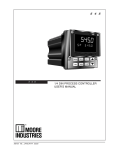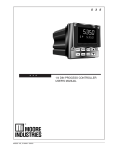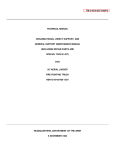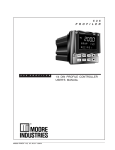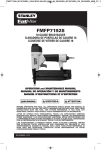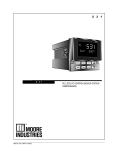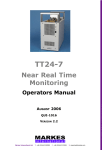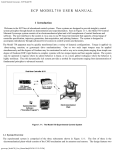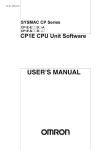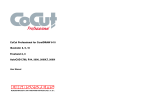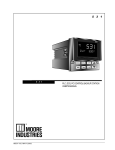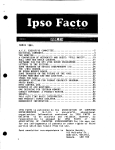Download 555 - Moore Industries International
Transcript
5 5 5 5 5 M555 V6, OCTOBER 2006 5 CHLORINATION/DECHLORINATION CONTROLLER USER'S MANUAL Contents page TABLE OF CONTENTS ............................................................................. i About This Manual: FIGURE LIST ........................................................................................... iii Throughout this User’s Manual information appears along the CHAPTER 1 margins, in the form of NOTEs, GENERAL INFORMATION ............................................................... 1 CAUTIONs and WARNINGs, usually 555 Control Modes ............................................................................ 1 in boldface. Please heed these 555 Operation ................................................................................... 2 safety and good practice notices for Order Code, Packaging Information .................................................. 2 the protection of you and your Where To Go Next ............................................................................ 2 equipment. Text Formatting in This Manual ......................................................... 2 CHAPTER 2 BASIC INTERFACE .......................................................................... 5 Displays ............................................................................................ 5 Icons (Lit) .......................................................................................... 6 Keys .................................................................................................. 6 CHAPTER 3 HARDWARE SET UP ....................................................................... 7 Hardware Input Types ....................................................................... 7 The Process Variable ........................................................................ 7 The Remote Setpoint ........................................................................ 8 Mechanical Relays ............................................................................ 8 Accessing and Changing Jumpers .................................................... 9 Adding and Changing Output Modules ............................................ 10 Special Communications Module .................................................... 12 CHAPTER 4 INSTALLATION .............................................................................. 13 Mounting the Controller ................................................................... 13 Wiring for Input and Outputs ........................................................... 14 AC Power Input ...................................................................... 14 Process Variables .................................................................. 15 Digital Inputs ........................................................................... 17 Output Modules ...................................................................... 18 Remote Setpoint ..................................................................... 21 Serial Communications ........................................................... 21 CHAPTER 5 SOFTWARE CONFIGURATION ..................................................... 23 Menus ............................................................................................. 23 Parameters ..................................................................................... 24 Configuration and Operation ........................................................... 24 Where to Go Next ........................................................................... 25 Software Menus and Parameters .................................................... 27 CONFIG ................................................................................. 27 CONTROL .............................................................................. 31 FLOW INPT. ........................................................................... 32 CUST.LINR. ........................................................................... 34 RSDL. INPT. .......................................................................... 35 SETPOINT ............................................................................. 36 REM. INPUT .......................................................................... 37 OUTPUT ................................................................................ 38 RETRANS. ............................................................................. 41 ALARMS ................................................................................ 43 555 User's Manual Table of Contents i Contents page POWER-UP ........................................................................... 47 SECURITY ............................................................................. 47 SER. COMM........................................................................... 48 TUNING ................................................................................. 49 Parameter Value Charts .................................................................. 51 CHAPTER 6 APPLICATIONS .............................................................................. 59 A. Flow Pacing Mode ...................................................................... 59 B. Residual Chlorine Loop Mode ..................................................... 61 C. Compound Loop Mode ............................................................... 64 D. Dechlorination Mode ................................................................... 67 E. Alarms ........................................................................................ 70 F. Slidewire Position Proportioning Output ...................................... 74 G. Staged Outputs ........................................................................... 75 H. Retransmission ........................................................................... 75 I. Digital Inputs ............................................................................... 76 J. Remote Input .............................................................................. 78 K. Integral Setting............................................................................ 79 L. Tuning Tips ................................................................................. 80 M.Input Linearization ...................................................................... 83 N. Security ...................................................................................... 84 O. Process Variable Reading Correction ......................................... 85 P. Serial Communications ............................................................... 86 Q. Lag ............................................................................................. 87 APPENDIX A ERROR HANDLING ..................................................................... A-1 Troubleshooting ............................................................................ A-1 Error Messages ............................................................................ A-2 APPENDIX B CALIBRATION .............................................................................. Analog Input (V and mA) Calibration ............................................. Milliamp Output Calibration ........................................................... Reset Menu Data .......................................................................... Hardware Scan ............................................................................. Slidewire Test ............................................................................... Quick Calibration Procedure ......................................................... B-1 B-1 B-3 B-4 B-4 B-5 B-5 APPENDIX C SPECIFICATIONS ........................................................................ C-1 APPENDIX D FLOWCHARTS ............................................................................. D-1 Set Up and Tuning Mode Menus and Parameters ........................ D-1 APPENDIX E GLOSSARY .................................................................................. E-1 APPENDIX F ISOLATION BLOCK DIAGRAM .................................................... F-1 APPENDIX G PARTS LIST ................................................................................. G-1 ii Table of Contents 555 User's Manual Contents Figure............. Title ............................................................................ Page Figure 1.1 ........ The 555 Chlorination/Dechlorination Controller ................. 1 Figure 2.1 ........ 555 Operator Interface ...................................................... 5 Figure 3.1 ........ Accessing the 555 Circuit Boards ..................................... 7 Figure 3.2 ........ The Microcontroller Circuit Board, The Option Board, and the Power Supply Board ............... 8 Figure 3.3 ........ Output Module ................................................................ 11 Figure 3.4 ........ Install Communications Module onto the Microcontroller Board ...................................................... 12 Figure 4.1 ........ Controller Dimensions. .................................................... 13 Figure 4.2 ........ Insert Mounting Clips ...................................................... 13 Figure 4.3 ........ 555 Input and Output Wiring Options .............................. 14 Figure 4.4 ........ AC Power Input Wiring .................................................... 15 Figure 4.5 ........ PV Voltage Input Wiring .................................................. 15 Figure 4.6 ........ PV mA Input with External Power Supply Wiring ............. 16 Figure 4.7 ........ PV mA Input with Internal Power Supply and 2-Wire Transmitter Wiring ................................................ 16 Figure 4.8 ........ PV mA Input with Internal Power Supply and 4-Wire Transmitter Wiring ................................................ 17 Figure 4.9 ........ Digital Input Wiring with a Switch or Relay ...................... 17 Figure 4.10 ...... Digital Input Wiring with an Open Collector ..................... 18 Figure 4.11 ...... Mechanical Relay Output Wiring ..................................... 18 Figure 4.12 ...... Solid State Relay Output Wiring ...................................... 19 Figure 4.13 ...... DC Logic Output and Milliamp Output Wiring .................. 19 Figure 4.14 ...... Position Proportioning Output with Slidwire Feedback Terminals ................................... 20 Figure 4.15 ...... Remote Setpoint Terminals ............................................. 21 Figure 4.16 ...... Serial Communications Terminals ................................... 21 Figure 5.1 ........ Menus, Parameters and Values ...................................... 23 Figure 5.2 ........ Independent vs. Dependent Parameters ......................... 24 Figure 5.3 ........ Operation and Configuration Flowchart ........................... 24 Figure 6.1 ........ Flow Pacing Control ........................................................ 59 Figure 6.2 ........ Residual Chlorine Loop Control ...................................... 61 Figure 6.3 ........ Compound Loop Control ................................................. 64 Figure 6.4 ........ Dechlorination Control .................................................... 67 Figure 6.5 ........ Alarm Examples .............................................................. 73 Figure 6.6 ........ Residual Control Responses .......................................... 81 Figure 6.7 ........ Square Root Linearization Formula ................................. 83 Figure 6.8 ........ Custom Linearization Curve ............................................ 84 Figure 6.9 ........ Compound Loop Flow Pacing with Lag Times ................. 87 Figure B.1 ........ Calibration Menu Flowchart .......................................... B-1 Figure B.2 ........ Microcontroller Circuit Board ......................................... B-2 Figure B.3 ........ PV1 & PV2 Calibration Wiring ....................................... B-2 Figure B.4 ........ Milliamp Output Calibration Wiring ................................ B-3 Figure B.5 ........ Output Module Menu Cycle ........................................... B-4 Figure B.6 ........ Slidewire Calibration Wiring .......................................... B-5 555 User's Manual Table of Contents iii Contents iv Table of Contents 555 User's Manual General Information CHAPTER 1 GENERAL INFORMATION Figure 1.1 The 555 Chlorination/Dechlorination Controller Automatic and accurate control of chlorine in potable and waste water is more important than ever due to health and regulatory concerns. Poor control can lead to failure of biomonitoring tests, leading to an even more costly “Toxicity Reduction Evaluation.” The 555 is a cost effective way to upgrade chlorination and dechlorination processes in an easy to use, rugged 1/4 DIN size package. The 555 can be easily set up to handle flow proportional control, residual control, compound loop control with lag times, and dechlorination with sulfur dioxide. Designed with the needs of the water and wastewater industry in mind, the 555 offers features that set it apart from the competition. The front panel is NEMA 4X rated for protection from water and corrosion. The vacuum fluorescent display is bright and crisp, offering the best readability in all light conditions. All prompts are displayed in easy to understand terms, with two fully alphanumeric displays. An extra large third display is dedicated to indicating one of the measured variables. When performing Compound Loop Flow Pacing control, the 555 clearly displays both flow rate and residual chlorine level simultaneously. The sturdy rubber keys are large and backlit with excellent tactile feel. The 555 is designed to quickly integrate with your flow transmitters and residual analyzers through straightforward menu configuration selections. 555 CONTROL MODES FLOW PACING MODE: control mode for adding chlorine to and/or removing chlorine from the water, based on flow rate with no feedback. RESIDUAL CHLORINE MODE: control mode for adding chlorine to the water based on residual level as the process variable. COMPOUND LOOP MODE: control mode for adding chlorine based on a combination of both flow pacing and residual level. DECHLORINATION MODE: the control output for adding SO2 to the water based on a combination of both flow pacing and residual chlorine level. 555 User's Manual Chapter 1 1 General Information 555 OPERATION There are 3 operation “modes” for the 555 controller: OPERATING, the default mode of the controller. While the 555 is “operating,” you can change dosage setpoints, select manual control and change output level, acknowledge alarms and monitor conditions. SET UP, sometimes referred to as “configuration.” In set up, you configure the basic functions of the instrument such as input and output assignments, alarm types and special functions. TUNING, where you configure control function parameters for Residual and Compound Loop control. Use the tuning function periodically to optimize the performance of the 555. Refer to Chapter 5, and Figure 5.3, to view the relationship between these 3 modes. ORDER CODE, PACKAGING INFORMATION Compare the product number on your controller (the label on top of the controller) with the order code on the next page. From this number you can confirm the options on your 555. In the controller packaging, you should have received: • one 555 controller • one 555 User’s Manual • 555 mounting hardware • one sheet engineering unit adhesive labels • one rear terminal label WHERE TO GO NEXT • • • To become more familiar with the 555 interface, continue to Chapter 2. For important hardware installation guidelines, see Chapters 3 and 4. For a detailed description of all the software menus and parameters of the 555, follow through Chapter 5. Appendix D can be used as a basic guideline to these parameters. TEXT FORMATTING IN THIS MANUAL Feature KEYS ICONS MENUS PARAMETERS PARAMETER VALUES DISPLAY MESSAGES 2 Chapter 1 Format SET PT or DISPLAY SET PT DISPLAY OUT, ALM CONFIG., TUNING, CYCLE TM:1, MIN.OUT2 OFF, SETPOINT, LAST OUT. TOO HOT, OUT%, 555 User's Manual General Information ORDER CODE 555 OUTPUT 1 — CONTROL None .......................................................... 0 Mechanical relay (5 amp) ........................... 1 Analog (milliamp) ....................................... 2 Solid state relay (triac) (1 amp) ................... 3 DC logic (SSR drive) .................................. 4 OUTPUT 2 — CONTROL, ALARM, OR RETRANSMISSION None .......................................................... 0 Mechanical relay (5 amp) ........................... 1 Analog (milliamp) ....................................... 2 Solid state relay (triac) (1 amp) ................... 3 DC logic (SSR drive) .................................. 4 OUTPUT 3 — ALARM, OR RETRANSMISSION None .......................................................... 0 Mechanical relay (5 amp) .......................... 1 Analog (milliamp) ....................................... 2 Solid state relay (triac) (1 amp) .................. 3 DC logic (SSR drive) ................................. 4 OUTPUT 4 — ALARM, RETRANSMISSION, OR LOOP POWER None .......................................................... 0 Mechanical relay (0.5 amp, 24 V) .............. 1 Analog (milliamp) ....................................... 2 Solid state relay (triac) (0.5 amp, 24 V) ..... 3 DC logic (SSR drive) ................................. 4 Loop power ................................................ 5 B 00 Optional Inputs Slidewire feedback for position proportioning ENTER “0” IF output ........................................................ A OPTIONAL INPUT NOT DESIRED Remote setpoint (Standard) ....................... B Five digital inputs (for vacuum alarm and stand by mode) .......................................... D SERIAL COMMUNICATIONS ENTER “0” IF COMMUNICATIONS RS-485 serial communications......................................... S NOT DESIRED Note 1: Capability for position proportioning output is specified by ordering 555-11xxAxxx00, 555-33xxAxxx00, or 555-44xxAxxx00. (Slidewire not required for velocity proportioning.) Note 2: Up to two outputs may be used for alarms. Note 3: All outputs are interchangeable modules. Note 4: The mechanical relay and solid state relay modules are derated to 0.5 amp at 24 Vac when used as the fourth output. 555 User's Manual Chapter 1 3 General Information 4 Chapter 1 555 User's Manual Interface CHAPTER 2 BASIC INTERFACE 555 Icons OUT 1 2 ALM 1 2 Displays: 1st 2nd Figure 2.1 555 Operator Interface 3rd MANUAL DISPLAY ACK MENU SET PT FAST Keys DISPLAYS Refer to Chapter 6 for details on the interface functions for specific modes. 1st Line (five 7-segment digits) • Always displays a (primary) process variable, with value/units depending on the individual mode. 2nd Line (nine 14-Segment Digits) • Under “normal” operating conditions, displays process dosage or setpoints, deviations, output values, lags, trim, pace, etc., depending upon the mode. • When configuring the 555 (in any mode), displays the menu names and subsequent parameter names. • When using a ramping setpoint that is actively ramping, alternates between the target SP (SP2, RSP) and the ramping setpoint (which causes RAMPING to show in the third display). • When using the slidewire option, displays the actual valve position. 3rd Line (nine 14-Segment Digits) • For dual PV modes shows the alternate PV, whether it is flow or residual level. To switch the display positions of the primary and secondary PV, press FAST + DISPLAY. • If alarms occur, this line will show alarm messages alternating with any other messages. • During configuration, this line shows the parameter value in the menu system. 555 User's Manual Chapter 2 5 Interface OUT 1 OUT 2 OUT 1 2 ALM 1 ALM 2 ALM 1 2 PV2 ICONS (LIT) OUT1 Indicates the output is at a level greater than 0%, or “activated” (for time proportioning or a digital output). OUT2 Indicates the second output (SO2) of the duplex flow pacing mode, staging or slidewire output is active. ALM1 Indicates the respective alarm (one) is active. ALM2 Indicates the respective alarm (one) is active. PV2 Indicates that the flow input (PV2) is in the 1st display. KEYS DISPLAY FAST + + DISPLAY FAST: Has no independent function - press to modify the function of another key (see below). MANUAL MANUAL : Press to toggle between manual and automatic control. When lit, indicates that the unit is under manual control. MANUAL FAST+MANUAL : Press to transfer controller from manual to automatic control when setting up bumpless transfer dosage values. Refer to Chapter 6 for more information about bumpless transfer and dosage values. SET PT SET PT : Press to select the active SP. When lit, indicates that a setpoint other than the primary (e.g., RSP, SP2) is active. DISPLAY DISPLAY : Press to step through the values (SP, %OUT, DOSAGE, etc.) to be shown in the 2nd display. DISPLAY FAST+DISPLAY : Allows user to switch display positions of the PV1 (residual) and PV2 (flow) between the 1st and 3rd displays. ▲ FAST + ▲ ▼ FAST + ▼ ▲ : Press to advance to previous value or parameter FAST+▲ ▲ : Press to scroll through values at a faster rate. ▼ : Press to advance to next value or parameter FAST+▼ ▼ : Press to scroll through values at a faster rate. ACK : Press to acknowledge (an) alarm(s). When lit, indicates that there is an acknowledgeable alarm. FAST 6 + MENU MENU : Press to access the Tuning Menu, and its parameters. When lit, indicates that the controller is in Set Up mode (in the configuration menus). MENU FAST+MENU : Press to access the Set Up menus. Use MENU to access the parameters of the software menus. When lit, indicates that the controller is in Set Up mode (in the configuration menus). Chapter 2 555 User's Manual Hardware CHAPTER 3 HARDWARE SET UP The configuration of the hardware in your controller determines the available outputs as well as the type of input signal. Your 555 controller comes factory set with the following: • All the specified modules and options installed. (For more details, refer to the order code in Chapter 1.) • Process variable, setpoint and/or valve position inputs set to accept a milliamp input • Relay outputs set to normally open To alter the factory configuration of your 555, you will need to access the 555 circuit boards, and locate the jumpers and output modules on the circuit boards (see Figure 3.1): 1. With power off, loosen two front screws, and remove them. 2. Slide the chassis out of the case by pulling firmly on the bezel. NOTE: If you would like your controller configured at the factory, please consult an application engineer. NOTE: Your hardware configuration will influence the available software options as discussed in Chapter 3. Figure 3.1 Accessing the 555 Circuit Boards MIC BO ROCO ARD NTR O LLE R POW BOA ER SUP RD PLY OPTION BOARD A detailed view of the circuit boards appears in Figure 3.2. After configuring the hardware, or if you do not need to make any changes, continue your process set up as needed. HARDWARE INPUT TYPES The Process Variable The 555 accepts both voltage and milliamp process variable signals. You must set a jumper location to specify the type of input signal. You set the particular range in the software (see Chapter 5 for software menus, or Chapter 6 for applications). The jumpers for the process variable are located on the Microcontroller Circuit Board (see Figure 3.2). The factory default is Milliamp. Locations are marked as follows: V Voltage MA Milliamp 555 User's Manual Chapter 3 NOTE: Any changes you make to the output modules will render the code on the product label invalid. 7 Hardware The Remote Setpoint Figure 3.2 shows the location of the remote setpoint jumper. The factory default is Milliamp. Choose from the following settings: V Voltage MA Milliamp Mechanical Relays There are three output module sockets on the Power Supply Circuit Board, and one output module on the Option Board (see Figure 3.2). The mechanical relay on the Power Supply Board may be configured for either normally open (NO) or normally closed (NC). A jumper located next to each socket determines this configuration. All the relay outputs are factory set to NO (normally open). EPROM Comm Module TB2 V MA BATTERY V MA TC TC RTD 5-Pin Connector Female 22-Pin Connector Female 22-Pin Connector PV1 2ND Figure 3.2 (from the top) The Microcontroller Circuit board, The Option Board, and the Power Supply Board TB1 Male 22-Pin Connector Output 4 Male 22-Pin Connector 4 Male 44-Pin Connector 4-Pin Connector Module Retention Plate over Outputs 1,2,3 3 2 1 NO J1 NC NO J2 NC NO J3 NC Female 44-Pin Connector Jumpers NO and NC 8 Chapter 3 555 User's Manual Hardware ACCESSING AND CHANGING JUMPERS Follow these instructions to change jumpers for the Process Variable, Remote Setpoint and Digital Inputs: Equipment needed: Needle-nose pliers (optional) Phillips screwdriver (#2) Wrist grounding strap 1. With power off, loosen two front screws, and remove them. 2. Slide the chassis out of the case by pulling firmly on the bezel. 3. Use Figure 3.2 to help you locate the jumper connector that you intend to change. 4. Using either your fingers or the needle nose pliers, pull straight up on the connector and remove it from its pins, as shown in Photo 4. Be careful not to bend the pins. 4. Remove Jumpers 5. Find the new location of the jumper connector (again, refer to Figure 3.2). Carefully place it over the pins, then press connector straight down. Make sure it is seated firmly on the pins. 6. Make any other jumper changes as needed. If you need to alter output modules, please refer to the next section, starting with Step #3. 7. To reassemble the controller, properly orient the chassis with board opening on top. Align the circuit boards into the grooves on the top and bottom of the case. Press firmly on the front face assembly until the chassis is all the way into the case. If you have difficulty sliding the chassis in all the way, make sure you have removed the screws (they can block proper alignment), and that the chassis is properly oriented. 8. Carefully insert and align screws. Tighten them until the bezel is seated firmly against the gasket. Do not overtighten. 555 User's Manual Chapter 3 9 Hardware ADDING AND CHANGING OUTPUT MODULES The 555 has provisions for four output modules. A controller ordered with output module options already has the modules properly installed. Follow these instructions to add modules, change module type(s) or change module location(s). Equipment needed: Wrist grounding strap Phillips screwdriver (#2) Small flat blade screwdriver Wire cutters 1. With power off, loosen two front screws, and remove them. 2. Slide the chassis out of the case by pulling firmly on the bezel. 3. Use a flat screwdriver to carefully pry apart the clips that hold the front face assembly to the chassis, as in Photo 3. Separate the printed circuit board assembly from the front face assembly. Use care not to break the clips or scratch the circuit boards. 4. As shown in Photo 4, use your hands, or the flat screwdriver, to carefully pry apart the smaller Option board and the Power Supply board (the one with 3 modules). 5. If you need to change modules 1, 2 or 3: Output modules 1, 2, and 3 are firmly held in place by a retention plate and tie wrap. Carefully snip the tie wrap with a wire cutter. To prevent damage to the surface mount components, ALWAYS snip the tie wrap on TOP of the Retention Plate, as shown in Photo 5. Remove the retention plate. 3. Pry Clips 10 4. Separate Boards Chapter 3 5. Remove Retention Plate 555 User's Manual Hardware 6. If you need to change module 4: Output Module 4 (on the Option board) is also held in place by a tie wrap. Snip tie wrap to remove module as shown in Photo 6. 7. Figure 3.3 shows a representation of an output module. Inspect your module(s) to make sure that the pins are straight. 8. To install any module, align its pins with the holes in the circuit board, and carefully insert the module in the socket. Press down on the module until it is firmly seated; refer to Photo 8. Figure 3.3 Output Module 6. Snip Tie Wrap 8. Add/Change Module 9. Replace tie wraps for all the modules (the Retention Plate and Output Module 4) with new ones before you reassemble. Failure to use the tie wraps may result in loosening of the module and eventual failure. All separately ordered modules should come with a tie wrap. Extra sets of tie wraps are available by ordering Part #555-665. 10. Rejoin the circuit boards by aligning the pins of their connectors, then squeezing the board(s) together. Make sure that all three printed circuit boards are properly seated against one another; check along side edges for gaps. Make sure the cable assemblies are not pinched. 11. To reattach the board assembly to the front face assembly, align the boards (with the open area on top) into the slots of the font face assembly. The clips should snap into place. 12. To reassemble the controller, properly orient the chassis with board opening on top. Align the circuit boards into the grooves on the top and bottom of the case. Press firmly on the front face assembly until the chassis is all the way into the case. If you have difficulty sliding the chassis in all the way, make sure you have removed the screws (they can block proper alignment), and that the chassis is properly oriented. 13. Carefully insert and align screws. Tighten them until the bezel is seated firmly against the gasket. Do not overtighten. NOTE: For greatest accuracy, calibrate all milliamp modules added for retransmission as per the instructions in Appendix B. SPECIAL COMMUNICATIONS MODULE 555 User's Manual Chapter 3 11 Hardware A special communications module is available for the 555; see order code in Chapter 1 for details. Equipment needed: Wrist grounding strap Phillips screwdriver (#2) Small flat blade screwdriver 1. Before you install the communications module, set up the hardware wiring for your application. See Chapter 4 for details. 2. With power off, loosen two front screws, and remove them. 3. Slide the chassis out of the case by pulling firmly on the bezel. Do not detach the board assembly from the front face of the controller. 4. Orient the Communications Module with the arrow pointing towards the rear of the 555 unit, and attach it to Connectors P1 and P2 as shown in Figure 3.4. 5. To reassemble the controller, properly orient the chassis with board openInsert module onto connectors. Make sure arrow on module points toward rear terminals. Front of controller (circuits boards still attached to front face) P2 EPROM Figure 3.4 Install Communications Module onto Microcontroller Board P1 TB2 (REMOTE SP OR DIGITAL INPUT) CONFIGURATION V MA TC 2ND BATTERY ing on top. Align the circuit boards into the grooves on the top and bottom of the case. Press firmly on the front face assembly until the chassis is all the way into the case. If you have difficulty sliding the chassis in all the way, make sure you have removed the screws (they can block proper alignment), and that the chassis is properly oriented. 6. Carefully insert and align screws. Tighten them until the bezel is seated firmly against the gasket. Do not overtighten. 12 Chapter 3 555 User's Manual Installation CHAPTER 4 INSTALLATION MOUNTING THE CONTROLLER The front face of the 555 is NEMA 4X rated. To obtain a waterproof seal between the controller and the instrument panel, follow these directions: 1. The 555 fits in a standard 1/4 DIN cutout. You may mount your 555 in any panel with a thickness from 0.06 in. to 0.275 in. (1.5mm to 7.0mm). 2. Figure 4.1 shows controller and panel dimensions. The panel cutout must be precise, and the edges free from burrs and waves. Figure 4.1 Controller Dimensions 7.180 (182.37) OVERALL LENGTH 1.180 (29.97) PANEL 3.622 (92.00) MIN. 3.653 (92.80) MAX. 3.585 (91.06) OUT 1 2 ALM 1 2 3.622 (92.00) MIN. 3.653 (92.80) MAX. 3.770 (95.76) 3.770 (95.76) FRONT BEZEL GASKET 6.000 (152.40) CUTOUT SIDE 3. Place a new bezel gasket around the controller case, starting at the back of controller. Then, slide the gasket up against the back of the bezel. To ensure a good seal, always use a fresh gasket. 4. With the bezel gasket in place, insert the 555 into the panel cutout from the front of the panel. The case of the controller must be centered in the cutout. 5. From behind the panel, insert the mounting clips (one on each side), as shown in Figure 4.2. Figure 4.2 Insert Mounting Clips Slide gasket on from this end. MOUNTING BRACKET (1 EA. SIDE) BEZEL 555 User's Manual HOUSING Chapter 4 13 Installation 6. Gradually tighten the mounting bracket screws with a long Phillips screw driver (#2). Make sure the screws are secure, and check the bezel gasket for a tight, even seal. 7. If you have difficulty with any of the mounting requirements, apply a bead of caulk or silicone sealant behind the panel around the perimeter of the case. WIRING FOR INPUT AND OUTPUTS 555 controllers are thoroughly tested, calibrated and “burned in” at the factory, so your controller is ready to install. Before you begin wiring your system, read this section thoroughly and take care in planning your system. A properly designed system can help prevent problems such as electrical noise disturbances and dangerous extreme conditions. Special Notes: 1. For improved electrical noise immunity, install the 555 as far away as possible from motors, relays and other similar noise generators. 2. Do not run low power (sensor input) lines in the same bundle as AC power lines. Grouping these lines in the same bundle can create electrical noise interference. 3. All wiring and fusing should conform to the National Electric Code and to any locally applicable codes. 4. An excellent resource about good wiring practices is the IEEE Standard No. 518-1982 and is available from IEEE, Inc., 345 East 47th Street, New York, NY 10017, (212) 705-7900. Rear terminal diagrams on the next pages are guides for wiring the different types of inputs and outputs for the 555. Remember that the installed output modules (Chapter 3) determine which inputs and outputs are available, and your software set up (Chapter 5) will determine how your instrument controls. Figure 4.3 555 Input and Output Wiring Options Slidewire Option Input DIN GND 17 25 N/A 10 S/W CCW DIN 1 18 26 RS485– 3 11 S/W2 DIN 2 19 27 RS485+ OUT 1+ 4 12 S/W3 DIN 3 20 28 PV2– OUT 2– 5 13 RSP– DIN 4 21 29 PV2+ OUT 2+ 6 14 RSP+ DIN 5 22 30 N/A OUT 3– 7 15 OUT 4– N/A 23 31 PV1– OUT 3+ 8 16 OUT 4+ N/A 24 32 PV1+ LINE 1 9 NEUTRAL 2 OUT 1– AC Power Flow Pacing, Residual, Compound Loop: CL2 valve output (4-20mA or Relay)** Dechlorination: SO2 valve output (4-20mA or Relay)** Dual Flow Pacing: SO2 valve output (4-20mA or Relay)** Alarm Relay/Retransmission: 2nd staged output (4-20mA)** 2nd slidewire output (relay)** Alarm Relay/ Retransmission** ** Outputs 1, 2, 3 and 4 must be filled with appropriate modules. See Chapter 3. 14 EARTH GND Digital Inputs Option (if installed) Alarm Relay/ Retransmission** Chapter 4 RS485 Com (if installed) Flow signal input 4-20mA from transmitter CL2 signal input 4-20mA from analyzer Remote Set Point Option Input 555 User's Manual Installation AC Power Input Terminals 1 and 2 are for POWER. Terminal 9 is earth ground. Use a 0.5 Amp, 250 V fast-acting fuse in line with your AC power connection. AC LINE 1 AC NEUTRAL 2 9 EARTH GND Figure 4.4 AC Power Input Wiring 25 17 7 Note: On the actual 555, the only terminals with printed numbers are those shown in Figure 4.4. 31 24 16 8 32 Screws must be tight to ensure electrical connection Process Variables The 555 uses up to two process variables depending on the control mode: PV1 is for Cl2 residual level, and PV2 is for flow (rate). Each PV signal can be either voltage or milliamp input. 1. Voltage Input (Figure 4.5) • • PV1 uses terminals 31 and 32 connected to a transmitter. PV2 uses terminals 28 and 29 connected to a transmitter. Figure 4.5 PV Voltage Input Wiring 1 9 17 25 1 9 17 25 2 10 18 26 2 10 18 26 3 11 19 27 3 11 19 27 4 12 20 28 4 12 20 28 5 13 21 29 5 13 21 29 6 14 22 30 6 14 22 30 7 15 23 31 7 15 23 31 8 16 24 32 8 16 24 32 Screws must be tight to ensure electrical connection 555 User's Manual PV1– – PV2+ – Transmitter + Transmitter + PV1+ PV2– Screws must be tight to ensure electrical connection Chapter 4 15 Installation 2. Milliamp Input + External Power Supply (Figure 4.6) • Figure 4.6 PV mA Input with External Power Supply Wiring • PV1 Milliamp Input with an external power supply uses terminals 31 and 32 with a 2-wire transmitter. PV2 Milliamp Input with an external power supply uses terminals 28 and 29 with a 2-wire transmitter. 1 9 17 25 1 9 17 25 2 10 18 26 2 10 18 26 3 11 19 27 3 11 19 27 4 12 20 28 4 12 20 28 5 13 21 29 5 13 21 29 6 14 22 30 6 14 22 30 7 15 23 31 8 16 24 32 PV2– PV1– 7 8 15 16 23 24 31 32 External Power – Supply + PV1+ – Transmitter + Screws must be tight to ensure electrical connection External Power Supply + – PV2+ – Transmitter + Screws must be tight to ensure electrical connection 3. Milliamp Input + Internal (loop) Power Supply If internal loop power is desired, a loop power module must be installed in Output 2, 3 or 4. See Chapter 1 for details on your controller’s installed options. See also Chapter 3 for module installation details. 2-wire Transmitter (Figure 4.7) • PV1: terminals 31 and 32 with the loop power module output terminals, and a 2-wire transmitter. • PV2: terminals 28 and 29 with the loop power module output terminals, and a 2-wire transmitter. Figure 4.7 PV mA Input with Internal Power Supply and 2-wire Transmitter Wiring 1 9 17 25 Input power can come from a loop power module in Output 2 (terminals 5 & 6), Output 3 (terminals 7 & 8), or Output 4 (terminals 15 & 16). 2 10 18 26 3 11 19 27 4 12 20 28 PV2– OUT 2– 5 13 21 29 PV2+ OUT 2+ 6 14 22 30 OUT 3– 7 15 OUT 4– 23 31 PV1– OUT 3+ 8 16 OUT 4+ 24 32 PV1+ – 2-wire transmitter + Transmitter output can be connected to PV1 (temrinals 31 & 32) or PV2 (temrinals 28 & 29) Screws must be tight to ensure electrical connection 16 Chapter 4 555 User's Manual Installation 4-wire Transmitter (Figure 4.8) • PV1: terminals 31 and 32 with the loop power module output terminals, and a 4-wire transmitter. • PV2: terminals 28 and 29 with the loop power module output terminals, and a 4-wire transmitter. 1 Input power can come from a loop power module in Output 2 (terminals 5 & 6), Output 3 (terminals 7 & 8), or Output 4 (terminals 15 & 16). 9 17 25 2 10 18 26 3 11 19 27 4 12 20 28 PV2– 5 13 21 29 PV2+ Ð OUT 2– OUT 2+ 6 14 22 30 OUT 3– 7 15 OUT 4– 23 31 OUT 3+ 8 16 OUT 4+ 24 32 + Ð + Figure 4.8 PV mA Input with Internal Power Supply and 4-wire Transmitter Wiring Input Power for transmitter 4-20mA output from transmitter Transmitter output can be connected to PV1 (temrinals 31 & 32) or PV2 (temrinals 28 & 29) PV1– PV1+ Screws must be tight to ensure electrical connection Digital Inputs NOTE: There are 14 contact types for the up to 5 digital inputs - refer to Chapter 6 for a complete discussion. Digital inputs can be activated in three ways: a switch (signal type) - the recommended type, closure of a relay, or an open collector transistor. Digital inputs are only functional when that option is installed (via hardware). The controller detects the hardware type, and supplies the appropriate software menu. 1. Digital Inputs with a switch or relay Wire the switch/relay between terminal 17 and the specific digital input terminal (Figure 4.9). 1 9 DIN GND 17 25 DIN GND 17 25 DIN GND 17 25 DIN GND 17 25 DIN GND 17 25 2 10 DIN 1 18 26 DIN 1 18 26 DIN 1 18 26 DIN 1 18 26 DIN 1 18 26 3 11 DIN 2 19 27 DIN 2 19 27 DIN 2 19 27 DIN 2 19 27 DIN 2 19 27 4 12 DIN 3 20 28 DIN 3 20 28 DIN 3 20 28 DIN 3 20 28 DIN 3 20 28 5 13 DIN 4 21 29 DIN 4 21 29 DIN 4 21 29 DIN 4 21 29 DIN 4 21 29 6 14 DIN 5 22 30 DIN 5 22 30 DIN 5 22 30 DIN 5 22 30 DIN 5 22 30 7 15 23 31 16 24 32 8 Figure 4.9 Digital Input Wiring with a Switch or Relay Screws must be tight to ensure electrical connection 555 User's Manual Chapter 4 17 Installation Figure 4.10 Digital Input Wiring with an Open Collector (transistor) 2. Digital Inputs with an Open Collector An open collector is also called a transistor. Wire the transistor between terminal 17 and the specific digital input terminal (Figure 4.10) 1 9 DIN GND 17 25 DIN GND 17 25 DIN GND 17 25 DIN GND 17 25 DIN GND 17 25 2 10 DIN 1 18 26 DIN 1 18 26 DIN 1 18 26 DIN 1 18 26 DIN 1 18 26 3 11 DIN 2 19 27 DIN 2 19 27 DIN 2 19 27 DIN 2 19 27 DIN 2 19 27 4 12 DIN 3 20 28 DIN 3 20 28 DIN 3 20 28 DIN 3 20 28 DIN 3 20 28 5 13 DIN 4 21 29 DIN 4 21 29 DIN 4 21 29 DIN 4 21 29 DIN 4 21 29 6 14 DIN 5 22 30 DIN 5 22 30 DIN 5 22 30 DIN 5 22 30 DIN 5 22 30 7 15 23 31 8 16 24 32 Screws must be tight to ensure electrical connection Output Modules Output modules are used for control, alarms and retransmission (the wiring is the same). There are three digital types — Mechanical Relay, Solid State Relay (Triac), DC Logic (SSR Drive) — and one Analog type (Milliamp). To identify which modules (if any) are installed on your 555, compare the product order code in Chapter 1 against the code on top of your controller. If you want to change the configuration of the modules, refer to Chapter 3. Wire using the corresponding output terminals (examples show Output 1). 1. Mechanical Relay Output (Figure 4.11) • • • • Figure 4.11 Mechanical Relay Output Wiring Output 1 is always the Control output. Output Slots 1 and 2 together will allow for duplex flow pacing mode control (again, only as time-proportioned outputs). “Staging” outputs is not allowed. Output Slots 2, 3 and/or 4 can be used for alarms (up to two). However, Output 2 is not available for alarms when using “duplex” control (i.e., duplex flow pacing, staging, or slidewire). Output 1 uses terminals 3 & 4 Output 2 uses terminals 5 & 6 Output 3 uses terminals 7 & 4 Output 4 uses terminals 15 & 16 1 9 17 25 2 10 18 26 OUT 1– 3 11 19 27 OUT 1+ 4 12 20 28 OUT 2– 5 13 21 29 OUT 2+ 6 14 22 30 OUT 3– 7 15 OUT 4– 23 31 OUT 3+ 8 16 OUT 4+ 24 32 Line Power Load Recommend use of both MOV and snubber Screws must be tight to ensure electrical connection 18 Chapter 4 555 User's Manual Installation 2. Solid State Relay (Triac) Output (Figure 4.12) • • • • Output 1 is always the Control output. Output Slots 1 and 2 together will allow for duplex flow pacing mode control (again, only as time-proportioned outputs). “Staging” outputs is not allowed. Output Slots 2, 3 and/or 4 can be used for alarms (up to two); however, Output 2 is not available for alarms when using “duplex” control (i.e., duplex flow pacing, staging, or slidewire). Output 1 uses terminals 3 & 4 Output 2 uses terminals 5 & 6 Output 3 uses terminals 7 & 4 Output 4 uses terminals 15 & 16 1 9 17 25 2 10 18 26 OUT 1– 3 11 19 27 OUT 1+ 4 12 20 28 OUT 2– 5 13 21 29 OUT 2+ 6 14 22 30 OUT 3– 7 15 OUT 4– 23 31 OUT 3+ 8 16 OUT 4+ 24 32 Line Power – Load + Recommend use of both MOV and snubber Figure 4.12 Solid State Relay Output Wiring Screws must be tight to ensure electrical connection 3. DC Logic (SSR Drive) Output (Figure 4.13) • • • • Output 1 is always the Control output. Output Slots 1 and 2 together will allow for duplex flow pacing mode control (again, only as time-proportioned outputs). “Staging” outputs is not allowed. Output Slots 2, 3 and/or 4 can be used for alarms (up to two); however, Output 2 is not available for alarms when using “duplex” control (i.e., duplex flow pacing, staging, or slidewire). Output 1 uses terminals 3 & 4 Output 2 uses terminals 5 & 6 Output 3 uses terminals 7 & 4 Output 4 uses terminals 15 & 16 – Load + 1 9 17 25 2 10 18 26 OUT 1– 3 11 19 27 OUT 1+ 4 12 20 28 OUT 2– 5 13 21 29 OUT 2+ 6 14 22 30 OUT 3– 7 15 OUT 4– 23 31 OUT 3+ 8 16 OUT 4+ 24 32 Figure 4.13 DC Logic Output and Milliamp Output Wiring Screws must be tight to ensure electrical connection 555 User's Manual Chapter 4 19 Installation 4. Milliamp (analog) Output (Figure 4.13) • • • Output 1 is always the Control output. Output Slots 1 and 2 together allow for duplex flow pacing mode or output “staging.” Output Slots 2, 3 and/or 4 can be used for retransmission (up to two). However, Output 2 is not available when using duplex flow pacing, staging or slidewire control. 5. Loop Power • • • Any unused output slot (except for Output 1) may be used to hold a loop power module, when needed to supply voltage for a transducer. Output 1 is always the Control output. Refer to Figure 4.7 for a diagram of Loop Power. 6. Position Proportioning Output (with Slidewire Feedback) • Output Slots 1 and 2 with mechanical or solid state relay modules, plus the slidewire option, will allow for electrical control valve actuators (motorized CCW/CW) to operate as the control output (see Figure 4.14). CW Slidewire Wiper 0–1050 Figure 4.14 Position Proportioning Output with Slidewire Feedback Terminals 1 9 2 10 3 11 COM 4 12 CW 5 13 COM 6 14 7 15 8 16 CCW CCW Winding CW Winding ELECTRIC MOTOR ACTUATOR Actuator Supply Current CCW Slidewire Wiper CW ELECTRIC ACTUATOR OUTPUT CCW Screws must be tight to ensure electrical connection 20 Chapter 4 555 User's Manual Installation Remote Setpoint If you have the remote setpoint option, use terminals 13 and 14 to connect your remote setpoint signal (Figure 4.15). 1 9 17 25 2 10 18 26 3 11 19 27 4 12 20 28 5 13 21 29 6 14 RSP+ 22 30 7 15 23 31 8 16 24 32 RSP– Figure 4.15 Remote Setpoint Terminals – RSP Source + Screws must be tight to ensure electrical connection Serial Communications If you have this option, use terminals 26 and 27 as shown in Figure 4.16. A twisted shielded pair of wires should be used to interconnect the host and field units. Belden #9414 foil shield or #8441 braid shield 22-gauge wire are acceptable for most applications. The foil shielded wire has superior noise rejection characteristics. The braid shielded wire has more flexibility. The 17 25 Comm – Twisted, shielded 18 26 To Comm – terminal of next device 19 27 To Comm + terminal of next device 20 28 21 29 22 30 23 31 24 32 RS485– RS485+ PC or other host RS-485 port Comm + Use a 60 to 100 ohm terminating resistor connected to the two data terminals of the final device on the line This shield needs to be connected continuously, but only tied to one ground at the host. Failure to follow these proper wiring practices could result in transmission errors and other communications problems. Figure 4.16 Serial Communications Terminals Screws must be tight to ensure electrical connection 555 User's Manual Chapter 4 21 Installation maximum recommended length of the RS-485 line is 4000 feet. Termination resistors are required at the host and the last device on the line. Some RS-485 cards/converters already have a terminating resistor. Use a RS-232/RS-485 converter, Part #500-485. The communication protocol is asynchronous bidirectional half-duplex, therefore the leads are labeled Comm + and Comm–. 22 Chapter 4 555 User's Manual Software Configuration CHAPTER 5 SOFTWARE CONFIGURATION The software configuration menus of the 555 contain user-selected variables that define the action of the controller. Read through this section before making any parameter adjustments to your controller. When initially setting up the controller, cycle through all the parameters in each Menu. Press the MENU+FAST to advance to the next Menu. Press MENU to advance to the next parameter (this also sets the value for the current parameter. Use arrow keys to selects a value). Use the arrows keys to enter numerical values, and/or move through the selection group. This is a Menu. Its name will show in the 2nd display. press: MENU/FAST CONFIG. press: MENU press: INDICATOR NONE press MENU/FAST Go to next Menu Block: This is a Parameter. Its names show in the 3nd display. In this manual, when the appearance of a parameter is dependent upon other hardware/software options, the background is black. When the appearance of a paramter is dependent on those options,the background is white. This is a Value. The numbers/values that correspond to your particular hardware/software options will show in the 3rd display. The graphics in this chapter show the default (factory)setting. MENUS In Set Up mode, there are 13 sets of options that control different aspects of 555 operation; in Tuning mode, there is one. Each set of options is called a menu. As you traverse the two modes, the menu names appear in the 2nd display. CONFIG Mode selection and input/output hardware assignments CONTROL Control options FLOW INPT. Flow data input (PV2) options CUST. LINR. Linearization curve options for PV2 input. RSDL. INPT. Residual Cl2 data input (PV1) options SETPOINT Controller setpoint options REM. INPUT Remote Setpoint input options OUTPUT Output options RETRANS. Retransmission output options ALARMS Alarm options POWER-UP Power Up values configuration SECURITY Security functions SER.COMM. Serial Communications options (requires comm. board) and TUNING Tuning parameters configuration 555 User's Manual Figure 5.1 Menus, Parameters and Values Chapter 5 IMPORTANT!! All software changes occur in real time; always perform set up functions under Manual operation. 23 Software Configuration PARAMETERS Independent Parameter Dependent Parameter CONFIGURE RSP TYPE UNLOCKED (D) Figure 5.2 Independent vs. Dependent Parameters NOTE: Changing the value of one parameter may affect the value or status of another. Within each menu are parameters for particular control functions. You select values for each parameter depending on the specific application. Use the MENU key to access parameters for a particular menu; the parameter name will replace the menu name in the 2nd display, and the parameter value will show in the 3rd display. This chapter outlines all the available parameters for the 555. Some parameters are independent of any special configuration you apply, and others are dependent on the individual configuration. This manual displays these two types of parameters differently; refer to Figure 5.2. A special feature of the 555, called Smart Menus, determines the correct parameters to display for your configuration, so not all the listed parameters will appear. CONFIGURATION AND OPERATION Figure 5.3 shows the relationships among the different modes of the 555 and the configuration menus: AUTOMATIC control MANUAL to switch between automatic and manual operating controls DISPLAY or SET PT to return to manual operating control MANUAL control DISPLAY or SET PT to restore operating display FAST + MENU to access set up menus 13 set up menus Figure 5.3 Operation and Configuration Flowchart MENU to access tuning menu 1 tuning menu CONFIG. CONTROL FLOW INPT. CUST.LINR. TUNING FAST + MENU to move from menu to menu FAST + MENU to access set up menus RSDL. INPT. SETPOINT REM. INPUT OUTPUT RETRANS. ALARMS POWER-UP SECURITY SER.COMM. 24 Chapter 5 555 User's Manual Software Configuration • Set Up menus can only be accessed from manual control. To transfer the 555 from automatic to manual control, press MANUAL. • To access the set up menus, press FAST+MENU. • To advance to the next menu, press FAST+MENU. • Tuning mode (and the TUNING menu) can be accessed from either automatic or manual control. To access the tuning menu, press MENU . • To access the parameters for a particular menu, press MENU. • To select a parameter value, use ▲ and ▼ . Press MENU to advance to the next parameter, or FAST+MENU to advance to the next menu. • To return controller to manual control, press DISPLAY or SET PT. • To transfer the controller from manual to automatic control when setting up bumpless transfer dosage values, press FAST+MANUAL. A key to these functions appears at the bottom of every page in the menu section of this chapter. WHERE TO GO NEXT • • • • • For information about all the software menus and parameters, continue reading this chapter. Refer to Appendix D for a quick-reference flowchart of all menus and parameters. For information about the installed options on your 555, look at the product label on top of the controller, and compare it to the order code in Chapter 1. To alter the output module and jumper configuration of your controller, see Chapter 3. To mount your controller and configure the wiring of the 555 for inputs and outputs, see Chapter 4. To set up the 555 control modes, and other applications, see Chapter 6. 555 User's Manual Chapter 5 25 Software Configuration 26 Chapter 5 555 User's Manual Software Configuration SOFTWARE MENU AND PARAMETERS CONFIG CONFIG. 1. CTRL. MODE CTRL. MODE Selects the main operating mode of the controller. • • D • 2. 3. FLOW PACE RESIDUAL COMPOUND DECHLOR COMPOUND OUT. MODE Selects the control output mode of the controller. OUT. MODE D STANDARD STANDARD • • STAGED SLIDEWIRE • DUAL OUT. Fixed value if different modules in slots 1 and 2, slot 2 is empty, or 2 digital outputs with no slidewire option Only available if analog modules in slots 1 and 2. Only available if digital modules in slots 1 and 2 and slidewire option installed) Only available if 2 analog or 2 digital modules in slots 1 and 2 with flow pacing mode LINE FREQ. LINE FREQ. Defines the AC line frequency, so that the input sampling rate will be optimized for common mode noise rejection. 60 HZ. D 60 HZ. • 50 HZ. 4. OUTPUT 2 OUTPUT 2 Selects use for an existing output in slot 2 (not for control or loop power). D • • • • 5. OFF ALM.RLY.: ON ALM.RLY.: OFF RETRANS. COMM. ONLY OFF (digital only) (digital only) (analog only) OUTPUT 3 OUTPUT 3 Selects use for an existing output in slot 3 (not for control or loop power). D • • • • OFF ALM.RLY.: ON ALM.RLY.: OFF RETRANS. COMM. ONLY Access Set Up FAST + MENU 555 User's Manual OFF (digital only) (digital only) (analog only) Return to Operation Next menu Next parameter DISPLAY + MENU FAST MENU Next value ▲ Chapter 5 ▼ Access Tuning Return to Operation MENU DISPLAY 27 Software Configuration 6. OUTPUT 4 Selects use for an existing output in slot 4 (not for control or loop power). D • • • • OFF 7. aNLG.RNG.: 1 8. 9. • 0 – 20mA D 4 – 20mA 10. ANLG.RNG.: 4 ANLG.RNG.: 4 Selects the range of operation for an existing mA output in slot 4. • 0 – 20mA D 4 – 20mA 4-20 MA 11. CONTACT 1 CONTACT 1 Selects the use for the existing digital input 1. • D • • • • • • • • • • • • • • MANUAL 28 DISPLAY ANLG.RNG.: 3 Selects the range of operation for an existing mA output in slot 3. 4-20 MA MENU ANLG.RNG.: 2 • 0 – 20mA D 4 – 20mA ANLG.RNG.: 3 + ANLG.RNG.:1 Selects the range of operation for an existing mA output in slot 2. 4-20 MA FAST (digital only) (digital only) (analog only) • 0 – 20mA D 4 – 20mA ANLG.RNG.: 2 Return to Operation OFF ALM.RLY.: ON ALM.RLY.: OFF RETRANS. COMM. ONLY Selects the range of operation for an existing mA output in slot 1. 4-20 MA Access Set Up OUTPUT 4 REM. INPUT MANUAL 2ND. SETPT. 2ND. INT. ALARM ACK. INT. INHBT. LOCK MAN. STANDBY LO VACUUM HI VACUUM UP KEY DOWN KEY DISP. KEY MENU KEY FAST KEY COMM. ONLY Next menu Next parameter + MENU FAST MENU Chapter 5 Next value ▲ ▼ Access Tuning Return to Operation MENU DISPLAY 555 User's Manual Software Configuration 12. CONTACT 2 CONTACT 2 Selects the use for the existing digital input 2. D • • • • • • • • • • • • • • • REM. INPUT MANUAL 2ND. SETPT. 2ND. INT. ALARM ACK. INT. INHBT. LOCK MAN. STANDBY LO VACUUM HI VACUUM UP KEY DOWN KEY DISP. KEY MENU KEY FAST KEY COMM. ONLY REM. INPUT 13. CONTACT 3 CONTACT 3 Selects the use for the existing digital input 3. • • D • • • • • • • • • • • • • REM. INPUT MANUAL 2ND. SETPT. 2ND. INT. ALARM ACK. INT. INHBT. LOCK MAN. STANDBY LO VACUUM HI VACUUM UP KEY DOWN KEY DISP. KEY MENU KEY FAST KEY COMM. ONLY. Access Set Up FAST + MENU 555 User's Manual 2ND.SETPT. Return to Operation Next menu Next parameter DISPLAY + MENU FAST MENU Next value ▲ Chapter 5 ▼ Access Tuning Return to Operation MENU DISPLAY 29 Software Configuration CONTACT 4 14. CONTACT 4 Selects the use for the existing digital input 4. • • • D • • • • • • • • • • • • 2ND. INT. CONTACT 5 REM. INPUT MANUAL 2ND. SETPT. 2ND. INT. ALARM ACK INT. INHBT. LOCK MAN. STANDBY LO VACUUM HI VACUUM UP KEY DOWN KEY DISP. KEY MENU KEY FAST KEY COMM. ONLY 15. CONTACT 5 Selects the use for the existing digital input 5. • • • • D • • • • • • • • • • • ALARM. ACK. REM. INPUT MANUAL 2ND. SETPT. 2ND. INT. ALARM ACK. INT. INHBT. LOCK MAN. STANDBY LO VACUUM HI VACUUM UP KEY DOWN KEY DISP. KEY MENU KEY FAST KEY COMM. ONLY 16. REMOTE IN. REMOTE IN. Defines the value of the remote setpoint feature. D • • • OFF Access Set Up FAST 30 + MENU Return to Operation DISPLAY OFF SETPOINT CL2 DOSE SO2 DOSE Next menu Next parameter + MENU FAST MENU Chapter 5 Next value ▲ ▼ Access Tuning Return to Operation MENU DISPLAY 555 User's Manual Software Configuration CONTROL CONTROL Available only for Residual or Compound Loop Mode. FIXED LAG 1. FIXED LAG Sets the fixed lag term used for computing the total lag. 0 R 0 to 14400 seconds D 0 2. VARBL. LAG VARBL. LAG (Compound Loop mode) Sets the variable lag term used for computing the total lag. 0 R 0 to 14400 seconds D 0 3. MAX. LAG (Compound Loop mode) MAX. LAG Sets the maximum limit for the total lag calculation. 14400 R 0 to 14400 seconds D 14400 4. MIN. TRIM (Compound Loop mode) MIN. TRIM Sets the minimum amount of correction that can be applied to the current flow pacing output level. -100% R –100 to 100% D –100% 5. MAX. TRIM (Compound Loop mode) MAX. TRIM Sets the maximum amount of correction that can be applied to the current flow pacing output level. 100% R –100 to 100% D 100%. 6. FLOW ONLY (Compound Loop mode) FLOW ONLY Determines whether to allow flow pacing only control or remain under automatic control if the residual signal is lost (see RSDL REST. in the RSDL.INPT. menu). DISABLED D DISABLED • ENABLED Access Set Up FAST + MENU 555 User's Manual Return to Operation Next menu Next parameter DISPLAY + MENU FAST MENU Next value ▲ Chapter 5 ▼ Access Tuning Return to Operation MENU DISPLAY 31 Software Configuration RSDL. ONLY 7. RSDL. ONLY (Compound Loop mode) disabled Determines whether to allow residual only control (i.e., remain under automatic control) if the flow signal is lost (see FLOW REST. in the FLOW INPT. menu). D DISABLED • ENABLED FLOW INPT. FLOW INPT. PV TYPE Available only when a flow signal is used (Flow Pacing, Compound Loop or Dechlorination Mode). 4-20 mA 1. PV TYPE Selects the type of PV being used for the flow input. If jumper is set to volts: D 1 – 5V • 0 – 5V • 0 – 100mV • 0 – 60mV • 0 – 30mV • 0 – 10mV • ± 25mV If jumper is set to mA: D 4 – 20mA • 0 – 20mA DECIMAL 2. DECIMAL Selects position of the decimal point in the engineering units display of flow. XXXXX LINEARIZE D • • • • XXXXX XXXX.X XXX.XX XX.XXX X.XXXX 3. LINEARIZE Selects the type of linearization used for the flow input. NORMAL D NORMAL • SQR. ROOT • CUSTOM LOW RANGE 4. LOW RANGE Sets the value in engineering units corresponding to the low flow input value. 0 Access Set Up FAST 32 + MENU R –9999 to 99999 D 0 Return to Operation DISPLAY Next menu Next parameter + MENU FAST MENU Chapter 5 Next value ▲ ▼ Access Tuning Return to Operation MENU DISPLAY 555 User's Manual Software Configuration 5. HI RANGE HI RANGE Sets the value in engineering units corresponding to the high flow input value. R –9999 to 99999 D 1000 1000 6. FILTER Sets the amount of filtering to be used for the flow input. FILTER R 0 to 120 seconds D 0 0 7. PV OFFSET Sets a constant offset to be applied to the flow input. PV OFFSET R –9999 to 99999 D 0 0 8. PV GAIN Sets a constant gain to be applied to the flow input. R 0.100 to 10.000 D 1.000 PV GAIN 1.000 9. FLOW BRK. Defines percentage of (first) output upon switching to Manual control due to a flow signal break signal. R -5% to 105% D 0% FLOW BRK. 0% 10. FLOW BRK.2 (Dual Flow Pacing mode) Defines percentage of second output upon switching to Manual control due to a flow signal break signal. FLOW BRK.2 R -5% to 105% D 0% 0% 11. FLOW REST. (Flow Pacing mode, Dechlorination mode, and Compound Loop mode with Residual Only control disabled) FLOW REST. Defines type of control mode after flow signal is restored. LAST MODE D LAST MODE • MANUAL • AUTOMATIC Access Set Up FAST + MENU 555 User's Manual Return to Operation Next menu Next parameter DISPLAY + MENU FAST MENU Next value ▲ Chapter 5 ▼ Access Tuning Return to Operation MENU DISPLAY 33 Software Configuration CUST.LINR. CUST.LINR. Available only if a flow signal is used (Flow Pacing, Compound Loop or Dechlorination mode) with LINEARIZE set to CUSTOM. Defines a custom linearization curve for the Flow input (PV2). Points 1 and 15 are fixed to the low and high end of the input range (respectively) and only require you to set a corresponding PV value. Points 1 through 14 (the X points) require you to set both the input and the PV. You do not have to use all 15 points. Whenever the Xth INPUT becomes the high end of the range, that will be the last point in the linearization table. Refer to Chapter 6 for more details. 1ST. INPUT 1. 1st. INPUT LOW RANGE Sets the flow input value for Point 1. R LOW RANGE to HIGH RANGE D LOW RANGE 1ST. PV based on FLOW PV TYPE 2. 1st. PV 0 Sets the engineering units value for Point 1. R –9999 to 99999 D 0 XTH. INPUT 3. Xth. INPUT LOW RANGE Sets the flow input value for Point X (X = 2 to 14). R LOW RANGE to HIGH RANGE D LOW RANGE XTH. PV based on FLOW PV TYPE 4. Xth. PV 0 Sets the engineering units value for Point X (X = 2 to 14). R –9999 to 99999 D 0 29. 15th. INPUT 15TH. INPUT Sets the flow input value for Point 15. LOW RANGE R LOW RANGE to HIGH RANGE D LOW RANGE 30. 15th. PV 15TH. PV Sets the engineering units value for Point 15. R –9999 to 99999 D 0 0 Access Set Up FAST 34 + MENU based on FLOW PV TYPE Return to Operation DISPLAY Next menu Next parameter + MENU FAST MENU Chapter 5 Next value ▲ ▼ Access Tuning Return to Operation MENU DISPLAY 555 User's Manual Software Configuration RSDL. INPT. RSDL. INPT. Available only if a residual chlorine signal is used (Compound Loop or Dechlorination mode). 1. PV TYPE Selects the type of PV being used for the residual chlorine input. PV TYPE If jumper set to volts 4-20 mA D 1 – 5V • 0 – 5V • 0 – 100mV • 0 – 60mV • 0 – 30mV • 0 – 10mV • ± 25mV If jumper set to mA: D 4 – 20mA • 0 – 20mA 2. DECIMAL Selects the position of the decimal point in the engineering units display of residual value. D • • • • DECIMAL XXXXX XXXX.X XXX.XX XX.XXX X.XXXX XXXXX 3. LOW RANGE LOW RANGE Sets the value in engineering units corresponding to the low residual input value. 0 R –9999 to 99999 D 0 4. HI RANGE HI RANGE Sets the value in engineering units corresponding to the high residual input value. 1000 R –9999 to 99999 D 1000 5. FILTER Sets the amount of filtering to be used for the residual input. FILTER R 0 to 120 seconds D 0 Access Set Up FAST + MENU 555 User's Manual 0 Return to Operation Next menu Next parameter DISPLAY + MENU FAST MENU Next value ▲ Chapter 5 ▼ Access Tuning Return to Operation MENU DISPLAY 35 Software Configuration PV OFFSET 6. PV OFFSET Sets a constant offset to be applied to the residual input. 0 R –9999 to 99999 D 0 7. PV GAIN Sets a constant gain to be applied to the residual input. PV GAIN R 0.100 to 10.000 D 1.000 1.000 8. RSDL. BRK. Defines output percentage upon switching to Manual control due to a break in the residual signal. RSDL. BRK. R -5% to 105% D 0% 0% 9. RSDL. REST. RSDL. REST. (Residual mode, Dechlorination mode, and Compound Loop mode with Flowonly control disabled). LAST MODE Defines control mode upon restoration of residual signal. D LAST MODE • MANUAL • AUTOMATIC SETPOINT SP LOW SETPOINT Available only for Residual or Compound Loop mode. 1. SP LOW 0 Sets the value in engineering units corresponding to the lowest SP value allowed. R –9999 to 99999 D 0 SP HIGH 2. SP HIGH Sets the value in engineering units corresponding to the highest SP value allowed. 1000 R –9999 to 99999 D 1000 3. SP RAMP Turns SP ramping off, or defines the SP ramping rate in engineering units per hour (e.g., a value of 3600 translates to 1 SP step increment every second). SP RAMP R 1 to 99999 D OFF OFF Access Set Up FAST 36 + MENU Return to Operation DISPLAY Next menu Next parameter + MENU FAST MENU Chapter 5 Next value ▲ ▼ Access Tuning Return to Operation MENU DISPLAY 555 User's Manual Software Configuration REM. INPUT REM. INPUT Availble only if the remote input (REMOTE IN.) is enabled. 1. TYPE V/mA Selects the type/value for the Remote Input. D 1 – 5 / 4 – 20 • 0 – 5 / 0 – 20 TYPE V/MA 1 – 5 V, 4 – 20mA 0 – 5V, 0 – 20mA 1-5/4-20 2. LOW RANGE Sets the value in engineering units corresponding to the low remote input value. For SP: R –9999 to 99999 D 0 For Dose: LOW RANGE 0 R 0.0% to 400.0% D 0.0% 3. HI RANGE Sets the value in engineering units corresponding to the high remote input value. HI RANGE For SP: R –9999 to 99999 D 1000 For Dose: 1000 R 0.0% to 400.0% D 100.0% 4. RATIO RATIO Sets the ratio (a constant gain) applied to the remote input. R –99.99 to 99.99 D 1.00 1.00 5. BIAS Sets the bias (a constant offset) applied to the remote input. For SP: R –9999 to 99999 D 0 For Dose: BIAS 0 R –400.0% to 400.0% D 0.0% Access Set Up FAST + MENU 555 User's Manual Return to Operation Next menu Next parameter DISPLAY + MENU FAST MENU Next value ▲ Chapter 5 ▼ Access Tuning Return to Operation MENU DISPLAY 37 Software Configuration 6. TRACKING TRACKING Determines whether or not to keep the remote input value if the signal is lost. Otherwise, the controller automatically uses a local value. NO • YES D NO 7. RESTORE RESTORE Defines which value to use once the remote input signal is restored. LOCAL D LOCAL • REMOTE OUTPUT OUTPUT 1. MIN. OUT. MIN. OUT. Selects the lowest value for the output under automatic control (NOTE: The 555 will not limit the output under manual control). 0% R 0 to 100 % D 0% 2. MAX. OUT. MAX. OUT. Selects the highest value for the output under automatic control (NOTE: The 555 will not limit the output under manual control). 100% R 0 to 100% D 100% 3. MIN. OUT2 (Dual Flow Pacing mode) MIN.OUT2 Selects the lowest value for the second output under automatic control. (NOTE: The 555 will not limit the output under manual control.) 0% R 0 to 100 % D 0% 4. MAX. OUT2 (Dual Flow Pacing mode) MAX.OUT2 Selects the highest value for the second output under automatic control. (NOTE: The 555 will not limit the output under manual control). 100% R 0 to 100% D 100% 5. CYCLE TM.:1 Selects the time base for output 1, when time-proportioning a digital output. CYCLE TM.:1 Appears only when a digital output in slot 1 is being used for a control (except when using slidewire). 15 Access Set Up FAST 38 + MENU R 0.3 to 2.0 (by tenths), 3 to 120 seconds (by ones) D 15 seconds Return to Operation DISPLAY Next menu Next parameter + MENU FAST MENU Chapter 5 Next value ▲ ▼ Access Tuning Return to Operation MENU DISPLAY 555 User's Manual Software Configuration 6. CYCLE TM.:2 FLOW REST. Selects the time base for output 2, when time-proportioning a digital output. LAST MODE Appears only when a digital output in slot 2 is being used for a control (except when using slidewire). R 0.3 to 2.0 (by tenths), 3 to 120 seconds (by ones) D 15 seconds 7. DIG.IN.1:OUT. DIG.IN.1:OUT. Selects the designated output for an existing manual, locked manual, standby, low vacuum, or high vacuum digital contact 1. LAST OUT. D LAST OUT. R –5 to 105% 8. DIG.IN.2:OUT. DIG.IN.2:OUT. Selects the designated output for an existing manual, locked manual, standby, low vacuum, or high vacuum digital contact 2. LAST OUT. D LAST OUT. R –5 to 105% 9. DIG.IN.3:OUT. DIG.IN.3:OUT. Selects the designated output for an existing manual, locked manual, standby, low vacuum, or high vacuum digital contact 3. LAST OUT. D LAST OUT. R –5 to 105% 10. DIG.IN.4:OUT. DIG.IN.4:OUT. Selects the designated output for an existing manual, locked manual, standby, low vacuum, or high vacuum digital contact 4. LAST OUT. D LAST OUT. R –5 to 105% 11. DIG.IN.5:OUT. Selects the designated output for an existing manual, locked manual, standby, low vacuum, or high vacuum digital contact 5. DIG.IN.5:OUT. LAST OUT. D LAST OUT. R –5 to 105% 12. DIG.IN.1:OUT2 (Dual Flow Pacing mode) For existing properly configured contacts: Selects the designated second output for a manual, locked manual, standby, low vacuum, or high vacuum digital contact 1. DIG.IN.1:OUT2 LAST OUT. D LAST OUT. R –5 to 105% Access Set Up FAST + MENU 555 User's Manual Return to Operation Next menu Next parameter DISPLAY + MENU FAST MENU Next value ▲ Chapter 5 ▼ Access Tuning Return to Operation MENU DISPLAY 39 Software Configuration DIG.IN.2:OUT2 13. DIG.IN.2:OUT2 (Dual Flow Pacing mode) LAST OUT. For existing properly configured contacts: Selects the designated second output for a manual, locked manual, standby, low vacuum, or high vacuum digital contact 2. D LAST OUT. R –5 to 105% 14. DIG.IN.3:OUT2 (Dual Flow Pacing mode) DIG.IN.3:OUT2 For existing properly configured contacts: Selects the designated second output for a manual, locked manual, standby, low vacuum, or high vacuum digital contact 3. LAST OUT. D LAST OUT. R –5 to 105% 15. DIG.IN.4:OUT2 (Dual Flow Pacing mode) DIG.IN.4:OUT2 For existing properly configured contacts: Selects the designated second output for a manual, locked manual, standby, low vacuum, or high vacuum digital contact 4. LAST OUT. D LAST OUT. R –5 to 105% 16. DIG.IN.5:OUT2 (Dual Flow Pacing mode) DIG.IN.5:OUT2 For existing properly configured contacts: Selects the designated second output for a manual, locked manual, standby, low vacuum, or high vacuum digital contact 5. LAST OUT. D LAST OUT. R –5 to 105% STAGE:OUT1 17. STAGE:OUT1 When staging outputs, selects the value of the control output value at which output 1 stops (100% for output 1). 50% R 1 to 100% D 50% 18. STAGE:OUT2 When staging outputs, selects the value of the control output at which output 2 starts (at 0%). 100% control output = 100% on output 2. STAGE:OUT2 R 0 to 99% D 50% 50% Access Set Up FAST 40 + MENU Return to Operation DISPLAY Next menu Next parameter + MENU FAST MENU Chapter 5 Next value ▲ ▼ Access Tuning Return to Operation MENU DISPLAY 555 User's Manual Software Configuration 19. S/W RANGE S/W RANGE Sets the full range resistance of the slidewire being used. R 1 to 1050 ohms D 1000 ohms 1000 20. S/W OPEN S/W OPEN Sets the slidewire position corresponding to “OPEN” (100% output value). 1000 R 0 to current S/W RANGE value D 1000 ohms 21. S/W CLOSE S/W CLOSE Sets the slidewire position corresponding to “CLOSE” (0% output value). R 0 to current S/W RANGE value D 100 ohms 100 22. S/W D.BAND S/W D.BAND Sets the value percentage of the deadband applied to slidewire control. R 0.5 to 10.0% (in 0.5% increments) D 2.0 % 2.0% 23. S/W BREAK Defines the action to take if the slidewire input is lost (while under automatic control). For ON options, the corresponding relay is turned on (closed) and stays that way throughout the break condition. D OUTS. OFF • OUT1 ON • OUT2 ON S/W BREAK OUTS. OFF same as last out RETRANS. RETRANS. Requires outputs configured for retransmission. Up to two outputs are allowed for retransmission. Any undefined choices will give “undefined” results (flat line). 1. RET. TYPE: 2 Selects the type data retransmission for existing retransmission output 2. D • • • • • • RET. TYPE: 2 OUT FLOW RESIDUAL CL2 DOSE SO2 DOSE SETPOINT RAMP SP Access Set Up FAST + MENU 555 User's Manual OUT Return to Operation Next menu Next parameter DISPLAY + MENU FAST MENU Next value ▲ Chapter 5 ▼ Access Tuning Return to Operation MENU DISPLAY 41 Software Configuration RET. LOW: 2 2. RET. LOW: 2 Sets the value in engineering units corresponding to the low retransmission output value 2 (except for retransmission of output). 0 R –9999 to 99999 D 0 3. RET. HIGH: 2 RET. HIGH: 2 Sets the value in engineering units corresponding to the high retransmission output value 2 (except for retransmission of output). 1000 R –9999 to 99999 D 1000 4. RET. TYPE: 3 Selects the type data retransmission for existing retransmission output 3. RET. TYPE: 3 D • • • • • • OUT RET. LOW: 3 OUT FLOW RESIDUAL CL2 DOSE SO2 DOSE SETPOINT RAMP SP 5. RET. LOW: 3 Sets the value in engineering units corresponding to the low retransmission output value 3 (except for retransmission of output). 0 R –9999 to 99999 D 0 6. RET. HIGH: 3 RET. HIGH: 3 Sets the value in engineering units corresponding to the high retransmission output value 3 (except for retransmission of output). 1000 R –9999 to 99999 D 1000 7. RET. TYPE: 4 Selects the type data retransmission for existing retransmission output 4. RET. TYPE: 4 D • • • • • • OUT Access Set Up FAST 42 + MENU Return to Operation DISPLAY OUT FLOW RESIDUAL CL2 DOSE SO2 DOSE SETPOINT RAMP SP Next menu Next parameter + MENU FAST MENU Chapter 5 Next value ▲ ▼ Access Tuning Return to Operation MENU DISPLAY 555 User's Manual Software Configuration 8. RET. LOW: 4 RET. LOW: 4 Sets the value in engineering units corresponding to the low retransmission output value 4 (except for retransmission of output). 0 R –9999 to 99999 D 0 9. RET. HIGH: 4 RET. HIGH: 4 Sets the value in engineering units corresponding to the high retransmission output value 4 (except for retransmission of output). 1000 R –9999 to 99999 D 1000 ALARMS ALARMS Note: All alarms may be assigned to the same output. 1. ALM.TYPE: 1 ALM.TYPE: 1 Selects the type for alarm 1. D • • • • • • • OFF OFF HIGH ALRM. LOW ALARM MANUAL VACUUM BAND DEVIATION RATE 2. ALARM SRC: 1 For ALM.TYPE 1 = HIGH ALRM. or LOW ALARM, selects the alarm source. D • • • • • • • ALARM SRC: 1 FLOW RESIDUAL CL2 DOSE SO2 DOSE SETPOINT RAMP SP DEVIATION OUTPUT Access Set Up FAST + MENU 555 User's Manual FLOW Return to Operation Next menu Next parameter DISPLAY + MENU FAST MENU Next value ▲ Chapter 5 ▼ Access Tuning Return to Operation MENU DISPLAY 43 Software Configuration ALARM SP. 1 3. ALARM SP: 1 Selects the setpoint for ALM.TYPE 1 = HIGH ALRM., LOW ALARM, BAND, DEVIATION or RATE. 0 If ALARM SRC: 1 = FLOW, RESIDUAL, SETPOINT, RAMP or DEVIATION: R –9999 to 99999 D 0 If ALARM SRC: 1 = CL2 DOSE, SO2 DOSE, or OUTPUT: R 0.0% to 400.0% D 0% 4. DEADBAND: 1 Selects the deadband.for ALM.TYPE 1 = HIGH ALRM., LOW ALARM, BAND, DEVIATION or RATE, DEADBAND: 1 If ALARM SRC: 1 = FLOW, RESIDUAL, SETPOINT, RAMP or DEVIATION: D R –1 to 99999 D 2 If ALARM SRC: 1 = CL2 DOSE, SO2 DOSE, or OUTPUT: R 0.0% to 400.0% D 0.2% 5. ALM.:1 OUT. ALM:1OUT. For an enabled ALM.TYPE 1, selects the physical output number. D NONE • ( of any outputs configured as alarms) NONE 6. LATCHING: 1 LATCHING: 1 For an enabled ALM.TYPE 1, enables or disables alarm latching. D LATCH • NO LATCH LATCH 7. ACK.: 1 ACK.: 1 For an enabled ALM.TYPE 1, enables or disables the ACK key. D ENABLED • DISABLED ENABLED 8. POWER UP: 1 POWER UP: 1 For an enabled ALM.TYPE 1, selects condition of the alarm upon power-up. D NORMAL • ALARM • DELAYED NORMAL Access Set Up FAST 44 + MENU Return to Operation DISPLAY Next menu Next parameter + MENU FAST MENU Chapter 5 Next value ▲ ▼ Access Tuning Return to Operation MENU DISPLAY 555 User's Manual Software Configuration 9. MESSAGE: 1 MESSAGE: 1 For enabled ALM.TYPE 1 (except for type VACUUM), a 9-character user-defined message can be shown in the 3rd line display when the alarm is activated. LAST MODE To use: Select a character with the FAST key (cursor will flash). Use ▲ and ▼ keys to modify. Selecting all blanks disables the alarm message. D ALARM 1 10. ALM.TYPE: 2 ALM.TYPE: 2 Selects the type for alarm 2. D • • • • • • • OFF HIGH ALRM. LOW ALARM MANUAL VACUUM BAND DEVIATION RATE OFF 11. ALARM SRC: 2 ALARM SRC: 2 For ALM.TYPE 2 = HIGH ALRM. or LOW ALARM, selects the alarm source. D • • • • • • • FLOW RESIDUAL CL2 DOSE SO2 DOSE SETPOINT RAMP SP DEVIATION OUTPUT FLOW 12. ALARM SP: 2 ALARM SP. 2 Selects the setpoint for ALM.TYPE 2 = HIGH ALRM., LOW ALARM, BAND, DEVIATION or RATE. 0 If ALARM SRC: 2 = FLOW, RESIDUAL, SETPOINT, RAMP or DEVIATION: R –9999 to 99999 D 0 If ALARM SRC: 2 = CL2 DOSE, SO2 DOSE, or OUTPUT: R 0.0% to 400.0% D 0% Access Set Up FAST + MENU 555 User's Manual Return to Operation Next menu Next parameter DISPLAY + MENU FAST MENU Next value ▲ Chapter 5 ▼ Access Tuning Return to Operation MENU DISPLAY 45 Software Configuration DEADBAND: 2 13. DEADBAND: 2 Selects the deadband for ALM.TYPE 2 = HIGH ALRM., LOW ALARM, BAND, DEVIATION or RATE. D If ALARM SRC: 2 = FLOW, RESIDUAL, SETPOINT, RAMP or DEVIATION: R –1 to 99999 D 2 If ALARM SRC: 2 = CL2 DOSE, SO2 DOSE, or OUTPUT: R 0.0% to 400.0% D 0.2% ALM:2 OUT. 14. ALM.:2 OUT. For an enabled ALM.TYPE 2, selects the physical output number. NONE D NONE • ( of any outputs configured as alarms) LATCHING: 2 15. LATCHING: 2 For an enabled ALM.TYPE 2, enables or disables alarm latching. LATCH D LATCH • NO LATCH ACK.: 2 16. ACK.: 2 For an enabled ALM.TYPE 2, enables or disables the ACK key. ENABLED POWER UP: 2 D ENABLED • DISABLED 17. POWER UP: 2 For an enabled ALM.TYPE 2, selects the condition of the alarm upon power-up. NORMAL MESSAGE: 2 D NORMAL • ALARM • DELAYED 18. MESSAGE: 2 For an enabled ALM.TYPE 2 (except for type VACUUM), a 9-character user-defined message can be shown in the 3rd line display when the alarm is activated. ALARM 2 To use: Select a character with the FAST key (cursor will flash). Use ▲ and ▼ keys to modify. Selecting all blanks disables the alarm message. D ALARM 2 RATE TIME 19. RATE TIME Selects the time base for ALM.TYPE = RATE. Rate time combined with rate alarm SP defines the rate of change (slope) that triggers the alarm. 5 R 1 to 3600 seconds D 5 Access Set Up FAST 46 + MENU Return to Operation DISPLAY Next menu Next parameter + MENU FAST MENU Chapter 5 Next value ▲ ▼ Access Tuning Return to Operation MENU DISPLAY 555 User's Manual Software Configuration POWER-UP POWER-UP 1. PWR.UP:MODE Selects the Power-Up mode for the 555. PWR.UP:MODE D LAST MODE • MANUAL • AUTOMATIC LAST MODE 2. PWR. UP:OUT. PWR. UP:OUT. Selects the power-up value for the output. Used for manual mode power-ups only, or for automatic power-ups when using residual control. LAST OUT. D LAST OUT. R –5.0 to 105.0 % 3. PWR. UP:OUT2 PWR. UP:OUT2 (Dual Flow Pacing Mode) Selects the power-up value for the second output. Used for manual mode power-ups only. LAST OUT. D LAST OUT. R –5.0 to 105.0 % 4. PWR. UP:SP PWR. UP:SP Selects the power-up setpoint value source for the 555. D LAST SP • LOCAL • REMOTE LAST SECURITY SECURITY 1. SEC. CODE Selects the code number (password) for security. SEC. CODE R –9999 to 99999 D 0 0 2. SETPT KEY Selects lockout status of the SET PT key (SP selection). SETPT KEY • LOCKED D UNLOCKED UNLOCKED 3. SP/DOSAGE Selects lockout status of the ▲ and ▼ keys (for modifying local SPs or DOSEs). SP /DOSAGE • LOCKED D UNLOCKED UNLOCKED Access Set Up FAST + MENU 555 User's Manual Return to Operation Next menu Next parameter DISPLAY + MENU FAST MENU Next value ▲ Chapter 5 ▼ Access Tuning Return to Operation MENU DISPLAY 47 Software Configuration AUTO./MAN. 4. AUTO./MAN. Selects lockout status of the MANUAL key. 0 • LOCKED D UNLOCKED ALARM ACK. 5. ALARM ACK. Selects lockout status of the ACK key. • LOCKED D UNLOCKED UNLOCKED TUNING 6. TUNING Selects lockout status of the tuning menu. UNLOCKED CONFIGURE • LOCKED D UNLOCKED 7. CONFIGURE Selects lockout status of all the configuration menus. UNLOCKED SER. COMM. • LOCKED D UNLOCKED SER. COMM. For use with installed communications board (see Chapter 1 to check your controller’s installed options, and Chapter 3 for details on installing the communications module). 1. STATION Selects the RS-485 station number for the unit. STATION • OFF R 1 – 99 D 1 1 2. BAUD RATE Selects the BAUD rate (in BPS) for the unit. BAUD RATE • • • D • 9600 1200 2400 4800 9600 19200 3. CRC CRC Selects whether or not to use the CRC. YES D YES • NO Access Set Up FAST 48 + MENU Return to Operation DISPLAY Next menu Next parameter + MENU FAST MENU Chapter 5 Next value ▲ ▼ Access Tuning Return to Operation MENU DISPLAY 555 User's Manual Software Configuration 4. SHED TIME SHED TIME Defines the time in seconds (from the last communications activity) the controller will wait before determining that communications is lost (“sheds”). R 1 to 512 D OFF OFF shedding off 5. SHED MODE SHED MODE If shedding is enabled, selects the state of the controller if communications is lost (“sheds”). LAST MODE D LAST MODE • MANUAL • AUTOMATIC 6. SHED OUT. SHED OUT. If shedding is enabled, selects the manual shedding output for the 555. last out. D LAST OUT. R –5.0 to 105.0 % 7. SHED OUT2 SHED OUT2 (Dual Flow Pacing Mode only) LAST OUT. If shedding is enabled, selects the second manual shedding output for the 555. D LAST OUT. R –5.0 to 105.0 % 8. SHED SP SHED SP If shedding is enabled, selects the shedding SP for the 555. LAST SP D LAST SP • DESIG. SP 9. DESIG. SP DESIG. SP If shedding is enabled and SHED SP = DESIG. SP, selects the designated shed SP for the 555. R LOW RANGE to HI RANGE D 0 0 based on the PV (flow or residual) TUNING TUNING 1. CL2 DOSE Defines the origin of the Cl2 dosage signal. (CL2 DOSE must be selected as the remote input signal for this parameter to appear). CL2 DOSE D LOCAL • REMOTE Access Set Up FAST + MENU 555 User's Manual LOCAL Return to Operation Next menu Next parameter DISPLAY + MENU FAST MENU Next value ▲ Chapter 5 ▼ Access Tuning Return to Operation MENU DISPLAY 49 Software Configuration SO2 DOSE 2. SO2 DOSE Defines the origin of the SO2 dosage signal. (SO2 DOSE must be selected as the remote input signal for this parameter to appear). LOCAL D LOCAL • REMOTE 3. RSDL. DEV. (Residual & Compound loop mode) Determines the deviation from residual setpoint (positive or negative) required before additional integral action will be applied to the output. RSDL. DEV. R 0 to span of the residual PV input D 0 0 4. INTEGRAL:1 (Residual and Compound loop mode) INTEGRAL:1 Defines Integral value 1. R 0.0 to 250.0% D 10.0% 10.0% 5. TRIPPING (Residual or Compound loop mode) Determines the type of tripping method to use. TRIPPING D • • • OFF OFF SP NUMBER RSDL.PV SP VALUE 6. TRIP PT. (Residual and Compound loop modes) TRIP PT. Defines the trip point for Integral value tripping. R LOW RANGE to HI RANGE 0 Range is the full scale of the residual input D 0 7. INTEGRAL:2 (Residual and Compound loop modes) INTEGRAL:2 Defines Integral value 2. 10.0% Access Set Up FAST 50 + MENU R 0.0 to 250.0% D 10.0% Return to Operation DISPLAY Next menu Next parameter + MENU FAST MENU Chapter 5 Next value ▲ ▼ Access Tuning Return to Operation MENU DISPLAY 555 User's Manual Software Configuration PARAMETER VALUE CHARTS Use these charts to record the parameter values of your controller. VALUE CONFIG. 1. CTRL. MODE Selects the main operating mode of the controller. 2. OUT. MODE Selects the control output mode of the controller. 3. LINE FREQ. Defines the AC line frequency. 4. OUTPUT 2 Selects use for an existing output in slot 2. 5. OUTPUT 3 Selects use for an existing output in slot 3. 6. OUTPUT 4 Selects use for an existing output in slot 4. 7. ANLG.RNG.:1 Selects the range of operation for an existing mA output in slot 1. 8. ANLG.RNG.: 2 Selects the range of operation for an existing mA output in slot 2. 9. ANLG.RNG.: 3 Selects the range of operation for an existing mA output in slot 3. 10. ANLG.RNG.: 4 Selects the range of operation for an existing mA output in slot 4. 11. CONTACT 1 Selects the use for the existing digital input 1. 12. CONTACT 2 Selects the use for the existing digital input 2. 13. CONTACT 3 Selects the use for the existing digital input 3. 14. CONTACT 4 Selects the use for the existing digital input 4. 15. CONTACT 5 Selects the use for the existing digital input 5. 16. REMOTE IN. Defines the value of the remote setpoint feature. CONTROL 1. FIXED LAG Sets the fixed lag term used for computing the total lag. 2. VARBL. LAG Sets the variable lag term used for computing the total lag. 3. MAX. LAG Sets the maximum limit for the total lag calculation. 4. MIN. TRIM Sets minimum correction to the current flow pacing output level. 5. MAX. TRIM Sets maximum correction to the current flow pacing output level. 6. FLOW ONLY Determines whether to allow flow pacing only control. 7. RSDL. ONLY Determines whether to allow residual only control. 555 User's Manual Chapter 5 51 Software Configuration VALUE FLOW INPT. 1. PV TYPE Selects the type of PV being used for the flow input. 2. DECIMAL Selects position of the decimal point of displayed flow. 3. LINEARIZE Selects the type of linearization used for the flow input. 4. LOW RANGE Sets the value of the low flow input value. 5. HI RANGE Sets the value of the high flow input value. 6. FILTER Sets the amount of filtering to be used for the flow input. 7. PV OFFSET Sets a constant offset to be applied to the flow input. 8. PV GAIN Sets a constant gain to be applied to the flow input. 9. FLOW BRK. Defines percentage of 1st output upon switching to Manual. 10. FLOW BRK.2 Defines percentage of 2nd output upon switching to Manual. 11. FLOW REST. Defines type of control mode after flow signal is restored. 52 Chapter 5 555 User's Manual Software Configuration VALUE CUST.LINR. 1. 1st. INPUT Sets the flow input value for Point 1. 2. 1st. PV Sets the engineering units value for Point 1. 3. 2nd. INPUT Sets the flow input value for Point 2. 4. 2nd. PV Sets the engineering units value for Point 2. 5. 3rd. INPUT Sets the flow input value for Point 3. 6. 3rd. PV Sets the engineering units value for Point 3. 7. 4th. INPUT Sets the flow input value for Point 4. 8. 4th. PV Sets the engineering units value for Point 4. 9. 5th. INPUT Sets the flow input value for Point 5. 10. 5th. PV Sets the engineering units value for Point 5. 11. 6th. INPUT Sets the flow input value for Point 6. 12. 6th. PV Sets the engineering units value for Point 6. 13. 7th. INPUT Sets the flow input value for Point 7. 14. 7th. PV Sets the engineering units value for Point 7. 15. 8th. INPUT Sets the flow input value for Point 8. 16. 8th. PV Sets the engineering units value for Point 8. 17. 9th. INPUT Sets the flow input value for Point 9. 18. 9th. PV Sets the engineering units value for Point 9. 19. 10th. INPUT Sets the flow input value for Point 10. 20. 10th. PV Sets the engineering units value for Point 10. 21. 11th. INPUT Sets the flow input value for Point 11. 22. 11th. PV Sets the engineering units value for Point 11. 23. 12th. INPUT Sets the flow input value for Point 12. 24. 12th. PV Sets the engineering units value for Point 12. 25. 13th. INPUT Sets the flow input value for Point 13. 26. 13th. PV Sets the engineering units value for Point 13. 27 14th. INPUT Sets the flow input value for Point 14. 28. 14th. PV Sets the engineering units value for Point 14. 29. 15th. INPUT Sets the flow input value for Point 15. 30. 15th. PV Sets the engineering units value for Point 15. 555 User's Manual Chapter 5 53 Software Configuration VALUE RSDL. INPT. 1. PV TYPE Selects the type of PV being used for the residual chlorine input. 2. DECIMAL Selects position of the decimal point for display of residual value. 3. LOW RANGE Sets the value of the low residual input value. 4. HI RANGE Sets the value of the high residual input value. 5. FILTER Sets the amount of filtering to be used for the residual input. 6. PV OFFSET Sets a constant offset to be applied to the residual input. 7. PV GAIN Sets a constant gain to be applied to the residual input. 8. RSDL. BRK. Defines output percentage upon switching to Manual control. 9. RSDL. REST. Defines control mode upon restoration of residual signal. SETPOINT 1. SP LOW Sets the value of the lowest SP value allowed. 2. SP HIGH Sets the value of the highest SP value allowed. 3. SP RAMP Defines the SP ramping rate in engineering units per hour. REM. INPUT 1. TYPE V/mA Selects the type/value for the remote input. 2. LOW RANGE Sets the value of the low remote input value. 3. HI RANGE Sets the value of the high remote input value. 4. RATIO Sets the ratio (a constant gain) applied to the remote input. 5. BIAS Sets the bias (a constant offset) applied to the remote input. 6. TRACKING Determines status of remote input value if the signal is lost. 7. RESTORE Defines value to use once the remote input signal is restored. 54 Chapter 5 555 User's Manual Software Configuration VALUE OUTPUT 1. MIN. OUT. Selects lowest value for the output under automatic control. 2. MAX. OUT. Selects highest value for the output under automatic control. 3. MIN. OUT2 Selects lowest value for the 2nd output under automatic control. 4. MAX. OUT2 Selects highest value for the 2nd output under automatic control. 5. CYCLE TM.:1 Selects the time base for output 1. 6. CYCLE TM.:2 Selects the time base for output 2. 7. DIG.IN.1:OUT. Selects the designated output for digital contact 1. 8. DIG.IN.2:OUT. Selects the designated output for digital contact 2. 9. DIG.IN.3:OUT. Selects the designated output for digital contact 3. 10. DIG.IN.4:OUT. Selects the designated output for digital contact 4. 11. DIG.IN.5:OUT. Selects the designated output for digital contact 5. 12. DIG.IN.1:OUT2 Selects the designated second output for digital contact 1. 13. DIG.IN.2:OUT2 Selects the designated second output for digital contact 2. 14. DIG.IN.3:OUT2 Selects the designated second output for digital contact 3. 15. DIG.IN.4:OUT2 Selects the designated second output for digital contact 4. 16. DIG.IN.5:OUT2 Selects the designated second output for digital contact 5. 17. STAGE:OUT1 Selects control output value at which output 1 stops. 18. STAGE:OUT2 Selects control output value at which output 2 starts. 19. S/W RANGE Sets the full range resistance of the slidewire being used. 20. S/W OPEN Sets slidewire position corresponding to “OPEN”. 21. S/W CLOSE Sets slidewire position corresponding to “CLOSE”. 22. S/W D.BAND Sets percentage of the deadband applied to slidewire control. 23. S/W BREAK Defines action if the slidewire input is lost. 555 User's Manual Chapter 5 55 Software Configuration RETRANS. VALUE 1. RET. TYPE: 2 Selects data retransmission type for retransmission output 2. 2. RET. LOW: 2 Sets value of the low retransmission output value 2. 3. RET. HIGH: 2 Sets value of the high retransmission output value 2. 4. RET. TYPE: 3 Selects data retransmission type for retransmission output 3. 5. RET. LOW: 3 Sets value of the low retransmission output value 3 6. RET. HIGH: 3 Sets value of the high retransmission output value 3. 7. RET. TYPE: 4 Selects data retransmission type for retransmission output 4. 8. RET. LOW: 4 Sets value of the low retransmission output value 4. 9. RET. HIGH: 4 Sets value of the high retransmission output value 4. ALARMS 1. ALM.TYPE: 1 Selects the type for alarm 1. 2. ALARM SRC: 1 Selects the alarm source for alarm 1. 3. ALARM SP: 1 Selects the setpoint for alarm 1. 4. DEADBAND: 1 Selects the deadband for alarm 1. 5. ALM.:1 OUT. Selects the physical output number for alarm 1. 6. LATCHING: 1 Enables or disables alarm latching for alarm 1. 7. ACK.: 1E Enables or disables the ACK key for alarm 1. 8. POWER UP: 1 Selects condition of the alarm upon power-up for alarm 1. 9. MESSAGE: 1 A 9-character user-defined message for alarm 1. 10. ALM.TYPE: 2 Selects the type for alarm 2. 11. ALARM SRC: 2 Selects the alarm source for alarm 2. 12. ALARM SP: 2 Selects the setpoint for alarm 2. 13. DEADBAND: 2 Selects the deadband for alarm 2. 14. ALM.:2 OUT. Selects the physical output number for alarm 2. 15. LATCHING: 2 Enables or disables alarm latching for alarm 2. 16. ACK.: 2 Enables or disables the ACK key for alarm 2. 17. POWER UP: 2 Selects the condition of the alarm upon power-up for alarm 2. 18. MESSAGE: 2 A 9-character user-defined message for alarm 2. 19. RATE TIME Selects the time base for ALM.TYPE = RATE. 56 Chapter 5 555 User's Manual Software Configuration VALUE POWER-UP 1. PWR.UP:MODE Selects the power-up mode for the 555. 2. PWR. UP:OUT. Selects the power-up value for the output. 3. PWR. UP:OUT2 Selects the power-up value for the second output. 4. PWR. UP:SP Selects the power-up setpoint value source for the 555. SECURITY 1. SEC. CODE Selects the code number (password) for security. 2. SETPT KEY Selects lockout status of the SET PT key (SP selection). 3. SP/DOSAGE Selects lockout status of the ▲ and ▼ keys. 4. AUTO./MAN. Selects lockout status of the MANUAL key. 5. ALARM ACK. Selects lockout status of the ACK key. 6. TUNING Selects lockout status of the tuning menu. 7. CONFIGURE Selects lockout status of all the configuration menus. SER. COMM. 1. STATION Selects the RS-485 station number for the unit. 2. BAUD RATE Selects the BAUD rate (in BPS) for the unit. 3. CRC Selects whether or not to use the CRC. 4. SHED TIME Defines the time the controller will wait before shedding. 5. SHED MODE Selects the state of the controller if communications is lost. 6. SHED OUT. Selects the manual shedding output for the 555. 7. SHED OUT2 Selects the second manual shedding output for the 555. 8. SHED SP If shedding is enabled, selects the shedding SP for the 555. 9. DESIG. SP Selects the designated shed SP for the 555. 555 User's Manual Chapter 5 57 Software Configuration VALUE TUNING 1. CL2 DOSE Defines the origin of the Cl2 dosage signal. 2. SO2 DOSE Defines the origin of the SO2 dosage signal. 3. RSDL. DEV. Determines the deviation from residual setpoint. 4. INTEGRAL:1 Defines Integral value 1. 5. TRIPPING Determines the type of tripping method to use. 6. TRIP PT. Defines the trip point for Integral value tripping. 7. INTEGRAL:2 Defines Integral value 2. 58 Chapter 5 555 User's Manual Applications CHAPTER 6 APPLICATIONS The 555 Controller provides a variety of user-programmable control features and capabilities you may wish to implement in your system. These instructions describe controller setup for specific features. Be sure to cross reference: • Chapter 4 for complete hardware configuration, wiring and mounting • Chapter 5 for all software menu parameter configuration • Appendix D for 555 controller calibration (before use) A. FLOW PACING MODE Flow paced control (also called “flow-proportioning”) positions a chlorine (and/ or sulfur dioxide) valve in direct proportion to the water flow rate. This is an open loop control method, with no feedback value on the chlorine residual level (see Figure 6.1). The process variable (PV2) is the control signal, and the user-defined dosage replaces the traditional setpoint. The dosage can be set from 0.0% to 400% (percentage of gas flow per water flow). It increases or decreases the gas feed rate, in order to maintain the desired chlorine residual level after injection. Similarly, a dosage ranging from 0.0% to 400% is also available for dechlorination with SO2. Chlorination and dechlorination may be accomplished simultaneously based on the same water rate; this is called Dual Flow Pacing Mode. Dosage Setting 555 Controller Flow Signal Water Flow Figure 6.1 Flow Pacing Control Automatic Valve Valve Control Signal Flow Meter Chlorine Ejector Water Flow Interface 1st line of display PV2 Flow in engineering units, as scaled by FLOW INPT. Menu. (PV2 icon will be lit when applicable) 2nd line of display OUT OUT2 DOSE CL2 SO2 VMD 555 User's Manual [desired] valve position 1 (single and dual flow pacing) [desired] valve position 2 (dual flow pacing) Chlorine or sulfur dioxide dosage (single flow pacing) Chlorine dosage (dual flow pacing) Sulfur dioxide dosage (dual flow pacing) [actual] valve position (slidewire option only) Chapter 6 59 Applications 3rd line of display Blank under “normal” operation. Used for special messages and alarms. Displays parameter values during configuration. Basic Operating Procedures Switch from Automatic to Manual Control: Press the MANUAL key. Automatic to manual transition is bumpless ( i.e., the control output value will remain unchanged once the controller is switched to manual control). Other actions can also switch the controller from automatic to manual control: a PV break, the digital inputs, a communications shed, etc. In these cases the output value will be determined by the associated parameter value (i.e., it can change). Switch from Manual to Automatic Control: Press the MANUAL key; this transition is not bumpless. For a bumpless Manual to Automatic transition, press FAST+MANUAL to initialize the dose values. Access Set Up & Configuration Menus Press MANUAL to place the controller under Manual Control. Press FAST+MENU to scroll through menus. Press MENU to scroll through parameters for any menu. Return to Operating Mode from Set Up Press DISPLAY, then MANUAL. Change the Controller Output (percentage): Press MANUAL (places the controller under manual control). The 2nd display will show OUT%. Use the ▲ and ▼ to adjust the output percentage. Change the Output: Press DISPLAY until the 2nd display shows OUT (or for dual flow pacing, OUT2). Use the ▲ and ▼ to adjust the output percentage. Change Dosage: For flow pacing: Press DISPLAY until the 2nd line of the display shows DOSE:. For dual flow pacing: Press DISPLAY until the 2nd line of the display shows CL2 or SO2. Use the ▲ and ▼ keys to modify the dosage setting. Hardware Configuration 1. Confirm the installed options of your 555 by comparing the product label (on top of the controller) to the order code in Chapter 1. The output type is contingent upon the module (s) installed. To change output modules or jumpers, refer to Chapter 3. 2. To mount your controller into a panel, refer to Chapter 4. Access Set Up FAST 60 + MENU Return to Operation DISPLAY Next menu Next parameter + MENU FAST MENU Chapter 6 Next value ▲ ▼ Access Tuning Return to Operation MENU DISPLAY 555 User's Manual Applications 3. Inputs: The Milliamp signal from the flow meter must be wired to terminals 28 and 29. BE SURE to match polarity. Outputs: The primary output to the chlorinator is wired to terminals 3 and 4 (output 1). Match the polarity. For dual flow pacing, wire the SO2 ejector to terminals 5 and 6 (output 2). Match the polarity. Outputs installed and not used for control can be used for alarms or retransmission. For full wiring instructions, refer to Chapter 4. Software Configuration 1. 2. 3. 3. Place 555 under manual control. Enter Set Up mode. Go to CONFIG. Menu Set parameter CTRL. MODE = FLOW PACE. For either chlorination or dechlorination only, set parameter OUT. MODE = STANDARD. For chlorination and dechlorination together, set parameter OUT. MODE = DUAL OUT. 4. You must set all relevant parameters in the FLOW INPT. Menu (e.g., process variable input range and scaling data). 5. You must set all relevant parameters in the OUTPUT Menu. 6. Continue through the other set up menus to set all other relevant parameters. The TUNING Menu will not be used for Flow Pacing mode. For proper setup and operation, ALL menus/parameters must be reviewed. Refer to Chapter 5 for a complete listing of menus and parameters. B. RESIDUAL CHLORINE LOOP MODE Residual control is a closed loop system that positions a chlorine valve based on a chlorine residual measurement (PV1). With a user-defined residual set point, the 555 increases or decreases the Cl2 gas feed rate based on the deviation from setpoint (refer to Figure 6.2) For improved residual control, the 555 uses a fixed lag time function. This function compensates for the time the residual analyzer takes to sample and update its output, as well as the lag in transport time between the chlorine ejector and the residual analyzer. This is Integral (I) control. Flow is not measured, nor factored into this control method; however, over time, the integral control algorithm will correct for changes in flow. Figure 6.2 Residual Chlorine Loop Control Residual Signal Residual Setpoint Water Flow 555 User's Manual 555 Controller Valve Control Signal Chlorine Residual Analyzer Automatic Valve Flow Sample Residual Sampling Point Chlorine Ejector Chapter 6 Water Flow 61 Applications Residual control is well suited for applications where the water flow rate is constant, but the oxidation demand varies. The 555 makes residual control easy to use by continuously displaying the chlorine residual and set point (see INTERFACE below). Interface 1st line of display PV1 Chlorine residual level in engineering units, as scaled by the RSDL.INPT. Menu. 2nd line of display OUT LAG SP SP2 RSP DEV VMD [desired] valve position Current lag countdown value Current setpoint “” “” Deviation from setpoint [actual] valve position (slidewire option only) 3rd line of display Blank under “normal” operation. Used for special messages & alarms. Displays parameter values during configuration. Basic Operating Procedures Switch from Automatic to Manual Control. Press the MANUAL key. Automatic to manual transition is bumpless (i.e., the control output value will remain unchanged once the controller is switched to manual control). Other actions can also switch the controller from automatic to manual control: a PV break, the digital inputs, a communications shed, etc. In these cases the output value will be determined by the associated parameter value (i.e., it can change). Switch from Manual to Automatic Control. Press the MANUAL key. Manual to automatic transition is bumpless (i.e., the control output value will remain unchanged once the controller is switched to automatic control). Access Set Up & Configuration Menus (First place the controller under Manual Control). Press FAST + MENU to scroll through menus. Press MENU to scroll through parameters for any menu. Return to Operating Mode from Set Up Press DISPLAY, then MANUAL. Access Tuning Mode/Menu Press MENU. 62 Chapter 6 555 User's Manual Applications Return to Operation Mode from Tuning Press DISPLAY. Change Active Setpoint and/or Value Press the SET PT key. Controller will display the next available local or remote setpoint for residual control. Both local setpoints are always available, but the remote setpoint can be turned off. To change the value, press the ▲ , ▼ , FAST + ▲ , or FAST + ▼ . There is a two-second delay before the displayed setpoint becomes active. The SET PT Key lights when a setpoint other than the local SP1 is activated. (Range can be scaled under the RSDL.INPT Menu). View Output Press DISPLAY until 2nd display shows OUT. View Lag Component Press DISPLAY until 2nd display shows LAG. View Residual Setpoint Press DISPLAY until 2nd line shows SP, SP2, or RSP. View deviation between Setpoint and Residual Setpoint Press DISPLAY until 2nd line shows DEV. Hardware Configuration 1. Confirm the installed options of your 555 by comparing the product label (on top of the controller) to the order code in Chapter 1. The output type is contingent upon the module (s) installed. To change output modules or jumpers, refer to Chapter 3. 2. To mount your controller into a panel, refer to Chapter 4. 3. Inputs: The Milliamp signal from the chlorine analyzer is wired to terminals 31 and 32. Be sure to match polarity. Outputs: (4-20mA) The primary output to the chlorinator is wired to terminals 3 and 4 (output 1). Match the polarity. Outputs installed and not used for control can be used for alarms or retransmission. For full wiring instructions, refer to Chapter 4. Software Configuration See key below for key references to traverse modes/menus. 1. Place 555 under manual control. Enter Set Up. 2. Go to CONFIG. Menu. 3. Set parameter CTRL. MODE = RESIDUAL. 3. Go to CONTROL Menu. 4. Set the parameter FIXED LAG to the appropriate time. 5. Go to RSDL. INPT. Menu. You must set all relevant parameters in this menu (e.g., process variable input range and scaling data). 6. Continue through the other set up menus to set all other relevant parameters. Access Set Up FAST + MENU 555 User's Manual Return to Operation DISPLAY Next menu Next parameter + MENU FAST MENU Next value ▲ Chapter 6 ▼ Access Tuning Return to Operation MENU DISPLAY 63 Applications NOTE: You will not see the FLOW INPT. and FLOW LINR. menus due to the “smart menu” function of the 555. 7. Access Tuning Mode (press MENU). Set all relevant parameters in the TUNING Menu. For proper setup and operation, ALL menus/parameters must be reviewed. Refer to Chapter 5 for a complete listing of menus and parameters. C. COMPOUND LOOP MODE Compound loop mode combines both flow pacing and residual chlorine mode. The controller positions a chlorine valve based on chlorine residual measurement (PV1) as well as water flow measurement (PV2). The residual control signal trims (modifies) the valve position signal generated by flow proportioning control. This mode offers the best of both flow pacing and residual control: fast response to changes in water flow (“flow pacing”) that continuously adjusts the Cl2 injection rate, and fine tuning (integral control) of the valve position due to changes (as measured at the end of each lag time period). Compound loop control incorporates both a fixed and variable component into Figure 6.3 Compound Loop Control Residual Signal Residual Setpoint 555 Controller Flow Signal Flow Meter Valve Control Signal Chlorine Residual Analyzer Automatic Valve Residual Sampling Point Chlorine Ejector Water Flow the time lag period. Fixed lag time (typically) represents the time for the residual analyzer to take a sample and update its output. Variable lag time is the time it takes the water traveling from the Cl2 injector to reach the residual sampling point. This compensates for changes in this transportation time due to varying flow rates. Compound loop is well suited for applications where water flow rate and oxidation demand vary, or where tight control is required. The 555 makes compound loop mode easy to use by continuously displaying the chlorine residual level, residual setpoint, and the flow rate. Interface 1st line of display PV1 PV2 Access Set Up FAST 64 + MENU Return to Operation DISPLAY Next menu FAST + MENU Chapter 6 Primary PV: Chlorine residual level or flow input Next parameter MENU Next value ▲ ▼ Access Tuning Return to Operation MENU DISPLAY 555 User's Manual Applications 2nd line of display OUT PACE TRIM LAG SP SP2 RSP DEV DOSE VMD [desired] valve position Current portion of the output due to flow pacing Current portion of the output due to integral Current lag countdown value Current Setpoint “” “” Deviation from setpoint Chlorine dosage [actual] valve position (slidewire option only) 3rd line of display RSDL FLOW Secondary PV: Chlorine residual level (PV1) or flow input (PV2) To switch the display positions of the primary and secondary PV, press FAST + DISPLAY. Also used for special messages and alarms (alternates messages with other queued information). Displays parameter values during configuration. Basic Operating Procedures Switch from Automatic to Manual Control Press the MANUAL key. Automatic to Manual transition is bumpless (i.e., the control output value will remain unchanged once the controller is switched to Manual Control). Other actions can also switch the controller from Automatic to Manual Control: a PV break, the digital inputs, a communications shed, etc. In these cases the output value will be determined by the associated parameter value (i.e., it can change). Switch from Manual to Automatic Control Press the MANUAL key; this transition is not bumpless. For a bumpless Manual to Automatic transition, press FAST+MANUAL to initialize the dose values. Access Set Up & Configuration Menus (First place the controller under Manual Control). Press FAST + MENU to scroll through menus. Press MENU to scroll through parameters for any menu. Return to Operating Mode from Set Up Press DISPLAY, then MANUAL. Access Tuning Mode/Menu Press MENU. Return to Operation Mode from Tuning Press DISPLAY. View Output Press DISPLAY until the 2nd display shows OUT. 555 User's Manual Chapter 6 65 Applications View the Flow Pacing Contribution Press DISPLAY key until 2nd line shows PACE %. View Residual Contribution Press DISPLAY key until 2nd line shows TRIM %. Change Active/Remote Setpoint Press the SET PT key. Press the SET PT key once to show SP in the 2nd display. Press the SET PT key again to show SP2, and once more to show RSP. Controller will display the next available local or remote setpoint for residual control. Both local setpoints are always available, but the remote setpoint can be turned off. To change the value, press the ▲, ▼, FAST + ▲, or FAST + ▼. There is a two-second delay before the displayed setpoint becomes active. The SET PT Key lights when a setpoint other than the local SP1 is activated. Change Residual Set Point Press DISPLAY until 2nd line shows SP. Use the ▲ and ▼ keys to modify the setting (Range is can be scaled under the RSDL.INPT Menu). View deviation between setpoint and residual set point Press DISPLAY until 2nd line shows DEV. Change Dosage Press DISPLAY key until 2nd line shows DOSE:. Use the ▲ and ▼ keys to modify the dosage setting (Range is 0 to 400%). Hardware Configuration 1. Confirm the installed options of your 555 by comparing the product label (on top of the controller) to the order code in Chapter 1. The output type is contingent upon the module (s) installed. To change output modules or jumpers, refer to Chapter 3. To mount your controller into a panel, refer to Chapter 4. 2. Inputs: The signal from the chlorine analyzer is wired to terminals 31 and 32. The signal from the flow meter or transducer is wired to terminals 28 and 29. Be sure to match polarity. 3. Outputs: (4-20mA) The primary output to the chlorinator is wired to terminals 3 and 4 (output 1). Match the polarity. Outputs installed and not used for control can be used for alarms or retransmission. 4. For full wiring instructions, refer to Chapter 4. Software Configuration See key below for key references to traverse modes/menus. 1. Place 555 under manual control. Enter Set Up. 2. Go to CONFIG. Menu. Access Set Up FAST 66 + MENU Return to Operation Next menu Next parameter DISPLAY + MENU FAST MENU Chapter 6 Next value ▲ ▼ Access Tuning Return to Operation MENU DISPLAY 555 User's Manual Applications 3. Set parameter CTRL. MODE = COMPOUND. 4. Go to CONTROL Menu 5. Set the parameters FIXED LAG and VARBL. LAG. The controller must record the normalized flow present when the variable lag value is entered (thus calibrating this term of the total lag formula). If you are setting up the 555 at a work bench (not installed at site), provide a signal to the flow input terminals that equals the normalized flow value. If setting up the 555 at the installation site, set the variable lag parameter when the normal flow is present. To allow for real-time display of flow while entering lag values, use the FAST and DISPLAY keys to toggle between the residual level and flow (PV2 icon lit) in the upper display line. 6. Go to FLOW. INPT. Menu. You must set all relevant parameters in this menu (e.g., process variable input range and scaling data). 7. Go to RSDL. INPT Menu. You must set all relevant parameters this menu (e.g., residual input range and scaling data). 8. Continue through the other set up menus to set all other relevant parameters. 9. Access Tuning Mode (press MENU). Set all relevant parameters in the TUNING Menu. For proper setup and operation, ALL menus/parameters must be reviewed. Refer to Chapter 5 for a complete listing of menus and parameters. Note: In Compound mode, both a residual set point and dosage must be set. D. DECHLORINATION MODE Feedforward dechlorination positions a valve, typically SO2,in direct proportion to the water flow rate and the residual Cl2 level. The user defines the SO2 dosage value from 0.01% to 400% (percentage of gas flow per water flow). The 555 will increase or decrease the rate of gas release depending upon changes in the residual level or water flow rate. Ease of use is provided by continuous readout of chlorine residual level, dosage setting and flow rate. Dechlorination is required to maintain the amount of free chlorine within regulatory discharge limits. Figure 6.4 Dechlorination Control Valve Control Signal Dosage Setting Flow Signal Flow Meter 555 User's Manual 555 Controller Residual Signal Water Flow Chlorine Residual Analyzer Residual Sampling Point Chapter 6 Automatic Valve Sulfur Dioxide Injector 67 Applications Interface 1st line of display PV1 PV2 Primary PV: Chlorine residual level (PV1) or flow input (PV2) To allow for real-time display of flow while entering lag values, use FAST+DISPLAY to toggle between the residual level and flow (PV2 icon lit) in the upper display line. 2nd line of display OUT DOSE VMD [desired] valve position Sulfur dioxide dosage [actual] valve position (slidewire option only) 3rd line of display RSDL FLOW Secondary PV: Chlorine residual level (PV1) or flow input (PV2). To switch the display positions of the primary and secondary PV, press FAST + DISPLAY. Also used for special messages and alarms (alternates messages with other queued information). Displays parameter values during configuration. Basic Operating Procedures Switch from Automatic to Manual Control Press the MANUAL key. Automatic to manual transition is bumpless (i.e., the control output value will remain unchanged once the controller is switched to manual control). Other actions can also switch the controller from automatic to manual control: a PV break, the digital inputs, a communications shed, etc. In these cases the output value will be determined by the associated parameter value (i.e., it can change). Switch from Manual to Automatic Control Press the MANUAL key; this transition is not bumpless. For a bumpless Manual to Automatic transition, press FAST+MANUAL to initialize the dose values. Access Set Up & Configuration Menus (First place the controller under Manual Control). Press FAST + MENU to scroll through menus. Press MENU to scroll through parameters for any menu. Return to Operating Mode from Set Up Press DISPLAY, then MANUAL. View Output Press DISPLAY key until the 2nd display will show OUT. Access Set Up FAST 68 + MENU Return to Operation Next menu Next parameter DISPLAY + MENU FAST MENU Chapter 6 Next value ▲ ▼ Access Tuning Return to Operation MENU DISPLAY 555 User's Manual Applications Change Dosage Press DISPLAY key until 2nd line shows DOSE:. Use the ▲ and ▼ keys to modify the dosage setting. The input range can be scaled in the FLOW INPT. Menu. Hardware Configuration 1. Confirm the installed options of your 555, by comparing the product label (on top of the controller) to the order code in Chapter 1. The output type is contingent upon the module (s) installed. To change output modules or jumpers, refer to Chapter 3. 2. To mount your controller into a panel, refer to Chapter 4. 3. Inputs: The signal from the chlorine analyzer is wired to terminals 31 and 32. The signal from the flow meter or transducer is wired to terminals 28 and 29. Be sure to match polarity. Outputs: The primary output to the dechlorinator is wired to terminals 3 and 4 (output 1). Match the polarity. Outputs installed and not used for control can be used for alarms or retransmission. For full wiring instructions, refer to Chapter 4. Software Configuration See key below for key references to traverse modes/menus. 1. Place 555 under manual control. Enter Set Up. 2. Go to CONFIG. Menu. 3. Set parameter CTRL. MODE = DECHLOR. 4. Go to FLOW. INPT. Menu You must set all relevant parameters in the FLOW. INPT. Menu (e.g., process variable input range and scaling data). 5. Go to RSDL. INPT. Menu You must set all relevant parameters in the RSDL. INPT. Menu (e.g., residual input range and scaling data). 6. Continue through the Menus (except TUNING) to set all other relevant parameters. For proper setup and operation, ALL menus/parameters must be reviewed. Refer to Chapter 5 for a complete listing of menus and parameters. 555 User's Manual Chapter 6 69 Applications E. ALARMS The 555 controller has two extremely flexible and powerful software alarms. Linking alarms to relays is limited by the number of outputs available. A Global Alarm feature allows both alarms to be assigned to the same relay. This is configured under the output assignment menu selection. The 555 indicates an alarm condition: • Lighting up the alarm icon(s) • Displaying a custom message in the 3rd display • Illuminating the ACK key if the alarm is acknowledgeable Parameters All possible parameters are listed here. However, once you select an alarm type, only those parameters related to that alarm will appear in your display. ALM. TYPE: 1 and ALM. TYPE: 2 Specifies the type of alarm to implement. Selection includes: • OFF Alarm off. • HIGH ALRM. High alarm. Occurs when the selected alarm source value exceeds the alarm setpoint. • LOW ALARM Low alarm. Occurs when the selected alarm source value falls below the alarm setpoint. • MANUAL Occurs when the controller is put into manual mode of operation. This may be useful for security purposes or to alert the operator that he is no longer controlling automatically. • VACUUM Occurs when a low or high vacuum input is detected. • BAND (Residual and Compound Loop Mode only) Creates a band centered around the control setpoint. The overall size of the band is twice the alarm setpoint. Alarm is dependent on the control setpoint. As the control setpoint changes, the band changes accordingly. For example, if your control setpoint is 500 and the alarm setpoint is 25, then the band extends from 475 to 525. An alarm occurs when the process variable travels outside of this band. • DEVIATION (Residual and Compound Loop Mode only) Similar to the band alarm except it only creates a band on one side of the control setpoint. Occurs when the process variable deviates from the control setpoint by an amount greater than the alarm setpoint. Alarm is dependent on the control setpoint; as the control setpoint changes, the alarm point changes. Access Set Up FAST 70 + MENU Return to Operation DISPLAY Next menu Next parameter + MENU FAST MENU Chapter 6 Next value ▲ ▼ Access Tuning Return to Operation MENU DISPLAY 555 User's Manual Applications • For example, if the control setpoint is 500 and the alarm setpoint is +50, then an alarm occurs when the process variable exceeds 550. In order for an alarm to occur when the process variable drops below 450, you would select an alarm setpoint of –50. RATE (Residual and Compound Loop Mode only) Occurs when the process variable changes at a rate greater than what is specified by the alarm setpoint and time base. This alarm helps to anticipate problems before the process variable has a chance to reach an undesirable level. For example, if you have an alarm setpoint of 10 and a time base of 5 seconds, an alarm occurs whenever a change in process variable greater than 10 occurs in 5 seconds. ALM. SRC:1 and ALM. SRC:2 Specifies the variable upon which any selected HIGH or LOW alarm will be based (available for each alarm). Selection includes: • FLOW • RESIDUAL • CL2 DOSE • SO2 DOSE • SETPOINT • RAMP SP • DEVIATION • OUTPUT. ALARM SP:1 and ALARM SP:2 For High, Low, Band, Deviation or Rate alarms, specifies the point at which an alarm occurs (for qualifying alarms) in engineering units. • If the Alarm Source = FLOW, RESIDUAL, SETPOINT, RAMP SP or DEVIATION, the setpoint range is from –9999 to 99999. • If the Alarm Source = CL2 DOSE, SO2 DOSE, or OUTPUT, the setpoint range is 0.0% to 400.0%. DEADBAND:1 and DEADBAND:2 For High, Low, Band, Deviation or Rate alarms, specifies the range through which the process variable must travel before leaving an alarm condition (see alarm examples at the end of this section for an illustration). This prevents frequent alarm oscillation or “chattering” if the process variable has stabilized around the alarm point. • If the Alarm Source = FLOW, RESIDUAL, SETPOINT, RAMP SP or DEVIATION, the setpoint range is from 1 to 99999. • If the Alarm Source = CL2 DOSE, SO2 DOSE, or OUTPUT, the setpoint range is 0.0% to 400.0%. ALM:1 OUT and ALM:2 OUT For any enabled alarm, selects the physical output number to which the selected alarm output will be assigned. It is possible to assign all alarms to the same output relay, thus creating a “global” alarm output. 555 User's Manual Chapter 6 71 Applications LATCHING:1 and LATCHING:2 For any enabled alarm, enables or disables latching. A latching alarm will remain active after leaving the alarm condition unless it is acknowledged. A non-latching alarm will return to the non-alarm state when leaving the alarm condition without being acknowledged. ACK.:1 and ACK.:2 For any enabled alarm, enables or disables operator use of the ACK key to acknowledge an alarm at any time, even if the control process is still in the alarm condition. A latching alarm can always be acknowledged when it is out of the alarm condition. When either alarm is available to be acknowledged, the ACK key will be illuminated. If both alarms are acknowledgeable, pressing the ACK key will first acknowledge alarm #1. Pressing the ACK key a second time will acknowledge alarm #2. NOTE: Powering down the 555 acknowledges (clears) all latched alarms. POWER UP:1 and POWER UP:2 For any enabled alarm, selects the alarm condition upon power up. Choices are: • NORMAL Controller will power up in alarm only if it is in an alarm condition. • ALARM Controller always powers up in alarm regardless of system’s alarm condition. This is an excellent way to activate an alarm if there has been a power failure. • DELAYED Controller will never power up in alarm, regardless of system’s alarm condition. The system must leave and reenter the alarm condition before the alarm will activate. This is typically used to avoid alarms during start up. MESSAGE:1 and MESSAGE:2 For any enabled alarm except type VACUUM, allows nine-character, user-defined message in the 3rd display, when the respective alarm is active. If both alarms are active or another diagnostic message is present, the messages will alternate. To use: Select a character with the FAST key (cursor will flash). Use ▲ and ▼ keys to modify. Selecting all blanks disables the alarm message. RATE TIME Defines the time period over which a discrete change in process variable must occur for the rate alarm to be activated. The amount of change is defined by the alarm setpoint. The rate-of-change is defined as the amount of change divided by the time period. The range is from 1 to 3600 seconds. Example: A. If the alarm setpoint is set to 10 and the time base is set to 1 second, the rate of change is 10 units per second. Access Set Up FAST 72 + MENU Return to Operation DISPLAY Next menu Next parameter + MENU FAST MENU Chapter 6 Next value ▲ ▼ Access Tuning Return to Operation MENU DISPLAY 555 User's Manual Applications B. If the alarm setpoint is set to 100 and the time base set to 10, the rate of change is also 10 units per second. In example A, the process variable would only have to experience a ten unit change over a short period of time, while in Example B, it would require a 100 unit change over a ten second period. Example A is much more sensitive than Example B. In general, for a given rate-of-change, the shorter the time period, the more sensitive the rate alarm. Alarm Examples Figure 6.5 Alarm Examples A. BAND ALARM B. HIGH PROCESS VARIABLE ALARM IN ALARM CONDITION IN ALARM CONDITION IN ALARM CONDITION C.SP + A.SP DB PV PV A.SP DB C.SP DB TIME C.SP – A.SP TIME RELAY ENERGIZED RELAY DE-ENERGIZED RELAY ENERGIZED RELAY DE-ENERGIZED ICON OFF ICON ON ICON OFF ICON ON NO ALARM CANNOT ACKNOWLEDGE NO ALARM CANNOT ACKNOWLEDGE PARAMETER SETTINGS: ALM. TYPE:1 = BAND OUTPUT N = ALM.RLY:OFF RELAY DE-ENERGIZED ICON OFF ICON ON ICON OFF NO ALARM MAY ACKNOWLEDGE NO ALARM PARAMETER SETTINGS: (N = output number) ALM.:1 OUT.= N LATCHING:1 = DISABLED ACK.:1 = DISABLED ALM. TYPE:1 = HIGH ALRM. OUTPUT N = ALM.RLY:ON ACK.:1 = ENABLED (N = output number) ALM. SRC.:1 - FLOW (or RESIDUAL) ALM.:1 OUT. = N LATCHING:1 = DISABLED D. POWER UP ALARM C. DEVIATION ALARM PV IN ALARM CONDITION C.SP RELAY ENERGIZED RELAY DE-ENERGIZED A.SP DB DB C.SP + A.SP PV TIME RELAY DE-ENERGIZED RELAY ENERGIZED ICON OFF ICON ON NO ALARM MAY ACKNOWLEDGE PARAMETER SETTINGS: ALM. TYPE:1 = DEVIATION OUTPUT N = ALM.RLY:ON 555 User's Manual MUST ACKNOWLEDGE TO SHUT OFF ICON AND DE-ENERGIZE RELAY ACK.:1 = ENABLED ALARM SP:1 = (<0) TIME RELAY ENERGIZED RELAY ENERGIZED RELAY ENERGIZED ICON ON ICON ON ICON ON MAY ACKNOWLEDGE CANNOT ACKNOWLEDGE MAY ACKNOWLEDGE PARAMETER SETTINGS: (N = output number) ALM.:1 OUT.= N LATCHING:1 = DISABLED ALARM CONDITION UNIT POWER UP ALM. TYPE:1 = HIGH ALRM. OUTPUT N = ALM.RLY:ON ACK.:1 = DISABLED Chapter 6 (N = output number) ALM. SRC.:1 - FLOW (or RESIDUAL) ALM.:1 OUT. = N LATCHING:1 = ENABLED 73 Applications F. SLIDEWIRE POSITION PROPORTIONING OUTPUT The 555 accommodates electric actuators with slidewire position proportioning feedback. Slidewire position proportioning utilizes a slidewire feedback signal to determine the true position of the actuator being controlled. Hardware Configuration 1. You must have the Slidewire Feedback option installed. 2. You must have mechanical relays, solid state relays or DC logic modules installed in the first two output sockets. Refer to the Order Code in Chapter 1 for more information. Software Configuration To configure the software for Slidewire Position Proportioning, make the following menu selections: 1. Place the controller under Manual control. 2. Go to the CONFIG. Menu. 3. Set parameter OUT.MODE to SLIDEWIRE. You must have the slidewire feedback option installed in order to able to select SLIDEWIRE. 4. Go to the OUTPUT Menu. 5. For parameter S/W RANGE, enter the value of the full range resistance of the slidewire from end-to-end. If you have a 100 ohm slidewire, then this parameter should be set to 100. 6. Scroll to S/W OPEN (Open feedback). Enter the ohm value when the actuator is fully open (0 to 1050 ohms). 7. Scroll to S/W CLOSE (Closed feedback). Enter the ohm value when the actuator is fully closed (0 to 1050 ohms). 8. Measure the actual slidewire value at the terminals (10 and 11). As an alternative, you can set up these two parameters dynamically. Before entering Set Up set the manual output at 100%. Enter Set Up and change the S/W OPEN, value until the actuator just reaches its full open position. Exit Set Up and set the manual output to 0%. Enter configuration and change the S/W CLOSE value until the actuator just reaches its full closed position. 9. Set the parameter S/W D.BAND, which is used to eliminate cycling of the motor. A low deadband setting may result in motor overspin or cycling. A high deadband will result in reduction of sensitivity. To find the optimum setting: a. Set parameter S/W D.BAND to 0.5%. b. Place the controller under Manual control. c. Change the output percentage and observe if the valve stabilizes at the new value. d. If the valve oscillates, increase the S/W D.BAND value by 0.5%; repeat until oscillation stops. 10. Set the parameter S/W BREAK to define the output value for when the slidewire breaks. Access Set Up FAST 74 + MENU Return to Operation DISPLAY Next menu Next parameter + MENU FAST MENU Chapter 6 Next value ▲ ▼ Access Tuning Return to Operation MENU DISPLAY 555 User's Manual Applications G. STAGED OUTPUTS With staged outputs, one analog output can vary its signal (e.g. 4—20mA) over a portion of the PID output range. The second analog output then varies its signal over another portion of the PID output range. This is an excellent method to stage two control valves or two pumps using standard control signal ranges. Hardware Configuration • There must be an analog output modules in each of the first two output sockets. Software Configuration 1. 2. 3. 4. Go to the CONFIG. Menu. Set the CTRL. MODE parameter to STAGED. Go to the OUTPUT Menu. For the STAGE:OUT1 parameter, specify the output percent where the first output reaches its maximum. 5. For the STAGE:OUT2. parameter, specify the output percent where the second output begins (at 0%). H. RETRANSMISSION The retransmission feature may be used to transmit (milliamp) signals to two outputs. You may send any of the following values: OUT, FLOW, RESIDUAL, CL2 DOSE, SO2 DOSE, SETPOINT or RAMP SP. A common application is to use it to send one of these variables to a recorder. Hardware Configuration • There must be an analog module installed in output socket 2, 3 or 4. Software Configuration 1. Go to the CONFIG. Menu. 2. For OUTPUT:2, OUTPUT:3 and OUTPUT:4 parameters, set one or two of them to RETRANS. 3. Go to the RETRANS. Menu. 4. Set the corresponding parameter RET.TYPE:X for your first retransmission output. This defines whether you will be transmitting the process variable, setpoint, ramping setpoint or output. 5. For your first retransmission output, set parameters RET.LOW:X and RET.HIGH:X. These parameters allow you to define the range of the transmitted signal in engineering units. This can be useful in matching the input range of the device to which you are transmitting. 6. For any other retransmission output, continue to scroll through the this menu and set the RET.TYPE:X, RET.LOW:X and RET.HIGH:X for the second retransmission output. 555 User's Manual Chapter 6 75 Applications I. DIGITAL INPUTS Digital inputs can be activated in three ways: • A switch (signal type) — the recommended type • Closure of a relay • Open collector transistor Digital inputs are only functional when that option is installed (via hardware). The controller detects the hardware type, and supplies the appropriate software menus (see “smart menus” in Chapter 5). There are 14 contact types for the up to 5 digital inputs. Hardware Configuration • This optional feature is only available if ordered originally from the factory, Product #555xxxxxxDx00. The five digital (contact) inputs share a common ground. Software Configuration 1. Go to the CONFIG. Menu. 2. Set parameters CONTACT:1 through CONTACT:5 (only those available will show) by assigning the desired function to each input. Choices are as follows: • MANUAL Contact closure places the 555 under manual control. Contact can be overridden by using the MANUAL key. If contact causes a transition to manual from automatic control, the corresponding designated output action is performed. • LOCK MAN. Contact closure locks the 555 in manual control. Contact cannot be overridden with the MANUAL key; attempts cause LOCKED message to be displayed. Whether or not the contact caused a transition to manual, the corresponding designated output action is always performed. • REM. INPUT Contact closure activates use of the remote input (RSP, CL2 DOSE or SO2 DOSE). Contact can be overridden with the SET PT key (for RSP), or by the LOCAL/REMOTE selection in the TUNING Menu (for remote doses). • 2ND. SETPT. Contact closure activates use of the second setpoint, SP2. Contact can be overridden with SET PT key. • 2ND. INT. Contact closure activates use of the 2nd integral value. • ALARM ACK. Contact closure acknowledges any existing, acknowledgeable alarms. Access Set Up FAST 76 + MENU Return to Operation DISPLAY Next menu Next parameter + MENU FAST MENU Chapter 6 Next value ▲ ▼ Access Tuning Return to Operation MENU DISPLAY 555 User's Manual Applications • INT. INHBT (Residual or Compound Loop modes only) Contact closure suspends integral term calculations. Controller will hold any existing integral contribution at its last value. • UP KEY, DOWN KEY, DISP. KEY, MENU KEY, FAST KEY Contact closure causes action as if the corresponding key is pressed. Useful for enclosure mounting or other short length remote control applications where the user can still see the 555 display. • COMM. ONLY Contact closure allows reading of the state of that contact via RS485 communications. • STANDBY Contact closure: 1. Locks the controller into Manual Control (and any integral “windup” is prevented); 2. Puts the output at a predefined output or holds the “last” output, as configured by the corresponding digital input/output entry. Predefined output values range from –5% to 105%. 3. Adds the message STANDBY to the 3rd display queue. Clearing this contact will assert AUTOMATIC control unless this is prevented by other conditions. Therefore in Compound Mode, the “trim” contribution is automatically zeroed upon leaving “standby” mode, allowing a fresh start from the initial flow paced output. • LO VACUUM, HI VACUUM Contact closure initially starts a 30 second delay timer. After the 30 seconds: 1. The controller locks into manual control (controller cannot enter into automatic control); 2. The output goes to a predefined output or holds the “last” output, as configured by the corresponding DIG.IN.X:OUT. entry. Predefined output values range from –5% to 105%. 3. For a low vacuum contact, NO VACUUM is added to the message queue. For a high vacuum contact, NO GAS is added to the message queue. 4. If configured for a VACUUM alarm, an alarm relay is activated. The above special message replaces the traditional alarm message. For Digital Inputs of type MANUAL, LOCKED MANUAL, STANDBY, LO VACUUM or HI VACUUM , continue with step 3. 3. Go to the OUTPUT Menu. 4. Set corresponding designated output parameter(s) DIG.IN.X:OUT, where X=1,2,3,4 or 5. Values are LAST OUT., or range from –5 to 105%. 5. Set corresponding designated output parameter(s) DIG.IN.X:OUT2, where X=1,2,3,4 or 5. Values are LAST OUT., or range from –5 to 105%. 555 User's Manual Chapter 6 77 Applications Basic Operating Procedures 1. If more than one digital input closes and their actions conflict, the last digital input that closed has priority. For example, if one digital input closes and selects 2nd setpoint, and then another digital input closes and selects a remote setpoint, the remote setpoint takes precedence. 2. Any digital input can be overridden by: another digital input, a keyboard operation, or an automatic function. If a closed digital input is overridden, then it must be opened in order to be “rearmed”. For example, if one digital input closes and selects the 2nd setpoint, and then a different setpoint is selected through the keyboard, the keyboard selection takes precedence. J. REMOTE INPUT This feature can be used for receiving remote input signals. Hardware Configuration • This optional feature is only available if ordered originally from the factory, Product #555-xxxxxBxx00. Before configuring the software make sure that the corresponding jumper is in the proper location (refer to your order code in Chapter 1, and hardware set up in Chapter 3). Software Configuration 1. Go to the CONFIG. Menu 2. Set the value for the parameter REMOTE IN. Choices are: • OFF • SETPOINT • CL2 DOSE • SO2 DOSE 3. For REMOTE IN. = SETPOINT, you can enable a ramping to setpoint function, by entering a numeric value for the parameter SP RAMP. This value defines the maximum rate of change toward setpoint (in engineering units per hour) allowed after power up, a setpoint change or a manual-to-automatic mode transfer. Ramping is only allowed only under automatic control. • An actively ramping setpoint causes the 2nd display to alternate showing the SP (SP2, RSP) and the ramping setpoint. The 3rd display will show RAMPING. 4. Go to the REM. INPUT. Menu and set its parameters, as follows. 5. Parameter TYP. V/MA defines the input signal range (e.g. 1 - 5 V and 4 20mA). 6. Parameters LOW RANGE and HI RANGE define the range of the remote setpoint in engineering units. The correct range will be dependent on the source of the remote setpoint signal. 7. Parameter RATIO applies constant gain to the output. Range is from – 99.99 to 99.99 with a default of 1.00. Access Set Up FAST 78 + MENU Return to Operation DISPLAY Next menu Next parameter + MENU FAST MENU Chapter 6 Next value ▲ ▼ Access Tuning Return to Operation MENU DISPLAY 555 User's Manual Applications 8. Parameter BIAS applies a constant offset to the RSP input. For setpoint, the range is from –9999 to 99999. For dosages, the range is from – 200.0% to 200.0%. 9. Parameter TRACKING determines whether or not the controller will revert to a local setpoint if the remote setpoint signal is lost (only for remote input = setpoint). This prevents a process upset due to a sudden change in setpoint. Choices are YES and NO. 10. Parameter RESTORE determines to what signal the controller will revert once the RSP loss is restored. Choices are LOCAL and REMOTE. Basic Operating Procedures After configuring the hardware and software, you select the remote input by: 1. Pressing the SET PT key until RSP shows in the 2nd display; or 2. Using a digital input (see Digital Input section in Chapter 5). K. INTEGRAL SETTING The 555 uses two integral values to tune its control action. This tuning option is available only for residual and compound loop modes. A “tripping” parameter determines use of one or both of the values. Software Configuration 1. The controller must set for residual or compound loop control in order to use Integral settings. 2. Enter the TUNING Menu, by pressing MENU. 3. Set parameter INTEGRAL:1. Range is from 0.0% to 250.0%. 4. Set parameter TRIPPING. Choices are: D OFF (default) • SP NUMBER Enables both integral settings, with the active value determined by the active local setpoint number. (Changing to RSP will be a “last”, i.e., it does not change the active set.). • RSDL. PV, SP VALUE Enables both integral settings. Value# 1 is used, unless the TRIPPING value is greater than or equal to TRIP PT. (see next step). 5. If using both values, set parameter TRIP PT. This specifies the point for integral value tripping. 6. If using both values, set parameter INTEGRAL:2. Range is from 0.0% to 250.0%. 555 User's Manual Chapter 6 79 Applications L. TUNING TIPS The 555 uses flow-paced and integral calculations to determine output under automatic control. The control algorithm determines the specific control strategy. Flow Pacing Control Flow Pacing control calculates the control output percentage based on the PV2 and dose values. The equation is: OUT = FLOW x DOSE where FLOW is a percentage of the flow input range, and DOSE is a percentage value. For duplex flow pacing, the first output becomes a function of FLOW and CL2 dose, and the second control output is a function of FLOW and SO2 dose. The equations are: NOTE: To change the 555 to automatic mode without initializing the dose values, press the MANUAL key alone. OUT = FLOW x CL2 OUT2 = FLOW x SO2 where for both the FLOW is a percentage of the flow input range, and CL2 and SO2 are percentage values. • The PV2 input parameters must be properly configured for Flow Pacing output calculations. • The DOSE, CL2 and SO2 values can be manually set with the ▲ and ▼ keys, or through automatic algorithm. For automatic set up of the dosage values: a. Connect the flow input to the 555. Properly configure the FLOW INPT Menu parameters. The flow must be stable and at a nonminimal value (a high flow rate produces a more accurate dose). b. Adjust the OUT (while under manual control) to the desired value for the current flow rate. For duplex mode. c. Hold the FAST key and press MANUAL. This will switch the 555 to automatic mode while initializing the dose values to maintain the current ratio of output contribution to flow rate. d. For duplex flow pacing, perform a, b, and c for OUT2 as well. Residual Control Residual control calculates the control output percentage based on the PV1, setpoint and integral values. At the end of each lag period, the deviation from the residual setpoint is measured and multiplied by the integral value, to determine the amount of output correction to make. The lag compensates for the time it takes the residual to respond to the most recent output change (before another integral adjustment is made). If there is no lag, an integral adjustment is made every 0.1 seconds. The equation is: OUT = Σ (INTEGRAL x [SP - RSDL] where INTEGRAL is a percentage value, and SP and RSDL are percentages of the residual input (PV1) range. Access Set Up FAST 80 + MENU Return to Operation DISPLAY Next menu Next parameter + MENU FAST MENU Chapter 6 Next value ▲ ▼ Access Tuning Return to Operation MENU DISPLAY 555 User's Manual Applications • The PV1 input parameters and fixed lag time must be properly configured for residual output calculations. • The integral value is used to eliminate deviation from setpoint. Control performance should be observed for several lag periods to determine if any integral value adjustments are needed. Control responses may be as follows (refer to Figure 6.6): a. Overdamped control If several lag periods elapse before the Residual PV reaches the setpoint, the integral value should increase slightly. b. Underdamped control If the residual PV overshoots the setpoint, and then needs several additional lag periods to settle, the integral value should be decreased slightly. c. Oscillating control If the control valve alternately opens and closes each lag period, decrease the integral value a large amount. Note: Configuring a specific value for the PWR.UP:OUT parameter (in the POWER-UP Menu) to load into the output at power-up, will bring the Residual PV to setpoint more quickly. Overdamped Response Underdamped Response Oscillating Response SETPOINT 1 2 3 Residual Residual Residual 0 0 4 Acceptable Response 1 1 2 3 4 0 1 2 3 4 Lag Times Acceptable Response 2 SETPOINT Figure 6.6 Residual Control Responses Residual Residual 0 1 2 3 4 0 1 2 3 4 Lag Times Compound Loop Control Compound Loop control calculates the control output percentage based on the PV2 flow, dose, setpoint and integral values. This is essentially a combination of Flow Pacing and Residual control: the dose value sets the ratio of chlorine contribution to the flow rate, and integral control is used to eliminate any deviation from setpoint over time. At the end of each lag period, the deviation from the residual setpoint is measured and multiplied by the integral value, to determine the amount of output correction to make. The lag compensates for the time it takes the 555 User's Manual Chapter 6 81 Applications residual to respond to the most recent output change (before another integral adjustment is made). If there is no lag, an integral adjustment is made every 0.1 seconds. The equation is: OUT = (FLOW x DOSE) + NOTE: To change the 555 to automatic mode without initializing the dose values, press the MANUAL key alone. Σ (INTEGRAL x [SP - RSDL]) where FLOW is a percentage of the flow input range, DOSE and INTEGRAL are percentage values, and SP and RSDL are percentages of the residual input range. • The PV1, PV2, fixed and variable lag parameters must be set up properly to enable Compound Loop output calculations. • The DOSE value can be manually set with the ▲ and ▼ keys, or through automatic algorithm. For automatic set up of the dosage values: a. Connect the flow and residual inputs to the 555. Properly configure the FLOW INPT. Menu and RSDL. INPT. Menu parameters. The flow must be stable and at a non-minimal value (a high flow rate produces a more accurate dose). b. Adjust the OUT (while under manual control) to the desired value for the current flow rate. For duplex mode. c. Hold the FAST key and press MANUAL. This will switch the 555 to automatic mode while initializing the dose values to maintain the current ratio of output contribution to flow rate. • Control performance should be observed for several lag periods to determine if any integral value adjustments are needed. Control responses may be as follows (refer to Figure 6.6): a. Overdamped control If several lag periods elapse before the Residual PV reaches the setpoint, the integral value should increase slightly. b. Underdamped control If the residual PV overshoots the setpoint, and then needs several additional lag periods to settle, the integral value should be decreased slightly. c. Oscillating control If the control valve alternately opens and closes each lag period, decrease the integral value a large amount. Note: Configuring a specific value for the PWR.UP:OUT parameter (in the POWER-UP Menu) to load into the output at power-up, will bring the Residual PV to setpoint more quickly. Dechlorination Control Dechlorination control calculates the control output percentage based on the PV1, PV2, and the SO2 dose values. The equation is: OUT = FLOW x RSDL x DOSE where FLOW is a percentage of the flow input range, RSDL is a percentage of the residual input range, and DOSE is a percentage values. Access Set Up FAST 82 + MENU Return to Operation DISPLAY Next menu Next parameter + MENU FAST MENU Chapter 6 Next value ▲ ▼ Access Tuning Return to Operation MENU DISPLAY 555 User's Manual Applications • The PV1 and PV2 input parameters must be properly configured for the dechlorination output calculations. • The DOSE values can be manually set with the ▲ and ▼ keys, or through automatic algorithm. For automatic set up of the dosage values: a. Connect the flow and residual input to the 555. Properly configure the FLOW INPT. Menu and RSDL.INPT. Menu parameters. The flow and residual inputs must be stable and at a non-minimal value (larger values will produce a more accurate dose). b. Adjust the OUT (while under manual control) to the desired output value for the current flow rate. c. Hold the FAST key and press MANUAL. This will switch the 555 to automatic mode while initializing the dose values to maintain the current ratio of output contribution to flow rate and residual value. M. INPUT LINEARIZATION This function is only available for control modes that use a flow signal, i.e., Flow Pacing, Compound Loop or Dechlorination. Input linearization is useful because many flow transmitters generate a nonlinear signal corresponding to the flow being measured. There are two methods of input linearization: square root and custom. For square root linearization, the 555 calculates the square root of the signal. For the first 1% of the input span, the input is treated in a linear fashion. Then it is calculated using the formula in Figure 6.7. NOTE: To change the 555 to automatic mode without initializing the dose values, press the MANUAL key by itself. PV = Low Range + [ (Hi Range – Low Range) (V input - V low / (V high – V low) ] Where: Hi Range is the high end of the process variable. Low Range is the low end of the process variable. V input is the actual voltage or current value of the input. V high is the high end of the input signal range (e.g. 5 volts or 20 mA). V low is the low end of the input signal range (e.g. 1 volt or 4 mA). Figure 6.7 Square Root Linearization Formula Example: Process variable range is 0 – 1000. Input signal range is 1–5 volts Input signal is 3 volts. Therefore, the PV will be— PV = 0 + [(1000 – 0) (3-1) / (5–1) ] = 1000 .5 = 707 Custom linearization allows you to take virtually any nonlinear signal and linearize it with a 15-point straight line approximation curve (see Figure 6.8). Typical applications are nonlinear transducer signals, or volume control based on level readings for irregularly-shaped vessels. To define the function, you must enter data point pairs — an engineering unit value, and the corresponding voltage or current input. Once the points are defined, the values between the points are interpolated with straight line relationships. This function is limited by the fact that the resulting curve must be either ever-increasing or ever-decreasing. 555 User's Manual Chapter 6 83 Applications FLOW PV VALUE (In engineering units) Figure 6.8 Custom Linearization Curve 15th PV 10th PV 5th PV 1st PV Input 1 Input 5 Input 10 Input 15 FLOW INPUT VALUE (in milliamps or volts) Hardware Configuration • You must have a voltage or milliamp input. Software Configuration For square root linearization: 1. Go to the FLOW INPT. Menu. 2. Set parameter LINEARIZE to SQR. ROOT. For custom linearization 1. 2. 3. 4. Go to the FLOW INPT. Menu. Set the parameter LINEARIZE to CUSTOM. Go to the CUST.LINR. Menu. Enter values for the 1ST.INPUT and 1ST.PV data points. All the INPUT parameters define the actual milliamp or voltage input. All the PV parameters define the corresponding process variable value in engineering units. 5. Enter values for any other XTH.INPUT and XTH.PV data point, up to 15TH.INPUT and 15TH.PV. You do not have to use all 15 points. Whenever the XTH.INPUT becomes the high end of the input range, that will be the last point in the table. N. SECURITY The 555 security system is flexible and easy to customize to suit your needs. Software Configuration 1. Go to the SECURITY Menu. 2. SEC. CODE defines the security code “password” (range from –9999 to 99999). The rest of the parameters are the various functions that can be selectively locked out. Access Set Up FAST 84 + MENU Return to Operation DISPLAY Next menu Next parameter + MENU FAST MENU Chapter 6 Next value ▲ ▼ Access Tuning Return to Operation MENU DISPLAY 555 User's Manual Applications 3. SETPT KEY prevents the operator from changing the setpoint via the SET PT key. 4. SP/DOSAGE prevents the operator from changing the setpoint or dosage value via the ▲ and ▼ keys. 5. AUTO./MAN. locks out the MANUAL key preventing the operator from transferring from automatic to manual control or vice versa. 6. ALARM ACK. locks out the ACK key, preventing an operator from acknowledging any alarms. 7. TUNING locks out modification to the parameters in the TUNING Menu, preventing unauthorized changes to the tuning parameters or the activation/deactivation of the self tuning algorithm. 8. CONFIGURE allows access to the configuration menus, but prevents any unauthorized changes to the configuration parameters. If locked out, the security code is not accessible. Basic Operating Procedures The security feature can be overridden. When a locked function is attempted, the operator will have the opportunity to enter the security code. If the correct security code is entered, the operator has full access. The security feature is reactivated after one minute of keypad inactivity. • The security override code is 62647. Store this number in a secure place and blacken out the code in this manual to limit access. O. PROCESS VARIABLE READING CORRECTION Conditions extraneous to the controller — such as an out of calibration transmitter or residual analyzer — can cause the display to indicate a value other than the actual process value. To help compensate for such conditions, the 555 offers the PV OFFSET and PV GAIN parameters as a convenience. This section provides instructions on how to use these temporary corrections; however, we do recommend that you investigate and correct the actual inaccuracy problem(s). By using a combination of both offset and gain factors, you should be able to compensate for most sensor or transmitter inaccuracies. Software Configuration For Flow Pacing, Compound Loop and Dechlorination: 1. Go to the FLOW INPT. Menu. 2. Parameter PV OFFSET sets a value (in engineering units) to be added to or subtracted from the flow input. Range is from –9999 to 99999. For example, if your flow transmitter always reads 3 m/s too high, you could set PV OFFSET parameter to -3 m/s to compensate. 3. Parameter PV GAIN sets a constant gain (multiplier) to be applied to the flow input. Range is from 0.100 to 10.000. The formula is as follows: adjusted PV= [(current PV reading – PV low end) x PV GAIN] + PV low end For example, if your process variable range is 50 to 650 and the process variable reading is 472, a PV GAIN of 0.995 would yield an adjusted process variable equal to [(472 - 50) x 0.995] + 50 = 470. 555 User's Manual Chapter 6 85 Applications For Residual, Compound Loop and Dechlorination: 1. Go to the RSDL. INPT. Menu. 2. Parameter PV OFFSET sets a value (in engineering units) to be added to or subtracted from the flow input. Range is from –9999 to 99999. 3. Parameter PV GAIN sets a constant gain (multiplier) to be applied to the flow input. Range is from 0.100 to 10.000. P. SERIAL COMMUNICATIONS The serial communications option enables the 555 to communicate with a supervisory device, such as a personal computer or programmable logic controller. The communications standard is RS-485 which provides a multi-drop system that communicates at a high rate over long distances. Typical limitations are 32 instruments per pair of wires over a distance up to 4000 feet. The 555 uses a proprietary protocol which provides extremely fast and accurate responses to any command. Cyclic redundancy checking (CRC) virtually ensures the integrity of any data read by the 555. Through serial communications, you have access to every set up, tuning and operating parameter for all modes. For details on this protocol, contact an application engineer. Hardware Configuration • You must have this option installed in your 555. The circuitry for communications is contained on a modular circuit board that plugs into the Microcontroller Circuit Board. Refer to the order code in Chapter 1 for details. Software Configuration 1. Go to the SER. COMM. Menu. Set the following parameter values: 2. STATION specifies the unit’s station address. Each 555 on the same RS485 interface must have a unique station address. Range is from 1 to 99. 3. Choose a BAUD RATE from 1200 to 19200. In general, select the highest baud rate. However, every instrument on the RS-485 interface must be set to the same baud rate. 4. CRC enables or disables the cyclic redundancy checking feature. If the host supports it, we recommend activating the CRC. 5. When the 555 senses that communications is lost, it can go to a predetermined state (called “shedding”). SHED TIME allows you to choose the length of time that communications can be interrupted before the controller sheds. Since the 555 is a stand-alone controller, it does not depend on communications to operate. Therefore, if you do not want to use the shedding feature, set SHED TIME to OFF. 6. SHED MODE determines the power-up mode for the 555 if and when it sheds. Options are: • LAST MODE • MANUAL • AUTOMATIC Access Set Up FAST 86 + MENU Return to Operation DISPLAY Next menu Next parameter + MENU FAST MENU Chapter 6 Next value ▲ ▼ Access Tuning Return to Operation MENU DISPLAY 555 User's Manual Applications 7. SHED OUT selects the value of the shedding output for the 555 if and when it sheds. Options are : • LAST MODE • values range from –5.0% to 105.0%. 8. For Dual Flow Pacing Mode, SHED OUT2 selects the second value of the shedding output if and when the 555 sheds. Options are: • LAST MODE • values range from –5.0% to 105.0%. 9. SHED SP selects the shedding setpoint for the 555 if and when it sheds. Options are: • LAST SP • DESIG. SP 10. DESIG. SP selects the value of the enabled designated shed setpoint for the 555 if and when it sheds. Values range from –9999 to 99999. Q. LAG The 555 has lag functions that compensate for the time it takes for a change in output to reach a sampling point, whether this time be fixed or variable (depending on the process). Figure 6.9 shows a compound loop flow pacing water chlorination control system. For Residual Control: Fixed lag time is the interval under steady flow it takes the chlorine to travel from the ejector to the residual sampling point. The FIXED LAG parameter supplies the process with a constant delay time that prevents a change in the control output before the results of the previous control value change can be measured. Residual Signal 555 Controller Chlorine Residual Analyzer Control Valve Valve Control Signal Residual Signal Flow Signal Flow Meter Figure 6.9 Compound Loop Flow Pacing with Lag times Chlorine Tank Water Flow Chlorine Ejector Water Flow Residual Sampling Point For Compound Loop Control: If the flow rate fluctuates, the travel time between the ejector and sampling point varies. With the VARBL. LAG parameter, changes in flow automatically increase or decrease the total lag time variable. Compound loop control can be configured to use both the fixed and variable lag functions because both flow input and residual levels are measured. The total lag is determined by proportioning the variable lag to the current flow and adding it to the fixed lag term. In the normal operation, the lag time decreases as the PV2 value increases, and increases as the PV2 value decreases. 555 User's Manual Chapter 6 87 Applications Software Configuration NOTE: The controller must record the normalized flow present when the variable lag value is entered (thus calibrating this term of the total lag formula). Access Set Up FAST 88 + MENU Return to Operation DISPLAY For Residual Control 1. Go to the CONTROL Menu. 2. Set the FIXED LAG from 0 to 14400 seconds. Remember, changes in the control output will occur only at the end of the FIXED LAG period. 3. Set Up all other parameters as needed for your control application. For Compound Loop Control 1. Go to the CONTROL Menu. 2. Set FIXED LAG term (if necessary) of the total lag calculation. Values range from 0 to 14400 seconds. 3. Set the VARBL. LAG term of the total lag calculation. Values range from 0 to 14400 seconds. If configuring the 555 at a work bench (not installed at site), provide a signal to the flow input terminals that equals the normalized flow value. If configuring the 555 at the installation site, set the variable lag parameter when the normal flow is present. 4. Set the MAX. LAG parameter from 0 to 14400 seconds. This represents the maximum value for the total lag calculation. Next menu Next parameter + MENU FAST MENU Chapter 6 Next value ▲ ▼ Access Tuning Return to Operation MENU DISPLAY 555 User's Manual Error Handling APPENDIX A ERROR HANDLING TROUBLESHOOTING If you are having mechanical difficulties with your controller, check this troubleshooting list. Any of these problems may or may not include error messages in the display(s). The second part of this appendix addresses those messages directly. Use both sections to help decipher and amend problems with your controller. In some instances, you may have to call the factory for assistance. Display will not light up • Defective power source, improper wiring. Check power source and wiring. • Blown in-line fuse. Replace fuse and check wiring. • Case not inserted properly/screws not tight. Remove unit from case and remove bezel screws. Replace unit into case. Carefully reinsert screws and tighten. Improper or Lost PV Reading (see PV BREAK in error messages) • Input jumper not placed properly. Move jumper to proper location. • Input range not set properly/transmitter signal out of controller range. Select proper range in the software. • Polarity of input signal is reversed. Check and correct sensor wiring. • Improper controller wiring. Check and correct wiring. • Loop power module missing. Install module. • Defective PV transmitter. Replace transmitter. No control output • Output wiring and module location do not match (see OUTPUT CONFLICT under ERROR MESSAGES). • (For SSR, SSR Drive and mA outputs). The jumper J1, J2 and J3 are not placed properly. Move jumpers to proper locations. • Software configuration does not match hardware. Reconfigure software. • Tuning values not set properly. Reset these values. Cannot switch to automatic control • Input sensor is not connected or valid (see PV BREAK under ERROR MESSAGES). Erratic display • Resetting action due to electrical noise on the power line. Filter the power line. • Tuning values not set properly. Reset these values. 555 User's Manual Appendix A A-1 Error Handling ERROR MESSAGES Error messages will appear in the third line of the controller, and will alternate with any other displayed messages designated for that line. Look for the error message for your particular controller mode. OUT1 CONF, OUT2 CONF, OUT3 CONF, OUT4 CONF (Output Conflict) All modes “Output conflict” is a mismatch of actual output modules to their configured usage (there is an individual message for each output at fault. TO FIX: Power down and install the correct module combination or reconfigure software to match current module configuration. Press ACK before reconfiguring. LOST FLOW (Lost Process Variable 2) Flow Pacing Loss of the PV2 input causes the controller to switch to manual control. The output value will be changed to a predefined output value defined by the FLOW BRK. parameter. TO FIX: Check wiring and/or sensor transmitter. Restoring the PV input puts the controller into the state specified by the FLOW REST. parameter (AUTOMATIC, MANUAL or LAST MODE). Compound Loop Loss of the PV2 input causes the controller to either go to residual only control (as defined by the RSDL.ONLY parameter), or to manual mode at a predefined output value specified by the FLOW BRK. parameter. The FLOW BRK. value is also used after PV2 breaks, when the controller is already in flow mode due to a previous PV1 break. TO FIX: Check wiring and/or sensor transmitter. Restoring the PV2 input puts the controller into the state specified by the FLOW REST. parameter (AUTOMATIC, MANUAL or LAST MODE). Dechlorination Loss of the PV2 input causes the controller to revert to manual control at a predefined output value specified by the FLOW BRK. parameter. TO FIX: Check wiring and/or sensor transmitter. Restoring the PV2 input puts the controller into the state specified by the FLOW REST. parameter (AUTOMATIC, MANUAL or LAST MODE). LOST RSDL. (Lost Process Variable 1) Residual Loss of the PV1 (residual) input will result in the controller going to manual mode. The output will be changed to a predefined value specified by the RSDL. BRK. parameter will specify that output value. TO FIX: Check wiring and/or sensor transmitter. Restoring PV1 puts the controller into the state specified by the RSDL REST. parameter (AUTOMATIC, MANUAL or LAST MODE). A-2 Appendix A 555 User's Manual Error Handling Compound Loop Loss of the PV1 (residual) input causes the controller to either go to flowonly control (as defined by the FLOW ONLY parameter), or to manual control, at a predefined value specified by the RSDL. BRK. parameter. In flow-only control, the residual control signal (trim) is reset to zero. The RSDL. BRK. value is also used after PV1 breaks, when the controller is already in residual mode due to a previous PV2 break. TO FIX: Check wiring and/or sensor transmitter. Restoring PV1 puts the controller into the state specified by the RSDL REST. parameter (AUTOMATIC, MANUAL or LAST MODE). Dechlorination Loss of the PV1 (residual) input causes the controller to revert to manual control at a predefined value specified by the RSDL. BRK. parameter. TO FIX: Check wiring and/or sensor transmitter. Restoring PV1 puts the controller into the state specified by the RSDL REST. parameter (AUTOMATIC, MANUAL or LAST MODE). LOST REM. (Remote Setpoint Break, Remote Dose Break) Residual, Compound Loop A remote setpoint break causes the controller to use local setpoint #1. The SET PT key will no longer be illuminated in this case. The TRACKING parameter can be set to cause the local setpoint to “track” the value of the last remote upon remote setpoint break. Then the value of local setpoint #1 will be overwritten with the last valid remote setpoint value. TO FIX: Check wiring and remote setpoint source. Restoring the remote setpoint causes the controller to use the setpoint specified by the RESTORE parameter (LOCAL or REMOTE). Flow Pacing, Compound, Dechlorination A remote dose break causes the controller to use a local dose value. The TRACKING parameter can be configured to cause the local dose to “track” the value of the last remote upon remote dose break. Then the value of the local dose will be overwritten with the last valid remote dose value. TO FIX: Check wiring and remote dose source. Restoring the remote dose causes the controller to use the dose specified by the RESTORE parameter (LOCAL or REMOTE). LOST F/B (Slidewire Break) Flow Pacing, Residual, Compound Loop If the 555 loses its slidewire signal in automatic, it can be set to open both output relays, close output 1 or close output 2, regardless of the previous output state. This selection is made with the S/W BREAK entry. The controller is also placed under Manual control. From there, the ▲ and ▼ keys are used to control Outputs 1 and 2 respectively, (for manual control of the actuator). In slidewire mode, Output 1 is wired to the CCW motor and Output 2 is wired to the CW motor. TO FIX: Check slidewire wiring. 555 User's Manual Appendix A A-3 Error Handling LOST CAL (Lost Calibration Data) All modes The calibration data has been lost due to a total wipe out of the memory. This problem should not happen. TO FIX: The controller will need to be recalibrated; call the factory for assistance. DEFAULTS (Factory Default) All modes Controller memory has been cleared and all parameters have been restored to their factory default settings. Occurs intentionally when unit is powered up for the first time and when the software version has been changed. Else, call the factory. TO FIX: Enter the Set Up mode to clear the message. Call the factory if memory has not been intentionally cleared. FLOW OVER, FLOW:UNDER (Process Variable 2 Boundary Error) Flow Pacing, Compound Loop, Dechlorination The process variable (PV2) has travelled outside the boundaries of the instrument span. TO FIX: Check the transmitter accuracy and if the range of the transmitter matches the range of the controller. RSDL. OVER, RSDL.:UNDER (Process Variable 1 Boundary Error) Residual, Compound Loop, Dechlorination The process variable (PV1) has travelled outside the boundaries of the instrument span. TO FIX: Check the transmitter accuracy and if the range of the transmitter matches the range of the controller. ROM ERROR (ROM Error) All modes A problem with the ROM has been detected upon instrument power-up. This is a fatal error, and the controller will lock until fixed. TO FIX: The instrument requires an EPROM change; call the factory for assistance. Shedding - Communications Loss (no message) The 555 has the standard error checking common to all PPC products, parity checking, and an optional CRC algorithm. These checks occur automatically and if they fail, the errant communications packet is ignored. No messages are shown to the user via the front display, but the lack of response would be noted by the host. TO FIX: Check communications wiring. To clear the message, you must make an auto/manual change. A-4 Appendix A 555 User's Manual Error Handling Flow Pacing, Residual, Dechlorination The SHED TIME parameter defines the amount of time between RS-485 communication packets (in seconds) before lost communications will be detected. Then the controller will go to the mode specified by the SHED MODE parameter. Compound Loop The SHED TIME parameter defines the amount of time between RS-485 communication packets (in seconds) before lost communications will be detected. Then the controller will go to the mode specified by the SHED MODE (AUTOMATIC, MANUAL or LAST MODE) and SHED SP (LAST SP or DESIG. SP) parameters. For the corresponding choices, the DESIG.SP parameter defines which local setpoint to use. 555 User's Manual Appendix A A-5 Error Handling A-6 Appendix A 555 User's Manual Calibration APPENDIX B CALIBRATION To maintain optimum performance, once a year calibrate the analog input(s) and milliamp output(s). To achieve published accuracy specifications, follow directions carefully and use calibrated instruments like those suggested. Access these parts of the calibration menu as shown in Figure B.1. CAL VREF CALIBRATE ANLG. IN PRESS ACK 5.0000 PRESS MENU CAL. 120mV, etc. PRESS ACK PRESS MENU ANLG. OUT Figure B.1 Calibration Menu Flowchart OUTPUT "X" CALIBRATE PRESS ACK 0 mA PRESS MENU OUTPUT X, etc PRESS ACK PRESS MENU RESET RESET MENU DATA PRESS ACK PUSH MENU SKIPPED TO RESET PRESS MENU before two seconds PRESS MENU HARDWARE SCAN After two seconds RESET COMPLETED PRESS ACK DISPLAY ONLY PRESS ACK ____% PRESS MENU S/W TEST S/W PRESS MENU PRESS ACK ANALOG INPUT (V AND mA) CALIBRATION You should calibrate each set of PV terminals used for analog input (especially for applications requiring use of both process variables). Equipment: Precision 5-1/2 or 6-1/2 digit multimeter, such as a Fluke 8842® or Hewlett Packard HP3478A® Two small pieces of wire Test leads with clips #2 Phillips screwdriver 1. Disconnect power to the instrument. 2. Remove chassis from case. 3. On the Microcontroller Circuit Board, locate jumpers at locations PV1 and 2nd marked on the edge of the board (see Figure B.2) Reposition the jump▲. ers at 2nd location onto pins for V and TC▲ 555 User's Manual Appendix B B-1 Calibration EPROM Comm Module Figure B.2 Microcontroller Circuit Board TB2 V MA V MA TC TC RTD 5-Pin Connector Female 22-Pin Connector Female 22-Pin Connector PV1 2ND BATTERY TB1 For PV1 (residual) calibration: 4. Connect the hook-up wire to terminals 31 and 32 as shown in Figure B.3, left. The hook-up wire connects to the multi-meter. Set the meter for DC volts. Make sure the screws are tight. For PV2 (flow) calibration: 4. Connect the hook-up wire to terminals 28 and 29 as shown in Figure B.3, right. The hook-up wire connects to the multi-meter. Set the meter for DC volts. Make sure the screws are tight. – Figure B.3 (left) PV1 Calibration Wiring (right) PV2 Calibration Wiring 28 28 PV2– PV2+ 21 29 21 29 22 30 22 30 23 31 PV1– 23 31 24 32 PV1+ 24 32 hook-up wires to multi-meter + – hook-up wires to multi-meter + 5. Reinsert chassis into the case, secure the front panel screws, and apply power. The 2nd and 3rd displays should read CALIBRATE and ANLG. IN to show you are in the CALIBRATE Menu, ANLG. IN section. 6. Allow the controller and meter to warm up for at least 45 minutes. 7. Press the ACK key to get to the first step. The 2nd display should show CAL. VREF while the 3rd display should show a value close to 5.0000. 8. The multimeter should show a value between 4.9750 and 5.0250. Use the ▲ and ▼ keys (and FAST) on the 555 to match the value in the 3rd display to the meter’s reading. 9. Press MENU. The 2nd display should read CAL. 120mV and the 3rd display should now read a value close to 120mV. B-2 Appendix B 555 User's Manual Calibration 10. Repeat the sequence of steps 7, 8 and 9 four more times. Each time, you should match the displays of the controller and your meter. Press ACK when done. 11. If you will be calibrating milliamp outputs, power down, then up again. Wait at least 5 minutes, then continue to “Milliamp Output Calibration,” step 5. When you are finished calibrating, power down and return the jumpers in their correct operating positions. MILLIAMP OUTPUT CALIBRATION If your controller uses milliamp outputs, then it is usually not necessary to calibrate them. If you are using milliamp outputs for accurate retransmission of data, you should calibrate each output whenever an analog module is installed. Once a year, recalibrate to maintain optimal performance. Equipment: Precision 5-1/2 or 6-1/2 digit multimeter, such as a Fluke 8842 ® or Hewlett Packard HP3478A® Two small pieces of wire Test leads with clips #2 Phillips screwdriver 1. Disconnect power to the instrument. 2. Remove chassis from case. 3. On the Microcontroller Circuit Board, locate jumpers at locations PV1 and 2nd marked on the edge of the board (see Figure B.2). Reposition the jump▲. ers at 2nd location onto pins for V and TC▲ 4. Reinsert chassis into the case and apply power. The 2nd and 3rd displays should read CALIBRATE and ANLG. IN. Press the MENU key twice. The displays should read CALIBRATE and ANLG. OUT. 5. Connect the hook-up wires to the terminals for the corresponding milliamp output modules (see Figure B.4). Output 1 uses terminals 3 and 4 Output 2 uses terminals 5 and 6. Output 3 uses terminals 7 and 8. Output 4 uses terminals 15 and 16. – hook-up wires to multi-meter for each output + Figure B.4 Milliamp Output Calibration Wiring OUT 1– 3 OUT 1+ 4 OUT 2– 5 OUT 2+ 6 OUT 3– 7 15 OUT 4– OUT 3+ 8 16 OUT 4+ 555 User's Manual Appendix B B-3 Calibration TO OTHER CALIBRATION MENU OUTPUT "X" 4 mA PRESS ACK PRESS MENU OUTPUT "X" 20 mA PRESS ACK PRESS MENU EACH OUTPUT WILL GO THROUGH THIS CYCLE Figure B.5 Output Module Menu Cycle Attach the test leads from the multimeter to the wires, and then plug the test leads into the meter. Set the meter for DC milliamps. 6. Press the ACK key. The 2nd display will read OUTPUT 1, OUTPUT2, OUTPUT3 or OUTPUT4 (depending on module installation). 7. Press MENU key until you see the output you wish to calibrate in the 2nd display, and 4 mA in the 3rd display (see Figure B.5). The meter should read a value close to 4.00mA. 8. Wait one minute. Use the ▲ and ▼ (and FAST) keys on the 555 to change the meter’s display to exactly 4.00mA. 9. Press MENU. The 2nd display will still be for your specified module, and the 3rd display should read 20mA. 10. Wait one minute. Use the ▲ and ▼ (and FAST) keys on the 555 to change to meter’s display to exactly 20mA. 11. To calibrate another analog output: Move your wires and test leads to the new output terminals. Press MENU until the 3rd display shows 4mA for the corresponding output in the 2nd display. Repeat steps 8, 9 and 10 (and 11). 12. To complete calibration, press ACK, and disconnect the power. Remove the controller from its case, and place the jumpers in their correct operating positions. RESET MENU DATA This function resets all parameter values back to their factory defaults (except for calibration information). Refer to Figure B.1 flowchart for details. 1. Disconnect power to the instrument. 2. Remove chassis from case. 3. On the Microcontroller Circuit Board, locate jumpers at locations PV1 and 2nd marked on the edge of the board (see Figure B.2). Reposition the jump▲. ers at 2nd onto pins for V and TC▲ 4. Press MENU until the 2nd and 3rd displays show RESET MENU DATA. 5. Press ACK. 6. You have two seconds to press MENU to accomplish the reset. If successful, the 2nd and 3rd displays will read RESET COMPLETED. If you failed to press MENU in time, RESET SKIPPED will appear. 7. To try again, press ACK . You again have 2 seconds to initiate the reset. HARDWARE SCAN This procedure identifies the installed outputs and options of the controller. Refer to Figure B.1 flowchart for details. 1. Disconnect power to the instrument. 2. Remove chassis from case. 3. On the Microcontroller Circuit Board, locate jumpers at locations PV1 and 2nd marked on the edge of the board (see Figure B.2). Reposition the jump▲. ers at 2nd location onto pins for V and TC▲ 4. Press MENU until the 2nd and 3rd displays show HARDWARE SCAN. 5. Press ACK to begin a read-only display of your output hardware and installed options. B-4 Appendix B 555 User's Manual Calibration SLIDEWIRE TEST If you have the slidewire option, use the following to test the function (refer to Figure B.1 flowchart for details): 1. Disconnect power to the instrument. 2. Remove chassis from case. 3. On the Microcontroller Circuit Board, locate jumpers at locations PV1 and 2nd marked on the edge of the board (see Figure B.2). Reposition the jump▲. ers at 2nd onto pins for V and TC▲ 4. Press MENU until the 2nd and 3rd displays show S/W TEST. 5. Attach a 100 ohms to 1000 ohms potentiometer to terminal 10, 11 and 12 as shown in Figure B.6. 6. By moving the potentiometer from one end to the other, you should be able to display from 0% to 100% on the controller. 7. If the error message OPEN appears, check the connections and try again. 8. Press ACK to exit. Figure B.6 Slidewire Calibration Wiring 10 S/W CCW 11 S/W2 12 S/W3 QUICK CALIBRATION PROCEDURE This procedure is for the benefit of users that have ISO or other standards that require periodic calibration verification. The procedure enables verification and modification of the volt or mA process variable input you are using without entering the “Factory Configuration” mode. Therefore you do not need to perform the jumper change as specified in steps 1, 2 and 3 in the beginning of this appendix. 1. Power down the 555 controller. 2. Replace the process variable (PV) input signal with a suitable calibration device. 3. Apply power and allow controller to warm up for 30 minutes. 4. Place controller under Manual control. 5. Go to the FLOW INPT. or RSDL.INPT. menu. Scroll to the PV OFFSET parameter. 5. Adjust your calibration device to an output signal equal to the 0% range value for your particular input sensor (4mA for a 4-20mA input). 6. Verify that the value indicated in the 1st display is equal to the 0% range value for your particular input sensor. If the value is incorrect, use the ▲ and ▼ keys on the 555 to scroll to the correct value. 7. Scroll to the PV GAIN parameter. 8. Adjust your calibration device to an output signal equal to the 100% range value for your particular sensor. 9. Verify value indicated in the 1st display is equal to the 100% range value for your particular input sensor. If incorrect, use the ▲ and ▼ keys to scroll to the correct value. 10. Repeat steps 3 through 8 to verify all values. 11. Return to the Operating mode. 555 User's Manual Appendix B B-5 Calibration B-6 Appendix B 555 User's Manual Specifications APPENDIX C SPECIFICATIONS ACCURACY Linear (Voltage) (Current) TYPICAL MAXIMUM ± 0.025% of full scale ± 0.100% of full scale ± 0.050% of full scale ± 0.150% of full scale PROCESS VARIABLE INPUTS Two universal inputs are available. TRANSMITTER/ANALYZER SIGNALS Milliamps DC Voltage DC Millivolts DC Display accuracy is ± 1 digit. These accuracy specifications are at reference conditions (25°C). Detailed accuracy information is available upon request. CONTROL MODES Flow pacing The controller output is based on a selected chlorine, and or sulfur dioxide dosage (0-400%) which is proportional to a given flow rate. Residual control Integral (I) control loop based on chlorine residual sensor input with a fixed lag time calculation capability available. Compound loop Feedforward/feedback control loop. Flow based feedforward loop control signal is modified by the (feedback) residual control loop. Fixed and variable lag time capability can be used to delay output change, based on flow rate. Dechlorination Feedforward control loop where the dosage setting (0.1% to 200%) is applied to a combined signal of the flow rate x chlorine residual. TUNING PARAMETERS Proportional Band: 0.1 to 999% of input range Integral: 1 to 9999 seconds/repeat Manual Reset/Load Line: 0 to 100% output Cycle Time: 0.3 to 120 seconds Control Deadband: in engineering units Dosage: 0 to 400%, Integral only: 0-250% Two sets of PI values may be stored in memory and selected automatically, based on setpoint value, process variable value, or the corresponding local setpoint (SP1–SP2). Fixed Lag: 0 to 14,400 seconds Variable Lag: 0 to 14,400 seconds ISOLATION Inputs and outputs are grouped into the following blocks: Block 1 — Chlorine and Flow sensor Block 2 — outputs 1, 2, and 4 Block 3 — communications, set of five digital inputs, output 3 Block 4 — remote setpoint Each block is electrically isolated from the other blocks to withstand a HIPOT potential of 500 Vac for 1 minute or 600 Vac for 1 second, with the exception of blocks 1 and 4, which are isolated to withstand a HIPOT potential of 50 volts peak for 1 minute between each other. Inputs and outputs are not isolated from other inputs and outputs within the same block. 555 User's Manual INPUT RANGE 4 to 20 0 to 20 1 to 5 0 to 5 0 to 10 0 to 30 0 to 60 0 to 100 –25 to 25 LINEARIZATION The flow transmitter inputs, from Venturi tubes, Parshall flumes, Palmer Bowlus flumes and others, may be linearized using a square root function or a custom user-definable 15-point straight line linearization function. The residual signal input is linear. INPUT IMPEDANCE Current Input: 250 ohms Voltage Input: 1 Mohms UPDATE RATE Input is sampled every 125msec. Output is updated every 100msec. Display is updated five times per second. TRANSMITTER LOOP POWER Isolated 24 Vdc (nominal) loop power supply is available if a loop power module is installed in an output socket not used for control. Capacity is 25mA max. INPUT SIGNAL FAILURE PROTECTION Preprogrammed fault handling appropriate for selected control strategy is standard: Flow proportional chlorine control Loss of the flow transducer signal will cause the control output to go to a user defined value. Residual chlorine control Loss of the chlorine analyzer signal will cause the control output to go to a user defined value. Compound loop chlorine control Any of the following default conditions may be chosen: a. Loss of signal from either the flow transducer or the chlorine analyzer, default to preset control output b. Loss of the flow signal, revert to residual control c. Loss of the chlorine residual signal, revert to flow proportioning control INPUT FILTER Single pole lowpass digital filter with selectable time constant from 0 to 120 seconds. CALIBRATION Appendix C C-1 Specifications Continuous calibration compensates for component aging due to temperature and time, except for the reference voltage. Reference calibration can be easily performed in the field with only a precision multimeter. Process variable offset and gain factors are provided to correct for sensor errors. OUTPUT MODULES Up to four output modules may be installed. There are five types of output modules which can be mixed and matched to suit your particular application. The modules may be ordered factoryinstalled, or they may be installed in the field. Analog module: Either 0–20mA or 4–20mA (front panel selectable) into a load up to 1000 ohms . Mechanical relay module: SPDT electromechanical relay. Resistive load rated at 5 amps at 120/240 VAC. Normally open or normally closed selection is made by jumper. Output 4 is rated at 0.5 amps at 24 VAC and is always normally open. Solid-state relay (triac) module: Resistive load rated at 1 amp at 120/240 VAC. Output 4 is rated at 0.5 amps at 24 VAC. DC logic (SSR drive) module: “ON” voltage is 17 Vdc (nominal). “OFF” voltage is less than 0.5 Vdc. Loop power supply module: Current is limited to 25mA. RETRANSMISSION OUTPUT A retransmission output is available if an analog output module is installed in any output socket not used for control. The precise, 16-bit retransmission output may be scaled for any range. The transmitted signal can be process variable, setpoint or control output value. ALARMS Alarms are completely flexible. Up to two software alarms are available. High and low alarms may be sourced to the following variables: flow rate, chlorine residual, dosage setting, residual setpoint, rate of change, deviation, output, manual mode, high vacuum, low vacuum. Alarm latching is selectable. Up to two alarm outputs are available if an associated mechanical, solid-state relay or DC logic module is installed in any output socket not used for control. An alarm output may be configured as a global alarm allowing activation by multiple software alarms. DIGITAL INPUTS A set of five inputs for external dry contacts or open collector transistors are available. Each can be configured to perform one of the following functions: • Select remote setpoint or dosage • Select manual control • Select second local setpoint • Select a second set of PID values • Acknowledge alarms • Inhibit the integral term C-2 • Lock in manual mode • Low vacuum alarm input • High vacuum alarm input • Standby mode • Simulate front panel keys Appendix C ALTERNATE RESIDUAL SP & DOSAGE SETTING A remote input is available. Signal is 0–20/4–20 mADC or 0–5/1–5 VDC (jumper selectable). Signal may be ratioed and biased. Two local setpoints may be stored in memory, selectable via SET PT key or digital contact(s). SERIAL COMMUNICATIONS Isolated serial communications is available using an RS-485 interface. Baud rates of up to 19,200 are selectable. The protocol supports CRC data checking. If communications is lost, a time-out feature will command the controller to a particular control mode and specific setpoint or output if desired. Outputs 2–4 and digital inputs can act as “host-controlled” I/O independent of the controller’s function. May be installed in the field. DIGITAL DISPLAYS Upper display: five-digit, seven-segment, 15mm (0.6 in) height. Indicates flow rate when flow pacing, residual in residual mode and either in compound or dechlorination modes. 2nd display: nine-character, 14-segment alphanumeric, 6mm (0.25 in.) height. Indicates dosage setting or output when flow pacing and dechlorinating, residual SP, output or valve position for residual and compound control; configuration information. 3rd display: nine-character, 14-segment alphanumeric, 6mm (0.25 in) height. Indicates second input in compound and dechlorination modes. Also displays alarm messages (first priority) and configuration information. All displays are vacuum fluorescent. Color is blue-green. STATUS INDICATORS There are two types of indicators: icons and illuminated keys. ALM 1 and ALM 2 icons: alarm 1 and alarm 2 status. OUT 1 and OUT 2 icons: control output 1 and control output 2 status. PV2 icon: flow is indicated in upper display. MAN key illuminated: controller is in manual control mode. ACK key illuminated: alarm may be acknowledged. SET PT key illuminated: setpoint other than the primary local setpoint is active. MENU key illuminated: controller is in the configuration mode. DIMENSIONS Meets 1/4 DIN designation as specified in DIN standard number 43 700. See dimensional diagram below for details. MOUNTING Panel-mounted. See diagram for details. WIRING CONNECTIONS 29 screw terminals in the rear of the instrument. POWER CONSUMPTION 15 VA at 120 VAC, 60Hz (typical). 555 User's Manual Specifications WEIGHT Approximately 1 kg (2.2 lbs.). AMBIENT TEMPERATURE Operative Limits: 0 to 50°C (32 to 122°F). Storage Limits: –40 to 70°C (–40 to 158°F). RELATIVE HUMIDITY CONSTRUCTION Case: extruded, non-perforated black anodized aluminum with ABS plastic sleeve. Bezel: black plastic ABS. Chassis assembly: plug-in type. Keys: silicone rubber with diffusion printed graphics. NEMA rating: front panel conforms to NEMA 4X when instrument is properly installed. 10 to 90%, non-condensing. AGENCY APPROVALS VOLTAGE AND FREQUENCY Universal power supply: 90 to 250 VAC, 48 to 62Hz. LR 84603 (Heavy Industrial) (Available as an option) NOISE IMMUNITY Common mode rejection (process input): >120 dB. Normal mode rejection (process input): >80 dB. AC line is double filtered and transient protected. Snubbers are provided for each relay output. MEMORY RETENTION Lithium battery maintains all programming for approximately ten years. SECURITY There are two levels of access: restricted and full. A configurable code is used to enter the full access level. Functions not available in the restricted level are configurable. DIMENSIONS 555 User's Manual Appendix C C-3 Specifications C-4 Appendix C 555 User's Manual Flowcharts APPENDIX D FLOWCHARTS SET UP MODE CONFIG. CONTROL SET UP AND TUNING MODE MENUS AND PARAMETERS CTRL. MODE OUT. MODE LINE FREQ. OUTPUT 2 OUTPUT 3 OUTPUT 4 ANLG.RNG.: 1 ANLG.RNG.: 2 ANLG.RNG.: 3 ANLG.RNG.: 4 CONTACT 1 CONTACT 2 CONTACT 3 CONTACT 4 CONTACT 5 REMOTE IN. FIXED LAG VARBL. LAG MAX. LAG MIN. TRIM MAX. TRIM FLOW ONLY FILTER RSDL. ONLY FLOW INPT. PV TYPE DECIMAL LINEARIZE LOW RANGE HI RANGE PV OFFSET PV GAIN FLOW BRK. FLOW BRK.2 FLOW REST. FLOW LINR. 1ST INPUT 1ST PV 2ND INPUT 2ND PV 15TH INPUT 15TH PV RSDL. INPT. PV TYPE DECIMAL LOW RANGE HI RANGE FILTER PV OFFSET PV GAIN RSDL. BRK. RSDL. REST. SETPOINT SP LOW SP HIGH SP RAMP REM. INPUT TYPE V/MA LOW RANGE HI RANGE RATIO BIAS TRACKING RESTORE OUTPUT RETRANS. ALARMS MIN. OUT. MAX. OUT. MIN. OUT2 MAX. OUT2 CYCLE TM.:1 CYCLE TM.:2 DIG.IN.1:OUT. DIG.IN.2:OUT. DIG.IN.3:OUT. DIG.IN.4:OUT. DIG.IN.5:OUT. DIG.IN.1:OUT2 DIG.IN.2:OUT2 DIG.IN.3:OUT2 DIG.IN.4:OUT2 DIG.IN.5:OUT2 STAGE:OUT1 STAGE:OUT2 S/W RANGE S/W OPEN S/W CLOSE S/W D.BAND S/W BREAK RET.TYPE: 2 RET.LOW: 2 RET.HIGH: 2 RET.TYPE: 3 RET.LOW: 3 RET.HIGH: 3 RET.TYPE: 4 RET.LOW: 4 RET.HIGH: 4 ALM.TYPE: 1 ACK.: 1 DEADBAND: 2 ALARM SRC: 1 ALARM SP: 1 DEADBAND: 1 ALM.:1 OUT. LATCHING: 1 POWER UP: 1 MESSAGE: 1 ALM.TYPE: 2 ALARM SRC: 2 ALARM SP: 2 ALM.:2 OUT. LATCHING: 2 ACK.: 2 POWER UP: 2 MESSAGE: 2 RATE TIME POWER-UP SECURITY PWR.UP:MODE PWR.UP:OUT. PWR.UP:SP SEC. CODE SETPT KEY SP/DOSAGE AUTO./MAN. ALARM ACK. TUNING STATION BAUD RATE CRC SHED TIME SHED MODE SHED OUT. SHED OUT.2 SHED SP DESIG. SP CL2 DOSE SO2 DOSE RSDL. DEV. INTEGRAL:1 TRIPPING CONFIGURE SER. COMM. TUNING MODE TUNING TRIP PT. INTEGRAL:2 555 User's Manual Appendix D D-1 Flowcharts D-2 Appendix D 555 User's Manual Glossary APPENDIX E GLOSSARY accuracy: Conformity to an indicated, standard, or true value, expressed as a percentage of span or full scale deviation from the value. automatic controller: A device or combination of devices which measures the value of a variable, quantity, or condition and operates to correct or limit its deviation from the setpoint. alarm: A condition, generated by a controller, indicating that the process has exceeded or fallen below the set or limit point. alarm, band: A type of alarm set up where a band is created around the control setpoint. alarm, deviation: An alarm similar to a band alarm except it only creates a band on one side of the alarm setpoint. alarm, fault: An indication that becomes active upon loss of process variable. Fault alarm operates in addition to other alarm assignments. alarm, global : The single physical output to which one or more internal software alarms are tied. alarm, low process variable: A type of alarm that is set up to occur when the process variable goes below the alarm setpoint. alarm, high process variable: A type of alarm that is set up to occur when the process variable goes above the alarm setpoint. alarm, manual: A type of alarm set up to occur when the controller is put into manual mode of operation. alarm, power up: A type of alarm that determines alarm condition on power up of the controller. alarm, rate-of-change: A type of alarm set up to occur when there is an excessive change in the process variable (PV) value. bias: A reference level. A numeric value in a digital system or a voltage or current in an analog system. 555 User's Manual baud rate: Any of the standard transmission rates for sending or receiving binary coded data. bezel: The flat portion surrounding the face of the controller, which holds the keys and display. bump: A sudden increase in the output power initiated by the controller in order to determine the system response during a self tune procedure. binary coded decimal (BCD): A notation in which the individual decimal digits are represented by a group of binary bits, e.g., in the 8-4-2-1 coded decimal notation each decimal digit is represented by four binary bits. calibration: Adjustment or verification of a controller unit by comparison of the unit’s reading to standards of known accuracy and stability. chlorine (Cl2): Chemical oxidant used to disinfect water. Chlorine oxidizes organic material and reduces bacteria 98-99%. chlorination: The controlled addition of chlorine to disinfect water. closed loop: Control system that has a sensing device for process variable feedback. compound loop chlorine control: Control method that positions a chlorine valve based on chlorine residual measurement and water flow measurement.. configuration: Also called “set up”, selection of hardware devices and software routines that function together. contact: In hardware, a set of conductors that can be brought into contact by electromechanical action and thereby produce switching. In software, a symbolic set of points whose open or closed condition depends on the logic status assigned to them by internal or external conditions. control action: The slope of the output of the instrument in reference to the input, e.g., direct output increases on rise of input. Typical cooling response or reverse output decreases on rise of input (typical heating response). Appendix E control action, integral (reset) (I): The part of the control algorithm that reacts to offset between setpoint and process variable. control action, proportional (P): Control action in which there is a continuous linear relation between the output and the input. control algorithm: A mathematical representation of the control action to be performed. control output: The end product which is at some desired value that is the result of having been processed or manipulated. control mode, automatic: A user selected method of operation where the controller determines the control output. control mode, manual: A user selected method of operation where the operator determines the control output. control parameters: User defined values that specify how the process is to be controlled. controlled variable: A process variable which is to be controlled at some desired value by means of manipulating another process variable. CRC (cyclic redundancy check): An error checking technique in which a checking number is generated by taking the remainder after dividing all the bits in a block (in serial form) by a predetermined binary number. CSA: Acronym for Canadian Standards Association. cycle time: The time necessary to complete a full ON-through-OFF period in a time proportioning control system. cycling (oscillation): A periodic change in the factor under control usually resulting in signal excursions above and below the control point. dead band: A temperature band between heating and cooling functions; the range through which an input can be varied without initiating observable change in output. dead time: The interval of time between initiation of an input change or stimulus and the start of the resulting observable response. E-1 Glossary dechlorination: The controlled use of a reducing agent to reduce or eliminate the chlorine residual from water effluent. Sulfer Dioxide (SO2) is commonly used for this purpose. default settings: Parameter selections that have been made at the factory. derivative: Anticipatory action that senses the rate of change of temperature, and compensates to minimize overshoot and undershoot. Also “rate.” derivative action: (See control action, derivative) deviation: The difference between the value of the controlled variable and the value at which it is being controlled. digital input: Used in this manual to indicate the status of a dry contact; also called “gate”. DIN: Deutsche Industrial Norms, a German agency that sets standard for engineering units and dimensions. display, 1st: The top, largest display of controller face that is used to display the process variable value. error: The difference between the actual and the true value, often expressed as a percentage of either span or full scale. jumper connectors: The connecting device that straddles a jumper to connect or bypass a portion of a circuit on a printed circuit board. feedback: Process signal used in control as a measure of response to control action; the part of a closed-loop system which automatically brings back information about the condition under control. lag, fixed: a consistant, constant delay in detection of a control variable change. feed forward control: Control in which the output of the control loop is adjusted based on the process variable and a second variable that is ratioed and biased. final control element: Component of a control system, such as a valve or contractor, which directly regulates that flow of energy or material to the process. flow pacing chlorine control: Control method that positions a chlorine or sulfur dioxide valve in direct proportion to the water flow rate. gain: The ratio of the change in output to the change in input which caused it. display, 2nd: The middle display of the controller face used to indicate: Operation Mode — setpoint, deviation or output.; Tuning and Set Up Mode — parameter or parameter menu. hysteresis: In ON/OFF control, the process variable change necessary to change the output from full ON to full OFF. display, 3rd: The bottom display of the controller face that is used to indicate: Operation Mode — alarm or error message; Tuning of Set up Mode — the value or choice of the parameter. input: Process variable information being supplied to the instrument. disturbance: An undesired change that takes place in a process that tends to affect adversely the value of a controlled variable. dosage: The percentage of gas flow to water flow. duty cycle: Percentage of “load ON time” relative to total cycle time. earth ground: A terminal used on the 555 to ensure, by means of a special connection, the grounding (earthing) of part of the controller. engineering unit: Terms of data measurement such as degrees Celsius, pounds, grams, etc. E-2 icons: Indicators on the face of the controller. lag, variable : A fluctuating delay in the detection of a control value change (usually the feed forward contribution source). linearity: The nearness with which the plot of a signal or other variable plotted against a prescribed linear scale approximates a straight line. linearization: A function the 555 uses to automatically linearize a non-linear signal, either from thermocouple or RTD temperature sensors, through the use of look up tables. The relationship that exists between two variables when the ratio of the value of one variable to the corresponding value of the other is constant over an entire range of possibilities. linearization, custom: User-definable linearization. linearization, square root: A function the 555 uses to linearize a non-linear signal corresponding to the flow being measured by flow transmitters. load: The demand for input to a process. loop: A signal path. integral: Control action that automatically eliminates offset, or “droop”, between setpoint and actual process temperature. Also “reset.” Ioop power: An internal 24-volt current limited power supply used to power 2 or 4 wire transmitters on the input of the controller. internal voltage reference: A precision voltage source within the 555 controller, used to establish internal calibration. low pass input filter: A method to block fast acting signals (typically noise), while allowing slow acting signals (actual process variable) to pass. isolation: Electrical separation of sensor from high voltage circuitry. Allows for application of grounded or ungrounded sensing element. offset: Adjustment to actual input temperature and to the temperature values the controller uses for display and control. jumper: A wire that connects or bypasses a portion of a circuit on the printed circuit board. Appendix E manipulated variable: A quantity or condition which is varied so as to change the value of the controlled variable. (see also control output) measuring element: An element which converts any system activity or condition into a form or language that the controller can understand. mechanical relay: (see relay) menu: (see menu block) 555 User's Manual Glossary menu block: Groups of parameters arranged in the software. microcontroller: A large scale integrated circuit that has all the functions of a computer, including memory and input/output systems. NEMA 4X: A National Electrical Manufacturers Association standard for specifying a product’s resistance to water and corrosion. normally open: A switched output (i.e., relay, etc.) whose unpowered state has no connection. normally closed: A switched output (i.e., relay) whose unpowered state provides connection. noise: An unwanted component of a signal or variable. noise band: A measurement of the amount of random process “noise” affecting the measurement of the process variable. offset: The difference between the setpoint and actual process variable. open loop: Control system with no sensory feedback. optimization: The act of controlling a process at its maximum possible level of performance, usually as expressed in economic terms. output modules: Plug in devices that provide power handling to enable process control. These modules are either binary (on/off) such as a relay, or analog (continuously variable) for current loop control. output: Action in response to the difference between setpoint and process variable. overshoot: Condition where temperature exceeds setpoint due to initial power up or process changes. parameter(s): A user-defined variable that specifies how a particular function in the 555 will operate. position proportioning: Type of control output that utilizes two relays to control an electric motorized actuator. process:The equipment for which supply and demand must be balanced, the system under control excluding the equipment that does the control. process variable: In the treatment of material, any characteristic or measurable attribute whose value adjusts with changes in prevailing conditions. Common variables are level, pressure and temperature. proportional band: The change input required to produce a full range change in the output due to proportional control action. The area around the setpoint where proportional control occurs. proportional control: Control action in which there is a continuous linear relation between the output and the input. load: The demand for input to a process. ramping: (see setpoint, ramping) ratio: The value obtained by dividing one number by another, used to determine proportions. ratio control: Control in which the setpoint of one loop is a ratio of the process variable of another loop or sensor output. relative gain: An open-loop gain determined with all other manipulated variables constant, divided by the same gain determined with all other controlled variables constant. retransmission: a feature on the 555 which allows the transmission of a milliamp signal corresponding to the process variable, target setpoint or actual setpoint to other devices, typically a chart recorder. sample interval: The time interval between measurements or observations of a variable. secondary loop: The inner loop of a cascade system. self tune: A method of automatically calculating and inserting optimum PID parameters by testing system response and timing. serial communications: The sending or receiving of binary coded data to a supervisory device such as a personal computer or programmable logic controller. setpoint: An input variable which sets the desired value of a controlled variable. regulate: The act of maintaining a controlled variable at or near its setpoint in the face of load disturbances. setpoint, actual: The desired value of a controlled variable that the controller is currently acting upon. relay (mechanical): An electromechanical device that completes or interrupts a circuit by physically moving electrical contacts into contact with each other. setpoint, deviation from: The difference in the number of units between the current process variable and the setpoint. relay (solid state): A solid state switching device which completes or interrupts a circuit electrically with no moving parts. reset: Control action that automatically eliminates offset, or “droop”, between setpoint and actual process temperature. Also “integral”. reset term: (see reset) residual chlorine control: Control method that positions a chlorine valve based on chlorine residual measurement. primary loop: The outer loop in a cascade system. setpoint, ramping: A setpoint which is determined by the ramp function of the controller where over time the controller variable reaches a desired value. setpoint, target: The end point of the ramp function. set up: Also called configuration, selection of hardware devices and software routines that function together. sheds: In serial communications, when the signal is lost. slidewire position proportioning: An output algorithm that utilizes a slidewire feedback signal to determine the actual position of the actuator being controller. solid state relay: (see relay, solid state) SSR drive: A DC on/off signal output for controlling a solid state relay. 555 User's Manual Appendix E E-3 Glossary stability: The desirable condition in which input and output are in balance and will remain so unless subject to an external stimulus. staged outputs: The set up of two analog outputs, where one analog output varies its signal over a portion of the PID output range, and the second analog output then varies its signal over the remainder of the PID output range. tuning: Adjusting control parameters for meximum efficiency. variable: A level, quantity, or other condition which is subject to change. This may be regulated or simply measured. static discharge: Undesirable current resulting from the discharge of electrostatic energy. station address: The unique identifier assigned to a device for communications. sulfur dioxide (SO2): Chemical reducing agent used to eliminate chlorine from a water effluent. time proportioning control: A control algorithm that expresses output power (0–100%) as a function of percent ON versus percent OFF within a preset cycle time. time proportioning output: A controller output assigned by software to facilitate time proportional control (typically a relay, SSR, or SSR Drive output). tracking: A function that defines whether the local setpoint will track the remote setpoint. When the controller is transferred to a local setpoint, that local setpoint value will match the remote process value when the transfer occurs. transducer:A device that converts information of one physical form to another physical type in its output (e.g., a thermocouple converts a temperature difference into millivolts). transmitter (2-wire): A device used to transmit data via a 2-wire current loop. A two-wire transmitter is loop powered. transmitter (4-wire): A device used to transmit data via a current loop or a DC voltage. A 4-wire transmitter uses 2 wires for data and 2 wires for power. triac: Solid state switching device used to switch alternating current signals on and off. Triac circuits are sometimes referred to as solid state relays (SSR). trip point: Value which determines when that set of tuning values becomes active. E-4 Appendix E 555 User's Manual Isolation Block Diagram APPENDIX F ISOLATION BLOCK DIAGRAM PV1 Input Output 1 ISO Ground Referenced CPU Multiplexer PV2 Input Output 2 ISO Ground Referenced RSP Input Output 3 Earth Ground Referenced E Power Supply Slidewire Input Output 4 ISO Ground Referenced +V +Vd Digital Inputs 1-5 RS485 Serial Communications Interface E Line +Ve L N G E E E Isolated output ground E Earth referenced ground Internal ground Output Modules may be in any position +V +V +V Milliamp Module Mechanical Relay SSR Driver Loop Power SSR Output 1. Each of the three ground circuits are isolated from each other to withstand a potential of 500 volts for 1 minute, or 600 volts for 1 second. 2. RSP, Slidewire and the PV inputs are isolated to withstand 50 volts peak between each other for 1 minute. 3. PV1 and PV2 have isolation to 10 volts P-P or continuous between each other. 4. Milliamp, Loop Power and SSR Drive modules in output positions 1, 2 and 4 are isolated from each other. 555 User's Manual Appendix F F-1 Isolation Block Diagram F-2 Appendix F 555 User's Manual Parts List APPENDIX G PARTS LIST CIRCUIT BOARD SUPPORT MOUNTING BRACKET GASKET OPERATOR INTERFACE ASSEMBLY TERMINAL BLOCK CIRCUIT BOARDS ITEM Output Modules 1 Mechanical relay module 2 Analog (milliamp) module 3 Triac (SSR) module 4 DC logic (SSR drive) module 5 Loop power module 6 RS-485 communications module Repair Parts 7 Operator interface assembly 8 Power supply circuit board 9 Microcontroller circuit board 10 Option circuit board (no options) 11 Option circuit board w/set of 5 digital contacts 12 Option circuit board w/slidewire feedback 13 Option circuit board w/set of 5 digital contacts & slidewire feedback 14 Option circuit board w/remote setpoint 15 Option circuit board w/remote setpoint & 5 digital contacts 555 User's Manual PART NO. 535 600 535 601 535 602 535 603 535 604 535 605 555 632 535 630 555 633 535 620 535 621 535 622 535 623 545 624 ITEM 16 Option circuit board w/remote setpoint & slidewire feedback 17 Option circuit board w/remote setpoint, 5 digital contacts & slidewire feedback 18 EPROM 19 Lithium battery 20 Jumper kit (set of all jumper connectors) 21 Gasket Kit (Includes: 1 panel gasket, 1 bezel gasket) 22 Mounting Kit (Includes: mounting brackets (2), screws (2) & rear terminal label) 23 Bezel retention screw kit 24 Module retention kit (for outputs 1-3, includes retention plate) 25 Module retention kit (for output 4) (Includes: Set of five tie wraps) 26 Terminal Block PART NO. 545 626 545 627 555 644 093 044 545 660 535 662 555 661 535 663 535 664 535 665 545 031A 545 625 Appendix G G-1 Parts List G-2 Appendix G 555 User's Manual RETURN PROCEDURES To return equipment to Moore Industries for repair, follow these four steps: 1. Call Moore Industries and request a Returned Material Authorization (RMA) number. Warranty Repair – If you are unsure if your unit is still under warranty, we can use the unit’s serial number to verify the warranty status for you over the phone. Be sure to include the RMA number on all documentation. Non-Warranty Repair – If your unit is out of warranty, be prepared to give us a Purchase Order number when you call. In most cases, we will be able to quote you the repair costs at that time. The repair price you are quoted will be a “Not To Exceed” price, which means that the actual repair costs may be less than the quote. Be sure to include the RMA number on all documentation. 2. Provide us with the following documentation: a) A note listing the symptoms that indicate the unit needs repair b) Complete shipping information for return of the equipment after repair c) The name and phone number of the person to contact if questions arise at the factory 3. Use sufficient packing material and carefully pack the equipment in a sturdy shipping container. 4. Ship the equipment to the Moore Industries location nearest you. The returned equipment will be inspected and tested at the factory. A Moore Industries representative will contact the person designated on your documentation if more information is needed. The repaired equipment, or its replacement, will be returned to you in accordance with the shipping instructions furnished in your documentation. WARRANTY DISCLAIMER THE COMPANY MAKES NO EXPRESS, IMPLIED OR STATUTORY WARRANTIES (INCLUDING ANY WARRANTY OF MERCHANTABILITY OR OF FITNESS FOR A PARTICULAR PURPOSE) WITH RESPECT TO ANY GOODS OR SERVICES SOLD BY THE COMPANY. THE COMPANY DISCLAIMS ALL WARRANTIES ARISING FROM ANY COURSE OF DEALING OR TRADE USAGE, AND ANY BUYER OF GOODS OR SERVICES FROM THE COMPANY ACKNOWLEDGES THAT THERE ARE NO WARRANTIES IMPLIED BY CUSTOM OR USAGE IN THE TRADE OF THE BUYER AND OF THE COMPANY, AND THAT ANY PRIOR DEALINGS OF THE BUYER WITH THE COMPANY DO NOT IMPLY THAT THE COMPANY WARRANTS THE GOODS OR SERVICES IN ANY WAY. ANY BUYER OF GOODS OR SERVICES FROM THE COMPANY AGREES WITH THE COMPANY THAT THE SOLE AND EXCLUSIVE REMEDIES FOR BREACH OF ANY WARRANTY CONCERNING THE GOODS OR SERVICES SHALL BE FOR THE COMPANY, AT ITS OPTION, TO REPAIR OR REPLACE THE GOODS OR SERVICES OR REFUND THE PURCHASE PRICE. THE COMPANY SHALL IN NO EVENT BE LIABLE FOR ANY CONSEQUENTIAL OR INCIDENTAL DAMAGES EVEN IF THE COMPANY FAILS IN ANY ATTEMPT TO REMEDY DEFECTS IN THE GOODS OR SERVICES , BUT IN SUCH CASE THE BUYER SHALL BE ENTITLED TO NO MORE THAN A REFUND OF ALL MONIES PAID TO THE COMPANY BY THE BUYER FOR PURCHASE OF THE GOODS OR SERVICES. United States • [email protected] Tel: (818) 894-7111 • FAX: (818) 891-2816 Australia • [email protected] Tel: (02) 8536-7200 • FAX: (02) 9525-7296 © 2006 Moore Industries-International, Inc. ANY CAUSE OF ACTION FOR BREACH OF ANY WARRANTY BY THE COMPANY SHALL BE BARRED UNLESS THE COMPANY RECEIVES FROM THE BUYER A WRITTEN NOTICE OF THE ALLEGED DEFECT OR BREACH WITHIN TEN DAYS FROM THE EARLIEST DATE ON WHICH THE BUYER COULD REASONABLY HAVE DISCOVERED THE ALLEGED DEFECT OR BREACH, AND NO ACTION FOR THE BREACH OF ANY WARRANTY SHALL BE COMMENCED BY THE BUYER ANY LATER THAN TWELVE MONTHS FROM THE EARLIEST DATE ON WHICH THE BUYER COULD REASONABLY HAVE DISCOVERED THE ALLEGED DEFECT OR BREACH. RETURN POLICY For a period of thirty-six (36) months from the date of shipment, and under normal conditions of use and service, Moore Industries ("The Company") will at its option replace, repair or refund the purchase price for any of its manufactured products found, upon return to the Company (transportation charges prepaid and otherwise in accordance with the return procedures established by The Company), to be defective in material or workmanship. This policy extends to the original Buyer only and not to Buyer's customers or the users of Buyer's products, unless Buyer is an engineering contractor in which case the policy shall extend to Buyer's immediate customer only. This policy shall not apply if the product has been subject to alteration, misuse, accident, neglect or improper application, installation, or operation. THE COMPANY SHALL IN NO EVENT BE LIABLE FOR ANY INCIDENTAL OR CONSEQUENTIAL DAMAGES. Belgium • [email protected] Tel: 03/448.10.18 • FAX: 03/440.17.97 The Netherlands • [email protected] Tel: (0)344-617971 • FAX: (0)344-615920 China • [email protected] Tel: 86-21-62491499 • FAX: 86-21-62490635 United Kingdom • [email protected] Tel: 01293 514488 • FAX: 01293 536852 Specifications and Information subject to change without notice. 5 5 5 5 5 5 M555 V6A6, OCTOBER 2006 1/4 DIN PROCESS CONTROLLER Addendum to the User's Manual 555 The 555 controller has been upgraded with a new microprocessor, a new case, and modifications to the front panels to improve its NEMA 4X capability. Insert the information in this addendum where appropriate in your M555 V1 manual. Cover The 500 series controller body has been modified to a 1-piece design, with a new face plate (4 screws instead of 2 securing it to the body). Chapter 1, Page 1, Figure 1.1 also Chapter 2, Page 5, Figure 2.1 Chapter 4, Page 13, Figure 4.1 Appendix C, Page C-3 This drawing shows a basic detail of the new faceplate. Please refer to this drawing for any detail of the controller face. 555 MANUAL DISPLAY ACK MENU SET PT ▲ FAST ▼ Specifications and information subject to change without notice. Addendum 555 1 555 Chapter 1, Page 3 New Order Code 555 – Output 1: Control None Mechanical Relay (5 amp) Analog (milliamp) Solid State Relay (triac) (1 amp) DC Logic (SSR drive) B 0 0 Order Code 0 1 2 3 4 Output 2: Control, Alarm, or Retransmission None 0 Mechanical Relay (5 amp) 1 Analog (milliamp) 2 Solid State Relay (triac) (1 amp) 3 DC Logic (SSR drive) 4 Output 3: Control, Alarm, Retransmission, or Loop Power None 0 Mechanical Relay (5 amp) 1 Analog (milliamp) 2 Solid State Relay (triac) (1 amp) 3 DC Logic (SSR drive) 4 Loop Power 5 Output 4: Control, Alarm, Retransmission, or Loop Power None 0 Mechanical Relay (0.5 amp, 24 V) 1 Analog (milliamp) 2 Solid State Relay (triac) (0.5 amp, 24 V) 3 DC Logic (SSR drive) 4 Loop Power 5 Options Enter “0” if not desired Slidewire Feedback for Position Proportioning Output 24VAC/24VDC Operation Slidewire and 24VAC/24VDC A F G Remote Input B Set of Five Digital Inputs Certification Five Digital Inputs and D H J Certification Serial Communications Enter “0” if not desired RS-485 Serial Communications 2 S 555 Addendum 555 Chapter 2, Page 6 The key functions have been corrected: KEYS FAST FAST FAST FAST FAST Addendum + + + + + FAST FAST: Has no independent function - press to modify the function of another key (see below). MANUAL MANUAL : Press to toggle between manual and automatic control. When lit, indicates that the unit is under manual control. MANUAL FAST+MANUAL : Press to transfer controller from manual to automatic control when setting up bumpless transfer dosage values. Refer to Chapter 6 for more information about bumpless transfer and dosage values. SET PT SET PT : Press to select the active SP. When lit, indicates that a setpoint other than the primary (e.g., RSP, SP2) is active. DISPLAY DISPLAY : Press to step through the values (SP, %OUT, DOSAGE, etc.) to be shown in the 2nd display. DISPLAY FAST+DISPLAY : Allows user to switch display positions of the PV1 (residual) and PV2 (flow) between the 1st and 3rd displays. ▲ ▲ : Press to advance to previous value or parameter ▲ FAST+▲ ▲ : Press to scroll through values at a faster rate. ▼ ▼ : Press to advance to next value or parameter ▼ FAST+▼ ▼ : Press to scroll through values at a faster rate. ACK ACK : Press to acknowledge alarm(s). When lit, indicates that there is an acknowledgeable alarm. MENU MENU : Press to access the Tuning Menu and its parameters. When lit, indicates that the controller is in Set Up mode (in the configuration menus). MENU FAST+MENU : Press to access the Set Up menus. Use MENU to access the parameters of the software menus. When lit, indicates that the controller is in Set Up mode (in the configuration menus). 555 3 555 Chapter 3, Page 7, Figure 3.1 This drawing has been modified (due to the new controller body). MIC BO ROCO ARD NTR O LLE R POW BOA ER SUP RD PLY OPTION BOARD Chapter 3, Page 8, Figure 3.2 The Microcontroller Board has been modified. P1 EPROM P2 PV2 Jumper Location PV1 Jumper Location V MA TC▼ TC▲ RTD ASS'Y 535-607 Chapter 4, Page 13, Figure 4.2 PV1 BATTERY 2ND TB2 V MA TC▼ TC▲ RTD TB1 A mounting collar replaces the old mounting brackets. Collar clip (1 of 2) Front Panel Mounting Collar 4 555 Collar screw (1 of 4) Addendum 555 Chapter 4, Page 13 2c. Slide the mounting collar over the back of the case. The collar clip edges will lock with matching edges on the controller case. 2d. Insert the four mounting collar screws from the rear of the collar. Gradually tighten the screws to secure the controller against the panel. Chapter 5, Pages 27-28 In the CONFIG Menu, a new option has been added to each OUTPUT parameter. 4. OUTPUT 2 • WATCHDOG (digital only) use with SSR (triac) or DC logic 5. OUTPUT 3 • WATCHDOG (digital only) use with SSR (triac) or DC logic 6. OUTPUT 4 • Chapter 5, Page 28 WATCHDOG (digital only) use with SSR (triac) or DC logic Two new options have been added to each ANLG.RNG. parameter. 7. ANLG. RNG.:1 • • 20-4 mA 20-0 mA 8. ANLG. RNG.:2 • • 20-4 mA 20-0 mA 9. ANLG. RNG.:3 • • 20-4 mA 20-0 mA 10. ANLG. RNG.:4 • • Chapter 5, Pages 29-31 20-4 mA 20-0 mA Two new options have been added to each CONTACT parameter. 11. CONTACT 1 • • NO FLOW NO RSDL 12. CONTACT 2 • • NO FLOW NO RSDL 13. CONTACT 3 • • NO FLOW NO RSDL 14. CONTACT 4 • • Addendum NO FLOW NO RSDL 555 5 555 15. CONTACT 5 • • Chapter 5, Page 32 NO FLOW NO RSDL In the CONTROL Menu, a new parameter has been added at the end of the menu. 8. INT. ACTION (Residual or Compound Loop) Defines how integral action modifies the output to bring the residual PV toward SP for residual or compound loop mode. D REVERSE (Cl2 dosing) • DIRECT(SO2 dosing) Chapter 5, Page 36 In the SETPOINT Menu, a new parameter has been added. 4. NO. OF SP Defines the number of local setpoints to be stored for selection by digital inputs or the SET PT key. R 1 to 2 D 1 Chapter 5, Pages 41 In the OUTPUT Menu, a new parameter has been added at the end of the menu. 24. OUT. RATE Defines the maximum allowable rate of change of the control output during automatic control. D 10.00% per second R 0.01% to 100.0% per second Chapter 5, Pages 43-46 In the ALARMS Menu, the alarm types options have been changed, and two new setpoint parameters have been added for each alarm. 1. ALM. TYPE:1 D • • • • • • • • • • 6 555 OFF HIGH ALRM. LOW ALARM REMOTE IN. HIGH/LOW MANUAL VACUUM BAND DEVIATION RSDL. RATE FLOW RATE Alarm activates when remote input is being used Alarm has separate High and Low alarm setpoints Rate alarm based on residual (PV1) input Rate alarm based on the flow (PV2) input Addendum 555 4. HIGH SP: 1 Selects the high setpoint for ALM.TYPE 1 = HIGH/LOW. If ALARM SRC: 1 = OUTPUT: R 0.0% to 100.0% D 0 If ALARM SRC: 1 = any other type: R LOW RANGE to HIGH RANGE D 0 5. LOW SP: 1 Selects the low setpoint for ALM.TYPE 1 = HIGH/LOW. If ALARM SRC: 1 = OUTPUT: R 0.0% to 100.0% D 0 If ALARM SRC: 1 = any other type: R LOW RANGE to HIGH RANGE D 0 12. ALM. TYPE:2 D • • • • • • • • • • OFF HIGH ALRM. LOW ALARM REMOTE IN. HIGH/LOW MANUAL VACUUM BAND DEVIATION RSDL. RATE FLOW RATE Alarm activates when remote input is being used. Alarm has separate High and Low alarm setpoints Rate alarm based on residual (PV1) input Rate alarm based on the flow (PV2) input 13. HIGH SP: 2 Selects the high setpoint for ALM.TYPE 2 = HIGH/LOW. If ALARM SRC: 2 = OUTPUT: R 0.0% to 100.0% D 0 If ALARM SRC: 2 = any other type: R LOW RANGE to HIGH RANGE D 0 Addendum 555 7 555 14. LOW SP: 2 Selects the low setpoint for ALM.TYPE 2 = HIGH/LOW. If ALARM SRC: 2 = OUTPUT: R 0.0% to 100.0% D 0 If ALARM SRC: 2 = any other type: R LOW RANGE to HIGH RANGE D 0 Chapter 5, Page 51 CONTROL 1. FIXED LAG Sets the fixed lag term used for computing the total lag. 2. VARBL. LAG Sets the variable lag term used for computing the total lag. 3. MAX. LAG Sets the maximum limit for the total lag calculation. 4. MIN. TRIM Sets minimum correction to the current flow pacing output level. 5. MAX. TRIM Sets maximum correction to the current flow pacing output level. 6. FLOW ONLY Determines whether to allow flow pacing only control. 7. RSDL. ONLY Determines whether to allow residual only control. 8. INT. ACTION Determines how integral action modifies the output. Chapter 5, Page 54 SETPOINT 1. SP LOW Sets the lowest allowed SP value. 2. SP HIGH Sets the highest allowed SP value. 3. SP RAMP Defines SP ramping rate in engineering units/hour. 4. NO. OF SP Sets number of local setpoints. 8 555 Addendum 555 Chapter 5, Page 55 VALUE OUTPUT 1. MIN. OUT. Selects lowest value for the output under automatic control. 2. MAX. OUT. Selects highest value for the output under automatic control. 3. MIN. OUT2 Selects lowest value for the 2nd output under automatic control. 4. MAX. OUT2 Selects highest value for the 2nd output under automatic control. 5. CYCLE TM.:1 Selects the time base for output 1. 6. CYCLE TM.:2 Selects the time base for output 2. 7. DIG.IN.1:OUT. Selects the designated output for digital contact 1. 8. DIG.IN.2:OUT. Selects the designated output for digital contact 2. 9. DIG.IN.3:OUT. Selects the designated output for digital contact 3. 10. DIG.IN.4:OUT. Selects the designated output for digital contact 4. 11. DIG.IN.5:OUT. Selects the designated output for digital contact 5. 12. DIG.IN.1:OUT2 Selects the designated second output for digital contact 1. 13. DIG.IN.2:OUT2 Selects the designated second output for digital contact 2. 14. DIG.IN.3:OUT2 Selects the designated second output for digital contact 3. 15. DIG.IN.4:OUT2 Selects the designated second output for digital contact 4. 16. DIG.IN.5:OUT2 Selects the designated second output for digital contact 5. 17. STAGE:OUT1 Selects control output value at which output 1 stops. 18. STAGE:OUT2 Selects control output value at which output 2 starts. 19. S/W RANGE Sets the full range resistance of the slidewire being used. 20. S/W OPEN Sets slidewire position corresponding to “OPEN.” 21. S/W CLOSE Sets slidewire position corresponding to “CLOSE.” 22. S/W D.BAND Sets percentage of the deadband applied to slidewire control. 23. S/W BREAK Defines action if the slidewire input is lost. 24. OUT. RATE Defines max. rate of change of control output Addendum 555 9 555 Chapter 5, Page 56 ALARMS VALUE 1. ALM.TYPE: 1 Selects the type for alarm 1. 2. ALARM SRC: 1 Selects the alarm source for alarm 1. 3. ALARM SP: 1 Selects the setpoint for alarm 1 (except for HIGH/LOW). 4A. HIGH SP: 1 Selects the high setpoint for HIGH/LOW alarm 1. 4B. LOW SP: 1 Selects the low setpoint for HIGH/LOW alarm 1. 5. DEADBAND: 1 Selects the deadband for alarm 1. 6. ALM.:1 OUT. Selects the physical output number for alarm 1. 7. LATCHING: 1 Enables or disables alarm latching for alarm 1. 8. ACK.: 1 Enables or disables the ACK key for alarm 1. 9. POWER UP: 1 Selects condition of the alarm upon power-up for alarm 1. 10. MESSAGE: 1 A 9-character user-defined message for alarm 1. 11. ALM.TYPE: 2 Selects the type for alarm 2. 12. ALARM SRC: 2 Selects the alarm source for alarm 2. 13A. ALARM SP: 2 Selects the setpoint for alarm 2 (except for HIGH/LOW). 13B. HIGH SP: 2 Selects the high setpoint for HIGH/LOW alarm 2. 14. LOW SP: 2 Selects the low setpoint for HIGH/LOW alarm 2. 15. DEADBAND: 2 Selects the deadband for alarm 2. 16. ALM.:2 OUT. Selects the physical output number for alarm 2. 17. LATCHING: 2 Enables or disables alarm latching for alarm 2. 18. ACK.: 2 Enables or disables the ACK key for alarm 2. 19. POWER UP: 2 Selects the condition of the alarm upon power-up for alarm 2. 20. MESSAGE: 2 A 9-character user-defined message for alarm 2. 21. RATE TIME Selects the time base for ALM.TYPE = RATE. 10 555 Addendum 555 Chapter 6, Page 64 Add this note: NOTE: For more information on Fixed or Variable Lag, refer to the Lag section on page 87. Chapter 6, Page 67 Add this note: NOTE: When modifying VARBL.LAG, one of the following messages appears for 3.5 seconds: CALIBRATE FOR FLOW—indicating that variable lag can be calibrated FLOW PV IS BROKEN—if PV is actually broken, fix and try again. Chapter 6, Page 70-71 In the Parameters section, add the following bullet points and new parameters: ALM. TYPE: 1 and ALM. TYPE: 2 • REMOTE IN. Remote Input. Occurs when remote input is used to perform function assigned in REMOTE IN. parameter • HIGH/LOW Combination of High and Low alarms. Occurs when the process variable exceeds the individually set high and low alarm setpoints. Remove the RATE value and insert: • RSDL. RATE Alarm is based on residual (PV1) input. • FLOW RATE Alarm is based on flow (PV2) input. HIGH SP:1 and HIGH SP:2 For High/Low alarms, specifies the high end setpoint at which an alarm occurs (for qualifying alarms) in engineering units. • If the Alarm Source = CL2DOSE, SO2 DOSE or OUTPUT, the range is from 0.0% to 400.0% • If the Alarm Source = any other type, the range is from -9999 to 99999. LOW SP:1 and LOW SP:2 For High/Low alarms, specifies the low end setpoint at which an alarm occurs (for qualifying alarms) in engineering units. • If the Alarm Source = CL2DOSE, SO2 DOSE or OUTPUT, the range is from 0.0% to 400.0% • If the Alarm Source = any other type, the range is from -9999 to 99999. Addendum 555 11 555 Chapter 6, Page 71 Add this note: NOTE: A LOW FLOW alarm will automatcially cause a FLOW PV break. When the alarm is cleared, the PV (Flow) will no longer be considered broken if the flow signal is valid. Chapter 6, Page 74 Insert the following correction to Software Configuration, step 3: 3. Set parameter OUT. MODE to SLIDEWIRE. You must have the slidewire feedback option installed in order to be able to select SLIDEWIRE. Chapter 6, Page 76-77 Under Digital Inputs, in the Software Configuration section, add the following items to the list of choices: • • NO FLOW Contact closure causes the corresponding PV input to be considered broken. Opening the contact allows the PV input to be restored if the signal is valid. NO RSDL. Contact closure causes the corresponding PV input to be considered broken. Opening the contact allows the PV input to be restored if the signal is valid. Insert the following as additional information to the STANDBY section regarding trimfunction while in Command Loop Mode: When configured for Compound Mode, the unit falls to flow-only or residualonly mode. However, before the transition, trim is held at the last output value. Since the trim value is an offset, holding at the last output value would create a growing error as flow decreased. As a result, under this condition the trim value now resets to zero. Chapter 6, Page 79 Add this new section after Integral Setting INTEGRAL ACTION Integral Action describes how the trim (integral) modifies the output to bring the residual process variable toward set point. (See Figure 6.6).Typically, this value will be REVERSE for chlorine dosing applications, and DIRECT for sulfur dioxide dosing. Software Configuration 1. The controller must set for residual or compound loop control in order to use the INT. ACTION parameter. 2. Place the controller in Manual mode. 3. Press FAST+MENU to access the CONFIG. menu. 12 555 Addendum 555 4. Set parameter CTRL.MODE. Choices are: • RESIDUAL • COMPOUND 5. Advance to the CONTROL menu. 6. Set parameter INT. ACTION. Choices are: • REVERSE • DIRECT 7. Set up all other parameters as needed for the application. Chapter 6, Page 79, Figure 6.6 This new drawing illustrates Integral Action. INT.ACTION = REVERSE (Cl2 dosing) Cl2 INT.ACTION = DIRECT (SO2 dosing) Cl2 Cl2 Cl2 PV PV SP SP PV PV time Output Increased Chapter 6, Page 88 SP SP time Output Decreased time Output Decreased time Output Increased In the section on Lag, insert this discussion before the Software Configuration: Additional Notes On Fixed and Variable Lag: Variable lag timing (the amount of time assigned to each lag count as described on page 65) will adjust automatically to account for flow changes during lag periods. This will enable trim (integral) adjustments to be timed more accurately when variable lag is used. The default time per lag count is 1 second, but as flow increases or decreases the time per count can vary from 0.1 to 10.0 seconds. For example, if the flow rate doubles during a lag period, the amount of time per lag count will decrease from 1.0 seconds to 0.5 seconds. If residual only control is used with compound loop mode (resulting from a flow input break, a LOW FLOW alarm, or a NO FLOW digital contact), the lag time loaded at the beginning of the new lag period will be equal to the most recent lag count used before residual only control was initiated. This causes trim (integral) output adjustments to be timed according to the flow rate that was used before the flow signal broke. When using fixed and/or variable lag, the residual PV will be averaged over an additional 1/16 of the total lag time before the output trim is adjusted. This will make the calculations more robust. Addendum 555 13 555 Chapter 6, Page 88 Add the following new section after the discussion on lag R. WATCHDOG FEATURE The Watchdog features pulses a digital output (relay or solid state relay) module to provide an output with a 2 second period (1 second per on/off state). This selection is available for the OUTPUT parameters in the CONFIG. menu. This pulse can be used to tell a HOST device that the 555 is working. It is highly recommended that a solid state triac or DC logic output module be used—mechanical relays have a limited number of operational cycles. Software Configuration 1. Go to the CONFIG. Menu 2. Set the appropriate OUTPUT parameter to WATCHDOG. 3. Set up all other parameters as needed for your application. The following section replaces Appendix B of the 555 manual. 14 555 Addendum 555 APPENDIX B CALIBRATION • To maintain optimum performance, once a year calibrate the analog input, the cold junction and milliamp output (when used). To achieve published accuracy specifications, follow directions carefully and use calibrated instruments of like quality to those suggested. • If the controller is moved into an alternate case, or the hardware configuration is changed, and the thermocouple input is needed, recalibrate the cold junction for maximum accuracy. Failure to do so may result in small junction temperature (0.6°C/1.1°F). Access the parts of the calibration menu as shown in Figure B.1. CAL VREF CALIBRATE ANALOG IN PRESS ACK 5.0000 PRESS MENU CAL. 120mV, etc. PRESS ACK PRESS MENU mA CALIB. SET BOTH CALIBRATE ANA. mA IN PRESS ACK JUMPER=mA Power Down Move Jumpers Power Up PV1=20mA PRESS ACK Attach 20mA to PV1 Press ACK PV2=20mA PRESS ACK Attach 20mA to PV2 Press ACK COMPLETED If mA calibration values are OK. mA CALIB. PRESS MENU FAILED PV= –150 C CALIBRATE COLD JUNC. PRESS ACK PRESS ACK PRESS ACK PRESS MENU Figure B.1 Calibration Flowchart OUTPUT "X" CALIBRATE ANLG. OUT If mA calibration values are out of range. PRESS ACK 4 mA PRESS MENU OUTPUT X, etc PRESS ACK PRESS MENU RESET RESET MENU DATA PRESS ACK PUSH MENU SKIPPED TO RESET PRESS MENU before two seconds PRESS MENU HARDWARE SCAN After two seconds RESET COMPLETED PRESS ACK DISPLAY ONLY PRESS MENU SLIDEWIRE TEST SLIDEWIRE PRESS ACK ____% PRESS MENU PRESS ACK Addendum 555 15 EPROM 555 Figure B.2 Microntroller Circuit Board V MA TC▼ TC▲ RTD PV1 PV1 INPUT JUMPER CONFIGURATION V MA TC▼ TC▲ RTD 2ND TB2 CALIBRATION JUMPERS— SELECT V AND TCs Locations for the jumpers for Analog, Thermocouple and Milliamp calibration TB1 PREPARATION for all input Calibration Equipment for analog input calibration: Precision 5-1/2 or 6-1/2 digit multimeter, e.g., Fluke 8842® or HP3478A® (a 4-1/2 digit meter will sacrifice accuracy) • Four small pieces of wire • Test leads with clips • #2 Phillips screwdriver 1. Disconnect power to the instrument. 2. Remove chassis from case. 3. On the Microcontroller Circuit Board, locate jumper locations marked PV1 and 2nd near the edge connector. Reposition both jumper connectors in the ▲ as shown in Figure B.2. 2nd location onto pins for V and TC▲ 4. Attach the PV1 hook up wires to terminals 31 and 32 as shown in Figure B.3, and the multimeter. DO NOT connect the PV2 terminals. Set the meter for DC volts. 5. Reinsert chassis into the case and apply power. The 2nd and 3rd display should read CALIBRATE ANALOG IN. 6. Allow the controller to warm up for at least 30 minutes. 7. Press the ACK key to get to the first step/parameter. The 2nd display should show CAL. VREF; the 3rd display should show a value close to 5.0000. 8. For PV1, the multimeter should read a value in the range 4.9750 - 5.0250. Use the ▲ and ▼ (and FAST) keys on the controller until the display on the controller matches the meter reading. 9. Press MENU key. The 2nd display should show CAL. 120mV. The 3rd display should show a value close to 120mV. 10. Press MENU three more times. Each time, match the displays of the controller and the multimeter. Press ACK when done. 13. For analog milliamp input: proceed to the Analog mA Input Calibration. 14. For milliamp output: power down the controller, then power up again. Proceed to the Milliamp Output Calibration, step 5. • 17 25 18 26 19 27 20 28 21 29 22 30 23 31 PV1– 24 32 PV1+ Figure B.3 Input Calibration Wiring 16 555 Addendum 555 15. If calibration is complete, power down and return the jumpers back in their original positions (as specified in Chapter 4). 17 25 ANALOG mA INPUT CALIBRATION 18 26 PV1 2ND 1. Attach pieces of wire to terminals 28, 29, 31 and 32 (as shown in Figure B.4) 19 27 and replace them with pieces of wire that will be connected to a 20 milliamp PV2– 20 28 input current. Make sure terminal screws are securely tightened, but do not connect the wires yet (leave inputs floating). PV2+ 21 29 2. Turn on power to the unit. 3. Press MENU until the display indicates CALIBRATE ANA. mA IN and 22 30 press ACK. 23 31 PV1– If the display shows PV1=20mA PRESS ACK, move ahead to step #8. 4. The controller will display SET BOTH JUMPER=mA. 24 32 PV1+ 5. Power down the controller and remove chassis from the case. 6. Remove both input jumper connectors from the pins in the 2nd position. Place one of the jumpers on the PV1 position mA pins, and place the other jumper Figure B.4 Analog mA Input Calibration Wiring on the 2nd position mA pins (see Figure B.5). 7. Reinsert the chassis into the case and apply power. The controller should display PV1=20mA PRESS ACK to indicate it is ready to calibrate the PV1 milliamp input. 8. Connect a precision 20mA input to the PV1 terminals (31 is PV1-, 32 is PV1+). Make sure the terminal connections are fastened tightly and that a 20mA current is flowing through PV1. DO NOT connect the 20mA current to PV2 yet. 9. Let the controller warm up for at least 10 minutes (keep in normal horizontal position). Make sure the current is flowing, then press ACK to calibrate the PV1 input. P1 10. If the controller displays PV2=20mA PRESS ACK, PV1 calibration was successful. Move on to step 12. P2 11. If the controller displays mA CALIB. FAILED, PV1 calibration was not successful. TB2 Check the 20mA connections, and return to step #3 to recalibrate the PV1 V RATION input. MA PERS— 12. Remove the 20mA input from the PV1 terminals, and attach it to the PV2 ECT V TC▼ TC▲ TCs terminals (see Figure B.4). RTD Make sure the terminal connections are fastened tightly and that a 20mA NPUT V current is flowing through PV2. PER MA TC▼ 13. Let the controller warm up for an additional 5 minutes (keep in the normal URATION TC▲ horizontal position). Make sure the current is flowing, then press ACK to RTD calibrate the PV2 input. TB1 14. If the controller briefly displays mA CALIB. COMPLETED, PV2 calibration was successful and the analog milliamp calibration procedure has been comFigure B.5 pleted. Analog mA Input Jumpers Place the jumpers back into their original positions (see Chapter 4). 15. If the controller briefly displays mA CALIB. FAILED, PV2 calibration was not successful. Check the 20mA connections, and return to step #3 to recalibrate the PV1 and PV2 inputs. Addendum 555 17 555 MILLIAMP OUTPUT CALIBRATION 1 9 2 10 hook-up OUT 1– wires to mult-meter OUT 1+ 3 11 If the controller uses milliamp outputs, it is usually not necessary to calibrate them. If the milliamp output are being used for accurate retransmission of data, it is recommended that each output with an analog module be calibrated annually to maintain optimal performance. 4 12 Equipment needed: OUT 2– 5 13 OUT 2+ 6 14 OUT 3– 7 15 OUT 4– OUT 3+ 8 16 OUT 4+ – + Figure B.6 Milliamp Output Calibration Wiring TO OTHER CALIBRATION MENU OUTPUT "X" 4 mA PRESS ACK PRESS MENU OUTPUT "X" 20 mA PRESS ACK PRESS MENU EACH OUTPUT WILL GO THROUGH THIS CYCLE Figure B.7 Output Module Menu Cycle 18 Precision 5-1/2 digit multimeter, e.g., Fluke 8842® or HP3478A® ( 4-1/2 digit meters sacrifice accuracy) • Two small pieces of wire for every milliamp output • Test leads with banana clips • #2 Phillips screwdriver 1. Disconnect power to the instrument. 2. Remove chassis from case. 3. On the Microcontroller Circuit Board locate jumper locations marked PV1 and 2nd near the edge connector. Reposition both jumper connectors in the 2nd location onto pins for V and TC▲, as shown in Figure B.2. 4. Reinsert chassis into the case and apply power. 5. Allow controller to warm up for at least 30 minutes. The 2nd and 3rd displays should read CALIBRATE ANALOG. IN. (CALIBRATE Menu, ANALOG. IN section). Press MENU three times to reach the CALIBRATE ANLG. OUT Menu. 6. Connect hook up wires to the terminals for the corresponding milliamp output modules. Refer to Figure B.6. Output 1 uses terminals 3 and 4. Output 2 uses terminals 5 and 6 Output 3 uses terminals 7 and 8 (shown) Output 4 uses terminals 15 and 16. Attach the test leads from the multimeter to the wires, and then plug the test leads into the meter. Set the meter for DC milliamp. 7. Press ACK. The 2nd display will read OUTPUT1, OUTPUT2, OUTPUT3 or OUTPUT4 (depending on the module installation). 8. Press MENU to scroll to the output to be calibrated. The 3rd display should read 4 mA (refer to Figure B.7). The multimeter should read a value close to 4.00. 9. Wait one minute. Use ▲ and ▼ (and FAST) on the controller to change the meter’s display to exactly 4.00mA. 10. Press MENU. The 3rd display should read 20mA. 11. Let this setting stabilize for 5 minutes. Use ▲ and ▼ (and FAST) on the controller to change the meters display to exactly 20mA. 12. To calibrate another analog output: Move the wires and test leads to the new output terminals. Press MENU until the 3rd display shows 4mA for the corresponding output in the 2nd display. Repeat step 8-11. 13. To complete calibration, press ACK key, disconnect the power and place the jumper connectors back into their original position. • 555 Addendum 555 RESET MENU DATA This function resets all parameter values back to their factory default values (except for calibration information). Refer to the flowchart in Figure B.1. 1. Disconnect power to the instrument. 2. Remove chassis from case. 3. On the Microcontroller Circuit Board, set jumpers at the 2nd PV location to ▲ (see Figure B.3). V and TC▲ 4. Press MENU key until the display shows RESET MENU DATA. 5. Press the ACK key. 6. Press MENU key within two seconds to reset the menu data. If successful, RESET COMPLETED will appear in the display. If failed, RESET SKIPPED will appear instead. 7. To try again, press ACK key, and then press MENU key within two seconds. 8. When complete, return jumpers to their original positions. HARDWARE SCAN Use this read-only feature to identify the output hardware and installed options of the controller. ▲ on the Microcontroller Circuit Board 1. Set the jumpers to V and TC▲ (see Figure B.2). 2. Power up the controller 3. Press MENU until HARDWARE SCAN is displayed. 4. Press ACK to initiate the hardware display. 5. When complete, return jumpers to their original positions. Figure B.8 Slidewire Test 1 9 SLIDEWIRE TEST 2 10 If the slidewire option is installed, use the following to test its function: 1. Press MENU to scroll to the SLIDEWIRE TEST menu (refer to Menu Flowchart in Figure B.1) 2. Attach a 100 ohms to 1000 ohms potentiometer to terminals 10, 11 and 12 as shown in Figure B.8. Press ACK. 3. Moving the potentiometer from one end to the other should display from “0%” to “100%” on the controller. 4. If the error message OPEN appears, check the connectors and try again. 6. Press ACK to exit. 3 11 4 12 5 13 6 14 7 15 8 16 Addendum 555 CCW WIPER CW 19 555 QUICK CALIBRATION PROCEDURE This procedure is for the benefit of users that have ISO or other standards that require periodic calibration verification. It enables verification and modification of the process variable input without entering the “Factory Configuration” mode. 1. Power down the 555 controller and place the input jumpers in the desired position (see Figure B.2 and Figure B.5) . 2. Replace the process variable (PV1 or PV2) input signal with a suitable calibration device. 3. Apply power and allow controller to warm up for 30 minutes. 4. Place controller in Manual mode: press MENU and FAST together to reach the FLOW INPT. or RSDL. INPUT. menu. 5. Adjust the calibration device to an output signal equal to the 0% range value for the particular input sensor (for example, 4mA for a 4-20 mA input). 6. Verify value indicated in the 1st display is equal to the 0% range value for the particular input sensor. If incorrect, use the ▲ and ▼ keys to scroll to the correct value. 7. Press MENU until the PV GAIN parameter appears in the 2nd display. 8. Adjust the calibration device to an output signal equal to the 100% range value for the particular sensor. 9. Verify that the value shown in the 1st display is equal to 100% of the range value for the particular input sensor. If the value is not correct, use the ▲ and ▼ keys to scroll to the correct value. 10. Repeat steps 4 through 9 to verify all values. 11. Press DISPLAY to return to the Operation mode. 20 555 Addendum 555 Appendix D, Page D-1 The Set Up Menus have been updated. SET UP MODE CONFIG. CONTROL CTRL. MODE OUT. MODE LINE FREQ. OUTPUT 2 OUTPUT 3 OUTPUT 4 ANLG.RNG.: 1 ANLG.RNG.: 2 ANLG.RNG.: 3 ANLG.RNG.: 4 CONTACT 1 CONTACT 2 CONTACT 3 CONTACT 4 CONTACT 5 REMOTE IN. FIXED LAG VARBL. LAG MAX. LAG MIN. TRIM MAX. TRIM FLOW ONLY FILTER RSDL. ONLY FLOW INPT. INT. ACTION PV TYPE DECIMAL LINEARIZE LOW RANGE HI RANGE PV OFFSET PV GAIN FLOW BRK. FLOW BRK.2 FLOW REST. FLOW LINR. 1ST INPUT 1ST PV 2ND INPUT 2ND PV 15TH INPUT 15TH PV RSDL. INPT. PV TYPE DECIMAL LOW RANGE HI RANGE FILTER PV OFFSET PV GAIN RSDL. BRK. RSDL. REST. SETPOINT SP LOW SP HIGH SP RAMP NO. OF SP REM. INPUT TYPE V/MA LOW RANGE HI RANGE RATIO BIAS TRACKING RESTORE OUTPUT RETRANS. ALARMS POWER-UP SECURITY MIN. OUT. MAX. OUT. MIN. OUT2 MAX. OUT2 CYCLE TM.:1 CYCLE TM.:2 DIG.IN.1:OUT. DIG.IN.2:OUT. DIG.IN.3:OUT. DIG.IN.4:OUT. DIG.IN.5:OUT. DIG.IN.1:OUT2 DIG.IN.2:OUT2 DIG.IN.3:OUT2 DIG.IN.4:OUT2 DIG.IN.5:OUT2 STAGE:OUT1 STAGE:OUT2 S/W RANGE S/W OPEN S/W CLOSE S/W D.BAND S/W BREAK OUT. RATE RET.TYPE: 2 RET.LOW: 2 RET.HIGH: 2 RET.TYPE: 3 RET.LOW: 3 RET.HIGH: 3 RET.TYPE: 4 RET.LOW: 4 RET.HIGH: 4 ALM.TYPE: 1 ALARM SRC: 1 ALARM SP: 1 HIGH SP:1 LOW SP:1 DEADBAND:1 ALM.:1 OUT. LATCHING:1 ACK.:1 POWER UP:1 MESSAGE:1 ALM.TYPE:2 ALM.:2 OUT. ALARM SRC:2 ALARM SP:2 HIGH SP:2 LOW SP:2 DEADBAND:2 LATCHING:2 ACK.:2 POWER UP:2 MESSAGE:2 RATE TIME PWR.UP:MODE PWR.UP:OUT. PWR.UP:SP SEC. CODE SETPT KEY SP/DOSAGE AUTO./MAN. ALARM ACK. TUNING SHED TIME SHED MODE SHED OUT. CONFIGURE SER. COMM. Addendum STATION BAUD RATE CRC SHED OUT.2 SHED SP DESIG. SP 555 21 555 The Isolation Block Diagram has been modified. Appendix F, Page F-1 PV1 Input Multiplexer CPU PV2 Input Output 2 ISO Ground Referenced RSP Input Output 3 ISO Ground Referenced Power Supply Slidewire Input Output 4 ISO Ground Referenced +V +Vd Digital Inputs 1-5 RS485 Serial Communications Interface ISO +Ve L Line N G E E Isolated output ground E Earth referenced ground Internal ground 1. Each of the three ground circuits are isolated from each other to withstand a potential of 500 volts for 1 minute, or 600 volts for 1 second. 2. RSP, Slidewire and the PV inputs are isolated to withstand 50 volts peak between each other for 1 minute. 3. PV1 and PV2 have isolation to 10 volts P-P or continuous between each other. 4. Milliamp, Loop Power and SSR Drive modules in output positions 1, 2, 3 and 4 are not isolated from each other. +V Milliamp Module 22 Output 1 ISO Ground Referenced Mechanical Relay 555 SSR Driver +V Loop Power SSR Output Addendum 555 With the modifications to the case and addition of the mounting collar, the parts drawings have been modified. Also, note the new part numbers. Appendix G, Page G-1 OPERATOR INTERFACE ASSEMBLY shown with bezel insert in place CIRCUIT BOARD SUPPORT (BEZEL INSERT) BEZEL GASKET ITEM 1 2 3 4 5 6 Output Modules Mechanical relay module Analog (milliamp) module Triac (SSR) module DC logic (SSR drive) module Loop power module RS-485 communications module Addendum CIRCUIT BOARDS PART NO. 535 600 535 601 535 602 535 603 535 604 535 705 CONTROLLER BODY shown with mounting collar in place ITEM MOUNTING COLLAR PART NO. Repair Parts 7 Operator interface assembly 545 634 8 Power supply circuit board 535 730 9 Microcontroller circuit board 535 731 10 Option circuit board (no options) 535 720 11 Option circuit board w/set of 5 digital contacts 535 721 12 Option circuit board w/slidewire feedback 535 722 13 Option circuit board w/set of 5 digital contacts & slidewire feedback 535 723 14EPROM 555 740 15 Lithium battery 093 128 16 Jumper kit (set of all jumper connectors) 545 660 17 Gasket Kit (Includes: 1 panel gasket, 1 bezel gasket) 535 662 18Mounting Kit (mounting collar and 4 screws) 535 761 19Bezel retention screw kit 535 663 20Module retention kit (for outputs 1-3, includes retention plate) 535 664 21 Module retention kit (for output 4) (Includes: Set of five tie wraps) 535 665 22 Engineering labels (1 sheet) 535 106 23Circuit Board Support (bezel insert) 535 075 555 23 RETURN PROCEDURES To return equipment to Moore Industries for repair, follow these four steps: 1. Call Moore Industries and request a Returned Material Authorization (RMA) number. Warranty Repair – If you are unsure if your unit is still under warranty, we can use the unit’s serial number to verify the warranty status for you over the phone. Be sure to include the RMA number on all documentation. Non-Warranty Repair – If your unit is out of warranty, be prepared to give us a Purchase Order number when you call. In most cases, we will be able to quote you the repair costs at that time. The repair price you are quoted will be a “Not To Exceed” price, which means that the actual repair costs may be less than the quote. Be sure to include the RMA number on all documentation. 2. Provide us with the following documentation: a) A note listing the symptoms that indicate the unit needs repair b) Complete shipping information for return of the equipment after repair c) The name and phone number of the person to contact if questions arise at the factory 3. Use sufficient packing material and carefully pack the equipment in a sturdy shipping container. 4. Ship the equipment to the Moore Industries location nearest you. The returned equipment will be inspected and tested at the factory. A Moore Industries representative will contact the person designated on your documentation if more information is needed. The repaired equipment, or its replacement, will be returned to you in accordance with the shipping instructions furnished in your documentation. WARRANTY DISCLAIMER THE COMPANY MAKES NO EXPRESS, IMPLIED OR STATUTORY WARRANTIES (INCLUDING ANY WARRANTY OF MERCHANTABILITY OR OF FITNESS FOR A PARTICULAR PURPOSE) WITH RESPECT TO ANY GOODS OR SERVICES SOLD BY THE COMPANY. THE COMPANY DISCLAIMS ALL WARRANTIES ARISING FROM ANY COURSE OF DEALING OR TRADE USAGE, AND ANY BUYER OF GOODS OR SERVICES FROM THE COMPANY ACKNOWLEDGES THAT THERE ARE NO WARRANTIES IMPLIED BY CUSTOM OR USAGE IN THE TRADE OF THE BUYER AND OF THE COMPANY, AND THAT ANY PRIOR DEALINGS OF THE BUYER WITH THE COMPANY DO NOT IMPLY THAT THE COMPANY WARRANTS THE GOODS OR SERVICES IN ANY WAY. ANY BUYER OF GOODS OR SERVICES FROM THE COMPANY AGREES WITH THE COMPANY THAT THE SOLE AND EXCLUSIVE REMEDIES FOR BREACH OF ANY WARRANTY CONCERNING THE GOODS OR SERVICES SHALL BE FOR THE COMPANY, AT ITS OPTION, TO REPAIR OR REPLACE THE GOODS OR SERVICES OR REFUND THE PURCHASE PRICE. THE COMPANY SHALL IN NO EVENT BE LIABLE FOR ANY CONSEQUENTIAL OR INCIDENTAL DAMAGES EVEN IF THE COMPANY FAILS IN ANY ATTEMPT TO REMEDY DEFECTS IN THE GOODS OR SERVICES , BUT IN SUCH CASE THE BUYER SHALL BE ENTITLED TO NO MORE THAN A REFUND OF ALL MONIES PAID TO THE COMPANY BY THE BUYER FOR PURCHASE OF THE GOODS OR SERVICES. United States • [email protected] Tel: (818) 894-7111 • FAX: (818) 891-2816 Australia • [email protected] Tel: (02) 8536-7200 • FAX: (02) 9525-7296 © 2006 Moore Industries-International, Inc. ANY CAUSE OF ACTION FOR BREACH OF ANY WARRANTY BY THE COMPANY SHALL BE BARRED UNLESS THE COMPANY RECEIVES FROM THE BUYER A WRITTEN NOTICE OF THE ALLEGED DEFECT OR BREACH WITHIN TEN DAYS FROM THE EARLIEST DATE ON WHICH THE BUYER COULD REASONABLY HAVE DISCOVERED THE ALLEGED DEFECT OR BREACH, AND NO ACTION FOR THE BREACH OF ANY WARRANTY SHALL BE COMMENCED BY THE BUYER ANY LATER THAN TWELVE MONTHS FROM THE EARLIEST DATE ON WHICH THE BUYER COULD REASONABLY HAVE DISCOVERED THE ALLEGED DEFECT OR BREACH. RETURN POLICY For a period of thirty-six (36) months from the date of shipment, and under normal conditions of use and service, Moore Industries ("The Company") will at its option replace, repair or refund the purchase price for any of its manufactured products found, upon return to the Company (transportation charges prepaid and otherwise in accordance with the return procedures established by The Company), to be defective in material or workmanship. This policy extends to the original Buyer only and not to Buyer's customers or the users of Buyer's products, unless Buyer is an engineering contractor in which case the policy shall extend to Buyer's immediate customer only. This policy shall not apply if the product has been subject to alteration, misuse, accident, neglect or improper application, installation, or operation. THE COMPANY SHALL IN NO EVENT BE LIABLE FOR ANY INCIDENTAL OR CONSEQUENTIAL DAMAGES. Belgium • [email protected] Tel: 03/448.10.18 • FAX: 03/440.17.97 The Netherlands • [email protected] Tel: (0)344-617971 • FAX: (0)344-615920 China • [email protected] Tel: 86-21-62491499 • FAX: 86-21-62490635 United Kingdom • [email protected] Tel: 01293 514488 • FAX: 01293 536852 Specifications and Information subject to change without notice. Installation Form M500 V6 500 SERIES Process Controllers 5 0 0 Hardware Installation and Modification Manual for Electronic Products Series 531, 532, 535, 545, 555 Model 2 Installation Guide M500 V6, JUNE 2005 500 Series 1 Installation INTRODUCTION This technical brochure provides hardware installation and modification instructions for our controllers: Series 531, 532, 535, 545, and 555. Use these instructions with the following kits: Display Assembly Kits 531-632 ............... 531 Display 532-632 ............... 532 Display 535-632 ............... 535 Display 545-634 ............... 545 Display 555-632 ............... 555 Display Assembly Assembly Assembly Assembly Assembly Kit Kit Kit Kit Kit Output and Communications Module Kits 532-600 ............... 531, 532 Analog Module Kit 535-600* .............. Mechanical Relay Module Kit 535-601* .............. Milliamp Module Kit 535-602* .............. SSR Module Kit 535-603* .............. SSR Drive Module Kit 535-604* .............. Loop Power Module Kit 535-705* .............. RS-485 Communications Module Kit Power Supply Kit 535-730* .............. 90 to 250VAC Power Supply Kit 535-732 ............... 24VAC/VDC Power Supply Kit Mounting Kit 535-761* .............. Mounting Kit Miscellaneous Kits 532-100 ............... 531, 532 Bypass Board Kit 535-188* .............. Rear Terminal Upgrade Kit 535-660 ............... 531, 532, 535, 545, 555 Jumper Kit 535-662* .............. Gasket Kit (1 Panel Gasket, 1 Bezel Gasket) 535-763* .............. Bezel Retention Screw Kit 535-664* .............. Module Retention Kit (Retention Plate and Tie Wrap) 535-665* .............. Module Retention Tie Wrap Kit 093-128* .............. Lithium Battery * EPROM Kits 531-740 ................ 531 EPROM Kit 532-740 ............... 532 EPROM Kit 535-741 ................ 535 EPROM Kit (RSP) 535-775 ............... 535 Profiler EPROM Kit (No RSP) 535-776 ............... 535 Profiler EPROM Kit (RSP) 535-740 ................ 535 EPROM Kit (No RSP) 545-740 ................ 545 EPROM Kit (No RSP) 545-741 ................ 545 EPROM Kit (RSP) 555-740 ................ 555 EPROM Kit Microcontroller (MCU) Board Kits 535-731 ............... MCU Board Kit 545-733 ............... MCU Board Kit with CE Option Option Board Kits 535-720 ............... 531, 532, 535, 545 Option Board Kit (No Options) 535-721 ............... 531, 532, 535, 545 Option Board Kit (Digital Inputs) 535-722 ............... 535, 545 Option Board Kit (Slidewire Feedback) 535-723 ............... 535, 545 Option Board Kit (Digital Inputs and Slidewire Feedback) 545-724 ............... 531, 532, 535, 545, 555 Option Board Kit (RSP) 545-725 ............... 531, 532, 535, 545, 555 Option Board Kit (Digital Inputs and RSP) 545-726 ............... 535, 545, 555 Option Board Kit (Slidewire Feedback and RSP) 545-727 ............... 535, 545, 555 Option Board Kit (Digital Inputs, Slidewire Feedback, and RSP) Universal Kit (can be used with all 500 Series Controllers) HOW TO USE THIS MANUAL: A. CAUTION: Static discharge will cause damage to equipment. Always ground yourself with a wrist grounding strap when handling electronics to prevent static discharge. B. Before removing or inserting any hardware on the controller, copy down all configuration parameters. Also, replacing the battery, EPROM or MCU Board will erase parameter settings and they will need to be reset. C. For all hardware adjustments, perform steps 1, 2 and 3. D. Follow the guide and complete any additional steps as required by your particular application. E. Complete your hardware adjustments with steps 15, 16, 17, 18, 19 & 20. EQUIPMENT To make any hardware changes to the units, you will need the following equipment: • 2 Wrist grounding strap • Phillips screwdriver (#2) • Small flat blade screwdriver • Wire cutters • I.C. Extractor (if changing the EPROM) 500 Series Installation Guide Installation INSTRUCTIONS To Disassemble the Unit For any hardware modifications, disassemble the unit. 1. With power off, loosen four captive front screws with a Phillips screwdriver. Remove the four screws. one of the larger two boards from the Option Board (Photo 4). Be careful not to bend the connector pins. Separate the other board in the same manner. Figure 2 (opposite page) shows the Microcontroller Board, Option Board and Power Supply Board. To Add or Change Output Modules The 500 Series units have provisions for four output modules. The units come factory configured with specified modules installed in appropriate locations. You can make field modifications by properly removing and/or adding the modules into the appropriate sockets. Three of the output sockets are located on the Power Supply Circuit Board. A fourth output socket is located on the Option Board (refer to Figure 2). Figure 1 Location of Printed Circuit Boards for Hardware Configuration 2. Slide the chassis out of the case by pulling on front face plate assembly at the bezel (see Figure 1). 3. Locate the retention clips holding the front face assembly to the rest of the chassis. Pry apart these retention clips gently with a screwdriver to separate the printed circuit board group from the front face assembly (Photo 3). Photo 3. Pry Clips Take care not to break the clips or scratch the circuit board. The Microcontroller Board and Power Supply Board remain attached to the Operator Interface Assembly by wired connectors. 4. The Microcontroller and Power Supply board are attached to either side of the Option board by male/female pin connectors. Use a gentle rocking motion and carefully apply pressure in a uniform direction to separate Installation Guide 5. A retention plate and tie wrap hold Output modules 1, 2, and 3 (on the Power Supply board) firmly in place. To remove the retention plate, snip the tie wrap with wire cutters (Photo 5). Photo 5. Remove Retention Plate CAUTION: Always snip the tie wrap on top of the Retention Plate, as shown in photo 5, to prevent damage to the surface mount components. 6. A disposable tie wrap holds Output module 4 (on the Option board) in place. To remove the module, snip the tie wrap (Photo 6). 7. Inspect each module before installation to make sure the pins are straight. Align Photo 6. the pins with the socket holes and Snip Tie Wrap on Mod. 4 carefully insert the module. Press down on the module to seat it firmly on the board. Photo 4. Separate Boards 500 Series 3 Installation Front of Unit (toward Operator Interface) Back of Unit (toward rear terminals) NOTE: If you replace the EPROM chip, you must align the notch facing the front of the unit. EPROM TB2 5-Pin Connector Female 22-Pin Connector Female 22-Pin Connector V MA TC TC RTD PV1 BATTERY 2ND V MA TC TC RTD TB1 Male 22-Pin Connector Remote Setpoint Jumper NOTE: The 5- and 22-Pin connnectors on the boards are all keyed so they will only align one correct way. Male 22-Pin Connector Output 4 22-Pin Female Connector NO J3 NC 12-Pin Female Connector Male 22-Pin Connector 5-Pin Connector Module Retention Plate over Outputs 1,2,3 Figure 2 Microntroller Board, Option Board, and Power Supply Board NO J1 NC NO J2 NC Male 12-Pin Connector Jumpers NO and NC 4 500 Series Installation Guide Installation 8. Replace tie wraps for the Retention Plate and for Output Module 4 with new ones. Failure to use these devices may result in a loosening of the module and eventual failure. If you ordered a module separately, it should have come with a tie wrap. An extra set of tie wraps is available by ordering Part #535-665. Note: For greatest accuracy, milliamp modules added for retransmission must be calibrated per instructions in Operator's Manual. To Change the Option Board 9. (See Photos 3 and 4) Replace the existing Option board with the NEW one. Note: When adding Option board for 5 digital inputs, associated screw terminal in the rear terminal block must be installed. (See information on page 1 for ordering a Screw Kit.) To Change the Power Supply or Microcontroller (CPU) Board 10. For the Microcontroller Board, disconnect the 5-pin female connector that wires it to the Display Assembly. Reattach the connector to the new board. You can only orient the connector one way. For the Power Supply Board, disconnect the 5-pin female connector that wires it to the Display Assembly. Reattach the connector to the new board. You can only orient the connector one way. To Change the Display Assembly 11. Disconnect the 5-pin female connector that wires the Microcontroller Board to the Display Assembly. Disconnect the 5-pin female connector that wires the Power Supply Board to the Display Assembly. 12. Attach the new Display Assembly to the boards at the appropriate connectors. CAUTION Static discharge will cause damage to equipment. Always ground yourself with a wrist grounding strap when handling electronics to prevent static discharge. To Change the EPROM 13. The EPROM is located on the Microcontroller Circuit board (Figure 2). It has a white label that list the part number and software revision level. Use an I.C. Extractor to carefully remove the EPROM. If you do not have an I.C. extractor, gently use a small flat blade screwdriver to pry up the EPROM. DO Not bend the EPROM legs. 14. Carefully insert the new EPROM. To position correctly, match the notched end of the EPROM to the markings on the board. The notched end will face towards the display. Make sure all pins are in the socket. To Reassemble the Unit 15. (See Figure 2) Align the connector pins on the Option Board with the connector sockets on the Microcontroller and Power Supply boards. Squeeze them together, making certain all three are properly seated against one another. Check along the side edges for gaps. Make sure the conector is properly aligned. Also, check that the cable assemblies are not pinched. 16. (See Figure 2) Align the board assembly with the front face assembly, with the Option board at the bottom (see Figure 1). Reinstall the retention clips. Align the boards into the slots of the front face assembly and the clips will snap into place. 17. When you are ready to reassemble the unit, align the boards in the chassis with the case's top and bottom grooves. Press firmly to slide the chassis into the case. If you have difficulty, check that you have properly oriented the chassis, and there are no screws interfering with the case. 18. Carefully insert and align screws. Tighten them until the bezel is seated firmly against the gasket. DO NOT OVERTIGHTEN. 19. If may be necessary to re-configure the software features of your controller or station. Please refer to your User’s Manual. 20. To maintain NEMA 4X Rating, you may need new mounting gaskets, order part #535-662. Refer to your user’s manual. CAUTION Do not scratch the boards or bend the pins of the connectors. Installation Guide 500 Series 5 Declaration of Conformity EMC Directive 89/336/EEC Manufacturer’s Name: Manufacturer’s Address: Moore Industries-International, Inc. 16650 Schoenborn Street North Hills, CA 91343-6196 USA Declares that the product(s): Product Name: 500 Series MODEL Model Number(s): 500 Series / INPUT * / OUTPUT / * POWER 24 Vdc / OPTIONS / HOUSING ** H or J *Indicates any input, output, option and housing as stated on the product data sheet. **Indicates CE Compliant. Conforms to the following EMC specifications: EN61326-1, 1998, Electromagnetic Compatibility requirements for electrical equipment for control use. Conforms to the following safety standard: EN 61010-1, 2001 Supplemental Information: CE option requires CE KIT PN 535-766. Janurary 9, 2003 Date ______________________________ Fred Adt Quality Assurance Director _____________________________________ Robert Stockham Moore Industries-International, Inc. European Contact: Your Local Moore Industries Sales and Service Office * Declaration of Conformity EMC Directive 89/336/EEC Manufacturer’s Name: Manufacturer’s Address: Moore Industries-International, Inc. 16650 Schoenborn Street North Hills, CA 91343-6196 USA Declares that the product(s): Product Name: 500 Series MODEL Model Number(s): 500 Series / INPUT / OUTPUT / * * POWER Universal Power Supply / OPTIONS / ** H or J HOUSING * *Indicates any input, output, option and housing as stated on the product data sheet. **Indicates CE Compliant. Conforms to the following EMC specifications: EN61326-1, 1998, Electromagnetic Compatibility requirements for electrical equipment for control use. Conforms to the following safety standard: EN 61010-1, 2001 Supplemental Information: CE option requires CE KIT PN 535-765. August 15, 2005 Date ______________________________ _____________________________________ Fred Adt Quality Assurance Director Robert Stockham Moore Industries-International, Inc. European Contact: Your Local Moore Industries Sales and Service Office RETURN PROCEDURES To return equipment to Moore Industries for repair, follow these four steps: 1. Call Moore Industries and request a Returned Material Authorization (RMA) number. Warranty Repair – If you are unsure if your unit is still under warranty, we can use the unit’s serial number to verify the warranty status for you over the phone. Be sure to include the RMA number on all documentation. Non-Warranty Repair – If your unit is out of warranty, be prepared to give us a Purchase Order number when you call. In most cases, we will be able to quote you the repair costs at that time. The repair price you are quoted will be a “Not To Exceed” price, which means that the actual repair costs may be less than the quote. Be sure to include the RMA number on all documentation. 2. Provide us with the following documentation: a) A note listing the symptoms that indicate the unit needs repair b) Complete shipping information for return of the equipment after repair c) The name and phone number of the person to contact if questions arise at the factory 3. Use sufficient packing material and carefully pack the equipment in a sturdy shipping container. 4. Ship the equipment to the Moore Industries location nearest you. The returned equipment will be inspected and tested at the factory. A Moore Industries representative will contact the person designated on your documentation if more information is needed. The repaired equipment, or its replacement, will be returned to you in accordance with the shipping instructions furnished in your documentation. WARRANTY DISCLAIMER THE COMPANY MAKES NO EXPRESS, IMPLIED OR STATUTORY WARRANTIES (INCLUDING ANY WARRANTY OF MERCHANTABILITY OR OF FITNESS FOR A PARTICULAR PURPOSE) WITH RESPECT TO ANY GOODS OR SERVICES SOLD BY THE COMPANY. THE COMPANY DISCLAIMS ALL WARRANTIES ARISING FROM ANY COURSE OF DEALING OR TRADE USAGE, AND ANY BUYER OF GOODS OR SERVICES FROM THE COMPANY ACKNOWLEDGES THAT THERE ARE NO WARRANTIES IMPLIED BY CUSTOM OR USAGE IN THE TRADE OF THE BUYER AND OF THE COMPANY, AND THAT ANY PRIOR DEALINGS OF THE BUYER WITH THE COMPANY DO NOT IMPLY THAT THE COMPANY WARRANTS THE GOODS OR SERVICES IN ANY WAY. ANY BUYER OF GOODS OR SERVICES FROM THE COMPANY AGREES WITH THE COMPANY THAT THE SOLE AND EXCLUSIVE REMEDIES FOR BREACH OF ANY WARRANTY CONCERNING THE GOODS OR SERVICES SHALL BE FOR THE COMPANY, AT ITS OPTION, TO REPAIR OR REPLACE THE GOODS OR SERVICES OR REFUND THE PURCHASE PRICE. THE COMPANY SHALL IN NO EVENT BE LIABLE FOR ANY CONSEQUENTIAL OR INCIDENTAL DAMAGES EVEN IF THE COMPANY FAILS IN ANY ATTEMPT TO REMEDY DEFECTS IN THE GOODS OR SERVICES , BUT IN SUCH CASE THE BUYER SHALL BE ENTITLED TO NO MORE THAN A REFUND OF ALL MONIES PAID TO THE COMPANY BY THE BUYER FOR PURCHASE OF THE GOODS OR SERVICES. ANY CAUSE OF ACTION FOR BREACH OF ANY WARRANTY BY THE COMPANY SHALL BE BARRED UNLESS THE COMPANY RECEIVES FROM THE BUYER A WRITTEN NOTICE OF THE ALLEGED DEFECT OR BREACH WITHIN TEN DAYS FROM THE EARLIEST DATE ON WHICH THE BUYER COULD REASONABLY HAVE DISCOVERED THE ALLEGED DEFECT OR BREACH, AND NO ACTION FOR THE BREACH OF ANY WARRANTY SHALL BE COMMENCED BY THE BUYER ANY LATER THAN TWELVE MONTHS FROM THE EARLIEST DATE ON WHICH THE BUYER COULD REASONABLY HAVE DISCOVERED THE ALLEGED DEFECT OR BREACH. RETURN POLICY For a period of thirty-six (36) months from the date of shipment, and under normal conditions of use and service, Moore Industries ("The Company") will at its option replace, repair or refund the purchase price for any of its manufactured products found, upon return to the Company (transportation charges prepaid and otherwise in accordance with the return procedures established by The Company), to be defective in material or workmanship. This policy extends to the original Buyer only and not to Buyer's customers or the users of Buyer's products, unless Buyer is an engineering contractor in which case the policy shall extend to Buyer's immediate customer only. This policy shall not apply if the product has been subject to alteration, misuse, accident, neglect or improper application, installation, or operation. THE COMPANY SHALL IN NO EVENT BE LIABLE FOR ANY INCIDENTAL OR CONSEQUENTIAL DAMAGES. United States • [email protected] Tel: (818) 894-7111 • FAX: (818) 891-2816 Australia • [email protected] Tel: (02) 8536-7200 • FAX: (02) 9525-7296 © 2006 Moore Industries-International, Inc. Belgium • [email protected] Tel: 03/448.10.18 • FAX: 03/440.17.97 The Netherlands • [email protected] Tel: (0)344-617971 • FAX: (0)344-615920 China • [email protected] Tel: 86-21-62491499 • FAX: 86-21-62490635 United Kingdom • [email protected] Tel: 01293 514488 • FAX: 01293 536852 Specifications and Information subject to change without notice.