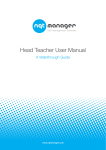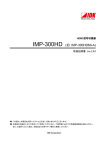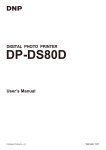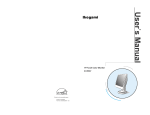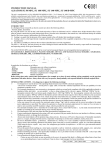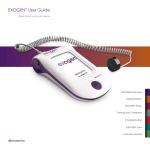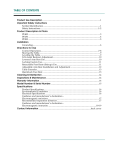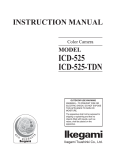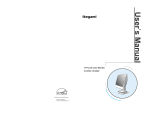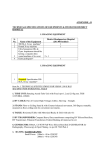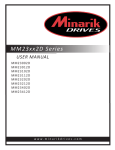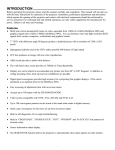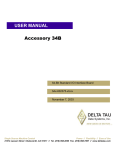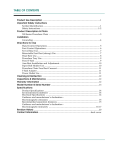Download MKC-300HD
Transcript
MKC-300HD Digital Process Compact 3CMOS Color Camera The copyright of the software made for this product is in Ikegami Tsushinki Co., Ltd. It forbids to reproduction, a change, and so on about DN-27466 1 Safety Precautions For safe and correct usage Thoroughly read the “Safety Precautions” and the operation manual before using the unit. Keep them carefully after reading and use as ready reference. 1..1CAUTION When using the unit: Do not place a receptacle containing water or a small metallic piece on the unit! If water spills in the unit, a fire or electric shock may be caused. Do not use other power supply voltage than specified! A fire or electric shock may be caused. Do not put a metal body or flammable material into the opening of the unit! Do not drop in such material! A fire or electric shock may be caused. Do not make alterations to the unit! A fire or electric shock may be caused. Pictorial Symbols The “Safety Precautions” and markings on the product contain various pictorial symbols to assure the safety use of the product and prevent an injury to you and other persons as well as property damage. As each symbol has the following meanings, thoroughly under- stand them before using the unit. Please note that some precautions may not be applicable to the product that you purchased. WARNING: Indicates a potentially hazardous situation When installing the unit: Do not set the unit in an unstable place! It may drop or turn down, causing an injury. that may arise due to improper handling by taking no notice of this symbol and could result in a serious injury or death. Do not connect to any other equipment than specified! A fire or electric shock may be caused. When fixing the unit, ask a professional contractor! When fixing the unit, do so in accordance with the specified procedure; otherwise it may drop or turn down, causing a fire, electric shock or injury. Especially when fixing it to the wall or ceiling, be sure to ask a professional contractor. CAUTION: Indicates a potentially hazardous situation that may arise due to improper handling by taking no notice of this symbol and could result in an injury or property damage only. [Note] △ means a heads-up. Examples of symbols Symbol “ ” means a prohibited action. The content of prohibited matter is mentioned near or in the figure. (The figure on the left side represents “Caution for disassembling”. When an abnormal state occurs: Symbol “ ” means a mandatory or directive content. Practical precautions are shown in the figure. (The figure on the left side represents “Pull out power plug from plug outlet.”) The copyright of the software made for this product is in Ikegami Tsushinki Co., Ltd. It forbids to reproduction, a change, and so on about a part of this calligraphy or all without DN-27466 If the unit produces smoke, gives out a foul smell or produces an abnormal sound, turn off the power switch immediately and pull out the power plug! If the unit is used as it is, a fire or electric shock may be caused. Check that no smoke is produced, and then contact the dealer or sales representative. If water or foreign matter enters the unit, turn off the power switch and pull out the power plug! If the unit is used as it is, a fire or electric shock may be caused. Check that no smoke is produced, and then contact the dealer or sales representative. If the unit is dropped or the case is broken, turn off the power switch and pull out the power plug! If the unit is used as it is, a fire or electric shock may be caused. Contact the dealer or sales representative. If the unit fails to operate properly, turn off the power switch and pull out the power plug! If the unit is used as it is, a fire or electric shock may be caused. Contact the dealer or sales representative. Do not use any damaged power cord (exposed core, broken wire, etc.)! If the unit is used as it is, a fire or electric shock may be caused. Contact the dealer or sales representative. 2 WARNING: Maintenance When installing the unit: Do not place a heavy thing on the unit! The unit may lose a balance or drop, causing an injury. Do not get a leg over the unit or carrying case! Do not sit down on it! The unit may break down or turn down, causing an injury. When moving the unit, be sure to turn off the power switch, pull out the power plug and remove the connecting cable between the unit and equipment beforehand. The cord may be damaged, causing a fire or electric shock. When the unit is not used for a long period of time, be sure to pull out the power plug for safety’s sake. Otherwise, it may cause a fire. Turn off the power switch and pull out the power plug before maintenance; otherwise, causing an electric shock. In order to keep a long and stable performance, “Periodical check” is recommended. For details of the periodical check, consult with the sales representative. As the unit has high-voltage parts in it, an expert who has the knowledge about the product should perform these check, maintenance and repair; otherwise causing an electric shock. Wipe the dirt/dust off the camera using a dry, soft cloth. If the stain is stubborn soak the cloth with water or detergent, wring well and wipe. If you use detergent, wipe off the detergent with a cloth that was soaked in just water and wring well. When wiping, always turn the power off, and take care not to spill water in the camera. When installing the unit: Do not block up the ventilating hole of the unit! If the ventilating hole of the unit is blocked up, heat will accumulate internally, causing a fire. Avoid the following usage: ・ Turning up or down the unit. Turning it sideways. ・ Pushing it in ill-ventilated place. ・ Placing it on a carpet etc. ・Covering it with a table cloth etc. Hints on proper usage When using the unit: ・ When using the unit in a water-place such as bathroom, poolside, etc., prevent water from flowing into the unit and cable; otherwise causing an electric shock. When using it in rainy weather, during snowing, on the seaside or waterside, and in a cooking place, use care to prevent such an accident. ・When snow comes on, check the surrounding conditions before use. Stop using the unit temporarily as necessary and do not touch it; otherwise causing an electric shock. ・Do not connect any equipment whose required electric power exceeds the wattage (W) that can be supplied from the AC outlet. Refer to wattage shown near the AC outlet or in the operation manual. ・Do not bend (or twist or pull) the power cord and connecting cable excessively. The covering material of the cord and cable may break, causing an electric shock. When installing the unit: Avoid installing the unit in a moist place, dusty place or any other place exposed to oily smoke and vapor; otherwise causing an electric shock. Do not place the unit near a cooking table or humidifier. ・As this unit is heavy (over 10Kg), carry it by 2 or more persons. If it is carried by one person, it may turn down or drop, some- times causing an physical damage to the waist or hand or a physical injury. ・Take preventive measures against the overturn of the unit due to an earthquake or sudden shock. As the unit may overturn and cause a physical injury, take preventive measures against the overturn. The MKC-300HD is authorized UL60601 Class I . NOTE: This equipment has been tested and found to comply with the limits for a Class A digital device, pursuant to part 15 of the FCC Rules. These limits are designed to provide reasonable protection against harmful interference when the equipment is operated in a commercial environment. This equipment generates, uses, and can radiate radio frequency energy and, if not installed and used in accordance with the instruction manual, may cause harmful interference to radio communication. Operation of this equipment in a residential area is likely to cause harmful interference in which case the user will be required to correct the interference at his own expense. Changes or modifications not expressly approved by the party responsible for compliance could void the user's authority to operate the equipment. Please classify by the material, and dispose of them according to the law and the ordinance etc. of the country and the local government when you dispose of the main body and materials for packing. The MKC-300HD is not AP・APG equipment. The BATTERY for BT1 in MKC-300HD, that should be used same model as below when you need to exchange it. MODEL : CR2032 DN-27466 3 Guidance and manufacturer's declaration - electromagnetic emissions The Model MKC-300HD is intended for use in the electromagnetic environment specified below. The customer or the user of the Model MKC-300HD should assure that it is used in such an environment. Emissions test Compliance Electromagnetic RF emissions CISPR 11 Group 1 RF emissions CISPR 11 Class A Harmonic emissions IEC61000-3-2 Voltage fluctuations/flicker emissions IEC61000-3-3 Class A Complies The Model MKC-300HD uses RF energy only for its internal function. Therefore, its RF emissions are very low and are not likely to cause any interference in nearby electronic equipment. The Model MKC-300HD is suitable for use in all establishments other than domestic and those directly connected to the public low-voltage power supply network that supplies buildings used for domestic purposes. Electromagnetic environment guidance Electrostatic ±6kV contact ±6kV contact Floors should be wood, concrete discharge(ESD) ±8kV air ±8kV air or ceramic tile. If floors are IEC61000-4-2 covered with synthetic material, the relative humidity should be at least 30%. Electrical fast ±2kV for power ±2kV for power Main power quality should be transient/burst supply lines supply lines that of a typical commercial or ±1kV for input/output ±1kV for input/output hospital environment. IEC61000-4-4 lines lines Surge ±1kV differential ±1kV differential Main power quality should be IEC61000-4-5 mode mode that of a typical commercial or ±2kV common mode ±2kV common mode hospital environment Voltage dips, short <5% Ut <5% Ut Main power quality should be interruptions and (>95% dip In Ut) (>95% dip In Ut) that of a typical commercial or voltage variations on for 0.5 cycle for 0.5 cycle hospital environment. If the user power supply input 40% Ut 40% Ut of the MODEL MKC-300HD lines. (60% dip In Ut) (60% dip In Ut) requires continued operation for 5 cycle for 5 cycle during power mains 70% Ut 70% Ut interruptions, It is recommended IEC61000-4-11 (30% dip In Ut) (30% dip In Ut) that the MODEL MKC-300HD be for 25 cycle for 25 cycle powered from an uninterruptible <5% Ut <5% Ut power supply or battery. (>95% dip In Ut) (>95% dip In Ut) for 5 cycle for 5 cycle Power frequency 3 A/m 3 A/m Power frequency magnetic fields (50/60 Hz) should be at characteristic of a magnetic field typical location In a typical IEC61000-4-8 commercial or hospital environment. NOTE Ut is the a.c.mains voltage prior to application of the test level. Immunity test IEC 60601 test level compliance level DN-27466 4 Guidance and manufacturer's declaration - electromagnetic emissions The Model MKC-300HD is intended for use in the electromagnetic environment specified below. The customer or the user of the Model MKC-300HD should assure that it is used in such an environment. Immunity test IEC 60601 test level compliance level Electromagnetic environment guidance Conducted RF 3 Vrms 3 Vrms Portable and mobile RF communications IEC61000-4-6 150 kHz to 80 MHz should be used no closer to any part of the MODELMKC-300HD, Including Radiated RF 3 V/m 3 V/m cables, than the recommended IEC61000-4-3 80 MHz to 2.5 GHz separation distance calculated from the equation applicable to the frequency of the transmitter. Recommended separation distance d=1.2√P d=1.2√P 80~800 MHz d=1.2√P 800 MHz~2.5 GHz where P is the maximum output power rating of the transmitter lnwatts (W) according to the transmitter manufacturer and d is the recommended separation distance in meters(m) Field strengths from fixed RF transmitters, as determined by an electromagnetic site survey, *ashould be less than the compliance level In each frequency range*b. Interference may occur in the vicinity of equipment marked with the following symbol: NOTE 1 At 80 MHz and 800 MHz, the higher frequency range apply. NOTE 2 These guidelines may not apply in all situations. Electromagnetic propagation Is affected by absorption and reflection from structures, objects and people. *a Field strengths from fixed transmitters, such as base stations for radio (cellular/cordless) telephones and land mobile radios, amateur radio, AM and FM radio broadcast and TV broadcast cannot be predicted theoretically with accuracy. To assess the electromagnetic environment due to fixed RF transmitters, an electromagnetic site survey should be considered. If the measured field strength In the location in which the MODEL MKC-300HD Is used exceeds the applicable RF compliance level above, the MODEL MKC-300HD should be observed to verify normal operation. If abnormal performance is observed, additional measures may be necessary, such as reorienting or relocating the MODEL MKC-300HD. *b Over the frequency range 150 kHz to 80 MHz, field strengths should be less than 3 V/m. DN-27466 5 CONTENTS 2. Name and Function of Each Parts ............................................................................ 6 ■ Camera Head.............................................................................................................. 6 ■ Front Panel of Camera Control Unit (CCU) ............................................................. 5 ■ Rear Panel of Camera Control Unit (CCU)............................................................... 9 3. Operation .................................................................................................................. 11 ■ Connection ................................................................................................................ 11 ■ Electrical Connection ............................................................................................... 12 ■ Setting Auto White Balance..................................................................................... 13 4. Menu Operation ....................................................................................................... 14 ■ Operation Method .................................................................................................... 14 ■ Video Adjust.............................................................................................................. 15 ■ AE Mode ................................................................................................................... 16 ■ DTL Set..................................................................................................................... 17 ■ Video Setting ............................................................................................................ 18 ■ Auto Adjust ............................................................................................................... 19 ■ Scene File.................................................................................................................. 20 ■ Foot Switch Mode ..................................................................................................... 21 ■ Inverse ...................................................................................................................... 22 ■ STILL Setting........................................................................................................... 22 ■ Date/Time Adjust...................................................................................................... 23 ■ DVI Setting ............................................................................................................ 23 ■ Down Converter setting ........................................................................................... 24 ■ Miscellaneous ........................................................................................................... 24 ■ Version Info............................................................................................................... 25 5. Specification ............................................................................................................. 25 ■ Ratings...................................................................................................................... 25 ■ Performance.............................................................................................................. 26 ■ Functions .................................................................................................................. 26 6. External Appearance................................................................................................ 28 ■ Camera Head Unit: mm............................................................................ 28 ■ CCU........................................................................................................................... 28 DN-27466 6 2.Name and Function of Each Parts ■ Camera Head Rear View Side View ②Lens Connector ①1/3” C-mount ③Camera Connector ① 1/3” C-mount Mount for connecting the lens and microscope adapter. ② Lens Connector Used to connect the Iris cable of the special microscope adapter and 1/3” C-mount lens. Lens Connector Pin Assignment (Connector Type: HR10A-7R-4S) 1 +12V 2 GND 3 IRIS 4 N.C ③ Camera Connector Used to connect to the Camera connector of CCU with the Camera cable. DN-27466 5 ■ Front Panel of Camera Control Unit (CCU) 1 Power Switch ○ 5 Automatic Gain Control Switch ○ 6 Iris Control Switch ○ 2 Auto White Balance Switch ○ 3 Color Bar Switch ○ 7 Detail Enhancement Switch ○ 8 Freeze Picture Switch ○ 4 Electronic Shutter Switch ○ 9 Picture Save Switch ○ 17 USB connector ○ 13 Video Level Indicator ○ 12 Brightness Control Volume ○ 11 Blue Paint Volume ○ 16 Arrow Key ○ 15 SET Switch ○ 10 Red Paint Volume ○ 14 Menu Switch ○ ① Power Switch To power on/off MKC-300HD. When this switch is turned on, the logo of "Ikegami" lights up blue. Pressing the top of the switch turns on power, and pressing the bottom of the switch turns off power. When this switch is turned on, the picture is output in the state where power was last turned off. However, the state of still screen picture is not DN-27466 6 held. ② Auto White Balance Switch To execute Auto White Balance. Use this switch, when the camera is not used for a certain time, color balance is not proper, and the light source changes. To control the white balance, project a white photographic object and adjust the iris just before LEVEL INDICATOR lights up red. When AWB switch is pressed, "Auto White Balance" appears on the monitoring screen to execute auto white balance. After several seconds, "= OK =" appears on the screen, ending auto white balance. When an auto iris lens or an iris control adjustable microscope adapter is used, the iris will be set to an optimum condition automatically. ③ Color Bar Switch Output an internal color bar signal of the camera to a color monitor. This color bar signal can be used to control the brightness, contrast, etc. of the color monitor. ④ Electronic Shutter Switch To keeps the video signal output level constant by controlling shutter speed automatically. Automatic switching from 1/100 seconds to 1/10,000 seconds. When 5 Automatic Gain Control Switch, an optimum picture can be this switch is used with ○ output regardless of the brightness of an object. ⑤ Automatic Gain Control Switch When shooting a dark scene from a bright scene, this function automatically controls sensitivity setting inside the camera, thereby keeping the video signal output level constant. It is possible to choose between increasing sensitivity by 6steps from up to +3 dB (1.5 times) and till up to +18dB (6 times) on the menu. 4 Electronic Shutter Switch, an optimum picture When this switch is used with ○ can be output regardless of the brightness of a photographic object. ⑥ Iris Control Switch To switch the iris of the microscope adapter and lens to Auto (Auto iris). ⑦ Detail Enhancement Switch The skin tone color is mainly enhanced. DN-27466 7 ⑧ Freeze Picture Switch By pressing the switch, the video images can be captured as a still picture. ⑨ Picture Save Switch Press the switch to acquire the still picture from the camera into USB storage connected to 17USB connector. The picture quality is 1920x1080 pixels at Bitmap format (non-compressed) or 1920x1080 pixels at JPEG format. The stored picture quality can be adjusted on the menu. ⑩ Red Paint Volume To finely control the red color on the video images. ⑪ Blue Paint Volume To finely control the blue color on the video images ⑫ Brightness Control Volume To finely control the brightness of the video images. It works as a control function 4 Electronic Shutter and ○ 5 Automatic Gain Control are operative. When while ○ using an auto iris adjustable microscope adapter or an auto iris lens, it works as a 6 Iris Control Switch turned on. It can be manually fine control function, with ○ controlled when this switch turned off. ⑬ Video Level Indicator Indicate the video output level. When LED of the video level indicator lights up red, it means that the video output signal level has exceeded 100%. ⑭ Menu Switch To display the menu that the user can set as desired on the monitor. 16 Arrow key and define it with ○ 14 Menu Select an item you want to set with ○ Switch for menu items you can set. Refer to “Menu Operation” (Page 15) for further detailed operations. ⑮ SET Switch To define the item you want to set with the menu displayed, press this switch. Refer to “Menu Operation” (Page 15) for further detailed operations. DN-27466 8 ⑯ Arrow Key To select a scene file among 1, 2, 3 and Function. The scene file setting can be fixed through the menu. When selecting an item you want to set on the menu, move cursor by clicking Arrow Keys , and changing the contents of the item you want to set, choose the value you have set by clicking Arrow Keys ⑰ USB Connector Used to connect the USB storage for saving a still picture. DN-27466 . 9 ■ Rear Panel of Camera Control Unit (CCU) 5 VBS Output Connector ○ 6 S-VIDEO Output Connector ○ 8 USB Connector ○ 7 SD RGB Output Connector ○ 9 DVI-D Output Connector ○ 10 Foot Switch Connector ○ 3 Genlock Input Connector ○ 4 HD RGB Output Connector ○ 2 HD-SDI Output Connector ○ ⑪Potential Equalization Terminal 1 Camera Connector ○ ① Camera Connector Connect the camera cable from the camera head. ② HD-SDI Output Connector Output 2ch of HD-SDI signal. Connect a Video Cable (Option) to a HD-SDI input interfaced monitor. ③ Genlock Input Connector To use in phase synchronization with other systems. Connect a synchronized signal from another system. Equivalent to Three-Phase Synchronization (HD) and Two-Phase Synchronization (SD). DN-27466 10 ④ HD RGB Output Connector Output HD RGB video signal. YPbPr video signal output is also available by changing the setting on the menu. Refer to “Video Setting” (Page 19) for further detailed operations. Connect a RGB Video Cable (Option) to a RGB input interfaced monitor. ⑤ VBS Output Connector (SD) Output SD video signal. Connect a Video Cable (Option) to a SD Video input interfaced monitor. ⑥ S-VIDEO Output Connector (SD) Output Y/C video signal. Connect a S-VIDEO Cable (Option) to a S-VIDEO input interfaced monitor. ⑦ SD RGB Output Connector Output SD RGB video signal. YPbPr video signal output is also available by changing the setting on the menu. Refer to “Video Setting” (Page 19) for further detailed operations. Connect a RGB Video Cable (Option) to a RGB input interfaced monitor. ⑧ USB Connector Connect USB storage device. ⑨ DVI-D Output Connector Connect a DVI-D Cable (Option) to a DVI-D input interfaced devices such as monitor. ⑩ Foot Switch Connector To connect the FOOT SW cable extension from the foot switch (black) for a still picture capturing. ⑪ Potential Equalization Terminal This connector uses for potential equalization grounding which have one point of protective earth. DN-27466 11 3.Operation MKC-300HD Camera Head ■ Connection DVI interfaced equipment DVD recorder DVI-D cable S-VIDEO cable MKC-300HD CCU Rear Panel AC outlet Camera cable Coaxial cable RGB cable Foot Switch Monitor * Terminate the output from RGB OUT and VIDEO OUT at 75ohms on the receiver side. CAUTION for USB Connection The USB output of this camera is provided to record picture signals at JPEG or BMP format only into an external USB storage device, and it has no function to exchange the control signal from external equipment. When making USB connection between this camera and a USB storage device, the USB output may not operate properly according to equipment. For USB storage device of which operation has been already confirmed, please contact our company. DN-27466 12 ■ Electrical Connection Turn on power supply to the monitor and other external equipment. Check that CCU and the camera head are connected with a camera cable, and then turn on power supply (POWER switch) of CCU. When power to CCU is turned on, MKC-300HD (CAMERA HEAD+CCU) is initialized by the built-in computer. The pictures on the monitor are not stable during this period. However it is not a failure. When initialization is finished, the video image from the camera is output under the same setting condition with the last use. (Note1) * When moving the CCU, be sure to turn off the POWER switch, disconnect the power plug and remove the connecting cable between equipment beforehand. CAUTION Caution for Camera cable connection and disconnection Turn off the power of MKC-300HD when you connect or disconnect the camera cable. If the CCU is turned on, it may cause the fault of MKC-300HD. NOTE: Phenomenon on video image MKC-300HD may happen following phenomenon on its video image. It is not failure but it is because of employing CMOS sensor When its sensitivity gain is going up and/or when it is slow shutter mode, it may appear high lighting dots. In case under high temperature condition, it may be remarkable. It may appear horizontal stripe pattern or flicker on a video image under the fluorescent lighting. In this case, please use manual electrical shutter of 1/100 (50Hz area) or 1/120 (60Hz area). It will be reduce, but please note that it will not disappear at all. In case of fast moving object on a video image, it may appear distortions. Note1 When power is turned off in the state of still screen picture, that state will not be held even if power is turned on again, and MKC-300HD is set to the normal shooting state. DN-27466 13 ■ Setting Auto White Balance Usually, MKC-300HD can be operated immediately after turning the power switch on. Therefore, any other operations are unnecessary. However, when using MKC-300HD for the first time, or when the light source has been changed, Auto White Balance setting is required. <Operation> Auto White Balance Switch ① Shoot a white photographic object on the screen largely. Set the picture level to such a degree that the white photographic object is not excessively bright, and press AWB button. ② “Auto White Balance” appears on the monitor screen. When auto white balance is finished, “OK” appears. Auto White Balance Auto White Balance =OK= When the video level is low, "Too Dark" appears. If Auto White Balance is "NG", check the video level etc. and then press the white balance switch again. DN-27466 14 4. Menu Operation MKC-300HD has various useful and practical functions. The user can select and set these functions on the menu. The basic operation is as follows. ■ Operation Method 1. 14 Menu switch (ref. page 5) on the front panel of CCU displays a Pressing the ○ menu on the monitoring screen, on which various camera functions can be set. ▪ ▪ ▪ MENU ▪ ▪ ▪ Video Adjust AE Mode DTL Set MENU Video Setting Auto Adjust Scene File Foot Switch Mode Inverse STILL Setting Date/Time Adjust DVI Setting Down Converter setting Miscellaneous Version Info 2. Select an item by Arrow Keys on the front panel of CCU, and press SET switch to define the mode. SET * Pressing Menu switch on the front panel of CCU while the menu screen is displayed quits the menu screen. DN-27466 15 ■ Video Adjust Used to adjust the level of black, red and blue of video picture. Video Adjust QUIT Master Pedestal -5 Gain Offset Red 0 Blue [Master Pedestal] 0 Used to change the master pedestal value by Arrow Keys . It is not used during ordinary operation. [Gain Offset Red] Used to change the level of red by Arrow Keys 10 Red switches. It has the same function as ○ video volume (ref. page5) on the front panel of CCU. [ Blue] Used to change the level of blue by Arrow Keys 11 Blue switches. It has the same function as ○ video volume on the front panel of CCU. DN-27466 16 ■ AE Mode Used to adjust the electronic shutter and automatic sensitivity setting. AE Mode QUIT Manual Shutter OFF AE Level Set 0 AE Speed Middle AE Sensitivity 40 Peak Ratio Set 0 Area Select Middle AGC Max Gain 3dB Normal Gain setting -3dB Auto Shutter Limit 1/10000 [Manual Shutter] Usually, turn it to OFF. When using at a certain electronic shutter speed, change it by Arrow Keys [AE Level Set] switches. Used to finely control brightness, when Manual 4 Shutter is turned off, and either or both of ○ Electronic Shutter Switch 5 (ref. page5) and ○ Automatic Gain Control Switch on the Front Panel of CCU are turned on. It has the same 12 Brightness Control Volume on the function as ○ Front Panel of CCU. [AE Speed] Used to select the response rate of the Electronic Shutter and Automatic Gain Control from among Middle, Fast and Slow. [AE Sensitivity] To adjust the tolerance level ratio to the target level according to the peak value of video signal within the photometric area and the electronic shutter. [Peak Ratio Set] To change the type of photometry while the Electronic Shutter and Automatic Gain Control are operative. [+]direction:Peak value photometry. [-]direction: Average value photometry. DN-27466 17 [Area Select] Used to select a photometric area from among SP Narrow, Narrow, Middle, Wide and Full. [AGC Max Gain] To choose maximum Gain among +3dB, +6dB, +9dB, +12dB, +15dB and +18dB while Automatic Gain Control is operative. [Normal Gain setting] To select Gain level while Automatic Gain Control is not activate. [Auto Shutter Limit] To fix the maximum shutter speed while Automatic Gain Control is operative. ■ DTL Set Used to adjust detail enhancement. DTL Set QUIT DTL ON DTL Gain 10 Skin DTL Gain 25 [DTL] Set it to ON usually. Used to turn on an off whole picture detail enhancement. When it is set to OFF, the detail enhancement switch on the Front Panel of CCU is not operative. [DTL Gain] To adjust the detail enhancement level. [Skin DTL Gain] To adjust the detail enhancement level when 7 Detail Enhancement Switch (ref. turning on ○ page5) on the Front Panel of CCU. DN-27466 18 ■ Video Setting To select display method for the still picture. Video Setting QUIT Format 1080i/59.94 Aspect 16:9 Analog Output YPbPr [Format] Select the 1080i/59.94, video signal 1080i/50. format among 720P/59.94 and 720P/50. [Aspect] Select Picture Aspect ratio from 16:9 and 4:3. [Analog output] Select the picture format for analogue video output from RGB and YPbPr. DN-27466 19 ■ Auto Adjust Used for automatic black level control. Auto Adjust QUIT Auto Black Balance. Ready Auto White Shade Ready [Auto Black Balance] Used for Automatic Black Level control. If this adjustment is not performed with the lens are fully closed, it will adversely affect the picture output of the camera. No problem will occur, even if it is not used during ordinary operation. [Auto White Shade] Used for automatic white shading correction. Use it, when there is a large difference between brightness near the center and brightness in the neighboring part. DN-27466 20 ■ Scene File Used to read and write a scene file, and also reset to the factory default. Scene File QUIT Store Scene 1 Ready Store Scene 2 Ready Store Scene 3 Ready Store Scene 4 Ready Load Factory Default. Ready Auto Store ON [Store Scene1] When setting is changed, the data can be saved in Scene file 1. [Store Scene2] When setting is changed, the data can be saved in Scene file 2. [Store Scene3] When setting is changed, the data can be saved in Scene file 3. [Store Scene4] When setting is changed, the data can be saved in Scene file 4. [Load Factory Default] Used to read the factory default data. Used to cancel the changed setting. To execute, select Start and the press SET switch. [Auto Store] When setting is changed, this function is used to set whether or not the data is saved at the scene file that has been automatically selected at the time. In case of OFF, the changed setting can be stored by [Store Scene1]-[Store Scene4] procedure above mentioned. DN-27466 21 ■ Foot Switch Mode Used to select the operation of the foot switch to be connected. Foot Switch Mode QUIT Foot Switch 1 Save Foot Switch 2 Scene File Foot Switch 3 Freeze Foot Switch 4 Freeze [Foot Switch 1] Select a function of the black foot switch from among Screen control (Freeze), Save (Still picture store), Scene File, Fluorescein, Frip, Mirorr and Rotate. [Foot Switch 2] Select a function of the green foot switch from among Screen control (Freeze), Save (Still picture store), Scene File, Fluorescein, Frip, Mirorr and Rotate. [Foot Switch 3] Select a function of the third foot switch from among Screen control (Freeze), Save (Still picture store), Scene File, Fluorescein, Frip, Mirorr and Rotate. [Foot Switch 4] Select a function of the fourth foot switch from among Screen control (Freeze), Save (Still picture store), Scene File, Fluorescein, Frip, Mirorr and Rotate. DN-27466 22 ■ Inverse To select the video image inverse (Top and Down, Right and Left)。 Inverse QUIT Horizontal OFF Vertical OFF [Horizontal] Select ON to inverse the video image Right to Left. [Vertical] Select ON to inverse the video image Bottom to Top. ■ STILL Setting Used to set the quality of a still picture to be stored in an external device (USB memory) STILL Setting QUIT Format JPEG JPEG Factor 4 [Format] To determine the format of the still picture. Select JPEG format or Bitmap format. [JPEG Factor] To determine the compression rate of JPEG format. Higher number means increasing compression rate and the file size becomes smaller. DN-27466 23 ■ Date/Time Adjust To set Date and Time. Date/Time Adjust QUIT Year 2009 Mouth 1 Day 15 Hour 13 Minute 00 Adjust Ready When Date and Time have been changed, move to “Adjust” and select “Start” before quit the menu. ■ DVI Setting To set DVI output signal format. DVI Setting QUIT Format [Format] 1080I To set DVI output signal format from 1080P and 1080I. DN-27466 24 ■ Down Converter setting To set analogue video signal mode of Down Converter output. Down Converter setting QUIT Format Side Cut Analog Output RGB [Format] To set analogue video format from among Side Cut size, Letter Box size and Squeeze size. [Analog Output] To set analogue video format from RGB format and YCbCr. ■ Miscellaneous Used for other settings. Miscellaneous QUIT Initialize (ex.Scene) Ready Media Format Ready Cable Length 15m Bar Mode Multi Center Marker OFF [Initialize (ex.Scene)] To read the factory default data expect for Scene file setting data. [Media Format] To execute initial format USB storage device [Cable Length] To select the camera cable length. [Bar Mode] To display Color Bar signal on the monitor. [Centre Marker] To display a marker to adjust a centre point. DN-27466 25 ■ Version Info To display the software version of this camera. Version Info QUIT ROM : *.*.* FPGA1 : *.*.* FPGA2 : *.*.* FPGA3 : *.*.* CPLD1 : *.*.* HEAD : *.*.* PANEL : *.*.* 5.Specification ■ Ratings Optics RGB Prism method Sensor Scanning System 1125 / 59.94Hz Progressive Scan Image Pickup Device 1/3-inch 2,07M pixels CMOS x 3 Effective Pixels 1920(H)× 1080(V) Lens Mount C-Mount Video Output 2:1 Interlace 1125 Line/59.94 Field, 30 Frame Aspect Ratio H16:V9 Output Video Signal HDTV Output Analog Y, Pb, Pr D-sub 1 Line HD-SDI BNC 2 Lines DVI(1920x1080i/p) 1 Line SDTV Output (Down Convert) Composite(VBS) S-VIDEO RGB Input Video Signal External Sync BNC 1 Line D-sub 1 Line S-Terminal 1 Line D-Sub 1 Line D-sub 1 Line Tri-Sync: 0.6Vp-p / 75 ohms or BBS: 0.3Vp-p / 75 ohms DN-27466 26 Input Video Signal Remote Input 4contact [D-Sub 9-pin Female] 1 Line (Select from Still Image, Capture, Scene File and Image Flip & Turn) Interface USB2.0 (Still Image Capture) 2 Lines Electrical Shutter Speed 1/60 to 1/10000 (Rolling Shutter) Camera Cable Length 5m+10m (Basic Cable Length/Option) Max.20m (Using Standard Cable Extension/Option) Max.30m (Using Custom Cables and others/Option) Power Requirement AC100V to 240V±10% Power Consumption 100VA Operating Temperature 0°C to 40 °C Storage Temperature -10℃ to 60℃ Dimensions/Weight Camera Head: W34xH40xD40mm (without protrusion) 100g or less CCU: W210xH80xD300mm (without protrusion) 2.5kg or less Accessories AC Power Cable(10A/125V : KP320/KS31 SJT-3 10A/250V : KP4819D/KS31A GTCE-3) , USB memory ■ Performance Resolutions Horizontal 1000TV Lines S/N Ratio 54dB (γ and Detail Off, Encoder output) Sensitivity Standard 2000lux F10/3200K Registration Error Full Screen within 0.05% ■ Functions Image Flip and Turn Still Image Capture Scene File Down Convert (SDTV Output) DN-27466 27 Auto Function Auto White Balance Auto Gain Control Auto Shutter Iris Auto Iris Control Auto White Shading Detail Enhancement Skin Tone Detail On/Off (Skin Tone Detail Enhancement) Slow Shutter Up to 1/4 seconds slow shutter speed available Paint R-chanel / B-chanel (Level Adjustable) AE Level Exposure Level Adjustable Video Level Indicator 7 steps Color Bar Built-in Photometry Area Selectable in Menu 4:3 Video Output 4:3 Side Cut Still Image Capture 1920x1080 dots still picture on a USB memory JPEG or BMP selectable Others Various set up from On Screen Menu DN-27466 28 6.External Appearance ■ Camera Head Unit: mm ■ CCU DN-27466 29 DN-27466 MKC-300HD Digital Processing Compact 3CMOS Color Camera Operation Manual First Issue March 2010 Published by Ikegami Tsushinki Co., Ltd. ■ It forbids to copy it without notice and to reproduce it about a part of this manual or all as for any method as well without taking the assent of Ikegami Tsushinki Co., Ltd. ■ A specification and an appearance are sometimes changed without notice. Editied by Chuo seizu Co., Ltd. Ikegami Tsushinki Co., Ltd. 5-6-16, Ikegami, Ohta-ku, Tokyo, 146 Japan Phone: 03-5700-1111, Fax: 03-5700-1137 ■ Ikegami Electronics (U.S.A.), Inc. 37 Brook Avenue, Maywood, New Jersey 07607, U.S.A. Phone: (201)368-9171, Fax: (201)569-1626 ■ Ikegami Electronics (Europe) GmbH Ikegami strasse 1, 41460 Neuss 1, F.R Germany Phone: (02131)123-0, Fax: 02131)102820 DN-27466