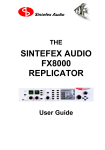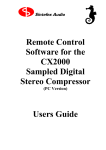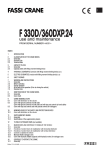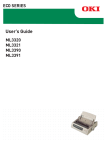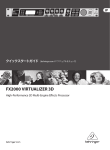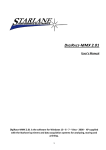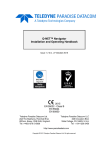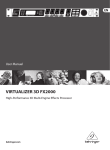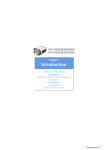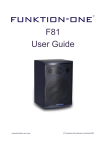Download FX2000 Users Manual (v3.0 software) (pdf, approx 1Mb)
Transcript
The Sintefex Audio
FX2000
ANALOGUE SAMPLED DIGITAL
STEREO EQUALISER/COMPRESSOR
User Guide
Page 2
Sintefex FX2000 Classic EQ / Compressor FX2000
Page 3
User Guide Version 3.0
Copyright © 2001 - 2003 Sintefex Audio Lda
SINTEFEX FX2000
ANALOGUE SAMPLED DIGITAL
STEREO EQUALISER/COMPRESSOR
User Guide v3.0
Notice: Whilst all reasonable effort has been made to ensure that the information in this manual is accurate,
Sintefex Audio Lda accepts no liability for inadvertent errors, omissions or changes in operating software or
hardware specification referred to in this manual.
This edition April 2003
Sintefex Audio Lda is incorporated with limited liability in Portugal. web: www.sintefex.com
Head office: S. Marcos da Serra, P-8375 Portugal tel: (+351) 282 361748 fax: 282 361749
Page 4
Sintefex FX2000 Classic EQ / Compressor FX2000
Page 5
User Guide Version 3.0
Copyright © 2001 - 2003 Sintefex Audio Lda
Table of Contents
1
Introduction............................................................................................................................7
Welcome to the SINTEFEX FX2000 ANALOGUE SOUND STEREO DIGITAL
CLASSIC EQ/COMPRESSOR
7
Software Versions
7
Software Registration
8
About this Guide
8
2
Overview.................................................................................................................................8
What is the SINTEFEX FX2000 CLASSIC EQ / COMPRESSOR?
8
Main components of the FX2000 CLASSIC EQ / COMPRESSOR
9
Presets: Classic EQ's and Classic Compressors
10
What is the advantage of 24-96 technology?
11
The Main Controls
11
Classic EQ and LINEAR PHASE (POWER LINEAR ) Mode
13
Status Display Area
13
System Block Diagram
14
Installing the FX2000
14
MIDI Control
15
Text Conventions in this guide
15
3
How Do I?............................................................................................................................. 16
Alter the Compressor Dynamics, e.g. peak or RMS?
16
Change the view angle of the display?
17
Clear the View Angle if the screen is not viewable?
18
Connect up the MIDI?
18
Connect up the USB?
18
Edit names of programs quickly?
19
Find a particular page or window?
20
Fix and Control the input and output levels?
20
Get Analogue Levels dead right into FX2000 Classic EQ / Compressor?
21
Link Compressor Gain Reduction
22
Link Compressor Gain Between More Than One Replicator?
23
Make the controls work - they do not seem to affect what I am listening to?
25
Make the FX2000 Classic EQ / Compressor start up the way I want?
25
Move a Program to a different memory?
26
Remote Control the FX2000?
26
Register This Software?
26
Save the settings for the next session?
27
Select an Input?
28
Switch a section in and out for comparing the effect?
29
Switch the whole system in and out (bypass) for comparing the effect?
29
Switch off the FX2000 Classic EQ / Compressor?
30
Sync to Master or Reference Clock?
30
Use FX8000 Samples on my FX2000?
30
Use the Compressor Curves from a Sampled Compressor while using a Classic
EQ?
32
Use the Data Wheel, CURSOR keys and SELECT buttons?
32
Use Delay Compensation?
33
Use the Expander/Gate?
34
Use Two Mono Channels or the same on both stereo channels?
34
View the VU or bar meters?
34
Work with LINEAR PHASE?
35
4
General Information............................................................................................................. 36
Page 6
Sintefex FX2000 Classic EQ / Compressor FX2000
Warning and Error Messages
Status Display Messages
File Types
Glossary
FX2000 Technical Specification
MIDI Implementation: the gory details...
MIDI Implementation Chart and Parameter Numbers
Acknowledgements and Disclaimers
Licence Conditions for Version 3 Software
Software Registration Form
36
37
38
38
41
42
44
49
49
50
Page 7
User Guide Version 3.0
Copyright © 2001 - 2003 Sintefex Audio Lda
1 Introduction
Welcome to the SINTEFEX FX2000 ANALOGUE SOUND STEREO
DIGITAL CLASSIC EQ/COMPRESSOR
The FX2000 Classic EQ / Compressor uses a unique process to use actual samples of real analogue equalisers and compressors to replicate their effect on any digital audio signal. This means that analogue processors that were difficult to obtain, maintain, reuse and match are now available for use repeatedly and digitally,
without needing to go out to analogue to get the complex sound of analogue processing.
This is a new process never before available to the audio engineer and opens up new possibilities. All we will
say in this introduction is that if you are looking for a unique way to change the sound of your recordings, to
add warmth and colour without leaving the convenience and repeatability of digital working, then the
SINTEFEX FX2000 CLASSIC EQ / COMPRESSOR is for you.
The FX2000 Classic EQ / Compressor is supplied with 24-bit analogue to digital and digital to analogue conversion as an option so it is equally usable in the analogue domain, with a processing delay sufficiently short
that real time use in recording and live work is fully possible.
Software Versions
This User Manual is based on software version 3.0. Whilst we have made every effort to ensure that the contents are as accurate as possible, we must stress that specifications may change from those given here. Also
details of operation are expected to be revised as a result of continued product improvement.
If your software version is different this guide may still be useful. All the major functions are going to pretty
much the same and are likely to get easier to use rather than harder. If you have any real problems please
obtain the latest version of this document from our web site at www.sintefex.com.
Users familiar with version 2.2 software will notice the following improvements in software version 3.0:
•
•
•
•
•
•
•
Program can be loaded seamlessly during program material with a choice of effect cross-fade (provided it
is not necessary to change the loaded model or system configuration which requires muting).
MIDI Parameter and Program changes are supported to allow automation of effect changes during a
song, compilation or performance.
New RMS compressor mode has been introduced to model optical compressor gain control, i.e. where
the program energy rather than peak level controls gain reduction.
Compressor gain half-wave mode has been introduced to allow creative use of dynamic second harmonic
distortion rather than the purely third harmonic of full wave level detection.
Ability to link stereo gain reduction "softly" rather than 100%.
Ability to link compressor gain across multiple FX2000 (and FX8000) machines for mutli-channel applications.
Improved dynamics alias rejection during gain modulation.
In addition during the life of version 2 software the following were introduced
•
•
•
Side-chain and additional main path EQ with new 4 band digital EQ allowing typically up to 8 bands of EQ
if required.
Delay management was added so that processing delays (although very short) can be matched in bypass or padded to a known delay.
System bypass switching was softened so that system can be bypassed without switching clicks
Page 8
Sintefex FX2000 Classic EQ / Compressor FX2000
Software Registration
This software is licensed for use by end-user equipment purchasers. It is free of any additional charge and is
available to all end-users subject to the licence conditions.
This software is also licensed for evaluation and demonstration by authorised dealers on a limited, renewable
licence.
We ask end-users to register this software within approximately 3 months. Registration confirms your acceptance of the licence conditions and is free of charge to authorised end-users and removes all time limitations
from the software. Registration may be done by mail, fax or via our web site www.sintefex.com. End users
need only register a software version once - no further registration of this software release is required. See
"How do I register this software" for more details.
Authorised dealers can apply for renewal licenses whenever required.
The full licence conditions are printed at the end of this user guide.
About this Guide
You don’t need a detailed explanation of every page of commands of FX2000 Classic EQ / Compressor. Most
are fairly obvious and the best way to find out is to explore the controls for yourself. This guide has two main
sections - an overview to get you familiar with the controls and layouts, and a “How do I?” section which takes
you through the main things people ask.
2 Overview
What is the SINTEFEX FX2000 CLASSIC EQ / COMPRESSOR?
The SINTEFEX FX2000 CLASSIC EQ / COMPRESSOR, along with its older brother the FX8000 Replicator
are unique products which can digitally reproduce an analogue signal path captured from a real analogue
processor, accurately simulating the frequency response and distortion characteristics of the original, giving
an analogue warmth and complexity of sound not previously possible in the digital domain.
There are now a large number of sampled classic EQs and compressors and the SINTEFEX FX2000
CLASSIC EQ / COMPRESSOR allows you to use these quickly and easily for analogue sounding effects in a
digital environment.
•
•
•
•
•
•
Get your favourite compressor sound accurately linked in stereo or surround mixes
Select from a range of factory preset EQ units - all with identifiable analogue sound
Work wholly digitally and get that indefinable analogue sound
You can even switch off the non-linearity if you like the analogue sound but need it digitally clean.
Hear analogue equalisers as never before using our unique POWER LINEAR process to make analogue
effects phase-linear and more dramatic than ever before
Use dynamics expansion and gating to restore dynamic range even if this was not available on the original sampled compressor.
FX2000 Classic EQ / Compressor goes beyond the well know process of linear convolution (at least it is well
known to DSP experts even if they never let you get at it before!). FX2000 Classic EQ / Compressor’s unique
and patented non-linear technology takes it beyond this to reproduce the analogue characteristic of the sound
changing when you drive the unit harder.
How Does it Work?
The FX2000 Classic EQ / Compressor can reproduce the sound of an equaliser or compressor that has been
sampled by passing a test signal through the unit and recording the result. The test signal consists of loud
signals and quiet signal to detect the way the system varies when it is driven hard or not.
Page 9
User Guide Version 3.0
Copyright © 2001 - 2003 Sintefex Audio Lda
FX2000 Classic EQ / Compressor storage contains the results of this sampling on an internal disk and this
allows FX2000 Classic EQ / Compressor to recall the frequency response, phase response and nonlinearities of the equipment at any future time, and allows you to archive the effect for as much reuse as you
want.
Main components of the FX2000 CLASSIC EQ / COMPRESSOR
Familiarity
The SINTEFEX FX2000 CLASSIC EQ / COMPRESSOR may be digital but it has a lot of familiar controls. We
put a lot more knobs and buttons than the average digital effects unit so you can get going as quickly as possible. We even have simulated VU meters (or you can use bar meters with peak holds if you prefer).
The Classic Equaliser
Many classic analogue EQ units have been sampled and stored for your use. The exact screen depends on
the machine sampled, but in general there are 4 bands of EQ available, often with adjustable frequency,
bandwidth (Q) and of course boost, cut or both.
Below is an example of a classic Pultec type equaliser screen (Since the original machine referred to its frequencies in CPS for Cycles per Second (now called Hz) or in KCS (kilohertz) these legends have been preserved here.
Layout of Pultec Equaliser
Familiar layout of the on-screen compressor
The Compressor
The FX2000 CLASSIC EQ / COMPRESSOR may provide compression by using its in-built compressor as a
digital compressor or by loading a sampled analogue compressor. Compressor settings are stored whenever
you save settings along with the rest of the effects for recall at a later time.
If you are using a sampled compressor the SINTEFEX FX2000 CLASSIC EQ / COMPRESSOR can recreate
both the sound of the compressor and the way it changes with gain reduction and the ‘curve’ of the compressor, allowing soft knee effects to be accurately recreated with a choice of peak or RMS level detection.
Stereo channels (or two mono channels) can be linked for stereo gain reduction. This is normally 100% linked
so the gain on both channels is identical at all times. However it is possible to soften this linkage and extend
the linkage to other Replicators for surround applications. See "How do I link stereo gain reduction?" for details.
Page 10
Sintefex FX2000 Classic EQ / Compressor FX2000
Expander / Gate
From the main compressor page you can select the "expander/gate" option that allows you to restore
dynamic range by adding gentle expansion at the lower end of the dynamics of the original program, or you
can select less subtle gating for more creative effects during recording.
Digital Equaliser
In addition to the Classic EQ sampled equaliser there is also a 4 band digital equaliser. This is often used as
side-chain EQ for the compressor for such effects as de-essing and removing of low frequency modulation
when heavily compressing.
It is also switchable into the main signal path providing a precision 4 band digital EQ with 20dB of boost or cut
available, and adjustable Q as well as up to two high shelves and two low shelves.
Presets: Classic EQ's and Classic Compressors
Pre-sampled classic compressors and EQs are supplied on the internal hard disk. Additional units are added
to the library available on the Internet from time to time for free download.
Users may also store any setting of the unit as a user preset in 8 banks of 128 memories. Some of these are
supplied pre-loaded with example settings but they may be freely used.
Program Loading and Cross-Fading of Settings
When you save a program, you are able to set a load time at the same time as you choose a name for the
program.
This picture shows the program save screen. The program load time can be set between 20mS and 9999mS
(almost 10 seconds).
The effect of the program load time depends on what the FX2000 is doing when the program is loaded. If the
same models (e.g. same Classic EQ or Classic Compressor) are already running, the program will simply
load the new parameters without interrupting the audio. In fact the various settings will "glide" from the previous settings to the new settings in the time specified.
Not all parameters can be smoothly changed. For example a Classic EQ cannot glide its frequency from one
setting to another (and this is not usually desirable anyway as it creates a strange "wah wah" type effect. The
Classic EQ settings will glide in level if the frequency and Q of a section are unaltered (i.e just the level has
changed). Otherwise the level will glide to zero boost or cut, then the frequency or Q will be silently switched,
then the level will glide back up to the new setting.
With Classic Compressors, the slope is a switched value and a change will be executed instantly. Other parameters, like threshold, makeup gain etc will glide to their new values. A change in sidechain EQ will be
smoothly executed as long as it is not switched between off and on or moved in the signal path between programs.
The system will still mute for load as before in the following conditions:
•
•
•
A new model of Classic Compressor or Classic EQ is selected.
The option for full machine load is used (as this usually is used to reconfigure the system).
Side-chain EQ is changed from off to on or moved in signal path.
Programs saved before this feature was included will load in 100mS (one tenth of a second).
Page 11
User Guide Version 3.0
Copyright © 2001 - 2003 Sintefex Audio Lda
What is the advantage of 24-96 technology?
The SINTEFEX FX2000 CLASSIC EQ / COMPRESSOR supports audio word width up to 24-bits on its digital
input and output and it uses 24-bit analogue converters. Working with higher word sizes means that you preserve dynamic range throughout a process and only need to “bit-reduce” at the end of an entire production
process to the final distribution media.
The SINTEFEX FX2000 CLASSIC EQ / COMPRESSOR can do over 1,000,000,000 floating point calculations
per second to fully support 24-96 operation..
Should I work at 96kHz, 88.2kHz, 48kHz or 44.1kHz?
If you are working on digital material your best choice would be to use the sample rate of the material you are
working on and go digitally into and out of FX2000 Classic EQ / Compressor - unless the effect you want dictates running at a lower sample rate in FX2000 Classic EQ / Compressor.
Otherwise we liken the choice to that of using 30ips or 15ips analogue tape. 96kHz is like 30ips, giving you a
cleaner top end and allowing you to run smoothly through 20kHz up to the thirties and into the forties. This is
at the expense of a poorer bottom end due to FX2000 Classic EQ / Compressors simulation “window” acting
like a “tape head” of fixed width. 48kHz or 44.1 kHz is like 15ips; the top end is constrained to around 22 24kHz but the bottom end is cleaner and flatter. Of course, there is no equivalent to “tape noise” so that is not
an issue.
A unique feature of the FX2000's way of simulating EQ units is that you do not get any of the top end peculiarities of digital equalisers. This is one main reason why many people work at 96kHz where the high end
problems of digital equalisers is hidden in the top octave above human hearing. However because the
FX2000 is based on actual samples, the frequency response faithfully follows the original at the top end
whichever sample rate you operate at.
The Main Controls
The left side of the front panel looks like this:
The three VIEW controls for INPUT, EQUALISER and COMPRESSOR allow you to call the section onto the
LCD screen to see what it is doing.
The SECTION ON buttons individually switch on or bypass the relevant section of the channel or channels
you have selected.
EQUALISER NON-LIN: This button allows the non-linearities of any analogue simulation to be switched off.
Normally, analogue systems achieve part of their sound by responding differently when driven harder. (There
is a "drive" control available on the Classic EQ screen to allow the drive into the EQ simulation to be varied
to alter this effect.) However if these non-linearities don’t suit a particular audio application this button allows
Page 12
Sintefex FX2000 Classic EQ / Compressor FX2000
the non-linearities to be switched off. The system still retains the EQ characteristics of the original device but it
becomes digitally perfect in terms of non-linear distortion.
This control also switches on and off non-linearities in a sampled compressor simulation of the Classic Compressor when Classic EQ is not in use.
COMPRESSOR LINK: This button switches the gain link between the two channels of the FX2000 on and off
. When "on", the same gain is applied to both channels, usually for use on stereo signals to prevent image
shifting. Soft and external linkage options are also available.
COMPRESSOR PRE-EQ: When the dynamics section is being used with a Classic EQ this switches the dynamic section before the EQ section (pre-EQ "on") or after the EQ section (pre-EQ "off").
When the Classic Compressor is being used to simulate a sampled compressor this is also effective in
switching the dynamics section before (pre-EQ "on") or after (pre-EQ "off") the signal path simulation. The
normal use would be before the signal path simulation (pre-EQ "on") but the alternative is available for use.
The right side of the front panel looks like this:
The main sets of controls are as follows:
CHANNEL SELECT
If one of the channels is selected for adjustment (one of the LEDs "on"), then touching the CHANNEL
SELECT for the other switches the controls and displays over to the other channel.
If you hold down the CHANNEL SELECT for one channel then touch the other, the channels will be GANGED
into stereo, or if already in stereo (both LEDs "on") will be un-ganged into mono.
SYSTEM ON / BYPASS
Regardless of which channel you are controlling, there is an SYSTEM ON / BYPASS button for each channel
always active. Touch this to bypass or enable the relevant channel.
If the channels are GANGED into stereo, these buttons will be linked together and both channels will bypass
simultaneously.
OPTION SELECT
When the LCD screen is showing a set of options, as seen here, pressing one of the OPTION SELECT keys
carries out the labelled operation.
In addition, some screens have "hidden" options. Touching an OPTION SELECT button will reveal the options
which can then be selected. If you do not select an option they will disappear again after a few seconds to
allow the whole display to be seen.
DATA
If there is a highlit value on the screen, the DATA knob alters the value or selection shown.
CURSOR
This allows a highlit area on the display to be moved around for altering a number of different values.
OUTPUT GAIN
Page 13
User Guide Version 3.0
Copyright © 2001 - 2003 Sintefex Audio Lda
The output level is available for adjusting the output level (digital as well as analogue) unless a channel is
programmed to ignore the control.
Classic EQ and LINEAR PHASE (POWER LINEAR ) Mode
The SINTEFEX FX2000 CLASSIC EQ / COMPRESSOR introduces a new concept of hearing classic analogue equalisers in a new way - with linear phase. This is a mode of equalisation almost impossible with analogue processors or simpler digital processors, and has never been done before with sampled analogue
equalisers.
Please visit the "Power Linear" page from a favourite Classic EQ and select the PHASE MODE: POWER
LINEAR for this unique experience.
Status Display Area
As you can see from the various screen shots above, the top right of the screen contains a running STATUS
indication.
This contains two sections. To the left is a reminder of the channel you are currently working on (CH1, CH2
or CH1+2 when working in stereo).
To the right is a display of the current sample rate selected which also indicates if the clock is external. This
area will also display various warning and error messages if alert conditions apply. Examples of warning are
section or system bypass (in case you were wondering why you were hearing no effect). Error conditions are
lack of reference clock or external sample rate out of spec. The more serious messages will flash to attract
attention.
See the General Information section at the end of this guide for a full listing of status messages.
Page 14
Sintefex FX2000 Classic EQ / Compressor FX2000
System Block Diagram
USB / MIDI
control interface
word-clock
reference input
gain linkage
digital in
control
gain link digital
out
24-bit 96kHz
A-D converter
24-bit 96kHz
D-A converter
AES digital in
AES digital out
Input Gain
Trim
CLASSIC EQ*
Compressor /
Expander /
Gate
Output Gain
control
4 band digital
EQ for sidechain/main path
KEY:
•
•
Digital
Processing
Digital
Interface
Analogue
Conversions
(optional)
Compressor can be pre- or post-classic EQ.
Digital EQ can also be placed in signal path before or after compressor.
Installing the FX2000
Mounting the unit and connecting AC power
The FX2000 is a standard 2U rack mount unit. It is fan cooled and accordingly does not require cooling space
above or below the unit, giving the maximum packing density in a rack installation. Ventilation holes must not
be obstructed and a free flow of air should be available at the sides of the unit and from the fan at the rear.
Before connecting AC power check that the voltage rating matches your AC supply. Depending on the power
supply fitted and local regulations you may be able to set the voltage to the correct setting for your area, or
the unit may be supplied pre-set for the area you are in.
For optimum performance the power supply should be uninterrupted. Once connected the power switch on
the rear panel (if fitted) should be left "on" and the front panel power button used subsequently for normal
operation. This allows orderly shutdown of the FX2000 processes and saving of operating set-up on the
FX2000's internal hard disk.
Page 15
User Guide Version 3.0
Copyright © 2001 - 2003 Sintefex Audio Lda
Audio and Control Connections
The connector area of the rear panel is shown here. Analogue inputs and outputs (optional item) are at the
top of the unit and are provided on balanced XLR connectors. Analogue levels are pre-set to +18dbu for peak
digital but may be configured by fitting internal gain adjust headers, available from your supplier, in 2dB steps.
Fine gain trim is available digitally from the front panel.
Digital input and output are on XLR connectors to AES specification, with 2 channels per connector at all
sample rates. The input will also accept electrical SPDIF signal protocol and levels although with reduced
data error recovery window.
A digital gain link bus is provided on RCA phono/pin-jack connectors. This allows compressor gain reduction
to be linked between more than one machine.
Word-clock (TTL level sample rate square wave) may be fed to the BNC word-clock connector provided. This
can be selected as the reference input from the front panel.
A USB port is provided for connection to a suitably equipped PC for full remote control, software and library
update and archiving.
MIDI in and out is provided for sequencer control and allow automated program loading and parameter
change from your MIDI sequencer.
MIDI Control
General
This software version features MIDI control of parameters and program loading. The system will also transmit
program load and parameter control messages if desired.
Full technical details and a MIDI implementation chart is at the end of this guide.
Saving MIDI setup
The settings for enabling MIDI are saved with the power-up settings of the FX2000. These settings are saved
when the system is powered down or if a "save setup" is performed in the "power-up state" page.
Text Conventions in this guide
Where possible we try to indicate buttons labelled on the front panel using a type-face similar to the front
panel, for example:
SYSTEM ON / BYPASS
OPTION SELECT
CURSOR
INPUT VIEW
And we indicate on screen options using a similar type-style, and usually in quotation marks, e.g.:
"do it"
"linear ON"
"Analogue"
"programs"
Page 16
Sintefex FX2000 Classic EQ / Compressor FX2000
3 How Do I?
Alter the Compressor Dynamics, e.g. peak or RMS?
Peak and RMS detection
The compressor dynamic section can simulate two common types of level detector.
•
•
Peak level detection - used in most VCA, FET and variable-mu compressors, and
RMS detection - used typically in compressors with optical gain control elements.
Peak level compressors make use of the peak level of signal, using a full wave rectifier together with attack
and release time constants to generate the control voltage that is applied to the gain control element. Such a
circuit often uses a gain control element such as an file effect transistor (FET), a voltage controlled amplifier
(VCA) or a variable-mu electron tube (valve).
Optical compressors work to level the energy content of the signal rather than its peak amplitude. This is because the lamp brightness in such devices is proportional to the energy in the signal which is measured by the
"root mean square" (RMS) level of the signal. This requires some averaging over time so this technique is not
as fast as peak level systems but can be more "in tune" with the way that the ear perceives loudness.
For a sine wave, both RMS and peak detector lead to the same general results, but for real signals they differ
a lot. For example a square wave of a given amplitude has much higher energy than a sine wave of the same
amplitude, and a typical spiky audio signal has much lower energy than a sine wave of equal amplitude.
Where the peak detector may give the same gain reduction to all of these signals, an RMS detector will compress the square wave much more than audio wave, so as to even out the energy content of the signal. Since
the ear is very sensitive to energy content this is often a better sort of detector to use in many situations.
The compressor may be switched between peak and RMS detection in the compressor set-up screen, shown
on the left screen here:
You can also access the PEAK / RMS switch from the main compressor page, where it is located at the bottom, as shown on the right screen.
Remember that with RMS detection. In order to average the energy it cannot have very fast attacks (as you
can imagine a lamp detector cannot illuminate instantly as signal appears for the same reason). The RMS
detector has a limiting attack and release time, and the displayed values are additional attack and release that
can be added after this element for better control than on many "real" RMS compressors.
Examples of compressors that feature this sort of detector are the LA2 and LA3, and some more recent optical levellers. When you load these Classic Compressor models, RMS detection will automatically be selected.
You can override this if you want after loading them. If you save a program with the value overridden, that
value will be used every time you reload the program of course. Since most programs in the factory library
were made when only PEAK detection was available, these will usually load with the PEAK option selected.
Full Wave / Half Wave Rectification
Most compressors feature a full wave rectifier for measuring the audio signal level. This makes sense because peaks may occur in both the positive and negative going excursions of the signal.
Page 17
User Guide Version 3.0
Copyright © 2001 - 2003 Sintefex Audio Lda
Because the time constant circuit is being continually "prodded" on both the positive and negative excursions,
the modulation of the signal that is an essential part of dynamics compression is of an odd harmonic nature.
Slow time constants can make this a very small distortion but it is always present, of necessity.
The FX2000 may also be switched to monitor only positive or negative going excursions of the signal. This
changes the character of the harmonic structure of the dynamics modulation to predominantly even harmonics, which to many is more musically pleasing. Although it is often not significant which polarity of the signal is
monitored it can matter in very asymmetric audio signals such as vocals, bass drum, or direct-injected
plucked instruments. This does give some fine control in working on the dynamics of a final mix as it can
sometimes be possible to accentuate the vocal performance against the musical backing.
The compressor setup page above can be used to select between full wave, or positive or negative half wave
detection, or it can also be accessed from the main compressor page at the bottom right as shown here:
The field at the bottom right can be switched from blank for full wave, to + or - to indicate positive or negative
detection.
Actually, although half wave rectification normally only applies to peak detection, the FX2000 also allows this
to be applied to RMS detection. It may be necessary to adjust thresholds (typically by about 3dB) to compensate for the loss of half the power when one side of the audio signal is ignored.
Change the view angle of the display?
Like all LCD displays you need to adjust the view angle according to the way that FX2000 Classic EQ / Compressor is mounted, or to accommodate temperature variations.
Each time you power up the FX2000 the start screen is immediately connected to the DATA knob for adjustment of viewing angle. However be careful if the unit is excessively cold as the display is normally a lot darker
until the system has reached normal operating temperature.
You can revisit the start page at any time
system -> start screen
to make adjustments later, or the following page has a grey scale display that may help you adjust the contrast according to your viewing angle.
Page 18
Sintefex FX2000 Classic EQ / Compressor FX2000
system -> setup -> LCD screen
The DATA wheel is ready to adjust the view angle.
This setting will be saved when you power down properly by using the POWER button (they will be lost if the
power is cut off before this). You can save these settings straight away if this is a problem by either powering
off using the power button, or following the steps shown here:
system -> setup -> more setup -> power-up options -> save setup.
This saves the LCD settings as well as the current choice of audio input, clock source and the other options
shown on this page, which are then applied every time you switch on.
Clear the View Angle if the screen is not viewable?
If the view angle has been adjusted beyond a usable range, it is possible to temporarily disable the software
setting by restarting FX2000 Classic EQ / Compressor in its “debug” mode of operation. This is done by
switching off all power and waiting 10 seconds. Then power up with SELECT BUTTON 1 held down. You get
a lot of messages which we use to debug systems but within a few seconds you will be in the familiar user
interface. Follow the instructions “How do I change the view angle of the display?” and save the new view
angle.
This operation (of starting up in “debug” mode) is also useful to
•
•
Find out what is going on if there is a hardware problem on start-up, or
Prevent the system initialising the disk effect storage system if there is a problem with the file system.
Connect up the MIDI?
The MIDI IN and MIDI OUT connections are clearly labelled on the rear panel of Replicator. These are intended for connection to a MIDI sequencer for real time control of some parameters and for program loading.
The Sequencer MIDI output should be connected to the Replicator MIDI IN, (and vice-versa).
Make sure Replicator is enabled for MIDI communications. On Replicator select
SYSTEM -> setup & sample -> more setup -> remote control.
Select the “MIDI Remote Control? yes” and press “do it”.
Then go to the MIDI Setup screen and select whether you want Replicator to transmit or receive program
change messages, and if you require parameter control select whether to send or receive SYSEX or NRPN
parameter control messages.
For more details see the section on the MIDI in the "General Information" at the end of this guide.
Connect up the USB?
Universal Serial Bus is the latest desktop bus allowing efficient connection of peripherals to PCs. It is designed to be much faster than the old serial ports common on old PCs, and more versatile than the parallel
port for connecting external devices.
USB is connected using a single lead that carries data in both directions. It is connected from the PC end
(“upstream”) which uses a wide flat connector, towards the external device (“downstream”) which uses a
squarer connector.
Most PCs have a one or two USB ports and USB external devices have a single socket or a captured cable.
Replicator has a socket for the squarer downstream end of the cable.
The signal can be split using a “hub” so one connection from the host can split multiple ways to many downstream external devices. Hubs can be plugged into hubs with only two limits:
1.
A maximum of 5 hubs can be placed between the host and the external device. (But be careful - a host
PC often has a hub built in which counts as one. meaning only 4 external hubs in series are allowed), and
Page 19
User Guide Version 3.0
2.
Copyright © 2001 - 2003 Sintefex Audio Lda
A maximum of 126 devices can connect to a single host root port. Of course a host can have more than
one root port but for now 126 devices is probably plenty.
A cable must be a maximum of 5 metres and by using five 5m cables and 4 hubs you can place the external
device up to 25 metres from the host PC.
So the physical connection can be a single USB cable from the PC to Replicator, or a string of cables and
hubs.
The PC must be running Windows 98 or better. Windows 95 or NT does not have USB support.
USB cables may be hot-plugged without switching off either the PC or the Replicator.
When Replicator is first attached to the PC and Replicator is set make use of USB ("USB remote control?:
yes" in Replicator's remote control page). the operating system will notice the connection. Its response depends on the "USB setup:" chosen on the Replicator remote control screen.
SYSTEM -> setup & sample -> more setup -> remote control.
The preferred USB setup is "standard" and Windows will request that a disk is inserted with the appropriate
hardware driver. Windows can then be told to look in the drivers folder of the Replimat software which you
have downloaded from www.sintefex.com.
Subsequent connections will not require any user intervention unless you change the "USB setup" to a different setting.. Each time you plug in or start up Replicator the operating system notices and the connection will
be made. You usually see the cursor change to an hour-glass for about half a second.
The exact steps to take are as follows.
Select the “USB setup: standard” and
select the “USB Remote Control? yes”
and press “do it”.
Respond to any requests from Windows for drivers if this is the first connection. You will find a text document
giving instructions in the Replimat directory if you need further information.
Run the REPLIMAT software on the PC and in the main menu bar select System | USB and if Replicator is
successfully attached you will then be able to select “Show Input” and then “Test echo” or “Inquire” to get
useful information from Replicator. You can then exit from these dialogs and Replimat is ready for file transfer
or remote control.
Edit names of programs quickly?
You can use the cursor controls to step forwards and backwards through the name of the program before
saving it. The data wheel changes the letter displayed. Two things that make this quicker are:
1.
2.
Turning the data wheel quickly accelerates its action so it can quickly move near the end where the
capital letters and some punctuation are located.
If you move the cursor to a character BUT DON’T LET GO OF THE CURSOR BUTTON WHEN YOU
GET THERE - turn the data wheel clockwise and the rest of the name scrolls off to the right. This way
you can (a) insert some space, or (b) clear the rest of the field quickly by pushing it off the end.
Page 20
Sintefex FX2000 Classic EQ / Compressor FX2000
Find a particular page or window?
Use the VIEW buttons for the Equaliser or Compressor, or for the INPUT section to be able to set up levels,
gains etc.
Pages that do not appear to have labels for the OPTION SELECT buttons may have “Vanishing Labels”. To
find out, press an OPTION SELECT button and see if a list of labels appears. If it does it gives options or allows you to move to other pages.
In this guide we often suggest a route to a particular page from a recommended starting point, often the system option in one of the pages, but also from for example the INPUT button. We show these as in the following example which gets you to the program load page:
system -> programs
Similarly to get a large VU display you follow
INPUT -> big meters
Some routes are a few more button pushes away, for example use the following for loading software and
effects from WAV files of digital audio data dumps…
system -> setup -> more setup -> disk manage -> disk dump and load -> load.
Fix and Control the input and output levels?
Select the Input / Output page using the INPUT SELECT button.
This allows input source selection (see "How do I Select an Input?"), and gain adjustment at the input and
output of the FX2000.
Input gain may be set to say add 3dB by selecting
Inp Gain: program 3.0dB.
Input gain of 0.0dB is the same in both of these settings:
Inp Gain: program 0.0dB
and
Inp Gain: none
0.0dB
The output gain may be selected to operate from the front panel control by selecting
Out Gain: “control”
If you do not want any gain adjustment on the output, and say 0.7dB gain on the input, select
Inp Gain: “program” 0.7dB
Out Gain: “none”
0.0dB.
This setting affects the current channel or both if ganged. When the output gain control is not active for a
channel you are working on the TRACK light will go out.
Summary
•
•
•
Select "program" to enter a fixed gain at the input out output
Select "none" if you want unity gain at input and output
Select "control" for the output gain if you want the channel or channels to respond to the output control.
Page 21
User Guide Version 3.0
Copyright © 2001 - 2003 Sintefex Audio Lda
Signals above 0dBFS and Clipping
If you add input gain the levels seen within the unit can exceed peak digital audio - that's why the input level
meters indicate above 0dBFS. This is perfectly safe as the FX2000 has an extremely high internal "headroom". You will need to make sure that output level is set correctly however to avoid any digital clipping as the
signal leaves the unit.
Any signals that clip the analogue to digital converters generate a warning "IN CLIP" in the top right of the
display. This cannot be corrected within the unit - the external signal must be reduced in amplitude.
"IN CLIP" is also displayed if the digital input records peak digital signal levels. In this event you must judge
whether the signal is arriving distorted from the digital source and if so make any alterations in the previous
unit. No further clipping can occur with the FX2000. However clipping can occur at the output unless the output gain is adjusted correctly, as the AES digital audio interface does not have the almost infinite headroom of
the FX2000's internal processing circuitry.
Get Analogue Levels dead right into FX2000 Classic EQ / Compressor?
FX2000 Classic EQ / Compressor is supplied with preset analogue gains into and out of its analogue converters. Unless otherwise ordered a +18dBu sine wave on the balanced inputs and outputs equates to peak digital audio. Other values can be supplied in 2dB steps from +10dBu to +24dBu.
All analogue preset values can be up to a 1dB inaccurate due to variations in the converters and analogue
circuitry. To allow accurate matching from your analogue environment to the digital environment the gains can
be trimmed digitally after conversion and the following page shows the current settings for these trims:
INPUT -> levels.
Here you can set up default levels for VU meters, peak meters, set the peak hold times to a variety of values,
and trim the analogue input gains separately for each analogue input.
If your external equipment is set up so that 0VU gives +4dBu, this is 14dB below +18dBu, so you may choose
the setting shown above which sets the VU simulations to show 0VU at -14dBFS. This is a good setting if you
like digital headroom and your desk VU’s will match FX2000 Classic EQ / Compressor’s (at least on steady
tones - FX2000 Classic EQ / Compressor’s VU’s are a bit more peak sensitive than real VU’s). If however you
like everything hitting peak digital you will probably find the VU simulations hitting the end stops all the time,
so you may want to set 0VU nearer to 0dBFS.
If an analogue input signal clips the analogue to digital converters, or a digital input contains peak digital signals, you will see the message "IN CLIP" on the FX2000 status area at the top right of the LCD screen.
The levels you set here are saved on proper power down (using the POWER button) or by saving the powerup state, as explained in "How Do I Change the view angle of the display?"
Page 22
Sintefex FX2000 Classic EQ / Compressor FX2000
Link Compressor Gain Reduction
When you are working in stereo with dynamics, the gain on a stereo pair can be linked together by pressing
the LINK button so that the LED is lit. In this condition, whichever channel is requiring the most gain reduction
will apply this gain reduction equally to both channels. This locks the stereo centre position in place and is the
normal requirement for a stereo channel.
If you are working with two mono channels, the gain can also be linked by selecting that LINK is ON for both
of the channels. Again the gain will be firmly linked even though you may be applying different types of compressor or effects to the two channels separately.
•
The gain is linked before the final attack and release time constants are applied. When working with
separate mono channels (or with several machines linked externally) you should make sure you set the
same attack and release on each channel for total matching.
Soft Gain Linking
For special effects, or if the stereo centre position is not as important as achieving a good dynamics control of
each channel independently, but some linkage is still required, it is possible to achieve a soft linkage of gain
between channels.
The compressor "display and setup" page shown here has a "linkage setup" option. This accesses the linkage
control page, shown here on the left:
With the cursor keys, highlight the "private" and with the data knob, select "public". This will show the screen
on the right.
Soft linkage is achieved by means of selecting the stereo pair (or each mono channel) to use a public pair of
gain busses, A and B. Any channels assigned to bus A will be solidly linked together, as will any channels
assigned to bus B. However if one channel is assigned to bus A and one is assigned to bus B, it is then possible to set a proportional control between these busses. This is shown on the example screen above.
Here the left channel (channel 1) is assigned to the A bus, and the right channel (channel 2) is assigned to the
B bus. A proportional linkage between them is set up of 50% each way. In this way if the left channel is reduced in gain by say 4dB, the right channel will only be reduced by 2dB and vice versa. For special effects it
is possible to have different percentages applied from left to right or right to left.
This linkage is shown in the main compressor page by a legend on the meters to indicate which bus they are
connected to. If the channel is isolated a '-' is displayed, and if the channel gain reduction is off an 'X' is indicated.
Page 23
User Guide Version 3.0
Copyright © 2001 - 2003 Sintefex Audio Lda
Matching Attack and Release Times
When the compressor gain linkage busses are used for linking between different channels, the linked gain is
subject to the final attack and release times of each different channel. Within each stereo pair of channels
these are guaranteed to be all the same so channel gain is exactly matched. Between different channels you
will need to set the same attack and release times on each channel to ensure exact stereo matching. Alternatively you can set them differently for special effects, for example where you are using one signal to modulate
another.
Link Compressor Gain Between More Than One Replicator?
The FX2000 is now very flexible in the way that gain is linked between channels. In particular there is a "public" pair of gain linkage busses. See "How do I Link Compressor Gain Reduction?" for more on this.
This pair of busses can be made public to more than one Replicator by use of the "digital link bus" connection
on the Replicator FX2000.
If you select "external link" on the Gain Linkage Setup page, you will see the following page:
Here you can see that you can select the FX2000 external gain linkage to be off, or for the machine to a
master or slave.
If you have two or more Replicator machines you may connect them in a loop for gain linkage.
digital link bus
coax in
FX2000 master
digital link bus coax in
(SPDIF on FX8000)
FX2000 slave
digital link bus
coax out
FX2000 slave
The master digital link bus output connects to the first slave digital link bus input. This machine digital link bus
output then connects back to the master digital link bus input, or it may be linked to a third Replicator digital
link bus input. The final slave must have its digital link bus output linked back to the master.
Select one of the machines to be a master and the rest to be slaves. Now any channel you select to use the
public A and B bus will link with any other channels on all the machines.
•
•
The compressor is still subject to the attack and release controls in each machine. For proper matching
make sure these are set to the same settings.
At least one channel of must be selected to use a public group bus on every machine for the group linkage to work. If no channel is connected to the public bus the link will not work.
Caution: Proper Clock Selection
It is important that all the Replicator systems that are linked together are also digitally synchronised. This will
be the case in most digital environments.
However if you are working "all analogue" you will need to make sure the machines are locked to each other.
Select the "link bus" as the clock source in the clock select menu of all the slave machines.
Page 24
Sintefex FX2000 Classic EQ / Compressor FX2000
Recording the gain profile
A single Replicator can be selected as a master, provided that the digital link bus output is connected back
into its own input. This has the benefit that if the signal is split and fed to a digital audio recorder, the gain data
can be recorded. If multiple Replicators are linked the signal can be split off at any point in the loop.
gain profile to digital recorder
digital link bus coax in
(SPDIF on FX8000)
digital link bus
coax in
FX2000 master
digital link bus
coax out
FX2000 slave
FX2000 slave
Recording with multiple Replicators (above)
gain profile to digital recorder
Recording with a single Replicator (below)
digital link bus
coax in
FX8000 master
digital link bus
coax out
It is then possible to "play back" the gain profile into a machine (or a set of machines). If all the machines are
now set to "slave" mode the recorded gain data will cause the recorded gain reduction to be applied to the
bus.
digital link
bus coax
out
FX2000 slave
digital link
bus coax in
digital link bus coax in
(SPDIF on FX2000)
FX2000 slave
optional slaves
FX2000 slave
gain profile from digital recorder
An Application for Recording Gain Data
An typical situation where this method of recording gain reduction profiles in invaluable is where it is necessary to provide sub-mixes, say for film soundtrack work. The requirement is as follows:
•
•
A full soundtrack is mixed in 5.1 surround, and the music producer sets the correct amount of dynamic
gain reduction for the entire mix.
It is then necessary to supply multiple parts of the mix for film dubbing each with only some of the instruments included, for example, rhythm track, orchestra, vocals (with fx), lead instruments (with fx). These
are intended to be replayed together with equal level to recreate the original mix, but allows the film director to rebalance parts if necessary during the final film dub.
Normally it is not possible to do this so that if all the parts are mixed together in the dubbing suite with equal
levels the same overall result is achieved as the original mix, because the dynamics compressor performs
differently when instruments are removed.
Using the gain profile recording method described, a first pass is made with all the instruments and the gain
profile is recorded to a spare pair of tracks of the digital recorder (in some cases only one track is required).
Then, for each sub mix, the gain profile is replayed so the exact gain profile of the full mix is applied to each
sub mix. This ensures that the sub mixes will all add together to re-create the original mix as desired by the
music producer and engineer.
•
•
Note that when replaying data this completely overrides any internally generated gain.
When replaying the gain profile, the compressor is still subject to the attack and release controls. For
proper matching make sure these are set correctly.
Gain Data Format
The gain data format is proprietary to Sintefex Audio but may be recorded on any digital recorder proved that
it does not alter the signal in any way. The format uses 24-bits of data, but the method described above will
work fine with a 16-bit recorder. However, the signal path between Replicators must be a full 24-bit path - do
not break into it except as described above.
Page 25
User Guide Version 3.0
Copyright © 2001 - 2003 Sintefex Audio Lda
The data is flagged as normal SPDIF audio so that it will not cause problems to the digital recorder. The Abus is carried in the left channel and the B-bus in the right. If you are only using one of these busses you will
only need one track, otherwise you will need two.
Avoid monitoring the gain reduction signal. The signal (if treated as audio) will have a lot of DC and bass
content and if fed to monitors may cause damage. In particular transients in the gain profile may create loud
impulsive signals.
•
•
•
•
The gain signal cannot be recorded on an analogue recorder.
The gain signal cannot be recorded if fed through a sample rate converter or other processor. Note that
some DAW's have a sample rate converter chip fitted as standard on all inputs. These will need to be
switched off.
The gain signal cannot be recorded on a digital system that uses perceptual coding (MP3, minidisk etc).
The gain signal cannot be fed over the telephone.
Make the controls work - they do not seem to affect what I am listening to?
You may be listening to one channel while the other channel is selected. Check the CHANNEL SELECT
LEDs and press the button for the channel you want to control.
You may also be bypassed on the channel you are listening to. The SYSTEM ON / BYPASS buttons and
LEDs help here.
Make the FX2000 Classic EQ / Compressor start up the way I
want?
system -> setup -> more setup -> power-up options
This provides the following page which allows you to make certain decisions about power-up.
Page 26
Sintefex FX2000 Classic EQ / Compressor FX2000
You can select that FX2000 (a) loads nothing at start-up, (b) loads the last power down state*, or (c) loads a
specific program (the "Default Program") which you can select here when you know the bank and number of
the program you want to load.
Any change made here is saved when you power down the system using the POWER button. Changes will
be lost if AC power is cut off before this. If you want to be sure they are saved, either power down now using
the POWER button, wait 10 seconds then power back up again, or press "save setup" which causes an immediate save. The advantage of powering down is that you can check that the system is doing what you expected of it.
In addition to the start up options for loading the system at power-up, the FX2000 also saves the following
settings at power down (or when you press "save setup"):
•
•
•
•
•
•
current audio source,
sample rate
sample clock source,
LCD view angle
Meter level options
Settings for USB and MIDI remote access
When the FX2000 is restarted, these items are always restored to the state saved at power down.
*If the system is shut down by cutting AC power off externally, it cannot do a final save of the current set-up of
the machine. If you have selected "Load power down state" the system will load the state saved as the last
"undo" operation performed. This should be close to the final setting you want.
Move a Program to a different memory?
To move a program:
1.
2.
3.
4.
5.
6.
Select the system to "stereo" by making sure both CHANNEL SELECT LEDs are on (this allows a program to load both channels as saved rather than just the one channel you are working on).
Load the program you want to copy to a new location. (system -> programs) and select the program
to load, then press "load",
Press the "save" option in the Programs page,
Scroll to an empty memory location in the list, or one you want to overwrite.
Edit the name if you want to.
Press “do save” and a copy of the program is made at the new location. (You will have to confirm that
you want to overwrite an existing program if the memory is in use).
Remote Control the FX2000?
The FX2000 may be controlled from a PC running Sintefex Replimat software. This is done by installing Replimat software on a PC running Windows 98 or 2000 or better (you can get the latest version of Replimat from
our web site).
Connect the PC to the FX2000 using a USB cable and follow the instructions with the software for installing
the necessary drivers.
The FX2000 may also be controlled from any MIDI sequencer, whether running on a PC or on a Macintosh.
See the sections on using MIDI for more information.
Register This Software?
After installation this software will operate normally for approximately 3 months (720 hours) of use. At any
time during this period authorised end users may register this software which will remove any time limitation.
From the start screen, select the "Register Software" option. You will see this screen which displays a code
unique to your system.
Page 27
User Guide Version 3.0
Copyright © 2001 - 2003 Sintefex Audio Lda
Please copy this unique code to the registration form at the end of this manual. Add the software version
number (also shown on this screen) and the other information requested. Then either mail or fax it to Sintefex
Audio - the contact information is shown on the form. Alternatively you can register this software on-line at
www.sintefex.com.
Sintefex Audio will then issue an authorisation code. This should be entered by pressing the "enter code"
button in the page shown above. You will then see this page:
Enter the authorisation code in the four 4-character fields shown by rotating the data knob to select a character, using the cursor left and right keys to move between characters. Once the code is correct press the "enter" button to complete the process.
•
•
The code is not case sensitive so you can use lower case instead of upper case if you wish.
The letter O can be used instead of the number 0 to avoid excessive eye strain!
Provided you have entered the code correctly you will see a confirming message. If the message reports that
there is an error in the code, simply check it against the code you have received from Sintefex Audio and correct any errors.
After the code has been entered correctly you will not see the "register" option again and you will have unlimited further use of the software.
Authorised dealers and those evaluating the system can renew the trial period by supplying the same unique
code to Sintefex Audio with details of the requirement. Sintefex can issue a renewal code which is entered like
a full authorisation code and will cause the evaluation period to restart. Note the same code cannot be used
again, a new unique identifier code will be created for future authorisation.
Save the settings for the next session?
Save the current settings as a PROGRAM by selecting the PROGRAM page...
system -> programs
Then press the "save" option. Select an empty or unwanted memory location, give a suitable name for the
program and press “do save”.
The settings can be recalled at any time by loading the same program.
Page 28
Sintefex FX2000 Classic EQ / Compressor FX2000
If you want to take the settings away with you, you should upload the program using USB to a PC for archiving.
Most settings on an FX2000 use the factory pre-set Classic EQs and Classic Compressors. These are available from our library on our web site so if you need to use your program on another FX2000 or on an FX800
you will usually find them already installed. If they are not you can obtain a copy of the classic Compressor or
Classic EQ from the web site and load it to the new machine.
If you have used a program imported from an FX8000 it may have an associated sample. This will need to be
uploaded along with the program if you do not already have a copy from the original FX8000 sample. For
more information on this see "How do I use FX8000 Samples on my FX2000?".
In summary, if you were using a Classic EQ effect, this cannot be uploaded. It could be
•
•
Part of the standard FX2000 Classic EQ / Compressor library which may be obtained from the Sintefex
Audio web site, or
A special effect created for a FX2000 Classic EQ / Compressor customer - you would need to obtain a
copy from the owner of the FX2000 Classic EQ / Compressor to be able to reproduce it.
Select an Input?
Press INPUT.
All Inputs: allows you to select digital or analogue input into the two channels. (Analogue input is not
available if this option is fitted in the hardware.)
Select the channel inputs from the list, which includes “Digital” , “Analogue”, and “Analogue DC”.
You must press "do it" to make the change take effect.
Analogue & Analogue DC
The analogue converters in the FX2000 contain an automatic digital hi-pass filter (HPF) that removes unwanted DC components always present in analogue to digital converters. This is usually inaudible but some
engineers prefer to disable this filter. This is achieved by selecting "Analogue DC". Unless the sound difference is critical in your application you should avoid this setting as it allows some DC offset to be present in the
digital signal, which can reduce headroom or cause problems in downstream processing. Use the "Analogue" setting in preference.
The digital hi-pass filter has its -3dB point at 1Hz and its -0.1dB point at 6.5Hz when sampling at 48kHz.
These frequencies are doubled at 96kHz.
Even when selected to "Analogue DC" the input circuitry of the FX2000 is not DC connected. This is common analogue practice and is not considered a problem.
The analogue converters can only disable their DC filter if both channels are selected to "Analogue DC".
See the "Input (all): and Input (this)" heading below.
Digital Input and Sync
If you are using a digital input you need to make sure you have the system synced correctly, especially if the
FX2000 is the master clock reference in a system. See “How do I Sync to master sync?” for more details.
Page 29
User Guide Version 3.0
Copyright © 2001 - 2003 Sintefex Audio Lda
Analogue Levels and Clipping
If an analogue input signal clips the analogue to digital converters, or a digital input contains peak digital signals, you will see the message "IN CLIP" on the FX2000 status area at the top right of the LCD screen. You
will have to reduce the level from the preceding equipment to prevent this if it is a problem.
Different inputs on each channel
You can choose between the two options:
All Inputs:
and
This Input:
when selecting the analogue input.
If you are operating the FX2000 as two separate channels it is possible to select a different input for each
channel (assuming you have the analogue option fitted to the hardware). So for instance channel 1 can be fed
from channel 1 of the AES digital input, while channel 2 is fed from the analogue converter, or vice-versa.
To do this use the cursor controls to select the "All Inputs" field and use the data knob to change it to
"This Input". Now you can select the input for whichever channel you have selected (using the "CHANNEL
SELECT" keys). If you have selected both channels (stereo gang) you will control both channels together either way. ”. You must press "do it" to make the change take effect. If you don't, the inputs will stay the
same and the legend will change back to "All Inputs".
If you try and select "Analogue" on one channel and "Analogue DC" on the other channel, the system will
set "Analogue" on both. The analogue converters can only disable their DC filter if both channels are selected to "Analogue DC".
Switch a section in and out for comparing the effect?
Each section has a SECTION ON button indicated by an adjacent LED. In addition the whole system has a
SYSTEM ON / BYPASS button. If the channels are ganged these will be locked together.
Using the SECTION ON button rather than the SYSTEM ON / BYPASS button will keep any system input or
output gain in place. This may allow you to compare the effect better than a system bypass.
Switch the whole system in and out (bypass) for comparing the
effect?
Each channel has a SYSTEM ON / BYPASS button. If the channels are ganged these will be locked together.
In bypass the digital output is fed from the digital input via the shortest processing route available, except that
if delay management is switched on the bypass delay can be made to match the processing delay up to 150
samples (most processing is much quicker than this).
Analogue input to output is still converted to digital and back again. The system input / output gain adjustments are bypassed along with all the effects. If you need to keep the system gains in place, consider using
the individual SECTION ON buttons for bypass.
System bypass operation features a cross-fade operation between the processed and unprocessed signals,
to avoid any clicks due to fast switching
Page 30
Sintefex FX2000 Classic EQ / Compressor FX2000
Switch off the FX2000 Classic EQ / Compressor?
The FX2000 should always be switched off using the front panel power button.
Because the POWER button is under the control of the software (to prevent accidental switch off), it is possible for the POWER button to be inoperative if there has been a software problem, or if the software has not
fully loaded. In this case power should be removed (or switched off at the rear of the unit if a switch is fitted)
for a minimum of 10 seconds.
When you re-power the system, the POWER switch should be operating again.
The POWER button does not operate if you are
•
•
•
•
In the middle of a long software operation that cannot be interrupted (eg disk load),
Downloading digital audio data dump files to the "LINK" SPDIF input.
Running the Test Engineering Software (a trouble shooting option), or
Running the START ROM (usually a trouble shooting option),
Sync to Master or Reference Clock?
Select the Sample Rate page:
INPUT -> clock
The master clock source and be selected from the list.
•
•
•
•
•
automatic selects the reference to the digital input if you have selected the digital input, or to internal if
you have selected analogue.
internal uses the in-built clock generator and is used for analogue work or if FX2000 Classic EQ / Compressor is master in a digital system
AES selects the AES input as the reference
wordclock selects the BNC wordclock input
"link bus" selects the digital link bus as the reference source. This connection is normally used for compressor gain linkage between machines and this selection should be used slave machines unless all are
digitally locked to a common source using one of the options above. It can also be used to lock to an
SPDIF reference if gain linkage is not required.
Use FX8000 Samples on my FX2000?
The FX8000 Sampler
If you are familiar with the Sintefex Replicator FX8000 Sampling Digital Audio Effects Replicator then you will
know that the Replicator process that is used to replicate the signal paths of Classic EQ and Classic Compressor units can actually reproduce almost any analogue signal path (and many digital ones too for that
matter).
Using the FX8000, samples may be made of a favourite mic channel, from mic input through to the recording
feed (possibly including compression), or a miked-up speaker system may be sampled for its unique electromechanical sound. This can include non-linear amplification like a guitar amp and cabinet, or can include
some limited ambience as early reflections in the room can be captured by the FX8000.
Samples may also be made of analogue signal paths including magnetic tape recording and disk cutting to
vinyl or acetate.
Please note that this guide does not explain all the ins ands outs of FX8000 sampling. You will have to refer to
the FX8000 manual for that. However if samples have been made and saved, it is fairly straightforward to use
them on the FX2000.
Samples on the FX2000
The FX2000 is designed as a simple to use Classic EQ / Compressor unit and so most of the complexities of
process sampling and replication are hidden from the operator.
Page 31
User Guide Version 3.0
Copyright © 2001 - 2003 Sintefex Audio Lda
However the system is capable of loading programs that use samples from an FX8000, and these can then
be used on the FX2000, although with no further editing facilities available. Such programs can also include
compressor dynamics according to how they were saved on the FX8000 machine.
Some samples of this type are available as part of the FX8000 library and can be loaded to the FX2000 for
audition.
Programs and Samples
Users of the FX2000 will be familiar with programs as snapshot settings of the controls of the unit that can be
saved for recall to the same state at a later time. These programs can also be uploaded to a PC for archiving
and exchange.
If a program is saved that used a Classic EQ unit, the program does not contain all the data to simulate the
EQ, but it does have a record of the EQ unit selected so that when the program is recalled the correct EQ unit
is automatically loaded from the Effects store on the FX2000 to re-create the effect.
Programs saved on an FX8000 machine may also contain a list of Samples that were made and saved on an
FX8000. These are stored in a separate section of the internal hard disk. If such a program is uploaded to a
PC as well as the required samples, these may then be downloaded to an FX2000. The FX2000 contains a
sample area that is used only for this purpose (that is. you can’t make your own samples to store in it).
Once this is done it is possible to call up the program, which will load its associated samples. Selecting programs is the same as for any other program. Shown on the left here is an example where the FX8000 library
bank 8 programs have been loaded to the FX2000.
Loading an FX8000 Program with Samples
Viewing a Sample imported from an FX8000
The program "med room 2 amb" is an FX8000 program that uses two samples made in small live rooms and
features the early reflections of these rooms.
Selecting this program (bank 8 number 5) and pressing "load" will cause the necessary samples to be
loaded into the Replicator Processing section of the FX2000. These are placed into the section of the FX2000
dedicated to simulating Classic EQ units, so the sample may be auditioned using the EQUALISER SECTION
ON button, and a graphic indicating the process may be viewed by pressing the EQUALISER VIEW button, as
shown above on the right.
You can see that there is a different sample on each channel and these can be separately viewed using the
"view channel" field and the data control.
In addition, the NON-LIN button may be used to switch on and off any analogue distortion characteristics according to the needs of the application. If NON-LIN is off, the "lin" field can be adjusted using the data knob
to select amongst the multi-level individual parts of the sample.
Please note that the matching samples must be installed on the FX2000 for this to work. The program itself
does not store the sample data, only the list of samples to use and the settings of the machine.
Limitations
An FX8000 preset program can also use processing sections present on the FX8000 but not available on the
FX2000, for example delay and reverberation effects referred to as "after effects, or AFX" on the FX8000.
Page 32
Sintefex FX2000 Classic EQ / Compressor FX2000
If a program is loaded that makes use of these effects they will simply be missing from the FX2000 version. In
the example above, the FX8000 program uses some additional delays to fill out the effect. These are therefore missing on the FX2000 reproduction. However the effects can still be useful in audio processing, and
does make available unique effects not otherwise available.
Returning to Classic EQ
While an imported sample is displayed, pressing the EQUALISER VIEW button does not call up the change to
Classic EQ option, but instead views the imported sample. To load a Classic EQ, use the system page "presets" option and select "Classic EQ".
Summary
Samples made on an FX8000 or distributed as part of the FX8000 library may be used on the FX2000 but
with a few limitations:
•
•
•
Any Digital EQ stored in the program will not be available
Any delay or other effects from the FX8000 AFX section will not be reproduced
It is not possible to edit any of the sample settings
In order to use a sample it is necessary to have both the sample and a program that uses the sample available. The sample and the program must be loaded to the FX2000 using the Replimat PC application.
The program then may be selected as a preset program and this will load the sample into the FX2000 Replicator Processor EQUALISER section. The sound of the sample can be switched on and off with the
EQUALISER ON button, and any additional compression can be monitored using the COMPRESSOR ON
button.
Use the Compressor Curves from a Sampled Compressor while
using a Classic EQ?
When you load a Classic Compressor you get both the characteristic gain reduction curves and the signal
processor path, each of which provides a constituent of the Classic Compressor sound.
However if you need a Classic EQ, as long as you load this AFTER the Classic Compressor, it will take over
the signal processing slot of the FX2000 to simulate the original sampled equaliser, but leave the dynamics
section available, including leaving the last loaded compressor gain curves.
The combination can be saved as a program and loaded in one go at a future time with all the settings you
have chosen.
Use the Data Wheel, CURSOR keys and SELECT buttons?
When a page is being displayed on FX2000 Classic EQ / Compressor’s LCD screen, there are usually a
number of data entry fields on the screen.
Pressing the CURSOR keys moves you between fields in the way that should feel natural.
When the cursor is on a field, it is highlit, usually as white on black, but for some entries, like for instance text
fields, the cursor is an underline character for the character that can be edited.
Turning the DATA knob or wheel causes the selected field to change. If it is a number the number is changed,
if it is a list, the list is scrolled through and if it is a character the character is selected from the alphabet.
Some data values take effect immediately, while some are stored and you need to press “do it” to make it take
effect. This is usually when you need to get a number of things adjusted properly before letting the change
take place.
The DATA wheel has built in acceleration. If you turn it faster the values change more rapidly.
You can achieve two additional effects for speedier use.
If you use the cursor keys to get to a data field and before the CURSOR key is released, you turn the data
knob anti-clockwise, the highlit area moves to the higher digits of the data value. This allows the data value to
be changed a lot faster.
Page 33
User Guide Version 3.0
Copyright © 2001 - 2003 Sintefex Audio Lda
If you use the cursor keys to get to a character in a string and before the CURSOR key is released, you turn
the data knob clockwise, the right hand part of the legend can be scrolled to the right to make room for inserting text or to clear the field.
Use Delay Compensation?
Delay Compensation allows the FX2000 system delay to be set according to a number of options.
•
•
•
Minimum Delay: This causes FX2000 to operate with minimum processing delay at all times (this is the
way the FX8000 has worked until now).
Bypass Matched Delay: This causes the BYPASS setting to match the processing delay when the system
is in.
Fixed Delay: This fixes the FX2000 processing delay at 150 samples, regardless of the effects selected
(except for POWER LINEAR (linear phase) EQ).
To get to the delay options select... SYSTEM -> setup
A different mode may be used on each channel if working in mono.
•
Some effects may exceed the specified delay or not be matched in BYPASS, for example linear phase
EQ or reversed samples. The delay is displayed in the main system page in mS as measured from analogue in to analogue out.
What are the advantages of Delay Compensation
The minimum delay is often the best choice for real time work, for example recording or live use. In addition
selecting the BYPASS to processed signal delay can make comparing the effect with the bypass easier as the
timing relationships remain unchanged.
The fixed delay mode allows multiple channels to be used with a consistent delay.. This delay, although small,
may be critical in a real-time situation or a multi-track mix. A change in delay when the system is switched to
bypass may change the acoustic effect of an instrument in a mix, especially when it may be one of many microphone channels in a setup, for example a multi-miked drum kit or orchestral performance.
Some points to watch:
•
•
•
It is not possible to match the delay of Linear Phase EQ as this typically amounts to about 2000 samples.
Samples effects incorporate delays dependent on the device sampled, so delay compensation is only as
accurate as the original sample. Samples are assumed to have peak response at 20 sample delay unless
a delay is specified in the sample file. In addition some delays are frequency dependent so delay matching has to be a compromise.
The processing delays are in addition to input/output delay. The Analogue In to Analogue Out has a fixed
overhead of about 1.3 mS (about 63 samples) at 48kHz. Digital In to Digital Out is shorter.
Page 34
Sintefex FX2000 Classic EQ / Compressor FX2000
Use the Expander/Gate?
Select the COMPRESSOR VIEW button, then touch the OPTION SELECT buttons to get the options shown
below. Touch the "expander/gate" OPTION to select the Exp/Gate page.
You can adjust the various parameters and use the "Select:" field to choose between "OFF", "EXPANDER"
and "GATE". When either channel is actually expanding the status area will show "exp1" and/or "exp2" as
shown here.
Attack is the time it takes the gain to recover when a signal re-appears after expansion or gating is in operation. Release sets the rate at which the gain reduces when the signal falls below the threshold.
The expansion curve is 2:1 and the maximum gain reduction that the expander/gate gives is set by the
"depth" control. This gives an easy control of expansion.
The expander and the gate differ in that if gating is in operation, the threshold automatically increases by the
amount the gain reduces. This allows a clean "switch on" or gate opening when the signal exceeds the higher
threshold.
The expansion and gate characteristics are not sampled from original analogue equipment, but are provided
for use with the sampled compressors to add to the functionality of the original device. This allows you to recover dynamic range lost in compression while preserving the sound of analogue compressors (if a Classic
Compressor is loaded) or to augment the Classic EQ if you are using that.
The gain reduction shown is the combined gain reduction of the compressor and the expander gate. The
compression curve shown is for the compressor section, even when you are looking at the expander/gate
page.
You can return to the main compressor page by choosing the OPTION "back" or by pressing the
COMPRESSOR VIEW button again.
•
The expansion or gate gain reduction is never linked to other channels. Each channel operates independently.
Use Two Mono Channels or the same on both stereo channels?
If both channels are selected (both channel 1 and 2 LEDs on) then everything you do affects both channels.
This is called "ganged" mode.
If you hold down one channel select button and touch the other, the channels will un-gang to two separate
mono channels with the sane settings. You can now select one or the other with the channel select buttons
and the selected channel will be under your control while the other channel continues to do what it was set to
do.
View the VU or bar meters?
For viewing input levels select
INPUT -> big meters
Touch any SELECT key and the vanishing labels appear which allow you
Page 35
User Guide Version 3.0
•
•
•
Copyright © 2001 - 2003 Sintefex Audio Lda
setup the levels (especially for VU meters)
toggle VU and bar meters
return to the system page
These vanishing labels will disappear if you do not use them for 15 seconds or if you touch the DATA wheel
or CURSOR key.
Work with LINEAR PHASE?
When you touch the EQ VIEW button (and there is no classic EQ installed) the following page invites you to
go to the Classic EQ select page. Touch the "Classic EQ" OPTION SELECT and you can select from the
bank of Classic EQs available..
You can also turn on the Power Linear Mode before selecting an EQ. Assuming you just press "load", you will
see the loading messages then the selected EQ will be displayed and be operation. When the classic EQ is
displayed, touch any OPTION SELECT button to see the options shown below. Press the "Power Linear"
button to move on to screen shown here on the right:
This allows you to access the "linear ON" option. Press this button. This takes you to the classic EQ select
page:
Here you can load any classic EQ you want to hear in this unique, linear phase, recreation of a classic analogue effect.
To switch the POWER LINEAR mode off, the POWER LINEAR option now offers you a "Linear OFF" option. Once again this will not take effect until the next time you load a classic EQ.
Page 36
Sintefex FX2000 Classic EQ / Compressor FX2000
4 General Information
Warning and Error Messages
These are some of the warning and error messages you may get, what they mean and what to do about
them. Some of these require a confirmation before proceeding while some are reported for information without
stopping operation.
message
Do you want to save
with the unedited
name?
Effect not found
graphic -nn
-orno bitmap -nn
(in pre v2.1 software)
Memory already in use,
do you want to overwrite it?
Memory empty, using
unit impulse
No program is selected, check search
bank and sample rate
means
You are about to save a program but have not edited the
name.
The program is loading a classic
EQ or compressor but the requested effect is missing.
System software has been upgraded but the matching graphics have not been updated. nn is
the internal identifier for the
missing graphic.
You are trying to save a program over an existing program.
A program tried to load an
FX8000 sample that is not
stored on the disk.
You tried to load a program
when no valid program was selected in the listing box
Please register this
software - it is quick
and easy to do...
The software is reminding you
that it should be registered for
continued use.
Program's sample rate
differs, load anyway?
You have selected a program
saved at a different sampling
rate.
Library bank 8 usually contains
programs that use FX8000
processing not available in
FX2000 machines.
The software must be registered
with Sintefex Audio for use beyond a period of about 1000
hours of use. This is free of
charge to end user customers.
You have selected a digital input
or clock source that is currently
not locked to a valid input.
Programs in bank 8
usually require FX8000
for correct replay.
Load anyway?
Registration of this
software is free to
all end users...
This selects an unlocked digital source.
Check the input signal.
This software must be
registered for continued use...
You must register the software
with Sintefex Audio for uninterrupted use of the system. All
users can do this free of charge.
Evaluation users and distributors
can request a renewed evaluation period.
USB was suspended be-
Replicator was attached by USB
action
Either continue to save with the old name or go
back, edit the name and then save again. Too
many programs on disk with the same name
can be confusing.
You should load the missing effect from the
latest library release, and use the "tidy disk"
feature to sort the effects into numerical order.
Complete the upgrade by running the latest
version of Replimat and reloading the software.. The system will work without it but the
display will be wrong.
You can abandon it or overwrite the current
contents of the program memory.
Load the latest sample banks or the specific
sample required by the program.
Usually this means you are looking in an
empty program bank. Scroll to "Show programs in bank n" and select a different bank or
"all".
There is still plenty of time for evaluation so
you can ignore this. If you have purchased the
system please register the software for unlimited use
You can try loading it but it may not be appropriate for the current sampling rate. Often it is
better to change sample rate and try again.
You can try the load but you may hear no effect or at least not what was saved on an
FX8000.
The evaluation period can also be renewed by
distributors or system evaluators. See "How do I
Register This Software?" for more information.
You should connect a valid input (at which
point the message box will go away and
the operation will complete). You can
abandon the change or go ahead anyway if
you know the signal will be connected later.
End users should make a note of the code
on the "register software" page and send
this to Sintefex Audio using the card in the
manual for a permanent authorisation
code. When this is entered this message
will no longer occur. Evaluators should
contact Sintefex Audio for a renewal
authorisation. See "How do I Register This
Software?" for more information.
This message is shown in the "Remote
Page 37
User Guide Version 3.0
message
cause remote computer
was shut down.
Warning, matching effect has changed since
program created
Warning, matching sample has changed since
program created
Copyright © 2001 - 2003 Sintefex Audio Lda
means
to a computer (host) or hub that
was powered down. To Replicator this is indistinguishable
from continual reset requests
from the host. Accordingly Replicator has temporarily suspended the connection.
The program is loading a classic
EQ or compressor but the requested file is different from that
expected.
The program is trying to load an
FX8000 sample but the requested file is different from that
expected. No sample is loaded.
action
Control" page on Replicator which will continue to operate normally from its front
panel. To re-establish USB connection, ensure the PC host or USB hub is powered up,
and that "USB setup: standard" and "USB
Remote Control? yes" is selected, and press
"do it".
Either the program or the classic effect is
out of date. You should reload the affected
program and effect from the latest library
release.
Either the program or sample is out of date.
You should reload the affected program and
sample from the latest library release.
Status Display Messages
At the top right of the LCD display is an area that shows various messages ranked in order of importance. The
following table shows a summary in order of importance (i.e. the higher messages in the table will appear
instead of the lower ones if the warning condition applies). Warnings above BYPASS (and external reference
that is more than 5% out) will also flash to indicate a condition that requires attention.
message
no ref
means
external digital reference is selected but no reference is supplied.
unlocked
The system has not been able to
lock to the reference input even
though it appears to be present.
It may be at a sample rate not
supported by FX2000 or it may
be too unstable to lock to
The current input is producing
peak digital signals (clips). This
may be acceptable if your ears
tell you that the clipping is not a
problem, but be aware that
adding EQ (for example HF lift)
can make these clips noticeable
later in the signal processing.
IN CLIP
LIMIT
At least one of the channels is
doing a NON-LIN analogue
simulation and has hit its peak
level, triggering a limit operation.
MIDI OVF
MIDI messages arrived too fast
to handle, some have been discarded
The system is bypassed on the
channel(s) you have selected.
The section (EQ, compressor)
you have displayed on the LCD
is bypassed.
BYPASS
SEC OFF
exp1, exp2
The Expander/Gate section of
action
Check the digital input has a good signal if audio input
is digital. Check that the clock reference is selected to
automatic or if not that the input selected is fed a valid
digital signal. Try a different connecting lead. If all
else fails use an internal reference.
Check the quality and sample rate of the reference
signal. Try a different connecting lead. If all else fails
use an internal reference.
If it is an analogue input you will need to reduce the
signal level into the FX2000. If it is a digital input you
need to reduce the output of the device sending digital signals. If this is a DAW it may be set to hit digital
peak from time to time, in which case you can ignore
the warning. If you are habitually getting overload
from analogue signals you can trim the input gain of
the FX2000 by fitting a gain adjustment header. See
the installation information.
Usually only happens (1) in Classic Compressor if the
compressor make up gain is excessive, or (2) in Classic EQ or FX8000 sample import if the DRIVE is too
high. These overdrive the analogue signal path simulator which limits the signal. Reduce the level or
switch NON-LIN off.
Slow down the rate at which your sequencer is sending parameter update or program load messages to
the FX2000.
Press "SYSTEM ON / BYPASS" to enable the
FX2000 to process the audio.
Touch the "SECTION" button on the EQ or compressor to enable the section. If it is the EQ section you
may need to load a Classic EQ if one is not currently
loaded. Press the EQUALISER VIEW button to get
this option.
If this is not want you want, select the
Page 38
Sintefex FX2000 Classic EQ / Compressor FX2000
message
means
the Compressor is reducing the
gain on the channel indicated to
expand the dynamic range.
Gate1,
Gate2
The Expander/Gate section of
the Compressor is reducing the
gain on the channel indicated by
gating the signal.
This shows the sample rate currently in operation, locked to an
external reference. If it is
FLASHING it warns you that the
actual sample rate is more than
5% away from the selected
sample rate.
This shows the current internally
selected sample rate.
ext 48k,
96k etc
48k, 96k
etc
action
COMPRESSOR VIEW and touch the OPTION buttons to select the "expander/gate" option. Select the
Expander/Gate to "OFF" or adjust the controls to
taste.
As above.
If the message is FLASHING, you may have the
wrong sample rate selected in the FX2000 or it may
be receiving the wrong sample rate reference. This
may be okay if you are (for example) using varispeed.
If it is unexpected, select the correct reference clock
and the correct sample rate for the FX2000 using the
INPUT->clock option.
You can change this using the INPUT->clock option if
this is not what you wanted.
File Types
Users who are using a PC for system management and update will be creating a number of files on their PCs.
This is a summary of the file types and the extension (characters after the dot) they use.
extension
.rpg
file type
Replicator Program
.rsm
Replicator Sample
.rfx
Replicator Effect
.pdf
Portable Document File
.dll
A part of Windows software
applications.
.exe
The main part of a Windows
software application.
A system driver file.
.sys
.ldr
A loader file of new FX2000
firmware
.inf
An information file.
more detail
Settings of all controls on Replicator are a program. When
stored on a PC they have this format.
FX8000 users can create samples of signal paths, and the
FX8000 library contains some of these. They can also be
used on FX2000. See the section "How do I Use FX8000
Samples on my FX2000"
This file contains a classic EQ or Classic Compressor and is
supplied by Sintefex Audio for download to FX2000 machines to add to the library of these samples available.
A document that can be read on any computer with an Acrobat reader, available free of charge from Adobe. This is
the main method of distributing documents on the internet
as it is independent of computer type and word processor
package.
Windows applications consist of an .exe main file and a
number of .dll files that perform part of the work. All must be
present for correct operation.
See above. Replimat.exe is the main part of the Replimat
program.
This is required to allow Windows to talk to external hardware, e.g. the FX2000 hardware
This is copied to the FX2000 hardware to update the onboard firmware program. This allows new operating features
to be added to an FX2000 system.
This is used by Windows to manage installation of .sys files
Glossary
Some of the terms used in this guide...
term
0dBFS
24-bit
means
Zero dB relative to Full Scale digital. This refers to the peak signal level that the digital
audio converters or interface can handle. A sine wave of this signal level will produce clip
indications although will be passed undistorted. A sine wave at any higher level or any
other waveform at this level will produce clip indications and will be distorted by the converters or the digital audio interconnection (AES or SPDIF). Internally the FX8000 can
handle signals higher than this due to its use of 32-bit floating-point format. see "headroom".
Digital audio can be to 16-bit accuracy as on a CD or to a higher accuracy as often done
Page 39
User Guide Version 3.0
term
AES
Analogue DC
Application
Classic Compressor
Classic EQ
Clock Rate
Compressor
Digital Gain
Link
DSP
Dynamic
Convolution
Effect
Expander
Floating Point
Full/Pos/Neg
Gate
Copyright © 2001 - 2003 Sintefex Audio Lda
means
in master recording. 24-bit is the highest accuracy in use and can offer a dynamic range
approaching 144dB from minimum dither noise to peak signal, and is never actually
achieved in practice due to converter limitations. In addition every calculation must generate further inaccuracy. FX2000 does all processing on 32-bit floating-point audio data to
preserve the best accuracy over multiple arithmetic operations.
Audio Engineering Society - often used as a term for the professional digital audio interface standardised by the AES in 1992, in which a pair of signals is carried on a cable with
XLR connectors. This signal can usually be sent a lot further and more reliably than the
similar domestic SPDIF format.
Input option on FX2000 in which the digital DC removal filter present in most analogue to
digital converters can be switched off if preferred to extend low frequency performance at
the expense of some digital DC offset.
A program that runs on a computer under control of the operating system.
One or more samples of the signal processing path of a prized compressor together with
one or more sets of gain reduction curve data which together contain all the data needed
for recreating the sound of that compressor in a range of settings. The recreation is performed entirely digitally using the unique Dynamic Convolution process.
A collection of samples of a prized equaliser, sampled in a large combinations of settings,
and presented with an approximation of the control layout of the original equipment, and
arranged so that settings equivalent to those available on the original equipment select
the nearest sample or sample, often interpolating between them to get a very close approach to the original equaliser sound, reproduced entirely digitally using the unique Dynamic Convolution process.
Same as sample rate, so called because the system sees the sampling as a precise clock
tick at the sampling rate.
An audio processor that reduces the dynamic range of programme material, turning down
louder parts according to a chosen characteristic, often called the characteristic curve of
the compressor. It is used for supplying audio to a less than perfect audio channel (for
example AM radio) or for dramatic effect in music production.
In order to avoid image shift in a stereo or multi-channel compressor it is necessary to link
the gain so that the channel requiring the greater gain reduction at any instant determines
the gain to be applied equally to all channels. In a digital system this gain linkage must be
applied digitally and this is done within a unit or using a proprietary format between multiple units.
Digital Signal Processor - a computer chip optimised for processing the real time digital
signal that represents an audio waveform.
A proprietary process for using a sample of an audio processing system or signal path
taken at multiple levels to recreate the sound of that signal path digitally at a future time,
including recreating the way that a signal processor can sound different according to how
loud a signal is passed through it.
This is a general term for Classic EQ and Classic Compressor effects stored on an
FX2000. Thus an FX2000 may separately store Programs (that contain the settings of the
machine), Effects (which contain the information about how to sound like an EQ of Compressor). In addition Samples can be separately stored as on an FX8000 for replay of
samples made on an FX8000.
An audio processor that increases the dynamic range of programme material by turning
down the level of quieter passages below a threshold. It is used for reducing low level
noise and restoring dynamic range after compression.
In addition to the standard maximum audio sampling accuracy of 24-bit fixed point,
FX2000 preserves this accuracy and adds a further 8 bits of ranging data to create 32-bit
floating point values. This means that the theoretical 144dB of signal to noise ratio is preserved through gain changing stages of compression and EQ right to the point where the
24-bits must be fed out again as accurately as possible. This gives about 800dB of internal dynamic range to the arithmetic processing.
Full wave rectification for compressor level detector as opposed to half-wave where positive half cycle (Pos) or negative half cycle (Neg) may be selected. Half-wave level detection gives compressor artefacts rich in even harmonics, while full wave (which is more
usual) can only generates odd harmonics. Even harmonics are often regarded as being
more "musical".
Similar to an expander but with the additional effect of requiring a more significant audio
event to restore the audio gain (open the gate) after the gain has reduced (closing of the
gate). This is often used for dramatic effects and cleaning up percussion and other tracks
of a multitrack recording.
Page 40
Sintefex FX2000 Classic EQ / Compressor FX2000
term
Headroom
Linear Phase
MIDI
Operating
system
Peak/RMS
Power Linear
Program
Process
Replicator
Process
RMS/Peak
Sample
Sample Rate
Sampling
SPDIF
means
This refers to operating at signal levels somewhat below 0dBFS (or peak digital level) to
allow room for unexpected audio events or for equalisation to take place without immediately encountering clipping. During the early days of CD manufacture it became normal to
operate with almost no headroom due to early 16-bit systems sounding very unpleasant
as the signal level was reduced. Modern conversion and 20 or 24-bit working should allow
for operating levels some 12 or 18dB below peak as normal practice while exceeding CD
performance and avoiding clipping. Final mastering to CD can then optimise the final levels to peak if this is desired.
A method of processing audio in which all frequencies are delayed by the same amount.
This preserves transient response and is often equated with a better stereo image. Total
system delay is usually greater as all delays must be compensated by a matching predelay so this is not usually applicable to real time use. However it is a valuable tool in
post-production and mastering.
Musical Instrument Digital Interface, used both for performance note data and in effects
units like the FX2000 for loading programs and adjusting parameters, usually under control of a sequencer.
The program that a computer runs when switched on that allows you to run one or more
applications, and supplies services such as disk access to every application in a standard
way.
Please see RMS/Peak
New method of using classic EQ in which both linear phase and extended control range
are provided.
Often called a "preset". This is a snapshot of the settings of an FX2000 unit saved on the
internal hard disk for recall at a later date. Such a program may also be uploaded to a PC
using the Replimat software for transfer to other machines or for archiving. A program
also contains a list of effects or samples required to complete the effect, which are separately stored.
Often used as an abbreviation for Replicator Process, or generally for the effect a processor has on a signal.
The signal processing section of the system that executes the Dynamic Convolution process, which is responsible for replicating the effect of a sampled analogue system. This
system requires a number of co-operating DSP chips to perform the necessary task.
Two measurements of signal level. Peak is the familiar maximum and minimum levels
achieved by the audio signal waveform. RMS is a measure of the energy contained in the
signal. Signals of the same peak level contain most energy if they are a square wave, half
as much energy is they are a sine wave, and much less for spiky (and typical audio)
waveforms. This is referred to as the "crest factor" and is the reason why a compressor
that optimises peaks can sound very different from one which optimises energy.
A sample of how an audio processor affects the signal passing through it, taken in such a
way that the unique Dynamic Convolution process can recreate the audio effect of the
original unit entirely digitally, including any level dependent manifestations of the original,
usually analogue, processor. Samples can be made on an FX8000 and are also used in
the construction of Classic EQ and Classic Compressor effects.
The sampling or clock rate of a digital audio system, typically 44.1kHz for CD, 48kHz for
much master recording, and 88.2kHz of 96kHz for high sample rate recording. These
sample rates are twice the maximum frequency that can be processed by a system. The
higher sample rates are often thought to sound better but this can often be accounted for
by simplistic digital systems (for example most digital EQ) suffering problems in the top
octave. The higher sampling rates move this problem beyond the normal hearing range.
Classic EQ for example does not suffer this effect as it accurately reproduces the original
equipment right up to the maximum frequency possible.
The process of passing a special test signal through an analogue processor, taking samples at multiple levels from peak audio level through a range of over 40dB to assess the
performance of the processor and storing a set of derived responses as a sample for later
recreation of the effect using the Dynamic Convolution process. This also includes in the
case of a dynamics processor, measuring one or more of the gain reduction curves of the
device for later simulation of the dynamic characteristic.
Sony Philips Digital Interface. Similar to AES but carried on an unbalanced cable or on a
domestic optical fibre. An SPDIF wired signal can be connected to the FX2000 AES input
using a suitable adapter and the FX2000 will receive SPDIF audio provided the signal
source is located fairly close to the FX2000.
Page 41
User Guide Version 3.0
Copyright © 2001 - 2003 Sintefex Audio Lda
FX2000 Technical Specification
Overview
•
•
•
•
•
•
•
•
•
•
•
•
•
•
Channels 2.
2 channel compressor/equaliser running up to 96kHz sampling rate for high sample rate surround compression and EQ. (Channels may be used independently).
Fully balanced professional input and output on both analogue* and digital connections.
24-bit analogue conversion*, 24-bit digital processing, up to 24-bit digital i/o.
Analogue input* digital hi-pass DC removal filter (selectable off in software): Attenuation 3dB at 1Hz and
0.1dB at 6.5Hz (48kHz sampling). (2Hz and 13Hz at 96kHz sampling).
Single cable AES operation at all sampling rates using high-speed digital audio transmitters and receivers. AES interface is present in all machines, regardless of whether the analogue interface is fitted.
Word clock reference in.
Sample rates: the 4 main sample rates of 44.1, 48, 88.2 and 96 or will lock from 30kHz to 96kHz external
reference.
Unique Digital gain link interface compatible with IEC 958 (SPDIF).
MIDI input and output for remote control from sequencer/keyboard and for remote operation.
USB port for high-speed interconnection to suitably equipped desktop computer.
Internal hard disk for sample and program storage
Balanced analogue input and output levels can be customised to meet individual installation standards by
addition of plug-in modules*.
Processing latency: Typically better than 100 samples digital in to digital out (subject to change in the
course of continuing development) plus any inherent delay in sample loaded as peak energy may not be
at start of sample response.
*Analogue interface is an option and is not field upgradeable. The option may be added by return to factory or authorised
service centre and requires exchange of system board. AES digital interface is always fitted.
Channel Pair:
Inputs
2 channel electronically balanced Analogue input (optional) XLR pin 2 hot*:
+18dBu (± 1dB) for peak digital sine wave, >10k impedance (optional).
AES balanced input (2-channel) XLR:
Meets AES-3 1992. Also supports up to 96kHz 2-channel sampling as proposed for standard revision. AES
embedded data is not processed or routed to output.
Outputs
2 channel electronically balanced Analogue output (optional) XLR pin 2 hot*:
+18dBu (± 1dB) from peak digital sine wave.
AES balanced output (2-channel) XLR:
Meets AES-3 1992. Also supports up to 96kHz 2-channel sampling as proposed for standard revision.
*Analogue interface is an option and is not field upgradeable. The option may be added by return to factory or authorised
service centre and requires exchange of system board. AES digital interface is always fitted.
Page 42
Sintefex FX2000 Classic EQ / Compressor FX2000
Master Section:
Inputs (audio)
Gain link on coaxial SPDIF Digital Input**:
Stereo (2-channel) phono (RCA jack) connectors to IEC958 receiving proprietary gain link information.
Outputs (audio)
Gain link on coaxial SPDIF Digital Output**:
Stereo (2-channel) phono (RCA jack) connectors to IEC958 receiving proprietary gain link information.
Data/Reference Connections
Word clock: 75ohm BNC TTL level word clock input. System sample rate may be synchronised to this signal.
MIDI in and out: Allows MIDI control and sequencing of major parameters and program load.
USB interface: for connection to personal computers. Contact Sintefex Audio for availability of appropriate
drivers and software.
**Subject to free software upgrade available in due course in accordance width our policy of continuing product development.
Digital Processes
Total Processing:
•
•
•
•
•
10 SHARC® floating point digital signal processor: one handling SPDIF and ADAT interfaces, monitor
mixing and system administration., nine per channel pair
Maximum Processing: 800Mflops per channel.
Disk storage: not less than 3Gbytes per system.
Unique Dynamic Convolution Algorithm giving analogue sound sampled from real analogue units.
Unique Power Linear mode of reproducing analogue equalisation with linear phase response.
MIDI Implementation: the gory details...
The implementation in the FX2000 is designed to be as transparent as possible. For more information about
MIDI terminology see the complete MIDI spec v1.0 available from the MIDI Manufacturers' Association.
Channel Selection
Because an FX2000 has two channels, it is able to transmit and receive commands on more than one MIDI
channel. MIDI channels map directly onto physical channels. For example MIDI channel 1 will control FX2000
channel 1. If the FX2000 is linked into stereo, messages on either channel will update the stereo pair together, and the FX2000 will transmit changes on channel 1 only.
The FX2000 will also transmit and receive program change on MIDI channel 16 as a "whole machine load"
which permits reconfiguration (e.g. stereo to mono and vice versa). (see "Program Load" below).
The FX2000 normally operates in OMNI OFF mode. This may be changed by a MIDI mode change message
on the FX2000 basic channel which is 1.
OMNI OFF
The FX2000 receives commands for channel 1 on MIDI channel 1 and for channel 2 on MIDI channel 2. If the
FX2000 is set to operate in stereo, commands on either of these two channels will be applied to both channels.
Commands on other channels will be ignored. (except for channel 16 "whole machine load").
OMNI ON
The FX2000 can be selected to OMNI ON by means of a MIDI OMNI ON message addressed to the basic
channel (which is set to channel 1).
Page 43
User Guide Version 3.0
Copyright © 2001 - 2003 Sintefex Audio Lda
In this mode, a command on any channel will be applied to the channel currently selected on the front panel
(or both channels if operating in stereo). A "whole machine load" addressed to channel 16 will accordingly be
treated as a simple load of the current channel rather than what was intended (see "Program Load" below).
A MIDI reset command will switch OMNI OFF if MIDI is enabled.
Program Load
The FX2000 accepts standard MIDI Program Load commands. These are usually preceded by a MIDI bank
select command to specify which bank to load from. If this is missing, the last set bank will be used. This is
not shown in the program load page as you may be working on channel 2 while a sequencer is controlling
channel 1.
The normal mode is OMNI OFF and this will allow a new program to be loaded into either of the two channels
if operating in MONO or into the channel pair if operating in stereo. If possible the program is loaded "seamlessly", i.e. if the model specified does not change and the routing is the same, a new set of parameters will
be cross-faded to without an audible glitch. If operating in MONO the second channel will not be affected by
this load.
If a program load is received addressed to channel 16 (and the mode is OMNI OFF), the FX2000 will treat the
program load as a "whole machine load". This allows a program to reconfigure the FX2000 from stereo to
mono or vice versa, and if a mono program is loaded, the two channels will be set independently to the values
stored with the program. This is always done with the FX2000 muted on all channels as it is not possible to
perform a glitch-free change of the system configuration.
If the MODE is set OMNI ON a program load message on any channel will be directed to the currently selected channel(s). It is not possible to perform a "whole machine load" as the channel number for this (16) is
ignored.
After a program load, the system will be busy for several seconds. Further MIDI commands issued during this
period will be missed. If the command is from a sequencer for real time control, be sure to allow sufficient time
including time for the FX2000 disk to spin up if it has timed out and stopped.
Bank select commands may be issued with either the LSB or the MSB MIDI bank select command. Since
values other than 1 - 8 are ignored, a full MSB, LSB pair will work fine too. The FX2000 sends bank select as
an LSB only.
Parameter Control
Parameter control is provided to allow MIDI automation, or fine tuning, of an FX2000 program. It is not intended to give full control replacing the front panel functions. It can adjust the main EQ and dynamics controls
in real time but cannot load models or configure the system. This should be done by means of loading programs.
The FX2000 can receive or transmit parameter control in two common formats. SYSEX messages can be
used in which the 7 or 14-bit parameter value can be controlled easily by most sequencer software, or control
change codes accessing "Non Registered Parameter Numbers" (NRPN's) may be used. Which of these you
choose depends on the capabilities of your sequencer or MIDI control software.
The FX2000 can also transmit parameter changes when a control is altered (in either the SYSEX or the
NRPN format). These are suitable for recording in a sequencer for automation on replay.
Most parameters are set using 14-bits of precision. It is possible to switch the FX2000 to receive only the
MSB of such commands to allow control from MIDI controllers which only output 7-bit slider values, for example. Adjustment will of course be a little less precise.
For more details and a MIDI implementation chart see the end of this guide.
MIDI echoes
When the FX2000 is connected to a sequencer it is not uncommon for MIDI messages to be echoed by the
sequencer. This usually presents operation problems as due to the buffering in the sequencer and the
FX2000 MIDI ports, a sequence of small changes can arrive delayed and interrupt the changes you are trying
to make.
Page 44
Sintefex FX2000 Classic EQ / Compressor FX2000
To prevent an echoed program load or parameter change from duplicating a front panel operation it is possible to set an "ignore" time, in which any MIDI messages received after a MIDI message is transmitted will be
ignored for a short period.
This should be used if it is not possible to prevent the sequencer from echoing messages it receives. It does
mean that messages already recorded - say for channel 1 in a two channel mono set-up - may be ignored as
you record changes for channel 2, at least for the period set for ignoring messages.
The "ignore" period can be set simply to "on" to get a default ignore period (typically 1 second), or to a period
from the list in the MIDI setup page. The period is automatically multiplied by ten for ignoring program load
messages received, to make sure that a slow program load does not get repeated because the time has already elapsed when it is complete.
The FX2000 will not re-transmit a change it receives via MIDI, so "infinite loops" cannot occur.
MIDI Implementation Chart and Parameter Numbers
Model: FX2000
MIDI Implementation Chart
Transmitted
Date: 20th March 2003,
version:3.0.0
Recognized
Remarks
Function...
Basic
Channel
Default
Mode
Default
Changed
Messages
Altered
Note Number
Velocity
True Voice
Note On
Note Off
After
Touch
Pitch bend
Key's Channel
0
6
32
38
96
97
98
99
100
101
Control
Change
Program
Change
System
Exclusive
System
Common
True Number
Song Position
Song Select
Tune Request
System
Real Time
Aux Messages
Clock
Commands
Local On/Off
All Notes Off
Active Sensing
System Reset
Notes
Mode 1: Omni On, Poly
Mode 3: Omni Off: Poly
1
1-16
X
X
Mode 3
X
**************
**************
X
OMNI ON/OFF
POLY ignored
X
X
X
X
X
X
X
X
X
O
O
O
X
X
O
O
O
O
O
**************
O
X
O
O
O
O
O
O
O
O
O (127 only)
O (127 only)
O 0-127
O 1-128
O
X
X
X
X
X
X
X
X
X
X
X
X
X
X
X
X
X
0
Mode 2: Omni On, Mono
Mode 4: Omni Off, Mono
Also recognises one MIDI
channel per audio channel
(OMNI OFF)
Default is OMNI OFF. Poly
and Mono are not relevant
to this unit (note 7)
As this is an effects unit,
note data is ignored. Hence
also there is no meaning to
Poly/Mono mode.
Bank Select MSB (note 6)
Data entry MSB (note 1)
Bank Select LSB (note 6)
Data entry LSB
data increment (note 2)
data decrement
NRPN LSB (note 3)
NRPN MSB
RPN LSB for "null" only
RPN MSB (note 4)
in banks 1 - 8
(note 5)
resets MIDI system only
reset selects OMNI OFF
O: Yes
X: No
Page 45
User Guide Version 3.0
Copyright © 2001 - 2003 Sintefex Audio Lda
MIDI Note 1: Parameter Update and Data Entry MSB and LSB
FX2000 parameters are specified by non registered parameter numbers according to the table (note 3). Remember that a MIDI byte is only 7 bits and a 14-bit value is sent as an MSByte and and LSByte (more significant byte and less significant byte).
Parameters may be updated by SYSEX messages or by use of NRPN controls. Which you use depends on
which your sequencer supports best.
When using NRPN controls it is necessary to issue a parameter select message pair (an MSByte and an
LSByte) followed by a new parameter value, usually also an MSBte and LSByte. This is usually followed by
an RPN NULL message. It is important that the sequencer does not transpose any of these messages in time,
or mix them up with other control messages. SYSEX messages are single self contained messages and a
sequencer cannot mix these up. The SYSEX format is shown below (note 5) and is fairly straightforward to
edit or attach to controls in a many sequencers.
NRPN Format
Most parameters require 14-bit DATA so require both an MSByte of data and an LSByte of data to complete
the update. These will be updated whenever the LSByte is received, so the MSByte may be omitted if it does
not change. When an MSByte is received the LSByte is set to zero.
Some parameters require only 7-bit DATA (switches, selections from lists etc) and these do not require an
LSByte. These are updated whenever an MSByte is received.
In addition to this, it is possible to set the FX2000 so that all parameters are restricted to 7-bits (on reception
only), in which case only an MSByte is required and any LSByte is ignored. This is for control by a MIDI controller that can output only 7-bit parameters, e.g. from a slider or knob.
Parameter numbers (NRPN's) also require an MSByte and an LSByte. Both these must be present to select a
parameter but can occur in either order.
When a parameter is selected, several things happen:
•
•
Any previous parameter will have its data updated by the previous parameter DATA value if that has not
already happened (e.g. if an MSByte of data arrived but no LSByte - this is for transparent support of
controllers that can only send 7-bit data).
The value of the addressed parameter is loaded into a holding register for update. It is converted from its
native format to a 14-bit value (or 7-bit for some parameters) in as natural way as possible so that 0 represents a minimum setting, 0x3fff represents a maximum setting, and 0x2000 (MIDI bytes 64,0) represent
a typical mid position for the control.
The controlling system should then send MSByte, LSByte data pairs. After each LSByte is received the parameter is converted back to native format and the FX2000 is updated. (Parameters with only 7-bit range require just the MSByte).
The controlling system can also issue Data Increment and Data Decrement commands. These are applied
and executed immediately. (See note 2).
When update of a parameter is complete, the controlling system can do one of several things:
•
•
•
Select a different parameter with an MSByte, LSByte pair at which point the parameter control process is
ready for a further update
Cancel the parameter select - this is done by issuing an RPN of 127,127 (often termed a NULL selection). This is recommended. (See note 4)
Leave the parameter selected. This is dangerous as it makes the FX2000 susceptible to unwanted accidental further update of the selected parameter.
A sequence of parameter select and modify messages must address the same channel. If a data entry is encountered for a different channel to the last parameter selected, the parameter will be marked as unselected
and no further changes will have any effect until a new parameter control sequence is successfully received.
Page 46
Sintefex FX2000 Classic EQ / Compressor FX2000
When transmitting parameter changes an FX2000 transmits and NRPN parameter selection bytes, then the
parameter value byte(s), then issues an RPN NULL (127.127).
MIDI Note 2: Data Increment / Decrement
Provided a parameter is selected, all parameters value will be incremented and decrement by one MSBit. This
can be fairly course for 14-bit parameters but may help find an approximate setting quickly. Some parameters,
e.g. stepped parameters such as on/off may require up to 64 steps to achieve a change.
MIDI Note 3: Non Registered Parameter Number (NRPN) Assignment
NRPN#
1 - 127
128
129-255
256
257
MIDI
bytes
Name
MIDI range
(hex)
Internal
Range
Notes
0 & 7f
off/on
note 1
0 & 7f
0 - 3fff
off/on
0.1mS 1000mS
1mS - 10S
1:1 - limit
-40dB +20dB
-60dB +20dB
hard - sampled
4 bits
off/on
note 1
mid is 100mS
<=0x40:off;
0x40 - 0x5f: expander;
>=0x60: gate
mid is 100mS
2,0
2,1
reserved
system bypass / enable
reserved
Compressor Enable
Compressor Attack
258
259
260
2,2
2,3
2,4
Compressor Release
Compressor Slope
Compressor Threshold
0 - 3fff
0 - 3fff
0 - 3fff
261
262
263
2,5
2,6
2,7
Compressor Ingain trim
Compressor Outgain trim
Compressor Curve
0 - 3fff
0 - 3fff
0 - 7f
264
265
266
267-275
276
2,8
2,9
0 & 7f
0 & 7f
2,20
Compressor Rectifier Flags
Compressor Link Gain
reserved
reserved
Expander Enable
0 - 7f
off / expander / gate
277
2,21
Expander Attack
0 - 3fff
278
279
280
281-511
512
513
514
515
2,22
2,23
2,24
Expander Release
Expander Depth
Expander Threshold
reserved
digital EQ enable
Band 1 level
Band 1 freq
Band 1 Q
0 - 3fff
0 - 3fff
0 - 3fff
0.1mS 1000mS
1mS - 10S
-20dB - 0dB
-80dB - 0dB
516-518
519-521
522-524
525-767
768
769-800
4,3-5
4,6-8
4,9-11
801 on
1,0
4,12
4,0
4,1
4,2
6,0
6,1 - 32
same for band 2
same for band 3
same for band 4
reserved
Classic EQ enable
Classic EQ controls, typically up to 32 available,
though normally at most 12
are normally used.
0 - 3fff
min to max
available
0 - 64 hex
0 - 9: shelf
0 & 7f
0 - 3fff clipped
when out of
model range,
mid at 0x2000
where possible
off/on
min to max
available
mid is 100mS
mid is 10:1
>=0x40: sampled
note 1
mid is 100mS
mid is -10dB
mid is -30dB
note 1, note 3
zero at 0x2000
mid at 0x2000
0xa:Q of 1.0
0x64:Q of 10.0
note 1
controls are allocated according
to each classic
EQ model, (note
4)
reserved
Note 1: For all on/off values, received values of 0x40 (decimal 64) and above represents on. The FX2000
transmits 0 for off and 0x7f (decimal 127) for on.
Note 2: Parameters numbers are split into MIDI MSBytes and LSBytes, i.e. 514 is (4,2). These may be received in either order. To avoid confusion a 127 in either byte is considered illegal and will set the FX2000
parameter number to invalid. This has the same effect as a RPN NULL (127,127).
Note 3: This parameter is not directly accessible on FX2000 but is implicit in its location with respect to the
compressor.
Page 47
User Guide Version 3.0
Copyright © 2001 - 2003 Sintefex Audio Lda
Note 4: Because Classic EQ's can have various different configurations, there is no sensible mapping from
one Classic EQ model to another. Ensure that you have loaded the correct classic EQ (by a preceding program load if necessary) for a MIDI sequence of control changes.
Value Coding for Gain, Frequency etc
For programming remote control operations it is useful to know the way the actual value of parameters map
onto the MIDI MSByte and LSByte values. These are shown here as for example (64,24) to mean a MSByte
of 64 and an LSByte of 24. Each can range from 0 to 127.
The NRPN assignment table lists the centre value for most parameters. This is coded to the MIDI value (64,0)
as this is the centre of the MIDI control range.
The MSByte is given a sensible range for parameters so that a single byte controller can be used for reasonable control of a parameter. The LSByte adds additional precision, often two extra decimal places by running
in the range of 0 - 99. In cases like this any LSByte value above 99 is treated as 99. This allows MIDI controllers that offer two-byte control to select parameters to a much higher accuracy.
The table below shows the mapping used for the main parameter types. Refer to the NRPN assignment table
for the centre value and the maximum and minimum values a parameter may have. Any message received
outside the maximum or minimum will be safely limited to the range available.
parameter
type
Gain (dB)
(including
level, threshold etc)
Time (ms)
with centre
value up to
6.4mS
Time (ms)
with centre
value up to
64mS
Time (ms)
with centre
value up to
640mS
Time (ms)
with centre
value above
640mS
Frequency
Slope
Curve
Q
MSByte
LSByte controls
1dB steps above centre value (up
to +63). 1dB steps below centre
value down to -40, then 3dB steps
to -112dB.
10mS steps from centre down to
zero, and up to a value of 96.
Above this it give 1000mS steps.
For 1dB steps this ranges from 0 - 99
for two decimal places of additional
gain. For 3dB steps this range from 0 119, each step giving 0.025dB of additional gain
Values 0 - 99 give two extra decimal
places, i.e. 0.001mS steps below
MSByte of 96, and 0.1mS steps above
this.
Values 0 - 99 give two extra decimal
places, i.e. 0.01mS steps below
MSByte of 96, and mS steps above
this.
Values 0 - 99 give two extra decimal
places, i.e. 0.1mS steps below MSByte
of 96, and 10mS steps above this.
100mS steps from centre down to
zero, and up to a value of 96.
Above this it give 10000mS steps.
Values 0 - 99 give two extra decimal
places, i.e. 1mS steps below MSByte of
96, and 100mS steps above this.
64 gives 1kHz. Each MSbyte step
gives ISO 1/6th octave frequency
centres down to 1Hz or up to
100kHz
0, 10, 20,... map onto 1:1, 1.5:1,
2:1, 3:1, 4:1, 5:1, 8:1, 10:1, 12:1,
20:1, 25:1, limit
up to 6, hard knee, up to 18, soft
knee 1 etc. in intervals of 12.
From 54 and above: selects sampled curves
10 - 100 selects 1.0 to 10.0,
below 10 selects shelf
This provides 4 steps between each
frequency step to give ISO 1/24th octave centres. The top 2 bits only select
this, i.e. values 32, 64, 96.
Only used for 0.1 steps in the larger
ranges
0.1mS steps from centre down to
zero, and up to a value of 96.
Above this it give 10mS steps.
1mS steps from centre down to
zero, and up to a value of 96.
Above this it give 100mS steps.
Notes
note 1
not used
not used
Note 1: LIMIT is assumed for any value above 25:1 and is selected by an MSByte of 110. Values above 110
are currently not used but may be assigned in the future. Intermediate values select steps in size of 0.1. This
does not require the LSByte up to 5:1, but above this the steps of 0.1 include the LSByte. These higher precision steps are only seen where the slope control is selected to be fully variable rather than the more normal
switched setting.
Page 48
Sintefex FX2000 Classic EQ / Compressor FX2000
MIDI Note 4: RPN Null
An RPN "Null" (127,127) will clear the currently selected parameter so that no parameter is selected. If a parameter was selected it will be updated by the current value of the parameter so that if only an MSByte was
received for a 14-bit value a "course" setting will be performed.
MIDI Note 5: SYSEX Support
There are two formats of SYSEX command.
One set has been implemented for factory testing and for initial software load only using proprietary software
applications (e.g. Replimat PC software). These are not suitable for general use.
The other set is for parameter control as an alternative to NRPN control change messages. The message
format is as follows:
byte (decimal)
meaning
0xF0 (240)
0x00 (0)
0x20 (32)
0x3D (61)
0x6n or 0x70 (96 - 112)
sysex start
vendor id #1
vendor id #2
vendor id #3
n is machine select 0x0 - 0xf OR all machine select 0x10. Machine ID is
the same as the basic channel. (note 1)
channel select
parameter select MSB (note 2)
parameter select LSB
parameter value MSB
parameter value LSB (note 3)
EOX end of sysex
0x00 - 0x07 (0 - 7)
0x00 - 0x7E (0-126)
0x00 - 0x7E (0-126)
0x00 - 0x7F (0-127)
0x00 - 0x7F (0-127)
0xF7 (247)
note 1: Other 0x7x values than 0x70 are invalid and will be ignored. They may be used for future further messages. Machines are currently set to number 0x0 (basic channel 1).
note 2: MSB is the upper 7 bits and LSB the lower 7 bits of a 14-bit value.
note 3: If no LSB is present (i.e. EOX occurs here, a value of 0 is assumed for LSB.
The parameter number and range is the same as for NRPN parameter setting.
MIDI Note 6: BANK SELECT
FX2000 accepts bank select commands for either the LSB or MSB of the bank. Either are treated as setting
the internal bank provided they contain the value 1 - 8. All other values including zero are ignored. The
FX2000 transmits an LSB bank select when the user selects a program, prior to sending a bank load command.
MIDI Note 7: OMNI OFF/ON
The OMNI mode does not affect the FX2000 MIDI transmission. It affects the MIDI reception as follows
message received
OMNI OFF (default)
OMNI ON
parameter set
this affects the audio channel indicated
by the MIDI channel (and its stereo pair
if FX2000 is in stereo mode)
this affects the audio channel indicated
by the MIDI channel (and its stereo pair
if FX2000 is in stereo mode)
performs a whole machine load of the
selected program, including all channels
of the FX2000 and any configuration
changes in the program, i.e. mono to
stereo or vice versa.
the bank is set for any subsequent program load
changes to OMNI ON provided it addresses basic channel
no change
a parameter set with any MIDI channel is
applied to the FX2000 channel(s) currently
selected on the front panel
a program change on any MIDI channel is
applied to the FX2000 channel(s) currently
selected on the front panel
the program change is applied to the FX2000
channel(s) currently selected on the front
panel. A "whole machine load" is not performed and a configuration change is not
possible.
the bank is set for any subsequent program
load
no change
program change, channels 1 or 2
program change, channel
16
bank select
mode change: OMNI on
mode change: OMNI off
system reset
SYSEX messages
other messages
changes to OMNI OFF provided it addresses
basic channel
all MIDI buffers are cleared
reset to OMNI OFF and all MIDI buffers
cleared
OMNI mode is ignored, a SYSEX parameter change will affect the channel it is addressed
to in its data stream.
ignored
ignored
Page 49
User Guide Version 3.0
Copyright © 2001 - 2003 Sintefex Audio Lda
MIDI Note 8: Running Status
This software version does not use running status when sending messages. This improves the chance of a
connection working if the cabling is interrupted and a status byte is missed, because it could be a long time
before a new status byte is transmitted in a control change sequence.
However the FX2000 will receive messages with running status according to the MIDI v1.0 specification.
Acknowledgements and Disclaimers
SHARC is a registered trademark of Analog Devices Inc, ADAT is a registered trademark of Alesis Inc (used
under licence).
All other trade marks are the properties of their respective owners.
Sintefex Audio Lda specifically states that any reference to other manufacturers and their products in this
document does not imply any endorsement of Sintefex Audio products by them, or vice versa.
Whilst all reasonable effort has been made to ensure that the information in this manual is accurate, Sintefex
Audio Lda accepts no liability for inadvertent errors, omissions or changes in operating software or hardware
specification referred to in this manual.
Licence Conditions for Version 3 Software
End-user and Evaluation Licence Conditions - General
Version 3 of Replicator software including remote control software and any other software (collectively the
"Software" which excludes additional charge items as described below) supplied by Sintefex Audio Lda
("Sintefex") is supplied under licence for use on the Sintefex hardware or other use as specifically described
here. All ownership rights to the Software belong to Sintefex or its suppliers and the user is not permitted to
make unauthorised copies or to reverse engineer any aspects of the software or hardware. Aspects of the
software and hardware are protected by international patent and other rights including European patent
EP0917707 and other pending applications. No licence is granted by this document for use beyond the licensed use of the Software. Violation is subject to damages under applicable laws.
End User Licence
A bona-fide end user purchaser of a Sintefex product is entitled to use all parts of the Software applicable to
the purchased machine for the duration of the life of the associated hardware upon completion of registration
of the software with Sintefex. If the product is sold on the new owner is entitled to the same use provided that
they agree to all the terms of this licence and further register the software with Sintefex.
Evaluation User Licence
Evaluators and Distributors ("Demo Users") who are not end-users are entitled to use the software for evaluation and demonstration of the Sintefex product for a period to be set by Sintefex Audio. Demo Users in good
standing will be permitted unlimited renewals of the evaluation period. Good standing means that all agreements between Sintefex and the Demo Users and between Distributors and Evaluators have been honoured
by the user.
Additional Charge Items
From time to time Sintefex or third parties may make available software which by reason of third party licensing or specific extra cost development or other reason, may be subject to additional charges for use. These
additional charge items will be subject to their own licence conditions regarding evaluation or use.
Page 50
Sintefex FX2000 Classic EQ / Compressor FX2000
Limitations of Use
The Software must not be used for any illegal purposes and especially not for any use involving breach of
copyright. The Software is not licensed for use in any life-critical application. Any such use is entirely at the
risk of the user and the user must hold Sintefex harmless for any claim arising from such use.
Termination of Licence
Termination by breach: Breach of any terms of this licence will terminate the licence. The licence for use of
the Software is also terminated if the product is returned under hardware warranty agreements. On termination all copies of the Software must be returned to Sintefex.
Warranty and Liability Limitations for Upgrade Users
Users of Sintefex products who upgrade to this software from a previous version should note that Sintefex has
no requirement to supply free of charge upgrades but does so in the interest of adding additional functionality
and improvements for the benefit of its customers. In the event that a change of functionality is made that is
not of benefit to a user, the user's sole recourse is to revert to a previous version of the software as already
properly used under licence and accepted for use by the user. In particular the Software is provided "as is"
and with no warranties of any kind, whether express or implied. Sintefex shall have no liability (to the extent
permissible by law) for loss of time, data, material or financial loss of attempting the upgrade. By registering
the software the user accepts that the software is of suitable quality for his application.
Warranty and Liability Limitations for New Users
This Software is provided "as is" and with no warranties of any kind, whether express or implied. The user is
assumed to have evaluated the software together with the hardware and accepted its suitability to the user's
application. If for proper reasons as governed by any applicable hardware warranty the hardware and Software are returned Sintefex shall have no liability (to the extent permissible by law) for loss of time, data, material or financial loss of using or attempting to use the Software. By registering the software the user accepts
that the software is of suitable quality for his application.
Governing Law
This licence is governed by the laws of Portugal or at Sintefex's sole discretion any territory with a court of
competent jurisdiction.
Software Registration Form
A Software Registration form appears on the following page. Please feel free to photo-copy this form and,
after filling it in, return it to Sintefex Audio Lda to complete the software registration. You can also supply the
information via our web site at www.sintefex.com.
Please allow approximately 2 weeks for the authorisation code to be issued and returned to you.
Licence Conditions for Version 3 Software
End-user and Evaluation Licence Conditions – General. Version 3 of Replicator software including remote control software and any other
software (collectively the "Software" which excludes additional charge items as described below) supplied by Sintefex Audio Lda ("Sintefex")
is supplied under licence for use on the Sintefex hardware or other use as specifically described here. All ownership rights to the Software
belong to Sintefex or its suppliers and the user is not permitted to make unauthorised copies or to reverse engineer any aspects of the software or hardware. Aspects of the software and hardware are protected by international patent and other rights including European patent
EP0917707 and other pending applications. No licence is granted by this document for use beyond the licensed use of the Software. Violation is subject to damages under applicable laws.
End User Licence. A bona-fide end user purchaser of a Sintefex product is entitled to use all parts of the Software applicable to the purchased machine for the duration of the life of the associated hardware upon completion of registration of the software with Sintefex. If the
product is sold on the new owner is entitled to the same use provided that they agree to all the terms of this licence and further register the
software with Sintefex.
Evaluation User Licence. Evaluators and Distributors ("Demo Users") who are not end-users are entitled to use the software for evaluation
and demonstration of the Sintefex product for a period to be set by Sintefex Audio. Demo Users in good standing will be permitted unlimited
renewals of the evaluation period. Good standing means that all agreements between Sintefex and the Demo Users and between Distributors
and Evaluators have been honoured by the user.
Additional Charge Items. From time to time Sintefex or third parties may make available software which by reason of third party licensing or
specific extra cost development or other reason, may be subject to additional charges for use. These additional charge items will be subject
to their own licence conditions regarding evaluation or use.
Limitations of Use. The Software must not be used for any illegal purposes and especially not for any use involving breach of copyright. The
Software is not licensed for use in any life-critical application. Any such use is entirely at the risk of the user and the user must hold Sintefex
harmless for any claim arising from such use.
Termination of Licence. Termination by breach: Breach of any terms of this licence will terminate the licence. The licence for use of the
Software is also terminated if the product is returned under hardware warranty agreements. On termination all copies of the Software must be
returned to Sintefex.
Warranty and Liability Limitations for Upgrade Users. Users of Sintefex products who upgrade to this software from a previous version
should note that Sintefex has no requirement to supply free of charge upgrades but does so in the interest of adding additional functionality
and improvements for the benefit of its customers. In the event that a change of functionality is made that is not of benefit to a user, the user's
sole recourse is to revert to a previous version of the software as already properly used under licence and accepted for use by the user. In
particular the Software is provided "as is" and with no warranties of any kind, whether express or implied. Sintefex shall have no liability (to
the extent permissible by law) for loss of time, data, material or financial loss of attempting the upgrade. By registering the software the user
accepts that the software is of suitable quality for his application.
Warranty and Liability Limitations for New Users. This Software is provided "as is" and with no warranties of any kind, whether express or
implied. The user is assumed to have evaluated the software together with the hardware and accepted its suitability to the user's application.
If for proper reasons as governed by any applicable hardware warranty the hardware and Software are returned Sintefex shall have no liability (to the extent permissible by law) for loss of time, data, material or financial loss of using or attempting to use the Software. By registering
the software the user accepts that the Software is of suitable quality for his application.
Governing Law. This licence is governed by the laws of Portugal or at Sintefex's sole discretion any territory with a court of competent jurisdiction.
SOFTWARE REGISTRATION FORM
Hardware Model:
System Code:
FX2000
__ __ __ __
FX8000
__ __ __ __
Serial Number:
__ __ __ __
__ __ __ __
Version:
____ . _____ . ____
Name:___________________________________________________________ Company:_________________________
Address:_________________________________________________________ Country:__________________________
Telephone:__________________________Fax:____________________________email:___________________________
Do you want us to send the authorisation by
email
fax
post
Distributor from whom purchased:_____________________________________ Date of purchase: ___________________
Main activity (tick all that apply):
Mastering
Tracking
Mixing
Audio for Picture
Surround
Hire
Education
Other - please specify:
Please register the software in my name. I accept the terms of the licence conditions
signed ______________________________________ date _______________________
Please send the completed form to:
Sintefex Audio Lda, Vale Formosilho, S. Marcos da Serra, P-8375 Portugal;
or by fax to + 351 282 361 749
or submit the information at www.sintefex.com