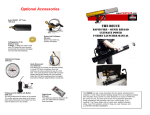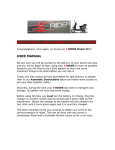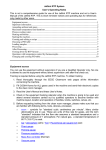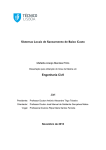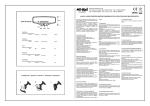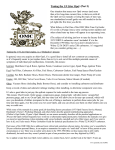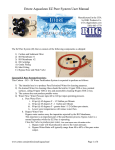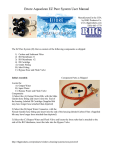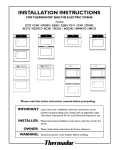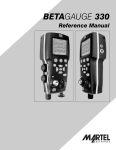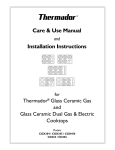Download INSTRUCTION airRIDE Control - ver.1.2 EN
Transcript
Set up Manual airRIDE Control Aplication based on ANDROID system for controlling air-RIDE airRIDE Control – manual, ver. 1.1 EN NOTE! NOTE! KNOWLEDGE OF THIS MANUAL IS NECESSARY CONDITION OF A PROPER OPERATING. PLEASE READ BEFORE ITS APPLICATION TO OPERATE. Airride Application Control and following instructions and all kinds of information contained herein are the property of BEST DESIGN mapet-TUNING airRIDE-System.pl and Markuz Technology Innovation. Selling, copy and distribute it without the consent of both of these units is a violation of copyright. NOTE! The manufacturer reserves the right to printing errors and technical changes without prior notice. NOTE! The kit does not have approval or the approval of public roads. CONTENTS 1 PRELIMINARY INFORMATION……………………………………………………………….…………….3 1.1 BASIC………………………………………………………………………………….........................................3 1.2 GENERAL CHARACTERISTICS …………………………………………………………………………………3 2 HARDWARE REQUIREMENTS…………………………………………………………………………….4 2.1 HARDWARE REQUIREMENTS…………………………………………………………………………………..4 3 INSTALATION ……………………………………………………..……………………………………………..4 3.1 INSTALLING AND CONNECTING THE BLUETOOTH ………………………………………………………..4 3.2 GETTING STARTED WRITING LICENSE CODE ……………………………………………………………...4 4 APPLICATION SUPPORT ………………………………………..…………………………………..……...5 4.1 FIRST STEPS – SETUP …………………………………………..………………………….……5 4.1.1 SYSTEM SELECTION ………………………………………………………………..………………..5 4.1.2 ADVANCED SETTINGS………………………………………………………………………….……7 4.2 SUSPENSION AND TANK SETTING PARAMETERS……………………………………………….9 4.2.1 PARAMETRIZATION……………………………………………………………………….…………..9 4.2.2 CALIBRATION…………………………………………………………………………………….…..10 4.3 PRESSURE USER - SETUP (only for VIPlus) ……………………………………………………………….12 4.4 SEQUENCE SETTINGS ……………………………………………………………………………………..…..13 4.5 CONTROL …………………………………………………………………….……………………...…15 4.5.1 USER SETTINGS (VIPlus version only) …………………………………………………………..15 4.5.2 TRADITIONAL PILOT …………………………………………………………………………….....16 4.5.3 JOYSTICK ……………………………………………………………………………........................17 4.6 ACCELEROMETER ………………………………………………………………………………………………18 4.6.1 ONE WAY …………………………………………………………………………………….………..19 4.6.2 TWO WAYS ………………………………………………………………………………….………..19 4.6.3 ALL WAYS ………………………………………………………………………………….………….20 4.7 SEQUENCES ………………………………………………………………………………………..………..…..21 4.8 LICENSE………………………………………………………………………………………………..………….21 4.9 INFORMATION………………………………………………………………………………………..…..………22 4.10 IMPORTANT NOTES……………………………………………………………………………………………22 5 NOTES…………………………………………………………………..…………………………………...….....25 2 airRIDE Control – manual, ver. 1.1 EN 1 PRELIMINARY INFORMATION 1.1 BASIC Airride Control application works only with Airride BT modul sold by www.airRIDE-System.pl and forms a single integral unit for proper operation of the system Airride BT Control. The entire system consists of a set: - CD with application control and instruction - module - antenna - User manual for module - Four-harness power cable with plug - Twentyfour -harness control cable with plug. NOTE! BT module is a module Airride autonomous or independent. Introduced to it by setting Airride Control application is stored and maintained even after a power failure. The module has always saved the last settings that were sent to it. If you later re-install the application or install it on another device parameter settings, which shows the application will not be compatible with the parameters previously transmitted. It is therefore necessary to repeat the settings in the application (it is necessary to make changes in the min or max, because the application is not recording changes in the settings does not send them to the module) and send them to the module. NOTE! If any item has been damaged during transport or lack thereof, should write a report of harm to the courier, pack all the original packaging and contact your supplier. NOTE! Before installation, check the contents of the above list. In case of missing any of the component and contact your dealer. 1.2 GENERAL CHARACTERISTICS The application supports two types of modules: - airRIDE BT VIP - airRIDE BT VIPlus The rest of the manual shows the differences in performance of both versions of the modules. Below the general functions of the application: The module for control of air-ride suspension; Configuration: - Selection of the system: one axis, two axes, each wheel individually; - Calibration indications suspension and tank pressure; - A minimum and a maximum tank pressure (for VIPlus); - Minimum and maximum pressure for each axle (for VIPlus); - Speed of the system; Connectivity Bluetooth Pressure for each wheel separately (for VIPlus); The pressure within the vessel (for VIPlus); Eight solenoids to control air valves; Relay control which enables the air compressor; Indicators: Power, Communication, action; NOTE! One Android mobile device can be paired with only one module Airride VIP BT or BT Airride VIPlus. If you need to control the same device the second module - link to first disconnect. At any given time of the module can be connected to only one device. 3 airRIDE Control – manual, ver. 1.1 EN 2 HARDWARE REQUIREMENTS 2.1 HARDWARE REQUIREMENTS Application airRIDE Control Bluetooth V2.0 + EDR ANDORID 3.2 or higher 4” 2x1GHz 1GB accelerometer and magnetic field sensor 20MB Wireless communication Device Operating System Min. Resolution of the display Min. procesor Min. RAM Sensors for controlling the movement memory required 3 INSTALATION 3.1 INSTALLING AND CONNECTING THE BLUETOOTH The application must be installed on the device based on Andorid system having Bluetooth on parameters given in Section 2.1 IMPORTANT! Before first use applications include: 1. Connect and turn on Airride BT module in the car. 2. Turn the device on which the application is installed, Bluetooth (BT) and look to see devices. 3. Connect to the BT module Airride For this connection will be required to enter a pin which is located on a label on the underside of the module You must enter 4 digits of PIN position (below the sample label and value of the PIN: 1234) Sample sticker Rated Airride BT module VIPlus: 3.2 GETTING STARTED WRITING LICENSE CODE NOTE! Always remember that when the application starts - Airride BT module installed in the samochodzinie was on. The application does not start when you will not have a connection via Bluetooth module. When you first launch the application prompts you to enter the license code ID, is located on the serial plate located on Airride BT module on the CD. For example, the above is this: AB123-CD456-EF789-GHI00 NOTE! When entering ID is case sensitive. NOTE! ID, or license number, enter only the first time you start the application. 4 airRIDE Control – manual, ver. 1.1 EN 4 APPLICATION SUPPORT 4.1 FIRST STEPS – SETUP 4.1.1 SYSTEM SELECTION 1. After entering the license code shown below view. This is a view of a basic application menu: PIC 1.1 2. For proper operation of the whole system before using it should be set up. For this purpose, the next step is to run the SETUP tab (pic. 1.1) - opens the Settings board (FIGURE 1.1a). PIC. 1.1a 5 airRIDE Control – manual, ver. 1.1 EN 3. Then click on the System Type (pic 1.2). PIC. 1.2 4. The screen will show type of the system (pic 1.3) held by us choose Airride BT module: VIP - standard module VIPlus - module having sensors to monitor the suspension and tank PIC. 1.3 When you click on the button should highlight it in blue (pic. 1.4) - selected VIPlus PIC. 1.4 5. Go back to the previous screen (pic. 1.2) and select the type of air-ride suspension we have in our 6 airRIDE Control – manual, ver. 1.1 EN car. (FRONT / REAR AXLE or control ALL WHEEL separately). After clicking on the desired button and you should see a blue frame around him (pic 1.5), and after a while the inscription SUCCESSFULLY SAVED. This concludes the initial settings of the system. PIC 1.5 4.1.2 ADVANCED SETTINGS NOTE! Advanced settings apply only VIPlus version. We recommend that you make them after testing the system, and more carefully checked the operation of the so-called. USER setpoints, or automatic settings "Slow & Low," "Daily Ride" Cross Country "and" the Individual ". (Paragraph 4.5.1 USER SETTINGS) 1. Advanced Settings in the vehicle test if we have a pretty fast system with valves with large capacity. Systems built with such valves raise and lower the car about a dozen PSI in fractions of seconds, but the downside of this solution is the valve actuation delay. Thus, in such cases, sometimes it may be difficult for the system to set the required pressure due to the speed and delay in the opening and closing of the valves, and thus dropped or authorized excess air into the system. Especially, when the fast is to raise the car, you can test it ADVANCED SETTINGS . 2. How does it work?] Advanced settings are distinguished on the front and rear axle. Sliders line is divided into 4 equal segments: - 1 segment - + 10PSI + 10% of the pressure at the time the tank - 2 segments - + 20PSI + 10% of the pressure at the time the tank - Three segments - + 30PSI + 10% of the pressure at the time the tank - Four segments - + + 10% 40psi pressure at the time the tank PIC. 1.6 Move the slider 1 to the right segment of the 0 set the system so that when you press the switch to the 7 airRIDE Control – manual, ver. 1.1 EN selected settings USER (sec. 4.5.1) (Slow & Low, Daily Ride, Cross Country, the Individual) pressure pumping system to the desired + 10PSI + 10% of the container, and then lowered to the desired pressure. Moving the 3 segments of 0, the system will be pumped to the desired pressure + + 10% 30PSI container and then lowered to the desired pressure. To lighten up a little we give two examples: example A we have set: - E.g. pressure. Daily Ride = 60 PSI - Sliders offset by 1 segment to the right - Air pressure in the tank: 100PSI The system works this way: 1. It will raise the car to 80PSI and leave for approx. 60psi Explanation: raising at 60psi (required) + 10PSI for 1 segment + 10PSI (10% of the air from the tank) example B we have set: - Eg pressure. Cross Country = 80 PSI - Slides 4 segment shifted to the right - Air pressure in the tank: 150PSI The system works this way: 1. It will raise the car to 135PSI and leave for approx. 80PSI Explanation: raising to 80 (desired) + 40psi for 4 + 15psi segment (10% of the air from the tank) NOTE! You always have to remember about the right amount of air in the tank, especially at the 3 and 4 positions pitch. 4.2 SUSPENSION AND TANK SETTING PARAMETERS 4.2.1 PARAMETRIZATION PIC. 1.7 8 airRIDE Control – manual, ver. 1.1 EN Calibration is on the board SETTINGS (pic. 1.1a). Reservoir Calibration (pic. 1.7) consists in entering values: - MIN (the pressure at which shall be attached to the compressor). - MAX (the value at which the compressor is turned off, that is, the maximum amount of pressure in the tank). NOTE! MIN and MAX value is used to start and stop the compressor, only when it is connected to the module, rather than to a separate pressure switch. After all, it is important to enter the correct value MAX, because it takes the same value for the proper amount of air a graphical indication in the tank. NOTE! After entering the MIN and MAX, press SAVE, and disable and re-enable the application to typed values began to operate. Parameterization Suspension (pic. 1.7) consists in entering separately for front and rear axle values: - MIN (the pressure to which the system is to leave the minimum auto) - MAX (pressure, which can be pumped up to the pillow). NOTE! It is important to enter the correct value mainly MAX, because the program takes this value to indicate the correct amount of air in the graphic pillows. Achieving the desired value MIN may vary slightly from that entered with faster systems. NOTE! After entering the MIN and MAX, press SAVE, and disable and re-enable the application to typed values began to operate. 4.2.2 CALIBRATION NOTE! UNIT IS SENT TO YOU CALIBRATED! SO NO NEED TO CONDUCT PARAMETER. I can be carried out when you want to indicate the application coincide better with analog gauges, which sometimes distort readings. Calibration is on the board parameterization (pic. 1.7). 1. Calibration board (pic. 1.8), select one of the elements that indicate we calibrate - Suspension or tank. PIC. 1.8 9 airRIDE Control – manual, ver. 1.1 EN 2. SUSPENSION CALIBRATION (pic. 1.9) 2.1 ZERO CALIBRATION Disconnect the air hoses from the module responsible for the indication of the pressure in the suspension and the Confirm button. 2.2 SCALE CALIBRATION Connect tubing to the module. Pick up your car at the highest possible position (front and back the same way), and type of indication from the gauge pressure in the box and click Confirm. PIC. 1.9 2. TANK CALIBRATION (pic. 1.10) 2.1 Calibration ZERO Disconnect the air hose from the module responsible for the indication of the tank and the Confirm button. 2.2 SCALE CALIBRATION Connect the hose to the module. Inflate to the maximum pressure tank (up to turn off the compressor) and type pressure gauge to indicate the pressure in the box and click Confirm. 10 airRIDE Control – manual, ver. 1.1 EN PIC. 1.10 4.3 PRESSURE USER - SETUP (only for VIPlus) NOTE! Setting the system Airride BT Control vehicle on the amount indicated, works best on slow systems. Then the module and sensors have the ability to precisely set the car on a user-defined pressure. With the rapid suspensions are possible deviations to approx. 10PSI. Advanced settings apply only VIPlus version. Introduce them to be tested only after the system, and more carefully checked the operation of the so-called. USER setpoints, or automatic settings "Slow & Low," "Daily Ride" Cross Country "and" the Individual ". Pressure Tab User (pic. 1.11) is in the board SETTINGS (pic. 1.1a) 11 airRIDE Control – manual, ver. 1.1 EN PIC. 1.11 User pressure make it possible to set the car with the selected button to the desired height. There we have 4 buttons: "Slow & Low," "Daily Ride" Cross Country "and" the Individual, "which can be freely encode. For each of them can enter any pressure separately for the front and rear axles. After entering the selected range for each of the four buttons to click SAVE. Call the stored settings on the board of pic. 1.15 as mentioned later in this manual. 4.4 SEQUENCE SETTINGS The sequence is a system of movements that can make our car. Four such systems can be encoded in the device, at any time to call them. Sequence Settings tab (pic. 1.12) is in the board SETTINGS (pic. 1.1a) 12 airRIDE Control – manual, ver. 1.1 EN PIC. 1.12 On the screen, we see a choice of 4 sequences that can be created. Click on one of the buttons, eg. SEQUENCE 1. Appears on screen (pic. 1.13) to the input sequence. PIC. 1.13 On the right side of the window, which shows the inserted sequence, we have buttons for its implementation. Each of them is responsible for the described on the part of the car. Of course, if you have the system in the car broken axle front / rear axle - it will not work the keys "left side" to "right back". The "Delay" is used to enter the time between the movements, or if we introduce to the front axle rose 2 seconds (1000milisecond), and the rear two seconds left in the two procedures is the system will at the same time. However, if we want to rear axle began to leave 1 second later - after the introduction of lifting - introducing delay of 1 second the next step. This means that activities are not performed at the same time. By introducing a sequence remember the speed of your system and the amount of air required in the tank. After selecting the appropriate button appears a window to enter data (pic. 1.13a). You can choose whether you type movement has to wait for the execution of the previous function or operate in parallel (the unchecked box at). Select and enter the running time and that is to be carried up or down. 13 airRIDE Control – manual, ver. 1.1 EN NOTE! Sometimes placed in milliseconds !! 1SEC. = 1000 milliseconds PIC. 1.13a If you are entering pressure instead time - specify the value to which you want to set a section (pic. 1.13b). PIC. 1.13b Changes in the sequence order of moves you can make when you tap your finger on the arrow symbol and moving it up or down in the sequence window, which will move the selected entry in any of the newly selected location. When you tap and hold your finger on the entry sequence editing application buttons activate the alert that includes the sequence window - EDIT and DELETE. Active edit button refers to the selected entry, and you can edit it or making any changes, while the delete button to remove the selected entry from the sequence. NOTE! If you have a version of the module VIPlus we introduce sequences using both the pressures and time. If you have a VIP module - only sometimes. 14 airRIDE Control – manual, ver. 1.1 EN 4.5 CONTROL 4.5.1 USER SETTINGS (VIPlus version only) NOTE! SETTING YOU APPLY ONLY VERSION VIPlus. Setting the system Airride BT Control vehicle on the amount indicated, works best on slow suspensions based on valves with less bandwidth. Then the system has the ability to precisely set the car on a userdefined pressure. With the rapid systems are possible deviations of approx. 10PSI. This is due to the valve actuation delay, during which is dropped or recessed unnecessary air. In addition, after a careful examination of action set points USER: "Slow & Low," "Daily Ride" Cross Country "and" the Individual "You can check the ADVANCED SETTINGS (Section 4.1.2) On the game board (pic. 1.1) select CONTROL and USER SETTINGS on another board (pic. 1.14) PIC. 1.14 PIC. 1.15 User settings (pic. 1.15) gives the possibility to set the car with the selected button to the desired height. There we have 4 buttons: "Slow & Low," "Daily Ride" Cross Country "and" the Individual, "which can be freely encode. For each of them can enter any pressure separately for the front and rear axles (sec. 4.3). In order to trigger a given height, touch and hold approx. 1 second each button. The car rises to the specified 15 airRIDE Control – manual, ver. 1.1 EN value. Sometimes, especially in high-speed systems may be required correction settings, including the need to repeat this step. When the button is touched the blue - it means that the driver seeks to obtain pre-set pressure in the suspension settings. This is the case eg. When we ask to raise the height of the car, for which currently lacks the pressure in the tank. It is also a way for fast leveling systems for the perfect car. The module will maintain the desired function of pressure setpoints Daily Ride, Cross Country and Individual until it reaches the setpoint pressure in the suspension by pumping compressor. Touching again glowing blue button to disable. Selecting a function other than is currently implemented will stop on the function and automatic execution of a newly selected function. On the screen you can read some useful information about the suspension: - The amount of air in the tank (graphically and digitally PSI) - The amount of air in each of the pads (PSI digitally on the image circle corresponding to a specific pillow) - The average pressure in all the pillows - If the connection to the compressor will be visible on the screen of his work - the compressor icon green no work, compressor icon red - the compressor is running. 4.5.2 TRADITIONAL PILOT Traditional remote control (pic. 1.16) a copy on the screen of the traditional 9-push-button controller eg. MARCO GARAGE. If you have a broken system axle front / rear - work only 3 buttons middle. Pressed the button lights up red. PIC. 1.16 16 airRIDE Control – manual, ver. 1.1 EN 4.5.3 JOYSTICK Joystick was created for fans of games. It operates in two modes. PIC 1.17 1. Basic mode is activated automatically when the joystick (pic. 1.16) In this mode, the MODE button lights green and Joyskick works as follows: - The left side panel of the vehicle determines the section you want to control (eg. An arrow up - front end, the arrow to the left - the left side of the car; NOTE - small arrows indicate the selected corner of the car and run when the user is in the vehicle control system that allows each cushion separately) - The right side of the desktop is used to transmit the direction of movement (up or down) for defined by the left side of the vehicle 2. an additional mode switch on by pressing MODE. In this mode, the MODE button lights up blue (pic. 1.17) and Joyskick works as follows: - The left side panel of the vehicle determines the section you want to pick up, and at the same time leaving the opposite side of the car (eg. By pressing the arrow to the left - the left side of the car rises, and thus the law leaves) left side of the car; NOTE! - Small arrows indicate the selected corner of the car and run when the user has the car control system which allows each pad individually) - The right side of the desktop is used to transmit the direction of movement (up or down) for defined by the left side of the vehicle 17 airRIDE Control – manual, ver. 1.1 EN PIC. 1.18 NOTE! Additionally, they are provided with graphical and numerical indication of air in the tank and pillows. Only VIPlus module version. NOTE! At the top of the screen there are four additional buttons ringing sequence. To start the program, for approx. 1 second to touch the desired key. Setting the sequence described above in section 4.4. Re-touching or touching another button to stop the function. 4.6 ACCELEROMETER The accelerometer is used to control the movements of the vehicle using the device (eg. A tablet, phone). Of course, to this function to operate the device must be appropriately and given at the beginning of the sensors. All three accelerometers operate in two modes. Standard mode in which the system to work - we need to touch the screen with your finger all the time. It is also to assure that at the moment of unauthorized car began to exercise movements. This mode GREEN symbolizes the screen fingerprint (pic. 1.19). The second mode allows you to control the vehicle without having to touch the screen and it symbolizes the screen fingerprint RED (pic. 1.19b). To switch between modes, touch on the fingerprint on the screen. NOTE! Graphical and numerical indication of the pressure only in the version of the module VIPlus. PIC. 1.19a PIC.1.19b The choice we have 3 versions of the accelerometer (pic. 1.20): - Single (action in 1 direction - up / down the entire car) 18 airRIDE Control – manual, ver. 1.1 EN - Biaxial (action in 4 directions - front / back and left / right) - A four (action in many directions - forward / backward, left / right, and any corner) PIC. 1.20 4.6.1 ONE WAY Moving the device in the 1-axis motion swaying suspension we cause them up - down. The whole car raises or lowers (pic. 1.21). When connected to a compressor module will be visible on the screen of his work: the compressor icon green - no work, compressor icon red - the compressor is running. PIC. 1.21 4.6.2 TWO WAYS Moving the device in 2 axes swinging motion of suspension we cause them up - down. Leaning in the frontrear of graphics we cause movement up and down respectively the front and rear of the car. Tilting the device from side to side motion we cause the lateral sides of the car (pic. 1.22). When connected to a compressor module will be visible on the screen of his work: the compressor icon green - no work, compressor icon red - the compressor is running. NOTE! If you have an air-ride suspension type axle front / rear control will not work on the sides. 19 airRIDE Control – manual, ver. 1.1 EN PIC. 1.22 4.6.3 ALL WAYS The system in this mode allows control in the front-back and side to side as biaxial accelerometer, plus diagonal (pic. 1.23). When connected to a compressor module will be visible on the screen of his work: the compressor icon green - no work, compressor icon red - the compressor is running. NOTE! Four-accelerometer works only with air-ride suspensions, which have the ability to control each individual pillow. PIC. 1.23 20 airRIDE Control – manual, ver. 1.1 EN 4.7 SEQUENCES When you click on the main screen (pic. 1.1) Sequences button board starts calling them (pic. 1.24). When connected to a compressor module will be visible on the screen of his work: the compressor icon green - no work, compressor icon red - the compressor is running. PIC. 1.24 The choice of the sequence after the touch of a button. Touch again to stop the sequence. Exit to the previous screen stops the sequence. Touching another sequence will stop and start again realized the selected function. The introduction of any four sequences described in the instructions in section 4.4 SETTING SEQUENCE. Here, we call these sequences by tapping and holding for approx. 1 second each button. In addition, the module version VIPlus system illustrates graphically and numerically the amount of pressure in the cushions and the tank. 4.8 LICENSE It depicts the license number of the system with the ability to edit and save. PIC. 1.25 21 airRIDE Control – manual, ver. 1.1 EN 4.9 INFORMATION The screen provides information about the system Airride BT Control: - Installed version of the application and the version of the module - Distributor, designers and manufacturers, programmer, graphics PL PIC. 1.26 4.10 IMPORTANT NOTES When an application for too long do not want to connect to the module, and the BT connection is correct as show pic.1.27 PIC.1.27 Follow these steps: 22 airRIDE Control – manual, ver. 1.1 EN • Enter the Settings-Applications-Airride Manager Control; • Clean the application memory (pic.1.28); PIC.1.28 • force close the application (pic.1.29) PIC.1.29 • Switch off the unit by unplugging the power supply; • include reconnecting the power supply module; • start applications; If you replace the module with a different license, or where there was a greater problem in the mobile device and the above steps have not been successful, follow these steps: • Enter the Settings-Applications-Airride Manager Control; 23 airRIDE Control – manual, ver. 1.1 EN • Clean the application memory (pic.1.28); • Clean the application data (pic.1.30); PIC.1.30 • force close the application (pic.1.29); • Switch off the unit by unplugging the power supply; • include reconnecting the power supply module; • start applications; • Enter the license application; 24 airRIDE Control – manual, ver. 1.1 EN 5 NOTES 25 Detailed information on how to configure and use an module airRIDE BT are included on the CD and on the websites www.airRIDE-System.pl April 2015