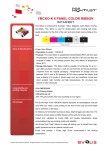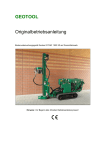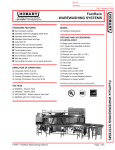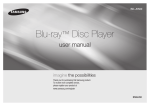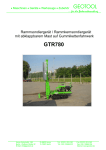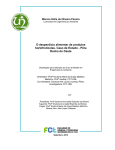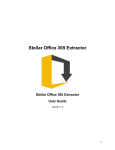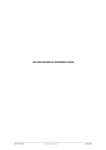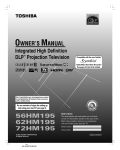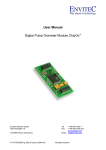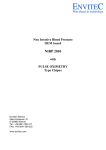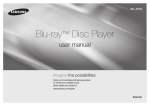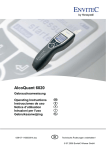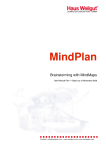Download User Manual Web GIS for the EPIC2020 Project
Transcript
AVMap Digital Application S.A. Naxou 2-4, 152 38, Chalandri Τ: 2108056321-6, F: 2108056327 User Manual Web GIS for the EPIC2020 Project http://maps.epic2020.eu/ v.1.0 p. 1/31 AVMap Digital Application S.A. Naxou 2-4, 152 38, Chalandri Τ: 2108056321-6, F: 2108056327 Table of contents 1 Tool No1: GIS maps ......................................................................................................... 3 1.1 Access to the platform ................................................................................................................ 3 1.2 Structure of the platform ............................................................................................................. 4 1.3 Search ..................................................................................................................................... 13 1.3.1 Search location .................................................................................................................. 13 1.3.2 Search currently displayed data ........................................................................................... 13 1.3.3 Search database ................................................................................................................ 14 1.3.4 Geotools ............................................................................................................................ 17 1.3.5 Displaying results ............................................................................................................... 19 1.4 Change Maps ........................................................................................................................... 22 1.5 Printing .................................................................................................................................... 24 1.6 Logistics .................................................................................................................................. 24 Mindmaps ............................................................................................................................ 27 p. 2/31 AVMap Digital Application S.A. Naxou 2-4, 152 38, Chalandri Τ: 2108056321-6, F: 2108056327 1 Tool No1: GIS maps 1.1 Access to the platform To access the platform you need a computer with an internet connection and an updated browser. We suggest the use of one of the following browsers: Google Chrome Mozilla Firefox Microsoft Internet Explorer 10 or higher Apple Safari The web address of the platform is: http://maps.epic2020.eu/ p. 3/31 AVM Map Digital Ap pplication S.A. Naxo ou 2-4, 152 38 8, Chalandri Τ: 2108056321-6, 2 F: 2108056327 7 1.2 Sttructure off the platform ❶ ❷ 1. Title and logo ❹ ❸ of the on – Map name applicatio 2. Choo ose among the fo our ports 3. Select “Login” to enter e the on applicatio platform as Administrrator. 4. Select “How to…” to o access the manual online. p. 4/31 4 AVMap Digital Application S.A. Naxou 2-4, 152 38, Chalandri Τ: 2108056321-6, F: 2108056327 ❶ ❷ ❸ p. 5/31 AVMap Digital Application S.A. Naxou 2-4, 152 38, Chalandri Τ: 2108056321-6, F: 2108056327 1. Mini map This window shows the map of the wider area of the region, which has been selected by the user in the map window. Also, from this point and the tool “Search location”, the user can search a specified area or an address on the map. 2. Application actions The user can select between two different actions: “Mindmaps”: which opens a popup window, allowing the user to navigate through the Mindmaps Tool of the Platform “Logistics”: which opens a popup window allowing the user to check transportation cost, transportation time and environmental footprint for a given distance and means of transportation. 3. Layer pane In the layer pane, data layers are organized in categories. There are four categories: 1. EPIC layers – This group contains the layers related to bioenergy potential. The layers contained are Companies, Biogas plants and bioenergy potential. 2. Symbiotic connections – This group contains the symbiotic connections between entities. 3. General layers – This group contains generic port data for each location. The number of layers under this category differs according to the data the project team was able to collect. 4. Background map - Background layers are common to all ports studied and are sourced from google maps (open source). They contain all geographical information present in Google Maps Layer Analysis Companies: The layer “Companies” includes those enterprises which participated in the EPIC 2020 D3.1 Deliverable, but does not exclude other enterprises present in the area. Connections: Connections represent the symbiotic links among industries / companies, as shown in D3.1, but in a geographical context. Mouse over the “Connections” layer will trigger a window popup, with all the possible combinations of symbiotic connection types, according to D3.1. Green stands for bioenergy, orange for biomass, red for conventional energy and blue for any other type of materials (e.g. water, N2, plastics, metals etc.) “Current” connections are the ones that are already defined/uncovered by the partners, “future” connections are the ones that are proposed within the EPIC2020 project. “Expanding” connections are the ones that are already established, but could be further developed (additional investments in existing synergies). p. 6/31 AVMap Digital Application S.A. Naxou 2-4, 152 38, Chalandri Τ: 2108056321-6, F: 2108056327 Bioenergy plants / biogas plants: Bioenergy plants / biogas plants shown are plants that exist and are currently producing bioenergy. Biogas potential, total municipality residue, pig farms and slaughterhouses, are layers of biomass producers which are suitable for biogas production. Land uses: This layer comes from the European Project: CLC: “Corine Land Cover”. To examine the legend with the colors of the greater Region, the user has to mouse over the corresponding layer. The contents for the four corresponding layers are shown below. p. 7/31 AVMap Digital Application S.A. Naxou 2-4, 152 38, Chalandri Τ: 2108056321-6, F: 2108056327 Malmo p. 8/31 AVMap Digital Application S.A. Naxou 2-4, 152 38, Chalandri Τ: 2108056321-6, F: 2108056327 Mantova p. 9/31 AVMap Digital Application S.A. Naxou 2-4, 152 38, Chalandri Τ: 2108056321-6, F: 2108056327 Wismar p. 10/31 AVMap Digital Application S.A. Naxou 2-4, 152 38, Chalandri Τ: 2108056321-6, F: 2108056327 Astakos p. 11/31 AVMap p Digital Application S.A. Naxou 2-4, 152 38 8, Chalandrri Τ: 2108 8056321-6,, F: 210805 56327 T The indicatio on nexxt to an inforrmation layer indicates th hat the corre esponding la ayer is activa ated on the central map p. To stop showing an infformation layyer on the map m the user has to desellect the corre esponding ico on . Forr every chan nge - either a activating a layer l or deacctivating it - to take effecct, the user h has to press the “Apply cchanges” buttton on the bottom b of the e layers’ men nu. If th he process is cancelled, the user iss directed ba ack to the h home page before the selection of the map change. p p. 12/31 AVMap Digital Application S.A. Naxou 2-4, 152 38, Chalandri Τ: 2108056321-6, F: 2108056327 1.3 Search The application has the following different ways to search: Search location Search currently displayed data Search database Geotools 1.3.1 Search location By selecting the magnifying glass icon located on the upper left portion of the screen, a textbox appears where the user can search for an address, a location or a landmark. Results are shown on a list and change as the user types. By selecting a result from the list, the map will refocus to show the selected result. 1.3.2 Search currently displayed data By pressing the arrow located on the bottom area of the screen, a pane is displayed for the data that appear on the map. While this pane is open, data are refreshed with every pan or zoom of the map. p. 13/31 AVMap Digital Application S.A. Naxou 2-4, 152 38, Chalandri Τ: 2108056321-6, F: 2108056327 This tool also automatically activates the advanced search tool located on the map toolbar. 1.3.3 Search database By pressing the “Advanced Search” link, the user can search through the database for all data layers contained in the current map. p. 14/31 AVMap Digital Application S.A. Naxou 2-4, 152 38, Chalandri Τ: 2108056321-6, F: 2108056327 On the left side of the popup, the user selects one or more data tables he wishes to retrieve results from. For each data table, he may set criteria, by activating the corresponding button. The criteria can be as simple or complex as he chooses, since the tool allies for limitless field combinations. For each field in a data table, the user can choose from the following operators: EQUAL TO (=) p. 15/31 AVMap Digital Application S.A. Naxou 2-4, 152 38, Chalandri Τ: 2108056321-6, F: 2108056327 LIKE (like) NOT EQUAL TO ( ≠ ) GREATER OR EQUAL TO (≥ ) GREATER THAN (>) LESS THAN LESS OR EQUAL TO (≤) Fields can be combined with the operators: And (both conditions must apply) And/or (at least one condition must apply) And not (The first condition must apply and the second must not). At the right side of the popup, a description of the final query is displayed, as well as a textbox where the user can give a friendly name to his search. In this case the result of the search will include all the municipalities, with biogas potential based on fluid manure over 5000 kW and simultaneously with additional biogas potential based on foodwaste over 3000 kW. p. 16/31 AVMap Digital Application S.A. Naxou 2-4, 152 38, Chalandri Τ: 2108056321-6, F: 2108056327 Both the “search in database” and geotools methods display their results in a common way which is described in the “Displaying results” section. 1.3.4 Geotools Geotools are displayed on the map toolbar located on the top portion of the map. p. 17/31 AVMap Digital Application S.A. Naxou 2-4, 152 38, Chalandri Τ: 2108056321-6, F: 2108056327 These tools are: Information Select Point Select Area Clear Selection Information By activating it, a frame is displayed where the user selects the layers he wishes to search. By clicking on the map, the tool searches what is under the mouse cursor. The difference of the “Information” tool compared to the “Select Point” tool, is that the Information tool returns only one result, located on the top layer. Select Point Similar to the Information tool, but all results from all selected layers are returned. The user can hold the CTRL key to select more than one spots. If the user clicks on an already selected spot while holding CTRL, he will de-select it. Select Area Similar to the “Select Point” tool, this allows the user to draw a rectangular area by holding down the left mouse button. Clear Selection This button clears (hides) the results of a previous search. p. 18/31 AVMap Digital Application S.A. Naxou 2-4, 152 38, Chalandri Τ: 2108056321-6, F: 2108056327 1.3.5 Displaying results Results, regardless of whether they come from a database search or from a geotool, are shown on the right side of the map. The results are grouped by layer. By clicking each layer’s title, results are expanded. By clicking on a result, a popup is shown with the object’s full data: p. 19/31 AVMap Digital Application S.A. Naxou 2-4, 152 38, Chalandri Τ: 2108056321-6, F: 2108056327 If an object has files or images attached, they would be shown right below information. The user can also press the “Minimize” button, to save the result for later viewing. Minified results are shown alongside the data layers: p. 20/31 AVMap Digital Application S.A. Naxou 2-4, 152 38, Chalandri Τ: 2108056321-6, F: 2108056327 The user can also perform further searches based on his previous selection, by clicking on the “Search results”. This can be used for example to: Select the port area, and then get all companies that are within port area limits. p. 21/31 AVMap Digital Application S.A. Naxou 2-4, 152 38, Chalandri Τ: 2108056321-6, F: 2108056327 1.4 Change Maps When the user selects the action “Select EPIC port”, a list with the four participating ports’ maps appears to choose from. To load a specific map, confirm the choice in a message that pops up.. p. 22/31 AVMap Digital Application S.A. Naxou 2-4, 152 38, Chalandri Τ: 2108056321-6, F: 2108056327 A warning message appears before loading a new map. Confirming the loading of the map shows the layers of information that the map includes in the corresponding window with the current action details. In this application the number of available information layers differs for each port, but mainly consist of four large categories: “EPIC layers”, “Symbiotic connections”, “General layers” and “Background”. p. 23/31 AVMap Digital Application S.A. Naxou 2-4, 152 38, Chalandri Τ: 2108056321-6, F: 2108056327 1.5 Printing To print a map, use the print function of the navigation program you are using. Before printing, make sure that in the page settings (page setup) you have selected: Shrink to fit Layout: landscape Background print (colors&images) The application adjusts automatically the full width and height of the window you are using, so, if you want a smaller or a bigger map, you only have to change the size of the window. You can also hide the side columns of the application for maximum map size utility. 1.6 Logistics Pressing the “Logistics” button will launch the corresponding application. Note that this application requires Java to be installed. To enable Java applications, please make sure that Java is installed and up-to-date (https://java.com/en/download/ ). You will also need to allow the application to run. For doing so, please go to: Windows Control panel -> Java. p. 24/31 AVMap Digital Application S.A. Naxou 2-4, 152 38, Chalandri Τ: 2108056321-6, F: 2108056327 p. 25/31 AVMap Digital Application S.A. Naxou 2-4, 152 38, Chalandri Τ: 2108056321-6, F: 2108056327 Add the website’s address and press ok. When the platform is reloaded, the java applet will load. p. 26/31 AVMap Digital Application S.A. Naxou 2-4, 152 38, Chalandri Τ: 2108056321-6, F: 2108056327 Mindmaps By pressing the “Mindmaps” button, the user can access the second tool. p. 27/31 AVM Map Digital Ap pplication S.A. Naxo ou 2-4, 152 38 8, Chalandri Τ: 2108056321-6, 2 F: 2108056327 7 ❶ ❺ ❷ ❸ ❹ 1. Select port B Netwo ork 2. D3.1 Bioenergy 3. Adjust Windows’ size (length ( / width) 4. D3.1 Bioenergy potential of the currrently seleccted port 5. Entitie es categorization The user can c zoom in and d out anywhere iin this tool, using the mouse scrolll p. 28 8/31 AVM Map Digital Ap pplication S.A. Naxo ou 2-4, 152 38 8, Chalandri Τ: 2108056321-6, 2 F: 2108056327 7 ❷ ❸ 1. Sele ect another port 2. The mindmaps “ring” ❶ king on a category y, activates its ind dividuals 3. click 4. Connection type egories colors leg gend 5. Cate The userr can zoom in and a out anywhe ere in this tool, by scrolling up and do own. ❹ ❺ 1) The T user can navvigate to another port. 2) The T mindmaps riing is the “universe” of all the entities: both flow ws and Functiona al units. By clicking on an entity on the ring, all the connections are a activated. 3) The T user might choose any catego ory to start the examination e of itss possible symbio otic links. At the picture p above, the biomass catego ory was selected.. By c clicking on “Full Mindmap” all the e entities (individ duals) of the ring g are highlighted d, as well as the eir connections. To T go back to th he previous seleccted c category, click on n “Restore mindm map”. p. 29 9/31 AVMap Digital Application S.A. Naxou 2-4, 152 38, Chalandri Τ: 2108056321-6, F: 2108056327 4) The green and red lines indicate the type of connection: An example is shown below 5) All the categories are colored differently for allowing easier examination. For example, by clicking on incinerator, the inputs are connected with red lines and the outputs with green. p. 30/31 AVMap Digital Application S.A. Naxou 2-4, 152 38, Chalandri Τ: 2108056321-6, F: 2108056327 But if the user clicks on a flow: e.g. electricity, then the electricity is connected with red lines with all the functional units that use it in high quantities in production and with green lines to indicate which processes (could) produce it in significant quantities. p. 31/31